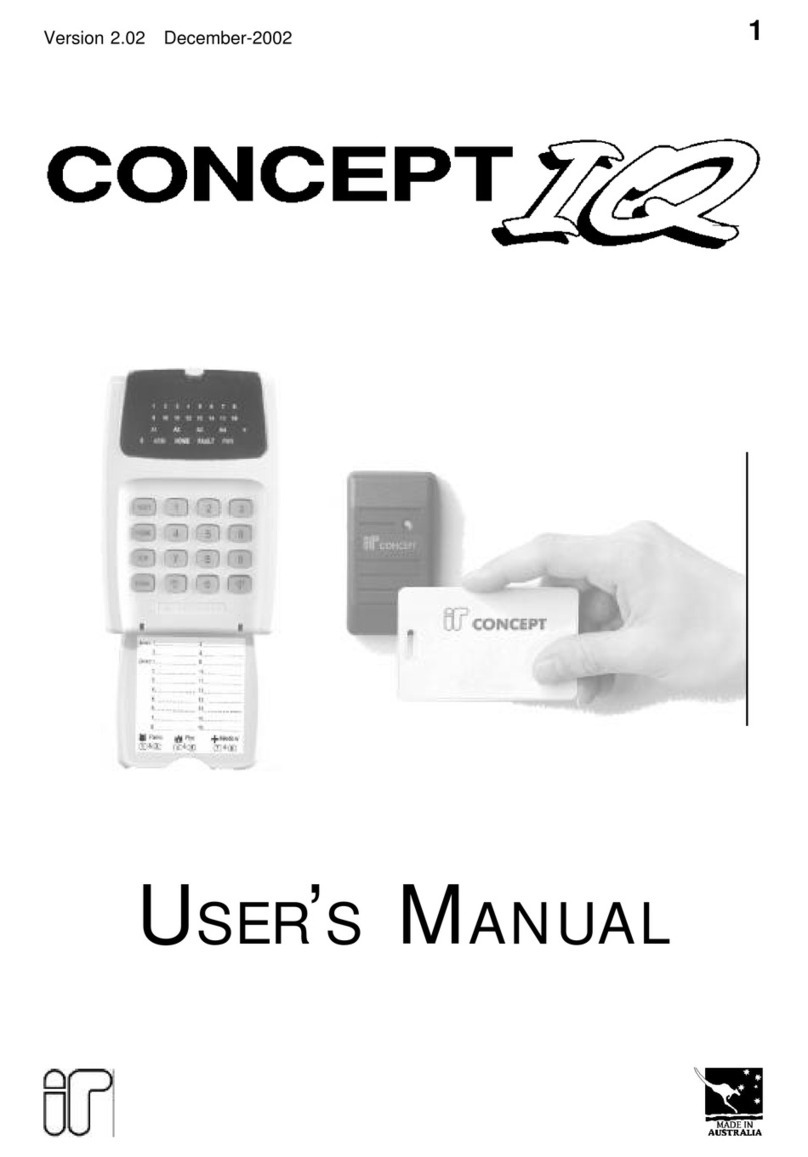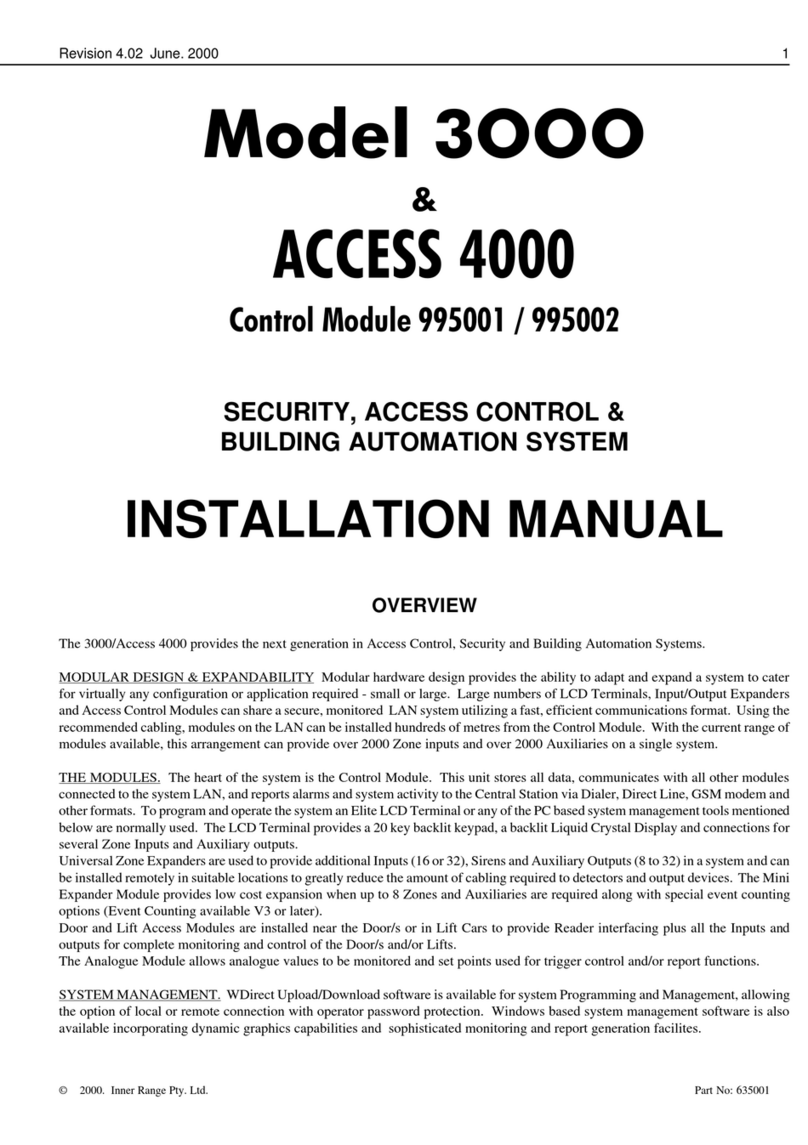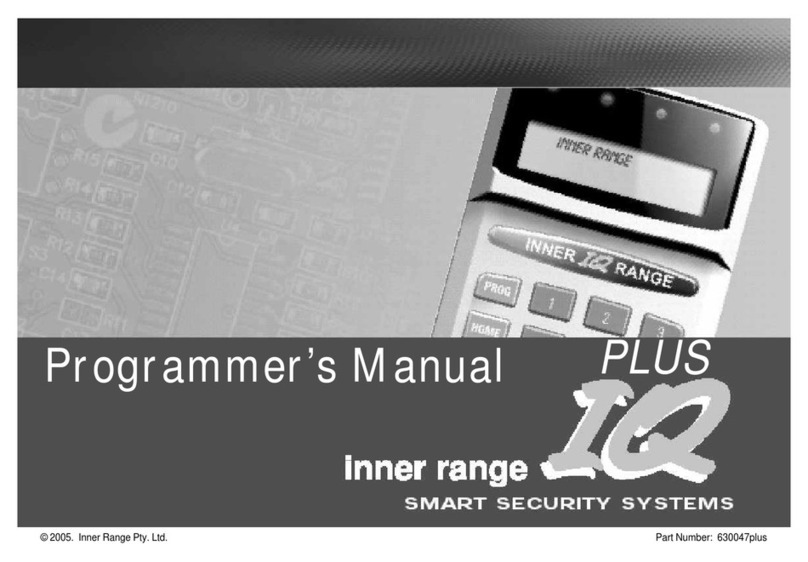3
CONCEPT 4000.CONCEPT 4000.
CONCEPT 4000.CONCEPT 4000.
CONCEPT 4000. User Manual.
Access: Menu Option 2 ................................................................... 46
USER PROGRAMMING & FLOWCHART ...... MENU, 2, 1............ 46/47
USER RF REMOTE FOB PROGRAMMING ... MENU, 2, 1............ 59
DELETING A USER........................................... MENU, 2, 1............ 65
USER TYPES ...................................................... MENU, 2, 2............ 66
LISTS (Door / Lift Car / Floor) ......................... MENU, 2, 3, X....... 71
MENU GROUPS ................................................. MENU, 2, 4, 1........ 74
RF FOB REGISTRATION .................................. MENU, 2, 7 ............ 80
Isolate: Menu Option 3 ................................................................... 82
Zone Testing: Menu Option 4............................................................ 84
Times: Menu Option 5 .................................................................... 86
SET TIME AND DATE ...................................... MENU, 5, 1............ 86
TIMEZONES ...................................................... MENU, 5, 2............ 87
HOLIDAYS ......................................................... MENU, 5, 3 ............ 91
DIARIES ............................................................. MENU, 5, 4............ 93
Misc: Menu Option 6 ...................................................................... 96
MODULE DISABLE .......................................... MENU, 6, 1............ 96
UK RESET .......................................................... MENU, 6, 2 ............ 97
Service: Menu Option 8.................................................................. 98
REQUEST SERVICE .......................................... MENU, 8, 1............ 98
TEST REPORT ................................................... MENU, 8, 2............ 99
INSTALLER LOCKOUT.................................... MENU, 8, 3............ 99
ANSWER PHONE .............................................. MENU, 8, 4............ 100
Control: Menu Option 9 ................................................................. 101
HOMEAUXILIARIES ....................................... MENU, 9, 1............ 101
DOOR CONTROL (Open/Close) ....................... MENU, 9, 2 ............ 102
LIFT CONTROL (Access/Secure) ...................... MENU, 9, 4 ............ 103
ADJUST EVENT COUNT ................................. MENU, 9, 6 ............ 104
ADJUSTAREA USER COUNT ......................... MENU, 9, 7............ 105
AMNESTY (Anti-passback) ............................... MENU, 9, 8............ 106
OTHER CONTROL PRODUCTS AND OPERATIONS
Wireless RF Remote Fob Operations ................................................ 108
Telephone (DTMF) Remote Control.................................................. 112
GSM Mobile phone Remote Control and Alarm messages ............. 114
Weatherproof Terminal Operations .................................................. 120
INDEX .................................................................................................. 122
Concept 4000 User Interface Options................................................ 125
[ ]
[ ]
[ ]
[ ]
[ ]
[ ]
[ ]
[ ]
[ ]
[ ]
[ ]
[ ]
[ ]
[ ]
[ ]
[ ]
[ ]
[ ]
[ ]
[ ]
[ ]
[ ]
[ ]
[ ]
[ ]
[ ]
[ ]
[ ]
[ ]
Contents