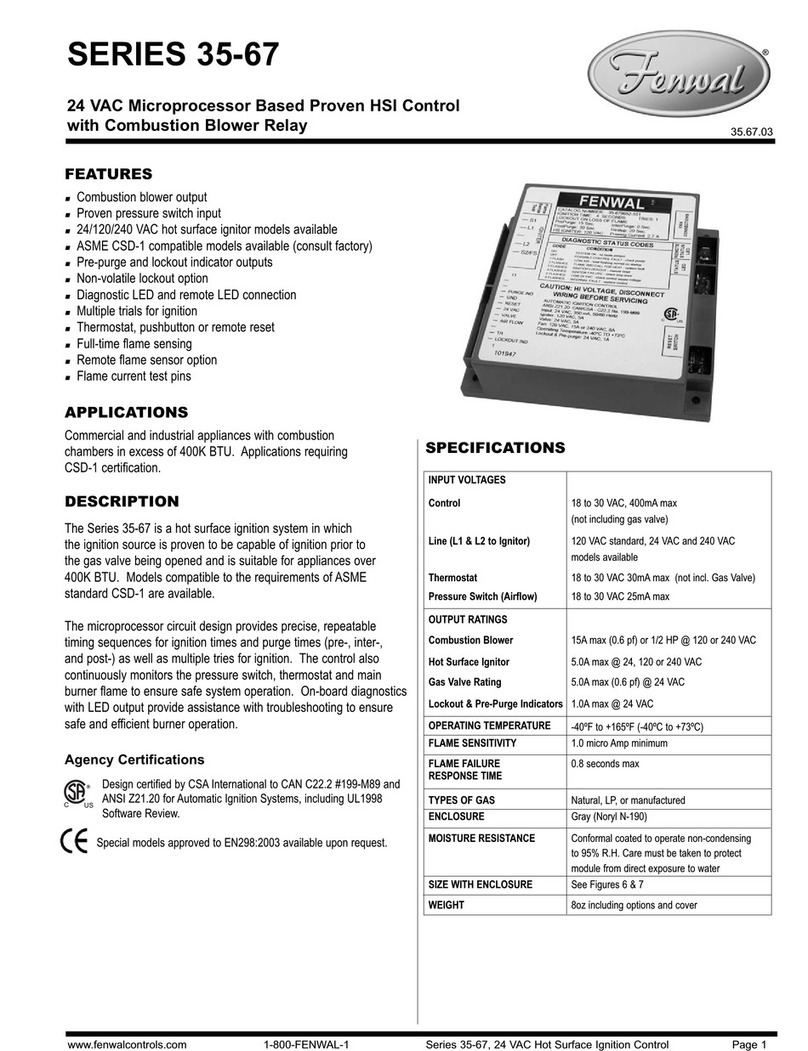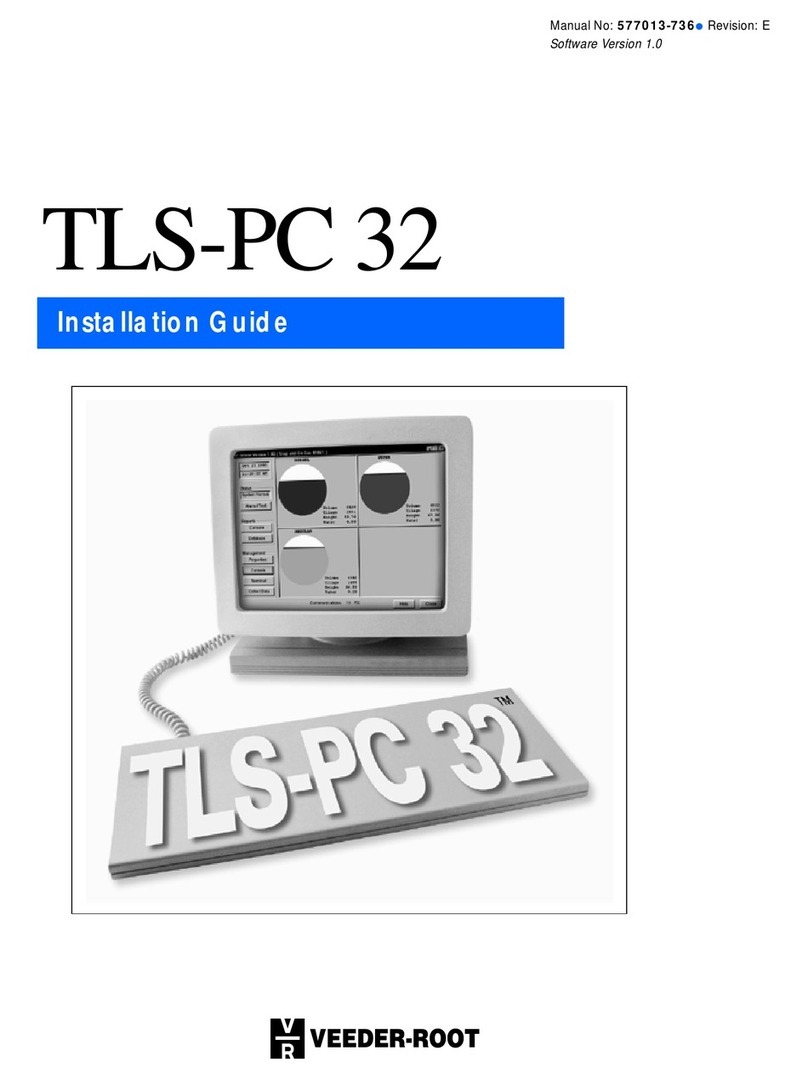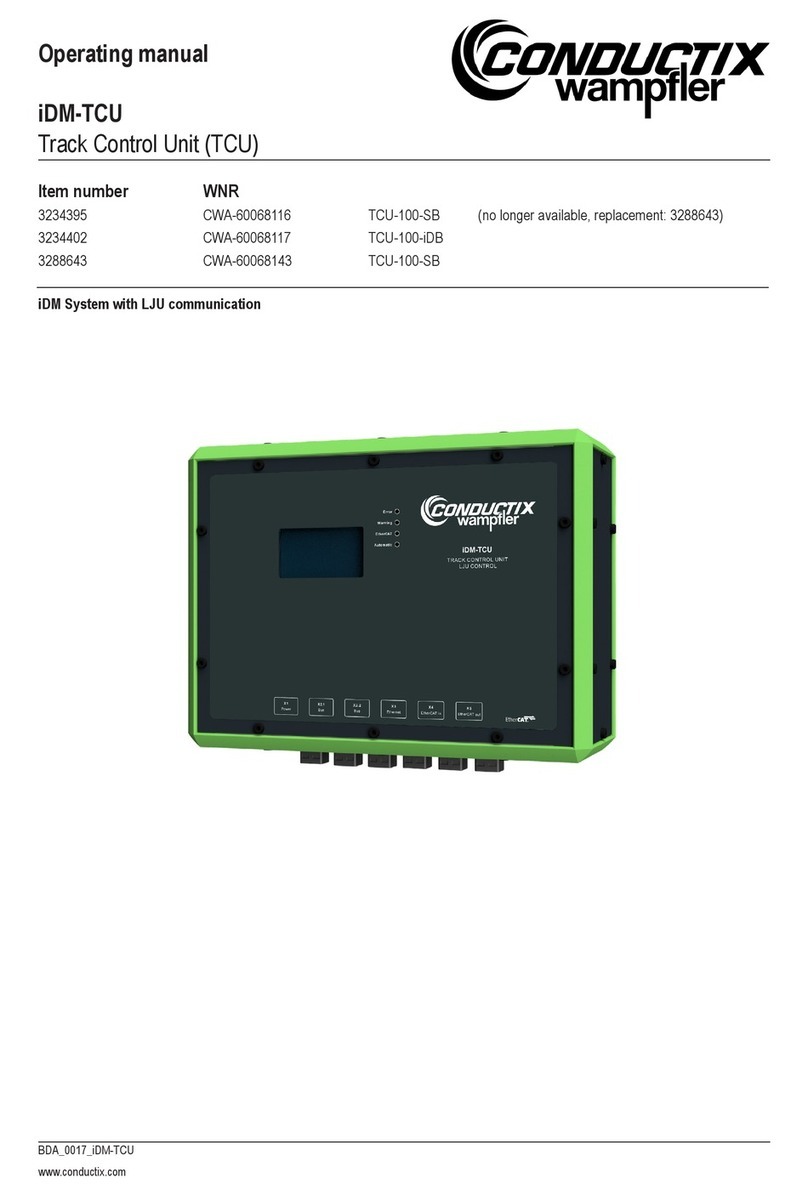Innomaker HIFI DAC HAT User manual
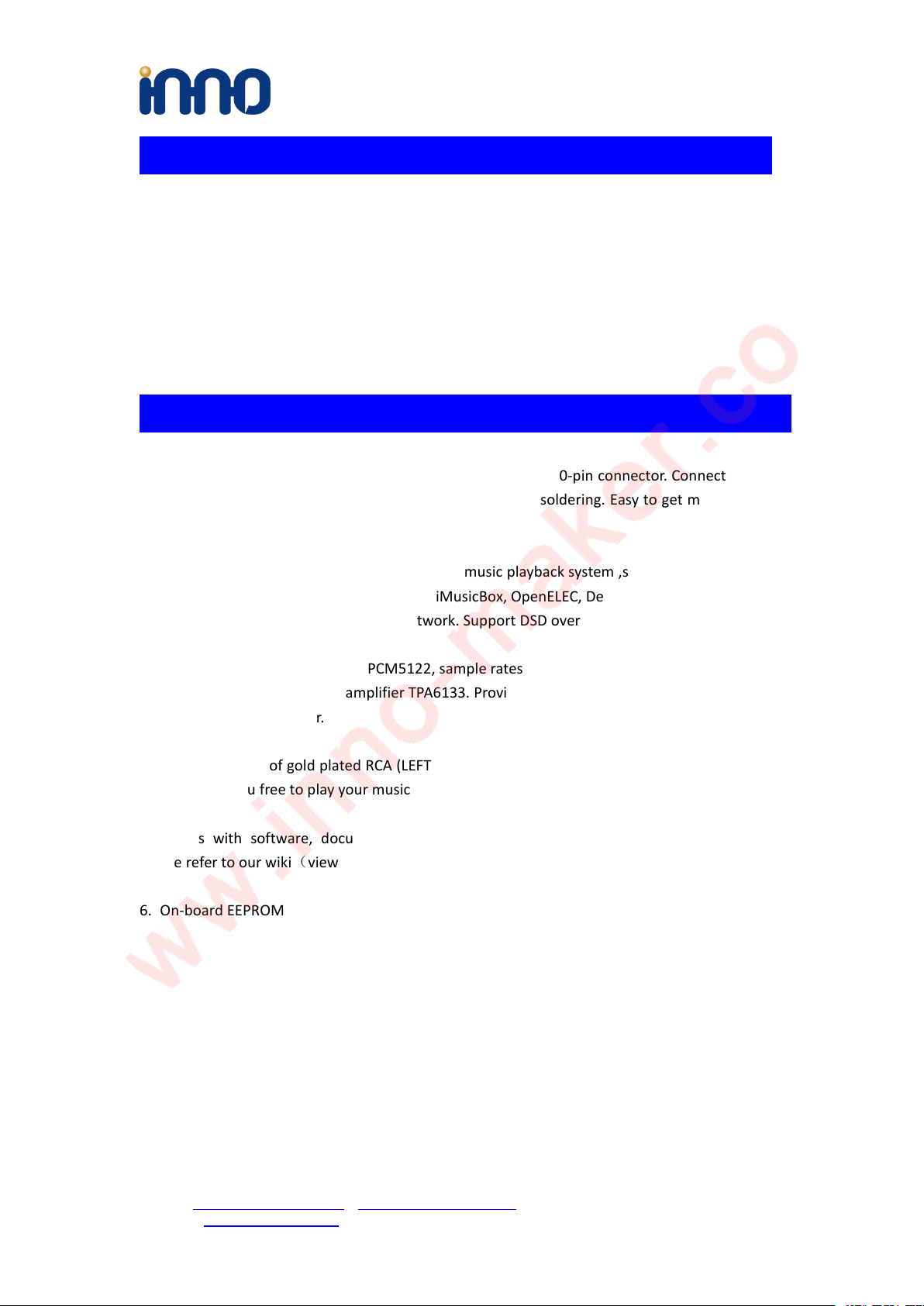
Design Service,Production Service
www.inno-maker.com
Support: support@inno-maker.com www.inno-maker.com/wiki
Bulk Price: sales@inno-maker.com
2
1. General
The Innomaker HiFi DAC Hat is the best optimized partner for RPI audio output. Used on-board
PCM5122 as the IIS clock master , instead of the clocks from RPI which comes with too much
jitter. Added dual low jitter oscillators(45.158M and 49.152M) to support more exact sample rate
clocks. No soldering, no additional cables. Just plug it in and do some simple configuration, You
can get a same high-class music player, but only pay 1/10 to 1/100 of the market price.
2. Features
1. Compatible with Raspberry Pi Zero,Zero W,3B,3B+with the 40-pin connector. Connects directly
to the Raspberry Pi board, no additional cables required,no soldering. Easy to get more beautiful
and fantastic sound by this RPI+DAC HIFI suits.
2. Absolutely perfect to support all Raspberry Pi music playback system ,such as OSMC, Max2Play,
RuneAudio, Volumio, Moode, PiCorePlayer, PiMusicBox, OpenELEC, Debian, Ubuntu etc. Support
play music from a hard disk or over the network. Support DSD over PCM(DOP)mode.
3. Class-leading stereo audio DAC PCM5122, sample rates up to 384-KHz/32-Bit. Paired with
stereo high fidelity headphone amplifier TPA6133. Provides 2.1Vrms ground-centered outputs
coupled with Film capacitor.
4. On-board a pair of gold plated RCA (LEFT &Right) jacks and a 3.5mm high-end headphone jack
output, allow you free to play your music through Raspberry Pi to another terminals.
5. Comes with software, document and friendly technology support. For more information
please refer to our wiki(view the link on color page comes with the goods).
6. On-board EEPROM and Infrared receiver extended function(Default no soldering)

Design Service,Production Service
www.inno-maker.com
Support: support@inno-maker.com www.inno-maker.com/wiki
Bulk Price: sales@inno-maker.com
3
3. Hardware Description
Connect the HIFI DAC HAT module and RPI with 40 pin connector .While installing the module
attention to align the first leg of the raspberry pi and HIFI DAC HAT module.
3.1Overview

Design Service,Production Service
www.inno-maker.com
Support: support@inno-maker.com www.inno-maker.com/wiki
Bulk Price: sales@inno-maker.com
4
3.2 PINOUT USAGE- FEMALE CONNECTOR
1) 40 PIN Interface Schematic
2) 40 PIN Interface Description
PIN Symbol Description
2,4 +5V +5V Supply Pin,connected to the main 5V supply of the
Raspberry Pi
3 SDA1 SDA Used for DAC and EEPROM
5 SCL1 SCL Used for DAC and EEPROM
12 GPIO_18 IIS_BCLK
31 GPIO_6 Mute function control pin
35 GPIO_19 IIS_LRCLK
37 GPIO_26 Infrared receiver reserved port
40 GPIO_21 IIS_DOUT
27,28 ID SCL and
ID SDA
Reserved for an ID EEPROM on the Raspberry Pi.These pins
are always reserved and should never be used to connect
external components

Design Service,Production Service
www.inno-maker.com
Support: support@inno-maker.com www.inno-maker.com/wiki
Bulk Price: sales@inno-maker.com
5
6,9,14,20,25,30,34,3
9GND Ground Pin, connected to the main system Ground of the
Raspberry Pi
The remaining pins are unused, You can use them for your other hardware boards.
For more information about GPIO of Raspberry PI, please refer to below link:
https://www.raspberrypi-spy.co.uk/2012/06/simple-guide-to-the-rpi-gpio-header-and-pins/#pret
tyPhoto
https://docs.microsoft.com/en-us/windows/iot-core/learn-about-hardware/pinmappings/pinma
ppingsrpi
3.3 Extended Function
1) Infrared Receiver Function: ( U3,No Soldering On-board )

Design Service,Production Service
www.inno-maker.com
Support: support@inno-maker.com www.inno-maker.com/wiki
Bulk Price: sales@inno-maker.com
6
IR is connected to PIN37(GPIO_26) , But we have no software for it right now. We will release
new software version after finish it. If you have any advices please feel free to E-mail to us.
2) ID EEPROM: (U5, No soldering on-board )
Pin 27 and 28 are always reserved for an ID EEPROM on the Raspberry Pi. Independently
which card you use. It’s useless for most application. If you want to use this function, you
need to solder the IC, resistance and capacitance by yourself.
3) USER EEPROM: (U8 No soldering on-board )
It connected to the same IIC port with DAC. you need to solder the IC and Confirm IIC slave
devices. If you a novice of Raspberry Pi, We really wouldn't advise do that.

Design Service,Production Service
www.inno-maker.com
Support: support@inno-maker.com www.inno-maker.com/wiki
Bulk Price: sales@inno-maker.com
7
4. Software Description
4.1 Overview
HIFI DAC HAT module compatible with many Raspberry pi music playback system such as:
OSMC / Max2Play / RuneAudio / Volumio / Moode / PiCorePlayer / PiMusicBox / OpenELEC etc.
You can choose your favorite. We take Volumio/MoOde/Max2play/Debian Preset System for
Example.
Note:
1) Because the third party will update the version unscheduled, so the actual UI may different
from below user guide. But the configurations will be the same. If you meet any problem, you can
2) Check the user help on the website of the third party or feel free to e-mail us.
3) The default sound is loud of most system, it’will offensive your ears. So please turn down the
volume before you enjoy it.
4) For some music systems that are not listed, you can try to set as below step. Many thanks to
the friendly customer named ‘HoweTechnical’write it down on our Amazon review page.
a. SSH into your RPI (won't go into how to do that, Google it if you need)
b. Type "cd .." and press enter (no quotes)
c. Type "mount -o remount,rw /flash" (no quotes) to remount the flash directory as rewritable
d. Type "nano /flash/config.txt" (no quotes)
e. Arrow down to the bottom and type this at the end: dtoverlay=allo-boss-dac-pcm512x-audio
f. Press ctrl+x, choose y (for yes, to overwrite the file) and press enter
g. Type "reboot" (no quotes) to reboot the system
h. Now in Kodi, to into Settings - System Settings - Audio and choose the default output device of, "ALSA: Default (BossDAC
Analog)
4.2 Download Image from website
Download the lastest image for Raspberry PI:
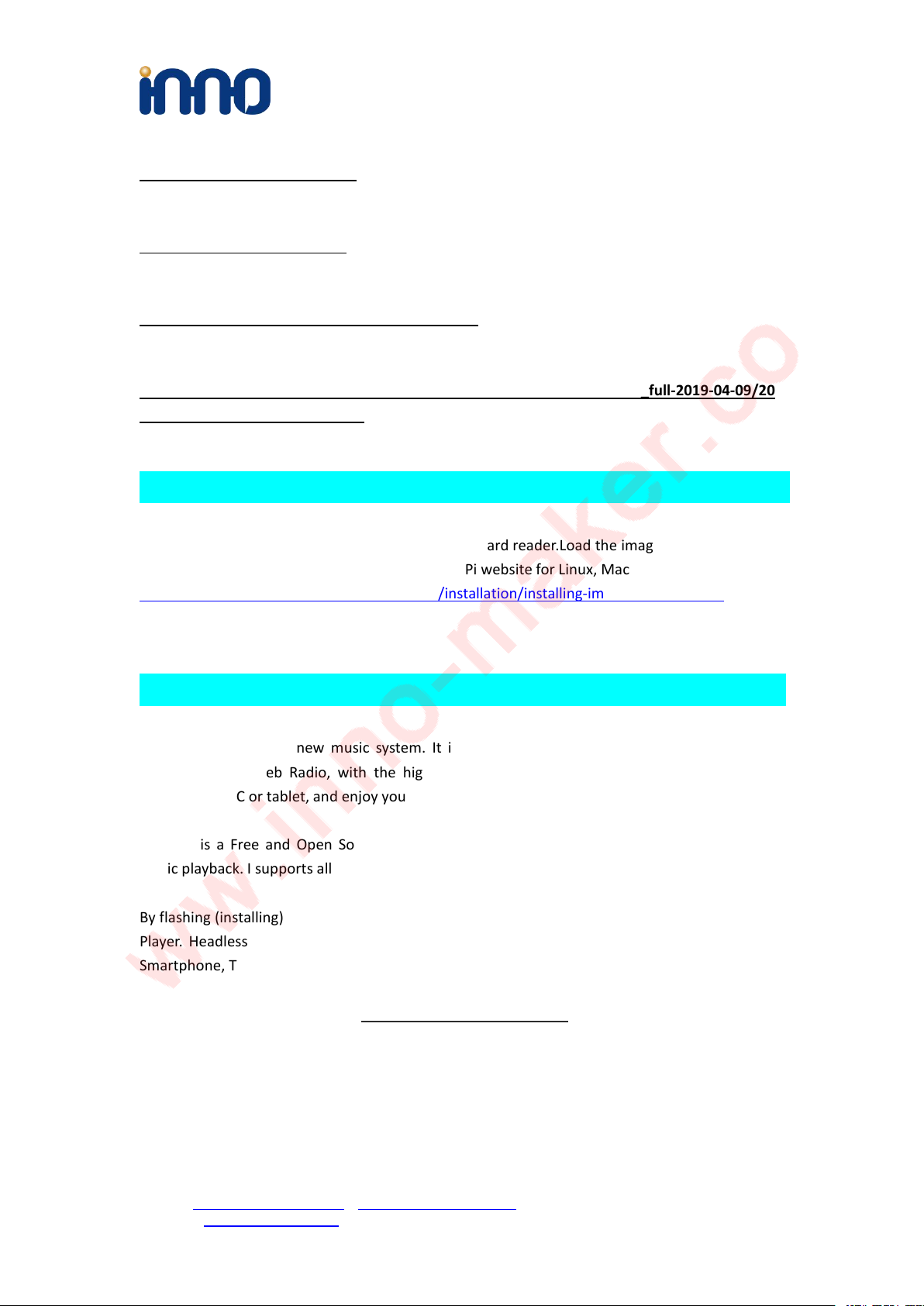
Design Service,Production Service
www.inno-maker.com
Support: support@inno-maker.com www.inno-maker.com/wiki
Bulk Price: sales@inno-maker.com
8
Volumio Image:
http://volumio.org/get-started/
MoOde Image:
http://www.moodeaudio.org/
Max2Play Image:
https://www.max2play.com/en/max2play-image/
Debian Image:
http://director.downloads.raspberrypi.org/raspbian_full/images/raspbian_full-2019-04-09/20
19-04-08-raspbian-stretch-full.zip
4.3 Load Image on to SD card.
Prepare a capacity of more than 8GB TF card and a card reader.Load the image file onto a SD card,
using the instructions provided on the Raspberry Pi website for Linux, Mac or PC:
https://www.raspberrypi.org/documentation/installation/installing-images/README.md
4.4 VOLUMIO Setup
Volumio is an entirely new music system. It is designed to play all your music, whether is an
Hi-Res file or a Web Radio, with the highest quality. Control it with your favourite device, a
smartphone, PC or tablet, and enjoy your music as you never did before.
Volumio is a Free and Open Source Linux Distribution, designed and fine-tuned exclusively for
music playback. I supports all filetypes: FLAC, Alac, Aac, Vorbis, Mp3, DSD etc. and support
By flashing (installing) Volumio on any platforms, it will then become a headless Audiophile Music
Player. Headless means that the only way to control it will be with another device, such as a
Smartphone, Tablet, PC or anything that has a browser.
For more detail please refer to https://volumio.org/discover/.
STEP:
1) Insert the TF card with volumio image into the Raspberry pi then power on.

Design Service,Production Service
www.inno-maker.com
Support: support@inno-maker.com www.inno-maker.com/wiki
Bulk Price: sales@inno-maker.com
9
2) By using your smart phone, tablet or any device with WIFI and browser search for WIFI
hotpots. You can see a ‘Volumio’ name in the search list. Connect this hotspot with password
‘volumio2’. You can change your password after login.
3)The browser will automatically eject playback software UI which is based on web interface ( if
you connect the hotspot successfully but for some reason browser can’t pop up the playback
page automatically, you can using http://192.168.211.1 to login. You can see below wizard of
Volumio. We only need to set “Language”,“Name” “Output”and “Done”for simple application.

Design Service,Production Service
www.inno-maker.com
Support: support@inno-maker.com www.inno-maker.com/wiki
Bulk Price: sales@inno-maker.com
10
4)It should be noted that ‘Output’page must set as below. This is an essential step, otherwise
you can't hear anything.
5)In ‘Done’Page, you can see a request for donations from Volumio. It’s depand on you. You can
give them some help if you like this application. Gifts of roses, hand a fragrance.
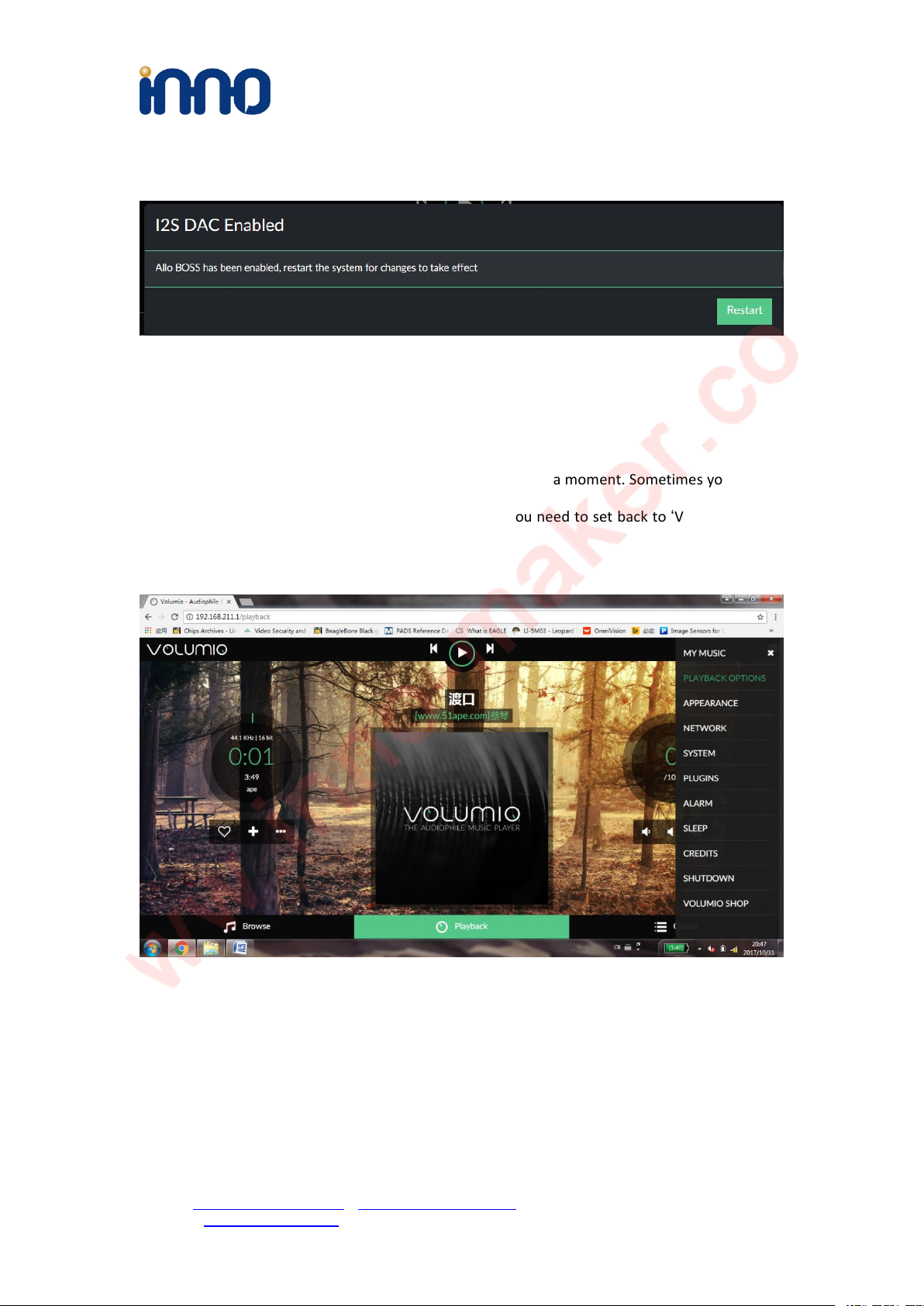
Design Service,Production Service
www.inno-maker.com
Support: support@inno-maker.com www.inno-maker.com/wiki
Bulk Price: sales@inno-maker.com
11
6)Click ‘Done’to finish initialization of Volumio. And then restart Volumio.
7)In this restart process, “Volumio”hotpot will turn off for a moment. Sometimes your mobile
phone or Tablet or PC will automatic connect to other. You need to set back to ‘Volumio’hotpot.
After restart you can see the main page of Volumio.
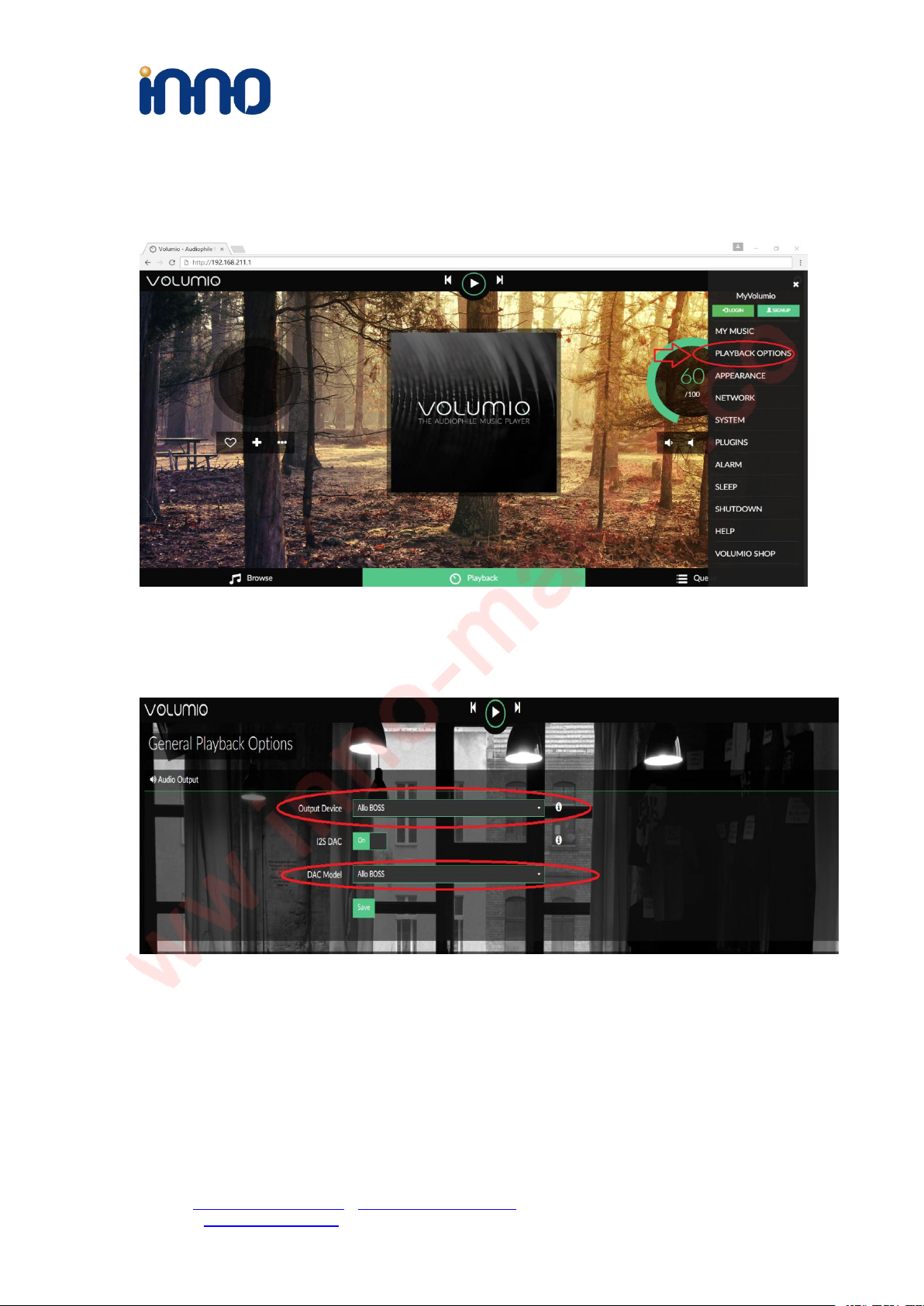
Design Service,Production Service
www.inno-maker.com
Support: support@inno-maker.com www.inno-maker.com/wiki
Bulk Price: sales@inno-maker.com
12
8)If you can't play music properly, please Click ‘Setting’→PLAYBACK OPTION, check the output
setting as below picture. This is an essential step, otherwise you can't hear anything.
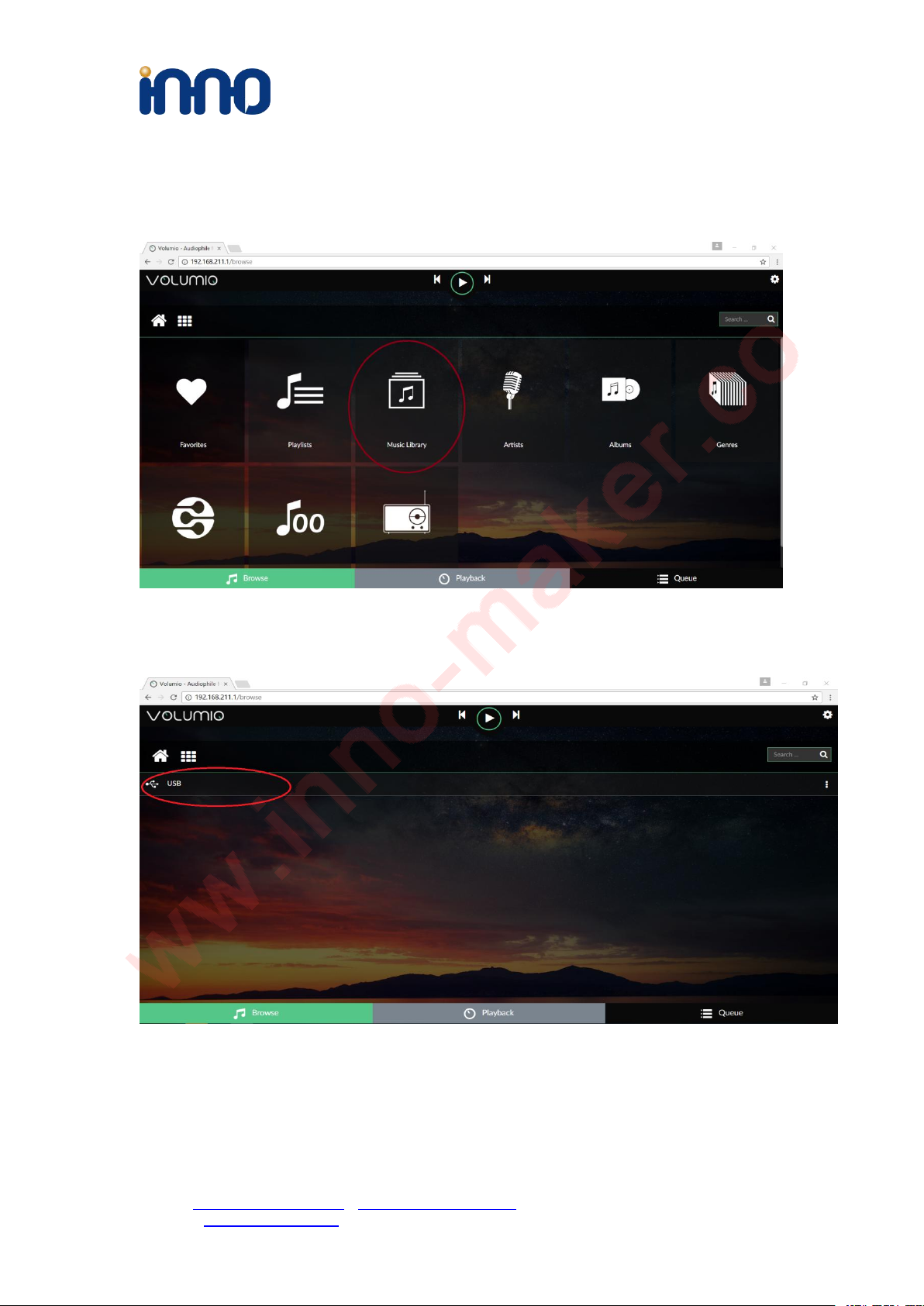
Design Service,Production Service
www.inno-maker.com
Support: support@inno-maker.com www.inno-maker.com/wiki
Bulk Price: sales@inno-maker.com
13
9)You can insert the USB Disk or mobile hard disk with your own audio file into Raspberry Pi USB
connector, and find the music list of your USD disk in “Music Library”.

Design Service,Production Service
www.inno-maker.com
Support: support@inno-maker.com www.inno-maker.com/wiki
Bulk Price: sales@inno-maker.com
14
4.5 VOLUMIO Play DSD Music Files
DSD64, DSD128 AND DSD256 are now natively supported in direct DSD mode on Volumio.
For more DSD information please refer to Volumio link:
https://volumio.org/direct-dsd-support-volumio-dsd512/
Please set ‘General Playback Options’ mode as below picture:
Restart and enjoy DSD music.

Design Service,Production Service
www.inno-maker.com
Support: support@inno-maker.com www.inno-maker.com/wiki
Bulk Price: sales@inno-maker.com
15
4.6 MoOde Setup
1)We just talk about the basics, for more Information please read the official user manual:
https://github.com/moode-player/moode/blob/master/www/setup.txt
2) Insert the TF card with MoOde image into the Raspberry pi, and then connect to your router
by LAN cable, Finally power on. Make sure your Raspberry Pi , Desktop (mobile phones, laptop,
pad and so on) in the same local area network(LAN). Get the IP address of Raspberry PI through
check up the router or use some IP checker tools.
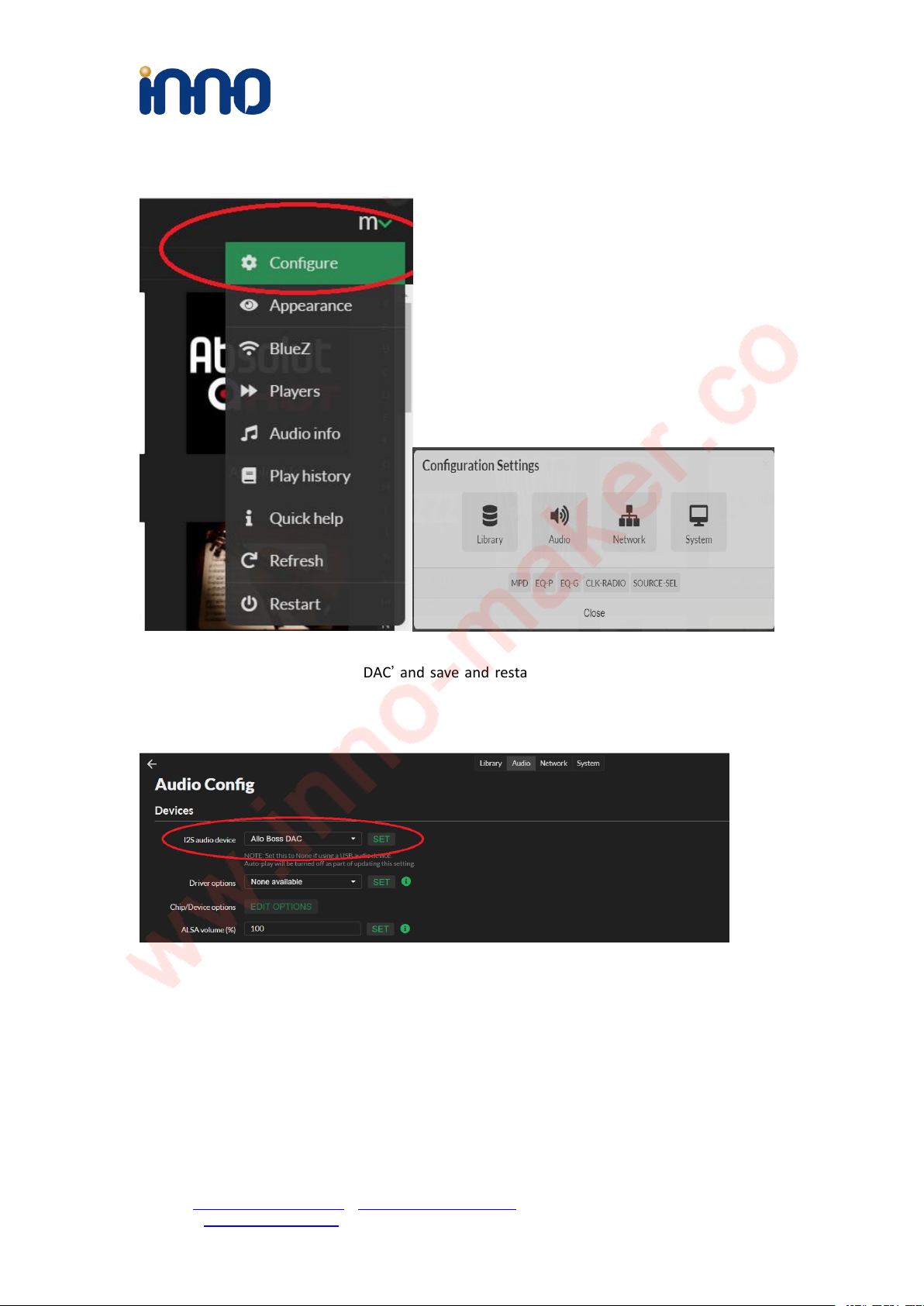
Design Service,Production Service
www.inno-maker.com
Support: support@inno-maker.com www.inno-maker.com/wiki
Bulk Price: sales@inno-maker.com
17
4)Click the icon in the upper righ for setting the system.
5) Click ‘Audio’, set as ‘Allo Boss DAC’and save and restart. This is an essential step, otherwise
you can't hear anything.

Design Service,Production Service
www.inno-maker.com
Support: support@inno-maker.com www.inno-maker.com/wiki
Bulk Price: sales@inno-maker.com
19
7)You can play music in the SD/MMC card, U disk which connected with Raspberry Pi.
But Moode may not automatic update disk default, so you need to update by yourself follow
these steps.
Table of contents
Popular Control Unit manuals by other brands
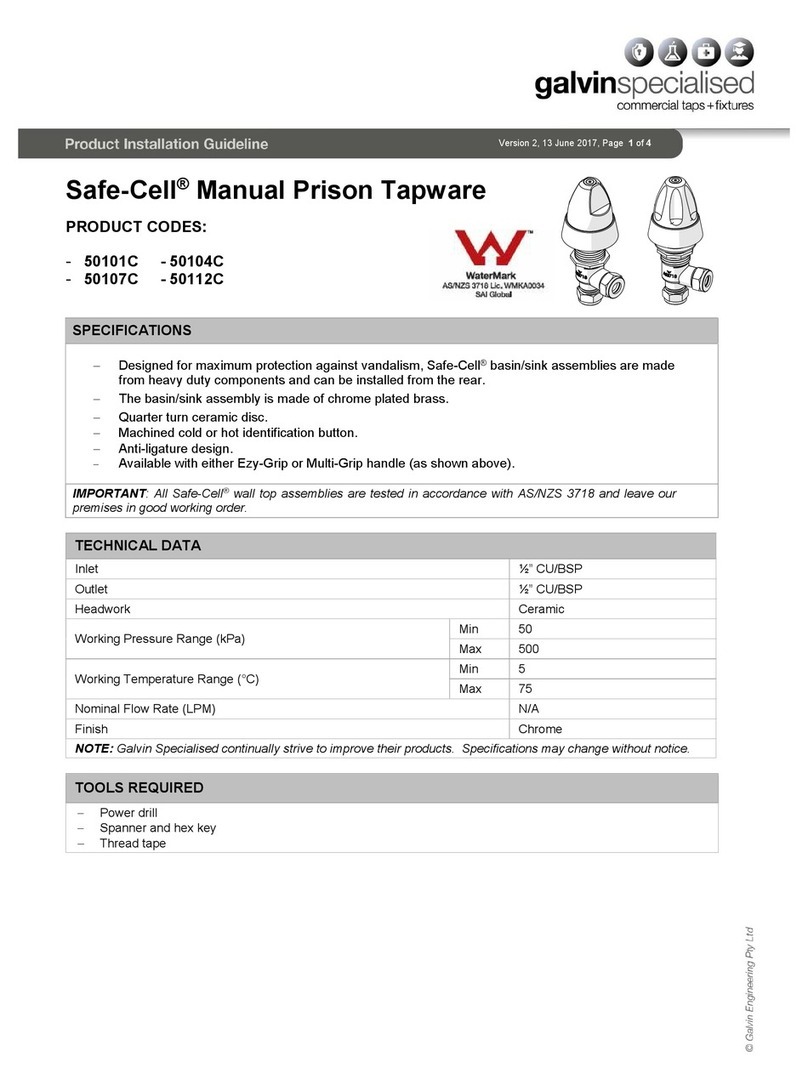
Galvin
Galvin Safe-Cell 50101C Product installation guideline

DEEP SEA ELECTRONICS
DEEP SEA ELECTRONICS DSE8910 installation instructions
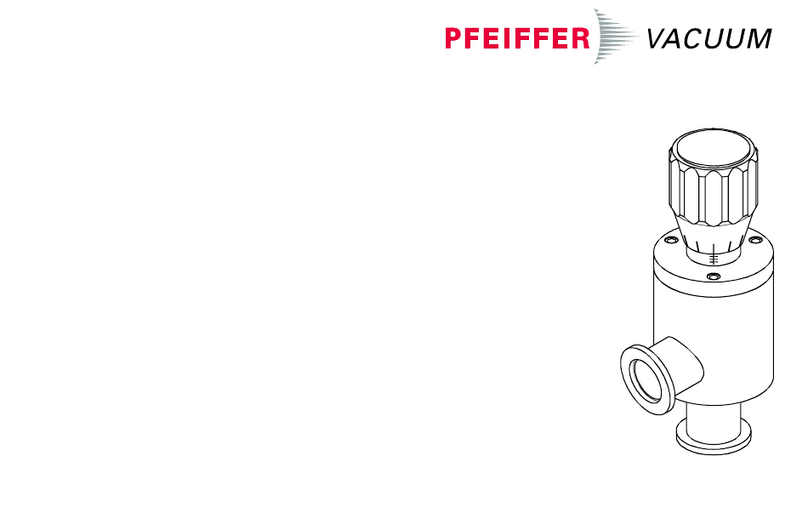
Pfeiffer Vacuum
Pfeiffer Vacuum EVA 016S operating manual

Panasonic
Panasonic PAN4620 quick start guide

ChemValve-Schmid
ChemValve-Schmid SwissValve CST-K Maintenance Instruction

EOS
EOS InfraStyle operating instructions