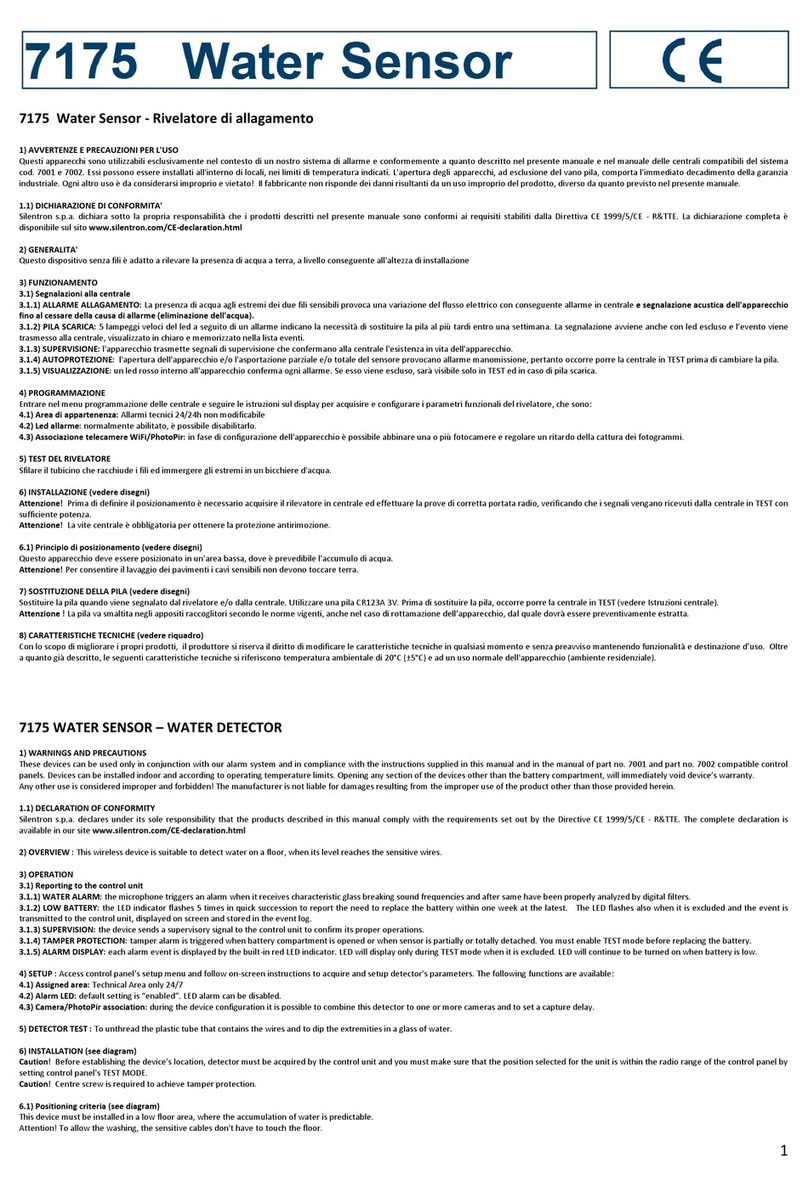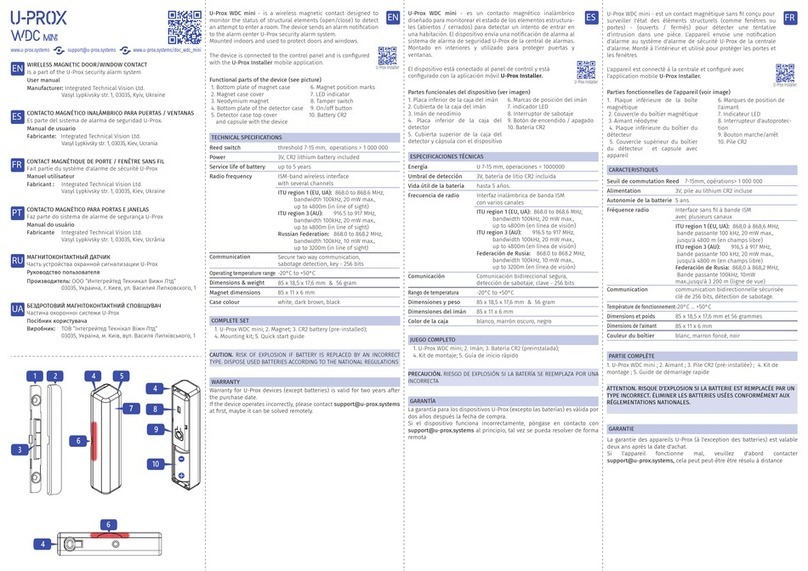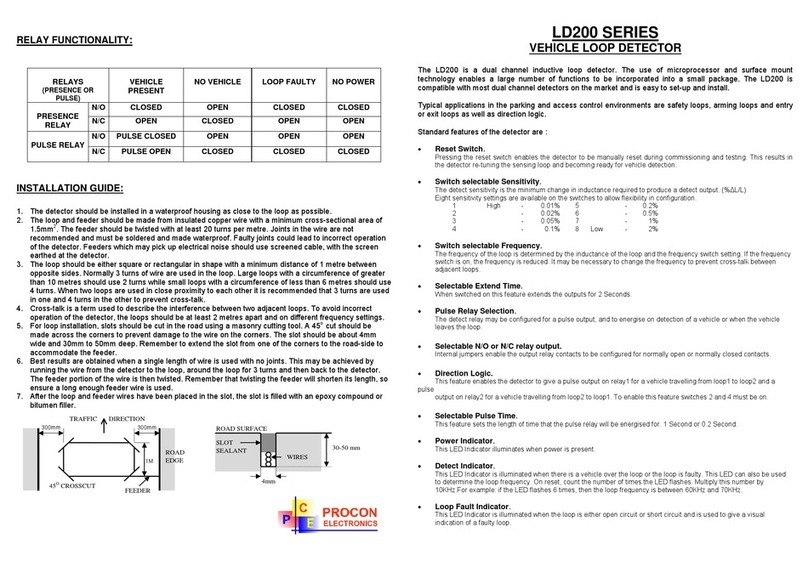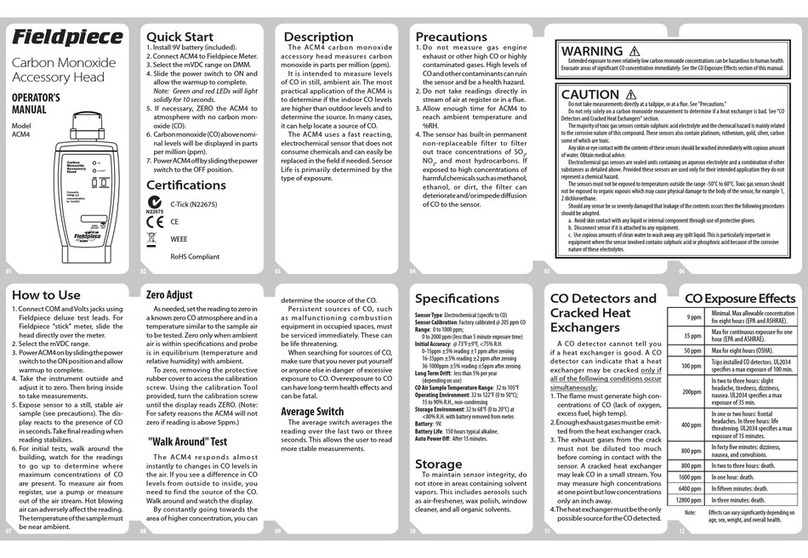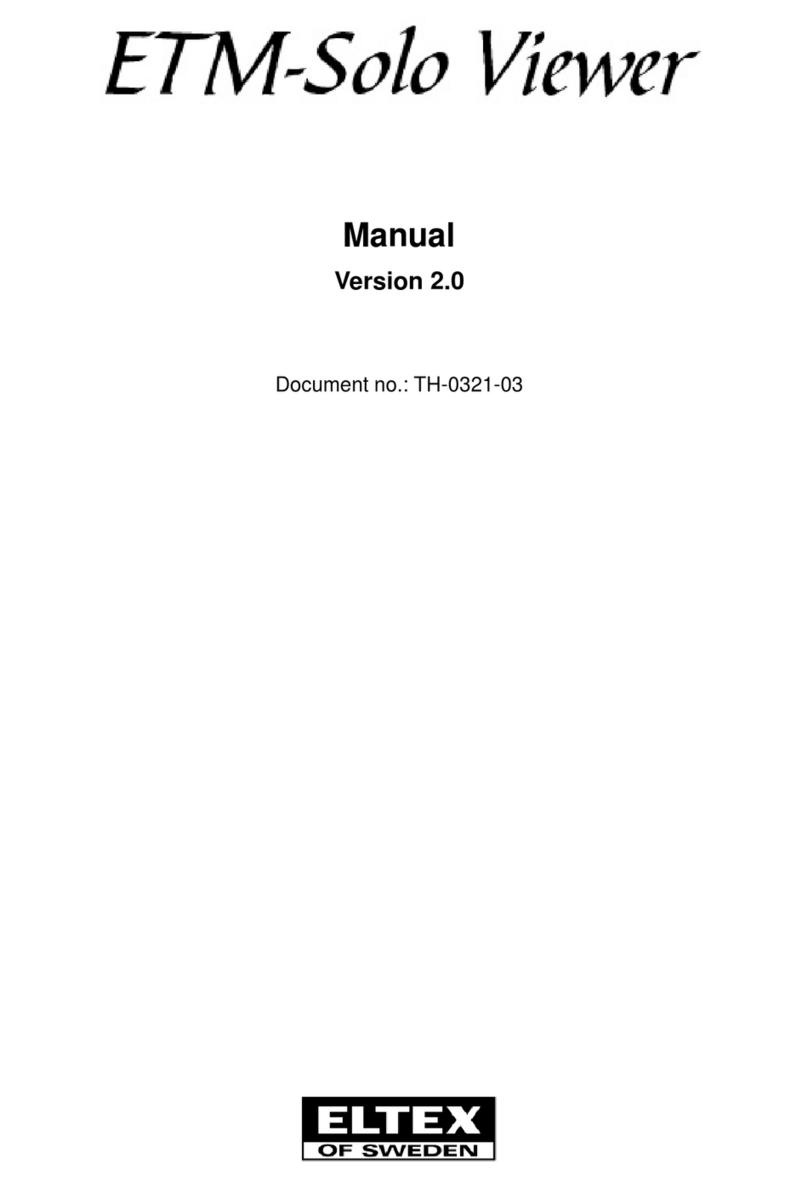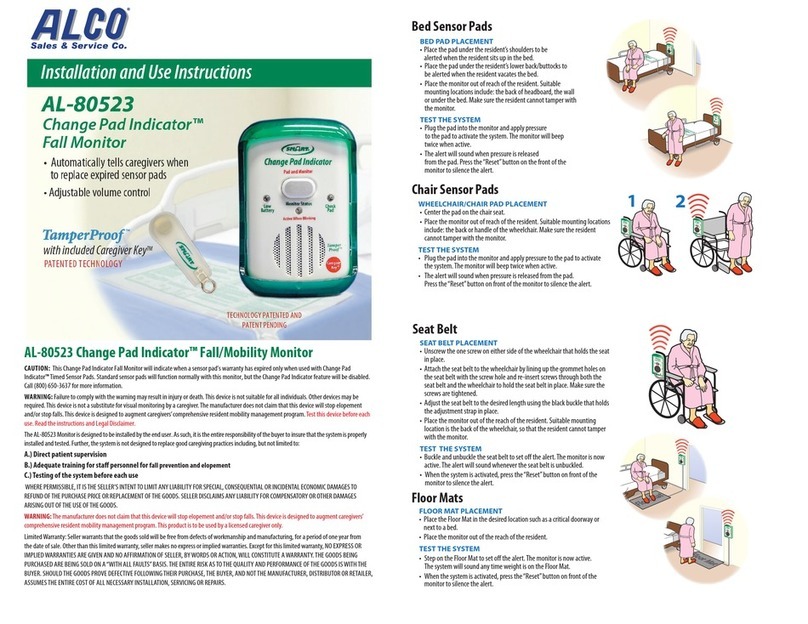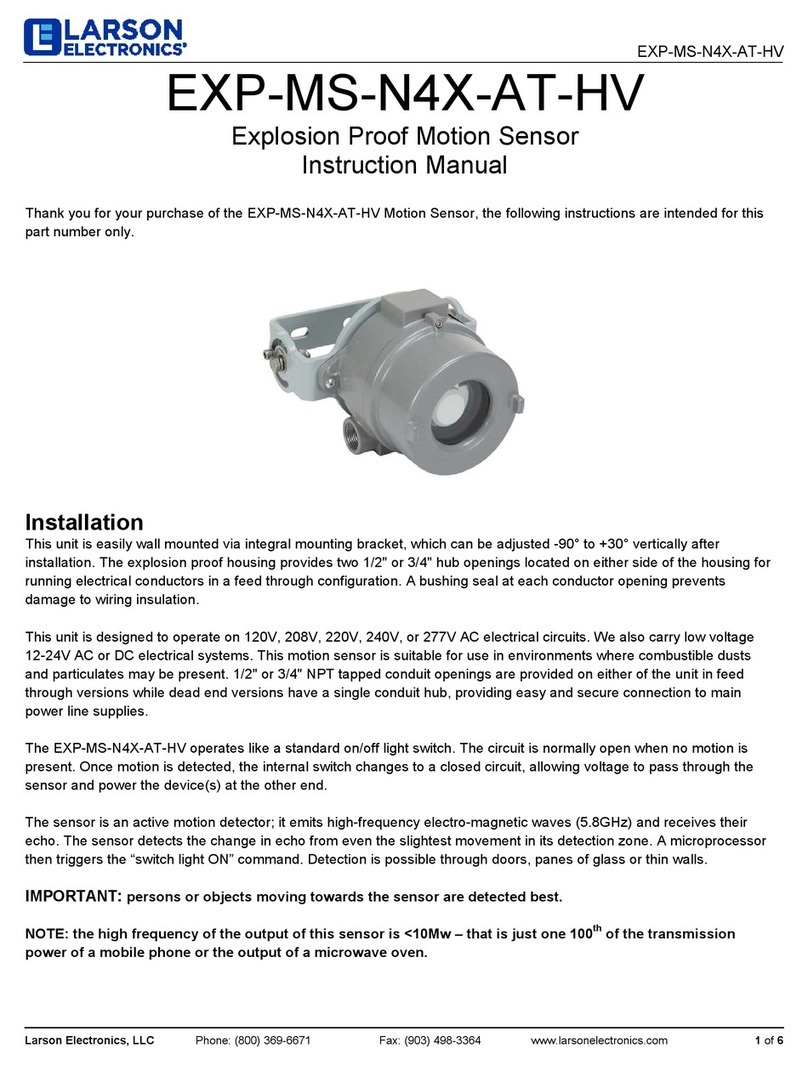Innotech Vaisala WXT User manual

IG04 BACnet Gateway / Vaisala WXT/WMT
INSTALLATION INSTRUCTIONS

Page 2
© Mass Electronics Pty Ltd 2011
Edition 6.0 dated 04/01/2017
Proprietary
No part of this technical manual may be reproduced, transmitted, transcribed, stored in a retrieval
system, or translated into any language or computer language, in any form or by any means, without
prior written permission of Mass Electronics Pty Ltd.
Trademark
The term ‘Innotech’ used in this manual is a trademark of Mass Electronics Pty Ltd trading as
Innotech Control Systems Australia.
'Microso', 'Windows' and 'Internet Explorer' are registered trademarks of Microso Corporation in
the United States and other countries.
Disclaimer
While great eorts have been made to assure the accuracy and clarity of this document, Mass
Electronics Pty Ltd assumes no liability resulting from any omissions in this document, or from
misuse of the information obtained herein. The information in this document has been carefully
checked and is believed to be entirely reliable with all of the necessary information included. Mass
Electronics Pty Ltd reserves the right to make changes to any products described herein to improve
reliability, function, or design, and reserves the right to revise this document and make changes
from time to time in content hereof with no obligation to notify any persons of revisions or changes.
Mass Electronics Pty Ltd does not assume any liability arising out of the application or any use of any
product or circuit described herein; neither does it convey licence under its patent rights or the rights
of others.

Page 3
© Mass Electronics Pty Ltd 2011
Edition 6.0 dated 04/01/2017
Contents
Proprietary........................................................................................................................ 2
Trademark......................................................................................................................... 2
Disclaimer ......................................................................................................................... 2
Overview ........................................................................................................................... 4
Supported Vaisala Device Models.................................................................................... 4
Connecting the Vaisala Device and the IG04 BACnet Gateway....................................... 4
Wiring Using The 8-Pin M12 Connector With Independent Cabling For Heating .............5
Wiring Using The 8-Pin M12 Connector With Split Cabling For Heating ...........................6
Vaisala Device 8-Pin M12 Connector Pin-Outs ...................................................................7
Wiring Using The Screw Terminal Connector With Independent Cabling For Heating....8
Wiring Using The Screw Terminal Connector With Split Cabling For Heating..................9
Vaisala Device Screw Terminal Pin-Outs ..........................................................................10
Accessing Embedded Web Server and FusionLIVE ....................................................... 11
Home Page of Embedded Web Server..............................................................................12
Animated Graphics on the Home Page.............................................................................13
Configuring Vaisala Device with FusionLIVE.................................................................. 15
Configuring IG04 BACnet Gateway with FusionLIVE ..................................................... 16
System Tab.........................................................................................................................16
BACnet Tab.........................................................................................................................17
Clock Tab............................................................................................................................18
Configuring Sunrise and Sunset .......................................................................................19
Ethernet Tab ......................................................................................................................20
Services Tab.......................................................................................................................21
Troubleshooting ............................................................................................................. 22
Cannot Discover A New IG04 BACnet Gateway.................................................................22
Cannot Connect to the Embedded Web Server ...............................................................22
Cannot Launch FusionLIVE ...............................................................................................23
Unstable Connection With Embedded Web Server or FusionLIVE..................................23
Customer Assistance ...................................................................................................... 24
Innotech Support ..............................................................................................................24

Installation Instructions for Innotech IG04 BACnet Gateway and Vaisala Transmitter / Sensor
Page 4
© Mass Electronics Pty Ltd 2011
Edition 6.0 dated 04/01/2017
Overview
This document provides instructions to connect a Vaisala device to the IG04 BACnet Gateway, and
configuring the Vaisala device and IG04 using the embedded web server and the FusionLIVE Java
application.
Detailed instructions are provided to help you access the embedded web server, and easily configure
the IG04 and Vaisala device. It is recommended that installation personnel familiarise themselves
with the information contained in this document.
Connecting the Vaisala Device and the IG04 BACnet Gateway
A Vaisala device can be connected to the IG04 BACnet Gateway using either the 8-Pin M12 connector
or by wiring directly to the Screw Terminals. Both the 8-Pin M12 Connector and Screw Terminals can
be accessed from the bottom of the Vaisala device.
The Vaisala device and the IG04 BACnet Gateway can be powered using a 24V to 32V DC power
supply. If heating is required, it is recommended to provide independent cabling from the power
supply to ensure robust operation and minimal interference. If this is not possible, a single cable run
can be used to provide power for both the Vaisala device and optional heating accessory. Ensure to
use high capacity cable suitable for carrying such a current load over the distance required.
Refer to the following wiring guides for the most suitable option for your installation.
Supported Vaisala Device Models
The IG04 BACnet Gateway communicates directly with the Vaisala device using a dedicated RS-485
channel. The IG04 BACnet Gateway is designed to communicate with the Vaisala Weather Transmitter
or Ultrasonic Wind Sensor.
For 'plug and play' communications, ensure to use one of the following order codes when ordering a
Vaisala device:
•WXT520-AACxxxxxx0 (where "x" refers to optional extras)
•WXT536-C1XXXXXXXXX (where "x" refers to factory options)
•WMT52-AACxxxxxx0 (where "x" refers to optional extras)
•WXT532-C1XXXXXXXXX (where "x" refers to factory options)
If a dierent order code is required, ensure that the Vaisala device is configured to communicate using the NMEA
protocol on RS-485 at 19200 baud 8, N, 1.
Please refer to the appropriate Vaisala technical documentation for more details at www.vaisala.com. Refer to the
relevant datasheets for complete power supply details for the IG04 and Vaisala products.
• Unless specified, the Vaisala devices referred to in this document are the WXT520 & WXT530 series Weather
Transmitters and WMT52 & WXT532 series Ultrasonic Wind Sensors.
• With regard to the WXT530 series, please note that the IG04 is compatible with the WXT532 & 536 models only.

Installation Instructions for Innotech IG04 BACnet Gateway and Vaisala Transmitter / Sensor
Page 5
© Mass Electronics Pty Ltd 2011
Edition 6.0 dated 04/01/2017
Wiring Using The 8-Pin M12 Connector With Independent Cabling For Heating
The wiring example provided below at Figure 1 is recommended for most installations, providing a
separate cabling run of high quality cable for the Vaisala device heating current (if required). The pin
connections for the 8-Pin M12 and wire colours are listed in Table 1 on page 7.
For installations that do require the optional heating accessory, ensure a high capacity cable
between the DC Power supply and the Vaisala device is used.
Figure 1: Wiring guide for Vaisala device M12 Connector with independent cabling for heating
1 2 3 4 5 6 7 8
1 2 3 4 5 6 7 8 Ethernet
&
BACnet/IP
+
-
SHLD
IG04 Default Settings
IP Address: 192.168.2.100 (Static)
S/M: 255.255.255.0
Innotech Port: 20000
BACnet/IP
BACnet Port: 47808
BACnet Instance: 1509
Baud Rate: 19200
Fault Timeout: 30 Sec
-
+
Isolated DC
Power Supply
Earth Ground
Ethernet
Port &
BACnet/
IP Output
SHLD
EOL
C+
C-
SER Terminal Not Used
(Service Tool Connection)
Innotech IG04
BACnet Gateway
BLK Wire (Vin−)
RED Wire (Vin+)
24V
0V
If a surge protector is not installed, connect the cables directly
RS485 [+]
S
RS485 [-]
RS485 [
Shield
]
RS485 Line
Termination
Jumper
+
-
BLU Wire (RX−)
GRY Wire (RX+)
1 2
3
4
5
6
78
YEL (Vh+)
PNK (Vh−)
RED Wire (Vin−)
BRN Wire (Vin+)
*
1
RED Wire (Vh+)
BLK Wire (Vh−)
24V to 32V DC
@ < 200mA
*
2
@ < 800mA
*
3
Note: Colour coded as per
Vaisala documentation
GRY Wire (RX+)
BLU Wire (RX−)
WSP150 Surge Protector
*
1
16mm² Copper Cable
HTTP Port: 80
SER WXT
MSTP
Shielded cable length should NOT exceed
3m when connecting Vaisala devices
to the WSP150 Surge Protector
Vaisala Weather Transmitter / Ultrasonic Wind Sensor
M12 connector pin-out *
1
*1Wire the Vaisala device to the WSP150
Surge Protector in accordance with
appropriate Vaisala technical documentation.
*2When heating is NOT used.
*3Higher heating currents cause
voltage drop. Select cable with
sufficient cross section for longer runs.
IG04 Default Settings
IP Address 192.168.2.100 (Static)
Subnet Mask 255.255.255.0
HTTP Port 80
Innotech Port 20000
BACnet/IP
BACnet Port 47808
BACnet Instance 1509
Baud Rate 19200
Fault Timeout 30 seconds
The 8-Pin M12 connector is located on the bottom of the Vaisala device.
The 16mm2Copper Cable to Earth Ground cable is a critical component for the correct operation of the surge
protector. Ensure this is installed correctly.

Installation Instructions for Innotech IG04 BACnet Gateway and Vaisala Transmitter / Sensor
Page 6
© Mass Electronics Pty Ltd 2011
Edition 6.0 dated 04/01/2017
Figure 2: Wiring guide for Vaisala device M12 Connector with split cabling for heating
Wiring Using The 8-Pin M12 Connector With Split Cabling For Heating
The wiring example provided below at Figure 2 is an alternative M12 connector wiring guide,
providing a shared cabling run of suitable high capacity cable for the Vaisala device and heating
accessory (if required). The pin connections for the 8-Pin M12 and wire colours are listed in Table 1 on
page 7.
For installations that do require the optional heating accessory, ensure a high capacity cable
between the DC Power supply and the Vaisala device is used.
1 2 3 4 5 6 7 8
1 2 3 4 5 6 7 8 Ethernet
&
BACnet/IP
+
-
SHLD
24V to 32V DC
@ < 200mA *
2
@ < 800mA *
3
-
+
Isolated DC
Power Supply
Earth Ground
Ethernet
Port &
BACnet/
IP Output
SHLD
EOL
C+
C-
SER Terminal Not Used
(Service Tool Connection)
WSP150 Surge Protector *
1
Innotech IG04
BACnet Gateway
BLK Wire (Vin−)
RED Wire (Vin+)
24V
0V
If a surge protector is not installed, connect the cables directly
RS485 [+]
S
RS485 [-]
RS485 [Shield]
RS485 Line
Termination
Jumper
+
-
BLU Wire (RX−)
GRY Wire (RX+)
Only used when
heating is required
1 2
3
4
5
6
78
YEL (Vh+)
PNK (Vh−)
RED Wire (Vin−)
BRN Wire (Vin+)
*
1
Note: Colour coded as per
Vaisala documentation
GRY Wire (RX+)
BLU Wire (RX−)
IG04 Default Settings
IP Address: 192.168.2.100 (Static)
S/M: 255.255.255.0
Innotech Port: 20000
BACnet/IP
BACnet Port: 47808
BACnet Instance: 1509
Baud Rate: 19200
Fault Timeout: 30 Sec
HTTP Port: 80
16mm² Copper Cable
SER WXT
MSTP
Shielded cable length should NOT exceed
3m when connecting Vaisala devices
to the WSP150 Surge Protector
Vaisala Weather Transmitter / Ultrasonic Wind Sensor
M12 connector pin-out *
1
*1Wire the Vaisala device to the WSP150
Surge Protector in accordance with
appropriate Vaisala technical documentation.
*2When heating is NOT used.
*3When heating IS used.
If heating is required and supplied via the
same supply wires, ensure a substantial
cable with cross-section >1mm2is used to
avoid excessive voltage drops. Excessive
voltage drops may cause comms problems.
IG04 Default Settings
IP Address 192.168.2.100 (Static)
Subnet Mask 255.255.255.0
HTTP Port 80
Innotech Port 20000
BACnet/IP
BACnet Port 47808
BACnet Instance 1509
Baud Rate 19200
Fault Timeout 30 seconds
The 8-Pin M12 connector is located on the bottom of the Vaisala device.
The 16mm2Copper Cable to Earth Ground cable is a critical component for the correct operation of the surge
protector. Ensure this is installed correctly.

Installation Instructions for Innotech IG04 BACnet Gateway and Vaisala Transmitter / Sensor
Page 7
© Mass Electronics Pty Ltd 2011
Edition 6.0 dated 04/01/2017
Table 1: M12 Pin-outs for WXT / WMT
Wire Colour M12 Pin# RS-485
Blue 7 RX-
Grey 5RX+
White 1
Green 3
Pink 6 Vh- (heating GND)
Yellow 4 Vh+ (heating supply voltage)
Red 8 Vin- (operating GND)
Brown 2 Vin+ (operating supply voltage)
Vaisala Device 8-Pin M12 Connector Pin-Outs
Please take extreme care to ensure when installing and wiring that the wire colours and terminals correctly match
as illustrated in Figure 1 or Figure 2, and described below in Table 1. Refer to the appropriate Vaisala technical
documentation for more details at www.vaisala.com.
Exact minimum cable specifications for the power supply will vary, and are installation specific. Ensure to select the
correct cable to carry the current load as required.

Installation Instructions for Innotech IG04 BACnet Gateway and Vaisala Transmitter / Sensor
Page 8
© Mass Electronics Pty Ltd 2011
Edition 6.0 dated 04/01/2017
1 2 3 4 5 6 7 8
1 2 3 4 5 6 7 8 Ethernet
&
BACnet/IP
+
-
SHLD
Earth Ground
Ethernet
Port &
BACnet/
IP Output
SHLD
EOL
C+
C-
SER Terminal Not Used
(Service Tool Connection)
WSP150 Surge Protector *
1
Innotech IG04
BACnet Gateway
BLK Wire (Vin−)
RED Wire (Vin+)
24V
0V
RS485 [+]
S
RS485 [-]
RS485 [
Shield
]
RS485 Line
Termination
Jumper
+
-
BLU Wire (RX−)
GRY Wire (RX+)
*
1
RED Wire (Vh+)
BLK Wire (Vh−)
Shielded cable length should NOT exceed
3m when connecting Vaisala devices
to the WSP150 Surge Protector
If a surge protector is not installed,
connect the cables directly
YEL (Vh+)
PNK (Vh−)
RED Wire (Vin−)
BRN Wire (Vin+)
5 RXD
6 SGND
7 EXH
8 EXL
9 SIPB
10 SIPA
11 SR-
12 SR+
13 PT-
14 PT+
15 AGND
16 AGND
17 HTG-
18 HTG+
19 VIN-
20 VIN+
1 RX-
2 RX+
3 TX-
4 TX+
Vaisala
Screw Terminals
BLU Wire (RX−)
GRY Wire (RX+)
-
+
Isolated DC
Power Supply
24V to 32V DC
@ < 200mA *
2
@ < 800mA *
3
Note: Colour coded as
per Vaisala
Vaisala Weather Transmitter /
Ultrasonic Wind Sensor
Screw Terminal connector pin-out *
1
IG04 Default Settings
IP Address: 192.168.2.100
S/M: 255.255.255.0
Innotech Port: 20000
BACnet/IP
BACnet Port: 47808
BACnet Instance: 1509
Baud Rate: 19200
Fault Timeout: 30 Sec
HTTP Port: 80
16mm² Copper Cable
SER WXT
MSTP
*1Wire the Vaisala device to the WSP150
Surge Protector in accordance with
appropriate Vaisala technical documentation.
*2When heating is NOT used.
*3Higher heating currents cause
voltage drop. Select cable with sufficient
cross section for longer runs.
Wiring Using The Screw Terminal Connector With Independent Cabling For
Heating
The wiring example provided below at Figure 3 is recommended for most installations, providing a
separate cabling run of high quality cable for the heating current (if required). The pin connections for
the screw terminal connector and wire colours are listed in Table 2 on page 10.
For installations that do require the optional heating accessory, ensure a high capacity cable
between the DC Power supply and the Vaisala device is used.
Figure 3: Wiring guide for Vaisala device screw terminal connector with independent cabling for
heating
IG04 Default Settings
IP Address 192.168.2.100 (Static)
Subnet Mask 255.255.255.0
HTTP Port 80
Innotech Port 20000
BACnet/IP
BACnet Port 47808
BACnet Instance 1509
Baud Rate 19200
Fault Timeout 30 seconds
The screw terminal connector can be accessed from the bottom of the Vaisala device by unscrewing the three
screws on the Vaisala device's chassis, and carefully revealing the terminals. Cable runs can be fed through the
small pluggable holes in the base of the unit. Ensure to fully seal the Vaisala device once wiring is complete.
The 16mm2Copper Cable to Earth Ground cable is a critical component for the correct operation of the surge
protector. Ensure this is installed correctly.

Installation Instructions for Innotech IG04 BACnet Gateway and Vaisala Transmitter / Sensor
Page 9
© Mass Electronics Pty Ltd 2011
Edition 6.0 dated 04/01/2017
1 2 3 4 5 6 7 8
1 2 3 4 5 6 7 8 Ethernet
&
BACnet/IP
+
-
SHLD
-
+
Isolated DC
Power Supply
Earth Ground
Ethernet
Port &
BACnet/
IP Output
SHLD
EOL
C+
C-
SER Terminal Not Used
(Service Tool Connection)
WSP150 Surge Protector
*
1
Innotech IG04
BACnet Gateway
BLK Wire (Vin−)
RED Wire (Vin+)
24V
0V
If a surge protector is not installed,
connect the cables directly
RS485 [+]
S
RS485 [-]
RS485 [
Shield
]
RS485 Line
Termination
Jumper
+
-
BLU Wire (RX−)
GRY Wire (RX+)
Only used when
heating is required
YEL (Vh+)
PNK (Vh−)
RED Wire (Vin−)
BRN Wire (Vin+)
*
1
5 RXD
6 SGND
7 EXH
8 EXL
9 SIPB
10 SIPA
11 SR-
12 SR+
13 PT-
14 PT+
15 AGND
16 AGND
17 HTG-
18 HTG+
19 VIN-
20 VIN+
1 RX-
2 RX+
3 TX-
4 TX+
Vaisala
Screw Terminals
BLU Wire (RX−)
GRY Wire (RX+)
24V to 32V DC
@ < 200mA
*
²
@ < 800mA
*
3
Note: Colour coded as per
Vaisala documentation
IG04 Default Settings
IP Address: 192.168.2.
S/M: 255.255.255.0
Innotech Port: 20000
BACnet/IP
BACnet Port: 47808
BACnet Instance: 1509
Baud Rate: 19200
Fault Timeout: 30 Sec
16mm² Copper Cable
HTTP Port: 80
SER WXT
MSTP
Shielded cable length should NOT exceed
3m when connecting Vaisala devices
to the WSP150 Surge Protector
Vaisala Weather Transmitter /
Ultrasonic Wind Sensor
Screw Terminal connector pin-out *1
*
1
Wire the Vaisala device to the WSP150
Surge Protector in accordance with
appropriate Vaisala technical documentation.
*
2
When heating is NOT used.
*
3
When heating IS used.
If heating is required and supplied via the
same supply wires, ensure a substantial
cable with cross-section >1mm
2
is used to
avoid excessive voltage drops. Excessive
voltage drops may cause comms problems.
Wiring Using The Screw Terminal Connector With Split Cabling For Heating
The wiring example provided below at Figure 4 is an alternative screw terminal wiring guide,
providing a shared cabling run of suitable high capacity cable for the Vaisala device and heating
accessory (if required). The pin connections for the screw terminal connector and wire colours are
listed in Table 2 on page 10.
For installations that do require the optional heating accessory, ensure a high capacity cable
between the DC Power supply and the Vaisala device is used.
Figure 4: Wiring guide for Vaisala device screw terminal connector with split cabling for heating
IG04 Default Settings
IP Address 192.168.2.100 (Static)
Subnet Mask 255.255.255.0
HTTP Port 80
Innotech Port 20000
BACnet/IP
BACnet Port 47808
BACnet Instance 1509
Baud Rate 19200
Fault Timeout 30 seconds
The screw terminal connector can be accessed from the bottom of the Vaisala device by unscrewing the three
screws on the Vaisala device's chassis, and carefully revealing the terminals. Cable runs can be fed through the
small pluggable holes in the base of the unit. Ensure to fully seal the Vaisala device once wiring is complete.
The 16mm2Copper Cable to Earth Ground cable is a critical component for the correct operation of the surge
protector. Ensure this is installed correctly.

Installation Instructions for Innotech IG04 BACnet Gateway and Vaisala Transmitter / Sensor
Page 10
© Mass Electronics Pty Ltd 2011
Edition 6.0 dated 04/01/2017
Table 2: Screw Terminal Pin-outs for Vaisala Devices
Screw Terminal Pin RS-485
1 RX- RX-
2 RX+ RX+
3 TX- RX-
4 TX+ RX+
5 RXD
6 SGND
7 EXH
8 EXL
9 SIPB
10 SIPA
11 SR-
12 SR+
13 PT-
14 PT+
15 AGND
16 AGND
17 HTG- Vh- (heating GND)
18 HTG+ Vh+ (heating supply voltage)
19 VIN- Vin- (operating GND)
20 VIN+ Vin+ (operating supply
voltage)
Vaisala Device Screw Terminal Pin-Outs
Please take extreme care to ensure when installing and wiring that the wire colours and terminals correctly match
as illustrated in Figure 1 or Figure 2, and described below in Table 2. Refer to the appropriate Vaisala technical
documentation for more details at www.vaisala.com.
Exact minimum cable specifications for power supply will vary, and are installation specific. Ensure to select the
correct cable to carry the current load as required.

Installation Instructions for Innotech IG04 BACnet Gateway and Vaisala Transmitter / Sensor
Page 11
© Mass Electronics Pty Ltd 2011
Edition 6.0 dated 04/01/2017
Accessing Embedded Web Server and FusionLIVE
The Vaisala device and IG04 BACnet Gateway can be configured using the embedded web server
and the FusionLIVE Java application on the IG04. However before you can access the embedded
web server, your computer must be configured to be on the same network range as the IG04 BACnet
Gateway. The default Ethernet settings for the IG04 BACnet Gateway are shown in Table 3 below.
Table 3: IG04 BACnet Gateway Default Ethernet Settings
IP address Gateway Subnet mask Port Number
192.168.2.100 0.0.0.0 255.255.255.0 80
Since the default IP address of the IG04 BACnet Gateway is 192.168.2.100, your computer must be
configured with an IP address in the range of 192.168.2.xxx, and the subnet mask must be configured
to 255.255.255.0. When you have configured the IP address and subnet mask of your computer, you
can access the web server using Microso Internet Explorer®Web Browser Version 8 or greater.
Follow the instructions below to connect to the IG04 BACnet Gateway and access the embedded web
server.
Launch Internet Explorer and enter the default IP address of the IG04 BACnet Gateway in the address
bar and press Enter, as illustrated in Figure 5 below.
Figure 5: Access embedded web server using default IP address
http://192.168.2.100/
Figure 6: Access embedded web server using IP address with a dierent port
http://192.168.2.100:90
If you changed the port number in the Ethernet Settings, you must specify the port number with the
IP address when entered into the address bar, as illustrated in Figure 6 below.
Please note that the Java Runtime Environment (JRE) must be installed on your computer in order to access the
embedded web server and the FusionLIVE application. The latest version of JRE can be downloaded from http://
java.com/en/.
For more information on configuring your computer network settings and configuring the IG04 BACnet Gateway,
refer to DS99.05 Ethernet Setup Manual for Device Communications.

Installation Instructions for Innotech IG04 BACnet Gateway and Vaisala Transmitter / Sensor
Page 12
© Mass Electronics Pty Ltd 2011
Edition 6.0 dated 04/01/2017
Home Page of Embedded Web Server
If your network settings are configured correctly, the home page of the embedded web server should
be displayed. There are two dierent versions of the home page, configured to suit the two dierent
models of supported Vaisala device. The embedded web server identifies which model of Vaisala
device is connected before loading the appropriate home page. Actual live data on the home page
will not be present until the connection between the IG04 BACnet Gateway and Vaisala device has
been properly configured.
The embedded web server's home page for the Vaisala WXT Weather Transmitter is illustrated in
Figure 7 below, while the home page for the Vaisala WMT Ultrasonic Wind Sensor can be seen at
Figure 8.
From the embedded web server's home page, you can click on the button to launch the
FusionLIVE Java application to modify the Vaisala device or the IG04 BACnet Gateway settings.
Figure 7: Home page when connected to Vaisala WXT Weather Transmitter
Figure 8: Home page when connected to a Vaisala Ultrasonic Wind Sensor
The IG04 embedded web server uses HTML and port 80 by default.
The historical data presented at the bottom of the home page, in the Previous 7 Days field, will initially be blank
until enough time has passed to generate historical data.

Installation Instructions for Innotech IG04 BACnet Gateway and Vaisala Transmitter / Sensor
Page 13
© Mass Electronics Pty Ltd 2011
Edition 6.0 dated 04/01/2017
Animated Graphics on the Home Page
The home page provides animated graphical representations of live weather conditions when
connected to a Vaisala Weather Transmitter. The range of graphics and their meanings are illustrated
in below in Figure 9.
Day / Night Fine
Day / Night Fresh Breeze
Day / Night Strong Winds
Day / Night Showers
Day / Night Hail
Day / Night Drizzle
Day / Night Rain
Figure 9: Animated graphics for home page
The home page can automatically cycle through day/night display mode when the Sunrise / Sunset feature has
been enabled, and the IG04 BACnet Gateway's clock is programmed correctly.

Installation Instructions for Innotech IG04 BACnet Gateway and Vaisala Transmitter / Sensor
Page 14
© Mass Electronics Pty Ltd 2011
Edition 6.0 dated 04/01/2017
When the button on the home page is clicked, the FusionLIVE window will be displayed.
Refer to the illustration and table below for more detailed information. Actual live data in FusionLIVE
will not be present until the connection between the IG04 BACnet Gateway and Vaisala device has
been properly configured.
Figure 10: FusionLIVE home screen
Table 4: FusionLIVE screen feature description
Callout FusionLIVE Screen
Feature Description
1System Settings
This pane of the FusionLIVE window displays device
information such as Device Name, Firmware Version,
BACnet Instance ID, and Device Address. Click on the
button to modify or configure the Vaisala
device settings.
Click on the button to modify or configure the
IG04 BACnet Gateway settings.
2Transmitter Data
This pane of the window displays all relevant sensor data
from the Vaisala device. If the IG04 BACnet Gateway is
communicating correctly with the Vaisala device then you
should see the Present Value data, and a green check mark
box under Status.
If data from an object is not received by the IG04 BACnet
Gateway, a red cross will appear. The units displayed here
are configured automatically to match the units configured
for the Vaisala device.
3Filter
Here you can enter keywords, such as the Sensor Name,
to filter through the information to quickly view only the
necessary information.
4Auto Refresh / Refresh
Now
Click the button to manually refresh
data as required (recommended). Select Auto Refresh
for FusionLIVE to periodically refresh all data (reduces
performance for multiple connections)
1
2
3
4

Installation Instructions for Innotech IG04 BACnet Gateway and Vaisala Transmitter / Sensor
Page 15
© Mass Electronics Pty Ltd 2011
Edition 6.0 dated 04/01/2017
Configuring Vaisala Device with FusionLIVE
When you have accessed the FusionLIVE Java application as described in the Accessing Embedded
Server and FusionLIVE section, you can modify the configuration settings of the Vaisala device by
clicking on the button from the FusionLIVE window. The Configure Vaisala Device
Settings window will be displayed, as illustrated in Figure 11 below.
Figure 11: Vaisala device configuration settings window
Callout Vaisala device
parameter Description
1Baud Rate
The baud rate at which the Vaisala device will communicate
with the IG04 BACnet Gateway. If the baud rate of the Vaisala
device is changed, the IG04 baud rate will be updated
automatically to match the baud rate of the Vaisala device.
2Precipitation Reset This is the time of the day when the rain and hail counters will
reset to zero. The default setting is 12:00AM.
Table 5: Vaisala device parameter description
For an explanation of all other Vaisala device settings, refer to the appropriate Vaisala technical
documentation at www.vaisala.com.
1
2
Disabling the Rain, Wind, or Hail settings on the Vaisala device will disable the BACnet objects for those objects on
the IG04 BACnet Gateway.

Installation Instructions for Innotech IG04 BACnet Gateway and Vaisala Transmitter / Sensor
Page 16
© Mass Electronics Pty Ltd 2011
Edition 6.0 dated 04/01/2017
Configuring IG04 BACnet Gateway with FusionLIVE
When you have accessed the FusionLIVE Java application by following the instructions described in
the Accessing Embedded Server and FusionLIVE section, you can modify the configuration settings of
the IG04 BACnet Gateway by clicking on the button from the FusionLIVE window.
The Configure Innotech IG04 BACnet Gateway Settings window will be displayed with dierent tabbed
options you can select to configure the IG04 BACnet Gateway. Each of these tabs is described in detail
in the subsequent sections.
It is recommended that the Ethernet settings be configured as the last step since this will require you
to modify the TCP/IP address of your computer to be on the same network range as the IG04 BACnet
Gateway in order to access the embedded web server.
System Tab
Under the System tab you can configure or modify the following settings:
•BACnet device name
•Device password
There is no password configured by default, but if a password is configured then you can only view
the data; you cannot make any changes. In cases where you forget the configured password, you will
need to contact Innotech to reset your password. Contact details are shown on the last page of this
document.
To configure or change the password, enter the current password, and then enter the new password.
Click on Change Password to save the new password. If you modify the device name, click on Apply
to save your current settings, as illustrated in Figure 12 below.
Figure 12: Configure IG04 settings in FusionLIVE – System Tab

Installation Instructions for Innotech IG04 BACnet Gateway and Vaisala Transmitter / Sensor
Page 17
© Mass Electronics Pty Ltd 2011
Edition 6.0 dated 04/01/2017
BACnet Tab
Under the BACnet tab you can configure or modify the following settings:
•BACnet Instance number
•BACnet Datalink protocol
•BACnet MS/TP Settings
Please note that the MS/TP settings can only be modified if the BACnet Datalink is selected as MSTP.
Otherwise these settings cannot be modified and will be unaccessible.
Figure 13: Configure IG04 settings in FusionLIVE – BACnet tab
It is recommended to leave these settings at the default values, as illustrated in Figure 13 below.
The default BACnet Instance number for the IG04 BACnet Gateway is 1509.

Installation Instructions for Innotech IG04 BACnet Gateway and Vaisala Transmitter / Sensor
Page 18
© Mass Electronics Pty Ltd 2011
Edition 6.0 dated 04/01/2017
Clock Tab
Under the Clock tab you can configure or modify the following settings:
•Current date and time – used for the Precipitation Reset setting
•Daylight Savings time
•Location – used to create Sunrise / Sunset data on the home page, along with day / night
indication
In order to adjust the Daylight Savings time, you must first enable it by turning the Operation to ON.
You can then adjust the Start and Stop dates for Daylight Savings time. Click on Apply to save your
changes, as illustrated in Figure 14 below.
Figure 14: Configure IG04 settings in FusionLIVE – Clock Tab

Installation Instructions for Innotech IG04 BACnet Gateway and Vaisala Transmitter / Sensor
Page 19
© Mass Electronics Pty Ltd 2011
Edition 6.0 dated 04/01/2017
Configuring Sunrise and Sunset
If you enable the Sunrise / Sunset feature of the IG04, you will need to enter the latitude and
longitude coordinates to determine the sunrise and sunset for your particular location. This
information can be obtained from http://www.findlatitudeandlongitude.com, using the map to find
your location. You will be provided with the latitude and longitude coordinates required for the IG04
BACnet Gateway, as illustrated in Figure 15 below.
Figure 15: Example latitude and longitude coordinates for Sunrise / Sunset
Selected Coordinates
Latitude: S 25° 17' 3.9759"
Longitude: E 151° 28' 46.1719"
Latitude: S 25° 17.066264818981836'
Longitude: E 151° 28.76953125'
Latitude: -25.28443774698303°
Longitude: 151.4794921875°
Figure 16: Home page day / night cycle when connected to Vaisala Weather Transmitter
Figure 17: Home page day / night cycle when connected to Vaisala Ultrasonic Wind Sensor
Enabling the Sunrise / Sunset feature will alter the embedded web server's home page to display the calculated
sunrise and sunset, and display the day / night cycle of the home page, as illustrated below in Figures 16 and 17.

Installation Instructions for Innotech IG04 BACnet Gateway and Vaisala Transmitter / Sensor
Page 20
© Mass Electronics Pty Ltd 2011
Edition 6.0 dated 04/01/2017
Ethernet Tab
Under the Ethernet tab you can configure or modify the following settings:
•Address type, IP address, Default Router, and Net Mask
•HTTP Port Number
•Net Comms Port number (Innotech Service Port number)
•BACnet Port number
As mentioned previously in the Accessing Embedded Server and FusionLIVE section, your computer
MUST be on the same network range as the IG04 BACnet Gateway in order to access the embedded
web server.
If you change the IP address from the default settings in this step, you will have to modify the IP
address of your computer to be on the same network range as this new IP address. Click on Apply to
save your settings.
If you specify a dierent HTTP Port to the default (80), you will have to specify the port number when
accessing the IG04 BACnet Gateway through a browser. For Example: if the HTTP Port was changed
to 90, you need to enter 192.168.2.100:90 in the web browser to access the IG04 BACnet Gateway.
Figure 18: Configure IG04 settings in FusionLIVE – Ethernet Tab
This manual suits for next models
2
Table of contents
Other Innotech Security Sensor manuals
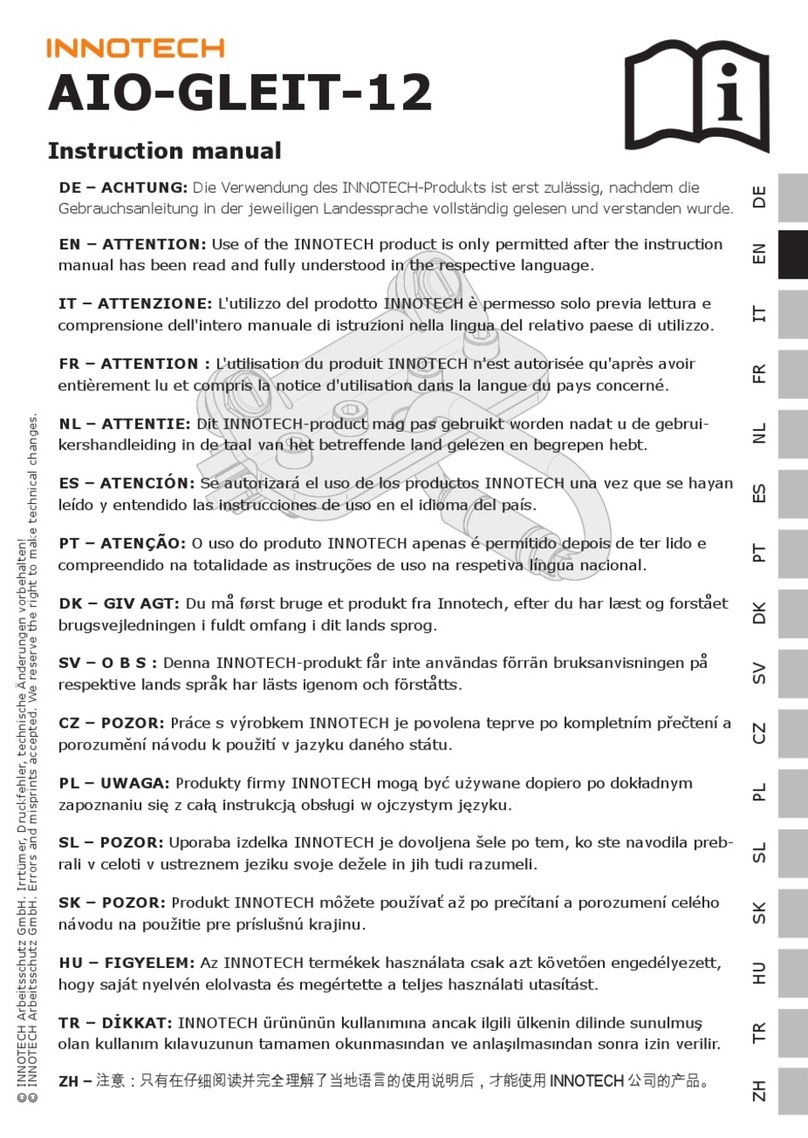
Innotech
Innotech AIO-GLEIT-12 User manual
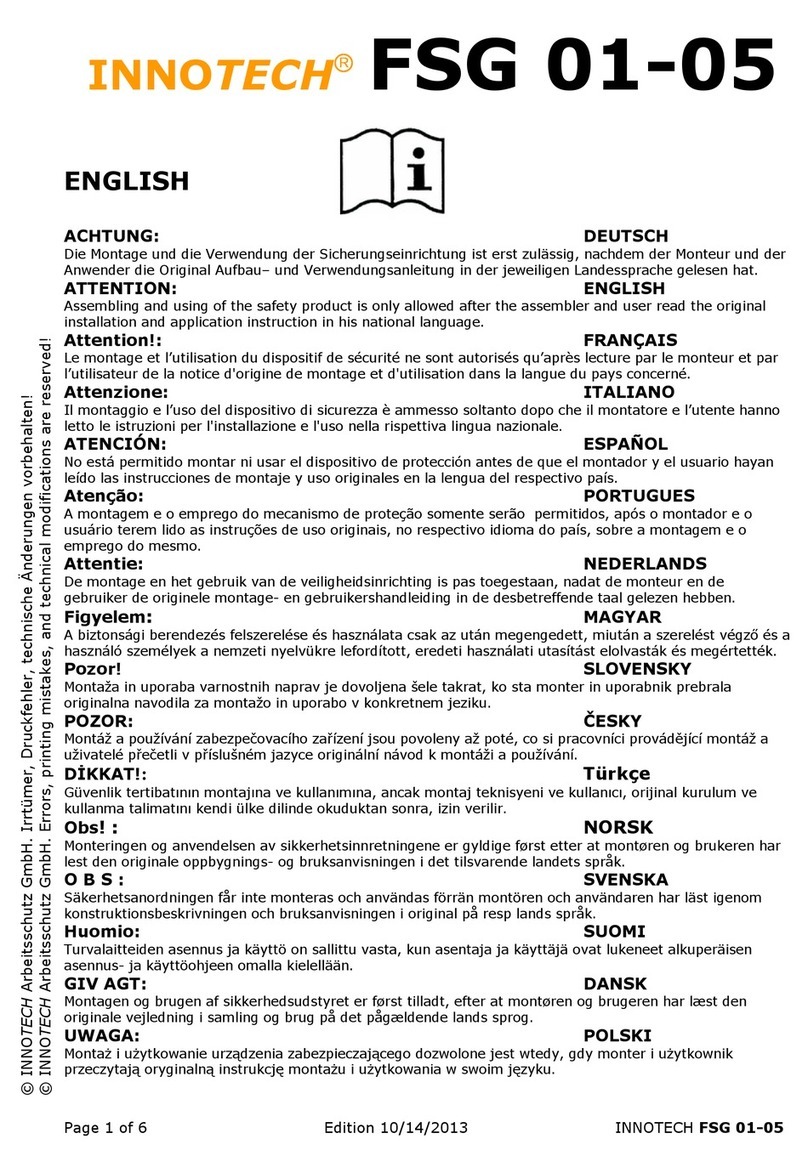
Innotech
Innotech FSG 01 User manual
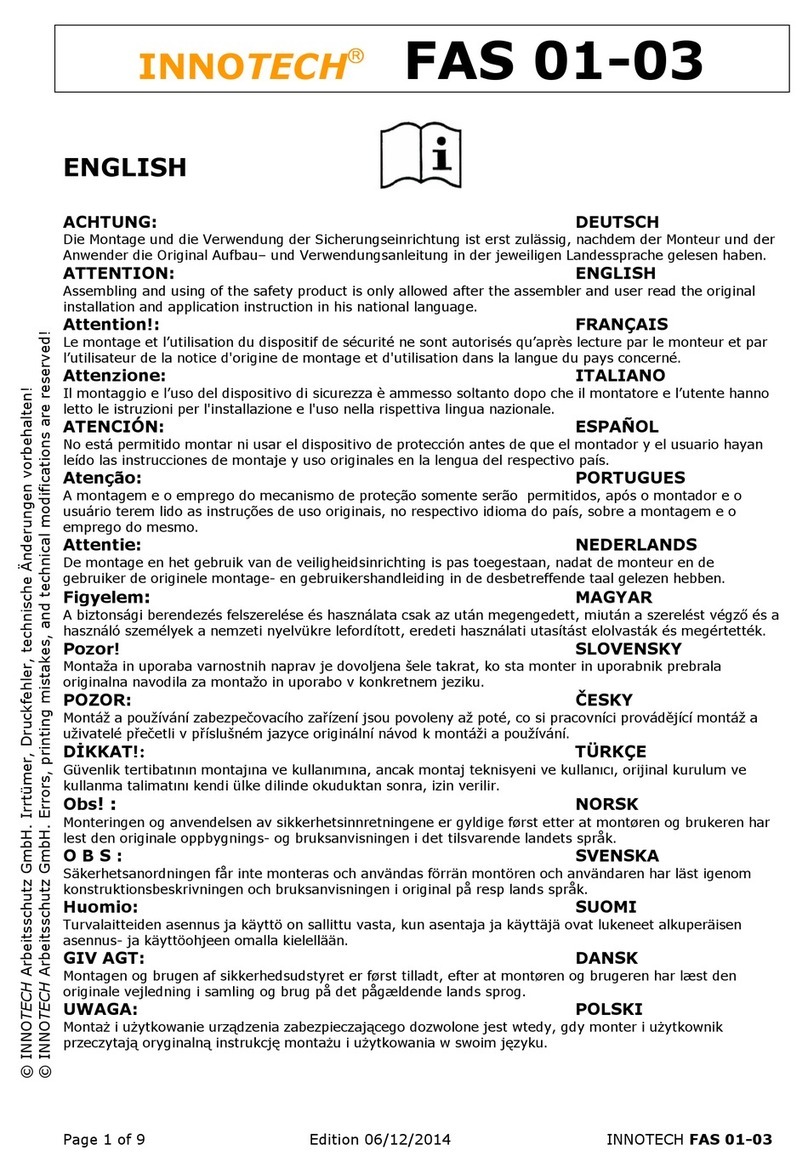
Innotech
Innotech FAS 01 Operating and maintenance manual
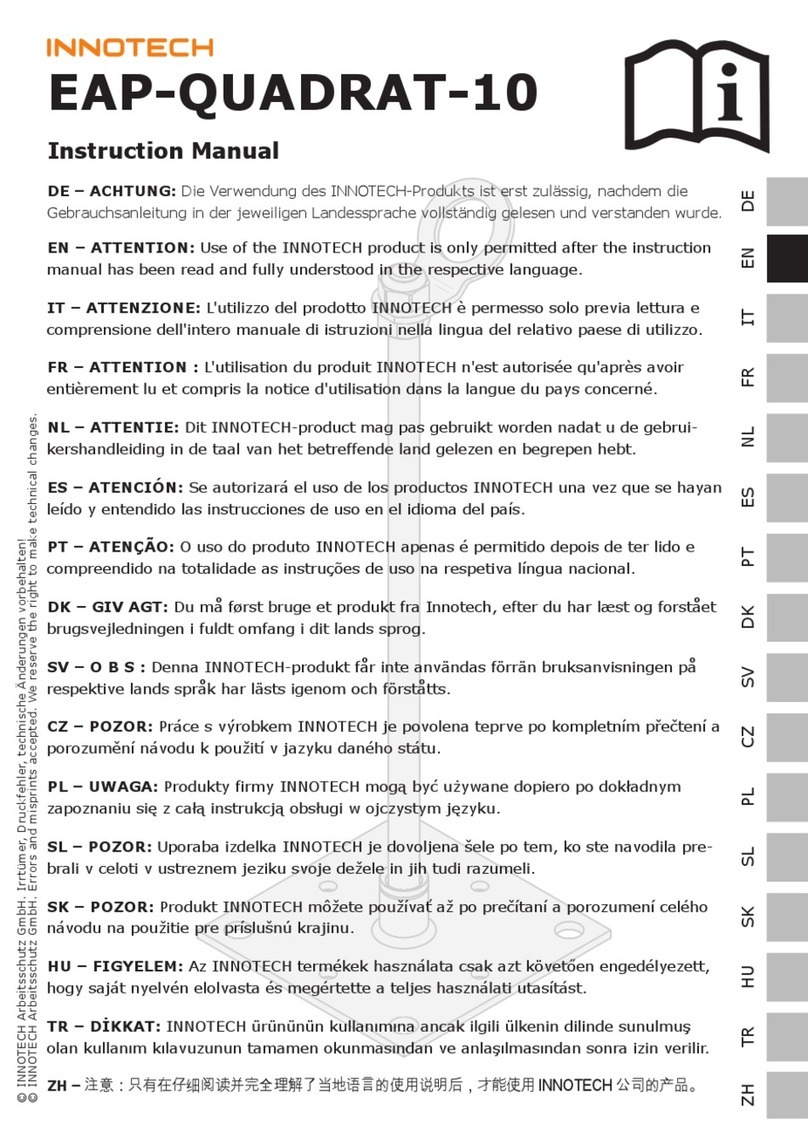
Innotech
Innotech EAP-QUADRAT-10 User manual
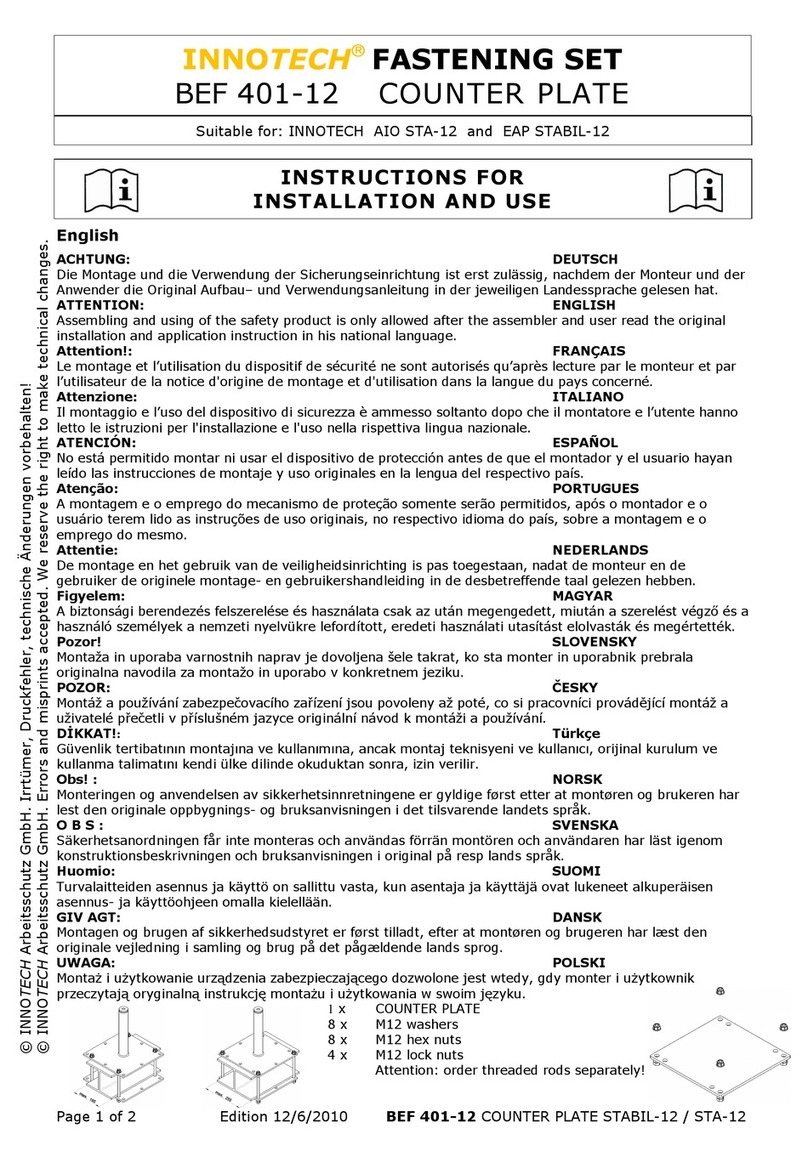
Innotech
Innotech BEF 401-12 User manual

Innotech
Innotech QUADRAT-11 User manual

Innotech
Innotech SENW51 User manual
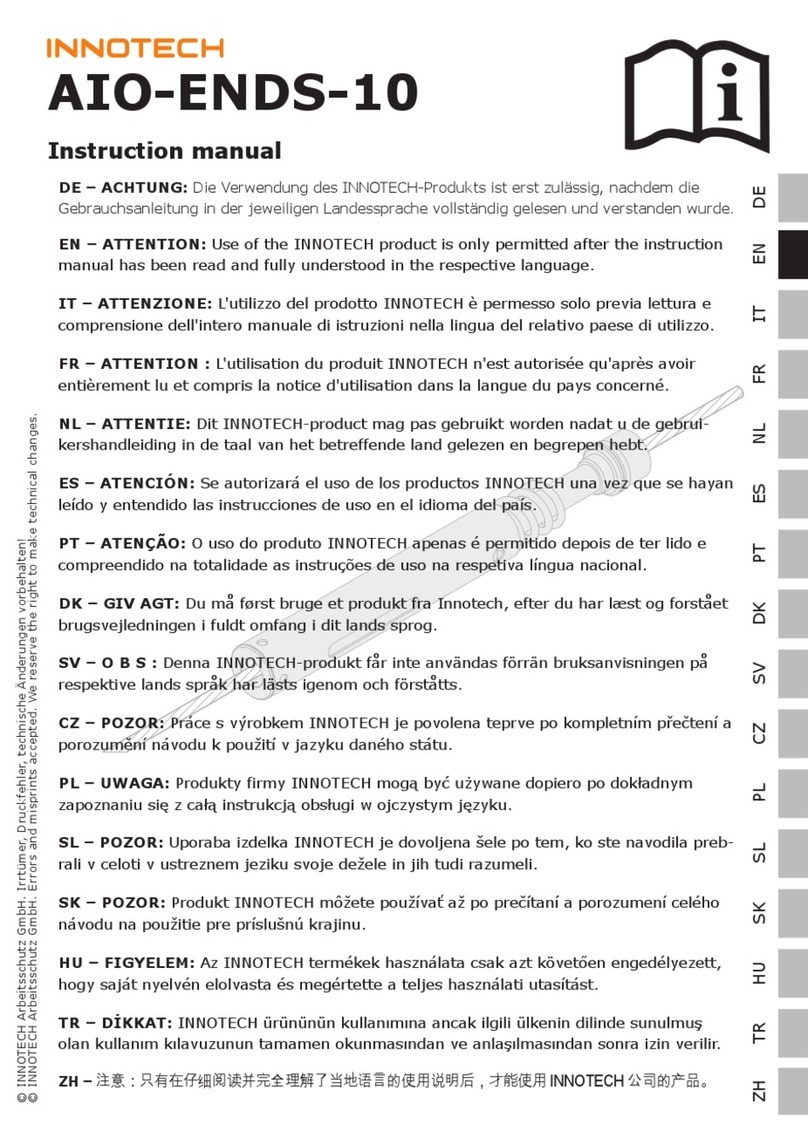
Innotech
Innotech AIO-ENDS-10 User manual
Popular Security Sensor manuals by other brands

SPY
SPY 785 operating instructions
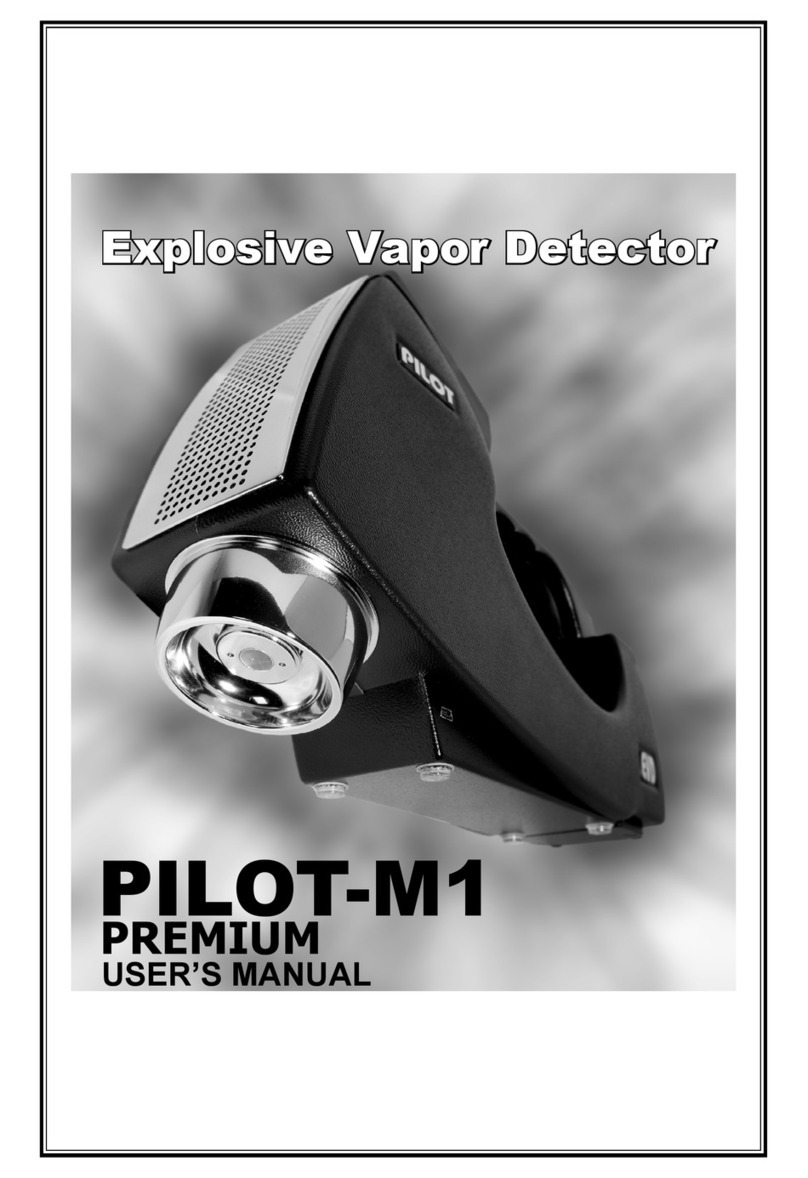
Pilot Communications
Pilot Communications PILOT-M1 PREMIUM user manual
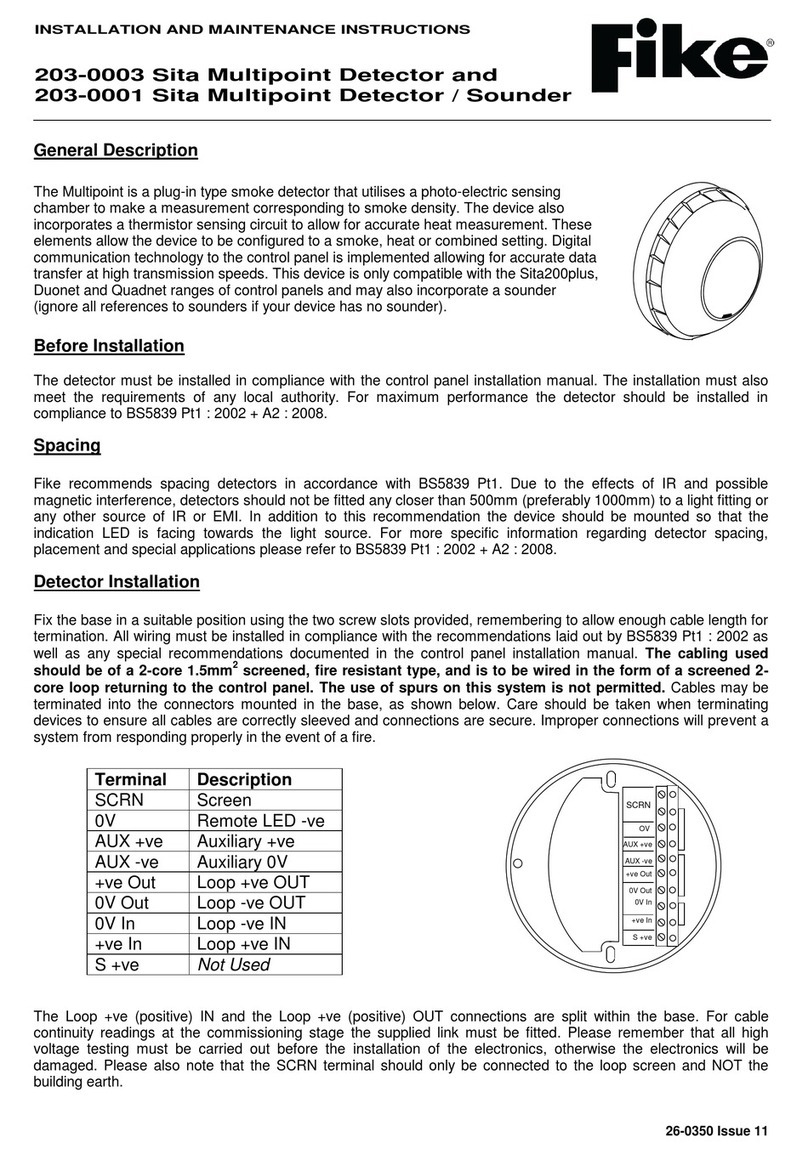
Fike
Fike 203-0003 Installation and maintenance instructions

Thermo Scientific
Thermo Scientific Surveyor UV Plus Hardware manual

Tecnar
Tecnar accuraspray CS Quick setup guide
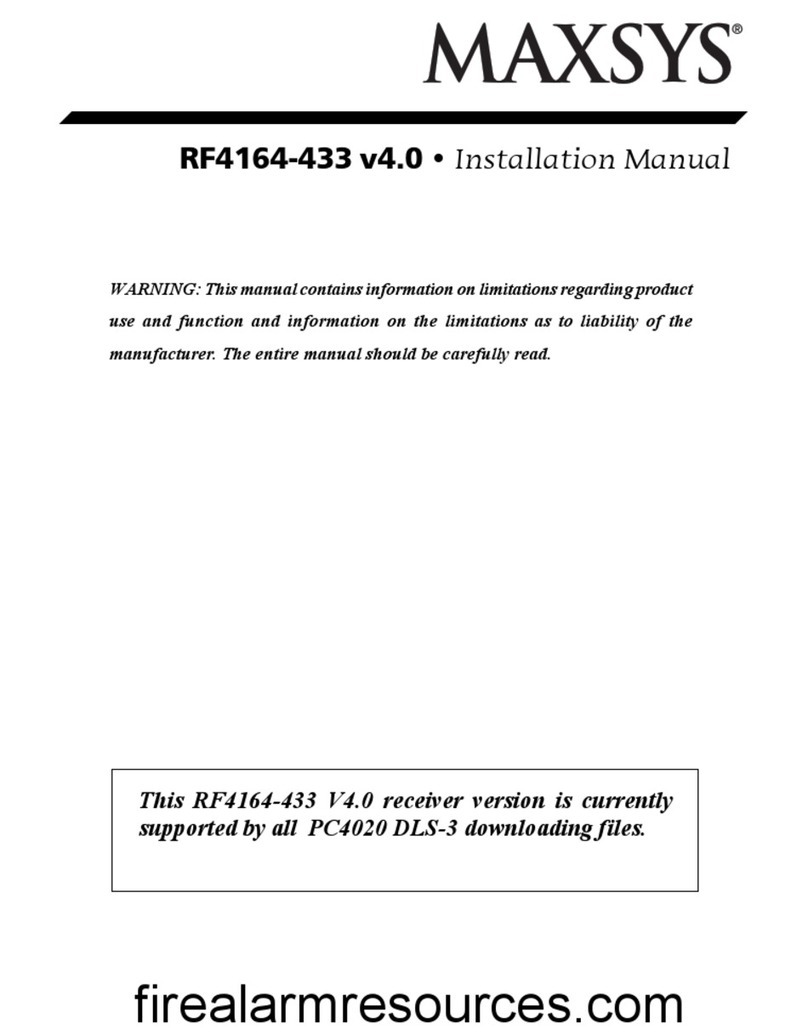
DSC
DSC MAXSYS RF4164-433 instruction manual