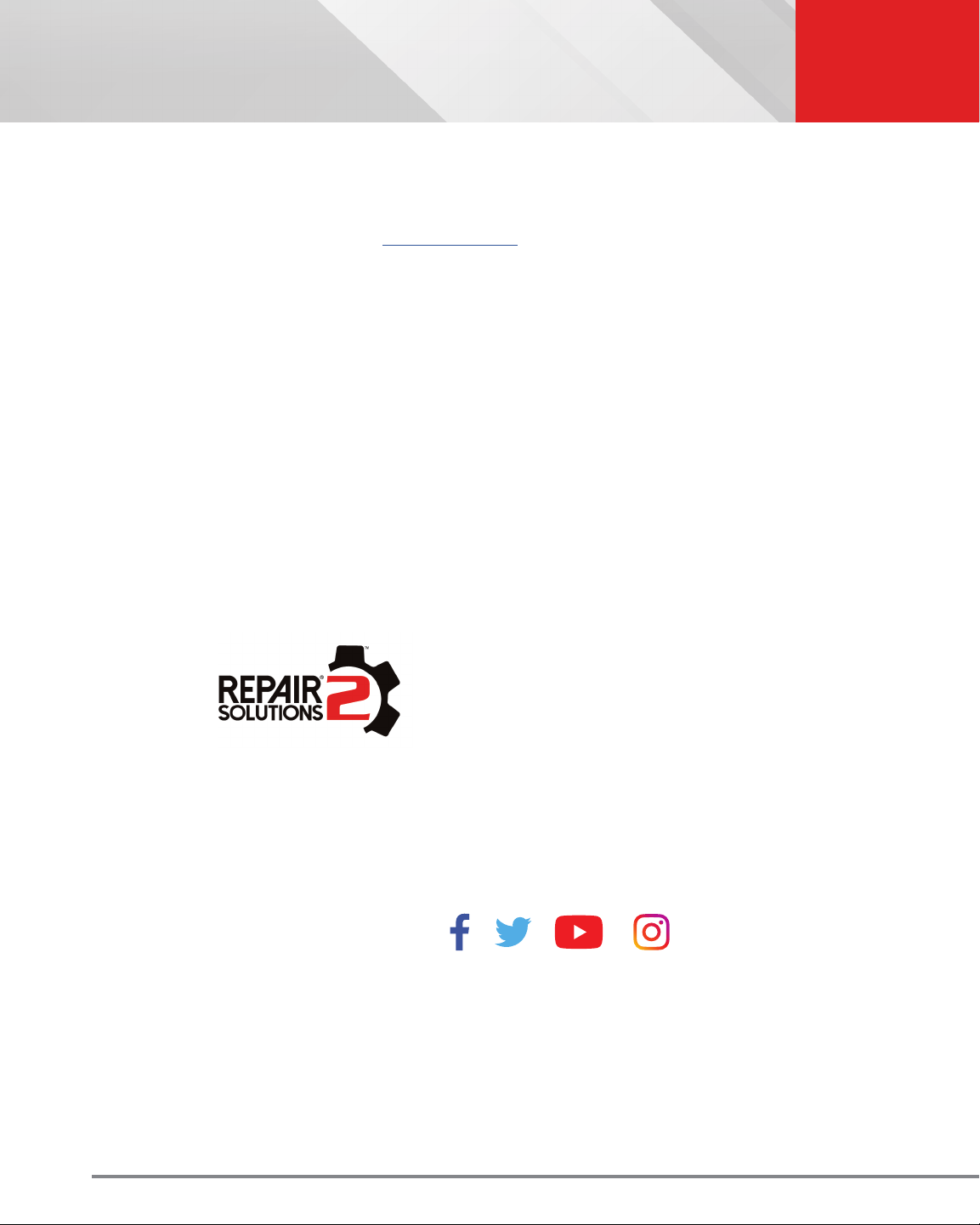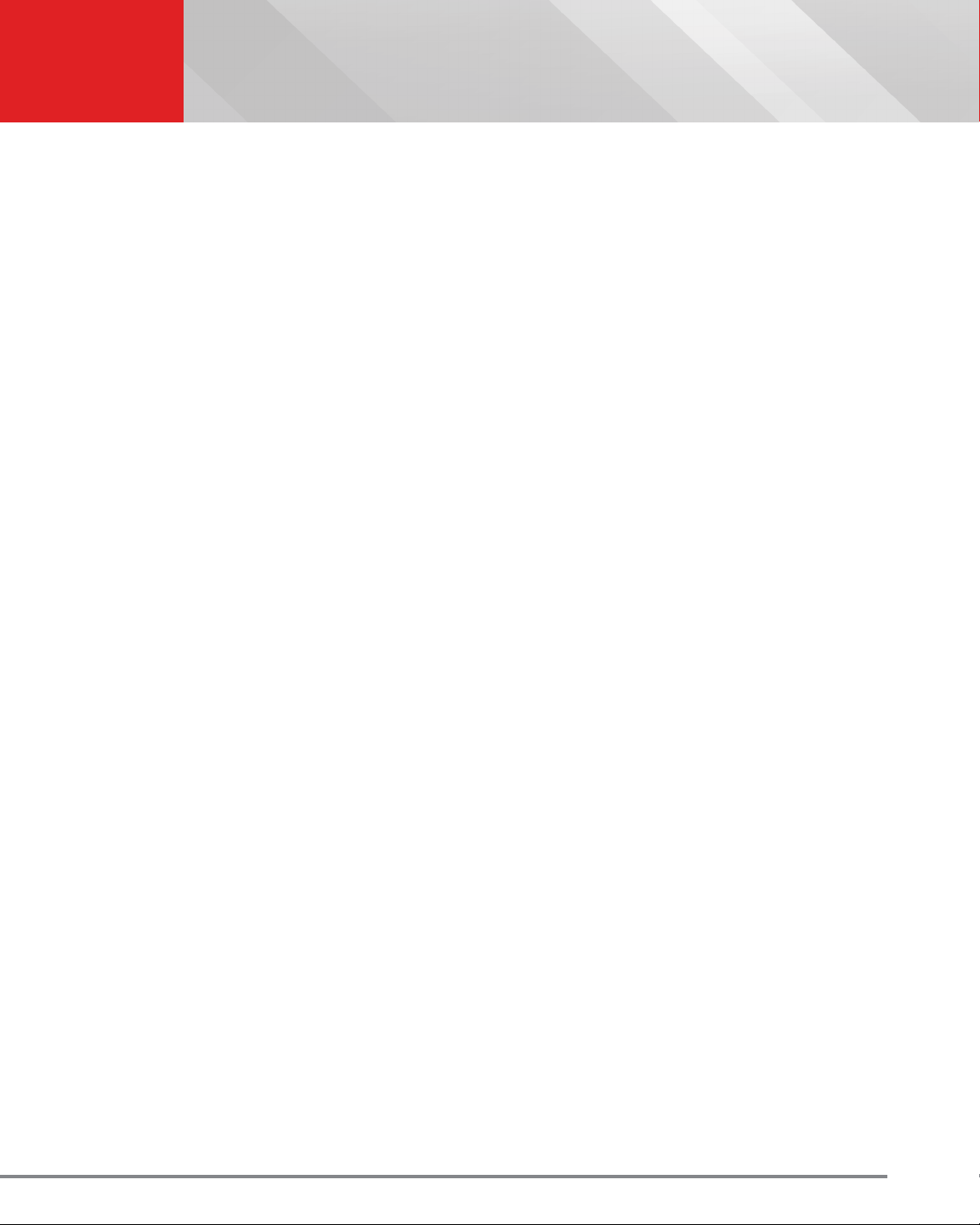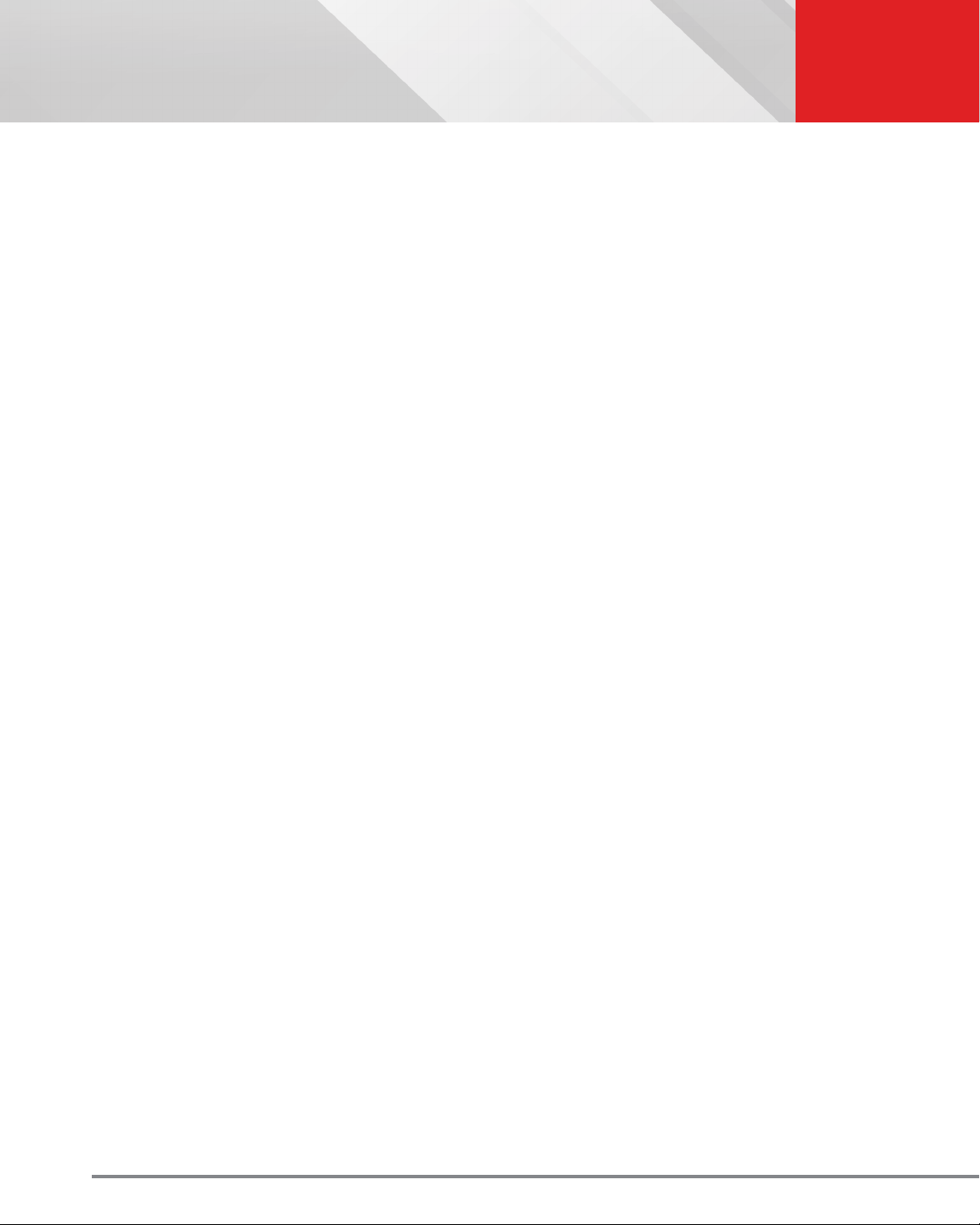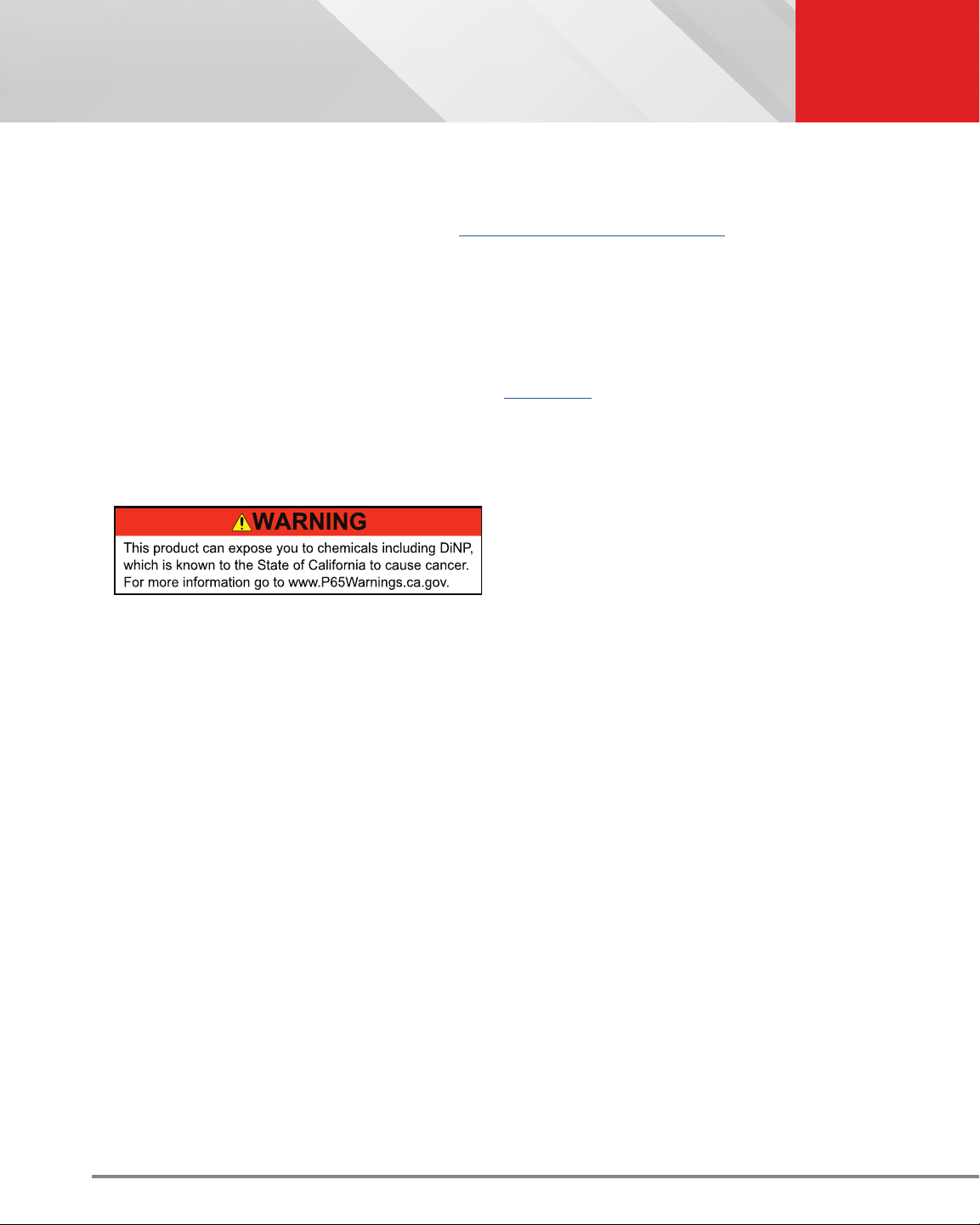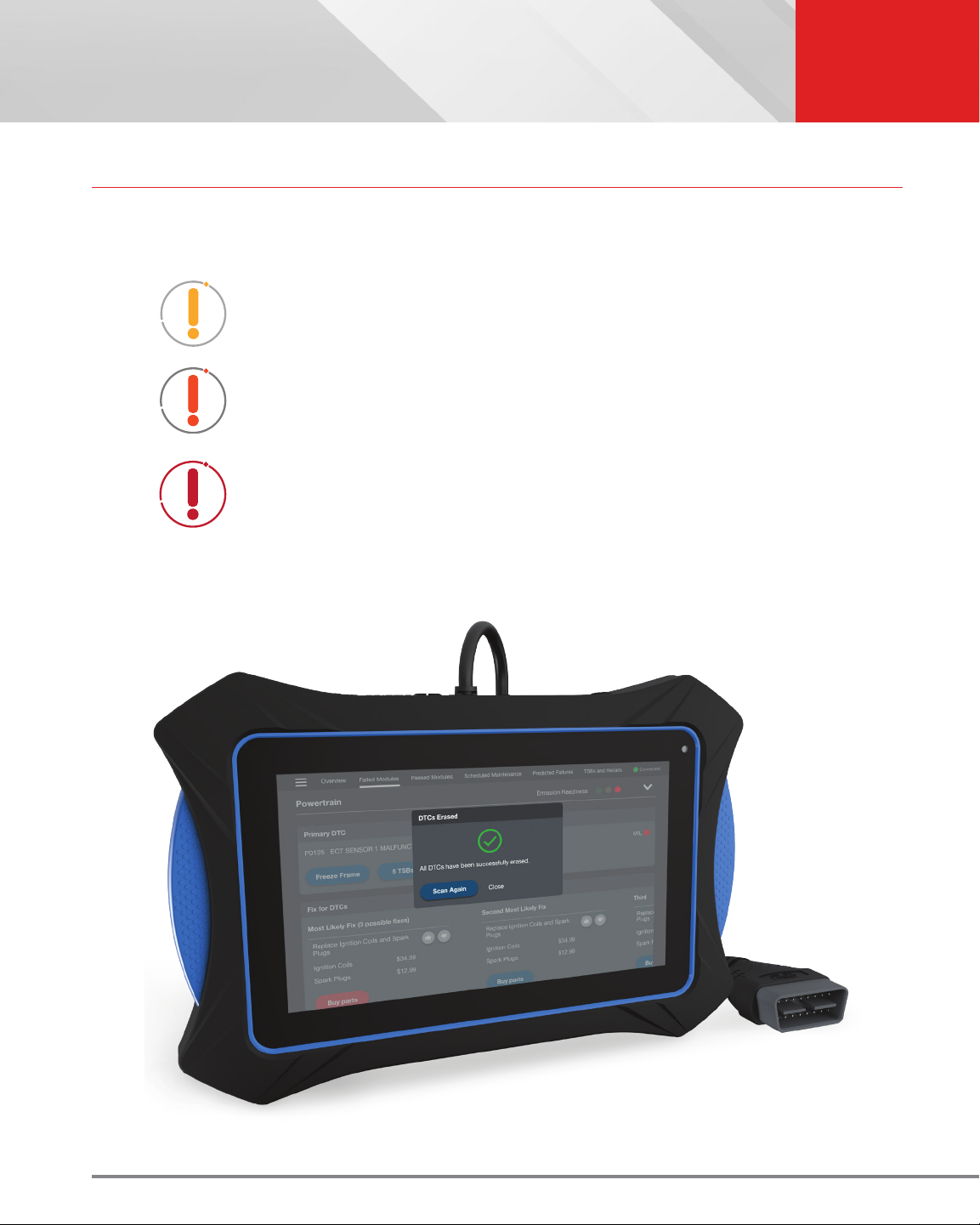3SAFETY PRECAUTIONS
Safety First!
SAFETY PRECAUTIONS
SAFETY FIRST!
It is important that every user utilizing this product read all instructions and warnings included within this manual
to ensure your safety, the safety of others, and to prevent damage to this product & vehicles being diagnosed and
repaired. This manual describes common test procedures used by experienced service technicians. It is inferred
that the user has a good understanding of vehicle systems before using this product.
Many test procedures require precautions to avoid accidents that can result in personal injury, and/or damage to
your vehicle or test equipment. At a minimum, the following safety standards should be followed whenever using this
product, or whenever working on a vehicle.
When an engine is running, it produces carbon monoxide, a toxic and poisonous gas. To
prevent serious injury or death from carbon monoxide poisoning, operate the vehicle ONLY
in a well-ventilated area.
To protect your eyes from propelled objects as well as hot or caustic liquids, always wear
approved safety eye protection.
When an engine is running, many parts (such as the coolant fan, pulleys, fan belt etc.) turn
at high speed. To avoid serious injury, always be aware of moving parts. Keep a safe
distance from these parts as well as other potentially moving objects.
Engine parts become very hot when the engine is running. To prevent severe burns, avoid
contact with hot engine parts.
Before starting an engine for testing or troubleshooting, make sure the parking brake is
engaged. Put the transmission in park (for automatic transmission) or neutral (for manual
transmission). Block the drive wheels with suitable tire blocks.
Connecting or disconnecting test equipment when the ignition is ON can damage test
equipment and the vehicle’s electronic components. Turn the ignition OFF before
connecting the tablet to or disconnecting the tablet from the vehicle’s Data Link
Connector (DLC).
To prevent damage to the on-board computer when taking vehicle electrical measurements,
always use a digital multimeter with at least 10 Megohms of impedance.
Fuel and battery vapors are highly ammable. To prevent an explosion, keep all sparks,
heated items, and open ames away from the battery and fuel vapors. DO NOT SMOKE
NEAR THE VEHICLE DURING TESTING
Don’t wear loose clothing or jewelry when working on an engine. Loose clothing can
become caught in the fan, pulleys, belts, etc. Jewelry is highly conductive and can cause a
severe burn if it makes contact between a power source and ground.