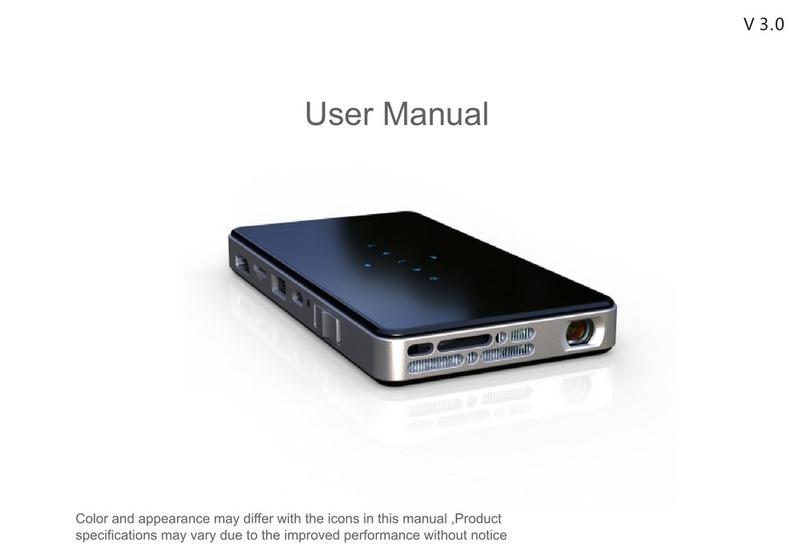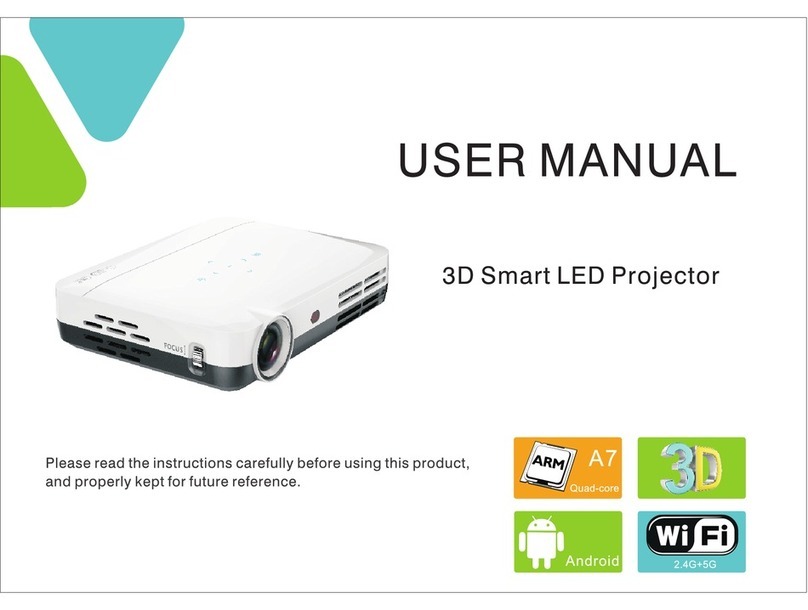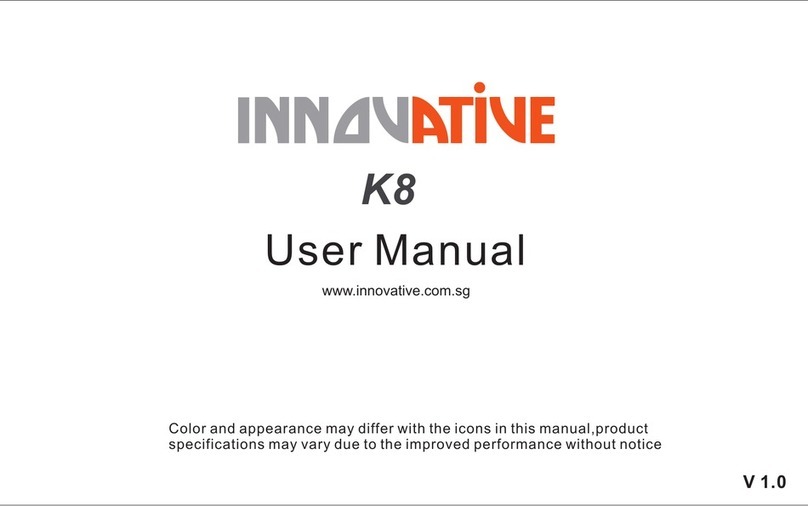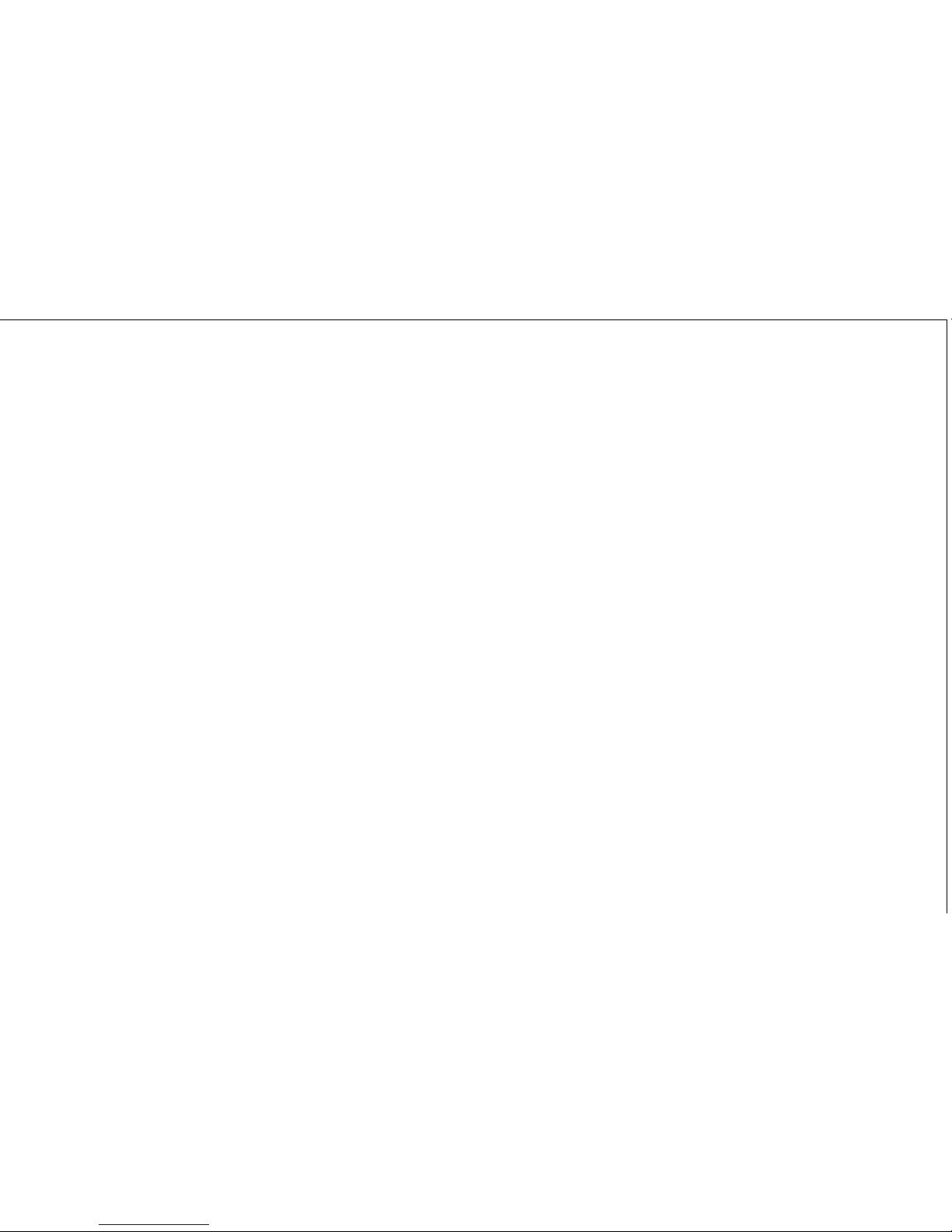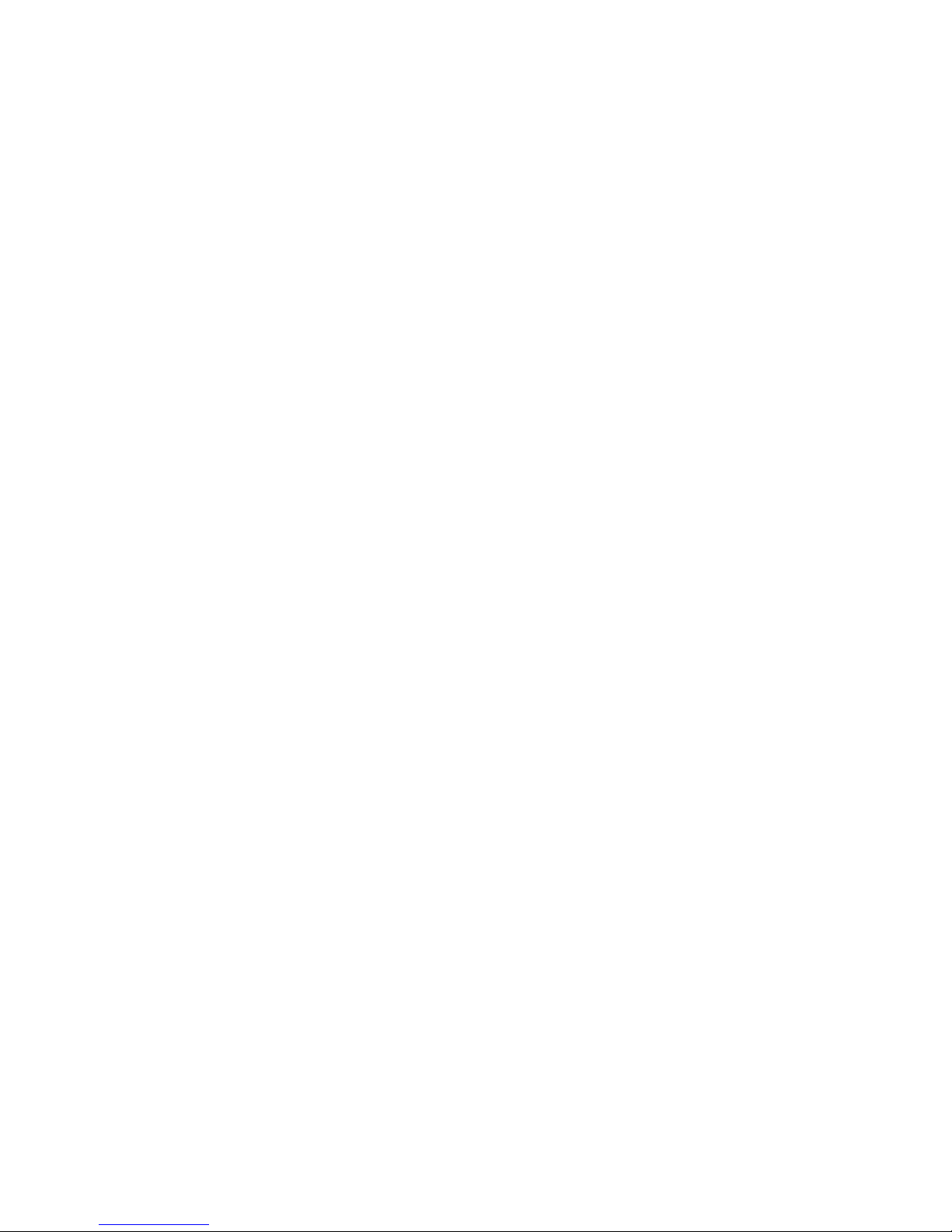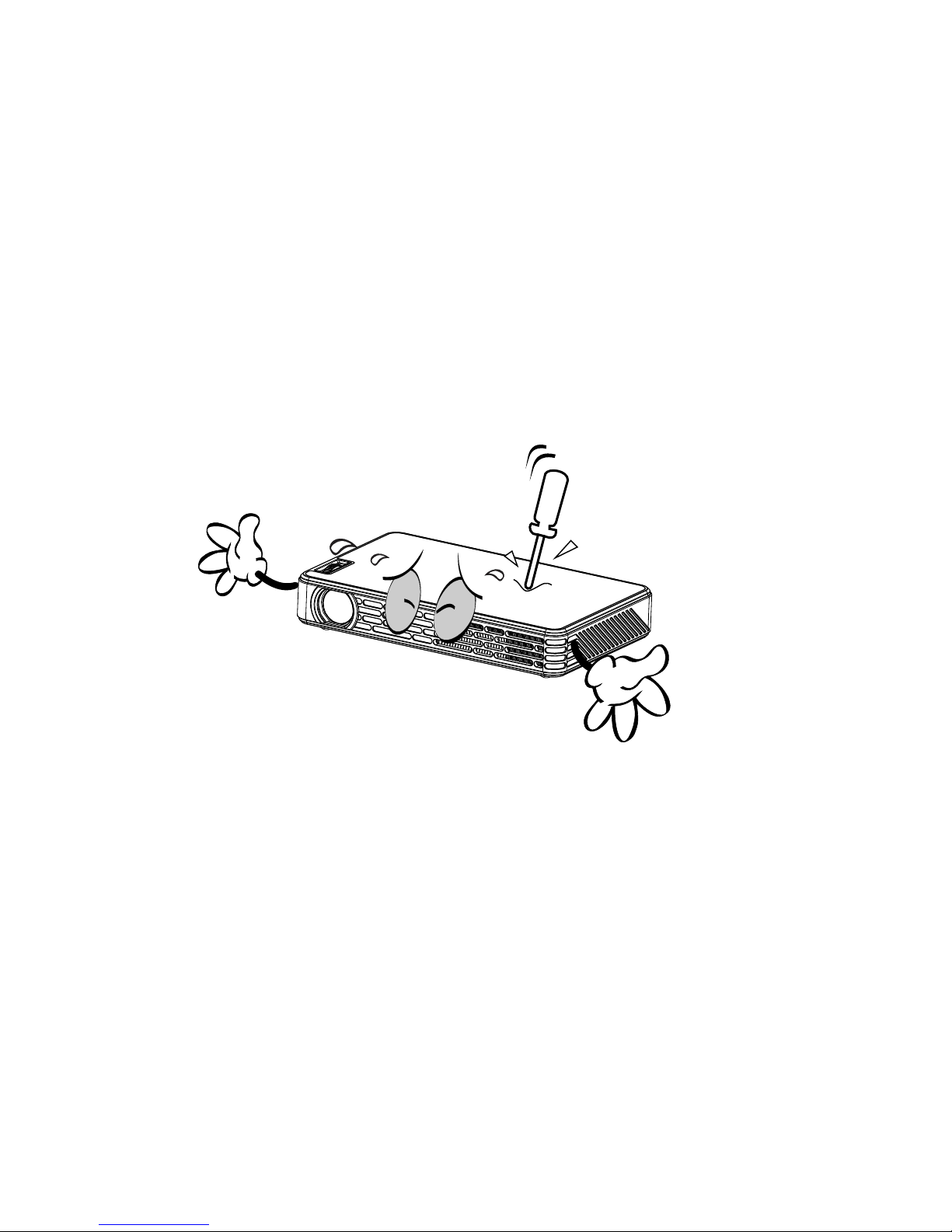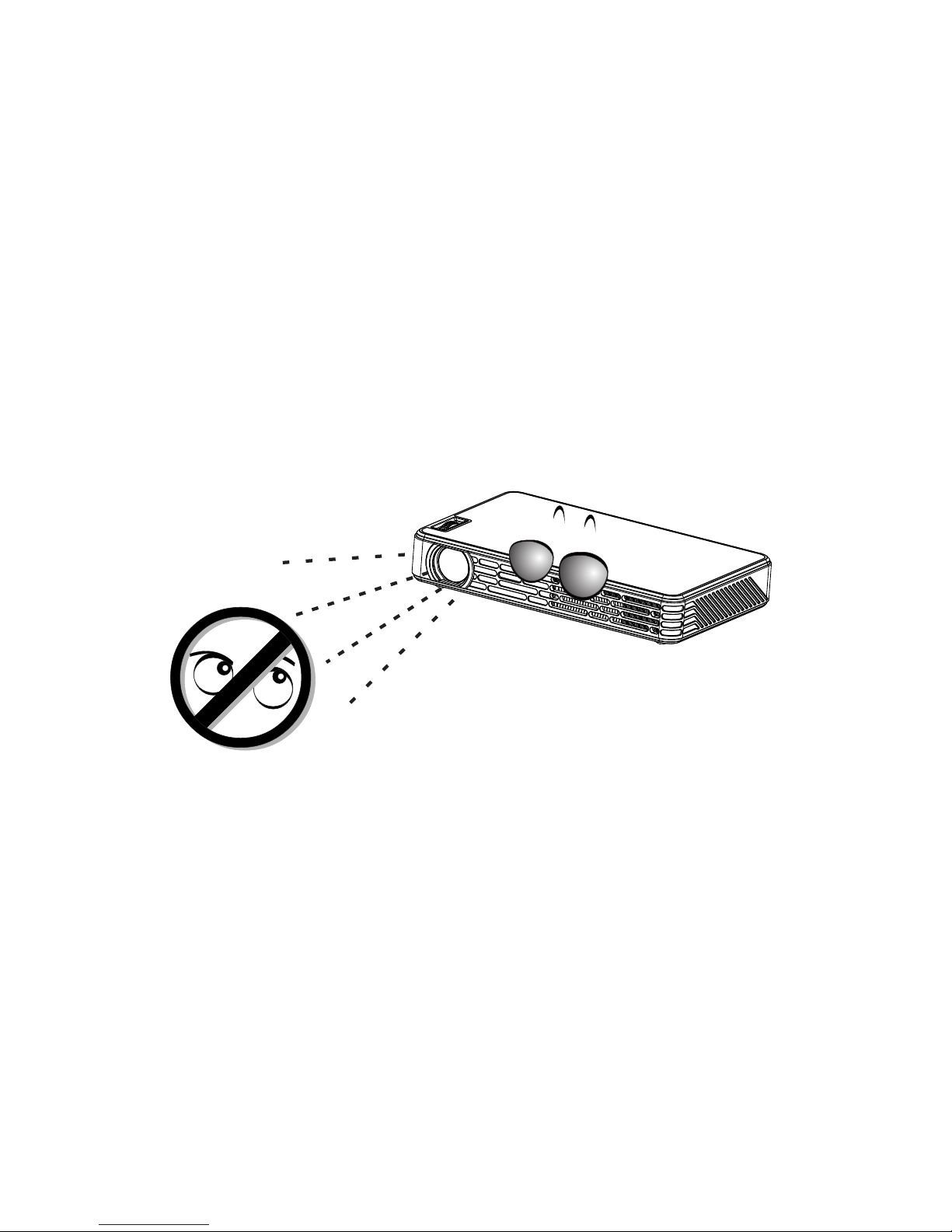8
Attention for viewing 3D movie
● Long close watch will affect vision;
● Wear stereo glasses watch program or game for long time will cause dizziness or eye fatigue;
● Pregnant women, elderly, patients with heart disease or prone to vomiting, to avoid excessive viewing;
● May make viewing three-dimensional images as reality frightened or excited。
● Do not place fragile or dangerous goods around when viewing stereo movie;
● The illusion of viewing stereo movie may cause people have suddenly action to injure other person;
● Prohibit children under 5 years old to view stereo movie. May affect the normal visual development;
● Photosensitive (light anaphylactic) allergy warning
1.Some people see specific things or flashing screen or certain mode screen in video or game,
there will be an exception. Viewer or a loved one has epilepsy, photosensitive allergy history, please
consult with a doctor before watching. Such as the viewing of the following symptoms immediately
terminate and rest.
2.Dizziness, visual disorders, eyes or facial instability, as unconscious, convulsions, loss of
consciousness, confusion, disorientation, nausea. If the above phenomenon continues, please consult your
doctor.
● Taking the following measures to reduce the risk of allergies and other photosensitive when view 3D movie
1.Please rest 5-15 minutes when watch an hour.