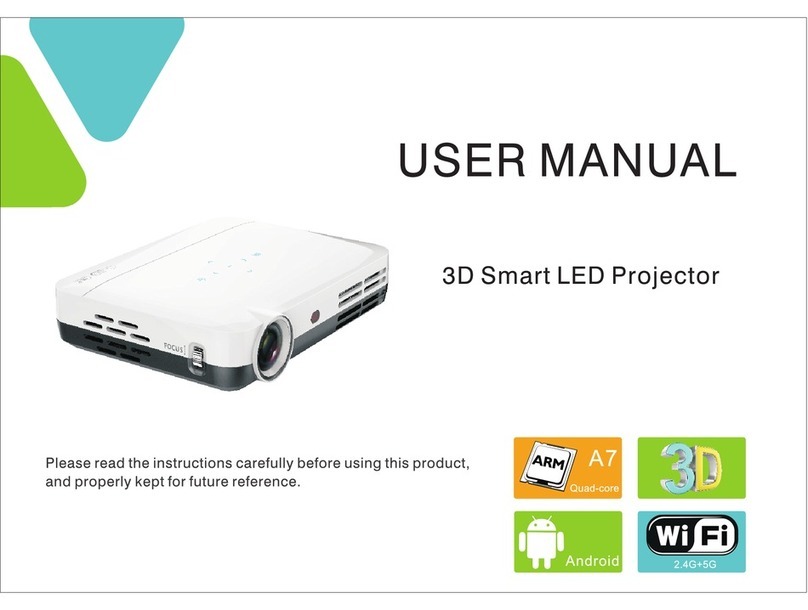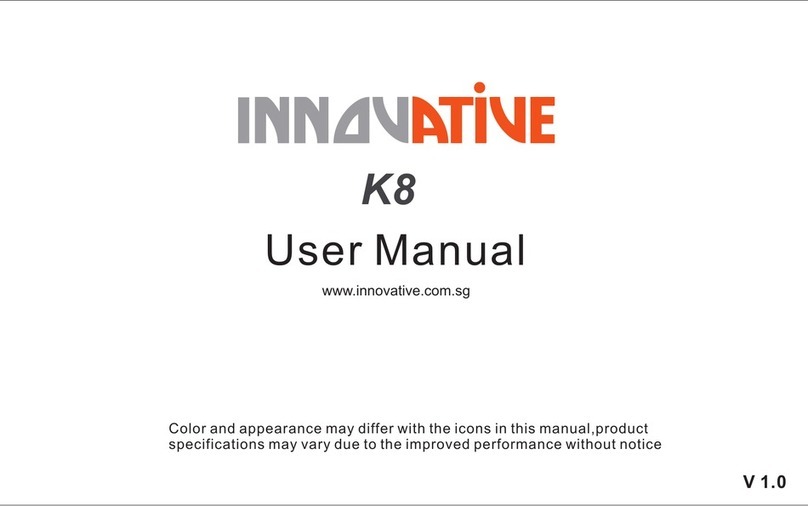Safety Instructions
To ensure using the projector safely, please follow below instructions.
's Please use the adaptor specified by the company, other company products may damage
the projector.
Do not disassemble, modify, throw, drop the projector, otherwise it may cause damage;
Projector failure can only be repaired by professionals;
The battery is integrated device, do not cover up or modify. The battery can only be
replaced by qualified person;
Do not drop metal objects into the projector vents, or fall into the projector, otherwise it
externalwill result in machine damage; if any objects into, please turn off the power quickly,
handlecontact the after-sales service person to ;
Do not place liquids near or on the projector. If liquid has been spilled into the machine,
immediately turn off the power, and then call the authorised service center to maintain the
;projector
Please use the projector in a well-ventilated, temperature 0-35℃/humidity 0~85%/Elevation
0~2000M of the environment;
Please do not block the air outlet vents, do not use the projector on the bedding, blankets
and other soft surface; Do not cover the whole with a cloth or other objects; If the projector
ventilation holes are serious disrupted, excessive internal temperature may damage the
projector, or may cause a fire hazard;
, dirty, dusty ;Do not use the projector under high light or high magnetic field
, it will damage your Do not look directly in the source of lens while the projector is running
eyes;
25