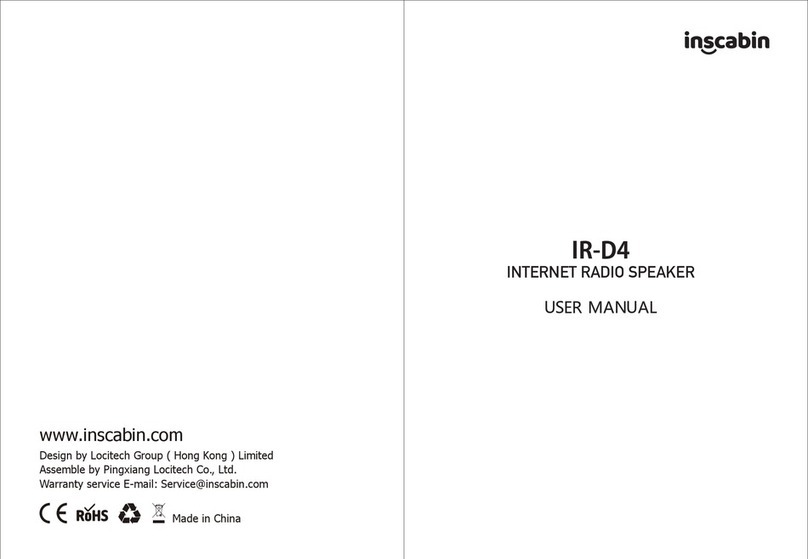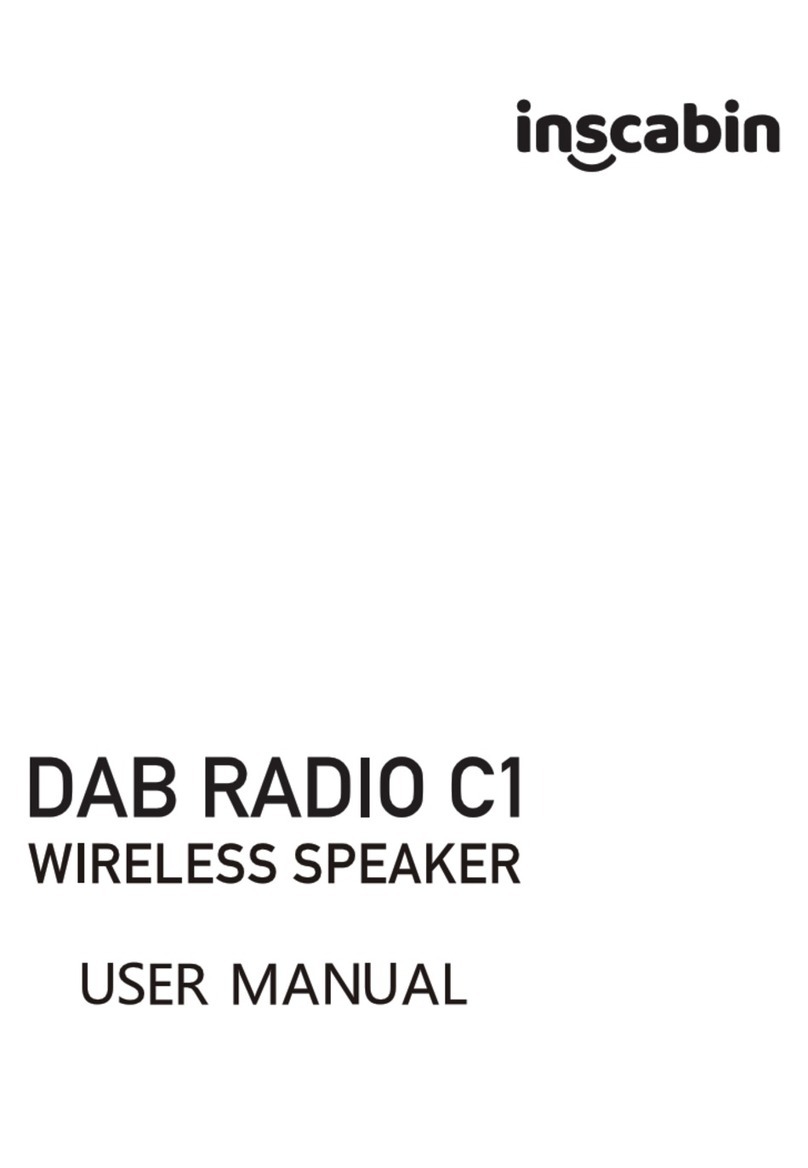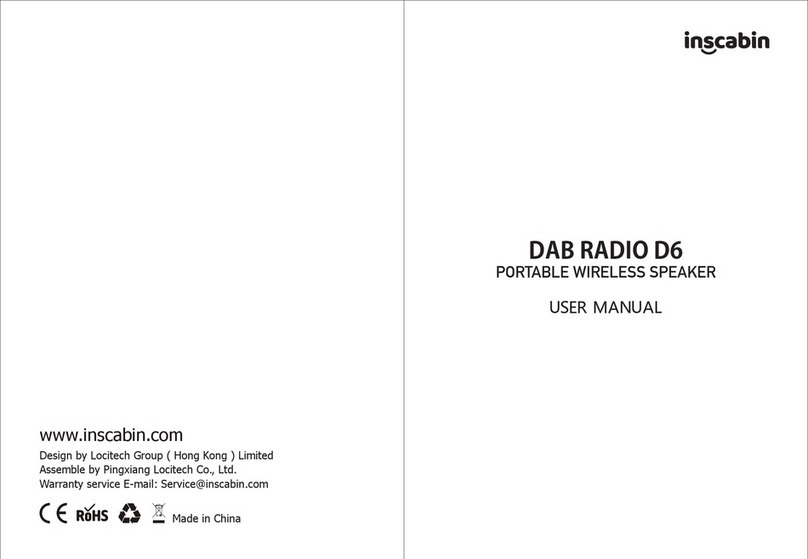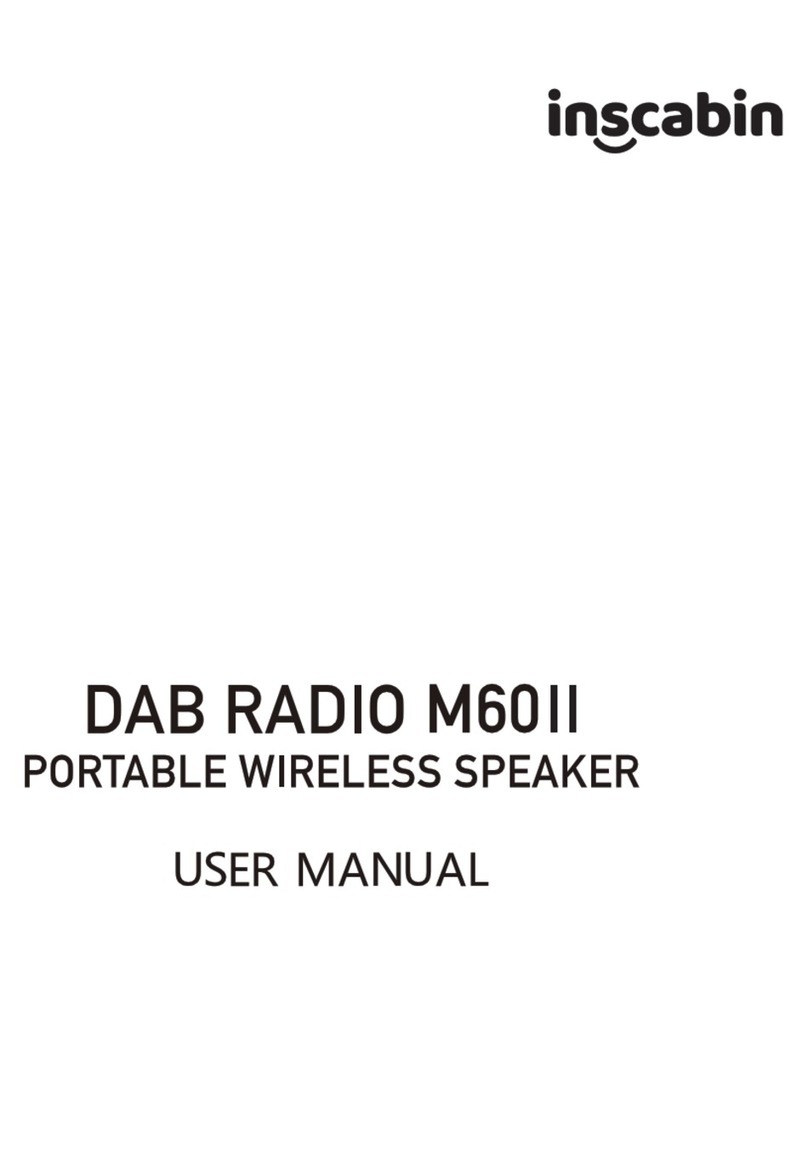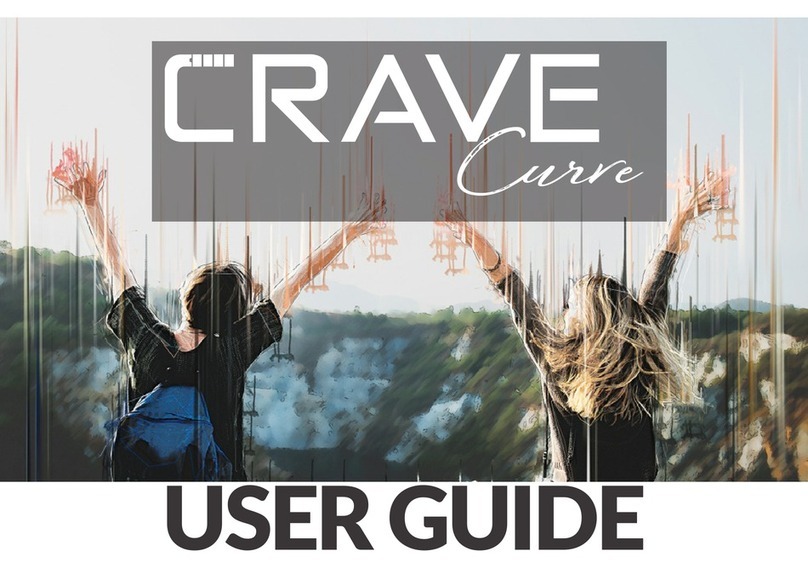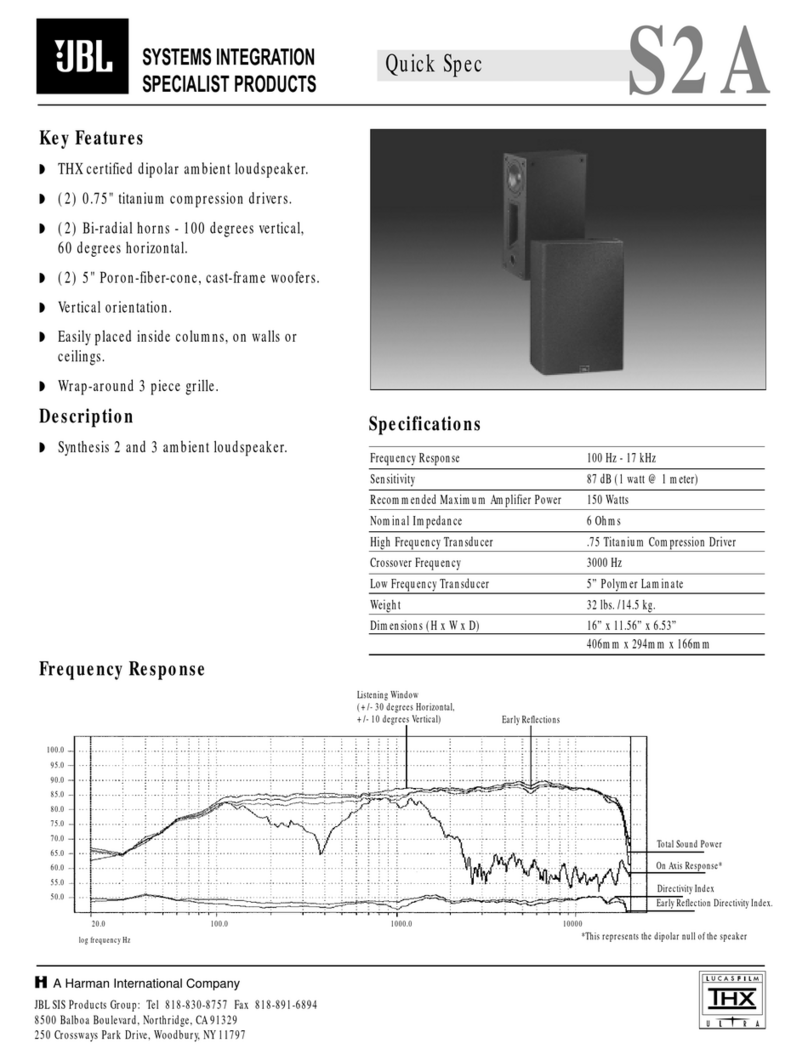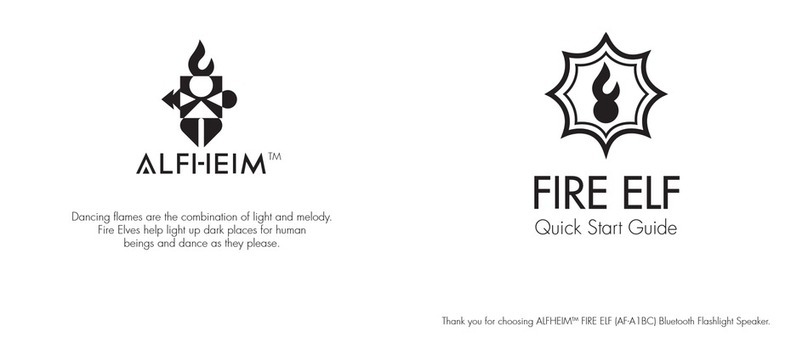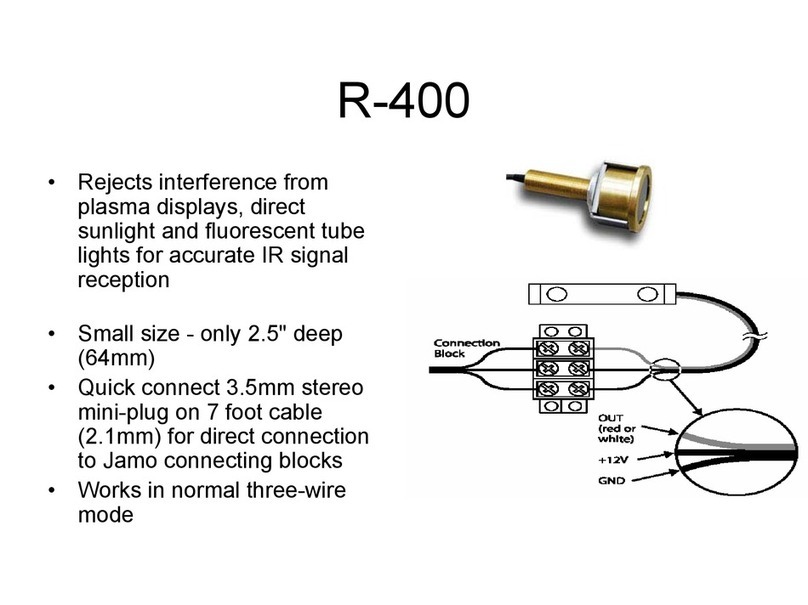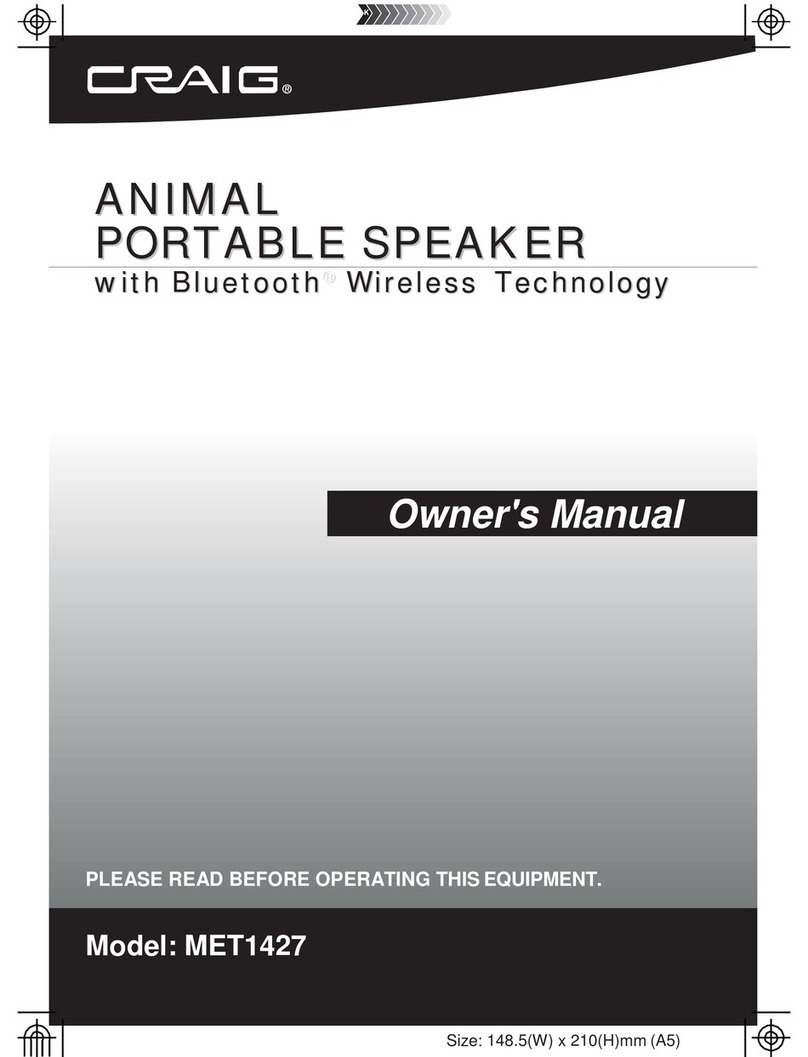inscabin IR-D2 User manual

www.inscabin.com
Design by Locitech Group ( Hong Kong ) Limited
Assemble by Pingxiang Locitech Co., Ltd.
Made in China
IR-D2
INTERNET RADIO SPEAKER

lnstructionMenu Tree lnstruction Menu Tree
Configuration
(1.-20.)
Analog
Digital Blue/Green/Oragne/Red/White
Enable/Disable
Wireless Network Configuration Enable/Disable
Wireless Network(App)
Wireless Network(WPS PBC)
DHCP
Manual Configuration Wireless Enter SSID
Manage
Check Network when Power On Enable/Disable
Setup PIN for APP Enable/Disable
Set Date and Time Manual Setup/Auto Detect
Set Time Format 12 Hour/24 Hour
YYYY/MM/DD
Set Date Format DD/MM/YYYY
MM/DD/YYYY
1.Time Display
3.Network
4.Date&Time
2.Manage my mediaU
Everyday/Once
Repeat Everyday Mon/Tue/Wed
Turn On Time:00:00 Thu/Fri/Sat/Sun
Sound Beep/Melody/Internet Radio
USB/Spotify Connect
Turn Off/5Minutes/10Minutes/20Minutes
30Minutes/60Minutes/90Minutes/120Minutes
Everyday/Once
Repeat:Everyday Mon/Tue/Wed
Thu/Fri/Sat/Sun
Time: 00:00-00:00
Internet Radio
Sound
Turn Off
English/German/Spanish/French/Portuguese/Netherlands
Italian/Russian/Swedish/Norwegian/Danish/Hungarian
Czech/Slovakian/Polish/Turkish/Finnish/Greek
Alarm 1(Turn Off)
Alarm 2(Turn Off)
NAP Alarm(Turn Off)
Alarm Volume
5.Alarm
6.Timer
7.Scheduled Playing
8.Language
Turn On
Turn Off
Power Saving
9.Dimmer
Turn On

lnstructionMenu Tree
Color/Monochrome
Turn Off/5Minutes/15Minutes/30Minutes
Turn Off/15Minutes/30Minutes/60Minutes
90Minutes/120Minutes/150Minutes/180Minutes
Set Location/Temperature Unit/Show on Standby
Auto Detect(Country)/Manual Setup(Country)
Set Location Manual Setup(State)/Manual Setup(City)
Manual Setup(US Zip Code)
Off/Repeat all/Repeat one/Shuffle
Normal/Flat/Jazz/Rock/Soundtracks
Classical/Pop/News/my EQ
10.Display
11.Power Management
12.Sleep Timer
13.Weather
14.Local Radio Setup
15.Playback Setup
16.Equaliser
On/Off
System Information/Rename(inscabin IR-D2)/APP/Privacy
Software Update(Yes)/Software Update(No)
Yes/No
17.Resume When Power On
18.Device
19.Software Update
20.Reset to Default
WARNING: To reduce the risk of fire or electric shock, do not expose this apparatus to rain or moisture.
Thank you for purchasing this inscabin product. For generations, inscabin tries to provide powered speaker products
to satisfy the
need of our end customers, even the most demanding ones. This product can add to your home entertainment,
personal
computer, and mini home theater great sound performance. Please read this manual carefully to obtain the best of this
system.
The lightning flash with arrowhead inside
thetriangle, is intended to alert the user
to the presence of un-insulated dangerous
voltage within the product's enclosure
that may be of a sufficient magnitude to
constitute a risk of electric shock to persons.
To prevent the risk of electric shock, do not
remove cover (or back). No user-serviceable
Parts inside. Refer servicing to qualified
Service personnel only.
The exclamation point inside the triangle
is intended to alert the user to the presence
of important operating and maintenance
(servicing) instructions in the literature
accompanying the product.
1. Read these instructions. 2. Keep these instructions.
3. Heed all warnings. 4. Follow all instructions.
5. Do not use this apparatus near water. 6. Clean only with dry cloth.
7. Do not block any ventilation openings. Install in accordance with the manufacturer’s instructions.
8. Do not install near any heat sources such as radiators, heat registers, stoves, or other apparatus (including amplifiers) tha
produce heat.
9. Do not defeat the safety purpose of the polarized or grounding-type plug. A polarized plug has two blades with one wider tha
the other. A grounding type plug has two blades and a third grounding prong. The wide blade or the third prong are provided
for your safety. If the provided plug does not fit into your outlet, consult an electrician for replacement of the obsolete
10. Protect the power cord from being walked on or pinched particularly at plugs, convenience receptacles, and the point where
they exit from the apparatus.
11. Only use attachments/accessories specified by the manufacturer.
12. Unplug this apparatus during lightning storms or when unused for long periods of time.
13. Refer all servicing to qualified service personnel. Servicing is required when the apparatus has been damaged in any way, su
as power-supply cord or plug is damaged, liquid has been spilled or objects have fallen into the apparatus, the apparatus
been exposed to rain or moisture, does not operate normally, or has been dropped.
14. The MAINS plug or an appliance coupler is used as the disconnect device, the disconnect device shall remain readily operabl
Note:There is a built-in rechargeable lithium-ion battery in the speaker. Danger of explosion if disassemble the speaker. The speak
shall not be placed close to excessive heat such as fire or the like.
The battery shall not be exposed to excessive heat such as sunshine, fire or the like. Danger of explosion if the ba
incorrectly replaced.
Replace only with the same or equivalent type.
Use only with the cart, stand, tripod, bracket, or table specified by the manufacturer, or sold with the apparatus. When
a cart is used, use caution when moving the cart/apparatus combination to avoid injury from tip-over.
Correct Disposal of this product. This marking indicates that this product should not be disposed with other household
wastes throughout the EU. To prevent possible harm to the environment or human health from uncontrolled waste
disposal, recycle it responsibly to promote the sustainable reuse of material resources. To return your used device,
please use the return and collection systems or contact the retailerwhere the product was purchased. They can take
this product for environmental safe recycling.
Important safety instructions

Desempaque la caja Product View
01
English 02
English
Adapter
User Manual
●Power amplifier output power 2.5W (1KHz 0dB sine wave signal)
●Power amplifier signal-to-noise ratio: ≥70dB
●Distortion: ≤1
%
●Frequency response: 120Hz-18KHz
●Speaker: 78mm (4 ohms)
●Input power: 5V/1.2A
●Working environment temperature: -10℃~50℃
●Storage temperature: -20℃~70℃
●Product specifications: 210mm(W)*110mm(H)*90mm(D)
●Net weight: about 0.88/Kg
Specifications
Packing List
IR-D2
Remote control
Internet Radio
1 2 34 5 67
810 11 12
9
13 14 16
15

03
English 04
English
Product View Front view of the remote control
01
02
07
05
03
06
04
08
09
10
11
12
13
14
16
Speaker unit
Remote control receiving port
Standby/HOME button
Standby state: short press & long press: enter working mode
EQ key
Short press: switch EQ mode
PRESET button
Short press to enter the interface for recalling the radio station, long press to enter the interface for pre-stored
stations.
TFT display
Key shift/volume+
Play interface: short press-volume increase Long press-volume increase Menu interface: short press-move up
Long press-move up continuously
1, 2, 3, 4 buttons
Short press to call up a pre-stored radio station and play it,
Long press to store the current station to 1/2/3/4 position
LEFT button
Short press: move left/return Long press: previous song
Down key/volume-
Play interface: short press-volume down long press-volume down menu interface: short press-move down long
press-move down continuously
RIGHT button
Short press: move left/return Long press: previous song
ENTER button
Short press: select & confirm or play & pause
OUTPUT audio output port
Connect to the audio input port of your active speaker through a 3.5mm audio cable
USB input port
Power Indicator
After the power is turned on, the indicator light is red,
Power input port
Power on through the supplied adapter
Product View
15
04 16
09 20
07
02
05
13
17
01
14
03 15
06 18
08 19
10 21
11
12 22

05
English 06
English
Front view of the remote control Instruction
01
02
07
05
03
06
04
08
09
10
11
12
13
14
15
16
17
18
19
20
21
22
Short press to enter standby/function mode
Sleep button: Short press to set the Sleep time
Alarm button: Short press to enter Alarm setting
Short press the play/pause button
Previous song/Previous station
MENU button: short press to enter the main menu
Move up/increase FM frequency
Move left/return
ENTER button: short press to select and confirm;
LOCAL button: short press to enter "Enter Local Radio" mode
Number input button, short press for number input
VOL-button: Short press the volume to decrease
Mute button ON/OFF
WPS button: fast networking button, if the router has a WPS button, you can short press this button to
quickly connect to the network
Brightness adjustment
Short press to stop playback
Next song/next station
EQ button: short press to adjust EQ
Move right/forward
Move down/decrease FM frequency
FAV button: short press to enter the interface of calling out radio stations, long press to enter the interface
of pre-stored stations
VOL+ button: Short press the volume to increase
Front view of the remote control Turn on
After the power is connected, the screen will show the boot interface. After about 30 seconds, the machine will
be turned on. The language will be selected for the first time when the power is turned on. There are 18
languages to choose from, short press the "up key or down key" to select, short press "Enter" key to confirm.
Internet Radio function
①Turn on and press "HOME" key to enter the main interface, short press "LEFT or RIGHT" key to select the
Internet Radio icon
, Short press "Enter" key to confirm to enter Internet Radio mode.
②Combine the "up or down" key and the "Enter" key to select the option in the Radio Station sub-menu to
play, for example, select: Radio Station/Country/Location/Asia/China/China/Top10, "Aisa play, Network "" to
play the Internet radio station. At this time, the machine receives the radio station information and displays it
on the screen. Short press the "Enter" key to pause the current radio station and return to the Internet radio
station selection interface, and short press the "Up or Down" key to move up or Move down to select a radio
station, and then short press "Enter" key to play the current radio station.
③When in the music playing interface, short press the "RIGHT" button to enlarge the song picture information,
and short press the "LEFT" button to return. Long press the "RIGHT/LEFT" key to switch the previous/next
station to play. You can choose according to the Internet radio stations you like to listen to. On the radio
playing interface, short press the "up or down" key to increase or decrease the volume, short press
The MUTE button on the remote control can switch mute on/off.
④Long press the "PRESET" button to enter the radio station pre-storage interface, short press the "up or
down" key to move the pre-stored position forward or backward, and short press the "Enter" key to save the
radio station to the current position. Short press the "PRESET" button to enter the tuning interface, short press
the "up or down" button to move the pre-stored position forward or backward, and short press the "Enter"
button to recall the stored radio station for playback.
⑤Note: In the network radio station name display interface, short press the "RIGHT" key to enter the radio
operation interface: "Add to My Favorite, Auto Scan, Play". When short press the "PRESET" key or "FAV" on the
Internet connection
After the language is selected for the first time, the "Privacy" interface will appear, short press the "ENTER" key
to enter the "Enable'Check Network when Power On'" interface, according to the required short press the "up or
down key" to move Short press "Enter" key to confirm. Then enter "Would you like to configure Network now"
and select "Yes". The machine will search for the nearby wireless network name, short press the "up or down
key" to move to the wireless network that needs to be connected, and short press "Enter" "Key to confirm,
enter the "Enter Password" interface, short press the "up or down key" to select the wireless network password.
Left/right click to move. When the correct wireless network password is entered (you can use the 0-9 keys to
enter the password), then short press and short press the "Enter" key to connect, after successfully connecting
to the wireless network, you will enter the main interface. If the connection is not successful or the wireless
network needs to be replaced, short press the "HOME" button to enter the main menu interface, short press the
"up or down key" to move to "Configuration" and short press the "Enter" key to enter. Short press "up key or
down key" to move to "Nework" and short press "Enter" key to enter. Short press "up or down key" to move to
‘Wireless Network Configuration’ and short press "Enter" to enter. After selecting ‘Enable’ to enter the machine,
it will search for nearby wireless networks and display them, and then select the network that needs to be
connected to connect.
Remarks: Manually connecting to the WIFI network can also be connected by APP and WPS; when connecting
to the WIFI network through the APP, the device and the machine must be in the same local area.

07
English 08
English
InstructionInstruction
Podcast function
①Power on and press "HOME" to enter the main interface, short press the "LEFT or RIGHT" key to select the
Podcast icon, and short press the "Enter" key to confirm to enter the Podcast mode.
②Combine the "Move up or down" key and the "Enter" key to select the option in the Radio Station submenu
to play
For example, select: "Franciacorta" Internet radio station in Country/Location/Germany/Arts/Weinstein-Podcast
to play. At this time, the machine receives the radio station information and displays it on the screen
, Short press the "Enter" key to pause the current radio station and return to the Internet radio station selection
interface, short press the "up or down" key to move up or down to select the radio station, and then short press
the "Enter" key to play the current radio station.
③When in the music playing interface, short press the "RIGHT" button to enlarge the song picture information,
and short press the "LEFT" button to return. Long press the "RIGHT/LEFT" key to switch the previous/next
station to play. You can choose according to the Internet radio stations you like to listen to. On the music
playing interface, short press the "up or down" button to increase or decrease the volume, short press the
MUTE button on the remote control to switch mute on/off.
④Long press the "PRESET" button to enter the radio station pre-storage interface, short press the "up or
down" key to move the pre-stored position forward or backward, and short press the "Enter" key to save the
radio station to the current position. Short press the "PRESET" button to enter the tuning interface, short press
the "up or down" button to move the pre-stored position forward or backward, and short press the "Enter"
button to recall the stored radio station for playback.
⑤Note: In the network radio station name display interface, short press the "RIGHT" key to enter the radio
operation interface: "Add to My Favorite,Play,Download". When short press the "PRESET" key or the "FAV" on
the remote control to call up the radio interface, short press the "RIGHT" key to enter the interface for
operating the radio: "Delete, Shift Up, Shift Down".
remote control to call up the radio interface, short press the "RIGHT" key to enter the radio operation interface:
"Delete, Shift Up, Shift Down, Rename, Play".
Remarks: 1. Every time the machine is turned on, the system clock is 00:00 and will not run. When connected to
the network, the machine will automatically update the time and the clock will start to run.
Spotify Connect
①The Spotify Software is subject to third party licenses found here:
https://www.spotify.com/connect/third-party-licenses.
②Use your phone, tablet or computer as a remote control for Spotify.
Go to spotify.com/connect to learn how.
④Since Bluetooth can obtain the picture of the song from the Internet, short press "RIGHT/LEFT" to zoom in and
out the picture of the song.
⑤Long press "Enter" key will pop up "Pair another device" and "iphone" (the name of the connected device), if you
select "Pair another device", short press "Enter" key to confirm, the machine will disconnect the current device
Connect and re-enter the pairing state. Long press the "Enter" key again, and "Pair anotherdevice" and "iphone" will
pop up. If you select "iphone", short press the "Enter" key to confirm, and the machine will automatically connect to
the "iphone" device.
Bluetooth playback function
①Turn on and press the "HOME" key to enter the main interface, short press the "LEFT or RIGHT" key to select the
Bluetooth icon, short press the "ENTER" key to confirm, at this time the machine display shows "Bluetooth
Disconnected", the Bluetooth mode has been turned on and entered the pairing state .
②Use the mobile phone to search for the Bluetooth device, and then search for the Bluetooth device of "inscabin
IR-D2", click on "inscabin IR-D2", you will hear "connected" and the machine display shows "Bluetooth Connected"
to indicate that the Bluetooth has been connected successfully.
③Long press "RIGHT/LEFT" button to next or previous song, short press "Enter" button to play or pause. In the
music playing interface, short press the "up or down" key to increase or decrease the volume. Short press the
"MUTE" button on the remote control to switch mute on/off.
UPnP function
The inscabin IR-D2 can connect to a wireless network and use the Windows operating system, Apple Mac or Linux
music player as the playback platform, that is, UPnP sharing to play songs; take the Windows media player of the
majority of users as an example, Windows Media Player 12 The supported playback formats are: MP3, WMA, AAC
and WAV. Open UPnP to share your music <Take Windows Media Player 12 as an example>
1. Open the built-in (or downloaded) Windows Media Player on your computer, and add your favorite music to the
media library (how to use Windows Media Player to add music, please refer to Microsoft's media player
instructions).
2. Click "Media Stream" in the Windows Media Player window, select "Automatically allow devices to play my
media", and then accept "Automatically allow all computers and multimedia devices" to quickly turn on UPnP for
music sharing and playback (as shown in the upper right) ).
3. You can also edit the name of the media stream and allow/block the device to play your music through UPnP.
Click on the "Other Streaming Options" in the Windows Media Player window to customize the media library name
(as shown in the figure below right) Point 1). so that users can quickly identify when searching for media devices by
"inscabin IR-D2"; In the column of display device, you can also customize whether to allow a specific device to play
music from the media stream through UPnP (as shown in the figure on the right below indicates point 2). [Note] It
is recommended to replace the Chinese name with English for the name of the media stream to facilitate
identification when selecting a device.
①Power on and press "HOME" to enter the main interface, select the "Media Center" icon, short press the "Enter"
key to confirm, select your UPnP device (for example, UPnP:KENT-PC:Kent Liu:), short press the "Enter" key Make
sure to select
[Note] It may take tens of seconds to search for UPnP devices. If inscabin IR-D2 does not find UPnP devices. , The
display will return to the “Media Center” menu.
②Select the music folder under "UPnP:KENT-PC:Kent Liu:" device, short press the "Enter" key to confirm the
operation, the screen will display the song name, short press the "up or down" key up/down Move to select a
song, short press "Enter" to select a song to play.
③When entering the interface of playing music, short press the "RIGHT" button to enlarge the song picture
information, short press
"LEFT" key to return. Short press the "up or down" key to return to the song list interface, short press the "Enter"
key to play or pause.
④ Short press the "up or down" button on the music playing interface to increase or decrease the volume. Short
press the "MUTE" button on the remote control to switch mute on/off.
U disk playback function
①Power on and press "HOME" to enter the main interface, select "Media Center" icon, short press "Enter" key to
confirm, short press "up or down" key, select "USB" item, short press "Enter" to enter USB mode.
②When the machine reads the USB flash drive, it will display the songs in the USB flash drive, short press the
"RIGHT" key, the screen will display: Delete delete this song and Play play this song two options, short press the
"Enter" key to confirm the required To operate, short press the "LEFT" button to return to the previous interface,
short press the "up or down" button to move to the song list, and short press the "Enter" button to play.

09
English 10
English
InstructionInstruction
③When entering the interface of playing music, short press the "RIGHT" button to enlarge the song picture
information, short press "LEFT" returns. Short press the "up or down" key to return to the song list interface, short
press the "Enter" key to play or pause.
④ Short press the "up or down" button on the music playing interface to increase or decrease the volume. Short
press the "MUTE" button on the remote control to switch mute on/off.
⑤ This machine supports a U disk with a capacity of 64G; supported audio formats: WAV, WMA, MP3, FLAC, AAC.
OUTPUT audio output function
①The machine is connected to the audio input port of your outdoor active high-power speaker on any music
playback interface through a 3.5mm audio cable. At this time, your outdoor active high-power speaker can
simultaneously play machine radio or music .
②When the machine is connected to an external output device, the built-in speaker of the machine will play music
normally.
STANDBY mode
①Long press the "STANDBY" key to enter standby. Note: This product has no weather forecast function.
Local Radio function
②Press the "HOME" key to enter the main menu after power-on, and then combine the "LEFT/RIGHT", "up or
down" and "ENTER" keys; select Auto Detect(Cou-try), Manual under "Configuration/Local Radio Setup/Set
Location" Setup (Country), Manual Setup (State), Manual Setup (City), Manual Setup (US Zip Code) five options,
select Auto Detect (Country), press "Enter" key to confirm, the machine will open your country Internet radio folder
options.
③Select one of the folders, the screen displays the name of the Internet radio station of this folder, short press the
"RIGHT/LEFT" button to enter the next interface or return to the previous interface, short press the "up/down"
button to move up/down to select Internet radio, short press "Enter" key to play.
④When entering the interface of playing music, short press the "RIGHT" button to enlarge the song picture
information, and short press the "LEFT" button to return. Short press the "LEFT" key to return to the song list
interface, short press the "Enter" key to exit or enter the Internet radio play. You can choose to play according to
the Internet radio stations you like to listen.
⑤Long press the "PRESET" button to enter the radio station prestore interface, short press the "up/down" key to
move the prestored position forward or backward, and short press the "Enter" key to save the radio station to the
current position. Short press the "PRESET" button to enter the tuning interface, short press the "up/down" button to
move the pre-stored position forward or backward, and short press the "Enter" button to recall the stored radio
station for playback.
My mediaU function
①First, you have to register an account at https://www.mediayou.net, and log in successfully. Then click "Radio",
output the name of the machine you want in the "Name your radio here" box, and enter the serial number in the
"SERIAL NUMBER" box. How to get serial number (1. Turn on radio. Go to "Information Center", select "System
Information" se- lect "Wireless Info". 2. You'll find "MAC Address" serial number. You can on this website Choose
your "Favorite Station", "Favorite Location/Genre", "Local Radio(City)", "Manually Add".
②Click "my mediaU" on the website to manage "Favorite Station", "Favorite Location/Genre", "Local Radio(City)",
and "Manually Add".
③Power on, short press the "HOME" button to enter "Configuration", select "Manage my mediaU" and then select
"Enable". Enter "mediaU" on the machine and you can see your "Favorite Station", "Favorite Location/Genre", "Local
Radio(City)", and "Manually Add" on the website.
Alarm function
Time/calendar settings
①Press the "HOME" key to enter the main menu when power on, short press the LEFT/RIGHT key to move, short
press the "Enter" key to enter the "Configuration" interface, select "Date&Time", and enter the "Date&Time"
interface with three options.
a. Select "Set Date and Time". If you are connected to the network, you can select "Auto Detect" or you can set the
time by yourself. Select "Manual Setup" and short press the "RIGHT/LEFT" button to move, short press "up or
down" Key to change the time, short press "Enter" key to confirm.
b. Select "Set Time Format", there are 12-hour system and 24-hour system to provide options.
c. There are three display modes for selecting "Set Date Format".
Alarm setting
①Press the "HOME" key to enter the main menu when power on, short press the LEFT/RIGHT key to move, short
press the "Enter" key to enter the "Configuration" interface, select "Alarm" to enter the "Alarm" and there are two
alarm clocks to choose from. Short press "Move up or down" key to move up and down, short press "ENTER" to
confirm.
②Select "Alarm1", select "Turn On" to enter the Alarm setting interface a. Select "Repeat" to select "Everyday"
"Once" "Mon" "Tue" "Wed" "Thu" "Fri" "Sat" "Sun".
b. Select "Time" and short press "up or down" to change the size of the alarm time, short press "RIGHT/LEFT" to
move, and short press "Enter" to confirm. c. Select "Sound" to select the sounds in "Beep", "Melody", "InternetRa-
dio", "USB", and "Spotify Connect" for alarm. The default “Sound” is “Melody” when it is turned on.
③You can also select "NAP Alarm", you can select "Turn Off", "5 Minutes", "10Minutes", "20 Minutes", "20
Minutes", "30 Minutes", "60 Minutes", "90Minutes", and "120 Minutes". Beep.
④Select "Alarm Volume" and short press "RIGHT/LEFT" to increase or decrease the alarm sound.
⑤When the alarm sounds, short press the "STANDBY" button to turn off the alarm, short press other buttons to
enter snooze, The snooze time is 5Minutes.
APP control
①For iPhone, search for “AirMusic Control” in “App Store” to download this APP.
②Download "AirMusic Control" from Anzhuo mobile phone a. Short press the "HOME" button when power on,
select "Configuration/Device/App" b. Select "App" and scan the QR code that appears on the machine with your
mobile phone.
③The mobile phone can use the APP "AirMusic Control" to remotely control the machine by connecting the mobile
phone to the same network as the machine.
Reset to Default
①Turn on and press the "HOME" key to enter the main menu. Select "Configuration", select "Reset to Default",
select "YES" and wait for a while to restore factory settings.

01
Français 02
Français
Desempaque la caja Vue de face du produit
Adaptateur
Manuel de l'Utilisateur
Liste de colisage
IR-D2
Télécommande
Radio
1 2 34 5 67
810 11 12
9
13 14 16
15
Caractéristiques
● Puissance de sortie de l'amplificateur de puissance 2,5 W (signal d'onde sinusoïdale 1 KHz 0 dB)
● Rapport signal/bruit de l'amplificateur de puissance : ≥70 dB
● Distorsion : ≤ 1 %
● Réponse en fréquence : 120Hz-18KHz
● Haut-parleur : 78 mm (4 ohms)
● Puissance d'entrée : 5 V/1,2 A
● Température de l'environnement de travail : -10℃~50℃
● Température de stockage : -20℃~70℃
● Spécifications du produit : 210 mm (L) * 110 mm (H) * 90 mm (P)
● Poids net : environ 0,88/Kg

02
03
01
04
05
06
10
07
09
11
08
12
14
15
13
16
17
18
21
20
19
22
03
Français 04
Français
Vue de face du produit Vue de face de la télécommande
1. Unité de haut-parleur
2. Port de réception de la télécommande Bouton Veille/ACCUEIL
3. État de veille : appuyez brièvement et appuyez longuement : entrez en mode de fonctionnement.
4. Touche EQ
Appui court : changer de mode EQ
5. Touche PRESET
Appuyez brièvement pour accéder à l'interface de rappel de la station de radio, appuyez longuement pour
accéder à l'interface des stations pré-enregistrées.
6. Écran TFT
7. Changement de touche/volume +
Interface de lecture : appuyez brièvement sur l'augmentation du volume Appuyez longuement sur
l'augmentation du volume
Interface du menu : appuyez brièvement sur le déplacement vers le haut
Appui long-monter en continu
8. 1, 2, 3, 4 boutons
Appuyez brièvement pour appeler une station de radio pré-enregistrée et la jouer,
Appuyez longuement pour mémoriser la station actuelle à la position 1/2/3/4
9. Bouton GAUCHE
Appui court : aller vers la gauche/retour Appui long : chanson précédente
10. Touche bas/volume-
Interface de lecture : appuyez brièvement sur le volume vers le bas. Appuyez longuement sur le
volume vers le bas.
Interface du menu : appuyez brièvement sur le bas. Appuyez longuement sur le bas.
11.Bouton DROIT
Appui court : aller vers la gauche/retour Appui long : chanson précédente
12.Touche ENTRÉE
Appui court : sélectionner et confirmer ou lire et mettre en pause
13. Port de sortie audio OUTPUT
Connectez-vous au port d'entrée audio de votre haut-parleur actif via un câble audio de 3,5 mm
14. Port d'entrée USB
15. Indicateur d'alimentation
Après la mise sous tension, le voyant est rouge,
16. Port d'entrée d'alimentation
Mise sous tension via l'adaptateur fourni
Vue du produit

05
Français 06
Français
Vue de face de la télécommande
Vue de face de la télécommande
01. Appuyez brièvement pour entrer en mode veille/fonction
02. Bouton de veille : appuyez brièvement pour régler l'heure de veille
03. Bouton d'alarme : appuyez brièvement pour entrer dans le réglage de l'alarme
04. Appuyez brièvement sur le bouton lecture/pause
05. Chanson précédente/Station précédente
06. Bouton MENU : appui court pour entrer dans le menu principal
07. Monter/Augmenter la fréquence FM
08. Déplacer à gauche/retour
09. Touche ENTER : appui court pour sélectionner et valider ;
10. Bouton LOCAL : appuyez brièvement pour entrer dans le mode « Enter Local Radio »
11. Bouton de saisie de nombre, appui court pour la saisie de nombre
12. Bouton VOL : appuyez brièvement sur le volume pour diminuer
13. Touche muet ON/OFF
14. Bouton WPS : bouton de mise en réseau rapide, appui court si le routeur dispose d'un bouton WPS
Utilisez ce bouton pour vous connecter rapidement au réseau
15. Réglage de la luminosité
16. Appuyez brièvement pour arrêter la lecture
17. Chanson suivante/station suivante
18. Bouton EQ : appuyez brièvement pour régler l'égaliseur
19. Déplacer vers la droite/vers l'avant
20. Descendre/diminuer la fréquence FM
21. Bouton FAV : appuyez brièvement pour entrer dans l'interface d'appel des stations de radio, appuyez
longuement pour entrer dans l'interface des stations préenregistrées
22. Bouton VOL+ : appuyez brièvement sur le volume pour augmenter
Instruction
Allumer
Une fois l'alimentation connectée, l'écran affichera l'interface de démarrage. Après environ 30 secondes, la
machine s'allumera. La langue sera sélectionnée pour la première fois à la mise sous tension. Vous avez le choix
entre 18 langues, appuyez brièvement sur la touche "haut ou bas" pour sélectionner, appuyez brièvement sur la
touche "Entrée" pour confirmer.
connexion Internet
Une fois la langue sélectionnée pour la première fois, l'interface "Confidentialité" apparaîtra, appuyez brièvement
sur la touche "ENTRER" pour entrer dans l'interface "Activer'Vérifier le réseau lors de la mise sous tension'",
selon le besoin, appuyez brièvement sur le "haut ou touche bas" pour déplacer Appuyez brièvement sur la
touche "Entrée" pour confirmer. Entrez ensuite "Souhaitez-vous configurer le réseau maintenant" et sélectionnez
"Oui". La machine recherchera le nom du réseau sans fil à proximité, appuyez brièvement sur la "touche haut ou
bas" pour passer au réseau sans fil qui doit être connecté, et appuyez brièvement sur "Entrée" "Touche pour
confirmer, entrez dans l'interface "Entrer le mot de passe" , appuyez brièvement sur la "touche haut ou bas"
pour sélectionner le mot de passe du réseau sans fil. Clic gauche/droit pour déplacer. Lorsque le mot de passe
correct du réseau sans fil est entré (vous pouvez utiliser les touches 0-9 pour entrer le mot de passe), puis
appuyez brièvement sur et appuyez brièvement sur la touche "Entrée" pour vous connecter, après une connexion
réussie au réseau sans fil, vous entrerez dans l'interface principale. Si la connexion échoue ou si le réseau sans fil
doit être remplacé, appuyez brièvement sur le bouton "HOME" pour entrer l'interface du menu principal, appuyez
brièvement sur la "touche haut ou bas" pour passer à "Configuration" et appuyez brièvement sur la touche
"Entrée" pour entrer. Appuyez brièvement sur "touche haut ou touche bas" pour passer à "Réseau" et appuyez
brièvement sur " Touche "Entrée" pour entrer. Appuyez brièvement sur "touche haut ou bas" pour passer à 'Wir
eless Network Configuration’ et appuyez brièvement sur « Enter » pour entrer. Après avoir sélectionné "Activer"
pour accéder à la machine, celle-ci recherchera les réseaux sans fil à proximité et les affichera, puis sélectionnera
le réseau qui doit être connecté pour se connecter.
Remarques : la connexion manuelle au réseau WIFI peut également être connectée par APP et WPS ; lors de la
connexion au réseau WIFI via l'APP, l'appareil et la machine doivent se trouver dans la même zone locale.
Fonction radio Internet
①Allumez et appuyez sur la touche "HOME" pour accéder à l'interface principale, appuyez brièvement sur la
touche "GAUCHE ou DROITE" pour sélectionner l'icône de la radio Internet
, Appuyez brièvement sur la touche "Entrée" pour confirmer le passage en mode radio Internet.
②Combinez la touche "haut ou bas" et la touche "Entrée" pour sélectionner l'option dans le sous-menu Station
radio à écouter, par exemple, sélectionnez : Station radio/Pays/Localisation/Asie/Chine/Chine/Top10, " Aisa play,
Network "" pour écouter la station de radio Internet. À ce moment, la machine reçoit les informations de la
station de radio et les affiche à l'écran. Appuyez brièvement sur la touche "Entrée" pour mettre en pause la
station de radio actuelle et revenir à la radio Internet interface de sélection de station, et appuyez brièvement
sur la touche "Haut ou Bas" pour monter ou Déplacer vers le bas pour sélectionner une station de radio, puis
appuyez brièvement sur la touche "Entrée" pour lire la station de radio actuelle.
③Dans l'interface de lecture de musique, appuyez brièvement sur le bouton "DROITE" pour agrandir les
informations sur l'image de la chanson, et appuyez brièvement sur le bouton "GAUCHE" pour revenir. Appuyez
longuement sur la touche "DROITE/GAUCHE" pour passer de la station précédente/suivante à la lecture. Vous
pouvez choisir en fonction des stations de radio Internet que vous aimez écouter. Sur l'interface de lecture de la
radio, appuyez brièvement sur la touche "haut ou bas" pour augmenter ou diminuer le volume, appuyez
brièvement sur le bouton MUTE de la télécommande pour activer/désactiver la sourdine.
④Appuyez longuement sur le bouton "PRESET" pour entrer dans l'interface de pré-stockage de la station de
radio, appuyez brièvement sur la touche "haut ou bas" pour déplacer la position pré-enregistrée vers l'avant ou
vers l'arrière, et appuyez brièvement sur la touche "Entrée" pour enregistrer la radio station à la position actuelle.
Appuyez brièvement sur le bouton "PRESET" pour accéder à l'interface de réglage, appuyez brièvement sur le
bouton "haut ou bas" pour déplacer la position pré-enregistrée vers l'avant ou vers l'arrière, et appuyez
brièvement sur le bouton "Entrée" pour rappeler la station de radio enregistrée pour la lecture.
⑤Remarque : dans l'interface d'affichage du nom de la station de radio réseau, appuyez brièvement sur la
touche "DROITE" pour accéder à l'interface de fonctionnement de la radio : "Ajouter à mes favoris, recherche
automatique, lecture". Lorsque vous appuyez brièvement sur la touche "PRESET" ou "FAV" de la télécommande

07
Français 08
Français
Instruction Instruction
③Appuyez longuement sur le bouton "DROITE/GAUCHE" pour passer à la chanson suivante ou précédente,
appuyez brièvement sur le bouton "Entrée" pour lire ou mettre en pause. Dans l'interface de lecture de musique,
appuyez brièvement sur la touche "haut ou bas" pour augmenter ou diminuer le volume. Appuyez brièvement
sur le bouton "MUTE" de la télécommande pour activer/désactiver la sourdine.
④Étant donné que Bluetooth peut obtenir l'image de la chanson sur Internet, appuyez brièvement sur
"DROITE/GAUCHE" pour effectuer un zoom avant et arrière sur l'image de la chanson.
⑤Appuyez longuement sur la touche "Entrée" pour afficher "Appairer un autre appareil" et "iphone" (le nom de
l'appareil connecté), si vous sélectionnez "Appairer un autre appareil", appuyez brièvement sur la touche
"Entrée" pour confirmer, la machine se déconnectera l'appareil actuel Connectez-vous et entrez à nouveau dans
l'état d'appairage. Appuyez longuement sur la touche "Entrée" à nouveau, et "Pair anotherdevice" et "iphone"
apparaîtront. Si vous sélectionnez "iphone", appuyez brièvement sur la touche "Entrée" pour confirmer, et la
machine se connectera automatiquement à l'appareil "iphone".
Fonction UPnP
L'inscabin IR-D2 peut se connecter à un réseau sans fil et utiliser le système d'exploitation Windows, Apple Mac
ou le lecteur de musique Linux comme plate-forme de lecture, c'est-à-dire le partage UPnP pour lire des
chansons ; Prenons comme exemple le lecteur Windows Media Player de la majorité des utilisateurs, Windows
Media Player 12. Les formats de lecture pris en charge sont : MP3, WMA, AAC et WAV. Ouvrez UPnP pour
partager votre musique <Prenez Windows Media Player 12 comme exemple>
1. Ouvrez le lecteur Windows Media intégré (ou téléchargé) sur votre ordinateur et ajoutez votre musique
préférée à la médiathèque (comment utiliser Windows Media Player pour ajouter de la musique, veuillez vous
référer aux instructions du lecteur multimédia de Microsoft).
2. Cliquez sur "Media Stream" dans la fenêtre Windows Media Player, sélectionnez "Autoriser automatiquement
les appareils à lire mes médias", puis acceptez "Autoriser automatiquement tous les ordinateurs et appareils
multimédias" pour activer rapidement UPnP pour le partage et la lecture de musique (comme indiqué en haut à
droite) ).
3. Vous pouvez également modifier le nom du flux multimédia et autoriser/bloquer l'appareil pour lire votre
musique via UPnP. Cliquez sur "Autres options de streaming" dans la fenêtre du lecteur Windows Media pour
personnaliser le nom de la bibliothèque multimédia (comme indiqué dans la figure ci-dessous à droite) Point 1).
afin que les utilisateurs puissent identifier rapidement lors de la recherche d'appareils multimédias par "inscabin
IR-D4" ; Dans la colonne de l'appareil d'affichage, vous pouvez également personnaliser si vous souhaitez
autoriser un appareil spécifique à lire de la musique à partir du flux multimédia via UPnP (comme indiqué dans la
figure de droite ci-dessous indique le point 2).
①Allumez et appuyez sur "HOME" pour accéder à l'interface principale, sélectionnez l'icône "Media Center",
appuyez brièvement sur la touche "Entrée" pour confirmer, sélectionnez votre appareil UPnP (par exemple,
UPnP:KENT-PC:Kent Liu :) , appuyez brièvement sur la touche "Entrée" Assurez-vous de sélectionner
[Remarque] Cela peut prendre des dizaines de secondes pour rechercher des périphériques UPnP. Si inscabin
IR-D2 ne trouve pas les périphériques UPnP. , L'affichage revient au menu « Media Center ».
②Sélectionnez le dossier musical sous l'appareil "UPnP:KENT-PC:Kent Liu:", appuyez brièvement sur la touche
"Entrée" pour confirmer l'opération, l'écran affichera le nom de la chanson, appuyez brièvement sur la touche
"haut ou bas" haut/ vers le bas Déplacez pour sélectionner une chanson, appuyez brièvement sur "Entrée" pour
sélectionner une chanson à jouer.
③Lorsque vous entrez dans l'interface de lecture de musique, appuyez brièvement sur le bouton "DROITE" pour
agrandir les informations sur l'image de la chanson, appuyez brièvement sur
Touche "GAUCHE" pour revenir. Appuyez brièvement sur la touche "haut ou bas" pour revenir à l'interface de la
liste des chansons, appuyez brièvement sur la touche "Entrée" pour lire ou mettre en pause.
④Appuyez brièvement sur le bouton "haut ou bas" de l'interface de lecture de musique pour augmenter ou
diminuer le volume. Appuyez brièvement sur le bouton "MUTE" de la télécommande pour activer/désactiver la
sourdine.
Fonction de lecture de disque U
①Allumez et appuyez sur "HOME" pour accéder à l'interface principale, sélectionnez l'icône "Media Center",
appuyez brièvement sur la touche "Entrée" pour confirmer, appuyez brièvement sur la touche "haut ou bas",
sélectionnez l'élément "USB", appuyez brièvement sur "Entrée" pour passer en mode USB.
pour appeler l'interface radio, appuyez brièvement sur la touche "DROITE" pour entrer dans l'interface de
fonctionnement de la radio : "Supprimer, Shift Up, Shift Down, Rename, Play" .
Remarques : 1. Chaque fois que la machine est allumée, l'horloge système est à 00:00 et ne fonctionnera pas.
Lorsqu'elle est connectée au réseau, la machine mettra automatiquement à jour l'heure et l'horloge commencera
à fonctionner.
Fonction podcast
①Allumez et appuyez sur "HOME" pour accéder à l'interface principale, appuyez brièvement sur la touche
"GAUCHE ou DROITE" pour sélectionner l'icône Podcast, et appuyez brièvement sur la touche "Entrée" pour
confirmer pour entrer en mode Podcast.
②Combinez la touche « Déplacer vers le haut ou vers le bas » et la touche « Entrée » pour sélectionner l'option
dans le sous-menu Station de radio à lire. Par exemple, sélectionnez : la station de radio Internet « Franciacorta
» dans Pays/Lieu/Allemagne/Arts/Weinstein-Podcast jouer. À ce moment, la machine reçoit les informations de la
station de radio et les affiche à l'écran, appuyez brièvement sur la touche "Entrée" pour mettre en pause la
station de radio actuelle et revenir à l'interface de sélection de la station de radio Internet, appuyez brièvement
sur la touche "haut ou bas" pour vous déplacer vers le haut ou vers le bas pour sélectionner la station de radio,
puis appuyez brièvement sur la touche "Entrée" pour écouter la station de radio actuelle.
③Dans l'interface de lecture de musique, appuyez brièvement sur le bouton "DROITE" pour agrandir les
informations sur l'image de la chanson, et appuyez brièvement sur le bouton "GAUCHE" pour revenir. Appuyez
longuement sur la touche "DROITE/GAUCHE" pour passer de la station précédente/suivante à la lecture. Vous
pouvez choisir en fonction des stations de radio Internet que vous aimez écouter. Sur l'interface de lecture de
musique, appuyez brièvement sur le bouton "haut ou bas" pour augmenter ou diminuer le volume, appuyez
brièvement sur le bouton MUTE de la télécommande pour activer/désactiver la sourdine.
④Appuyez longuement sur le bouton "PRESET" pour entrer dans l'interface de pré-stockage de la station de
radio, appuyez brièvement sur la touche "haut ou bas" pour déplacer la position pré-enregistrée vers l'avant ou
vers l'arrière, et appuyez brièvement sur la touche "Entrée" pour enregistrer la radio station à la position actuelle.
Appuyez brièvement sur le bouton "PRESET" pour entrer dans l'interface de réglage, appuyez brièvement sur le
bouton "haut ou bas" pour déplacer la position pré-enregistrée vers l'avant ou vers l'arrière, et appuyez
brièvement sur le bouton "Entrée" pour rappeler la station de radio enregistrée pour la lecture.
⑤Remarque : dans l'interface d'affichage du nom de la station de radio réseau, appuyez brièvement sur la
touche "DROITE" pour accéder à l'interface de fonctionnement de la radio : "Ajouter à mes favoris, lire,
télécharger". Lorsque vous appuyez brièvement sur la touche "PRESET" ou sur le "FAV" de la télécommande
pour appeler l'interface radio, appuyez brièvement sur la touche "DROITE" pour accéder à l'interface de
commande de la radio : "Supprimer, Shift Up, Shift Down".
Spotify Connect
①The Spotify Software is subject to third party licenses found here:
https://www.spotify.com/connect/third-party-licenses.
②Use your phone, tablet or computer as a remote control for Spotify. G
o to spotify.com/connect to learn how.
Fonction de lecture Bluetooth
①Allumez et appuyez sur la touche "HOME" pour entrer dans l'interface principale, appuyez brièvement sur la
touche "GAUCHE ou DROITE" pour sélectionner l'icône Bluetooth, appuyez brièvement sur la touche "ENTRER"
pour confirmer, à ce moment l'écran de la machine affiche "Bluetooth Déconnecté", le mode Bluetooth a été
activé et est entré dans l'état d'appairage.
②Utilisez le téléphone portable pour rechercher le périphérique Bluetooth, puis recherchez le périphérique
Bluetooth de "inscabin IR-D2", cliquez sur "inscabin IR-D2", vous entendrez "connecté" et l'écran de la machine
affiche "Bluetooth connecté " pour indiquer que le Bluetooth a été connecté avec succès.

09
Français 10
Français
Instruction Instruction
②Lorsque la machine lit le lecteur flash USB, elle affichera les chansons dans le lecteur flash USB, appuyez
brièvement sur la touche "DROITE", l'écran affichera : Supprimer supprimer cette chanson et jouer lire cette
chanson deux options, appuyez brièvement sur la touche " Touche "Entrée" pour confirmer l'opération requise,
appuyez brièvement sur le bouton "GAUCHE" pour revenir à l'interface précédente, appuyez brièvement sur le
bouton "haut ou bas" pour passer à la liste des chansons, et appuyez brièvement sur le bouton "Entrée" pour
jouer .
③Lorsque vous entrez dans l'interface de lecture de musique, appuyez brièvement sur le bouton "DROITE" pour
agrandir les informations sur l'image de la chanson, appuyez brièvement sur "GAUCHE" pour revenir. Appuyez
brièvement sur la touche "haut ou bas" pour revenir à l'interface de la liste des chansons, appuyez brièvement
sur la touche "Entrée" pour lire ou mettre en pause.
④Appuyez brièvement sur le bouton "haut ou bas" de l'interface de lecture de musique pour augmenter ou
diminuer le volume. Appuyez brièvement sur le bouton "MUTE" de la télécommande pour activer/désactiver la
sourdine.
⑤Cette machine prend en charge un disque U d'une capacité de 64G ; formats audio pris en charge : WAV,
WMA, MP3, FLAC,AAC.
Fonction de sortie audio OUTPUT
①La machine est connectée au port d'entrée audio de votre haut-parleur extérieur actif haute puissance sur
n'importe quelle interface de lecture de musique via un câble audio de 3,5 mm. À ce moment, votre haut-parleur
extérieur actif haute puissance peut jouer simultanément la radio ou la musique de la machine.
②Lorsque la machine est connectée à un périphérique de sortie externe, le haut-parleur intégré de la machine
se fermera normalement.
Mode veille
①Appuyez longuement sur la touche "STANDBY" pour entrer en veille. Remarque : ce produit n'a pas de
fonction de prévision météo. Fonction radio locale
②Appuyez sur la touche "HOME" pour accéder au menu principal après la mise sous tension, puis combinez les
touches "GAUCHE/DROITE", "haut ou bas" et "ENTRÉE" ; sélectionnez Auto Detect (Pays), Manuel sous
"Configuration/Local Radio Setup/Set Location" Setup (Country), Manual Setup (State), Manual Setup (City),
Manual Setup (US Zip Code) cinq options, sélectionnez Auto Détecter (pays), appuyez sur la touche "Entrée"
pour confirmer, la machine ouvrira les options du dossier radio Internet de votre pays.
③Sélectionnez un des dossiers, l'écran affiche le nom de la radio Internet de ce dossier, appuyez brièvement
le bouton "DROITE/GAUCHE" pour entrer dans l'interface suivante ou revenir à l'interface précédente, appuyez
brièvement sur le bouton "haut/bas" pour déplacer vers le haut/bas pour sélectionner la radio Internet, appuyez
brièvement sur la touche "Entrée" pour jouer.
④Lorsque vous entrez dans l'interface de lecture de musique, appuyez brièvement sur le bouton "DROITE" pour
agrandir les informations sur l'image de la chanson, et appuyez brièvement sur le bouton "GAUCHE" pour
revenir. Appuyez brièvement sur la touche "GAUCHE" pour revenir à l'interface de la liste des chansons, appuyez
brièvement sur la touche "Entrée" pour quitter ou entrer dans la lecture de la radio Internet. Vous pouvez choisir
de jouer en fonction des stations de radio Internet que vous aimez écouter.
⑤Appuyez longuement sur le bouton "PRESET" pour entrer dans l'interface de prémémorisation de la station de
radio, appuyez brièvement sur la touche "haut/bas" pour déplacer la position préenregistrée vers l'avant ou vers
l'arrière, et appuyez brièvement sur la touche "Entrée" pour enregistrer la station de radio dans le courant
position. Appuyez brièvement sur le bouton "PRESET" pour entrer dans l'interface de réglage, appuyez
brièvement sur le bouton "haut/bas" pour déplacer la position pré-enregistrée vers l'avant ou vers l'arrière, et
appuyez brièvement sur le bouton "Entrée" pour rappeler la station de radio enregistrée pour la lecture.
Fonction My mediaU
①Tout d'abord, vous devez créer un compte sur https://www.mediayou.net et vous connecter avec succès.
Cliquez ensuite sur "Radio", entrez le nom de la machine que vous voulez dans la case "Nommez votre radio ici",
et entrez le numéro de série dans la case "NUMÉRO DE SÉRIE". Comment obtenir le numéro de série (1. Allumez
la radio. Allez dans « Centre d'information », sélectionnez « Informations système », sélectionnez « Informations
sans fil ». 2. Vous trouverez le numéro de série « Adresse MAC ». Vous pouvez sur ce site Web Choisissez votre
"Station préférée", "Emplacement/Genre préféré", "Radio locale (ville)", "Ajouter manuellement".
②Cliquez sur "mon mediaU" sur le site Web pour gérer "Station préférée", "Emplacement/Genre préféré",
"Radio locale (ville)" et "Ajouter manuellement".
③Allumez, appuyez brièvement sur le bouton "HOME" pour entrer dans "Configuration", sélectionnez "Gérer
mes médiasU" puis sélectionnez "Activer". Entrez "mediaU" sur la machine et vous pouvez voir votre "Station
préférée", "Emplacement/Genre préféré", "Radio locale (ville)" et "Ajouter manuellement" sur le site Web.
Fonction d'alarme
Paramètres d'heure/calendrier
①Appuyez sur la touche "HOME" pour accéder au menu principal lors de la mise sous tension, appuyez
brièvement sur la touche GAUCHE/DROITE pour vous déplacer, appuyez brièvement sur la touche "Entrée" pour
accéder à l'interface "Configuration", sélectionnez "Date et heure" et entrez le " Interface Date&Heure" avec trois
options.
une. Sélectionnez "Définir la date et l'heure". Si vous êtes connecté au réseau, vous pouvez sélectionner "Auto
Detect" ou vous pouvez régler vous-même l'heure. Sélectionnez "Configuration manuelle" et appuyez brièvement
sur le bouton "DROITE/GAUCHE" pour vous déplacer, appuyez brièvement sur la touche "haut ou bas" pour
modifier l'heure, appuyez brièvement sur la touche "Entrée" pour confirmer.
b. Sélectionnez "Définir le format de l'heure", il existe un système de 12 heures et un système de 24 heures pour
fournir des options.
c. Il existe trois modes d'affichage pour sélectionner "Définir le format de la date".
Réglage de l'alarme
①Appuyez sur la touche "HOME" pour entrer dans le menu principal lors de la mise sous tension, appuyez
brièvement sur la touche GAUCHE/DROITE pour vous déplacer, appuyez brièvement sur la touche "Entrée" pour
entrer dans l'interface "Configuration", sélectionnez "Alarme" pour entrer dans "Alarme " et vous avez le choix
entre deux réveils. Appuyez brièvement sur la touche "Déplacer vers le haut ou vers le bas" pour monter et
descendre, appuyez brièvement sur "ENTER" pour confirmer.
②Sélectionnez « Alarm1 », sélectionnez « Turn On » pour accéder à l'interface de réglage de l'alarme a.
Sélectionnez "Repeat" pour sélectionner "Everyday" "Once" "Mon" "Tue" "Wed" "Thu" "Fri" "Sat" "Sun".
b. Sélectionnez "Heure" et appuyez brièvement sur "haut ou bas" pour modifier la taille de l'heure de l'alarme,
appuyez brièvement sur "DROITE/GAUCHE" pour vous déplacer, et appuyez brièvement sur "Entrée" pour
confirmer. c. Sélectionnez « Son » pour sélectionner les sons dans « Bip », « Mélodie », « Radio Internet », «
USB » et « Spotify Connect » pour l'alarme. Le « Son » par défaut est « Mélodie » lorsqu'il est activé.
③Vous pouvez également sélectionner « NAP Alarm », vous pouvez sélectionner « Turn Off », « 5 Minutes », «
10Minutes », « 20 Minutes », « 20 Minutes », « 30 Minutes », « 60 Minutes », « 90Minutes » , et "120 minutes".
Bip.
④Sélectionnez "Alarm Volume" et appuyez brièvement sur "RIGHT/LEFT" pour augmenter ou diminuer le son de
l'alarme.
⑤Lorsque l'alarme sonne, appuyez brièvement sur le bouton "STANDBY" pour éteindre l'alarme, appuyez
brièvement sur les autres boutons pour entrer en mode snooze, le temps de snooze est de 5 minutes.
Contrôle d'application
①Pour iPhone, recherchez "AirMusic Control" dans "App Store" pour télécharger cette APP.
②Téléchargez "AirMusic Control" depuis le téléphone mobile Anzhuo a. Appuyez brièvement sur le bouton
"HOME" lors de la mise sous tension, sélectionnez "Configuration/Device/App" b. Sélectionnez "App" et scannez
le code QR qui apparaît sur la machine avec votre téléphone portable.
③Le téléphone portable peut utiliser l'APP "AirMusic Control" pour contrôler à distance la machine en connectant
le téléphone portable au même réseau que la machine.
Réinitialiser par défaut
①Allumez et appuyez sur la touche "HOME" pour entrer dans le menu principal. Sélectionnez "Configuration",
sélectionnez "Reset to Default", sélectionnez "YES" et attendez un moment pour restaurer les paramètres
d'usine.

Adapter
Benutzerhandbuch
Packliste
IR-D2
Fernbedienung
Radio
1 2 34 5 67
810 11 12
9
13 14 16
15
01 02
Deutsche
Desempaque la caja
Deutsche
Produktvorderansicht
Spezifikationen
● Ausgangsleistung des Leistungsverstärkers 2,5 W (1 KHz 0 dB Sinuswellensignal)
● Signal-Rausch-Verhältnis des Leistungsverstärkers: ≥70dB
● Verzerrung: ≤1%
● Frequenzgang: 120Hz-18KHz
● Lautsprecher: 78 mm (4 Ohm)
● Eingangsleistung: 5 V/1,2 A
● Temperatur der Arbeitsumgebung: -10℃~50℃
● Lagertemperatur: -20℃~70℃
● Produktspezifikationen: 210 mm (B) x 110 mm (H) x 90 mm (T)
● Nettogewicht: ca. 0,88/Kg

02
03
01
04
05
06
10
07
09
11
08
12
14
15
13
16
17
18
21
20
19
22
03
Deutsche Deutsche
04
Produktvorderansicht Vorderansicht der Fernbedienung
Produktansicht
1. Lautsprechereinheit
2. Empfangsport für die Fernbedienung
Standby/HOME-Taste
3. Standby-Zustand: Kurz drücken und lange drücken: Arbeitsmodus aufrufen
4. EQ-Taste
Kurz drücken: EQ-Modus umschalten
5. PRESET-Taste
Kurz drücken, um die Schnittstelle zum Aufrufen des Radiosenders aufzurufen, lange drücken, um die
Schnittstelle für vorgespeicherte Sender aufzurufen.
6. TFT-Display
7. Tastenverschiebung/Lautstärke+
Wiedergabeschnittstelle: kurzes Drücken – Lautstärke erhöhen Langes Drücken – Lautstärke erhöhen
Menüschnittstelle: kurzes Drücken – nach oben bewegen
Lang drücken-kontinuierlich nach oben bewegen
8. 1, 2, 3, 4 Tasten
Kurz drücken, um einen vorgespeicherten Radiosender aufzurufen und abzuspielen,
Lang drücken, um den aktuellen Sender auf Position 1/2/3/4 zu speichern
9. LINKS-Taste
Kurz drücken: nach links/zurück Lang drücken: vorheriges Lied
10. Abwärtstaste/Lautstärke-
Wiedergabeschnittstelle: kurzes Drücken - Lautstärke verringern langes Drücken - Lautstärke verringern
Menüschnittstelle: kurzes Drücken - nach unten bewegen langes Drücken - kontinuierlich nach unten bewegen
11. RECHTS-Taste
Kurz drücken: nach links/zurück Lang drücken: vorheriges Lied
12. ENTER-Taste
Kurz drücken: auswählen & bestätigen oder abspielen & pausieren
13. OUTPUT-Audioausgangsport
Schließen Sie es über ein 3,5-mm-Audiokabel an den Audioeingang Ihres Aktivlautsprechers an
14. USB-Eingangsport
15. Betriebsanzeige
Nach dem Einschalten leuchtet die Kontrollleuchte rot,
16. Stromeingangsport
Einschalten über den mitgelieferten Adapter

Anmachen
Nachdem die Stromversorgung angeschlossen ist, zeigt der Bildschirm die Boot-Oberfläche. Nach etwa 30
Sekunden wird die Maschine eingeschaltet. Die Sprache wird zum ersten Mal ausgewählt, wenn das Gerät
eingeschaltet wird. Es stehen 18 Sprachen zur Auswahl, drücken Sie zur Auswahl kurz die „Aufwärts- oder
Abwärtstaste“, drücken Sie zur Bestätigung kurz die „Enter“-Taste.
Internetverbindung
Nachdem die Sprache zum ersten Mal ausgewählt wurde, erscheint die „Privacy“-Oberfläche, drücken Sie kurz
die „ENTER“-Taste, um die „Enable’Check Network when Power On“-Oberfläche aufzurufen, drücken Sie je nach
Bedarf kurz die „up or Abwärtstaste" zum Bewegen Drücken Sie kurz die "Enter"-Taste zum Bestätigen. Geben
Sie dann "Möchten Sie das Netzwerk jetzt konfigurieren" ein und wählen Sie "Ja". Das Gerät sucht nach dem
Namen des nahe gelegenen drahtlosen Netzwerks, drücken Sie kurz die „Aufwärts- oder Abwärtstaste“, um zu
dem drahtlosen Netzwerk zu wechseln, das verbunden werden muss, und drücken Sie kurz „Enter“, „Taste zum
Bestätigen, geben Sie die Schnittstelle „Passwort eingeben“ ein , drücken Sie kurz die „Aufwärts- oder
Abwärtstaste", um das Passwort für das drahtlose Netzwerk auszuwählen. Klicken Sie mit der linken/rechten
Maustaste, um sich zu bewegen. Wenn das richtige Passwort für das drahtlose Netzwerk eingegeben wurde (Sie
können das Passwort mit den Tasten 0–9 eingeben), drücken Sie kurz und drücken Sie kurz die „Enter"-Taste,
um eine Verbindung herzustellen, nachdem Sie sich erfolgreich mit dem drahtlosen Netzwerk verbunden haben,
gelangen Sie zur Hauptschnittstelle. Wenn die Verbindung nicht erfolgreich ist oder das drahtlose Netzwerk
ersetzt werden muss, drücken Sie kurz die „HOME"-Taste, um einzutreten Drücken Sie im Hauptmenü kurz die
„Aufwärts- oder Abwärtstaste“, um zu „Konfiguration“ zu gelangen, und drücken Sie zum Aufrufen kurz die
„Enter“-Taste. Drücken Sie kurz die „Aufwärts- oder Abwärtstaste“, um zu „Netzwerk“ zu gelangen, und drücken
Sie kurz „ Enter"-Taste zum Eingeben. Drücken Sie kurz die "Aufwärts- oder Abwärtstaste", um zu "Wir eless
Network Configuration’ und drücken Sie kurz „Enter“, um einzutreten. Nachdem Sie „Aktivieren“ ausgewählt
haben, um das Gerät aufzurufen, sucht es nach drahtlosen Netzwerken in der Nähe und zeigt sie an und wählt
dann das Netzwerk aus, das für die Verbindung verbunden werden muss.
Anmerkungen: Die manuelle Verbindung mit dem WIFI-Netzwerk kann auch über APP und WPS hergestellt
werden; Wenn Sie sich über die APP mit dem WIFI-Netzwerk verbinden, müssen sich das Gerät und die
Maschine im selben lokalen Bereich befinden.
Internetradio-Funktion
①Schalten Sie das Gerät ein und drücken Sie die „HOME“-Taste, um die Hauptschnittstelle aufzurufen. Drücken
Sie kurz die „LINKS“- oder „RECHTS“-Taste, um das Internetradio-Symbol auszuwählen
, Drücken Sie kurz die „Enter“-Taste, um zu bestätigen, dass Sie in den Internetradio-Modus wechseln.
②Kombinieren Sie die „Aufwärts- oder Abwärts“-Taste und die „Eingabe“-Taste, um die Option im Radiosend-
er-Untermenü zum Abspielen auszuwählen, wählen Sie beispielsweise: Radiosender/Land/Ort/Asien/China/Chi-
na/Top10, „ Aisa play, Network „", um den Internetradiosender abzuspielen. Zu diesem Zeitpunkt empfängt das
Gerät die Radiosenderinformationen und zeigt sie auf dem Bildschirm an. Drücken Sie kurz die „Enter"-Taste, um
den aktuellen Radiosender anzuhalten und zum Internetradio zurückzukehren Schnittstelle zur Senderauswahl,
und drücken Sie kurz die Taste „Nach oben“ oder „Nach unten“, um nach oben zu gehen, oder nach unten, um
einen Radiosender auszuwählen, und drücken Sie dann kurz die Taste „Enter“, um den aktuellen Radiosender
abzuspielen.
③Wenn Sie sich in der Musikwiedergabe-Oberfläche befinden, drücken Sie kurz die Taste „RECHTS“, um die
Songbildinformationen zu vergrößern.
und drücken Sie kurz die „LINKS“-Taste, um zurückzukehren. Drücken Sie lange die Taste "RECHTS/LINKS", um
den vorherigen/nächsten Sender zur Wiedergabe umzuschalten. Sie können nach den Internetradiosendern
wählen, die Sie gerne hören. Drücken Sie auf der Radio-Wiedergabe-Oberfläche kurz die „Auf“- oder „Ab“-Taste,
um die Lautstärke zu erhöhen oder zu verringern, drücken Sie kurz die MUTE-Taste auf der Fernbedienung, um
die Stummschaltung ein-/auszuschalten.
④Drücken Sie lange die „PRESET“-Taste, um die Vorspeicherungsschnittstelle für Radiosender aufzurufen,
drücken Sie kurz die „Aufwärts- oder Abwärts“-Taste, um die vorgespeicherte Position vorwärts oder rückwärts
zu verschieben, und drücken Sie kurz die „Enter“-Taste, um das Radio zu speichern Station zur aktuellen
Position. Drücken Sie kurz die „PRESET“-Taste, um das Tuning-Interface aufzurufen, drücken Sie kurz die
„Aufwärts- oder Abwärts“-Taste, um die vorgespeicherte Position vorwärts oder rückwärts zu verschieben, und
drücken Sie kurz die „Enter“-Taste, um den gespeicherten Radiosender für die Wiedergabe abzurufen.
Deutsche Deutsche
05 06
Vorderansicht der Fernbedienung Anweisung
Vorderansicht der Fernbedienung
01. Kurz drücken, um in den Standby-/Funktionsmodus zu wechseln
02. Sleep-Taste: Kurz drücken, um die Sleep-Zeit einzustellen
03. Alarmtaste: Kurz drücken, um die Alarmeinstellung aufzurufen
04. Drücken Sie kurz die Play/Pause-Taste
05. Vorheriges Lied/Vorheriger Sender
06. MENU-Taste: kurz drücken, um das Hauptmenü aufzurufen
07. Nach oben bewegen/UKW-Frequenz erhöhen
08. Nach links bewegen/zurück
09. ENTER-Taste: kurz drücken, um auszuwählen und zu bestätigen;
10. LOCAL-Taste: kurz drücken, um in den „Local Radio“-Modus zu gelangen
11. Zahleneingabetaste, kurz drücken für Zahleneingabe
12. VOL-Taste: Zum Verringern der Lautstärke kurz drücken
13. Stummschalttaste EIN/AUS
14. WPS-Taste: Taste für schnelles Netzwerken, wenn der Router über eine WPS-Taste verfügt,
können Sie diese Taste kurz drücken schnell mit dem Netzwerk verbinden
15. Helligkeitseinstellung
16. Kurz drücken, um die Wiedergabe zu stoppen
17. Nächstes Lied/nächster Sender
18. EQ-Taste: kurz drücken, um den EQ einzustellen
19. Nach rechts/vorwärts bewegen
20. UKW-Frequenz nach unten verschieben/verringern
21. FAV-Taste: kurz drücken, um die Schnittstelle zum Aufrufen von Radiosendern aufzurufen, lange drücken,
um die Schnittstelle aufzurufen von vorgespeicherten Sendern
22. VOL+-Taste: Zum Erhöhen der Lautstärke kurz drücken

⑤Hinweis: Drücken Sie in der Anzeigeschnittstelle für den Namen des Netzwerkradiosenders kurz die
„RECHTS“-Taste, um die Radiobetriebsschnittstelle aufzurufen: „Add to My Favorite, Auto Scan, Play“. Wenn Sie
kurz die „PRESET“-Taste oder „FAV“ auf der Fernbedienung drücken, um die Radioschnittstelle aufzurufen,
drücken Sie kurz die „RECHTS“-Taste, um die Radiobetriebsschnittstelle aufzurufen: „Delete, Shift Up, Shift
Down, Rename, Play“ .
Anmerkungen: 1. Jedes Mal, wenn das Gerät eingeschaltet wird, ist die Systemuhr 00:00 und läuft nicht. Wenn
das Gerät mit dem Netzwerk verbunden ist, aktualisiert es automatisch die Uhrzeit und die Uhr beginnt zu laufen.
Podcast-Funktion
①Schalten Sie das Gerät ein und drücken Sie "HOME", um die Hauptschnittstelle aufzurufen. Drücken Sie kurz
die Taste "LINKS oder RECHTS", um das Podcast-Symbol auszuwählen, und drücken Sie kurz die Taste "Enter",
um den Aufruf des Podcast-Modus zu bestätigen.
②Kombinieren Sie die „Nach oben oder unten“-Taste und die „Eingabe“-Taste, um die Option im Untermenü des
Radiosenders auszuwählen, die wiedergegeben werden soll
Wählen Sie zum Beispiel: „Franciacorta“ Internetradiosender in Land/Ort/Deutschland/Kunst/Weinstein-Podcast
zum Abspielen. Zu diesem Zeitpunkt empfängt das Gerät die Radiosenderinformationen und zeigt sie auf dem
Bildschirm an
, Drücken Sie kurz die „Enter“-Taste, um den aktuellen Radiosender anzuhalten und zur Auswahloberfläche für
Internetradiosender zurückzukehren, drücken Sie kurz die „Auf“- oder „Ab“-Taste, um nach oben oder unten zu
gehen, um den Radiosender auszuwählen, und drücken Sie dann kurz die „ Enter"-Taste, um den aktuellen
Radiosender abzuspielen.
③Wenn Sie sich in der Musikwiedergabe-Oberfläche befinden, drücken Sie kurz die „RECHTS“-Taste, um die
Songbildinformationen zu vergrößern, und drücken Sie kurz die „LINKS“-Taste, um zurückzukehren. Drücken Sie
lange die Taste „RECHTS/LINKS“, um den vorherigen/nächsten Sender zur Wiedergabe umzuschalten. Sie
können nach den Internetradiosendern wählen, die Sie gerne hören. Drücken Sie auf der Musikwiedergabe-Ober-
fläche kurz die „Auf“- oder „Ab“-Taste, um die Lautstärke zu erhöhen oder zu verringern, drücken Sie kurz die
MUTE-Taste auf der Fernbedienung, um die Stummschaltung ein-/auszuschalten.
④Drücken Sie lange die „PRESET“-Taste, um die Vorspeicherungsschnittstelle für Radiosender aufzurufen,
drücken Sie kurz die „Aufwärts- oder Abwärts“-Taste, um die vorgespeicherte Position vorwärts oder rückwärts
zu verschieben, und drücken Sie kurz die „Enter“-Taste, um das Radio zu speichern Station zur aktuellen
Position. Drücken Sie kurz die „PRESET“-Taste, um das Tuning-Interface aufzurufen, drücken Sie kurz die
„Aufwärts- oder Abwärts“-Taste, um die vorgespeicherte Position vorwärts oder rückwärts zu verschieben, und
drücken Sie kurz die „Enter“-Taste, um den gespeicherten Radiosender für die Wiedergabe abzurufen.
⑤Hinweis: Drücken Sie in der Anzeigeschnittstelle für den Namen des Netzwerkradiosenders kurz die
„RECHTS“-Taste, um die Radiobetriebsschnittstelle aufzurufen: „Zu meinen Favoriten hinzufügen, abspielen,
herunterladen“. Wenn Sie kurz die Taste „PRESET“ oder „FAV“ auf der Fernbedienung drücken, um die
Radiooberfläche aufzurufen, drücken Sie kurz die Taste „RECHTS“, um die Benutzeroberfläche für die Bedienung
des Radios aufzurufen: „Löschen, Hochschalten, Herunterschalten“.
Spotify Connect
①The Spotify Software is subject to third party licenses found here:
https://www.spotify.com/connect/third-party-licenses.
②Use your phone, tablet or computer as a remote control for Spotify. Go to spotify.com/connect to learn how.
Bluetooth-Wiedergabefunktion
①Schalten Sie ein und drücken Sie die „HOME“-Taste, um die Hauptschnittstelle aufzurufen, drücken Sie kurz
die „LINKS- oder RECHTS“-Taste, um das Bluetooth-Symbol auszuwählen, drücken Sie kurz die „ENTER“-Taste,
um zu bestätigen, zu diesem Zeitpunkt zeigt das Gerätedisplay „Bluetooth Getrennt“, wurde der Bluetooth-Modus
eingeschaltet und in den Kopplungszustand versetzt .
②Verwenden Sie das Mobiltelefon, um nach dem Bluetooth-Gerät zu suchen, und suchen Sie dann nach dem
Bluetooth-Gerät von „inscabin IR-D2“, klicken Sie auf „inscabin IR-D2“, Sie hören „connected“ und das
Gerätedisplay zeigt „Bluetooth Connected ", um anzuzeigen, dass die Bluetooth-Verbindung erfolgreich
hergestellt wurde.
③Drücken Sie lange die „RECHTS/LINKS“-Taste, um zum nächsten oder vorherigen Lied zu gelangen, drücken
Sie kurz die „Enter“-Taste, um zu spielen oder zu pausieren. Drücken Sie in der Musikwiedergabe-Oberfläche
kurz die „Auf“- oder „Ab“-Taste, um die Lautstärke zu erhöhen oder zu verringern. Drücken Sie kurz die
„MUTE“-Taste auf der Fernbedienung, um die Stummschaltung ein-/auszuschalten.
④Da Bluetooth das Bild des Songs aus dem Internet abrufen kann, drücken Sie kurz „RECHTS/LINKS“, um das
Bild des Songs zu vergrößern und zu verkleinern.
⑤Durch langes Drücken der „Enter“-Taste erscheint „Anderes Gerät koppeln“ und „iphone“ (der Name des
verbundenen Geräts). das aktuelle Gerät verbinden und den Kopplungsstatus erneut eingeben. Drücken Sie
erneut lange auf die Eingabetaste, und „Pair otherdevice“ und „iphone“ werden angezeigt. Wenn Sie „iphone“
auswählen, drücken Sie zur Bestätigung kurz die „Enter“-Taste, und das Gerät verbindet sich automatisch mit
dem „iphone“-Gerät.
UPnP-Funktion
Der inscabin IR-D2 kann sich mit einem drahtlosen Netzwerk verbinden und das Windows-Betriebssystem, Apple
Mac oder Linux-Musikplayer als Wiedergabeplattform verwenden, dh UPnP-Freigabe zum Abspielen von Songs;
Nehmen Sie als Beispiel den Windows Media Player der meisten Benutzer, Windows Media Player 12. Die
unterstützten Wiedergabeformate sind: MP3, WMA, AAC und WAV. Öffnen Sie UPnP, um Ihre Musik zu teilen
<Nehmen Sie Windows Media Player 12 als Beispiel>
1. Öffnen Sie den integrierten (oder heruntergeladenen) Windows Media Player auf Ihrem Computer und fügen
Sie Ihre Lieblingsmusik zur Medienbibliothek hinzu (wie Sie Windows Media Player verwenden, um Musik
hinzuzufügen, lesen Sie bitte die Media Player-Anweisungen von Microsoft).
2. Klicken Sie im Windows Media Player-Fenster auf „Media Stream“, wählen Sie „Geräten automatisch erlauben,
meine Medien abzuspielen“ und akzeptieren Sie dann „Alle Computer und Multimediageräte automatisch
zulassen“, um UPnP für die gemeinsame Nutzung und Wiedergabe von Musik schnell zu aktivieren (wie gezeigt).
oben rechts) ).
3. Sie können auch den Namen des Medienstreams bearbeiten und dem Gerät erlauben/blockieren, Ihre Musik
über UPnP abzuspielen. Klicken Sie im Windows Media Player-Fenster auf „Andere Streaming-Optionen“, um den
Namen der Medienbibliothek anzupassen
(wie in der Abbildung unten rechts gezeigt) Punkt 1). damit Benutzer bei der Suche nach Mediengeräten schnell
anhand von „inscabin IR-D2 “ erkennen können; In der Spalte Anzeigegerät können Sie auch anpassen, ob ein
bestimmtes Gerät Musik aus dem Medienstream über UPnP abspielen darf (wie in der Abbildung rechts unten
gezeigt, zeigt Punkt 2). [Hinweis] Es wird empfohlen, den chinesischen Namen für den Namen des
Medienstreams durch den englischen zu ersetzen, um die Identifizierung bei der Auswahl eines Geräts zu
erleichtern.
①Einschalten und „HOME“ drücken, um die Hauptschnittstelle aufzurufen, das „Media Center“-Symbol
auswählen, zur Bestätigung kurz die „Enter“-Taste drücken, Ihr UPnP-Gerät auswählen (z. B.
UPnP:KENT-PC:Kent Liu:) , drücken Sie kurz die „Enter“-Taste Stellen Sie sicher, dass Sie [Hinweis] auswählen.
Die Suche nach UPnP-Geräten kann mehrere zehn Sekunden dauern. Wenn inscabin IR-D4 keine UPnP-Geräte
findet. , Das Display kehrt zum Menü „Media Center“ zurück.
②Wählen Sie den Musikordner unter dem Gerät „UPnP:KENT-PC:Kent Liu:“, drücken Sie kurz die „Enter“-Taste,
um den Vorgang zu bestätigen, der Bildschirm zeigt den Songnamen an, drücken Sie kurz die „Auf“- oder
„Ab“-Taste nach oben/ Bewegen Sie sich nach unten, um einen Song auszuwählen, und drücken Sie kurz „Enter“,
um einen Song zum Abspielen auszuwählen.
③Drücken Sie beim Aufrufen der Benutzeroberfläche zum Abspielen von Musik kurz die Taste „RECHTS“, um die
Informationen zum Liedbild zu vergrößern. Drücken Sie kurz
"LINKS"-Taste zum Zurückkehren. Drücken Sie kurz die „Auf“- oder „Ab“-Taste, um zur Songlisten-Oberfläche
zurückzukehren, drücken Sie kurz die „Enter“-Taste, um zu spielen oder zu pausieren.
④Drücken Sie kurz die „Auf“- oder „Ab“-Taste auf der Musikwiedergabe-Oberfläche, um die Lautstärke zu
erhöhen oder zu verringern. Drücken Sie kurz die „MUTE“-Taste auf der Fernbedienung, um die Stummschaltung
ein-/auszuschalten.
U-Disk-Wiedergabefunktion
①Schalten Sie ein und drücken Sie „HOME“, um die Hauptschnittstelle aufzurufen, wählen Sie das Symbol
„Media Center“, drücken Sie kurz die „Enter“-Taste zur Bestätigung, drücken Sie kurz die „Aufwärts- oder
Abwärts“-Taste, wählen Sie das Element „USB“, drücken Sie kurz „Enter“. um in den USB-Modus zu gelangen.
Deutsche Deutsche
07 08
Anweisung Anweisung

②Wenn das Gerät das USB-Flash-Laufwerk liest, zeigt es die Songs auf dem USB-Flash-Laufwerk an, drücken
Sie kurz die Taste „RECHTS“, der Bildschirm zeigt Folgendes an: Löschen, dieses Lied löschen und Wiedergabe
dieses Lied zwei Optionen, drücken Sie kurz die „ Drücken Sie kurz die „LINKS“-Taste, um zur vorherigen
Benutzeroberfläche zurückzukehren, drücken Sie kurz die „Aufwärts- oder Abwärts“-Taste, um zur Songliste zu
wechseln, und drücken Sie kurz die „Enter“-Taste, um die Wiedergabe zu starten .
③Drücken Sie beim Aufrufen der Benutzeroberfläche zum Abspielen von Musik kurz die Taste „RECHTS“, um die
Bildinformationen des Lieds zu vergrößern. Drücken Sie kurz „LINKS“, um zurückzukehren. Drücken Sie kurz die
„Auf“- oder „Ab“-Taste, um zur Songlisten-Oberfläche zurückzukehren, drücken Sie kurz die „Enter“-Taste, um zu
spielen oder zu pausieren.
④Drücken Sie kurz die „Auf“- oder „Ab“-Taste auf der Musikwiedergabe-Oberfläche, um die Lautstärke zu
erhöhen oder zu verringern. Drücken Sie kurz die „MUTE“-Taste auf der Fernbedienung, um die Stummschaltung
ein-/auszuschalten.
⑤Diese Maschine unterstützt eine U-Disk mit einer Kapazität von 64 GB; unterstützte Audioformate: WAV, WMA,
MP3, FLAC,ACC.
OUTPUT Audioausgabefunktion
①Das Gerät wird über ein 3,5-mm-Audiokabel mit dem Audioeingang Ihres aktiven Outdoor-Hochleistungslaut-
sprechers an einer beliebigen Musikwiedergabeschnittstelle verbunden. Zu diesem Zeitpunkt kann Ihr aktiver
Hochleistungslautsprecher für den Außenbereich gleichzeitig Maschinenradio oder Musik wiedergeben.
②Wenn das Gerät an ein externes Ausgabegerät angeschlossen ist, schließt der eingebaute Lautsprecher des
Geräts normal.
Standby Modus
①Drücken Sie lange die Taste „STANDBY“, um in den Standby-Modus zu wechseln. Hinweis: Dieses Produkt hat
keine Wettervorhersagefunktion. Lokale Radiofunktion
②Drücken Sie die „HOME“-Taste, um nach dem Einschalten das Hauptmenü aufzurufen, und kombinieren Sie
dann die Tasten „LINKS/RECHTS“, „Auf oder Ab“ und „ENTER“. Wählen Sie Auto Detect (Country), Manual unter
„Configuration/Local Radio Setup/Set Location“ Setup (Country), Manual Setup (State), Manual Setup (City),
Manual Setup (US Zip Code) fünf Optionen, wählen Sie Auto Detect (Country), drücken Sie zur Bestätigung die
Eingabetaste, das Gerät öffnet die Internetradio-Ordneroptionen Ihres Landes.
③Wählen Sie einen der Ordner aus, der Bildschirm zeigt den Namen des Internetradiosenders dieses Ordners
an, drücken Sie kurz
Drücken Sie die „RECHTS/LINKS“-Taste, um zum nächsten Interface zu gelangen oder zum vorherigen Interface
zurückzukehren, drücken Sie kurz die „Up/Down“-Taste, um sich nach oben/unten zu bewegen, um Internetradio
auszuwählen, drücken Sie kurz die „Enter“-Taste, um zu spielen.
④Drücken Sie beim Aufrufen der Benutzeroberfläche zum Abspielen von Musik kurz die „RECHTS“-Taste, um die
Songbildinformationen zu vergrößern, und drücken Sie kurz die „LINKS“-Taste, um zurückzukehren. Drücken Sie
kurz die „LINKS“-Taste, um zur Songlisten-Oberfläche zurückzukehren, drücken Sie kurz die „Enter“-Taste, um
das Internet-Hörspiel zu verlassen oder aufzurufen. Sie können wählen, ob Sie nach den Internetradiosendern
abspielen möchten, die Sie gerne hören.
⑤Drücken Sie lange die Taste „PRESET“, um die Oberfläche zum Vorspeichern des Radiosenders aufzurufen,
drücken Sie kurz die Taste „Auf/Ab“, um die vorgespeicherte Position vorwärts oder rückwärts zu verschieben,
und drücken Sie kurz die Taste „Enter“, um den Radiosender auf dem aktuellen zu speichern Position. Drücken
Sie kurz die „PRESET“-Taste, um das Tuning-Interface aufzurufen, drücken Sie kurz die „Auf/Ab“-Taste, um die
vorgespeicherte Position vorwärts oder rückwärts zu verschieben, und drücken Sie kurz die „Enter“-Taste, um
den gespeicherten Radiosender für die Wiedergabe abzurufen.
Meine mediaU-Funktion
①Zuerst müssen Sie ein Konto auf https://www.mediayou.net registrieren und sich erfolgreich anmelden.
Klicken Sie dann auf „Radio“, geben Sie im Feld „Name your radio here“ den Namen der gewünschten Maschine
aus und geben Sie im Feld „SERIAL NUMBER“ die Seriennummer ein. So erhalten Sie die Seriennummer (1.
Schalten Sie das Radio ein. Gehen Sie zum „Information Center“, wählen Sie „System Information“ und dann
„Wireless Info“. 2. Sie finden die „MAC Address“-Seriennummer. Sie können auf dieser Website nachsehen
Wählen Sie Ihren „Lieblingssender“, „Lieblingsort/-genre“, „Lokales Radio (Stadt)“, „Manuell hinzufügen“.
②Klicken Sie auf der Website auf „my mediaU“, um „Lieblingssender“, „Lieblingsort/-genre“, „Lokales Radio
(Stadt)“ und „Manuell hinzufügen“ zu verwalten.
③Schalten Sie das Gerät ein, drücken Sie kurz die „HOME“-Taste, um „Konfiguration“ aufzurufen, wählen Sie
„Meine mediaU verwalten“ und dann „Aktivieren“. Geben Sie „mediaU“ auf dem Gerät ein und Sie können Ihren
„Lieblingssender“, „Favoritenort/-genre“, „Lokales Radio (Stadt)“ und „Manuell hinzufügen“ auf der Website
sehen.
Alarmfunktion
Zeit-/Kalendereinstellungen
①Drücken Sie die „HOME“-Taste, um beim Einschalten das Hauptmenü aufzurufen, drücken Sie kurz die
LINKS/RECHTS-Taste, um sich zu bewegen, drücken Sie kurz die „Enter“-Taste, um die „Konfiguration“-Ober-
fläche aufzurufen, wählen Sie „Datum & Uhrzeit“ und geben Sie „ Date&Time"-Schnittstelle mit drei Optionen.
A. Wählen Sie „Datum und Uhrzeit einstellen“. Wenn Sie mit dem Netzwerk verbunden sind, können Sie
„Automatische Erkennung“ auswählen oder die Uhrzeit selbst einstellen. Wählen Sie „Manual Setup“ und drücken
Sie kurz die „RIGHT/LEFT“-Taste, um sich zu bewegen, drücken Sie kurz die „Up or Down“-Taste, um die Zeit zu
ändern, drücken Sie kurz die „Enter“-Taste, um zu bestätigen.
B. Wählen Sie „Zeitformat einstellen“, es gibt das 12-Stunden-System und das 24-Stunden-System, um Optionen
bereitzustellen.
C. Es gibt drei Anzeigemodi für die Auswahl von "Set Date Format".
Alarmeinstellung
①Drücken Sie die „HOME“-Taste, um beim Einschalten das Hauptmenü aufzurufen, drücken Sie kurz die
LINKS/RECHTS-Taste, um sich zu bewegen, drücken Sie kurz die „Enter“-Taste, um die „Konfigurations“-Ober-
fläche aufzurufen, wählen Sie „Alarm“, um den „Alarm“ aufzurufen " und es stehen zwei Wecker zur Auswahl.
Drücken Sie kurz die Taste „Move up or down“, um sich nach oben oder unten zu bewegen, drücken Sie kurz
„ENTER“, um zu bestätigen.
②Wählen Sie „Alarm1“, wählen Sie „Einschalten“, um die Alarmeinstellungsschnittstelle aufzurufen. a. Wählen
Sie „Wiederholen“, um „Täglich“ „Einmal“ „Mon“ „Di“ „Mi“ „Do“ „Fr“ „Sa“ „So“ auszuwählen.
B. Wählen Sie „Zeit“ und drücken Sie kurz „oben oder unten“, um die Größe der Weckzeit zu ändern, drücken Sie
kurz „RECHTS/LINKS“, um sich zu bewegen, und drücken Sie kurz „Enter“, um zu bestätigen. C. Wählen Sie
„Ton“, um die Töne in „Beep“, „Melodie“, „InternetRadio“, „USB“ und „Spotify Connect“ für den Alarm
auszuwählen. Der voreingestellte „Ton“ ist „Melodie“, wenn er eingeschaltet ist.
③Sie können auch "NAP Alarm" auswählen, Sie können "Ausschalten", "5 Minuten", "10 Minuten", "20 Minuten",
"20 Minuten", "30 Minuten", "60 Minuten", "90 Minuten" auswählen. , und "120 Minuten". Signalton.
④Wählen Sie „Alarmlautstärke“ und drücken Sie kurz „RECHTS/LINKS“, um den Alarmton zu erhöhen oder zu
verringern.
⑤Wenn der Alarm ertönt, drücken Sie kurz die Taste "STANDBY", um den Alarm auszuschalten, drücken Sie
kurz andere Tasten, um in die Schlummerfunktion zu wechseln. Die Schlummerzeit beträgt 5 Minuten.
APP-Steuerung
①Suchen Sie beim iPhone nach „AirMusic Control“ im „App Store“, um diese APP herunterzuladen.
②Laden Sie „AirMusic Control“ vom Anzhuo-Mobiltelefon herunter a. Drücken Sie beim Einschalten kurz die
„HOME“-Taste, wählen Sie „Configuration/Device/App“ b. Wählen Sie „App“ und scannen Sie den QR-Code, der
auf der Maschine erscheint, mit Ihrem Mobiltelefon.
③Das Mobiltelefon kann die APP „AirMusic Control“ verwenden, um die Maschine fernzusteuern, indem das
Mobiltelefon mit demselben Netzwerk wie die Maschine verbunden wird.
Zurücksetzen
①Schalten Sie es ein und drücken Sie die „HOME“-Taste, um das Hauptmenü aufzurufen. Wählen Sie
"Konfiguration", wählen Sie "Auf Standard zurücksetzen", wählen Sie "JA" und warten Sie eine Weile, um die
Werkseinstellungen wiederherzustellen.
Deutsche Deutsche
09 10
Anweisung Anweisung

01 02
Desempaque la caja Vista frontale del prodotto
ItalianoItaliano
Adattatore
Manuale d'uso
Lista imballaggio
IR-D2
Telecomando
Radio
1 2 34 5 67
810 11 12
9
13 14 16
15
Specifiche
● Potenza di uscita dell'amplificatore di potenza 2,5 W (segnale sinusoidale da 1 KHz 0 dB)
● Rapporto segnale-rumore dell'amplificatore di potenza: ≥70dB
● Distorsione: ≤1%
● Risposta in frequenza: 120Hz-18KHz
● Altoparlante: 78 mm (4 ohm)
● Potenza in ingresso: 5 V/1,2 A
● Temperatura ambiente di lavoro: -10℃~50℃
● Temperatura di stoccaggio: -20℃~70℃
● Specifiche del prodotto: 210 mm (L) * 110 mm (A) * 90 mm (P)
● Peso netto: circa 0,88/Kg

03 04
Vista frontale del prodotto Vista frontale del telecomando
ItalianoItaliano
02
03
01
04
05
06
10
07
09
11
08
12
14
15
13
16
17
18
21
20
19
22
Visualizzazione del prodotto
1. Unità altoparlante
2. Porta di ricezione del telecomando
Tasto Standby/HOME
3. Stato di standby: pressione breve e pressione prolungata: accedere alla modalità di lavoro
4. Tasto EQ
Pressione breve: cambia la modalità EQ
5. Pulsante PRESET
Premere brevemente per accedere all'interfaccia per richiamare la stazione radio, premere a lungo per
accedere all'interfaccia per le stazioni pre-memorizzate.
6. Display TFT
7. Maiusc tasto/volume+
Interfaccia di riproduzione: aumento del volume della pressione breve. Aumento del volume della pressione
prolungata Interfaccia del menu: pressione breve e spostamento verso l'alto
Premere a lungo per spostarsi verso l'alto continuamente
8. 1, 2, 3, 4 pulsanti
Premere brevemente per richiamare una stazione radio pre-memorizzata e riprodurla,
Premere a lungo per memorizzare la stazione corrente nella posizione 1/2/3/4
9. Pulsante SINISTRA
Pressione breve: spostamento a sinistra/ritorno Pressione prolungata: brano precedente
10. Tasto giù/volume-
Interfaccia di riproduzione: pressione breve-volume giù pressione lunga-volume giù interfaccia menu:
pressione breve-spostamento giù pressione lunga-spostamento giù continuamente
11.Pulsante DESTRA
Pressione breve: spostamento a sinistra/ritorno Pressione prolungata: brano precedente
12.Pulsante INVIO
Pressione breve: seleziona e conferma o riproduci e metti in pausa
13. Porta di uscita audio OUTPUT
Collegati alla porta di ingresso audio del tuo altoparlante attivo tramite un cavo audio da 3,5 mm
14. Porta di ingresso USB
15. Indicatore di alimentazione
Dopo l'accensione, la spia è rossa,
16.Porta di ingresso alimentazione
Accendere tramite l'adattatore in dotazione
Table of contents
Languages:
Other inscabin Speakers manuals