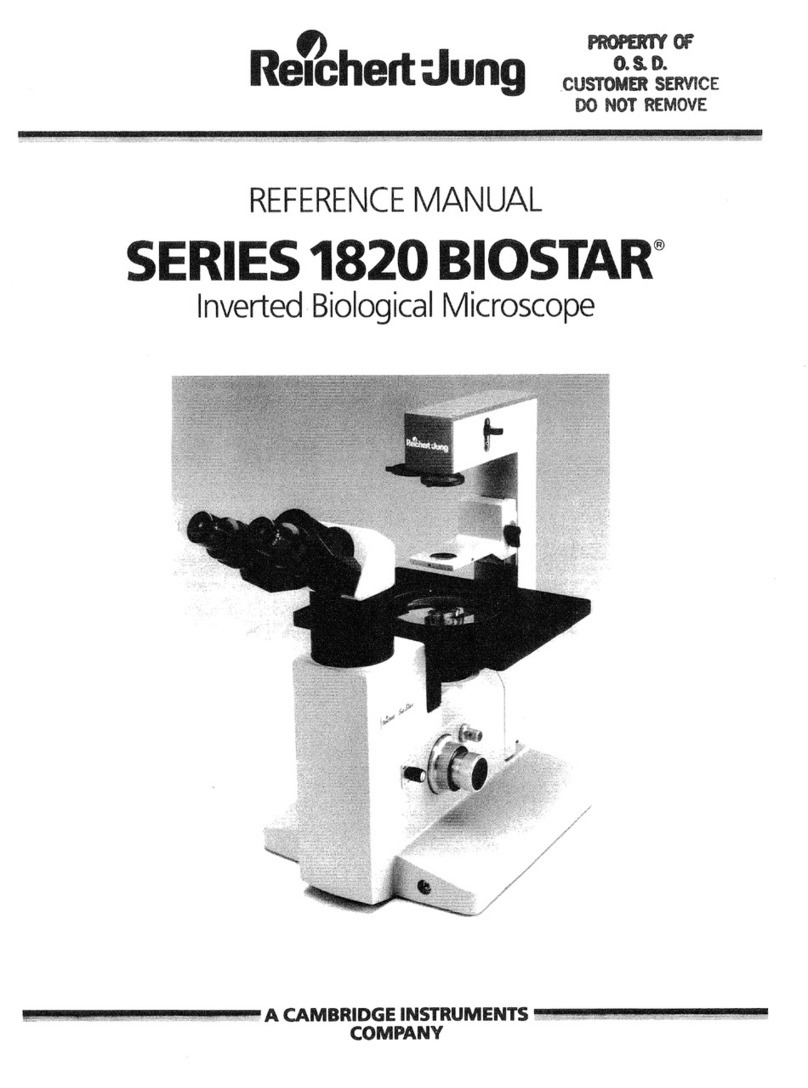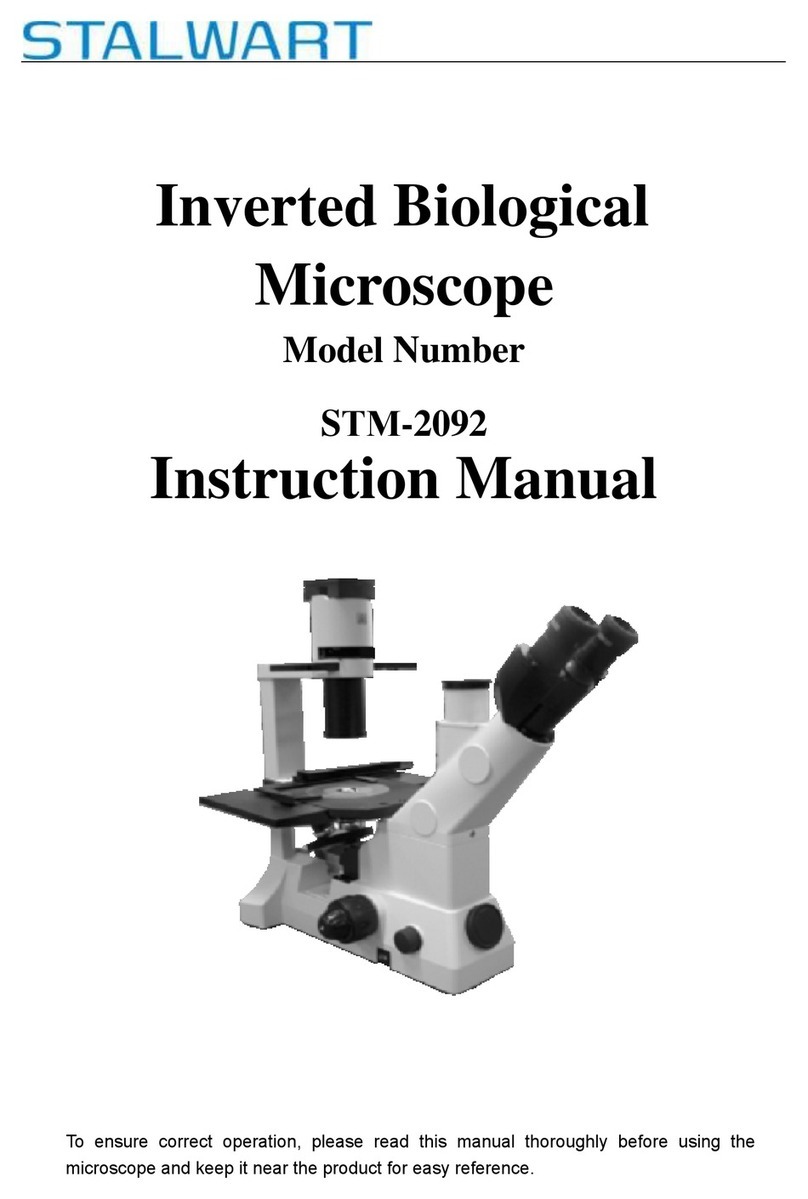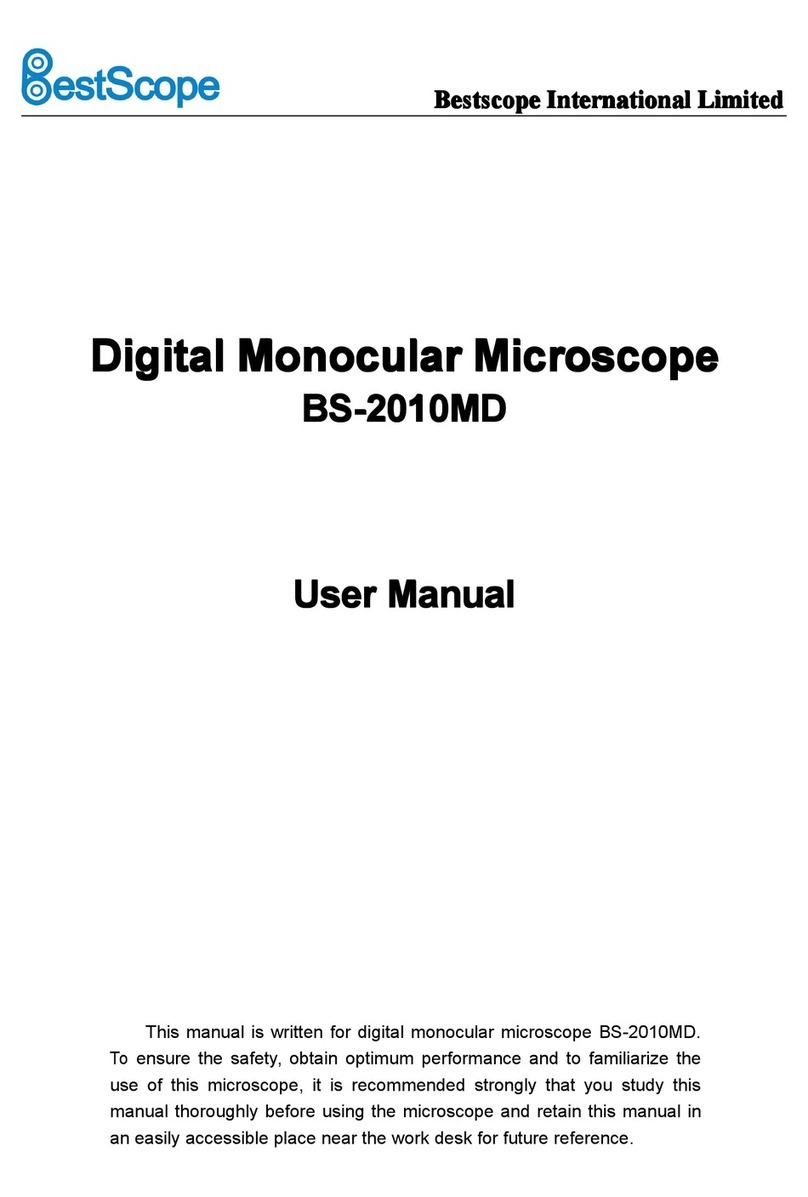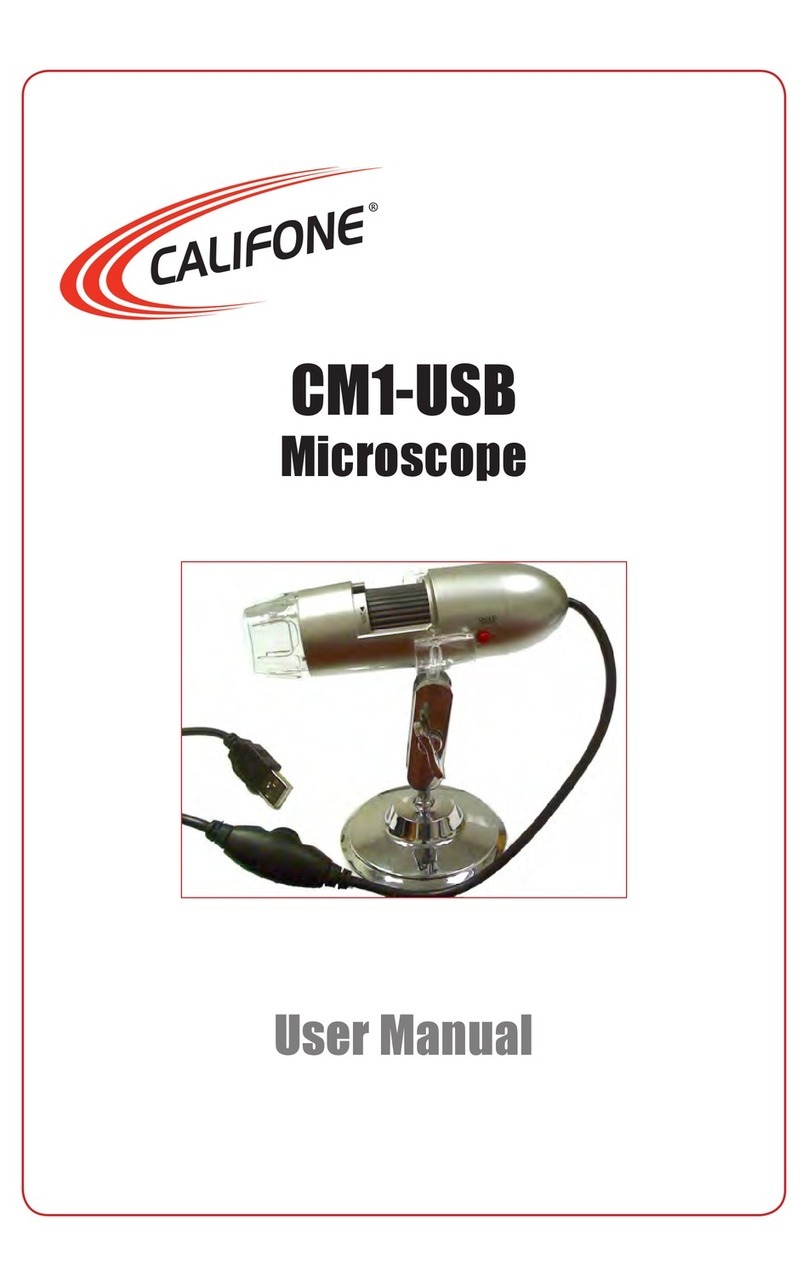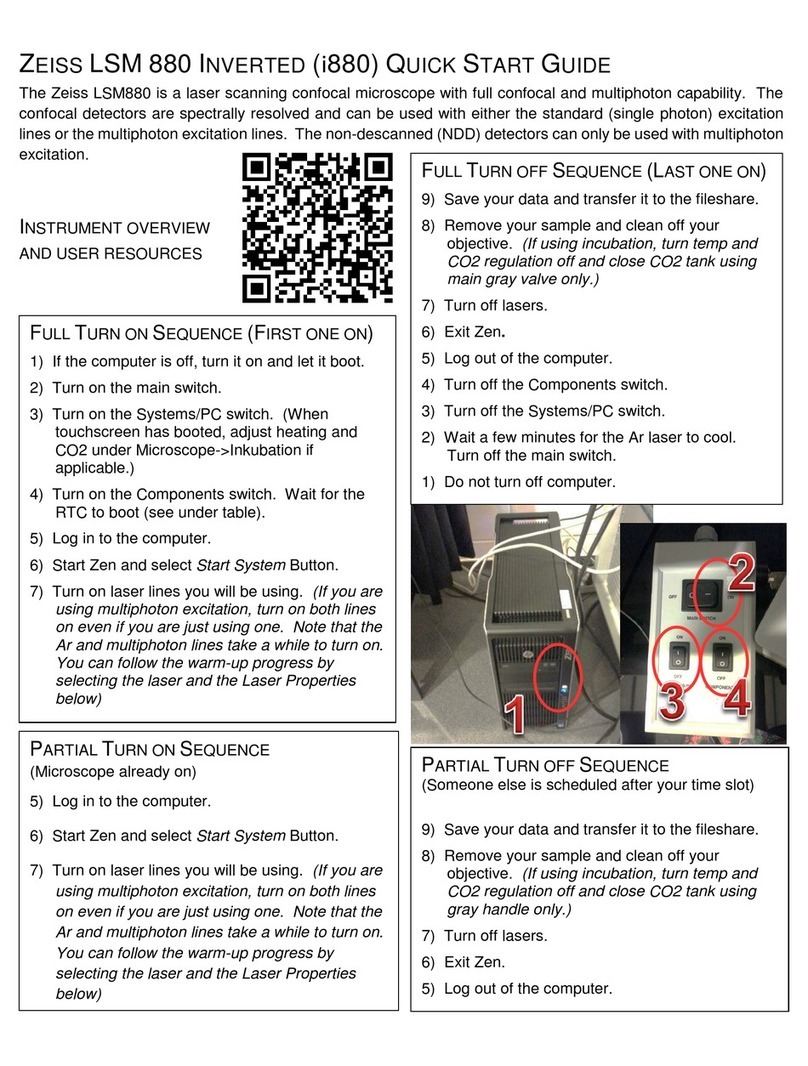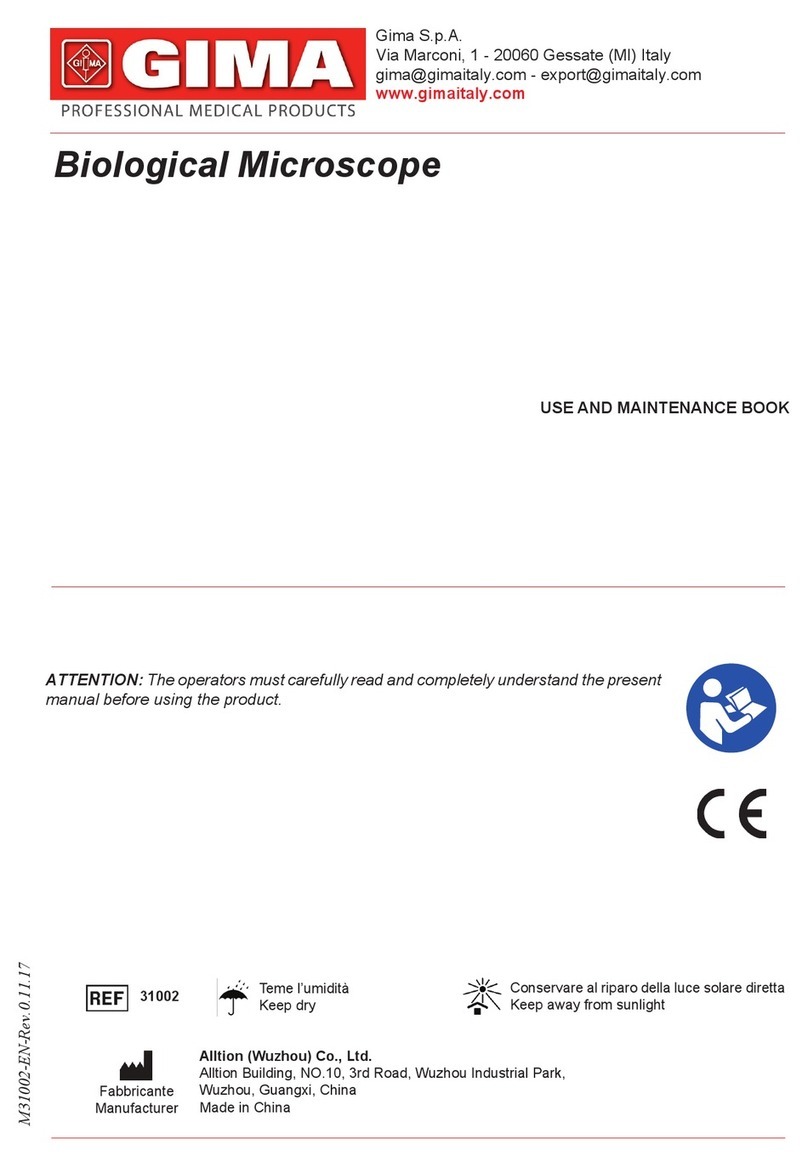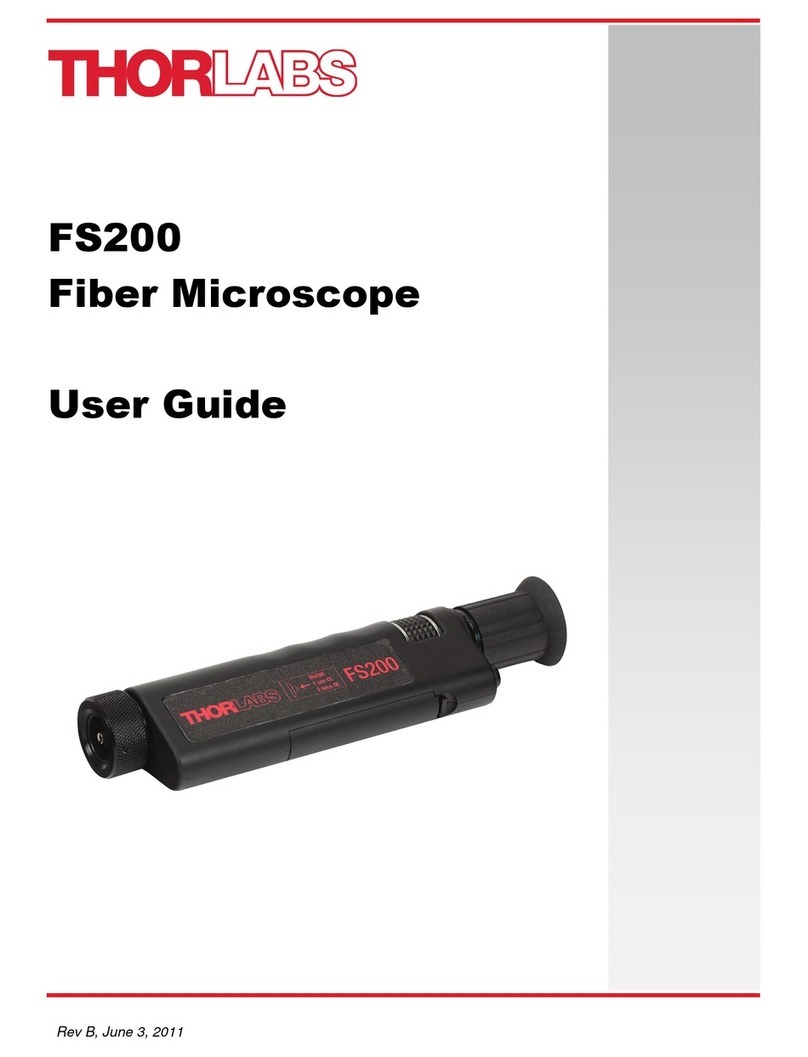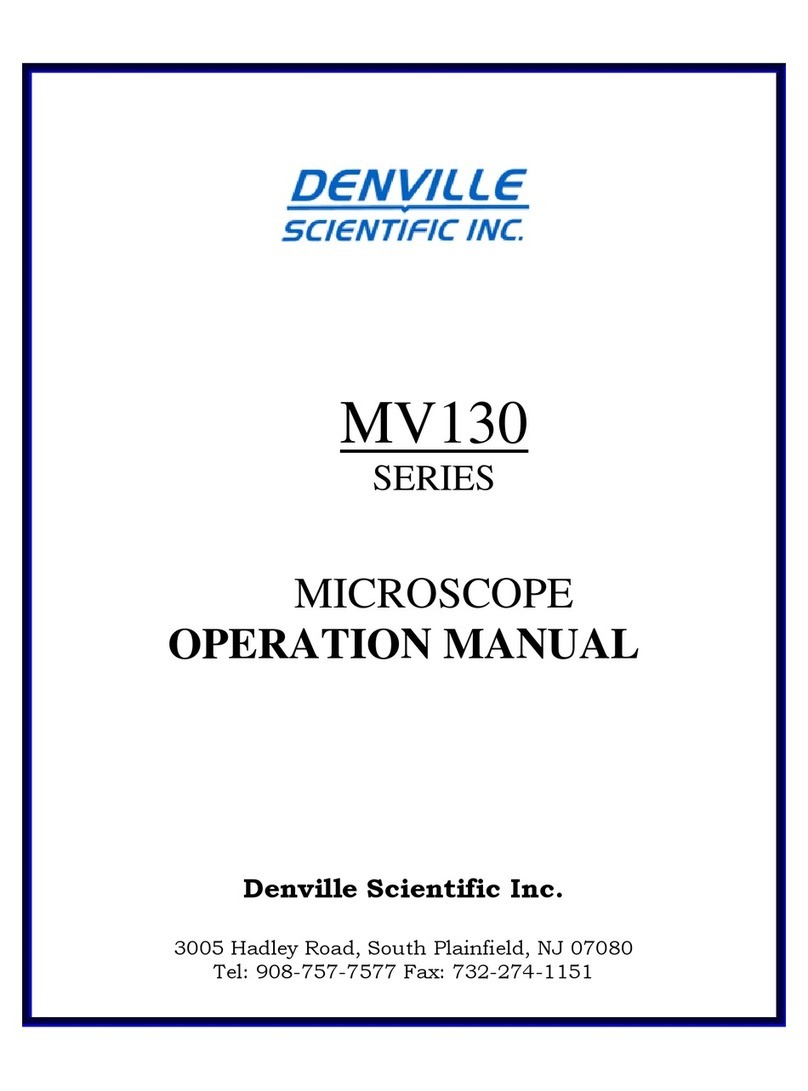insize ISM-DL120 User manual

OPERATION MANUAL
www.insize.com
ISM-DL120
LCD Measuring Microscope

1 2
2
3
5
10
15
17
Ⅰ. Description
Ⅱ. Installation
Ⅲ. Operation
Ⅳ. Maintenance
Ⅴ. The Installation and Operation Manual of Image Tester
Ⅵ. The Operation Manual of Electronic Micrometer
Manual Ⅰ. Description
1.1 Product sketch map
Fig.1-1 ISM-DL120
1. Base 2. Focus adjusting hand wheel 3. Continual zooming
4. LED Ring lamp 5. Operation button layout
6. The liquid crystal display screen
1.2 Description
The digital liquid crystal microscope is a one of a kind optical
gauging instrument. It includes a wide field of vision, 3.14
megapixel images, high resolution liquid crystal display. It offers
comfortable viewing, simple operation, convenient archiving,
microscopic imaging and video, as well as many other functions.
Although the range of use is broad, the main applications are as
follows:
1. Using rectangular coordinates to determine length. For example
basic planar distance, hachure width ,keyboard trough width, slit
width and so on.

The rotation disk determination angle. For example the calibrated
dial, the model, the gauge, the drill hole template and the
geometric shape complex components of angle measurement.
Serves as a microscope, working with superficial quality by the
comparison test inspections, the appraisal of metallurgical
industry ore specimens. The printing of photography allows for
lithograph plates of examination textile fibers and so on.
3 4
2.
3.
1.3 Mainframe technical parameters:
1.3 Mainframe technical
parameters: 1: 6.5 (0.7×-4.5×)
Total magnification 18.7×-120 × ( 4.7×-240 × can be
obtained with varied accessories )
Digital amplification 1.0×-4.0×
Display screen 8.4 inch TFT LCD ( display screen
resolution 800×600 pixels )
CMOS sensor 3.0 MEGA pixels
Working distance 88mm
Size of field visual 4.4 x 5.7-27.2 x 35
Zooming mode Transverse axis continual
magnification change
AC adapter 100-240 V / 50-60 Hz the working
power of the mainframe: 12VDC 3A
Auxiliary lens 0.5X Ocular, 0.75X auxiliary Lens
Illumination LED ring light
Ⅱ. Installation
The ISM-DL120 host and its support are disassembled for packaging.
Please open carefully the packing box and take out the instrument
and accessories (for detail, refer to the packing list). Then, connect
the dove-tail groove at the rear base of the machine with that at the
upright column prior to the next step operation.
2.1 Installation
The dove-tail groove on
trestle
The dove-tail groove on
mainframe
Connect the dove-tail
groove together table
2.2 Attention
During installation, it is not allowed to touch the surface of the
optical parts and the surface of LCD screen directly with hand.
The image quality may be affected if the optical kits are stained
with figure print or greasy stain. As to the dirt on the surface of
optical kits and LCD screen, please carry out treatment according
to maintenance of instrument introduced.
2.3 Preset adjustment
Select the operation distance of the machine by rotating the
focusing hand wheels. The tightness of focusing hand wheels
may be adjusted through left/right focusing hand wheels by
hands in inverse direction. The focusing resistance is rather
strong if it is too tight while the machine may easily drop if it is
too loose. The users may adjust by themselves according to
the practical requirements.

5 6
Ⅲ. Application
3.1 Turning on
After installation, connect the DC output to the “PWR in” port of
the main system, and then connect the AC power adapter in
accordance with the requirements. Turn on the master power switch.
LED ring lamp will light, mainframe enter the system, the screen
show “WELCOME”.
The power of the adaptor: 100-240V AC 50Hz/60Hz
The mainframe working power: 12V DC 3A
The light source adopts LED ring
lamp, divided into the LED circular
indicator with adjustable brightness
and the multiple function LED circular
indicator controllable at four zones.
The lower light source is optional on
requirements to facilitate observation
of different objects. The lower light
source is supplied by the PWR out at
the rear of the machine by connecting
the PWR out of the machine and the
input port at the upright column with a
connection line.
3.2 Operation buttons and function
1 2 3 4 5 6 7 8 9
1. Power on/off 2. Increases or decrease the brightness of lamp
3. Light switch respectively to control the four-region on or off
4. Self-definition linear converting
5. Linear color converting 6. Menu / confirm 7. Real time view / playback
8. Screen data display 9. Take pictures or take video
Shown on the upper left corner is the quantity of photos to be
taken available at present or the video recording time (with 143
indicating 143 photos available to betaken at the present setup
mode; 50:24 indicating the time for video recording at the
present setup mode as 50min 24sec).
3.3 Data show on the LCD screen
Shown on the upper right corner is the mode of photo taken
or the mode of video recording.
Shown on the lower left corner is the pixels of photos taken (
2048×1536 indicating the pixels for photo taken at the present
setup mode as 2048×1536; 320×240 indicating the pixels for
video recording at the present setup mode as 320×240).
“C” shown on the lower right corner means that SD card is
inserted in the machine
3.4The illumination control of the mainframe
The brightness of LED lamp may be increased or decreased with
the help of and , is respectively used to turn on/off
for the corresponding four corners of LED indicator.
If the light throw back from the object is too sharp, user can install
a ground glass on the LED ring lamp. It can improve the image
quality. (This ground glass need to order)

78
may be used to select self-definition graphics, including the
cross line, coordinates lattice, carrying out simple locating and
measurement.
On the micro-ruler is calibrated with precise graduations of three
kinds, i.e. 0.1mm, 0.01mm and 0.05mm respectively. Prior to the
measurement of the object, select firstly the coordinate or lattice
for the self-definition graph. Then, select a certain graduation of
micro-ruler under the digital LCD microscope. After having clear
focusing, estimate the separation of the coordinate or lattices by
comparing the separation of coordinate or lattice with the
distance of the standard graduation. Under the condition not to
change the power, observe the object inspected. After having
clear focusing, user can estimate the length or size of area for
the object.
3.5 Self-definition graphics
3.6 How to measure
May be used to select among colors of the self definition
graphics, facilitating the clear indication under different color
materials.
Select the standard graduation of 0.05mm under a given power
and move the micro-ruler after having clear focusing so that
the coordinate corresponds with the micro-ruler. The standard
ruler of every 12 graduations correspond to 19 graduations of
the coordinate ruler, then, each graduation of the coordinate
ruler is about 0.03mm(12 0.05/19). In this case, user can
carry out the measurement for the object observed under
micro-scope according the distance of coordinate ruler
(requiring re-calibration of the separation of coordinate ruler
each time for a changed power).
Example:
3.7 Selection of function menu
With the help of the function menu, it is available to carry out the
setting for the whole system. It is available to select the following
functions through right/left key:

9 10
A. Photo taken mode
B. Image Setting
C. Image Size
D. Date and time
E. TV Out
F. Frequency
Press the Up/down keys when the system is on the real time view
station. It can digital zoom the image from 1.0X to 4.0X. This digital
zoom function can help user have a more clear view.
3.8 Digital Zoom function menu
3.9 Take photo and photo management
Select single photo at the photo taken mode menu and press the
photo taking button, the system will save a photo.
At the photo taking mode menu and select the video 320X240,
press the photo taking button to start AVI video recording. Press
the photo taking button once again to stop the AVI video recording.
When the SD/MMC card memory is full, the system will show
“Memory is full”.

11 12
As to the photo or video, it is available to change over to real time
mode or playback mode for the shooting information with the help
of . At the mode of playback, it is available to delete single photo
or to delete all the information. With the microscope placed at the
mode of playback, it is available to use USB connection line to
transfer the data to the computer.
At the playback station, with the help of the function menu, it is
available to carry out the setting as following:
3.10 Rear input / output ports
①. it is available to connect through AV Out port of the microscope
image to the Monitor in real-time.
②. Power Out is a power supply port to connect the bed light source.
③. Power In is a connecting port for the main system power supply.
(12VDC 3A)
④. SD/MMC port is an interface to insert SD memory card.
(Warning: Before pull out the SD card, please turn off the system)
⑤. USB port is used for the data communications.
3.11 USB data communicate
when the system is on the playback station, use USB connection line
to transfer the data to the computer.
When the system is on the real time view station, use USB connect
the computer. It can view the real time image in the computer by
software.
The Screen show after connect the Open the software “Impression 4”
computer

13 14
Choice the camera item, select the Use the computer to view the image
format of the image to view the image
For model ISM-DL120 machine, a software disk is provided and the
function is available after installation of the two programs from the
disk (Install Photo Impression, Install Driver).
A clearer image may be observed from TV set via AV output
since there is limit of pixels on the LCD screen (800X600).
Similarly, the pixels of photo taken with the microscope may
reach 2048X1536, and the image will clearer under photo
playback mode or when observing photo from the computer after
transmission.
3.12 Image view
Ⅳ. Maintenance
For the sake of good microscope protection, it is required to avoid
dust, water and humidity intruding into the instrument, otherwise,
the photo route and the electronic circuit of microscope might be
damaged. Moreover, the apparent grease spot, finger print on the
surface of optical kit, dust, dirt stains will effect the imaging
quality.
When the microscope is not in use, the microscope should be
covered with a clean sheath timely to prevent dust from entering in.
The product is suitable for application and storage indoor, with the
environ-mental humidity for operation and storage being 30%-
80%. The environmental temperature for operation and storage being
0°C-40°C.
Optical section
The lens should be stored in a dry environment, and it is available to
place it in a container with drier agent.
If the surface of lens is attached with dust, please use an air blower
ball to clear it off.
If the surface of lens is attached with finger print, dirt, greasy stain
or other trace not available to use an air blower ball to clean, please
use absorbent cotton or lens paper dipped with a little alcohol or ether
mixture (proportion 1:4) to wipe off them lightly.
Notice: Under no any circumstances should the lens surface be dry
cleaned, otherwise the surface of lens may be damaged.
Moreover, it is not allowed to wipe the lens with water or other
liquid solutions.
It is required to pay attention that no heavy pressure on the surface
of color LCD screen is allowable during operation and storage.
LCD screen
In case the LCD screen surface is dirty, it is only available to use
clean and soft cloth to wipe lightly, and it is forbidden to use organic
solution agent to wash and clean.
It is forbidden for the consumers to disassemble the microscope by
themselves, least there is danger of damage or electric shock.

15 16
A. Installation method and steps of the micrometer:
★Plug ② support rod of micrometer into
① movable platform clamp spring first,
with the LCD screen facingupward, and
noting that the support rod of micrometer
should be plugged to location. Then, use
M3 inner hexangular spanner to tight
uniformly the fastening screw for the rod
of micrometer to the extent of not shedding
off and rotating the micrometer.
★ Install another micrometer in the same
way and steps to the movable platform
clamp spring. Tighten the fastening screw to
clamp the support rod of micrometer to the
extent of not shedding off and not rotating.
Put it into the black/white workbench or
single sided frosted glass workbench (note
that the smooth surface should be facing
upward). The final installation structure is as
shown in the diagram.
Ⅴ. Installation and Operation Manual of Image Tester
B. The connection and application of bed light source:
★ The connection of bed light source:
Connect one end of the connection line with
the both ends having spring and normal DC
specification to the DC socket marked with
"DC OUT", with another terminal inserting
into the DC socket of the frame.
★ Adjust the black knob for the brightness
of bed light source, attaining the sharp
image outline. The arrowhead direction is
the rotating direction for increasing
brightness. The reverse direction is for
brightness attenuating and turning off the
bed light source power.
C. Operating instructions for the measurement application of
image tester:
Place the system levelly on a desktop. Firstly, install and
fasten the micrometer and the movable platform, wipe clean
the workbench surface, connect properly the DC connection
line of bed light source, and connect the main system power
supply.
Press lightly the main system power switch, start the
instrument and rotate the rapid driving device of micrometer
so that the screw rod of the micrometer stretches out about
half of length (12.5mm). Place the substance to be measured
lightly on the center of workbench surface, with the bed light
source available to shine thoroughly for the best.
Adjust the focal length, magnification and the brightness of
the upper light source and the bed light source, making the
substance to be measured having a very sharp image.
Self define the linear graphic, rotate the rotary disc of the
rotation movable platform, so that one side of the substance
tested runs parallel with the cross line. Rotate again the rapid
driving device of micrometer to align closely one side of the
substance tested with the cross line. Reset the micrometer.
Rotate the rapid driving device to align closely the position to
be measured with cross line of one side of the aligned
substance. The value of the micrometer is the value of the
substance value measured.
★ The measurement of length:
1.
2.
3.
4.
Remarks: The detail application of the micrometer is referred to
the operation manual of the electronic micrometer.

17 18
Ⅵ. Operation Manual of Electronic Micrometer
1. Sketch diagram of structure:
1). Screw rod
2). Link rod
3). Data output key
4). Fast driving device
5). ON/OFF…SET key
6). ABS/INC…NIT key
7). LCD screen
8). RS232 data output port
9). Battery cover
2. LCD screen:
IN: The prompt sign for indication of
English system measurement mode
Set: The prompt sign for indication of
initial value setting INC: The prompt
sign for i ndica tion of re lativ e
measurement mode : The prompt
sign for under voltage alarm indication
of battery ABS: The prompt sign for
indication of absolute measurement
mode : The prompt sign for
indication of data output status
3. The function and operation of the key:
There are two kinds of key operation:
(1) Short press (time < 2 seconds)
(2) Long press (time 2 seconds)
3.1 ON/OFF…SET: The switch key, delay setting key
The key operation < 2 seconds: Power supply ON/OFF of digital
display meter
The key operation 2 seconds: Setting initial value of digital
display meter of absolute measurement: Display "Set".
After reinstalling a battery, the initial value setting will be carried
outautomatically.
The default initial value of the digital display meter is 0.
The data output key:
The key operation < 2 seconds: It will deliver output once, and it
will display on the LCD screen once as " ".
Continuous key operation ≥ 2 seconds: It will deliver output
display data continuously, and the LCD screen displays
continuously " ".
The output data will be ended if you press this key again.
ABS/INC…UNIT: Absolute/relative measurement mode convert
key, the delay metric system/English system to measurement
mode convert key. The key operation <2 seconds: Absolute
and relative measurement mode convert: Relative measurement
mode with "INC" indication, absolute measurement mode with
"ABS" indication. The key operation ≥2 seconds: Metric/English
system convert: The English system measurement mode with
"in" indication, otherwise it is the metric system measurement
mode.
3.2
3.3
Digital display meter adopts one SR44 battery. Please replace
the battery when the digit displayed on LCD screen is unclear
or when displaying " ".
The digital display meter will cut off the power automatically if
the digital display meter is not used for 5 minutes and it will
resume to the original value prior to the auto cutting off if
rotating the screw rod or pressing "ON/OFF…SET" key.
Please press "ON/OFF…SET" key to turn off the power supply
for energy saving if it is not to be used.
Insert a coin to the slot on the battery cover and rotate
clockwise to lose and open the battery cover. Take out the
used battery.
Change for a new battery with the positive polarity heading
up. Screw tightly the battery cover anti- clockwise.
4. Power supply:
≤
≤

19 20
The data output is of the standard RS232 C format, and can
be connected to the serial PC port via cable.
5. The data output:
6. Precautions:
Do not fall off or collide the digital display meter and do not
apply too great a force.
Do not dismantle the digital display meter.
7. Characteristics:
Measurement of force: 5-10 N measuring range: 0-25 (the present
product supplied)
resolutions: 1µ m
Power consumption: ≤ 35 µA operation temperature: 0-40°C
storage temperature: -20 - 60°C
Do not press the key with a sharp object. To press a key, please
move along the moving direction of the key, otherwise, it will
affect the sensitivity of key.
Please do not use or store the digital display meter at a location
with direct sunlight, or an environment too cold or too hot.
Please do not use the digital display meter in an environment
with too high voltage or strong magnetic field.
The dry soft cloth or cotton may be used to wipe the stains on
the surface of digital display meter. Do not use organic solvent
such as acetone or benzene to clean the meter.
Use soft cloth to wipe the measurement face before
measurement.
Please take out the battery if the meter is not to be used for a
long time.
8. Trouble shooting:
Symptoms
The LCD screen
displays "E 1".
The LCD screen
displays "E 3".
The measurement
value is not
accurate.
The LCD screen
does not display.
The displayed digit
is not stable, not
clear; The displayed
digit is not changing
or is confused.
Possible causes
The computer data
overflow.
1. Interference exists
in t h e peripheral
environment. Perhaps
the sensor is stained
with foreign object to
result in a mistaken
sensor.
1. Measurement face
may be dirty.
2. The setting value
may be not accurate.
1.T he battery installation
is incorrect.
2. The battery may be
short of capacity.
1. Battery voltage is
possibility less than
1.45V.
2. The battery installation
may be incorrect.
Remedies
Move the screw rod
in reverse direction
to resume the normal
displayed value; Or
press ON/OFF…SET
key to set up again
the initial value of
measurement.
1. Reinstall the
Battery.
2. Send back to the
factory for repair.
1. Wipe the
measurement face.
2. Check the setting
value, and set up
again.
1. Reinstall the
battery.
2. Replace the
battery.
1. Replace the
battery.
2. Reinstall the
battery.
2. The sensor breaks
down.
Other insize Microscope manuals
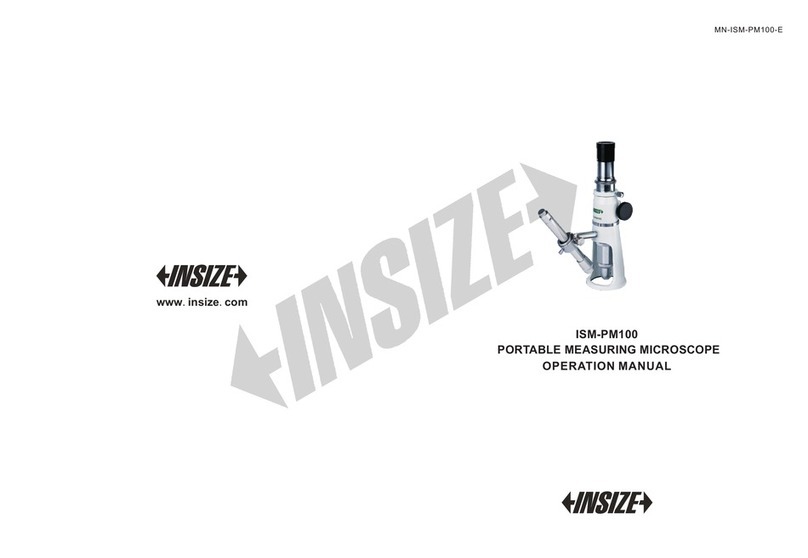
insize
insize ISM-PM100 User manual

insize
insize ISD-A100 User manual
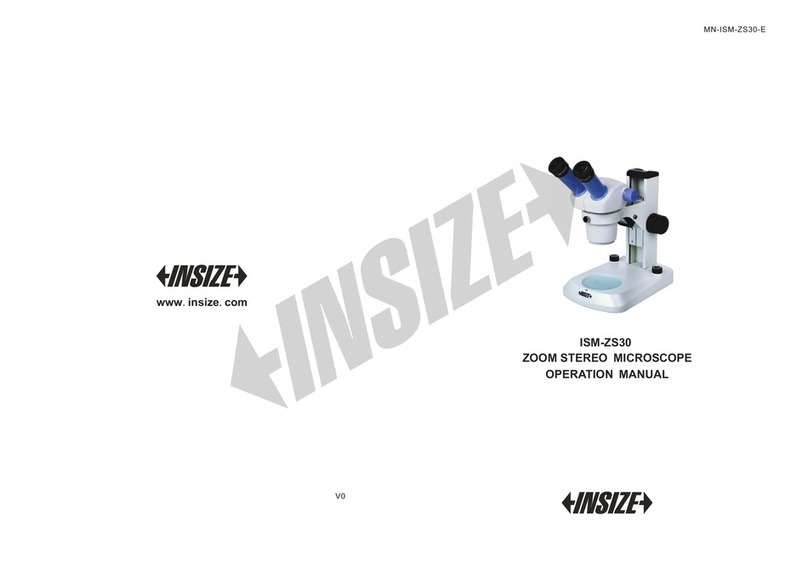
insize
insize ISM-ZS30 User manual
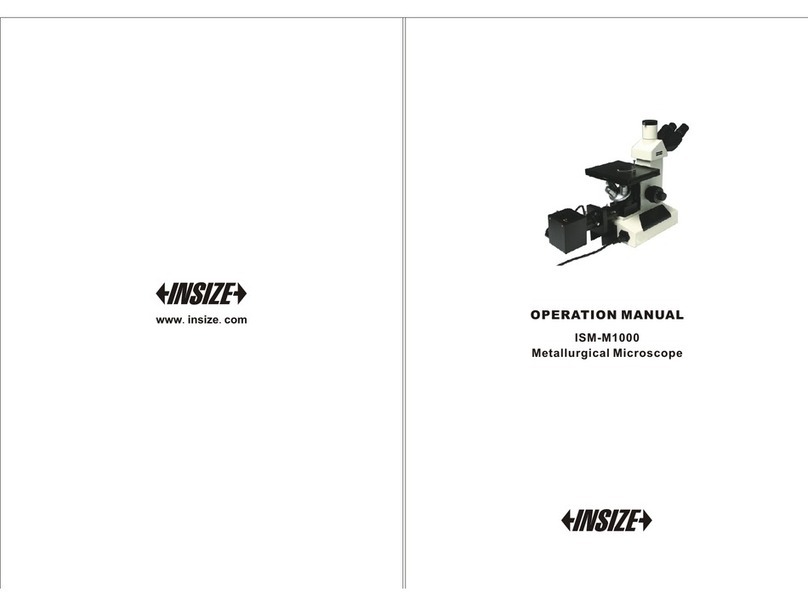
insize
insize ISM-M1000 User manual

insize
insize ISM-ZS50 User manual

insize
insize ISM-WF200 User manual
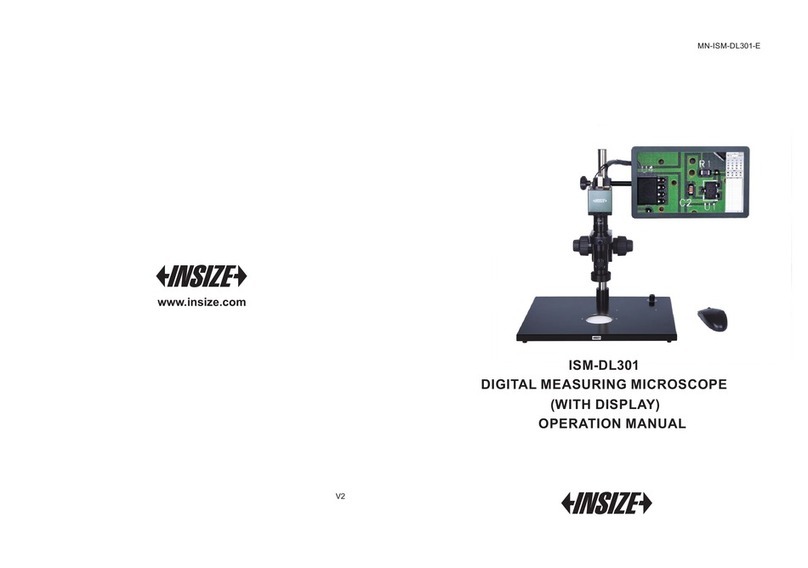
insize
insize ISM-DL301 User manual

insize
insize ISM-WM200 User manual
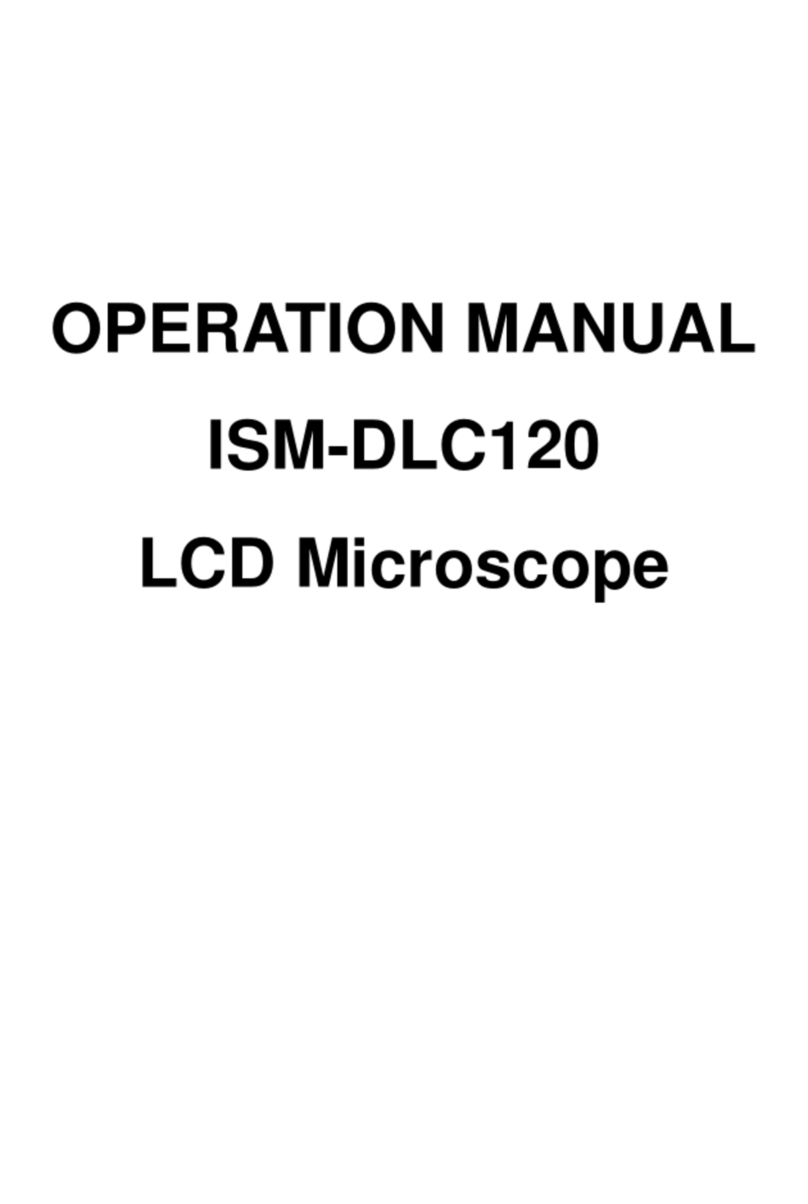
insize
insize ISM-DLC120 User manual