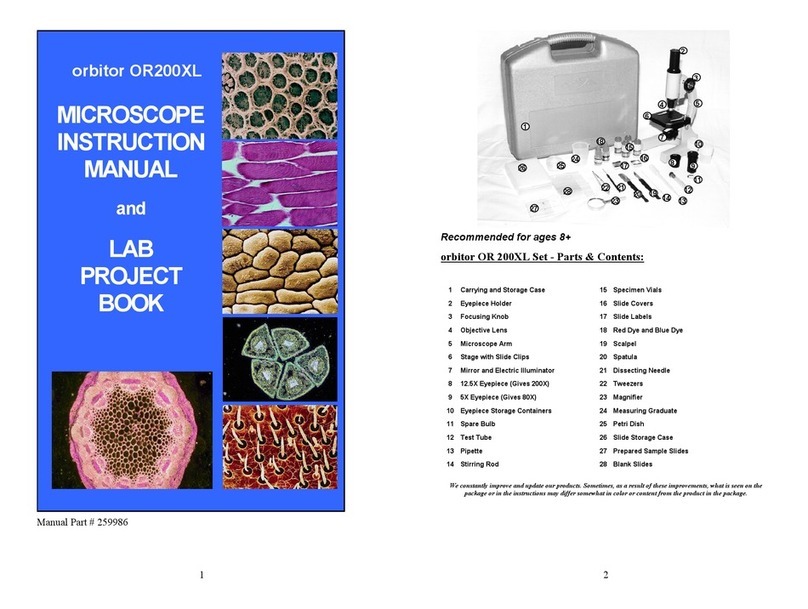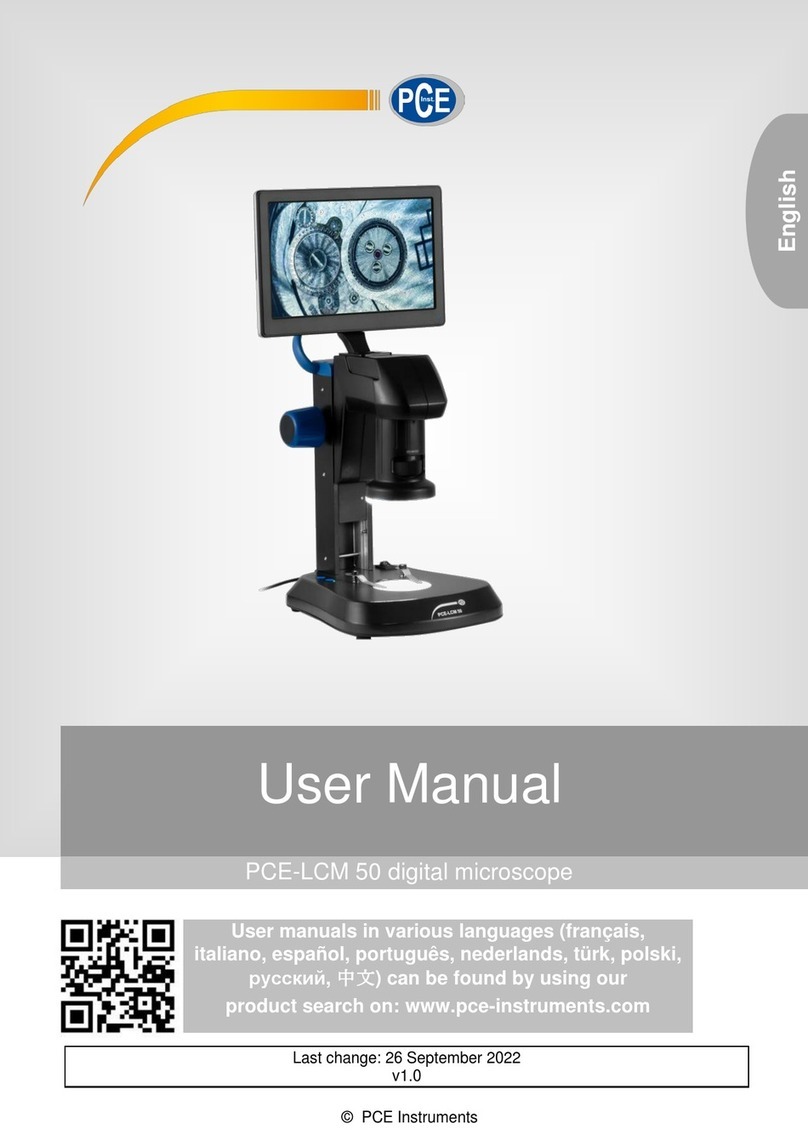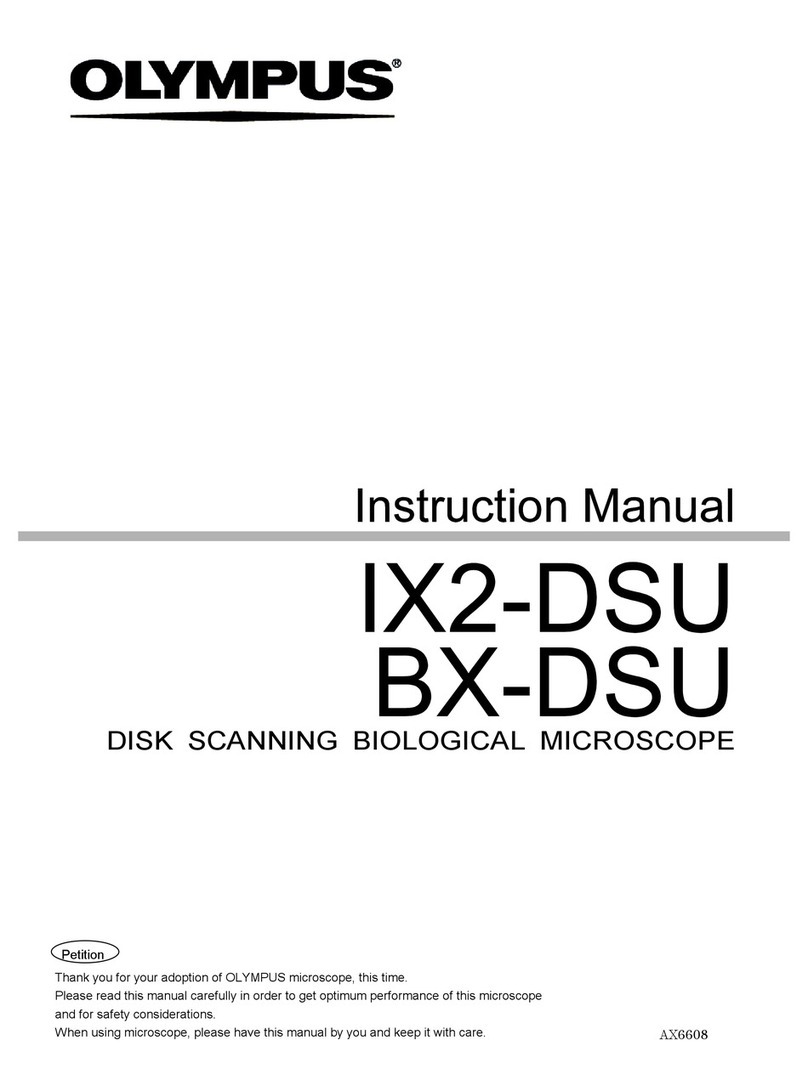insize ISM-DL301 User manual

DIGITAL MEASURING MICROSCOPE
MN-ISM-DL301-E
(WITH DISPLAY)
www.insize.com
ISM-DL301
V2
OPERATION MANUAL

1
Attention
Do not plug in or unplug the anything port when hands are wet.
If the lens or sensor is dirty or damp, you should better use dry and
non-linen fabric or professional lens tissue to wipe them. To avoid
scratches on the surface, do not touch the lens with your fingers. Wipe
the lens or sensor lightly.
To avoid danger or damage incurred to the lens, do not touch the lens
or sensor directly with your fingers.
The products are not specifically designed for an outdoor use. Do not
expose it to outdoor environment without any protection. Excessive
temperature and humidity will damage the lens. Please avoid using the
product under the following environment: high temperature or high
humidity environment, places with direct sunlight, dirt or vibration and
places near heat source.
To avoid failure or electric shock hazard and so on, do not disassemble
or modify the internal structure of the device.
To avoid electric shock by accident, please power off microscope
before you move your computer or laptop.
Please use and store in the following environment:
Operating temperature :0°C~ 40°C
Storage temperature:-20°C~ 60°C
Operating Humidity:30~80%RH
Storage Humidity:10~60%RH
The cleanliness of the device lens will directly affect clarity degree of
contents from the computer screen during preview. Problems like
various circles or spots on the screen may mostly be incurred by dirt on
the lens. When cleaning, please use professional lens tissue or other
professional detergent to clear the dirt on the lens.
If any foreign matter, water or liquid enter into the device by accident,
disconnect the power cable immediately. Please send it to the
maintenance center and do not use the hair dryer to dry it by yourself.
Please do the confocal adjustment after changing camera adapter
or auxiliary objective
2
1. Stand;
2.LED light: Adopts many fill lamps, display a circle with even and
abundant light. There have a controller with control the light power;
3.Zoom lens: 0.75X- 5X;
4.Camera adapter;
5.Camera:CMOS sensor, Pixel 2M;
6.USB ports;
7.HDMI ports;
8.Focus hand wheel: Focus adjustment is hand-actuated;
9.High-definition screen: 13.3"LCD;
10.Mouse.
Structure
Name:
1
1
2
3
4
5
6
789
1010
11
12
11.Contour illumination
12.Contour illumination brightness adjustment

4
3
power HDMI port
USB ports
Software:
2
measurement
image on-line
calibration
measuring
tools
assist
tools
measuring
results
measuring
tools setting
Camera:
2
Camera Top
The microscope has the function of taking pictures, The workpiece
that is used for observation can be captured in real time. Pictures
will be saved in the USB flash disk. You can reading the USB
flash disk by computer.
Camera can transmit the video signal for screen by the HDMI
port and HDMI cable. The display is in real time.
Microscope can be connected the controller by mouse.
Power port connecting a power adapter.
Calibration:
1
Operation
Click the icon in the upper right corner of the menu. You can
choose the line segment calibration or the three-point circle
calibration. The line segment calibration is that you can choose
two dots to demarcate the lens.
The calibration is based on the circle selected on the calibration
board. Users can choose according to the type of the calibration
board.
Choose three-point circle calibration
methods, for example, place the circular calibration plate at
the bottom of the lens, the image adjust after clear, freely
choose three points on the outside perimeter of the circle, can
draw a circle, check drawn and calibration plate coincidence
degree, if not satisfied can draw circles until satisfied. Then in
the dialog box enter the current lens of the multiplier,
calibration of the actual size of the circle and other
information. At this point in the menu "calibration" dialog box
will appear the current calibration information.
three-point circle calibration unit selection
Notes:
Confirm to do calibration before doing measurement.
Measure different objects in same magnification after
doing calibration.
a
b
cAfter calibration, rotate focus adjustment to focus the object. If
rotating the magnification adjustment, do calibration again.
Unit selection: on the right side of the “calibration” dialog box, select
the drop-down button. The user can select the appropriate unit

56
measuring tools:
3
Click on the right corner of the measuring tools setting icon,
appear as the following popover window, the user can choose the
required measurement items.
assist tools:
2
brightness icon image contrast icon red color ratio
green color ratio blue color ratio edge enhancement
wide dynamic
Mirror button: Image can be mirrored.
Image reverse adjustment button: Image can be reversed.
Preview the saved image. You can preview the previously saved
images.
Adjust the camera Parameters. Select the camera Parameter key
and appear as shown below. The current image can be set
appropriately
"AE" is automatic exposure. Camera can automatic adjust to
the most brightness on the basis of current brightness
"WB" is White Balance , Please put a white paper or other white
object under the lens, then press the button, and the system will
automatically perform the white balance until it is finished.
Electric frequency choice: user can choose according to the current
market frequency, avoid the screen flashing.
Color and monochrome image conversion: color or monochrome
options for images.
Select manual/automatic selection. Select the points on the
screen, and if you choose to select the points manually, the point
where the mouse points are taken is there.If the automatic smart
selection is selected, then the system automatically searches for
edges automatically according to the 20 pixels around the mouse
point. This approach can reduce the human error of selecting points.
But you can't have more than two edges around the choice point,
or you might choose to make a mistake.
Pictorial information selection. A dialog box appears after the click.
The user can set the line width, color, the font size,color and label of
the image, etc.
Screen freeze button. If the machine in the drawing is unstable,
you can freeze the picture by freezing the current button. Press this
button again to remove the freeze.
Clear button. All items on the screen can be cleared, and the
information on the right side of the data column will not be removed.
Save the measurement data. the measurement data can be saved
and can be opened in Excel in the computer.
Save the measurement image. The image and data in the current
screen can be saved in the form of pictures. The format is BMP or
JPEG.

7 8
Measure Distance Between Two Parallel Lines:
draw a line through two points, and then find another line, the
second line will be automatically drawn, and the system will
automatically measure the distance between the two lines.
Measure Distance Between Three Parallel Lines.
MeasureDistanceBetweenThreeParallelLines.
Measure Distance Between Point And Line:
Take a point and then draw a line through two points. Measure
the distance between the first point and the line.
Measure Radius, Length And Angle of Arc:
An arc can be drawn from three points to measure the radius,
length and Angle of the arc.
Measure Girth And Area Of Polygon:
Depending on the location of the polygon click the point, the
system will automatically connect each point. When selecting the
last point, press the right mouse button so that the system will
automatically connect the last point after the first point to form a
closed graph. Measure the perimeter and area of the polygon.
Notice: the polygons can only pick up to 10 points.
Measure Radius, Diameter, Girth And Area Of Circle:
A circle can be drawn at three points to measure the radius,
diameter, circumference and area of the circle.
Measure Radius, Diameter, Girth And Area Concentric of Circles:
Draw the first circle by three points and then drag the mouse
around the edge of the second circle to take a point to draw the
second circle. The two centers are concentric, measuring the
concentric radius, diameter, circumference and area.
Measure Length, Width, Girth And Area Of Rectangle:
Choose two points, and the system will draw a rectangle based
on these two points. Measure rectangle length, perimeter and
area.
Measure Minimum Distance Between Point And Circle:
Select a point, and then draw a circle through three dots, and
the system automatically measures the minimum distance
between the first point and the circle.
Measure Distance Between Point And Center Of Circle:
Select a point, then draw a circle through the three points, and
the system will automatically measure the distance between the
first point and the center of circle.
Select the format
for the image
the required
measurement items
basictools
advanced tools Measurement interface setting
Measure Length of Line or Distance Between Two Points:
Click at the start point, draw a line to the end of line and click.
Put result in the appropriate position.
Measure Length of Horizontal Line or Distance Between Two
Points.
Measure Length of Vertical Line or Distance Between Two
Points.
Select to display or hide screen cross lines.
Measure Angle From Horizontal Line:
Draw a line through two points to measure the angle of the line
and the horizontal line.
Measure Angle From Vertical Line:
Draw a line through two points to measure the angle of the line
and the vertical line.
Measure Angle Of Two Lines:
draw a line through two points, then draw another line through
two points and then the system automatically calculates the Angle
between the two lines.

9 10
Measure Maximum Distance Between Point And Circle:
Select a point, and then draw a circle through three dots, and
the system automatically measures the maximum distance
between the first point and the circle.
Measure Minimum Distance Between Line And Circle:
Draw a line through two points, then draw a circle by three
points to measure the minimum distance between the line and the
circle.
Measure Distance Between Line And Center Of Circle:
Draw a line through two points, then draw a circle by three
points, measuring the distance between the center of line and
center of circle.
Measure Maximum Distance Between Line And Circle:
Draw a line through two points, then draw a circle by three
points to measure the maximum distance between the line and
the circle.
Measure Minimum Distance Between Two Circles:
Draw two circles by three points. The system automatically
measures the minimum distance between two circles.
Measure Center Distance Between Two Circles:
Draw two circles by three points. The system automatically
measures the center distance between two circles.
Measure Maximum Distance Between Two Circles:
Draw two circles by three points. The system automatically
measures the maximum distance between two circles.
Add Text:
Click the icon to enter text with a pop-up soft keyboard.
Measure Radius, Diameter, Girth And Area Of Circle With Two
points:
Select two points on the circle to measure circle radius, diameter,
circumference and area.
技术参数Parameter
Specification:
Magnification, Foucs distance and View field
1
Magnification Measuring accuracy
15X ±8µm
30X
50X
80X
100X
>100X
±6µm
±6µm
±4µm
±4µm
±4µm
Measuring accuracy
Specification
Camera adapter
0.5X (included) 1X (optional)
Auxiliary
Objective
Magnification
Focus distance
View field
5~34X10~68X
287±2mm 287±2mm
42×26~6.5×4.5mm 21×13~3.3×2.3mm
0.3X
(optional)
Magnification
Focus distance
View field
View field
15~100X 30~200X
70±2mm 70±2mm
16×11~2.5×1.6mm 7.8×5.3~1.2×0.8mm
30~200X
29±2mm
7.8×5.3~1.2×0.8mm
60~400X
29±2mm
3.8×2.7~0.6×0.4mm
1X
(included)
2X
(optional)
Magnification
Focus distance
2Standard delivery
Main unit
0.5X camera adapter
1X auxiliary objective
Calibration plate
16G USB flash disk
White/black plate
Mouse
HDMI cable
Power adapter
1pc
1pc
1pc
1pc
1pc
1pc
1pc
1pc
2pcs
Table of contents
Other insize Microscope manuals
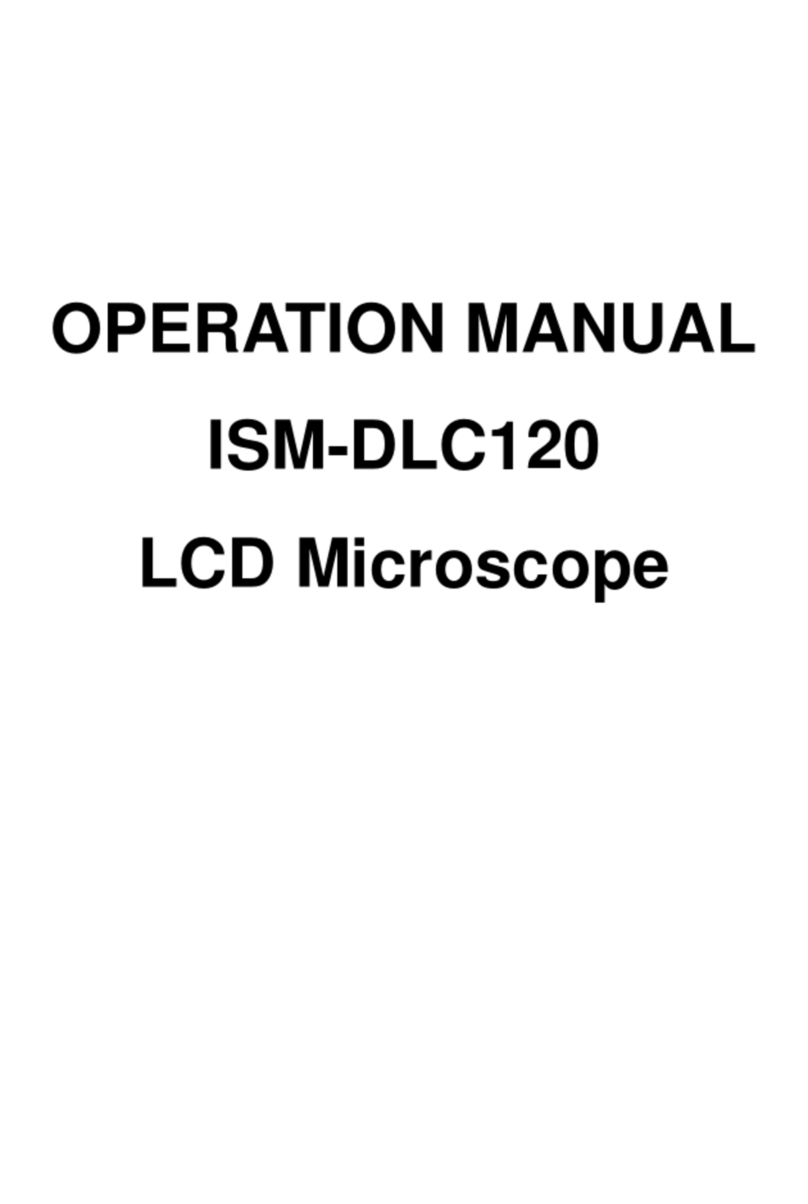
insize
insize ISM-DLC120 User manual
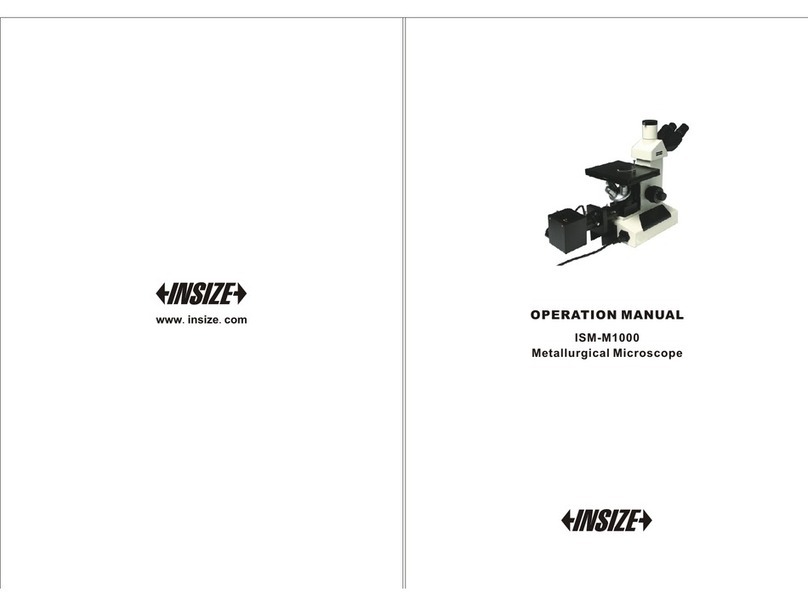
insize
insize ISM-M1000 User manual

insize
insize ISM-WM200 User manual
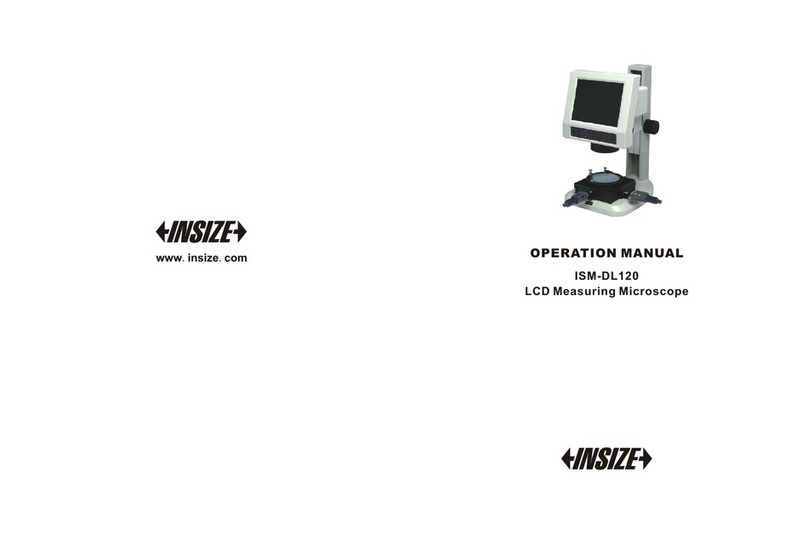
insize
insize ISM-DL120 User manual

insize
insize ISM-ZS50 User manual
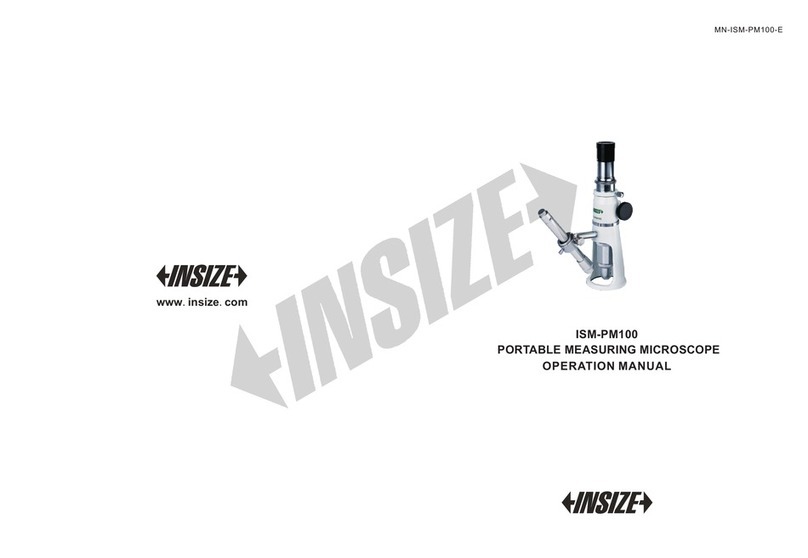
insize
insize ISM-PM100 User manual

insize
insize ISM-WF200 User manual

insize
insize ISD-A100 User manual
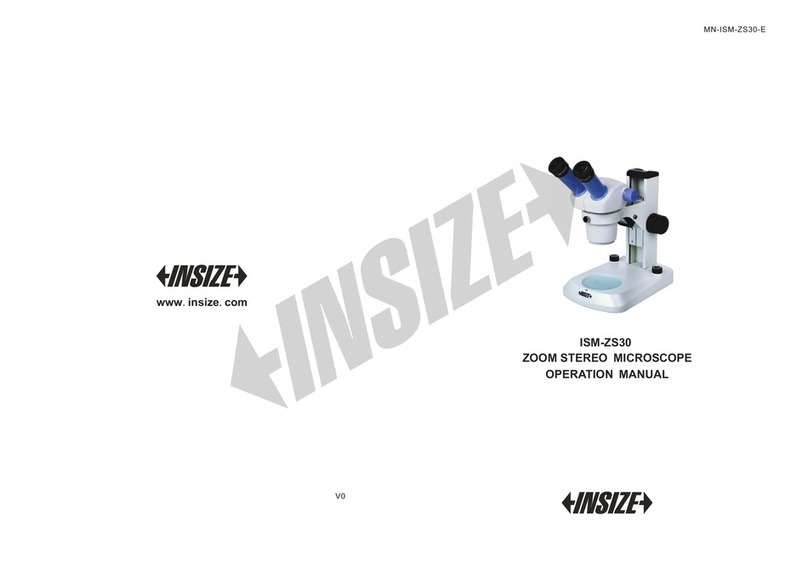
insize
insize ISM-ZS30 User manual
Popular Microscope manuals by other brands

PCE Health and Fitness
PCE Health and Fitness PCE-OVM 3D user manual

Bresser
Bresser LCD MICROSCOPE TOUCH instruction manual

SVBONY
SVBONY SV603 user manual

3B SCIENTIFIC PHYSICS
3B SCIENTIFIC PHYSICS BS-200 instruction manual

Optika Italy
Optika Italy B-1000 Series instruction manual
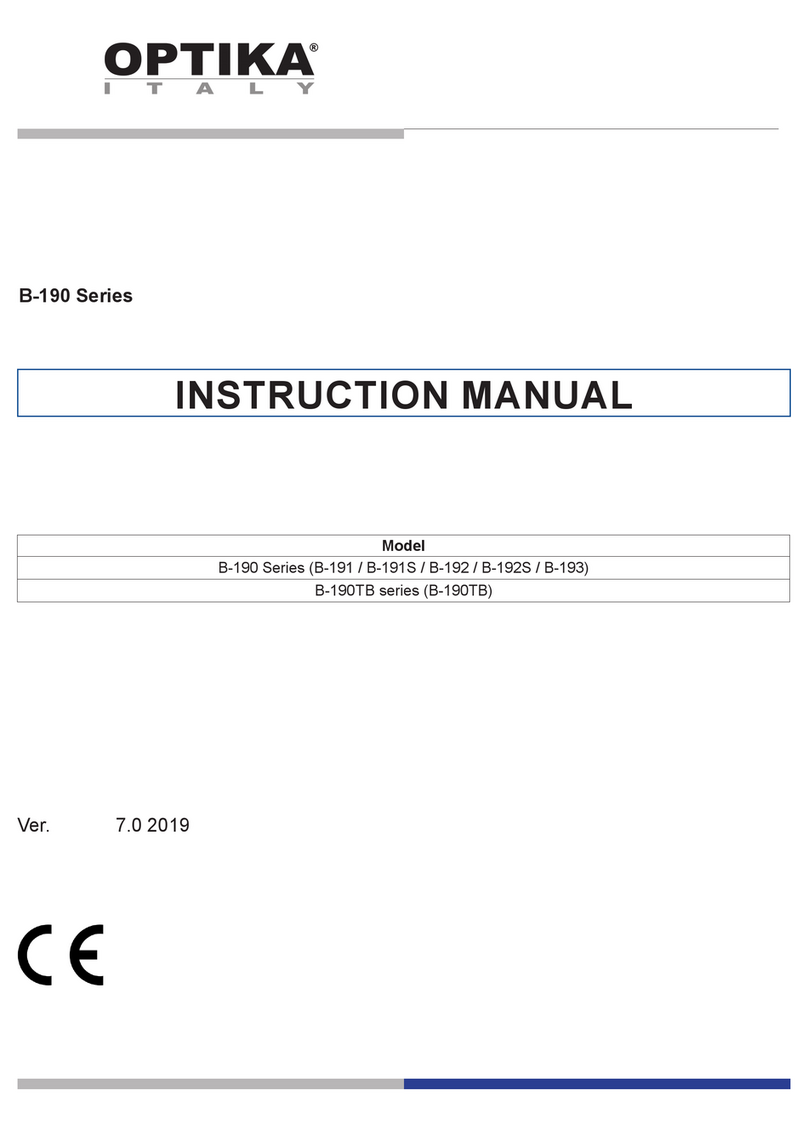
OPTIKA MICROSCOPES
OPTIKA MICROSCOPES B-190 Series instruction manual