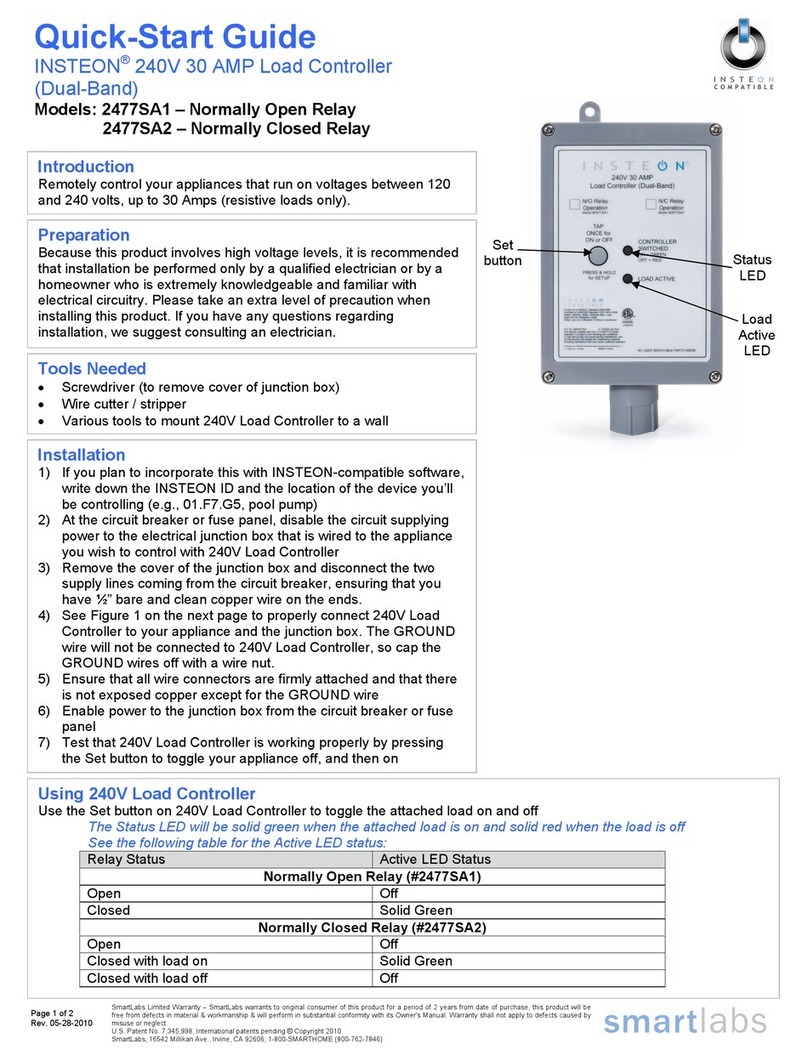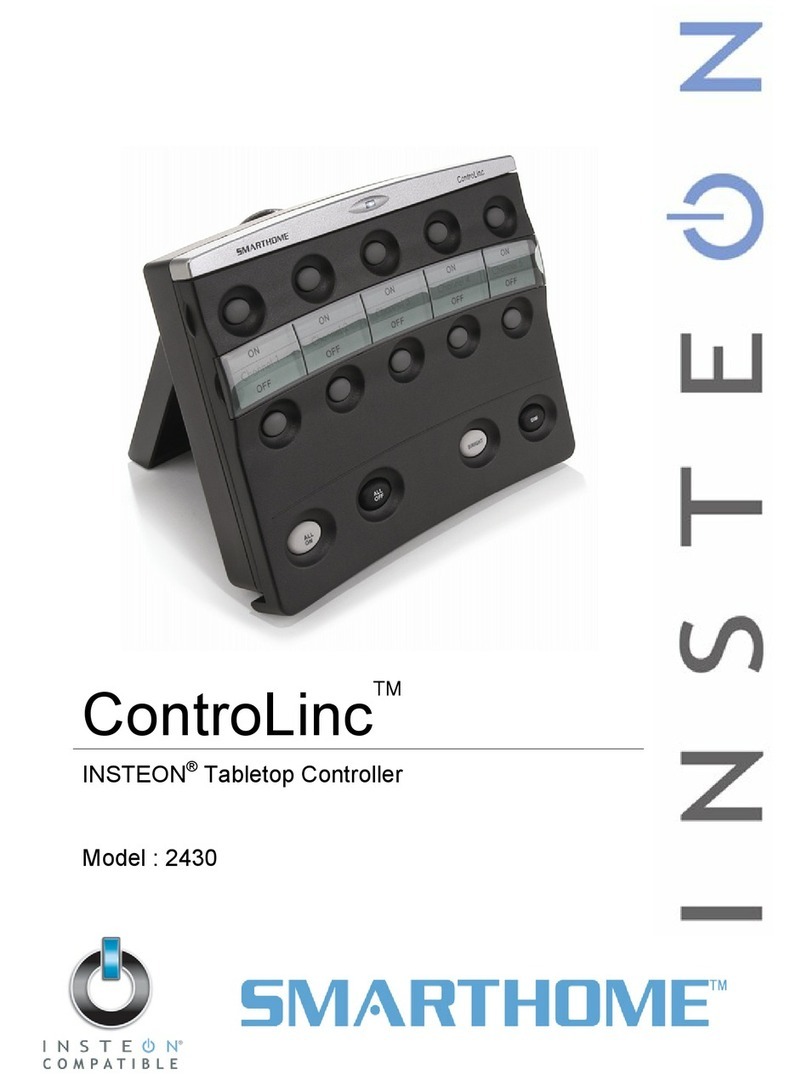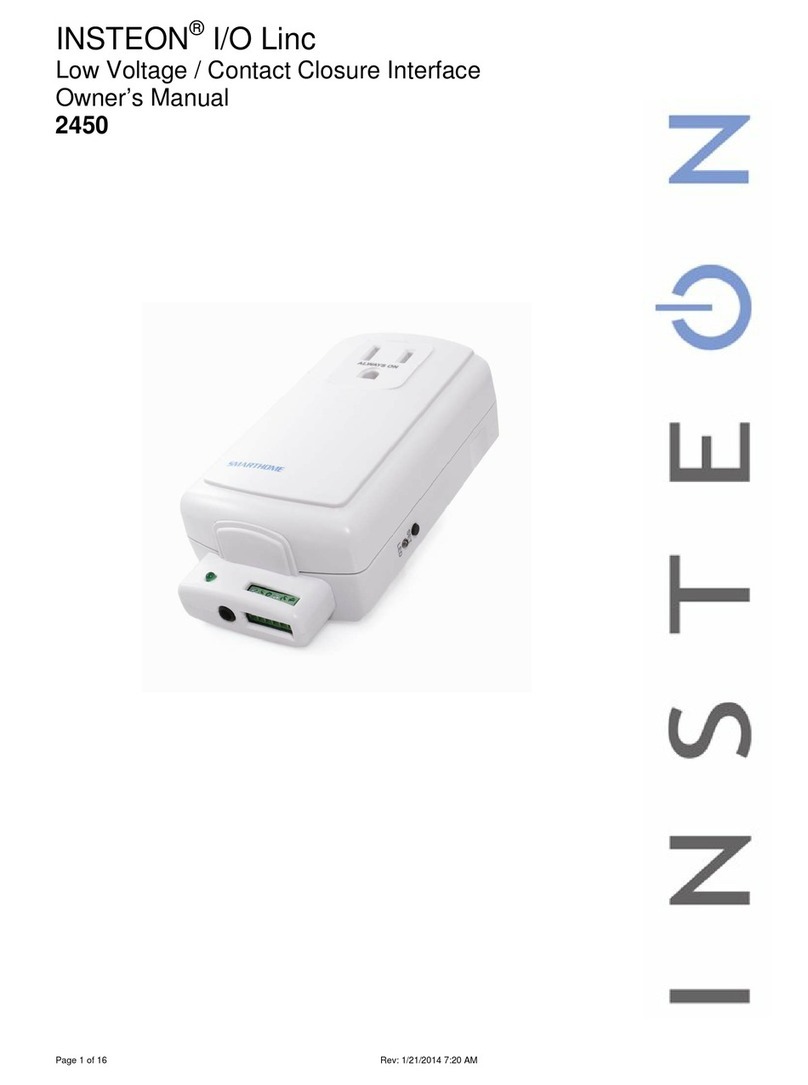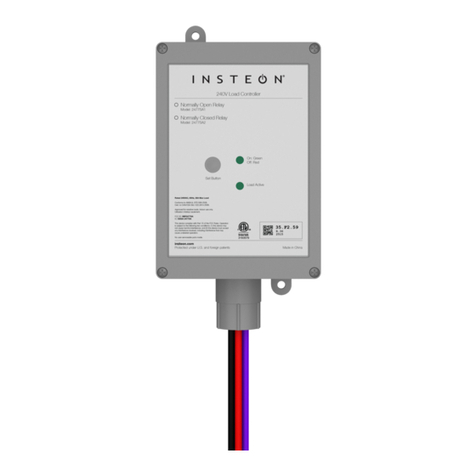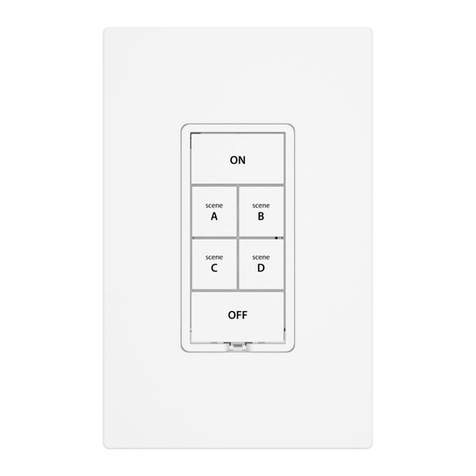Quick-Start Guide
EZRain Irrigation Controller
Model #5010A
Your EZRain is an 8-zone irrigation controller capable of managing valves
either individually, or in program sequences in response to INSTEON or
X10 commands. EZRain stores separate timers to prevent a valve to be left
ON indefinitely, and for valve timing of up to four independent irrigation
programs. Although a PC/controller is needed to program its timers,
independent or sequenced valve control can be initiated by group
commands from an Insteon controller such as ControlLinc or KeyPadLinc,
or direct messages from a PC. Once triggered, EZRain carries out valve
timing and sequencing independently.
EZRain has a built-in power line interface for programming and control,
and requires only a 24VAC irrigation transformer to power the valves.
INSTEON and X10 compatibility means virtually unlimited connectivity,
including wireless networks and the Internet.
Pass-through
Outlet
Terminal Block for
Connection to Valves
and Transformer
Installation
• Select a suitable power outlet that is close to the valve wires
for the irrigation zones to be connected. Avoid exposure to
moisture. If installing outdoors, use only an approved out-
door weather-proof enclosure.
• The connector termi-
nals are numbered 1-12
and labeled as shown
on the right. Connect
the valve (zone) wires per the label. Each valve has two
wires, one that connects to terminals 1-8 and another, desig-
nated a “common” wire that is connected to either of termi-
nals 9 or 10. Join the common wires into one or two groups
and connect with single wires to
terminals 9 and/or 10. The com-
mon wires are usually connected
together at the valve manifold
(see picture for typical valve
setup), and brought to the con-
troller location by a single wire
in a cable bundle.
• Make a note of the zone that each valve
(1-8) will serve. Later on, if you are
using an automation program such as
mControl, HomeSeer or Indigo, you
will be able to name these valves in
plain language as desired.
• Connect the 110V to 24V AC, 500ma (12VA or larger)
transformer to terminals 11 and 12. Note that there is no
polarity on these terminals. If desired, the transformer may
be plugged into the EZRain pass-thru outlet.
• Plug your EZRain into the AC outlet. The LED will go on
and off a few times and then will glow steadily.
Programming EZRain
• The many features of your EZRain are best exploited with
an automation PC/Server application. Since the number of
applications supporting EZRain is ever increasing, please
call or visit our website for the most recent list and refer to
the specific application operating directions.
• EZRain keeps track of the time to run each valve when
commanded to either turn on one valve or a whole sequence
of them (a program). The PC application is used to set the
specific timer ON values for each valve when activated sin-
gly or via program sequences. The application is also used
to set up irrigation schedules that are then stored either in a
power line interface such as the Smarthome INSTEON PLC
(Serial or USB), or on a PC/Server that is always left pow-
ered.
• Using the PC application of choice, program the valve tim-
ers desired for manual valve control and for the selected
program sequences.
• Next, program the desired times of day and days of the
week to turn on and off a given valve or execute a given
program sequence.
• If desired, EZRain can be inhibited or restored to normal
operation with a single command in response to changing
weather. PC applications would also make possible wire-
less or wired remote control via home networks, telephone
and the Internet.
• X10 Setup: EZRain uses an entire House code (see Com-
mand Set document) and is shipped with X10 disabled. To
enable or disable X10, push and hold the Set button for 4
seconds, then release it. The LED will blink at a low rate.
Now enter 3 consecutive ON (or OFF for disabling) com-
mands from your X10 controller. The LED will stop blink-
ing indicating X10 enabling or disabling was successful.
The new setting is stored in EZRain’s memory.
Set-Button and
LED
Version 2—03/14/07 © Copyright 2006 Compacta International, Ltd.
Simplehomenet and EZIOxx are trademarks of Compacta International, Ltd.
1-877-495-0144 www.simplehomenet.com
INSTEON and Smarthome are trademarks of SmartLabs, Inc. and the INSTEON networking technology is covered by pending U.S. and foreign patents.