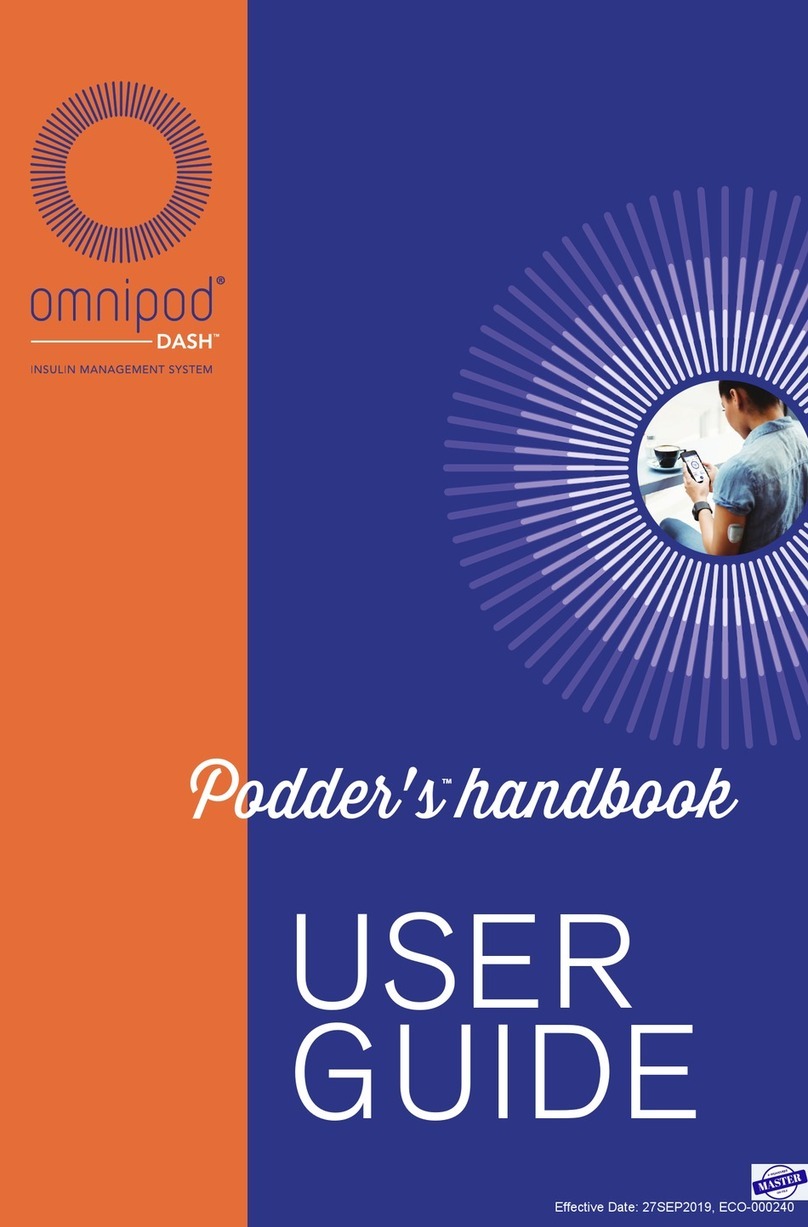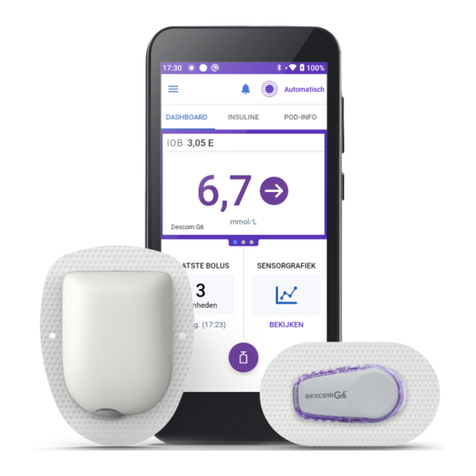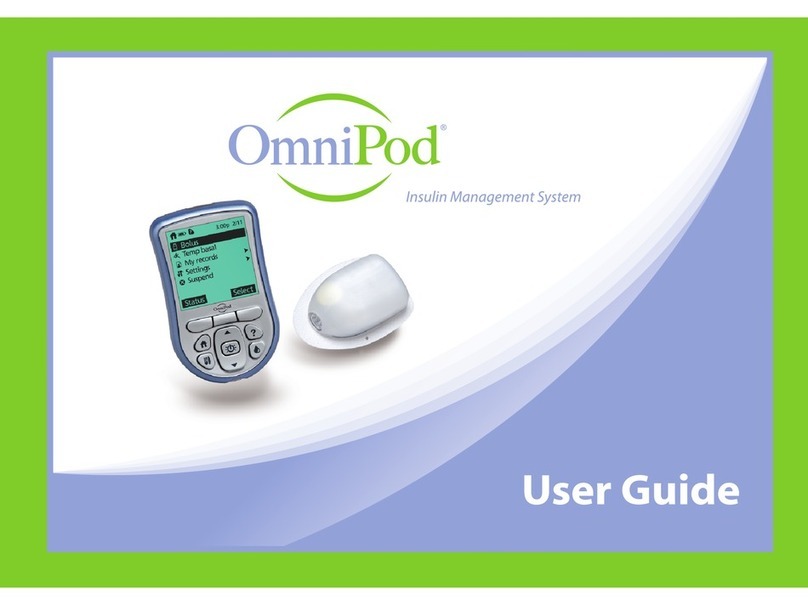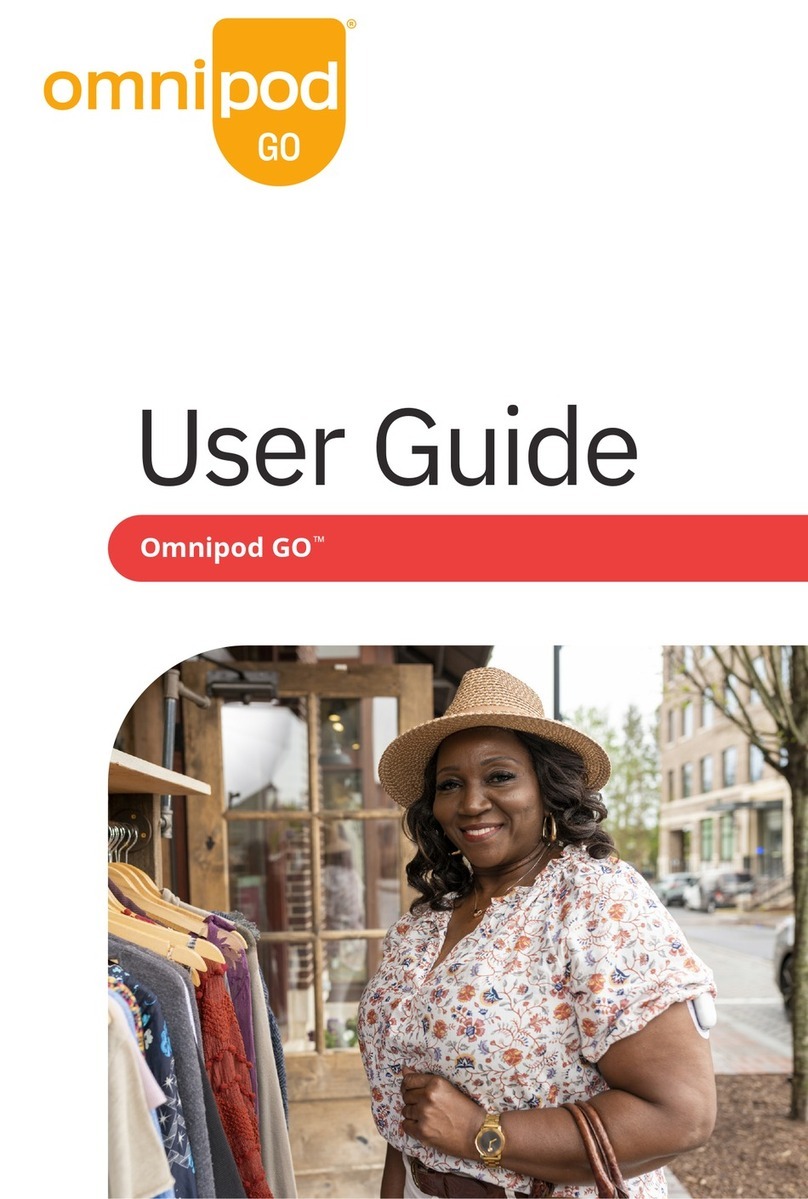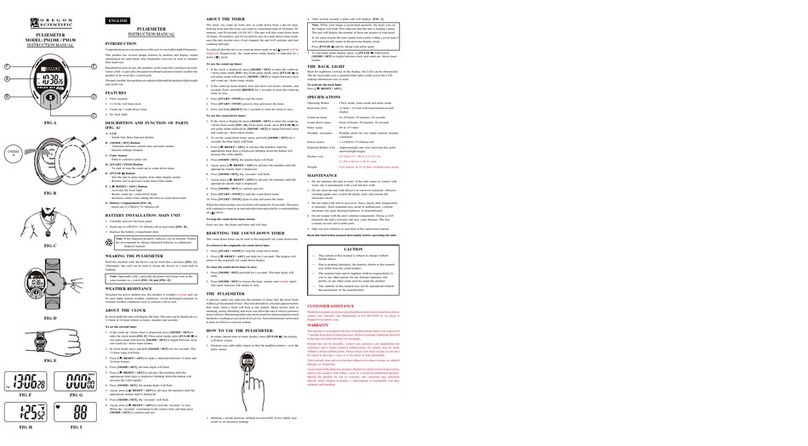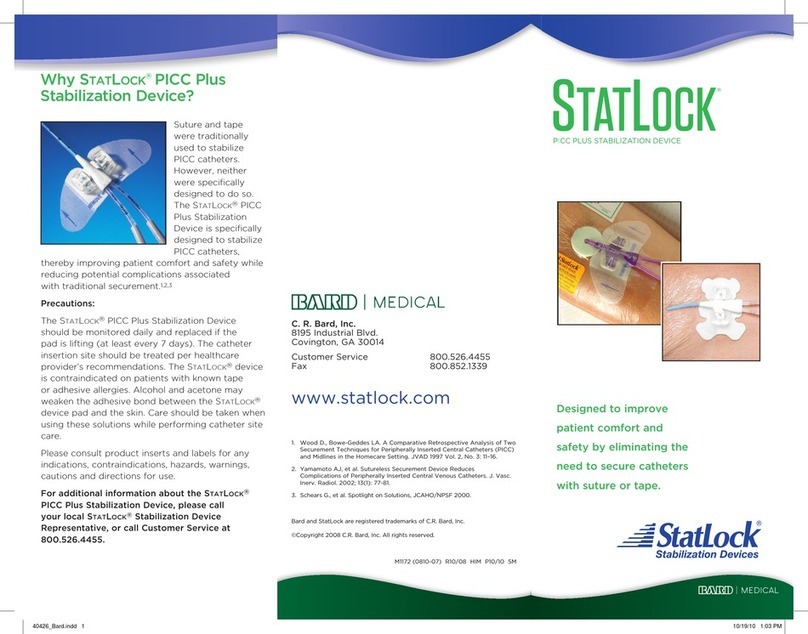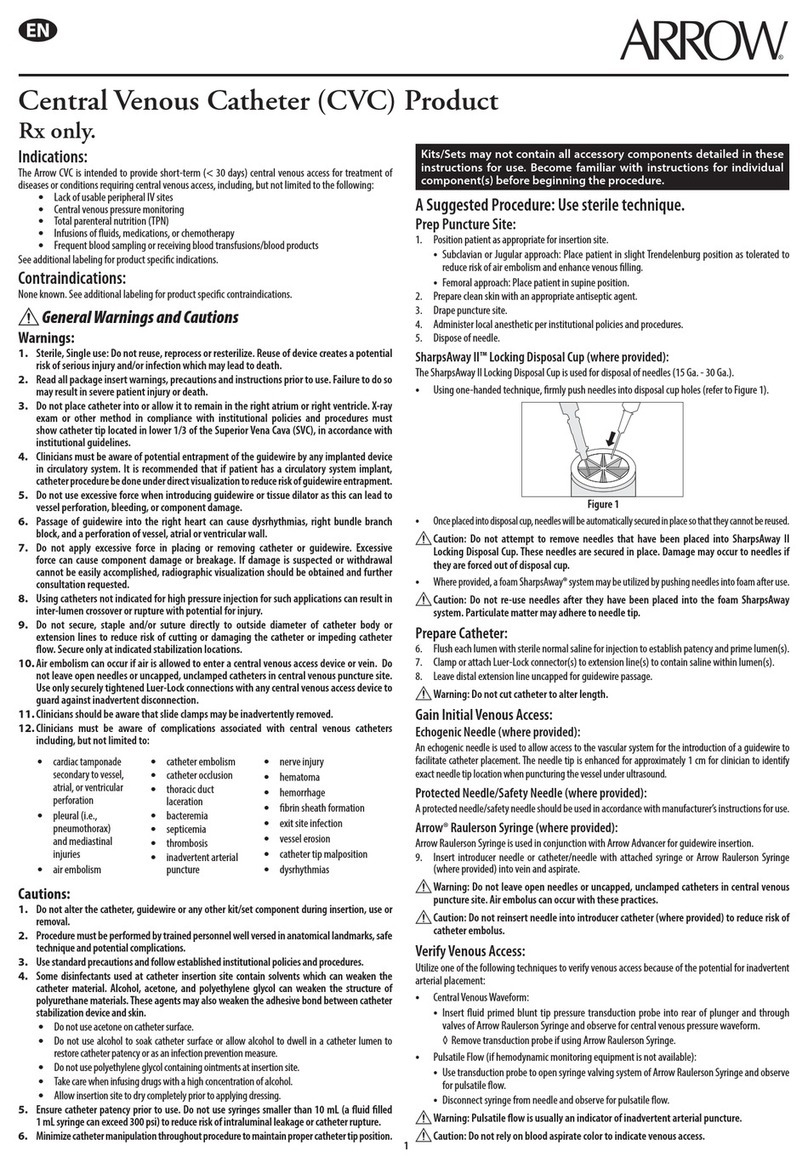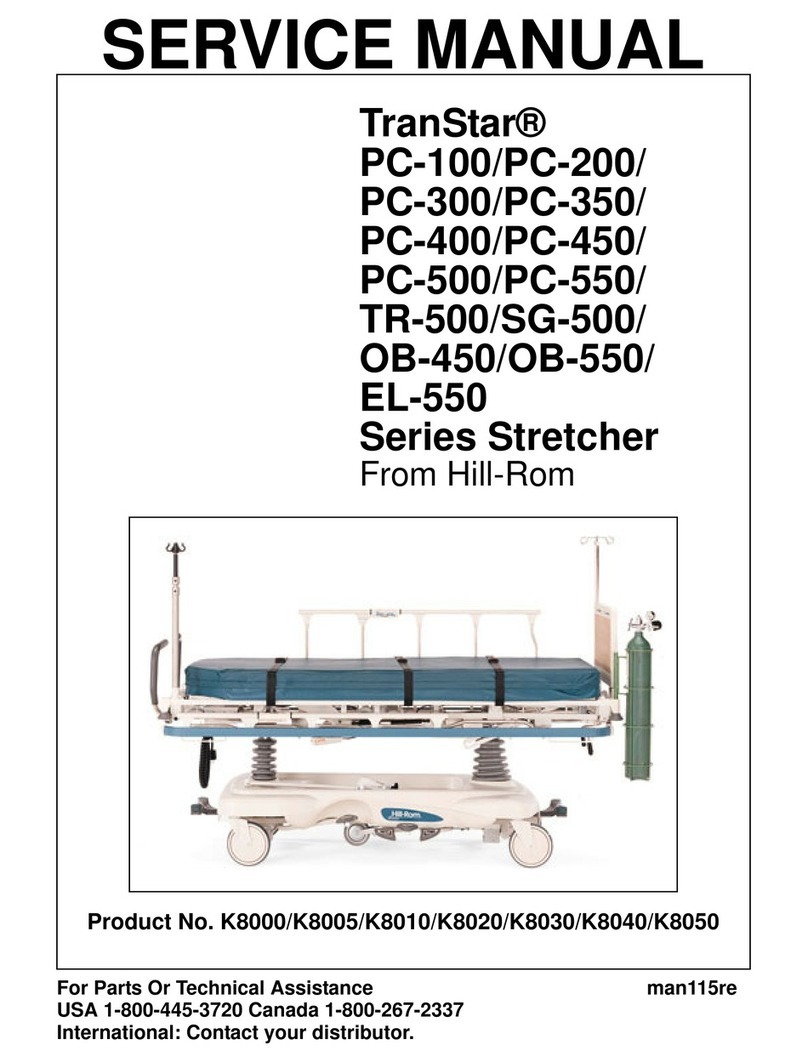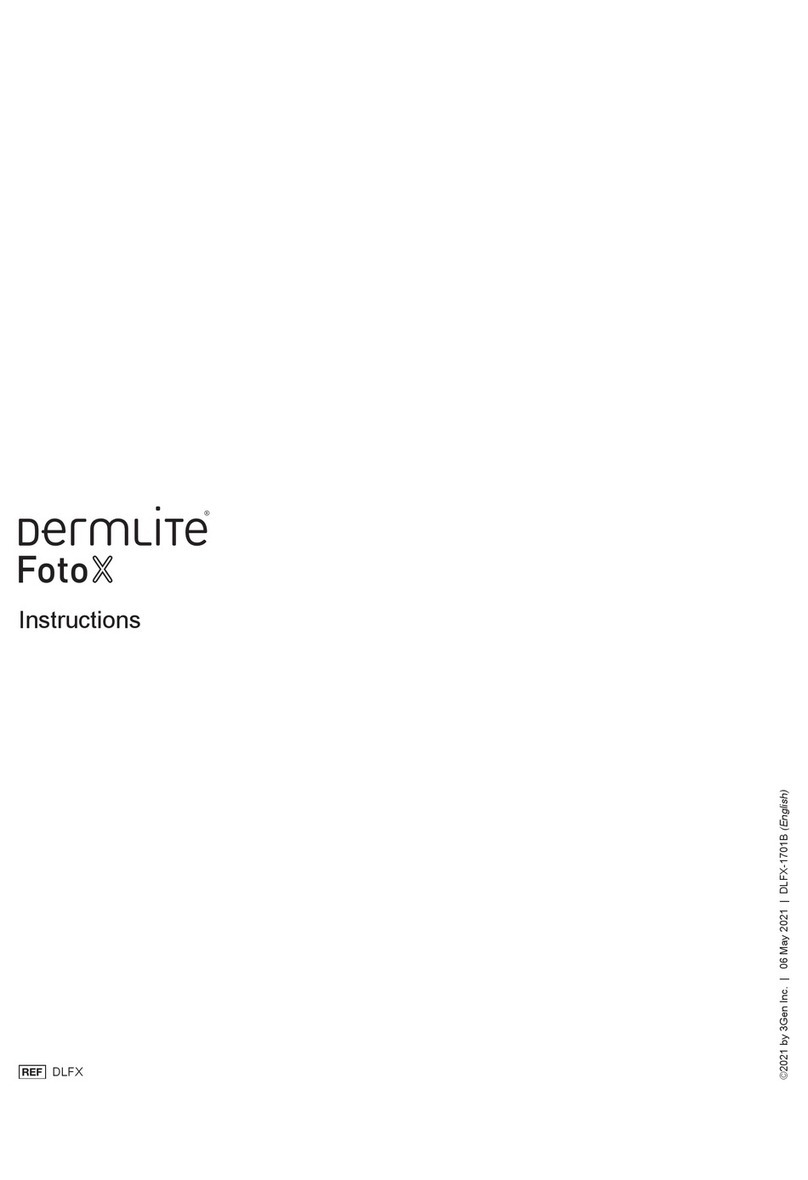Insulet mylife OmniPod User manual
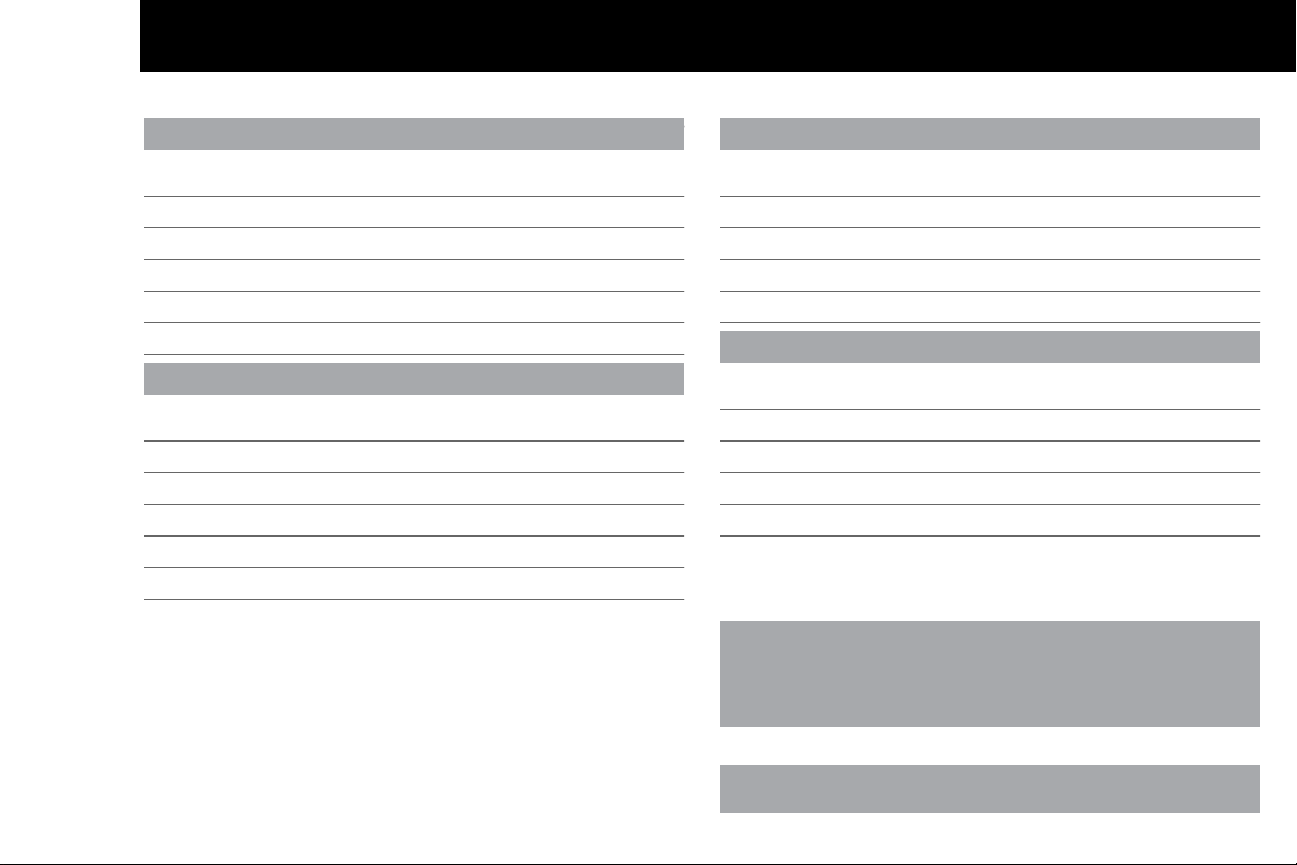
Contacts and Important Information
o
Name
Address
Telephone and Fax
Email Address
Name
Address
Telephone and Fax
Email Address
Name
Address
Telephone Number(s)
Policy Number
Name
Address
Telephone and Fax
Email Address
mylife OmniPod System Start Date: ______________________
PDM Model: ENT500 Serial Number: _____________________
Distributor:
Customer Care:
Doctor
Nurse/Educator
Health Insurance
Pharmacy
XXXXXXXXXXXXXXXXXXXXXXXXXXXXXXXXXXXXXXXXXXXX
XXXXXXXXXXXXXXXXXXXXXXXXXXXXXXXXXXXXXXXXXXXX
XXXXXXXXXXXXXXXXXXXXXXXXXXXXXXXXXXXXXXXXXXXX
XXXXXXXXXXXXXXXXXXXXXXXXXXXXXXXXXXXXXXXXXXXX
Use the spaces below to record important health and product information.

© 2012–2013 Insulet Corporation. All rights reserved.
mylife OmniPod is a registered trademark of Insulet Corporation.
U.S. Patent No. 6,740,059.
OneTouch® Verio™ is a registered trademark of Johnson & Johnson.
Third-party trademarks used herein are the trademarks of their respective owners.
15858-AW Rev A

iii
Contents
Introduction. . . . . . . . . . . . . . . . . . . . . . . . . . . . . . . . . . . . . . . . . . . . . . . . viii
About This User Guide . . . . . . . . . . . . . . . . . . . . . . . . . . . . . . . . . . . . . . . . . viii
Symbols . . . . . . . . . . . . . . . . . . . . . . . . . . . . . . . . . . . . . . . . . . . . . . . . . . . . viii
Conventions and Terms . . . . . . . . . . . . . . . . . . . . . . . . . . . . . . . . . . . . . . ix
Important Information . . . . . . . . . . . . . . . . . . . . . . . . . . . . . . . . . . . . . . . ix
Indication . . . . . . . . . . . . . . . . . . . . . . . . . . . . . . . . . . . . . . . . . . . . . . . . . . . . .ix
Contraindications . . . . . . . . . . . . . . . . . . . . . . . . . . . . . . . . . . . . . . . . . . . . . x
Your Role: Safely Using the mylife OmniPod System. . . . . . . . . . . . . xi
1 Your New mylife OmniPod Insulin Management System. . . . 1
Insulin Delivery with the mylife OmniPod System. . . . . . . . . . . . . . . 1
How Does the mylife OmniPod System Work? . . . . . . . . . . . . . . . . . . 2
No tubing . . . . . . . . . . . . . . . . . . . . . . . . . . . . . . . . . . . . . . . . . . . . . . . . . . . . 2
Suggested bolus calculation . . . . . . . . . . . . . . . . . . . . . . . . . . . . . . . . . 2
Carb presets. . . . . . . . . . . . . . . . . . . . . . . . . . . . . . . . . . . . . . . . . . . . . . . . . . 2
Automated cannula insertion . . . . . . . . . . . . . . . . . . . . . . . . . . . . . . . . 2
A fully integrated design with blood glucose monitoring . . . . 3
Record keeping . . . . . . . . . . . . . . . . . . . . . . . . . . . . . . . . . . . . . . . . . . . . . . 3
Personalizing your System . . . . . . . . . . . . . . . . . . . . . . . . . . . . . . . . . . . 3
The Pod . . . . . . . . . . . . . . . . . . . . . . . . . . . . . . . . . . . . . . . . . . . . . . . . . . . . . . . . . 4
The Personal Diabetes Manager. . . . . . . . . . . . . . . . . . . . . . . . . . . . . . . . . 4
Buttons that program and control the mylife OmniPod
System . . . . . . . . . . . . . . . . . . . . . . . . . . . . . . . . . . . . . . . . . . . . . . . . . . . . 5
Primary screens . . . . . . . . . . . . . . . . . . . . . . . . . . . . . . . . . . . . . . . . . . . . . . 6
Safety Features. . . . . . . . . . . . . . . . . . . . . . . . . . . . . . . . . . . . . . . . . . . . . . . . . . 8
Automatic priming, safety checks, and insertion . . . . . . . . . . . . . 8
Occlusion detection . . . . . . . . . . . . . . . . . . . . . . . . . . . . . . . . . . . . . . . . . . 8
Table 1:. . . . . . . . . . . . . . . . . . . . . . . . . . . . . . . . . . . . . . . . . . . . . . . . . . 8
Alerts and alarms. . . . . . . . . . . . . . . . . . . . . . . . . . . . . . . . . . . . . . . . . . . . . 8
2 Getting Started . . . . . . . . . . . . . . . . . . . . . . . . . . . . . . . . . . . . . . . . . . . . 9
Set Up the Personal Diabetes Manager (PDM). . . . . . . . . . . . . . . . . . . 9
Turn on the PDM . . . . . . . . . . . . . . . . . . . . . . . . . . . . . . . . . . . . . . . . . . . . . 9
The mylife OmniPod Setup Wizard . . . . . . . . . . . . . . . . . . . . . . . . . . . . . 10
Enter your PDM ID. . . . . . . . . . . . . . . . . . . . . . . . . . . . . . . . . . . . . . . . . . . 10
Select the ID screen color. . . . . . . . . . . . . . . . . . . . . . . . . . . . . . . . . . . . 10
Set date and time . . . . . . . . . . . . . . . . . . . . . . . . . . . . . . . . . . . . . . . . . . . 11
Enter basal settings. . . . . . . . . . . . . . . . . . . . . . . . . . . . . . . . . . . . . . . . . . 11
Enter blood glucose sound setting and BG goal. . . . . . . . . . . . . 11
Enter minimum BG allowed for use in bolus calculation. . . . . 12
Enter insulin-to-carbohydrate ratio. . . . . . . . . . . . . . . . . . . . . . . . . . 13
Enter correction factor . . . . . . . . . . . . . . . . . . . . . . . . . . . . . . . . . . . . . . 13
Set reverse correction . . . . . . . . . . . . . . . . . . . . . . . . . . . . . . . . . . . . . . . 13
Set low reservoir advisory . . . . . . . . . . . . . . . . . . . . . . . . . . . . . . . . . . . 14
Set Pod expiration notification . . . . . . . . . . . . . . . . . . . . . . . . . . . . . . 14

Contents
iv
3 Understanding and Adjusting Basal Rates . . . . . . . . . . . . . . . . 16
What Is a Basal Rate?. . . . . . . . . . . . . . . . . . . . . . . . . . . . . . . . . . . . . . . . . . . . 16
Personalized Basal Programs . . . . . . . . . . . . . . . . . . . . . . . . . . . . . . . . . . . 16
Create a basal program . . . . . . . . . . . . . . . . . . . . . . . . . . . . . . . . . . . . . . 17
Enable an existing basal program . . . . . . . . . . . . . . . . . . . . . . . . . . . 19
Temporary Basal Rates and Presets . . . . . . . . . . . . . . . . . . . . . . . . . . . . . 22
What is a temporary basal rate?. . . . . . . . . . . . . . . . . . . . . . . . . . . . . . 22
Enable a one-time temporary basal rate. . . . . . . . . . . . . . . . . . . . . 23
Cancel a one-time temporary basal rate . . . . . . . . . . . . . . . . . . . . . 24
Create a temporary basal preset . . . . . . . . . . . . . . . . . . . . . . . . . . . . . 24
Enable an existing temporary basal preset . . . . . . . . . . . . . . . . . . 25
Cancel an active temporary basal preset . . . . . . . . . . . . . . . . . . . . 26
Change, rename, or delete a temporary basal preset . . . . . . . . 26
Maximum Basal Rate . . . . . . . . . . . . . . . . . . . . . . . . . . . . . . . . . . . . . . . . . . . 27
What is the maximum basal rate?. . . . . . . . . . . . . . . . . . . . . . . . . . . . 27
Change the maximum basal rate . . . . . . . . . . . . . . . . . . . . . . . . . . . . 27
4 Understanding and Delivering Bolus Doses. . . . . . . . . . . . . . . 28
What Is a Bolus? . . . . . . . . . . . . . . . . . . . . . . . . . . . . . . . . . . . . . . . . . . . . . . . . 28
Bolus Dose Options . . . . . . . . . . . . . . . . . . . . . . . . . . . . . . . . . . . . . . . . . . . . 29
Suggested Bolus Calculator . . . . . . . . . . . . . . . . . . . . . . . . . . . . . . . . . . . . 29
How a suggested bolus is calculated . . . . . . . . . . . . . . . . . . . . . . . . 30
Deliver a Normal Bolus . . . . . . . . . . . . . . . . . . . . . . . . . . . . . . . . . . . . . . . . . 31
Deliver a bolus when suggested bolus calculator is On. . . . . . 31
Deliver a bolus manually (suggested bolus calc is Off). . . . . . . 33
Deliver an Extended Bolus. . . . . . . . . . . . . . . . . . . . . . . . . . . . . . . . . . . . . . 34
Deliver an extended bolus instead of a normal bolus. . . . . . . . 34
Cancel Active Boluses . . . . . . . . . . . . . . . . . . . . . . . . . . . . . . . . . . . . . . . . . . 36
Replace an Extended Bolus. . . . . . . . . . . . . . . . . . . . . . . . . . . . . . . . . . . . . 36
Bolus Presets . . . . . . . . . . . . . . . . . . . . . . . . . . . . . . . . . . . . . . . . . . . . . . . . . . . 37
Enable an existing bolus preset. . . . . . . . . . . . . . . . . . . . . . . . . . . . . . 38
Change, rename, or delete a bolus preset . . . . . . . . . . . . . . . . . . . 39
Cancel an active bolus preset. . . . . . . . . . . . . . . . . . . . . . . . . . . . . . . . 39
Carb Presets . . . . . . . . . . . . . . . . . . . . . . . . . . . . . . . . . . . . . . . . . . . . . . . . . . . . 40
Create a carb preset . . . . . . . . . . . . . . . . . . . . . . . . . . . . . . . . . . . . . . . . . 40
Change or edit a carb preset. . . . . . . . . . . . . . . . . . . . . . . . . . . . . . . . . 41
Delete a carb preset . . . . . . . . . . . . . . . . . . . . . . . . . . . . . . . . . . . . . . . . . 42
5 Using the Pod. . . . . . . . . . . . . . . . . . . . . . . . . . . . . . . . . . . . . . . . . . . . 43
The Pod Change Process . . . . . . . . . . . . . . . . . . . . . . . . . . . . . . . . . . . . . . . 43
Gather equipment and supplies . . . . . . . . . . . . . . . . . . . . . . . . . . . . . 44
Fill a new Pod. . . . . . . . . . . . . . . . . . . . . . . . . . . . . . . . . . . . . . . . . . . . . . . . 46
Select the infusion site. . . . . . . . . . . . . . . . . . . . . . . . . . . . . . . . . . . . . . . 49
Prepare the infusion site . . . . . . . . . . . . . . . . . . . . . . . . . . . . . . . . . . . . . 50
Apply the new Pod . . . . . . . . . . . . . . . . . . . . . . . . . . . . . . . . . . . . . . . . . . 51
Insert cannula and begin insulin delivery . . . . . . . . . . . . . . . . . . . 53
Check Pod Status . . . . . . . . . . . . . . . . . . . . . . . . . . . . . . . . . . . . . . . . . . . . . . . 55
Suspend Insulin Delivery . . . . . . . . . . . . . . . . . . . . . . . . . . . . . . . . . . . . . . . 56
Resume Insulin Delivery . . . . . . . . . . . . . . . . . . . . . . . . . . . . . . . . . . . . . . . . 57
Avoid Infusion Site Infections. . . . . . . . . . . . . . . . . . . . . . . . . . . . . . . . . . . 58
Get the Most From Your Pod. . . . . . . . . . . . . . . . . . . . . . . . . . . . . . . . . . . . 58
Avoid extreme temperatures . . . . . . . . . . . . . . . . . . . . . . . . . . . . . . . . 58
Water and your Pod. . . . . . . . . . . . . . . . . . . . . . . . . . . . . . . . . . . . . . . . . . 58
Safe storage . . . . . . . . . . . . . . . . . . . . . . . . . . . . . . . . . . . . . . . . . . . . . . . . . 59
6 Using the Personal Diabetes Manager . . . . . . . . . . . . . . . . . . . . 60
The ID Screen. . . . . . . . . . . . . . . . . . . . . . . . . . . . . . . . . . . . . . . . . . . . . . . . . . . 60

Contents
v
The Status Screen . . . . . . . . . . . . . . . . . . . . . . . . . . . . . . . . . . . . . . . . . . . . . . 60
The System Setup Menu . . . . . . . . . . . . . . . . . . . . . . . . . . . . . . . . . . . . . . . 62
Reset the Date or Time . . . . . . . . . . . . . . . . . . . . . . . . . . . . . . . . . . . . . . . . . 63
Reset the time. . . . . . . . . . . . . . . . . . . . . . . . . . . . . . . . . . . . . . . . . . . . . . . 63
Reset the date . . . . . . . . . . . . . . . . . . . . . . . . . . . . . . . . . . . . . . . . . . . . . . . 64
Change Bolus and Basal Settings. . . . . . . . . . . . . . . . . . . . . . . . . . . . . . . 64
Bolus calcs. . . . . . . . . . . . . . . . . . . . . . . . . . . . . . . . . . . . . . . . . . . . . . . . . . . 64
Ratios/factors/targets . . . . . . . . . . . . . . . . . . . . . . . . . . . . . . . . . . . . . . . 66
Temp basal . . . . . . . . . . . . . . . . . . . . . . . . . . . . . . . . . . . . . . . . . . . . . . . . . . 67
Extended. . . . . . . . . . . . . . . . . . . . . . . . . . . . . . . . . . . . . . . . . . . . . . . . . . . . 67
Bolus increment. . . . . . . . . . . . . . . . . . . . . . . . . . . . . . . . . . . . . . . . . . . . . 67
Max bolus . . . . . . . . . . . . . . . . . . . . . . . . . . . . . . . . . . . . . . . . . . . . . . . . . . . 67
Max basal rate. . . . . . . . . . . . . . . . . . . . . . . . . . . . . . . . . . . . . . . . . . . . . . . 67
Alerts and Reminders . . . . . . . . . . . . . . . . . . . . . . . . . . . . . . . . . . . . . . . . . . 68
Set alerts and reminders . . . . . . . . . . . . . . . . . . . . . . . . . . . . . . . . . . . . 69
Change Blood Glucose Meter Settings . . . . . . . . . . . . . . . . . . . . . . . . . 71
Change BG goal limits. . . . . . . . . . . . . . . . . . . . . . . . . . . . . . . . . . . . . . . 72
Manage the blood glucose tags list . . . . . . . . . . . . . . . . . . . . . . . . . 72
Change BG sound . . . . . . . . . . . . . . . . . . . . . . . . . . . . . . . . . . . . . . . . . . . 72
Customize the Personal Diabetes Manager . . . . . . . . . . . . . . . . . . . . 73
Set PDM options . . . . . . . . . . . . . . . . . . . . . . . . . . . . . . . . . . . . . . . . . . . . 73
Set ID screen . . . . . . . . . . . . . . . . . . . . . . . . . . . . . . . . . . . . . . . . . . . . . . . . 73
Set PDM lock . . . . . . . . . . . . . . . . . . . . . . . . . . . . . . . . . . . . . . . . . . . . . . . . 74
Set the Screen time-out . . . . . . . . . . . . . . . . . . . . . . . . . . . . . . . . . . . . . 74
Set Diagnostic Functions . . . . . . . . . . . . . . . . . . . . . . . . . . . . . . . . . . . . . . . 75
Diagnostic options . . . . . . . . . . . . . . . . . . . . . . . . . . . . . . . . . . . . . . . . . . 75
Set a Reminder to Vibrate . . . . . . . . . . . . . . . . . . . . . . . . . . . . . . . . . . . . . . 76
Get the Most from Your PDM . . . . . . . . . . . . . . . . . . . . . . . . . . . . . . . . . . . 77
Keep it handy . . . . . . . . . . . . . . . . . . . . . . . . . . . . . . . . . . . . . . . . . . . . . . . 77
Communicating with the Pod . . . . . . . . . . . . . . . . . . . . . . . . . . . . . . . 77
Water and your PDM . . . . . . . . . . . . . . . . . . . . . . . . . . . . . . . . . . . . . . . . 77
Avoid extreme temperatures. . . . . . . . . . . . . . . . . . . . . . . . . . . . . . . . 77
Electrical interference . . . . . . . . . . . . . . . . . . . . . . . . . . . . . . . . . . . . . . . 78
7 Checking Your Blood Glucose . . . . . . . . . . . . . . . . . . . . . . . . . . . . 79
The Built-in OneTouch® Verio™ Blood Glucose Meter . . . . . . . . . . . 79
The OneTouch® Verio™ Blood Glucose Test Strips. . . . . . . . . . . . . . . 80
Important test strip information. . . . . . . . . . . . . . . . . . . . . . . . . . . . . 80
The OneTouch® Verio™ Control Solution. . . . . . . . . . . . . . . . . . . . . . . . 81
When to perform a control solution test. . . . . . . . . . . . . . . . . . . . . 81
Check that the meter and test strips are working. . . . . . . . . . . . 81
Control solution expiration date. . . . . . . . . . . . . . . . . . . . . . . . . . . . . 81
Ensure accurate control solution results . . . . . . . . . . . . . . . . . . . . . 82
Performing a Control Solution Test . . . . . . . . . . . . . . . . . . . . . . . . . . . . . 82
Performing a Blood Glucose Reading . . . . . . . . . . . . . . . . . . . . . . . . . . 85
Prepare the lancing device . . . . . . . . . . . . . . . . . . . . . . . . . . . . . . . . . . 86
Insert the blood glucose test strip . . . . . . . . . . . . . . . . . . . . . . . . . . . 87
Fill the blood glucose test strip with blood . . . . . . . . . . . . . . . . . . 88
Remove the lancet . . . . . . . . . . . . . . . . . . . . . . . . . . . . . . . . . . . . . . . . . . 90
Blood Glucose Results and the Suggested Bolus
Calculator . . . . . . . . . . . . . . . . . . . . . . . . . . . . . . . . . . . . . . . . . . . . . . . . . . . 91
Entering Blood Glucose Readings Manually. . . . . . . . . . . . . . . . . . . . 92
Editing Tags . . . . . . . . . . . . . . . . . . . . . . . . . . . . . . . . . . . . . . . . . . . . . . . . . . . . 93
Low and High Blood Glucose Readings . . . . . . . . . . . . . . . . . . . . . . . . 94
Low readings. . . . . . . . . . . . . . . . . . . . . . . . . . . . . . . . . . . . . . . . . . . . . . . . 94

Contents
vi
High readings . . . . . . . . . . . . . . . . . . . . . . . . . . . . . . . . . . . . . . . . . . . . . . . 94
Important Health-Related Information . . . . . . . . . . . . . . . . . . . . . . . . . 95
8 Understanding Your Records . . . . . . . . . . . . . . . . . . . . . . . . . . . . . 96
Record Keeping . . . . . . . . . . . . . . . . . . . . . . . . . . . . . . . . . . . . . . . . . . . . . . . . 96
Insulin Delivery Records . . . . . . . . . . . . . . . . . . . . . . . . . . . . . . . . . . . . . . . . 97
View insulin delivery records . . . . . . . . . . . . . . . . . . . . . . . . . . . . . . . . 97
Blood Glucose Records . . . . . . . . . . . . . . . . . . . . . . . . . . . . . . . . . . . . . . . . . 99
View single-day trends . . . . . . . . . . . . . . . . . . . . . . . . . . . . . . . . . . . . . . 99
View multiple-day trends. . . . . . . . . . . . . . . . . . . . . . . . . . . . . . . . . . . 100
Alarm Records. . . . . . . . . . . . . . . . . . . . . . . . . . . . . . . . . . . . . . . . . . . . . . . . . 101
Carbohydrate Records. . . . . . . . . . . . . . . . . . . . . . . . . . . . . . . . . . . . . . . . . 101
All Records . . . . . . . . . . . . . . . . . . . . . . . . . . . . . . . . . . . . . . . . . . . . . . . . . . . . 102
User Information/Support. . . . . . . . . . . . . . . . . . . . . . . . . . . . . . . . . . . . . 102
9 Living with Diabetes . . . . . . . . . . . . . . . . . . . . . . . . . . . . . . . . . . . . 104
Your Role: Safely Using the mylife OmniPod System . . . . . . . . . . . 104
Daily Diabetes Management Activities . . . . . . . . . . . . . . . . . . . . . . . . 105
Check your blood glucose frequently. . . . . . . . . . . . . . . . . . . . . . . 105
Inspect the infusion site daily. . . . . . . . . . . . . . . . . . . . . . . . . . . . . . . 105
Prepare for Emergencies . . . . . . . . . . . . . . . . . . . . . . . . . . . . . . . . . . . . . . 106
Water and Your Pod . . . . . . . . . . . . . . . . . . . . . . . . . . . . . . . . . . . . . . . . . . . 106
Traveling and Vacationing . . . . . . . . . . . . . . . . . . . . . . . . . . . . . . . . . . . . . 107
Plan for changing time zones. . . . . . . . . . . . . . . . . . . . . . . . . . . . . . . 107
Take enough supplies . . . . . . . . . . . . . . . . . . . . . . . . . . . . . . . . . . . . . . 107
Keep supplies accessible . . . . . . . . . . . . . . . . . . . . . . . . . . . . . . . . . . . 109
Avoid lows, highs, and DKA. . . . . . . . . . . . . . . . . . . . . . . . . . . . . . . . . . . . 109
General precautions . . . . . . . . . . . . . . . . . . . . . . . . . . . . . . . . . . . . . . . . 109
Hypoglycemia (Low Blood Glucose) . . . . . . . . . . . . . . . . . . . . . . . . 109
Symptoms of hypoglycemia. . . . . . . . . . . . . . . . . . . . . . . . . . . . . . . . 110
To avoid hypoglycemia (low blood glucose) . . . . . . . . . . . . . . . . 110
To treat hypoglycemia (low blood glucose). . . . . . . . . . . . . . . . . 111
How much is 15 grams of carbohydrate? . . . . . . . . . . . . . . . . . . . 112
Hyperglycemia (high blood glucose) . . . . . . . . . . . . . . . . . . . . . . . 114
Diabetic ketoacidosis (DKA) . . . . . . . . . . . . . . . . . . . . . . . . . . . . . . . . 118
Handling Special Situations . . . . . . . . . . . . . . . . . . . . . . . . . . . . . . . . . . . 119
Sick days. . . . . . . . . . . . . . . . . . . . . . . . . . . . . . . . . . . . . . . . . . . . . . . . . . . . 119
Exercising, playing sports, or working hard . . . . . . . . . . . . . . . . . 120
X-rays, MRIs, and CT scans . . . . . . . . . . . . . . . . . . . . . . . . . . . . . . . . . . 120
Surgery or hospitalization . . . . . . . . . . . . . . . . . . . . . . . . . . . . . . . . . . 121
10 Alerts and Alarms . . . . . . . . . . . . . . . . . . . . . . . . . . . . . . . . . . . . . 122
Safety Checks . . . . . . . . . . . . . . . . . . . . . . . . . . . . . . . . . . . . . . . . . . . . . . . . . 122
Blood Glucose Meter Alerts. . . . . . . . . . . . . . . . . . . . . . . . . . . . . . . . . . . . 122
Alarms. . . . . . . . . . . . . . . . . . . . . . . . . . . . . . . . . . . . . . . . . . . . . . . . . . . . . . . . . 126
Advisory Alarms . . . . . . . . . . . . . . . . . . . . . . . . . . . . . . . . . . . . . . . . . . . . 126
Hazard Alarms . . . . . . . . . . . . . . . . . . . . . . . . . . . . . . . . . . . . . . . . . . . . . . 126
Manual Shut-off of a Hazard Alarm . . . . . . . . . . . . . . . . . . . . . . . . . . . . 134
11 Communication Failures . . . . . . . . . . . . . . . . . . . . . . . . . . . . . . . 136
The Communication Process . . . . . . . . . . . . . . . . . . . . . . . . . . . . . . . . . . 136
Failure During Pod Activation or Operation . . . . . . . . . . . . . . . . . . . 136
Failure During Pod Deactivation. . . . . . . . . . . . . . . . . . . . . . . . . . . . . . . 138
Failure During Request for Status. . . . . . . . . . . . . . . . . . . . . . . . . . . . . . 139
Failure During Bolus Cancellation . . . . . . . . . . . . . . . . . . . . . . . . . . . . . 140
Appendix . . . . . . . . . . . . . . . . . . . . . . . . . . . . . . . . . . . . . . . . . . . . . . . . . .142
Pod Care and Maintenance. . . . . . . . . . . . . . . . . . . . . . . . . . . . . . . . . . . . 142
Storage . . . . . . . . . . . . . . . . . . . . . . . . . . . . . . . . . . . . . . . . . . . . . . . . . . . . . 142

Contents
vii
Cleaning . . . . . . . . . . . . . . . . . . . . . . . . . . . . . . . . . . . . . . . . . . . . . . . . . . . 142
Personal Diabetes Manager Care and Maintenance . . . . . . . . . . . 142
Storage. . . . . . . . . . . . . . . . . . . . . . . . . . . . . . . . . . . . . . . . . . . . . . . . . . . . . 142
Cleaning and disinfecting . . . . . . . . . . . . . . . . . . . . . . . . . . . . . . . . . . 143
Replacing batteries. . . . . . . . . . . . . . . . . . . . . . . . . . . . . . . . . . . . . . . . . 144
If the PDM becomes submerged in water. . . . . . . . . . . . . . 145
If you drop the PDM. . . . . . . . . . . . . . . . . . . . . . . . . . . . . . . . . . . . . . . . 146
Storage and Supplies . . . . . . . . . . . . . . . . . . . . . . . . . . . . . . . . . . . . . . . . . 146
Suggested Bolus Calculator Examples and Guidelines . . . . . . . . 147
Meal bolus calculation . . . . . . . . . . . . . . . . . . . . . . . . . . . . . . . . . . . . . 147
Insulin-on-board (IOB) calculation. . . . . . . . . . . . . . . . . . . . . . . . . . 147
Examples of suggested bolus calculations . . . . . . . . . . . . . . . . . 148
Calculator guidelines. . . . . . . . . . . . . . . . . . . . . . . . . . . . . . . . . . . . . . . 149
mylife OmniPod System Options and Settings . . . . . . . . . . . . . . . . 151
Pod Specifications. . . . . . . . . . . . . . . . . . . . . . . . . . . . . . . . . . . . . . . . . . . . . 152
Accuracy Test Results. . . . . . . . . . . . . . . . . . . . . . . . . . . . . . . . . . . . . . . . . . 153
Flow rate error. . . . . . . . . . . . . . . . . . . . . . . . . . . . . . . . . . . . . . . . . . . . . . 153
Personal Diabetes Manager Specifications . . . . . . . . . . . . . . . . . . . . 154
Blood Glucose Meter Specifications . . . . . . . . . . . . . . . . . . . . . . . . . . . 154
mylife OmniPod System Label Symbols . . . . . . . . . . . . . . . . . . . . . . . 155
Personal Diabetes Manager Icons . . . . . . . . . . . . . . . . . . . . . . . . . . . . . 156
Medical Device Directive . . . . . . . . . . . . . . . . . . . . . . . . . . . . . . . . . . . . . . 157
mylife OmniPod System Notice Concerning Interference . . . . . 157
Electromagnetic Compatibility. . . . . . . . . . . . . . . . . . . . . . . . . . . . . . . . 157
Glossary . . . . . . . . . . . . . . . . . . . . . . . . . . . . . . . . . . . . . . . . . . . . . . . . . . 162
Index . . . . . . . . . . . . . . . . . . . . . . . . . . . . . . . . . . . . . . . . . . . . . . . . . . . . . 168
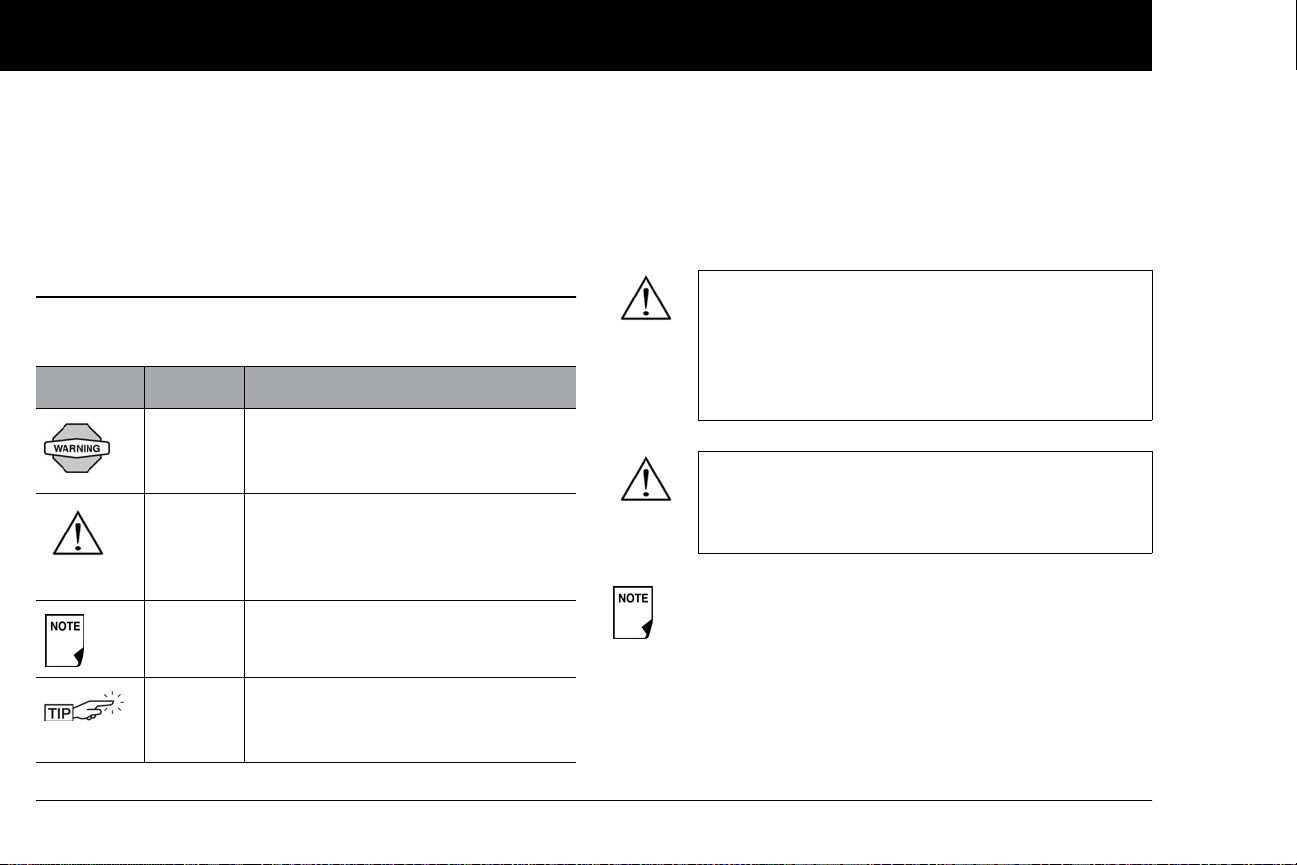
viii
n About This User Guide
Symbols
Symbol Term Meaning
Warning Describes potential serious adverse
reactions, or indicates conditions that
could cause death or serious injury.
Caution Caution: Consult accompany in docu-
ments. Indicates conditions that could
cause minor or moderate injury to
you or damage to the device.
Note Provides helpful information.
Tip Offers a suggestion for successful use
of the mylife OmniPod®Insulin Man-
agement System.
This User Guide is intended for use only with PDM
model ENT500. To learn which version of the PDM
you have, turn it over. On the back of the PDM, look
for“ENT500.” If you see it, this is the correct User
Guide. If you do not see“ENT500” on the back of the
PDM, please call Customer Care.
This User Guide is periodically updated. Visit the Cus-
tomer Care section of mylife-omniPod.com to see
the most recent version and to find other helpful
information.
Screen displays shown in this User Guide are for illustra-
tive purposes only and should not be considered
suggestions for user settings. Consult with your health-
care provider to determine the appropriate settings for
you.
Introduction

Introduction
ix
Conventions and Terms
Important Information
Indication
The mylife OmniPod®Insulin Management System is intended
for subcutaneous (below the skin) delivery of insulin at set and
variable rates for the management of diabetes mellitus in persons
requiring insulin and for the quantitative measurement of glu-
cose in fresh whole capillary blood (in vitro).
Convention/Term Meaning
Bold Names of buttons, soft keys, menus, and
screens are in bold.
Italics Words in italics are defined in the
Glossary at the end of this User Guide.
Press Press and release a button or soft key.
Hold Keep pressing a button until its function is
complete.
Menu A list of options on the PDM. Options allow
you to perform tasks.
Screen Displays programming, operating, and
alarm/alert information.
Button A physical button on the PDM, such as the
Home/Power button.
Convention/Term Meaning
Icon An image on the PDM screen that indi-
cates a menu option or item of informa-
tion. A table of screen icons appears in the
Appendices.
Soft keys A row of three unlabeled buttons on the
PDM whose label or function appears on
the screen directly above the button.The
label changes depending on the task you
are performing.
This device is for prescription use only.

Introduction
x
OneTouch® Verio™ test strips are used with the built-in One-
Touch® Verio™ meter for the quantitative measurement of blood
glucose in fresh whole capillary blood from the finger, upper arm
and palm. OneTouch® Verio™ Control Solutions are used to verify
that the meter and test strips are working together properly and
that the test is performed correctly.
Contraindications
Insulin pump therapy is NOT recommended for people who are
either:
• Unable to perform at least four (4) blood glucose tests per day
• Unable to maintain contact with their healthcare provider
• Unable to use the System according to instructions
Do not use the integrated OneTouch® Verio™ Blood Glucose
Monitoring System for:
• Testing on newborns
• Testing arterial blood
• Diagnosing of or screening for diabetes mellitus
The mylife OmniPod System is designed to use
rapid-acting U-100 insulin. The following U-100
rapid-acting insulin analogs have been tested and
found to be safe for use in the Pod: NovoRapid®,
Humalog®, or Apidra®. NovoRapid® is compatible
with the mylife OmniPod System for use up to 72
hours (3 days). Before using different insulins with
the mylife OmniPod System, check the insulin drug
label to make sure it can be used with a pump. Refer
to the insulin labeling and follow your healthcare
provider’s directions for how often to replace the Pod.
Not recommended for individuals with hearing
loss. Always verify ability to hear Pod/PDM alerts
and alarms.
The Pod and PDM may be affected by strong radi-
ation or magnetic fields. Before having an X-ray, MRI,
or CT scan (or any similar test or procedure), remove
your Pod and put it and the PDM outside the treat-
ment area. Check with your healthcare provider for
Pod removal guidelines.

Introduction
xi
n Your Role: Safely Using the mylife OmniPod
System
Work with your healthcare provider to establish diabetes man-
agement guidelines and settings that best fit your needs.These
may include:
Insulin-to-Carbohydrate (IC) Ratio: Number of grams of carbo-
hydrate covered by one unit of insulin. For example, if your
insulin-to-carbohydrate ratio is 1:15, then you need to deliver one
unit of insulin to cover every fifteen grams of carbohydrate you
eat.
Correction Factor: How much one unit of insulin will lower
blood glucose. For example, if your correction factor is 50, one
unit of insulin will lower your blood glucose by 50 mg/dL.
Target Blood Glucose Value:The blood glucose level you want
to achieve. For example, you may want to keep your blood glu-
cose close to 100 mg/dL.
Duration of Insulin Action: The length of time that insulin
remains active and available in your body after a correction or
meal bolus.
The glucose meter and lancing device are for single-
patient use. Do not share the device with anyone
including other family members. Do not use on mul-
tiple patients.
Parts of the device are considered biohazardous and
can potentially transmit infectious diseases, even
after you have performed cleaning and disinfection.
If you are unable to use the System according to
instructions, you may be putting your health and
safety at risk. Talk with your healthcare provider if
you have questions or concerns about using the
System properly.
Please read all the instructions provided in this User
Guide and practice the blood glucose testing proce-
dures before using the System. Monitor your blood
glucose with the guidance of your healthcare pro-
vider. Undetected hyperglycemia or hypoglycemia
can result without proper monitoring.
This device is intended for self-testing by the user.
If you are having symptoms that are not consistent
with your blood glucose test and you have followed
all instructions described in this User Guide, call your
healthcare professional.
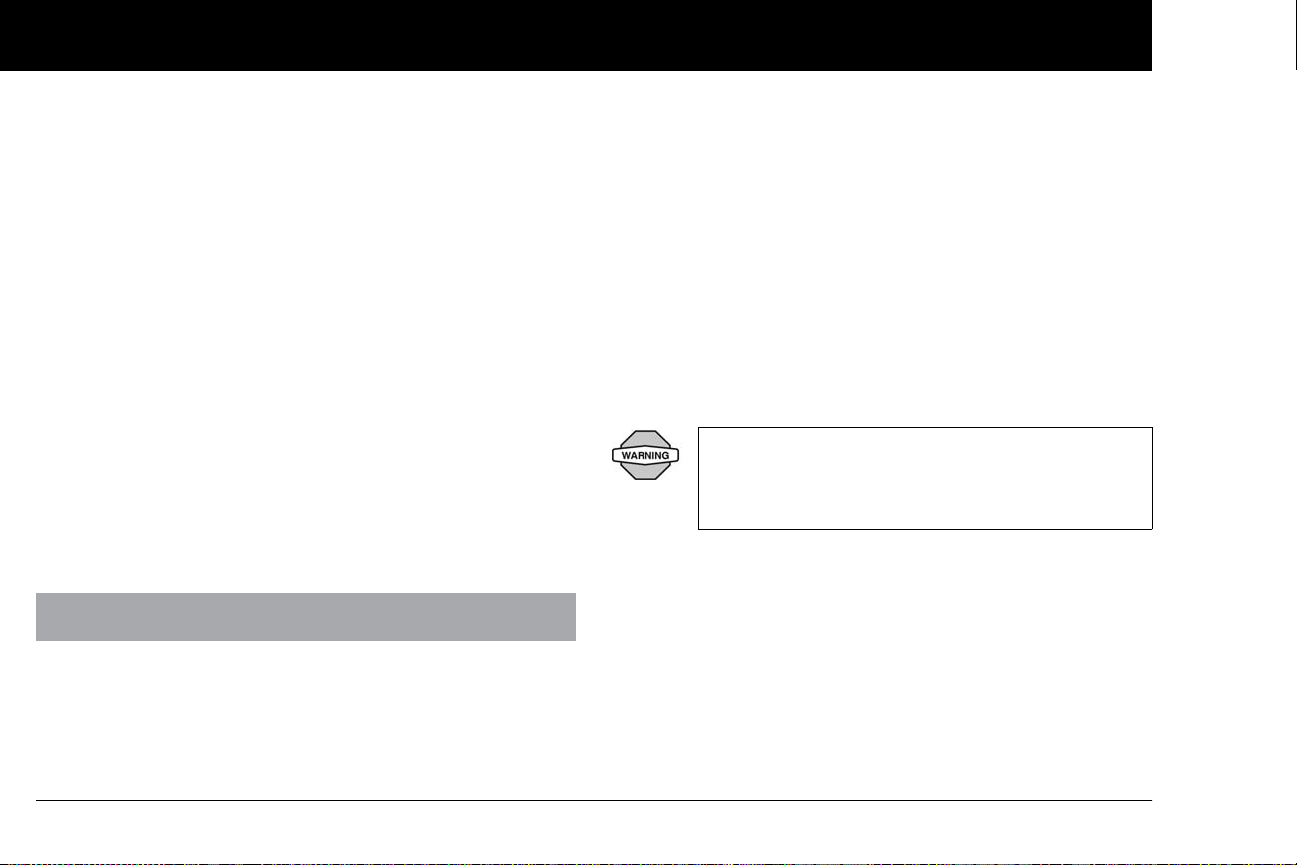
Introduction
xii
Your individual needs influence the initial settings you and your
healthcare provider will enter into the Personal Diabetes Man-
ager (PDM) during setup (see Chapter 2, Getting Started).
Your healthcare provider must help you enter these initial set-
tings. Soon you will enter and change your own settings with
confidence and ease. The mylife OmniPod System is more user-
friendly than most electronic devices you use every day. In fact,
technology is what makes the mylife OmniPod System so easy to
use.
Your healthcare provider is a valuable resource. You will rely on
him or her for a lot of critical information about your mylife
OmniPod System, especially during the first few weeks and
months.When you have questions about diabetes management
after starting on the mylife OmniPod System, do not hesitate to
talk with your healthcare provider. For nonmedical emergencies
or for technical questions about your mylife OmniPod System
setup or operation, you can call Customer Care 24 hours a day, 7
days a week.
Customer Care:
Your healthcare provider will give you all the tools and training
you need to be successful with the mylife OmniPod Insulin Man-
agement System. However, in the end, your success depends on
YOU. You must become actively involved in your own diabetes
management to enjoy the outstanding control, freedom, and
flexibility that is possible with the mylife OmniPod System.
Being actively involved means:
• Frequently monitoring blood glucose levels
• Learning how to operate your mylife OmniPod System and
practicing proper techniques
• Visiting your healthcare provider
XXXXXXXXXXXXXXXXXXXXXXXXXXXXXXXXXXXXXXXXXXXX
Do NOT attempt to use the mylife OmniPod®Insulin
Management System before you receive training
from your healthcare provider. Inadequate training
could put your health and safety at risk.

1
CHAPTER 1
Your New mylife OmniPod Insulin Management System
n Insulin Delivery with the mylife OmniPod
System
The mylife OmniPod®Insulin Management System is an innova-
tive continuous insulin delivery system that provides all the
proven benefits of continuous subcutaneous insulin infusion (CSII)
therapy. The System’s innovative design and features allows you
to live your life—and manage your diabetes—with unprece-
dented freedom, comfort, convenience, and ease.
The long-term health benefits of better blood glucose control
are well known. Maintaining near-normal blood glucose levels
can help you live a longer, healthier life with fewer diabetes-
related complications.The mylife OmniPod System also has
many practical, everyday benefits, including convenience, free-
dom, flexibility, and ease of use.
Continuous insulin delivery most closely mimics the insulin
release of a healthy pancreas. Since the landmark 10-year
Diabetes Control and Complications Trial (DCCT), the long-
term health benefits of maintaining near-normal blood
glucose levels have been widely recognized.
Continuous insulin delivery at preset rates eliminates the need
for injections and the interruptions that come with them. In addi-
tion, with the mylife OmniPod System, insulin delivery can be
changed with the press of a button to adapt to snacks or unex-
pected changes in daily routine.
The mylife OmniPod System works much like the pancreas of a
person without diabetes by delivering insulin in two ways:
• A small, constant, background supply of insulin (called a basal
rate) is delivered automatically at a programmed rate, all day
and night.
• An extra dose of insulin (called a bolus) can be delivered
when you need it to match the carbohydrates in a meal or
snack or to correct a high blood glucose.

Your New mylife OmniPod Insulin Management System
2
1
n How Does the mylife OmniPod System Work?
The Pod is a small, lightweight, self-adhesive device that you fill
with insulin and wear directly on your body. The Pod delivers
precise, personalized doses of insulin into your body through a
small flexible tube (called a cannula), based on instructions that
you program into its wireless companion, the Personal Diabetes
Manager. The cannula is inserted only once with each Pod.
The Personal Diabetes Manager (PDM) is a wireless, handheld
device that:
• Programs the Pod with your personalized insulin-delivery
instructions
• Wirelessly monitors the Pod’s operation
• Includes a OneTouch® Verio™ blood glucose meter
With just two parts, you’ll enjoy all the functionality and benefits
of continuous insulin delivery and blood glucose monitoring.
Plus you’ll enjoy the safety, convenience, and freedom of:
No tubing
There is no tubing connecting the Pod to the PDM.You wear the
Pod comfortably and discreetly under your clothes.You can carry
the PDM separately in a backpack, briefcase, or purse. With the
mylife OmniPod Insulin Management System, you don’t have to
worry about snagging, tangling, or feeling tethered by tubing.
Suggested bolus calculation
Calculating bolus doses has never been easier. After you check
your blood glucose, enter the carbs for your snack or meal. Based
on your individual settings, the System displays a suggested
bolus dose.You can accept the suggestion, change it, or cancel it.
Carb presets
To make carbohydrate counting easier, the mylife OmniPod Sys-
tem includes“carb presets.” You can enter your favorite foods,
snacks, or entire meals as“carb presets.” Presets contain the
grams of carbohydrate in the food item or meal. Next time you
eat this same food, you don’t have to count the carbs; just select
your carb preset and the System does the calculating for you.
The System stores up to 36 carb presets.
Automated cannula insertion
With the mylife OmniPod System, you don’t have to insert the
infusion set manually or carry around a separate inserter. You sim-
ply press a button on the PDM and the Pod’s automated
insertion system safely and consistently inserts the cannula
beneath the skin, virtually pain free. It then begins delivering
insulin according to your programmed basal rate.

Your New mylife OmniPod Insulin Management System
3
1
A fully integrated design with blood glucose monitoring
With a fully integrated two-part design, there’s no need to carry
separate infusion sets, reservoirs, or inserters. It’s all integrated
into the Pod. With the PDM, you can check your blood glucose
level using OneTouch® Verio™ blood glucose test strips, but with-
out the hassle of carrying a separate blood glucose meter.
If you prefer to use another blood glucose meter, you can enter
the readings manually into the PDM.
Record keeping
Another convenient part of the mylife OmniPod System is record
keeping. Paper charts are useful, but sometimes they can be
inconvenient to carry or use. The data storage system in the
Personal Diabetes Manager (PDM) displays up to 90 days’ worth
of information.This includes blood glucose readings, basal rates
and bolus doses, carbohydrates, and alarms.
Personalizing your System
You can personalize your mylife OmniPod System in other ways,
too:
• Enter and name basal programs
• Name and save temporary basal presets
• Add your own customized reminders
• Enter your name, phone number, doctor’s name and
number, and other emergency information
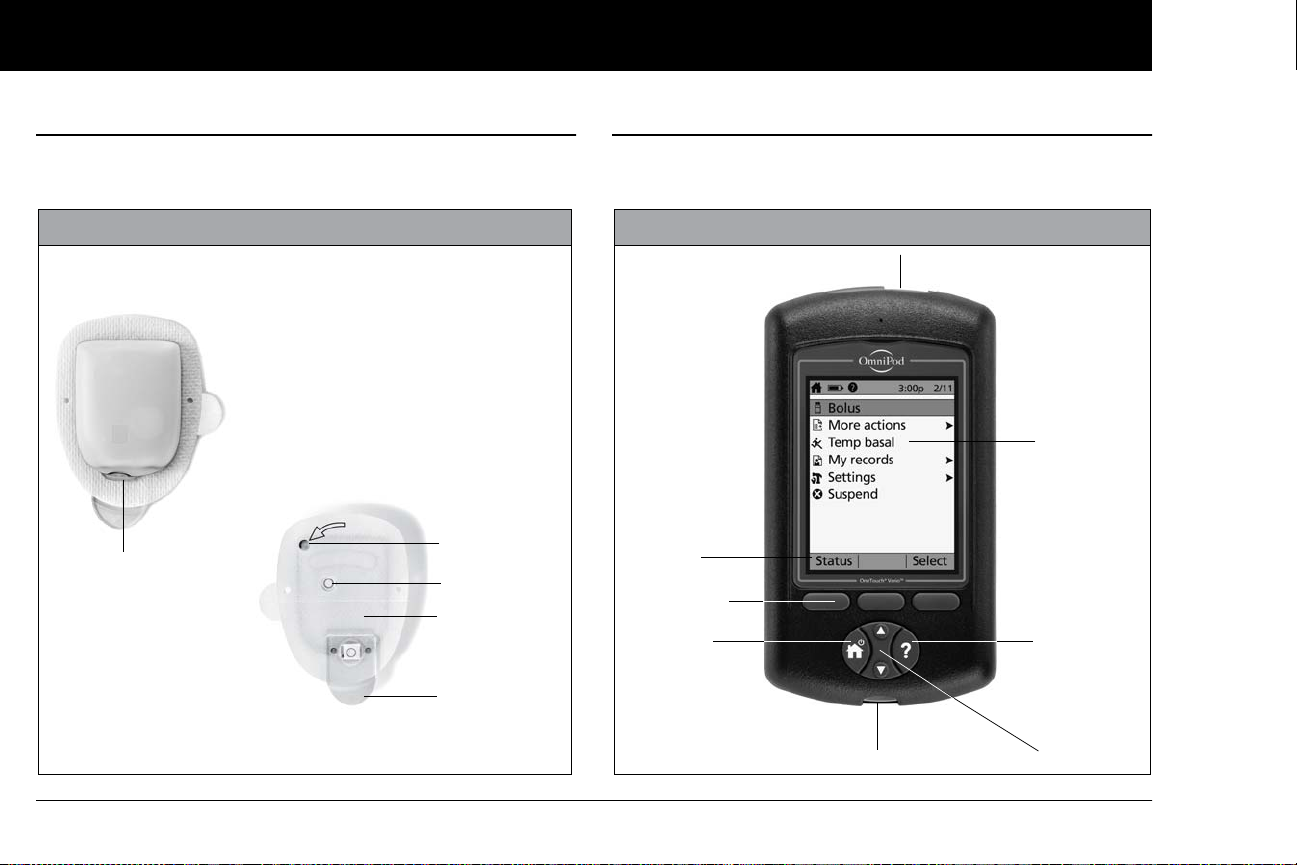
Your New mylife OmniPod Insulin Management System
4
1
n The Pod
The Pod (Figure 1-1) is applied to your skin with an adhesive
backing, similar to an adhesive bandage.
n The Personal Diabetes Manager
All Pod operations are programmed and controlled through the
palm-sized Personal Diabetes Manager (PDM; Figure 1-2).
Top
Bottom
Needle Cap
Viewing Window
Fill Port
Figure 1-1
Adhesive
Backing
Housing Vent
Figure 1-2
Up/Down
Controller
User Info/
Support
Soft Key
Label
Soft Keys
Home/
Power
USB Port
Test Strip Port
LCD Screen

Your New mylife OmniPod Insulin Management System
5
1
Buttons that program and control the mylife OmniPod
System
Button Action
Home/
Power Pressing and holding turns the PDM on and off.
When the PDM is on, pressing this button
(quickly/briefly) displays the Home screen, from
which you can choose a menu item or view the
Status screens (shown later in this chapter).
Up/Down
Controller Pressing and releasing scrolls through a list of
available menu options or numbers, so you can
pick the one you want. Holding the button
scrolls faster.
Soft Keys Soft key labels and functions depend on the
menu or screen you are viewing. The label
appears on the screen directly above the physi-
cal button you press. Select, Save, and Back are
just three examples of the soft key labels on your
PDM.
Button Action
User Info/
Support Pressing opens a User Info/Support screen that
displays additional information about the cur-
rent screen you are viewing. The User Info/Sup-
port icon appears when additional information
can be viewed. It may be displayed at the top of
the screen, to the right of an event detail (such as
a suggested bolus), or to the right of a record
item (such as a BG history record). (See“Personal
Diabetes Manager Icons” in the Appendix).
In addition, pressing and holding this button for
2 seconds enables a“bright mode” on the PDM
screen.
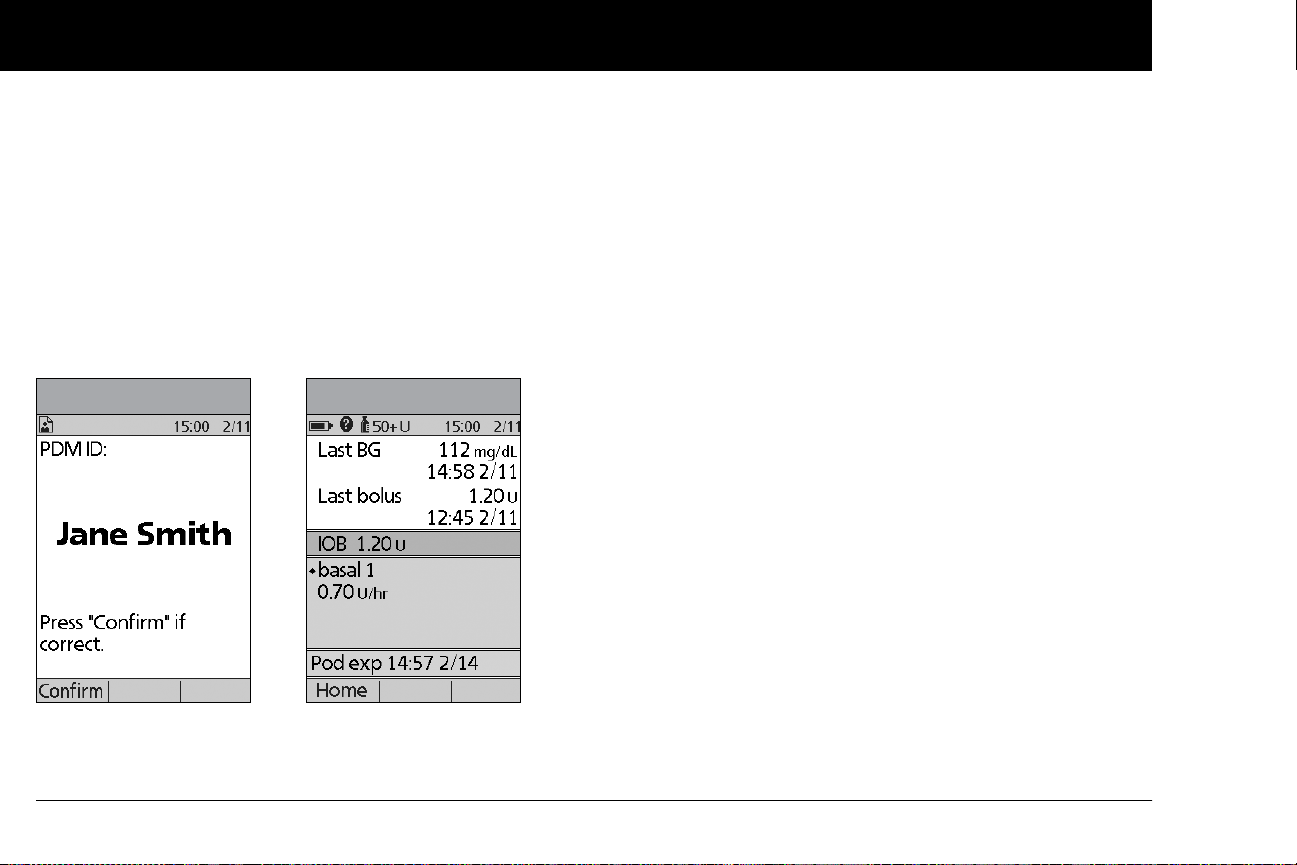
Your New mylife OmniPod Insulin Management System
6
1
Primary screens
Messages on the screen either:
• Let you identify your PDM
• Tell you how the System is operating
• List menu choices
• Explain how to perform certain tasks
The System’s primary screens are the ID screen (Figure 1-3), the
Status screen (Figure 1-4), and the Home screen (Figure 1-6 on
the next page).
ID screen
The System displays an ID screen to make the PDM easy to iden-
tify when you first turn it on.You can personalize the ID screen by
adding your name and choosing its color. (See “The mylife Omni-
Pod Setup Wizard” on page 10, for details on customizing your
PDM.) You must acknowledge the ID screen before you can use
the PDM. It is important that you always identify the PDM as
yours before you use it.
Status screen
Lists the System’s current operating status (Figure 1-4).
From top to bottom, the Status screen displays:
• Time, date, and result of last blood glucose checked or
entered manually
• Time, date, and total amount of last bolus delivered
• Amount of Insulin on Board (IOB) will be displayed on Status
screen (if calculator in use)
• Name and rate of active basal program or temp basal
program
• “Ext bolus,” the amount of insulin, and the delivery time
remaining if an extended bolus is being delivered
• “INSULIN SUSPENDED” if insulin delivery has been
suspended
• Time and date of when the Pod will expire
Figure 1-3 Figure 1-4

Your New mylife OmniPod Insulin Management System
7
1
Status support screen
From the Status screen, press the User Info/Support button to
see details about the current insulin on board (IOB) in your
body (Figure 1-5). See page 30 for additional information
describing insulin on board (IOB).
Home screen
Lists all the major menus (Figure 1-6).
•Bolus menu to deliver bolus doses
•More actions menu to change the Pod, manually enter
blood glucose readings, and assign and edit tags for BG
readings that are less than 2 hours old
•Temp basal menu to deliver temporary basal rates (This
submenu does not appear if temp basal is turned Off in
Settings.)
•My records menu to review insulin delivery, blood glucose
history, alarm history, carb history, and personal user informa-
tion
•Settings menu to edit, enter, and name basal programs,
temp basal, carbohydrate and bolus presets, and to custom-
ize System settings
•Suspend menu to suspend, cancel, or resume insulin
delivery programs
If a Pod has not yet been activated (during Pod changes),
the screen displays“No active Pod. Would you like to acti-
vate a Pod now?” (See Chapter 5, Using the Pod, for details
on activating a Pod.)
Figure 1-5 Figure 1-6
You can go to the Status screen at any time by
pressing Status from the Home screen.

Your New mylife OmniPod Insulin Management System
8
1
n Safety Features
The mylife OmniPod System’s state-of-the-art design includes
the latest safety technology. Its built-in safety features include:
Automatic priming, safety checks, and insertion
Every time you activate a new Pod, the System automatically
primes and performs a safety check on the Pod, then inserts
and primes the cannula (see Chapter 5, Using the Pod). Micro-
processor technology makes it possible to complete thousands
of safety checks in only a few seconds.
The mylife OmniPod System also performs safety checks on the
PDM. If it detects any problems in the PDM or the Pod—or in
communication between them—it informs you with beeps and
on-screen messages.
Occlusion detection
An occlusion is a blockage or interruption in insulin delivery. If
the mylife OmniPod System detects an occlusion, it sounds a
hazard alarm and prompts you to deactivate and change your
Pod (see Chapter 5, Using the Pod).
A hazard alarm sounds when an average of 3 to 5 units of missed
insulin occurs. This table depicts occlusion detection for 3 differ-
ent situations when using U100 insulin (Table 1). If an occlusion is
cleared, a volume of insulin could be released. That volume
would not exceed 3.9 U.
If an occlusion is detected during an immediate bolus, the Pod
will alarm at the conclusion of the bolus.
Table 1:
Alerts and alarms
For your safety, the mylife OmniPod System provides a range of
alerts and alarms to tell you that your attention is needed, or to
warn you of hazardous situations.
See Chapter 6, Using the Personal Diabetes Manager, for a
description of notifications and how to set them. See Chapter 10,
Alerts and Alarms, for a list of safety alarms built into the mylife
OmniPod System and how to respond to them.
At very low flow rates checking your blood glucose
frequently may give you an early indication of an
occlusion (refer to Chapter 9, page 107).
Confirm on ID screen - alerts/alarms do not show on
PDM until after ID screen is confirmed.
5.00 U Bolus
1.00 U/hr basal
0.05 U/hr basal
200 seconds
2.4 hr
48 hr
Minimum
time
202 seconds
3.7 hr
74 hr
Typical
time
300 seconds
5.0 hr
80 hr
Maximum
time
(Pod expiration)
Table of contents
Other Insulet Medical Equipment manuals