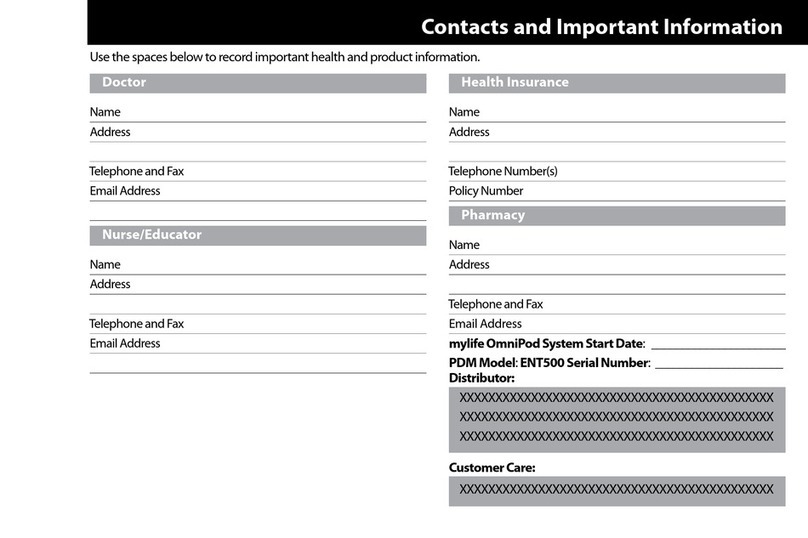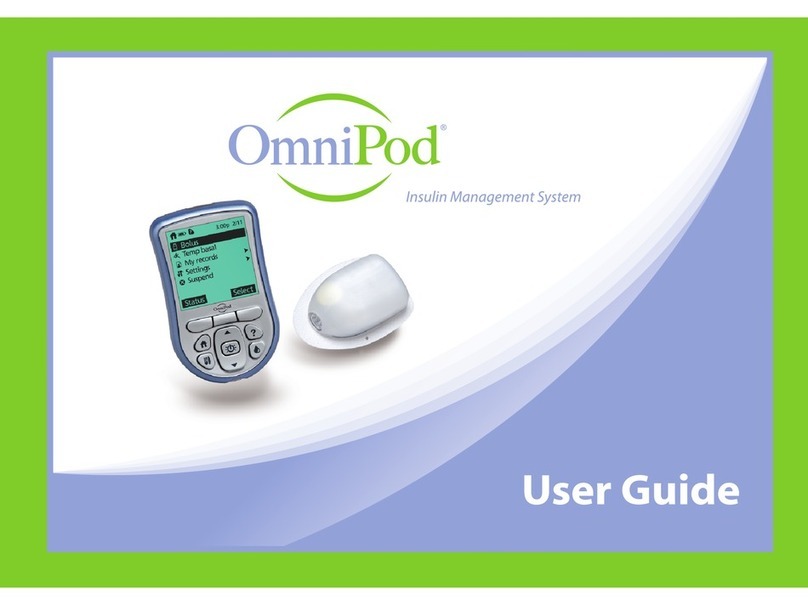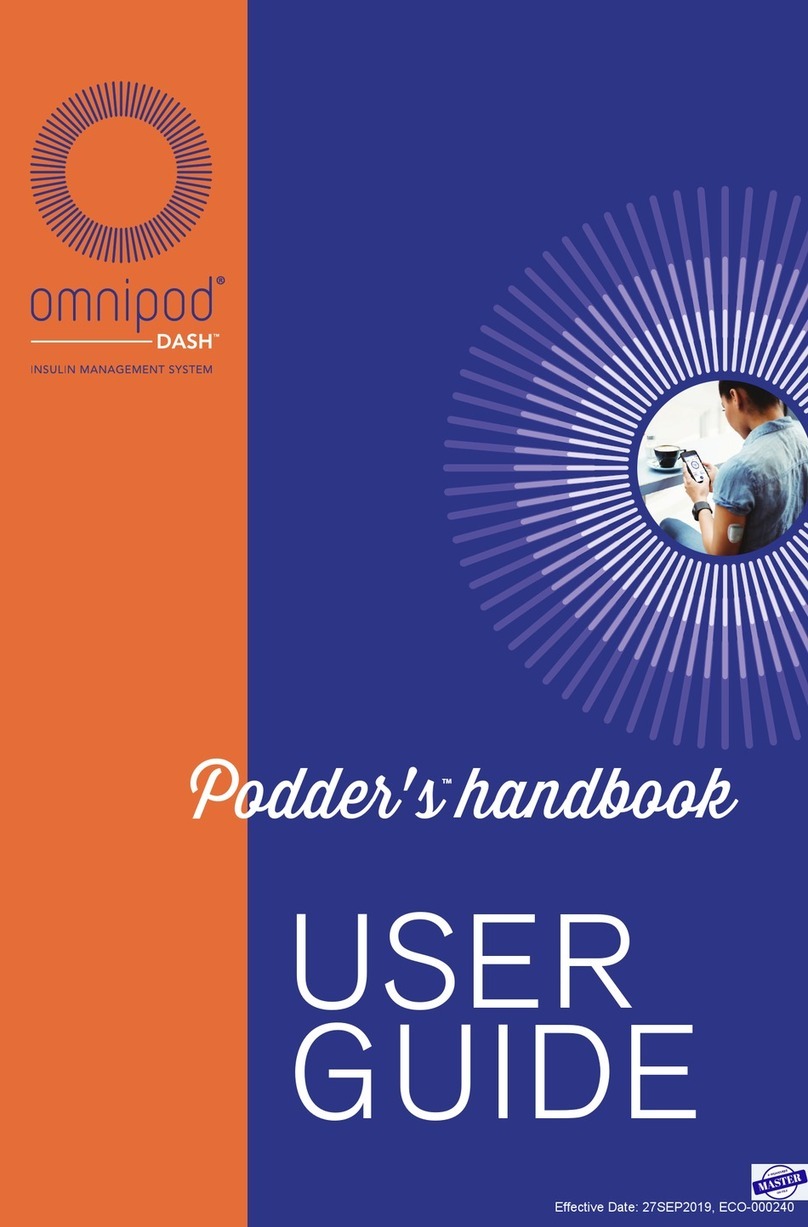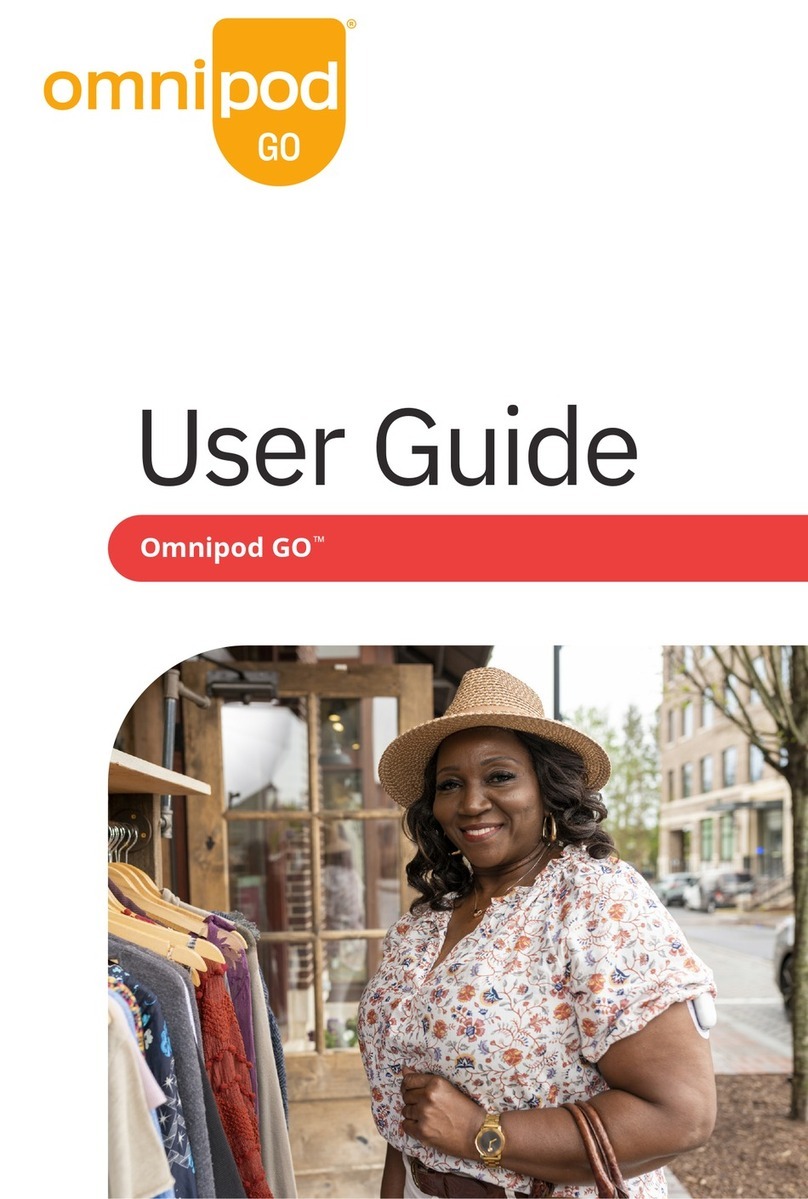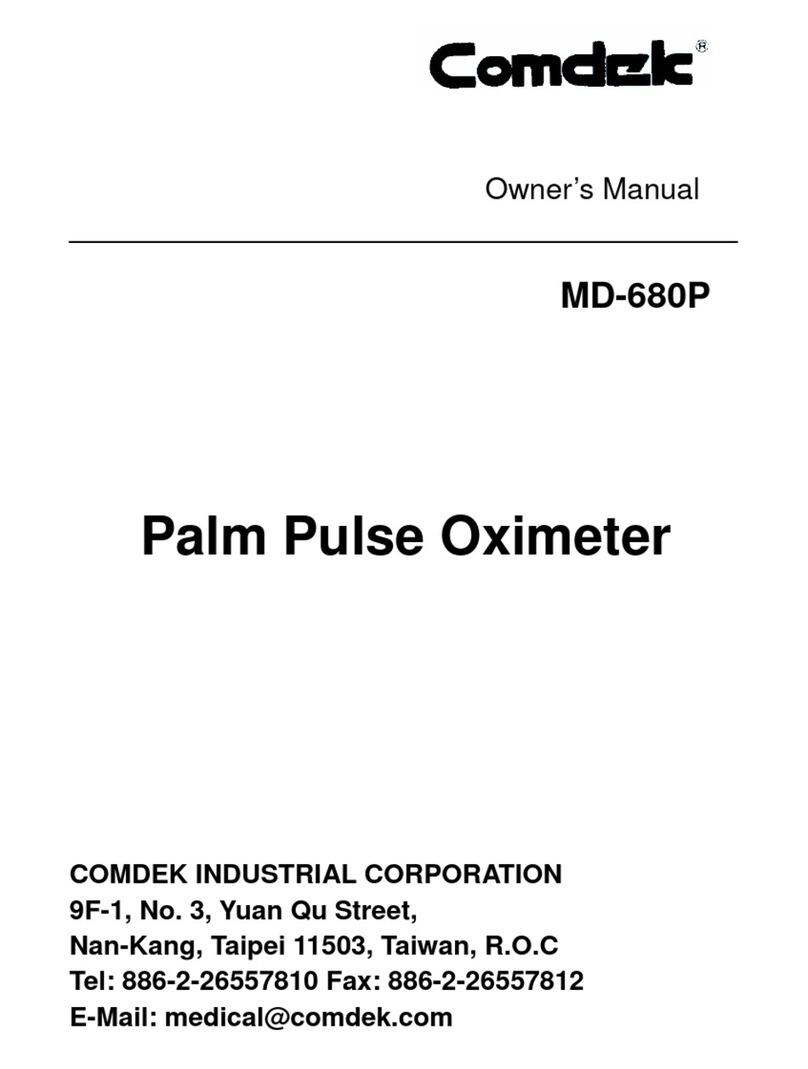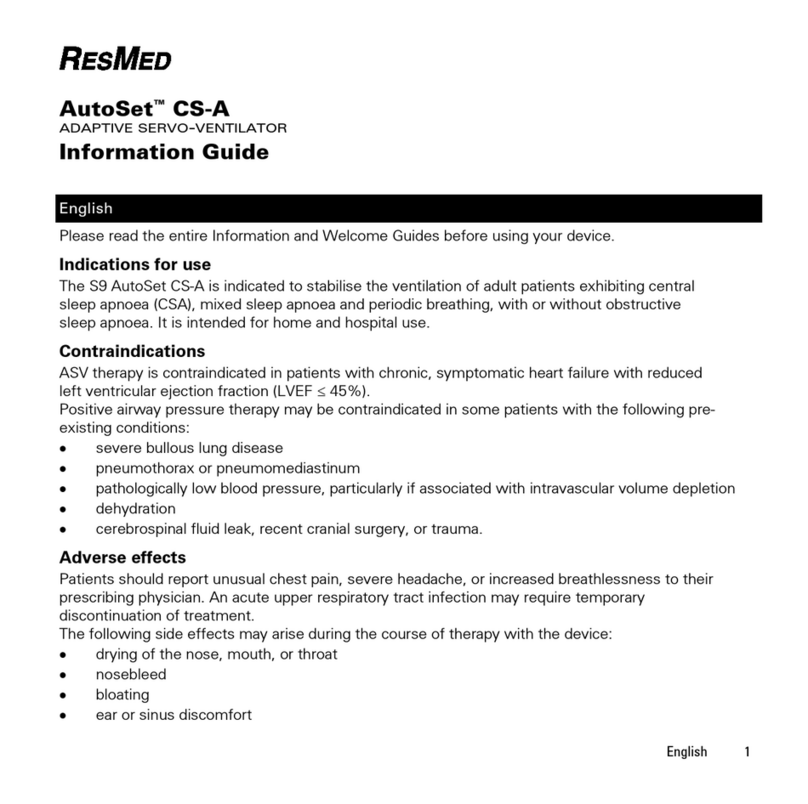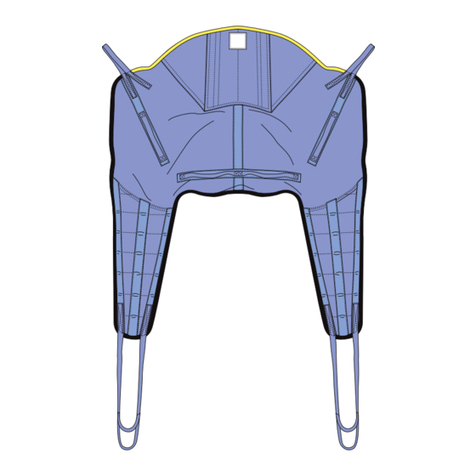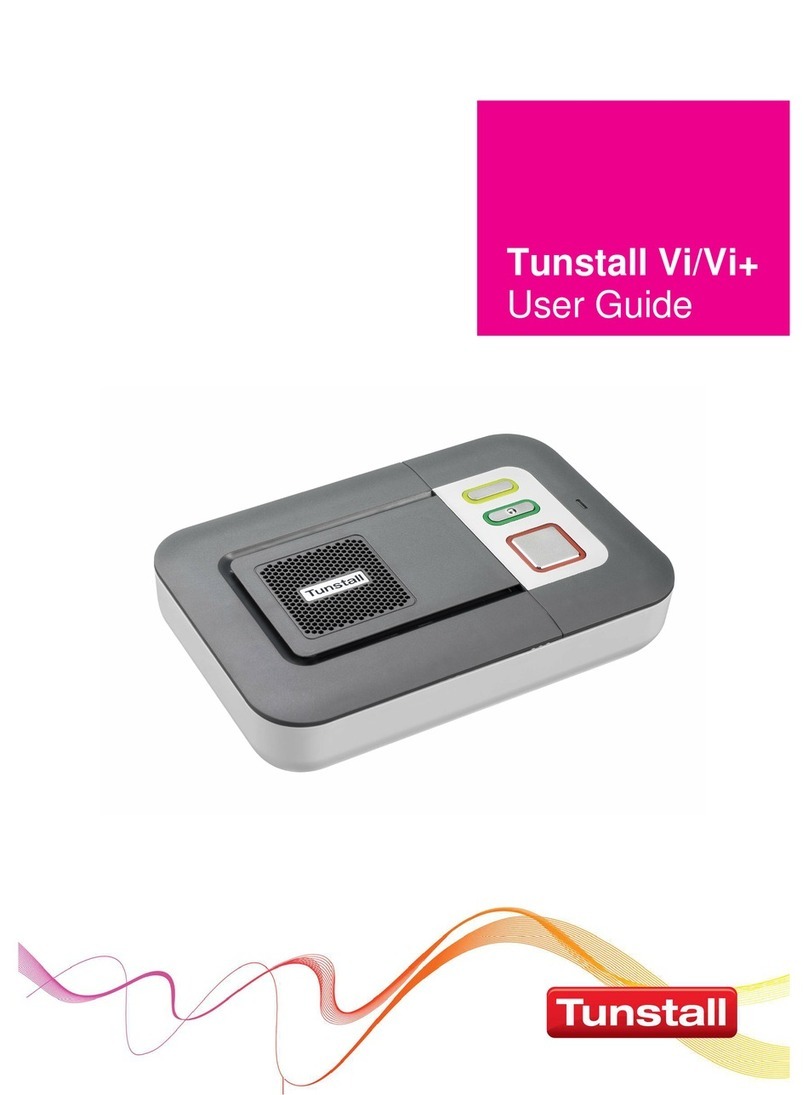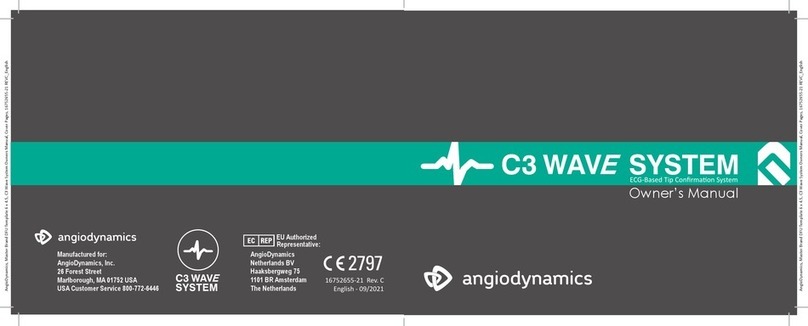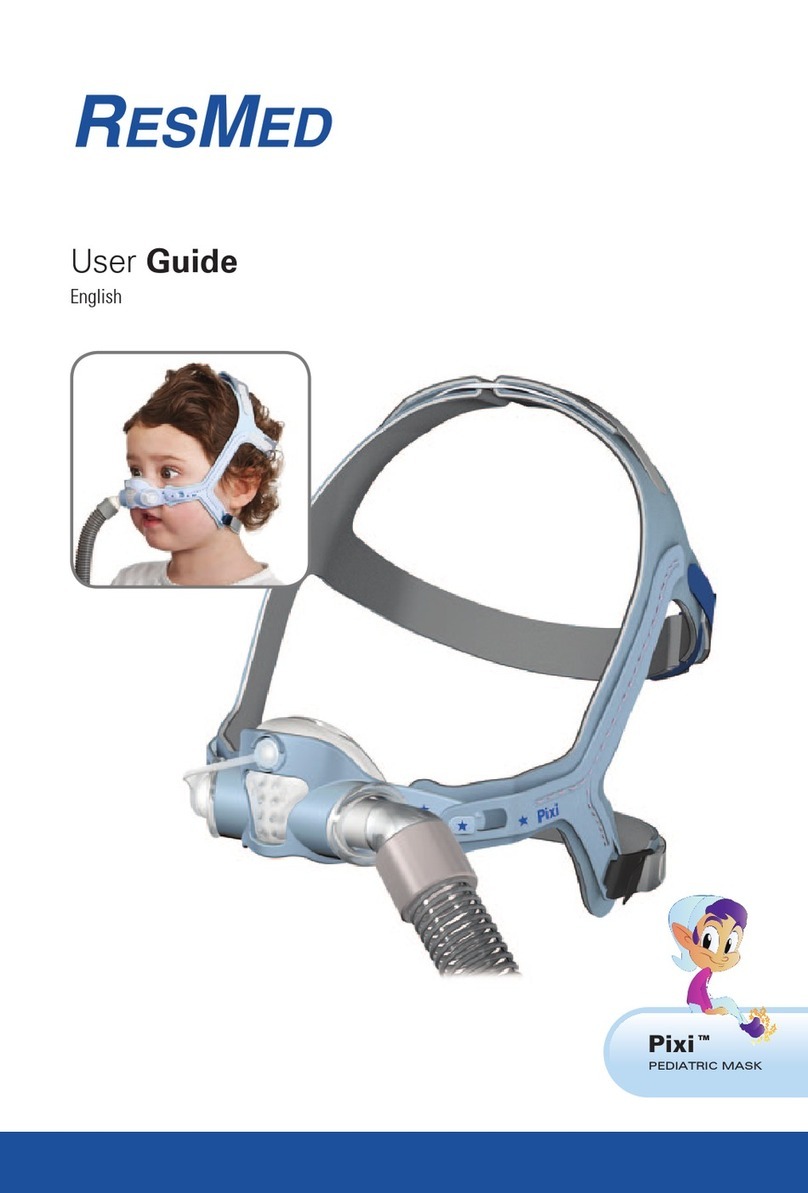Insulet Omnipod 5 User manual

CAREGIVER GUIDE
OMNIPOD®5

Table of contents
SECTION 1: Basics
What is type 1 diabetes?..............................4
What is the Omnipod®5 System?...............6
Omnipod 5 Home screen ............................7
How to deliver a bolus.................................8
SECTION 2: Response
Managing glucose levels............................10
How to change a Pod.................................12
Managing activity and exercise.................16
SECTION 3: Troubleshooting
Alerts/alarms..............................................18
Viewing history...........................................19
System states .............................................20
23

SECTION 1 | BASICS SECTION 1 | BASICS
This guide will help you feel comfortable taking care of someone with
diabetes using the Omnipod®5 Automated Insulin Delivery System.
Let’s start with the basics!
What is type 1 diabetes?
Type 1 diabetes is a chronic disease where the pancreas produces little
to no insulin. People with diabetes need to replace the insulin their
pancreas cannot make, either through injections or an insulin pump
(standard or automated).
How do insulin pumps work?
Insulin pumps deliver insulin in two dierent ways, with basal and bolus doses.
Basal insulin covers background insulin needed to keep glucose levels in
range between meals and overnight.
Bolus insulin is an additional dose of insulin needed for food (meal bolus)
and/or to lower high glucose levels (correction bolus).
Insulin delivery in standard insulin pump therapy
Insulin delivery in Automated Insulin Delivery (AID) Systems
In AID systems like Omnipod®5, automated insulin delivery is adjusted
automatically based on continuous glucose monitor (CGM) values. With
Omnipod 5, the system automatically increases, decreases or pauses
insulin delivery every 5 minutes based on where glucose is predicted
to be 60 minutes into the future.
How Omnipod 5 works
Insulin Delivered From Pod
0
50
100
150
200
250
300
TIME 7 AM 1 PM
mg/dL
HELPS PROTECT AGAINST LOWS1,2
When your levels are dropping, SmartAdjust™
technology automatically decreases or
pauses insulin delivery.
HELPS PROTECT AGAINST HIGHS1,2
When your levels are rising, SmartAdjust™
technology automatically increases
insulin delivery.
CUSTOMIZABLE TARGET GLUCOSE LEVEL
GLUCOSE VALUES
GLUCOSE
LEVELS
INSULIN
DELIVERY
HOW IT WORKS
1. Study in 240 people with T1D aged 6 -70 years involving 2 weeks standard diabetes therapy followed by 3 months Omnipod 5 use in Automated Mode. Average time in Target
Glucose range (from CGM) for standard therapy vs Omnipod 5 in adults/adolescents = 64.7% vs. 73.9% and children = 52.5% vs. 68.0%. Brown et al. Diabetes Care (2021).
2. Study in 80 people with T1D aged 2 –5.9 yrs involving 2 weeks standard diabetes therapy followed by 3 months Omnipod 5 use in Automated Mode. Average time in Target
Glucose range (from CGM) for standard therapy vs Omnipod 5 = 57.2% vs. 68.1%. SherrJL, et al. Diabetes Care (2022).
Document #: INS-OHS-09-2021-00002 V2.0
Bolus Insulin
Basal Insulin
1. Study in 240 people with T1D aged 6 -70 years involving 2 weeks standard diabetes therapy followed by 3 months Omnipod 5 use in Automated Mode. Average
time in Target Glucose range (from CGM) for standard therapy vs Omnipod 5 in adults/adolescents = 64.7% vs. 73.9% and children = 52.5% vs. 68.0%. Brown
et al. Diabetes Care (2021).
2. Study in 80 people with T1D aged 2 –5.9 yrs involving 2 weeks standard diabetes therapy followed by 3 months Omnipod 5 use in Automated Mode. Average
time in Target Glucose range (from CGM) for standard therapy vs Omnipod 5 = 57.2% vs. 68.1%. SherrJL, et al. Diabetes Care (2022).
NOTE!
The Omnipod 5 System
will always pause insulin
delivery when glucose
is below 60 mg/dL.
4 5

Omnipod®5 App screens are for educational purposes only. Consult your healthcare professional before using these features and for personalized recommendations. Omnipod®5 App screens are for educational purposes only. Consult your healthcare professional before using these features and for personalized recommendations.
SECTION 1 | BASICS SECTION 1 | BASICS
Omnipod®5 Home screen
What is the Omnipod®5
Automated Insulin Delivery System?
The Omnipod 5 System automatically adjusts insulin delivery every
5 minutes to manage glucose levels. The system will increase, decrease
or pause insulin based on the CGM value and trend.
The Omnipod 5 App
Control the Pod’s operations from a compatible smartphone* or the
Insulet-provided Controller. Always keep the Omnipod 5 App or Controller
close to hear any alerts and alarms.
The Omnipod 5 Pod
Tubeless, wearable and waterproof,†the Pod with SmartAdjust™ technology,
automatically adjusts and delivers insulin for up to 3 days or 72 hours.
Dexcom G6 CGM
Continuously sends glucose values to the Pod so the SmartAdjust™
technology can automatically adjust insulin delivery.
Dexcom G6 CGM
Controller or smartphone*
Omnipod 5 Pod
* Please go to omnipod.com/compatibility for a list of compatible smartphones
†IP28 Rating, up to 25 ft. for 60 minutes
CGM Graph
CGM Glucose
Value and
Trend Arrow
Current
System Mode
Tab Views:
• DASHBOARD
• INSULIN
• POD INFO
Alarms and
Notications
Menu
Button
Insulin
on Board
(IOB)
Last
Bolus
Bolus
Button
6 7

Omnipod®5 App screens are for educational purposes only. Consult your healthcare professional before using these features and for personalized recommendations. Omnipod®5 App screens are for educational purposes only. Consult your healthcare professional before using these features and for personalized recommendations.
SECTION 1 | BASICS SECTION 1 | BASICS
How to deliver a bolus
With the Omnipod®5 System, it is still important and necessary to bolus (deliver
an insulin dose) for both meals and high glucose levels. It is ideal to start a
meal bolus at least 15-20 minutes before eating to prevent hyperglycemia.1
To start a bolus, tap
the Bolus button
Tap on the Carbs eld
to enter the amount
of carbohydrates to
be eaten
Tap USE CGM to use
CGM value and trend
for a correction bolus*
Tap CONFIRM Review the entries to
ensure they are correct,
then tap START
Conrm the screen
says Delivering Bolus
and shows a green
progress bar before
moving away from
the Omnipod 5 App
* Tap Glucose eld to manually enter your BG
1. Berget C, Sherr JL, DeSalvo DJ, Kingman R, Stone S, Brown SA, Nguyen A, Barrett L, Ly T, Forlenza GP. Clinical Implementation of the Omnipod 5 Automated Insulin
Delivery System: Key Considerations for Training and Onboarding People with Diabetes. Clin Diabetes. 2022;40(2):168-184.
TIP!
If snacking or having a second helping, do
not re-enter the glucose value. Enter only the
carbohydrates to keep from adding too much
insulin at once. If glucose is still high a few
hours after the snack or second helping,
you can give a correction bolus then.
TIP!
The SmartBolus Calculator suggests
insulin amounts based on glucose
value, trend and active insulin.
Tap CALCULATIONS to see
additional information.
8 9

SECTION 2 | RESPONSE SECTION 2 | RESPONSE
Hungry Sweaty
Confused
Thirsty
ZZ
Z
Feeling Tired
Irritable
Frequent Urination
Blurry Vision
Weight Loss Weak
Hungry
Sweaty
Confused
Thirsty
ZZ
Z
Feeling Tired
Irritable Frequent Urination
Blurry Vision
Weight Loss Weak
Hungry Sweaty
Confused
Thirsty
ZZ
Z
Feeling Tired
Irritable Frequent Urination
Blurry Vision
Weight Loss
Weak
Hungry Sweaty
Confused
Thirsty
ZZ
Z
Feeling Tired
Irritable Frequent Urination
Blurry Vision
Weight Loss Weak
Hungry
Sweaty
Confused
Thirsty
ZZ
Z
Feeling Tired
Irritable Frequent Urination
Blurry Vision
Weight Loss Weak
1. Check glucose level if you think or they
feel that they have a low glucose level.
2. Treat the low glucose level with 5-15
grams of fast-acting carbohydrates.3
3. Check again in 15 minutes to make
sure the glucose is going up.
4. If still under 80 mg/dL, treat again.
SOURCES OF
15 GRAMS OF
CARBS
• 3-4 glucose
tabs
• 1 tablespoon
of sugar
• ½ cup (4oz)
juice or
regular soda
(not diet)
High glucose (hyperglycemia)
High glucose is when there is too much glucose in their blood, usually over
250 mg/dL. If you notice any of the symptoms below or they feel them,
check glucose to conrm.
Hungry Sweaty
Confused
Thirsty
ZZ
Z
Feeling Tired
Irritable
Frequent Urination
Blurry Vision
Weight Loss Weak
Hungry Sweaty
Confused
Thirsty
ZZ
Z
Feeling Tired
Irritable Frequent Urination
Blurry Vision
Weight Loss Weak
Hungry Sweaty
Confused
Thirsty
ZZ
Z
Feeling Tired
Irritable Frequent Urination
Blurry Vision
Weight Loss Weak
Hungry Sweaty
Confused
Thirsty
ZZ
Z
Feeling Tired
Irritable Frequent Urination
Blurry Vision
Weight Loss
Weak
Hungry Sweaty
Confused
Thirsty
ZZ
Z
Feeling Tired
Irritable Frequent Urination
Blurry Vision
Weight Loss Weak
TIP!
These are the most
common symptoms
to look for:
Low:____________________
_________________________
High: ___________________
_________________________
Potential causes of a low glucose:
Food
• Did they eat as many carbohydrates as planned?
• Did they delay eating after taking their insulin or medication?
Activity
• Were they more active than usual?
Medication
• Did they take more insulin or medication than usual?
Potential causes of a high glucose:
Food
• Did they increase their portion size
of carbohydrates without accounting
for it?
• Did they correctly calculate how
much insulin to take?
Activity
• Were they less active than usual?
Wellness
• Are they feeling stressed
or scared?
• Do they have a cold, u or other illness?
• Are they taking any new medications?
1. Check glucose.
2. If glucose is higher than 250mg/dL follow their healthcare provider’s
instructions for checking for ketones.
3. If ketones are not present, take a correction bolus from Pod
as prescribed.
4. Continue to monitor glucose and treat as instructed by their
healthcare provider.
Managing glucose levels
Managing and responding to glucose levels can be challenging. The Omnipod 5
System automates insulin delivery, helping to protect against highs and lows.
1,2
Sometimes though, you may still need to respond to highs and lows. Always
follow the treatment plan provided by the primary caregiver and/or
healthcare provider.
Low glucose (hypoglycemia)
Low glucose is when the amount of glucose drops below 70 mg/dL. If the
person with diabetes has any of the symptoms below, check glucose to conrm.
If symptoms do not match CGM readings, test glucose levels with BG meter.
1. Study in 240 people with T1D aged 6 -70 years involving 2 weeks standard diabetes therapy followed by 3 months Omnipod 5 use in Automated Mode. Average
time in Target Glucose range (from CGM) for standard therapy vs Omnipod 5 in adults/adolescents = 64.7% vs. 73.9% and children = 52.5% vs. 68.0%. Brown
et al. Diabetes Care (2021).
2. Study in 80 people with T1D aged 2 –5.9 yrs involving 2 weeks standard diabetes therapy followed by 3 months Omnipod 5 use in Automated Mode. Average
time in Target Glucose range (from CGM) for standard therapy vs Omnipod 5 = 57.2% vs. 68.1%. SherrJL, et al. Diabetes Care (2022).
3. Boughton CK, Hartnell S, Allen JM, Fuchs J, Hovorka R. Training and Support for Hybrid Closed-Loop Therapy. J Diabetes Sci Technol. 2022 Jan;16(1):218-223.
10 11

Omnipod®5 App screens are for educational purposes only. Consult your healthcare professional before using these features and for personalized recommendations. Omnipod®5 App screens are for educational purposes only. Consult your healthcare professional before using these features and for personalized recommendations.
SECTION 2 | RESPONSE SECTION 2 | RESPONSE
To deactivate and
change Pod, tap
POD INFO
Tap VIEW
POD DETAILS
Tap CHANGE
POD, and then tap
DEACTIVATE POD. If
the pod has already
been deactivated, tap
SET UP NEW POD on
the home screen
How to change a Pod
The Pod should be changed every 72 hours or when it has run out of insulin.
There also may be rare instances when a Pod change is necessary for the
system to keep working.
Removing old Pod
1. Gently lift the edges of the adhesive tape from the user’s skin and remove
the entire Pod. Remove the Pod slowly to help avoid possible skin irritation.
2. Use soap and water to remove any adhesive that remains on the skin, or,
if necessary, use an adhesive remover.
3. Check the infusion site for signs of infection.
4. Dispose of the used Pod according to local waste disposal regulations.
Caution: Do not apply a new Pod until you have deactivated and removed
the old Pod. A Pod that has not been deactivated properly can continue to
deliver insulin as programmed, putting the user at risk of over infusion and
possible hypoglycemia.
MIN
ll
line
Filling a new Pod
1. Take the ll needle and twist clockwise onto
syringe. Remove protective cap on needle.
2. Pull back on plunger to draw air into syringe
equal to the amount of insulin.
3. Empty air into vial of insulin.
4. Turn vial and syringe upside down and
withdraw insulin.
5. Tap or ick syringe to remove any bubbles.
Leaving the Pod in its tray, insert the syringe
straight down into the ll port and empty out
all of the insulin. Be sure the Pod beeps twice.
Put the Controller/app right next to the Pod
and press NEXT.
Clear
Needle Cap
Fill Port
Adhesive
Backing
BOTTOM
TIP!
You must ll the Pod
with at least 85 units
of insulin, but no
more than 200 units.
Fill the Pod
with _____ units
12 13

Omnipod®5 App screens are for educational purposes only. Consult your healthcare professional before using these features and for personalized recommendations.
SECTION 2 | RESPONSE SECTION 2 | RESPONSE
Pod placement
Carefully follow the
on-screen instructions.
See right for proper
Pod locations
Check the Pod after
insertion to ensure
that the cannula was
properly inserted by
looking to see if the
pink window is visible
TIP!
For optimal connectivity, the Pod
should be placed in direct line of sight
of the CGM. Always put the Pod in a
new location.
Best placement for CGM and Pod
YOUTH/ADULT
CHILD
Pod
CGM
CGM
Pod
CGM
Pod
Pod
CGM
Arm & Leg:
Position the Pod vertically or at a slight angle.
Back, Abdomen & Buttocks:
Position the Pod horizontally or at a slight angle.
Pod positioning
Pod shown without the necessary adhesive.
14 15

Omnipod®5 App screens are for educational purposes only. Consult your healthcare professional before using these features and for personalized recommendations. Omnipod®5 App screens are for educational purposes only. Consult your healthcare professional before using these features and for personalized recommendations.
SECTION 2 | RESPONSE SECTION 2 | RESPONSE
Managing activity and exercise
What is the Activity feature?
While in Automated Mode, there may be times
when you would like less insulin automatically
delivered. When the Activity feature is started,
the SmartAdjust™ technology reduces insulin
delivery and automatically sets the target
glucose to 150 mg/dL for the time you choose.
When can the Activity feature be used?
During activities like sports, swimming, yard
work, a walk in the park, or any other time
when the glucose level tends to go low.
How do I start the Activity feature?
1. Tap the menu button
2. Tap ACTIVITY
3. Enter the desired duration, then tap CONFIRM
4. Tap START
TIP!
This is when we like to use
the Activity feature:
_________________________________________
_________________________________________
________________________________________
________________________________________
The Pod has an IP28 rating for up to 25 feet for 60 minutes. The controller is not waterproof. The Dexcom G6 sensor and transmitter
are water-resistant and may be submerged under eight feet of water for up to 24 hours without failure when properly installed.
16 17
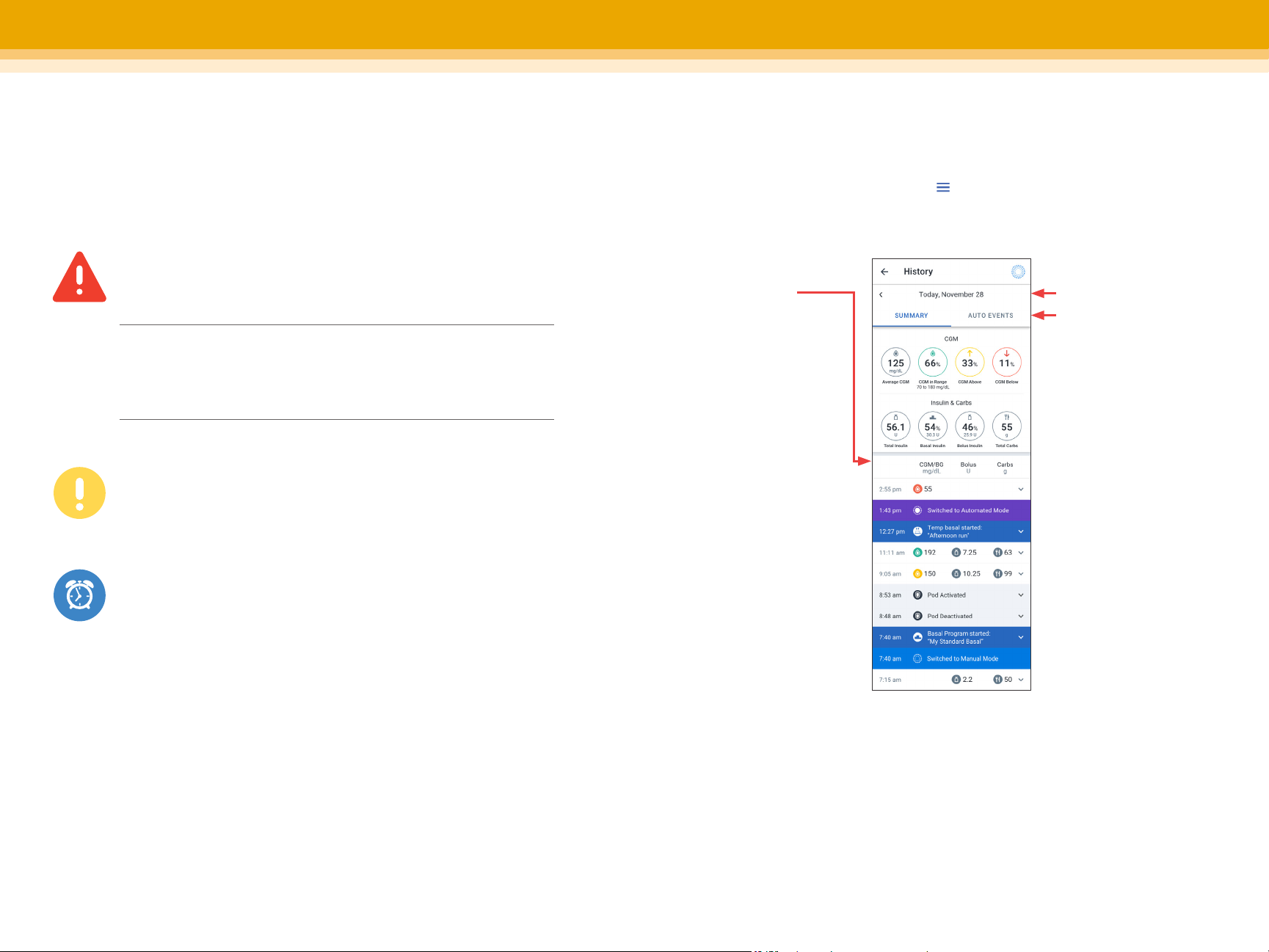
Hazard Alarms
High priority alarms that indicate a serious problem has
occurred and a Pod change may be needed
Advisory Alarms
Lower priority alarms that indicate a situation exists that
needs attention
Notications
Reminder of an action that should be performed
WARNING:
Respond to Hazard Alarms as soon as possible. Pod Hazard
Alarms indicate that insulin delivery has stopped. Failure to
respond to a Hazard Alarm can result in hyperglycemia.
Omnipod®5 App screens are for educational purposes only. Consult your healthcare professional before using these features and for personalized recommendations.
SECTION 3 | TROUBLESHOOTING SECTION 3 | TROUBLESHOOTING
Viewing history
To view the history summary and detail information go to the History Detail
screen by tapping the Menu button ( ) and then tapping History Detail.
Notications, alerts and alarms
Follow the instructions on the screens to acknowledge the alarms
and take action.
Details Section
• Swipe to see
expanded details
• You can see record
of previous activity
from the Pod,
including bolus
history, switches
between modes,
and activation of
dierent features,
such as the
Activity feature
Date
• Tap AUTO
EVENTS to see
automated details
• Tap SUMMARY to
view the average
CGM value and
CGM in Range
18 19

SECTION 3 | TROUBLESHOOTING SECTION 3 | TROUBLESHOOTING
System states
There are times when the Pod, CGM, and/or Omnipod®5 Controller/App
have issues communicating, but there are simple steps that can x these issues.
Automated Mode: Limited
Automated Mode: Limited occurs when the Pod
and CGM lose connection while in Automated
Mode. When this occurs, the system can no longer
fully adjust automated insulin delivery but will
continue to deliver a steady basal insulin until
CGM values return.
What should you do?
• First, make sure the Pod and Dexcom CGM
are in a direct line of sight and ensure that
the Dexcom app is still receiving values.
• If the Dexcom app is still receiving values,
then it could be an issue with the Pod
communicating with the Dexcom CGM. If not,
then the issue may be with the Dexcom CGM.
No Pod communication
There may be times when the Pod and Omnipod®5
Controller/App are unable to communicate. If you
see a “No Pod Communication” message, don’t
worry. The Pod is still delivering insulin according
to its last instructions, and will update the Pod
status when communication is restored.
What should you do?
• First bring the Omnipod 5 Controller/App and
active Pod closer – within 5 feet of each other
to try to restore communication.
• If the communication issue remains, the
Omnipod 5 App will oer you options to resolve
the communication issue. Leave any options to DISCARD
or DEACTIVATE POD as last choice after trying the other options.
Supplies to have on hand:
Always keep an emergency kit with you to quickly respond to any diabetes
emergency or in the case that your Omnipod®5 System stops working.
Always carry supplies to perform a Pod change should you need to replace
your Pod at any time.
Several new Pods
A vial of insulin and syringes
Glucose tabs or other
fast-acting carbohydrates
Dexcom supplies
Blood glucose meter and strips
Ketone meter and strips
or ketone urine strips
Lancets
Alcohol swabs
Glucagon kit
Omnipod 5 Caregiver Guide
Contact Information
Primary Caregiver: ____________________________________________________________
Customer Care: 1-800-591-3455
Notes:
Add additional information here, such as daily schedule, or how to change
a CGM.
________________________________________________________________________________________
________________________________________________________________________________________
________________________________________________________________________________________
________________________________________________________________________________________
________________________________________________________________________________________
________________________________________________________________________________________
________________________________________________________________________________________
Omnipod®5 App screens are for educational purposes only. Consult your healthcare professional before using these features and for personalized recommendations.
20 21

SECTION 1 | CATEGORY
Important User Information
The Omnipod 5 Automated Insulin Delivery System is indicated for use
by individuals with Type 1 diabetes mellitus in persons 2 years of age and
older. The Omnipod 5 System is intended for single patient, home use
and requires a prescription. The Omnipod 5 System is compatible with
the following U-100 insulins: NovoLog®, Humalog®, and Admelog®.
Refer to the Omnipod 5 Automated Insulin Delivery System User
Guide and www.omnipod.com/safety for complete safety information
including indications, contraindications, warnings, cautions, and instructions.
WARNING: DO NOT start to use the Omnipod 5 System or change settings
without adequate training and guidance from a healthcare provider. Initiating
and adjusting settings incorrectly can result in over-delivery or under-delivery
of insulin, which could lead to hypoglycemia or hyperglycemia.
Screen images shown in this guide are examples only and are not suggestions
for user settings. This guide is for informational purposes only. Be sure to
consult with your healthcare provider before making any treatment decisions.
The Omnipod 5 System is designed to work with the Dexcom G6 CGM.
The Dexcom G6 CGM System is sold separately. Use of the Dexcom app
on your personal smartphone is required. Be sure to review both the
Omnipod 5 System User Guide and Dexcom G6 User Guide before using
the system.
Potential Risks
• Inaccurate CGM values could cause the System could deliver an
inaccurate dose of insulin
• Wearing a Pod might cause infection
• Kinks or air bubbles in the cannula, or dislodging of the cannula can
aect insulin delivery
• Hardware defects, software glitches, and Pod failures can cause an
interruption in insulin delivery
These potential risks could lead to the over-delivery or under-delivery
of insulin which can result in hypoglycemia or hyperglycemia. For full
details on potential risks refer to the Omnipod 5 System User Guide.
22 23
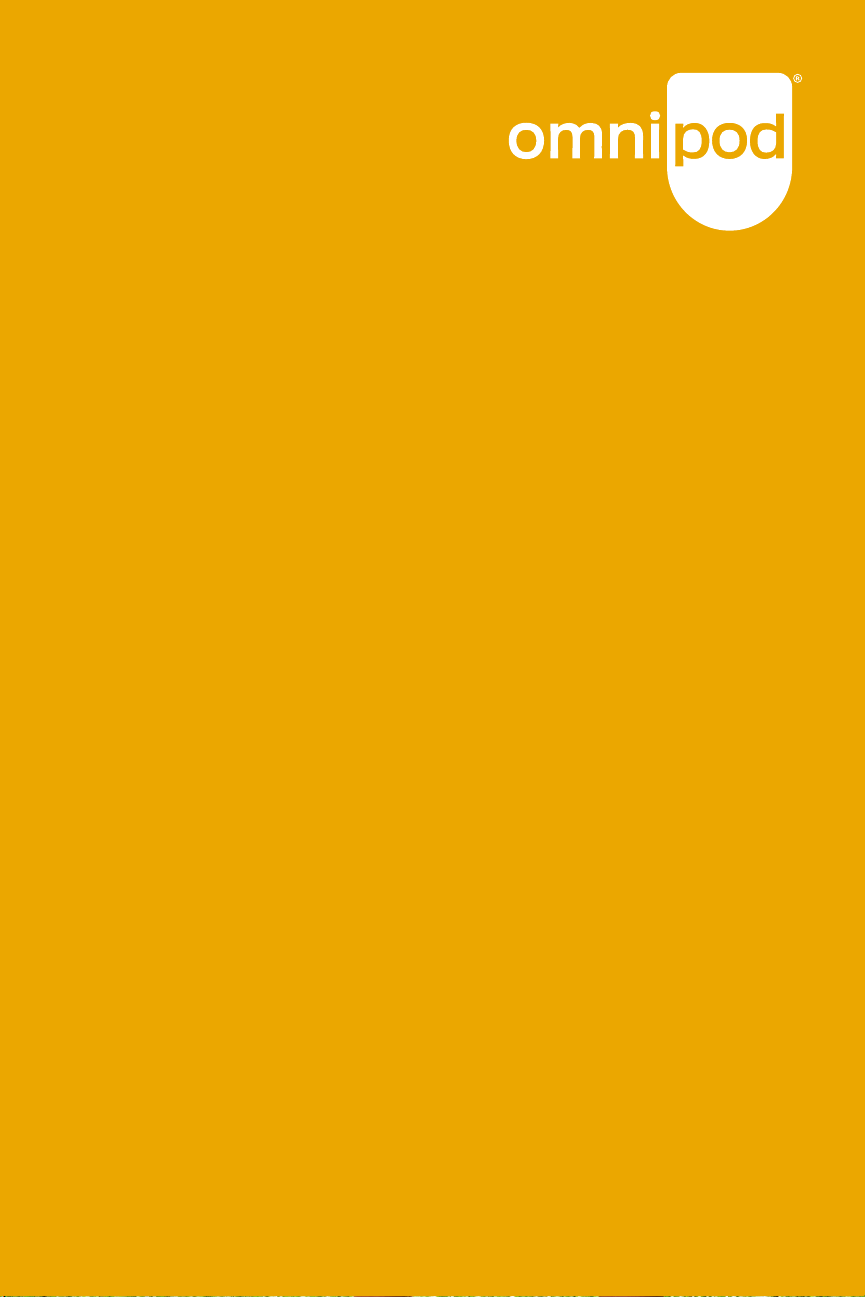
Customer Care: 1-800-591-3455
Insulet Corporation, 100 Nagog Park, Acton, MA 01720
omnipod.com
For more information on indications, warnings and complete instructions on how to use the Omnipod®5 System, please consult the Omnipod 5 User Guide.
©2022 Insulet Corporation. Omnipod, the Omnipod 5 logo and SmartAdjust are trademarks or registered trademarks of Insulet Corporation. All rights reserved.
The Bluetooth®word mark and logos are registered trademarks owned by Bluetooth SIG, Inc. and any use of such marks by Insulet Corporation is under license.
Dexcom and Dexcom G6 are registered trademarks of Dexcom, Inc. and used with permission. All other trademarks are the property of their respective owners.
The use of third party trademarks does not constitute an endorsement or imply a relationship or other afliation. INS-OHS-06-2022-00062 v1.0
Other manuals for Omnipod 5
4
Table of contents
Other Insulet Medical Equipment manuals
Popular Medical Equipment manuals by other brands

Bailey
Bailey 9600 Series product manual

SELVAS Healthcare
SELVAS Healthcare ACCUNIQ BP210 user manual

AREQUIPMENT
AREQUIPMENT M860 user manual

ResMed
ResMed AirSense 10 AutoSet for Her Plus Clinical Guide
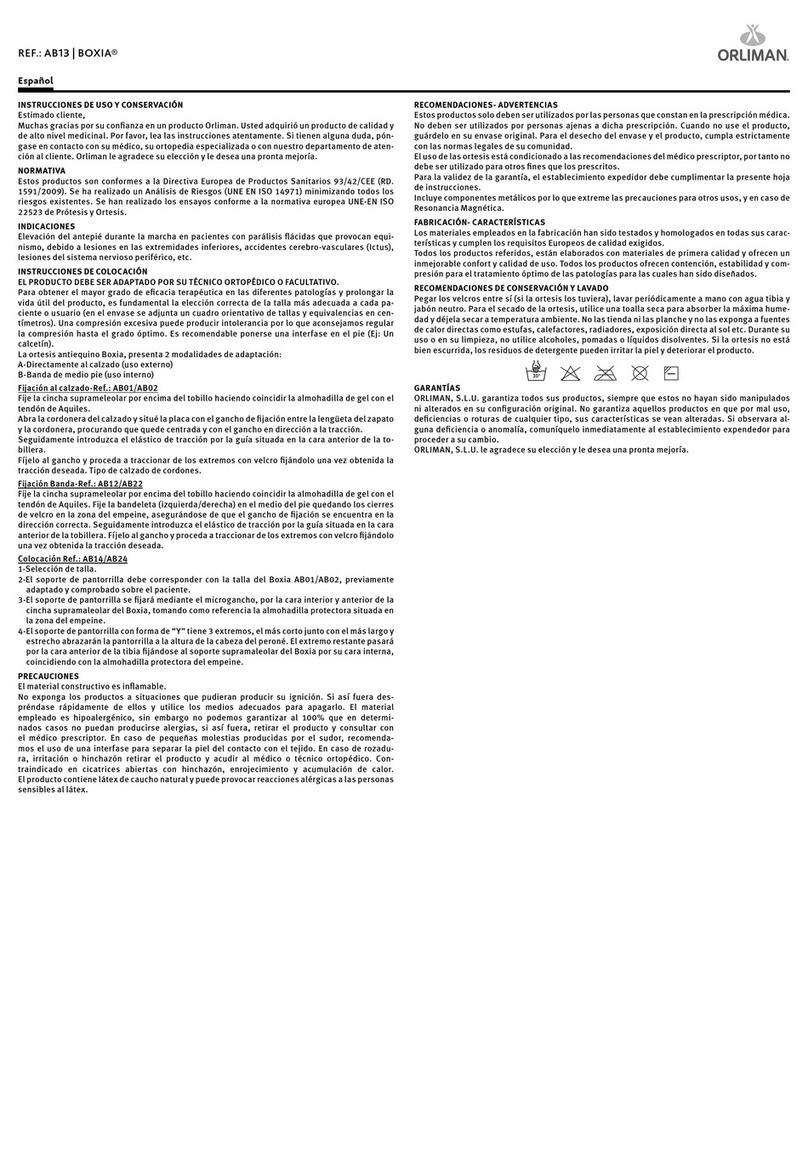
Orliman
Orliman BOXIA AB13 INSTRUCTIONS FOR USE AND PRESERVATION

Atmos
Atmos S 201 Thorax operating instructions