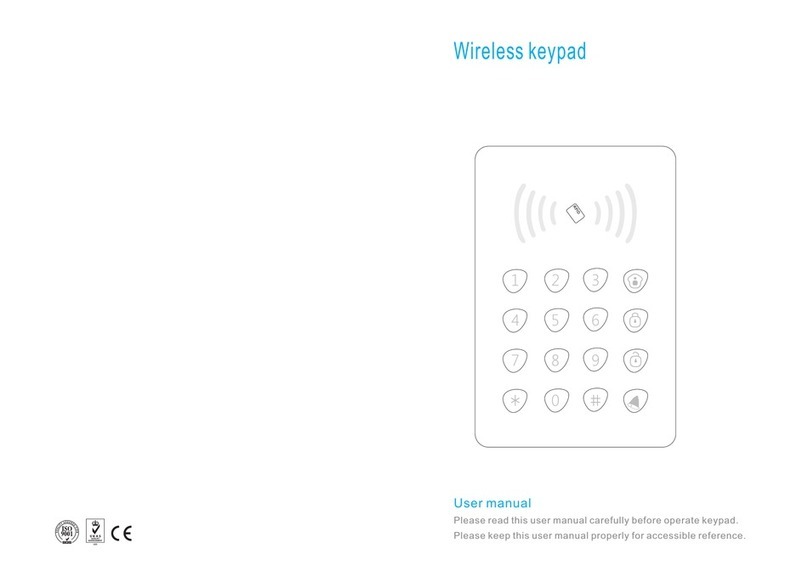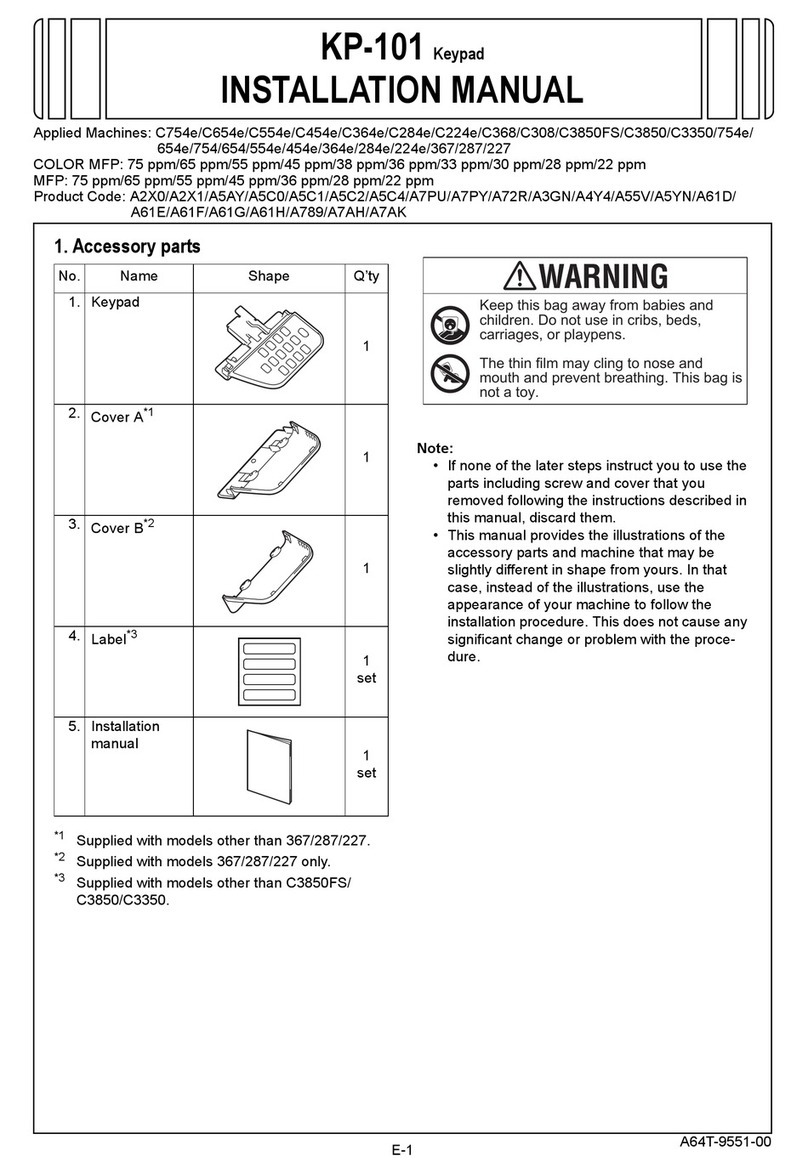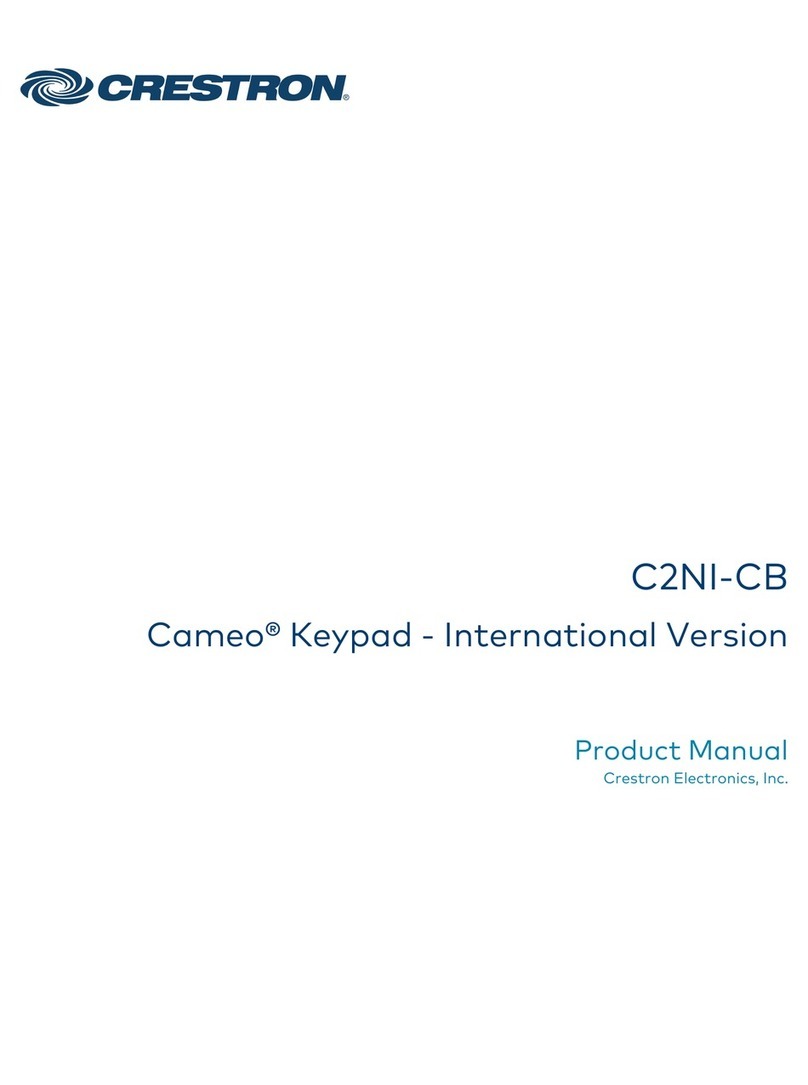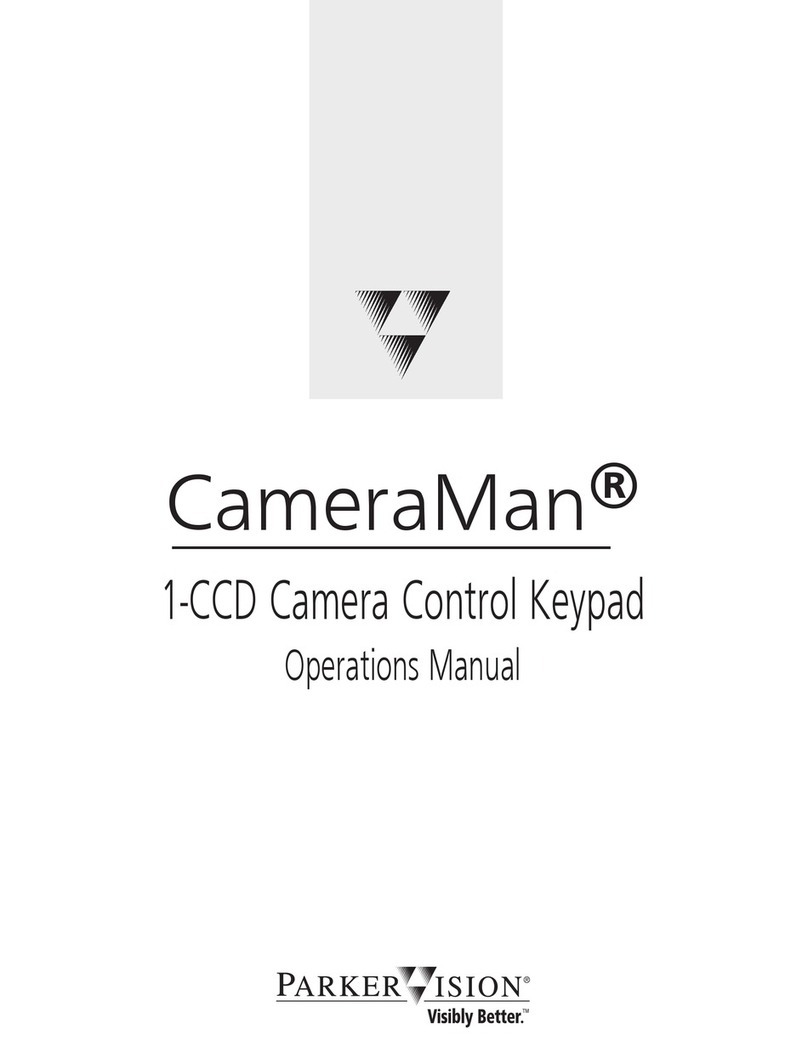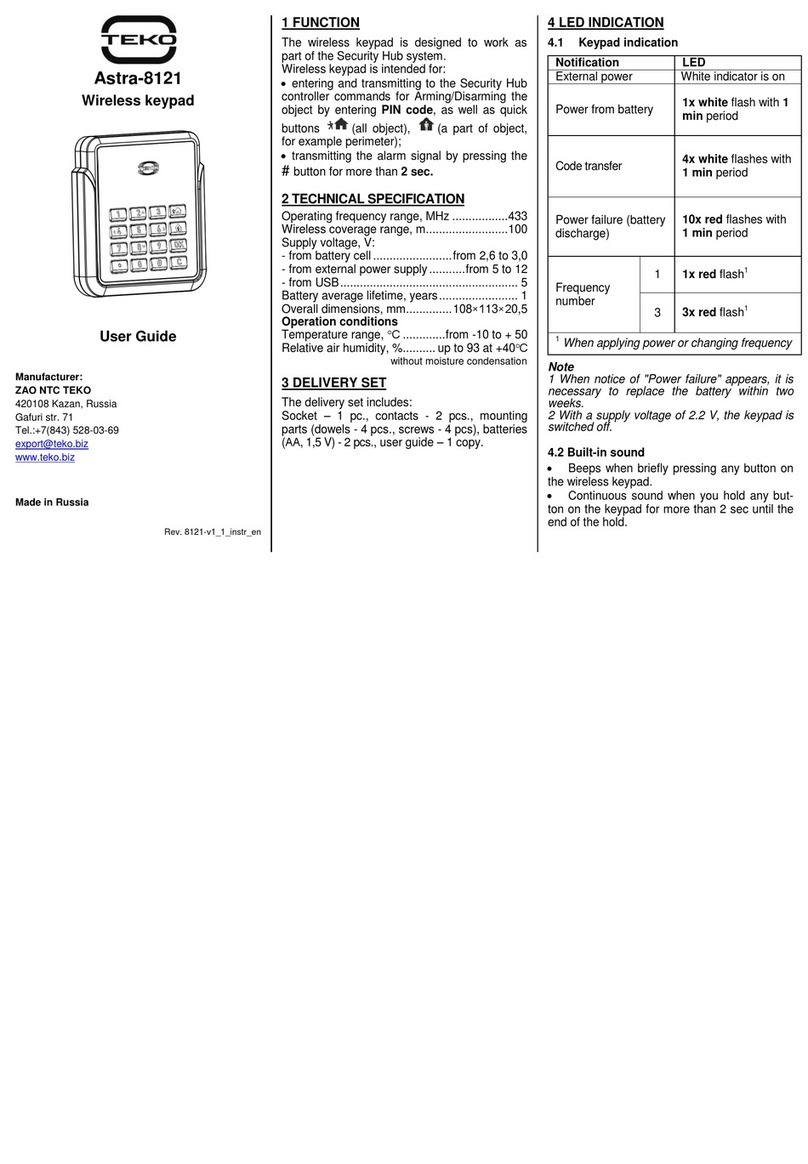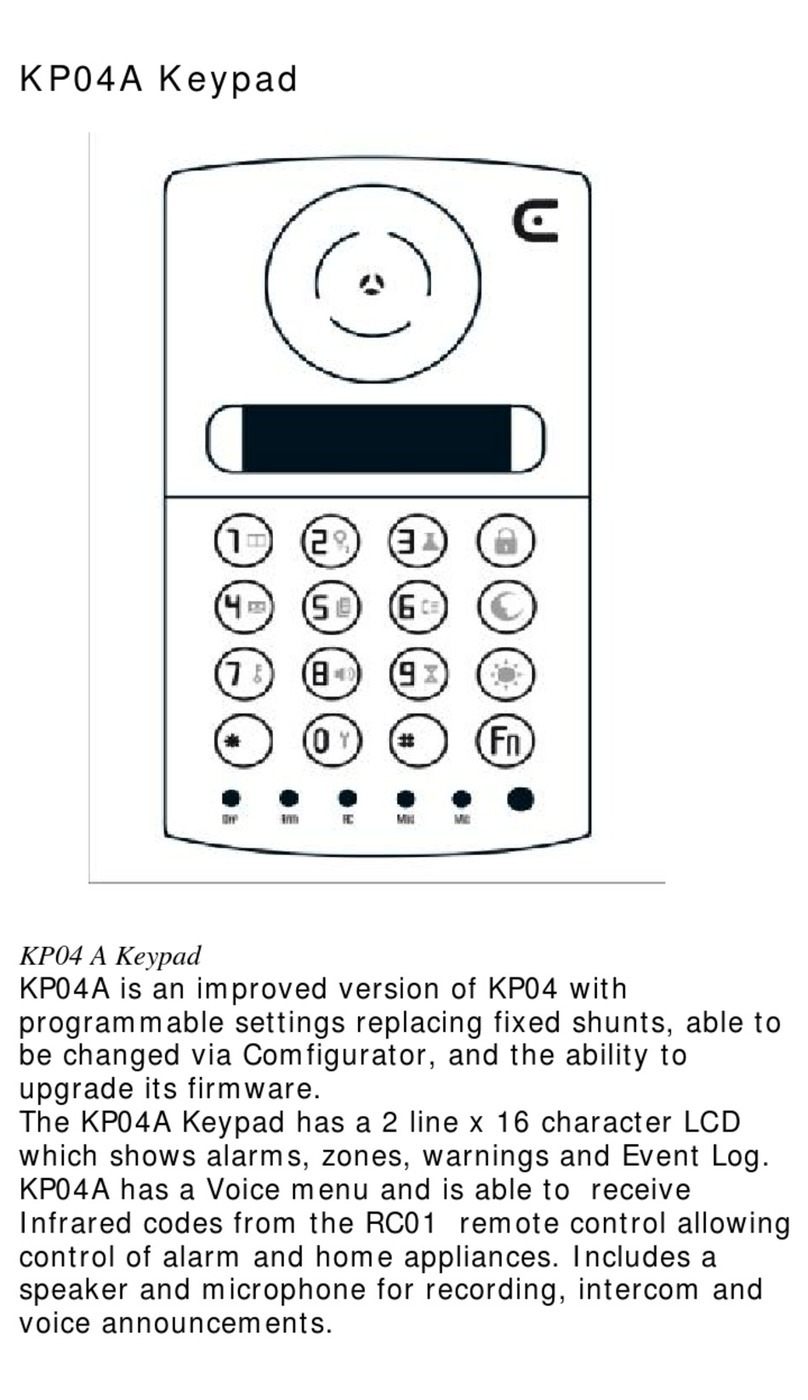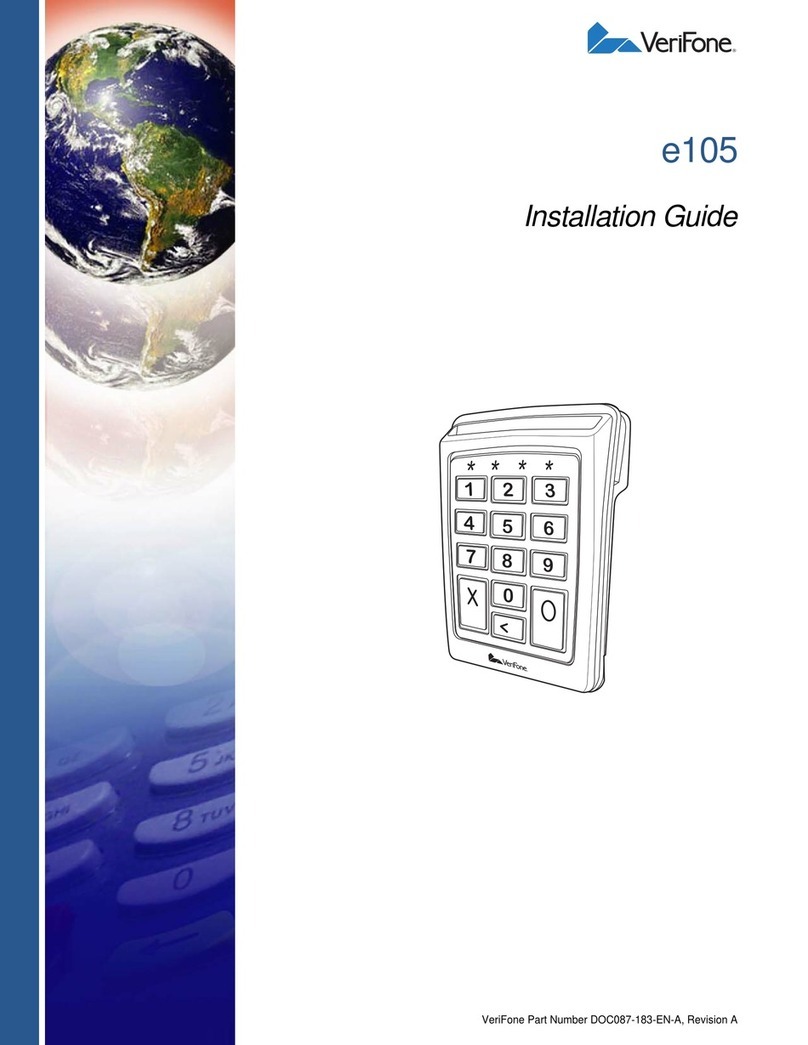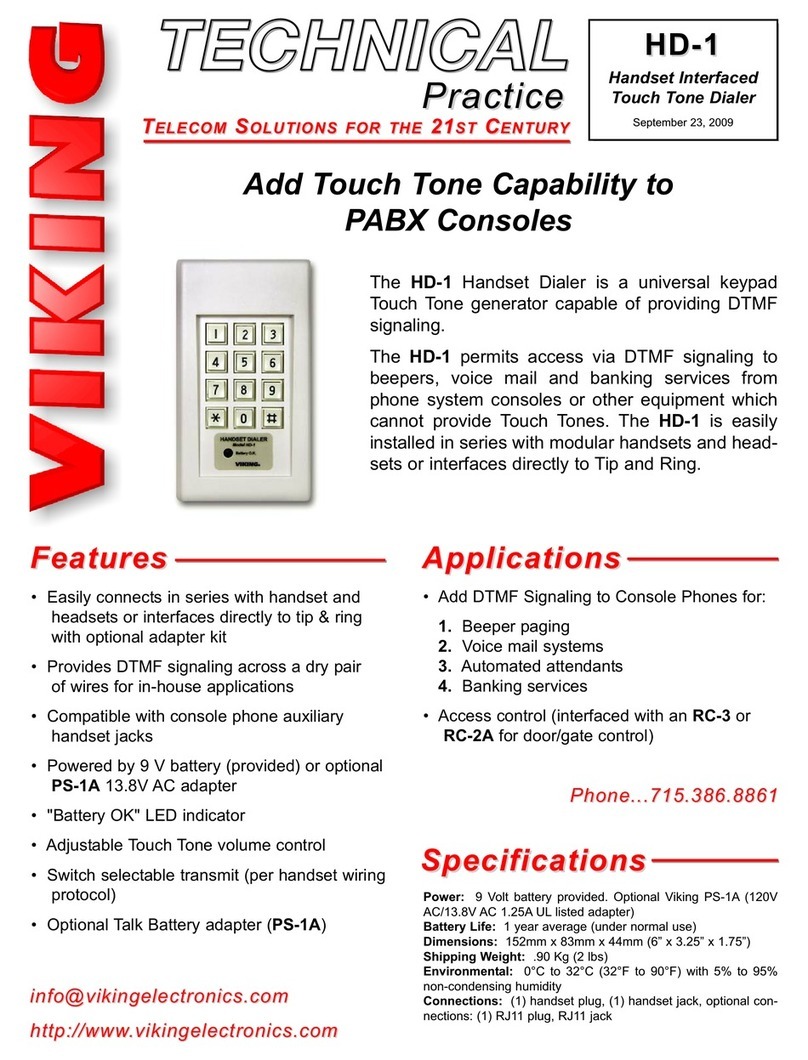TwinLock B670/C690 CashProtect DS
Vers.1.00 210723 –Errors excepted. Subject to change without notice.
Seite 4 www.insys-locks.de
Changing Your Code
Activate the system.
CashProtect Open lock, if required.
Settings Select „Settings” with
and confirm with Enter .
SettingsSelect „„Employee“ with
Manager and confirm with ..
PIN-Code
Change code „Confirm „Change code“ with .
Old codeOptional display, with more than one lock only.
Lock 1 With numeric keys or and , select the lock.
Old code
User: 01With numeric keys or /and , select the user-/
personnel number and, if necessary, confirm with .
User XX Enter PIN code.
Code
New user code Enter new PIN code.
Code
Confirm code Confirm new PIN code.
Code
PIN code
Please wait
User XX The new code is saved.
Saved
Copy code?
* Yes * No Copy code to lock 2 / 3 with “Yes”, if required.
Lock 2 / 3The new code is saved at lock 2 / 3, as it may be.
Saved
You have successfully changed your PIN code.