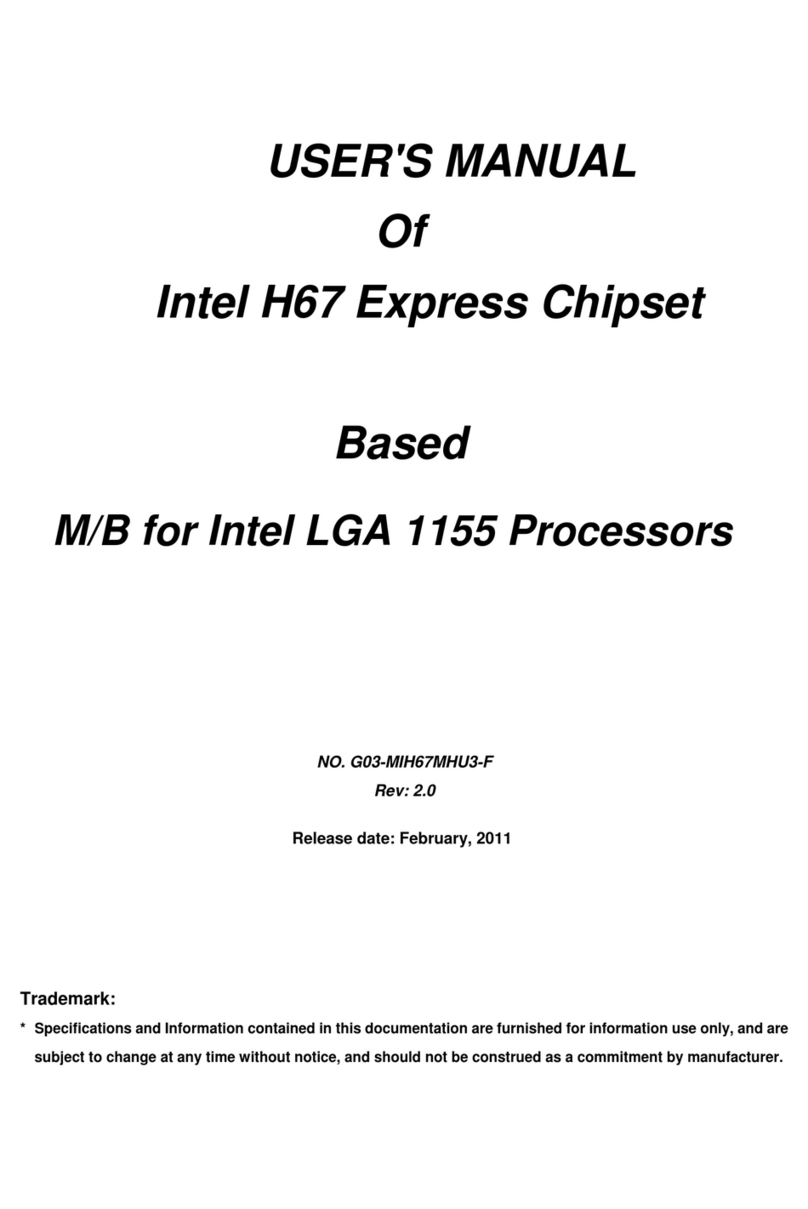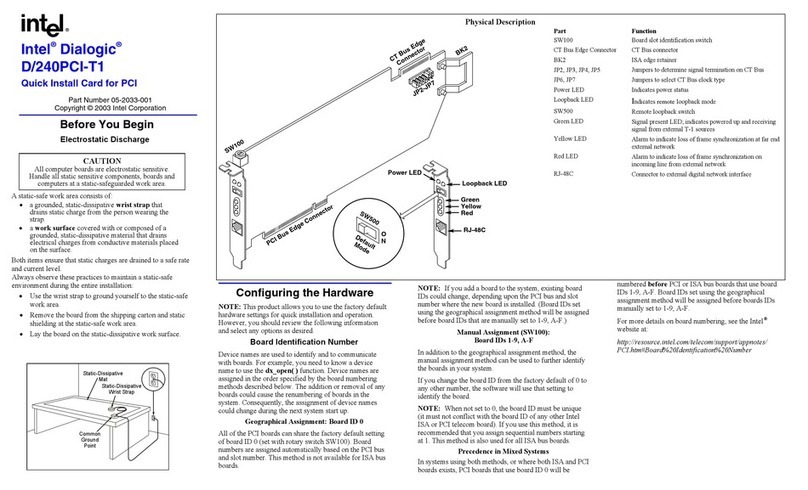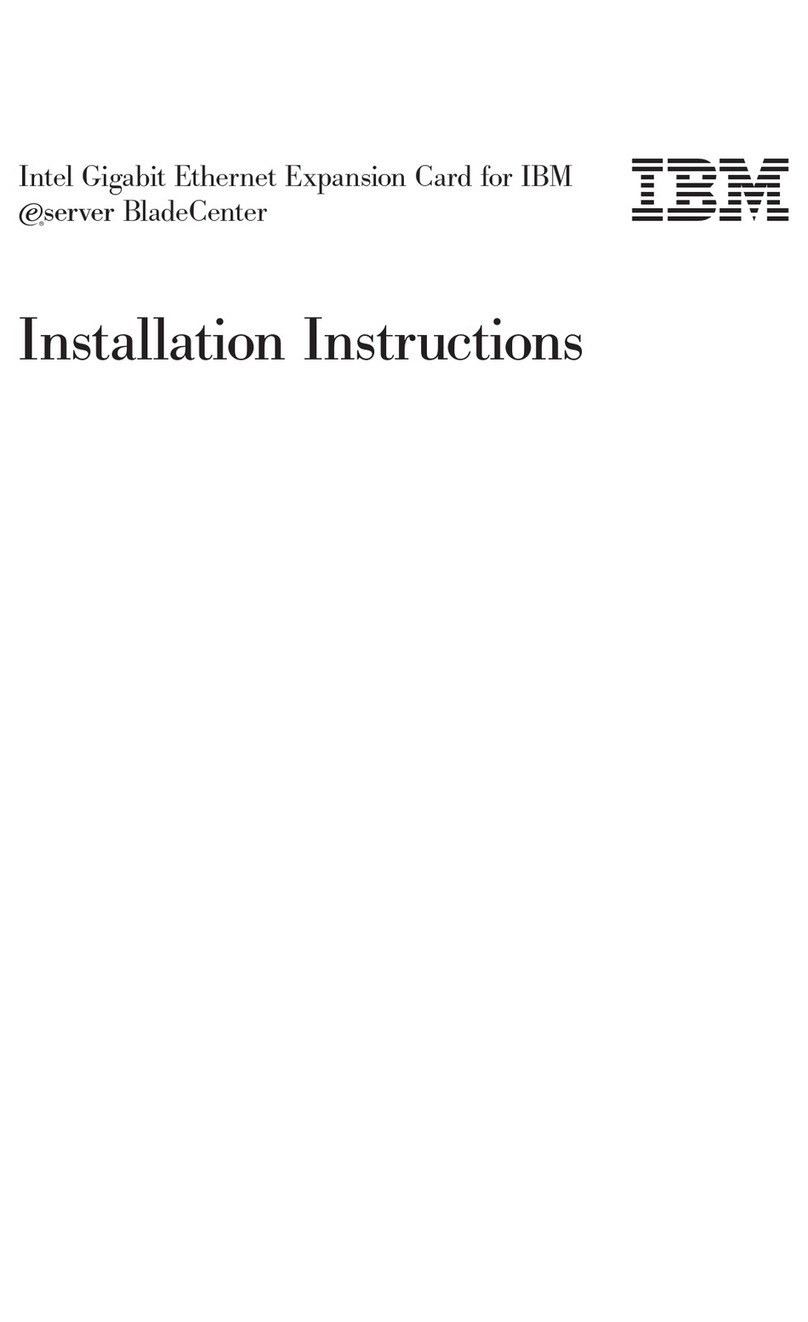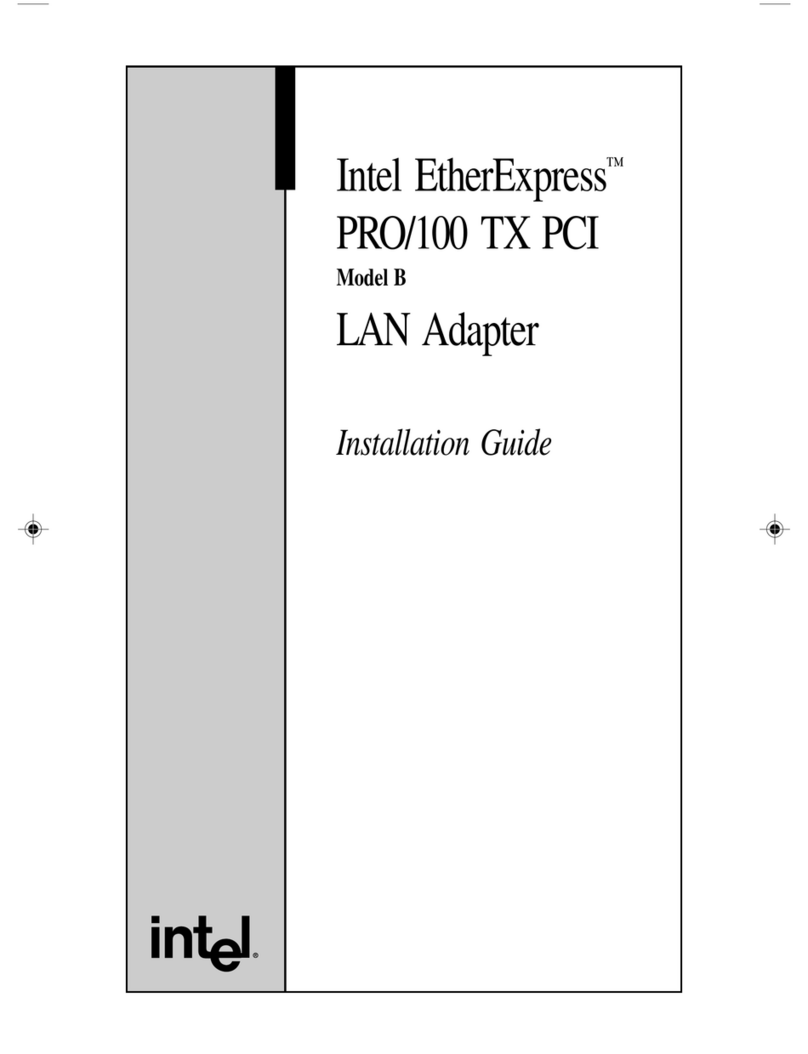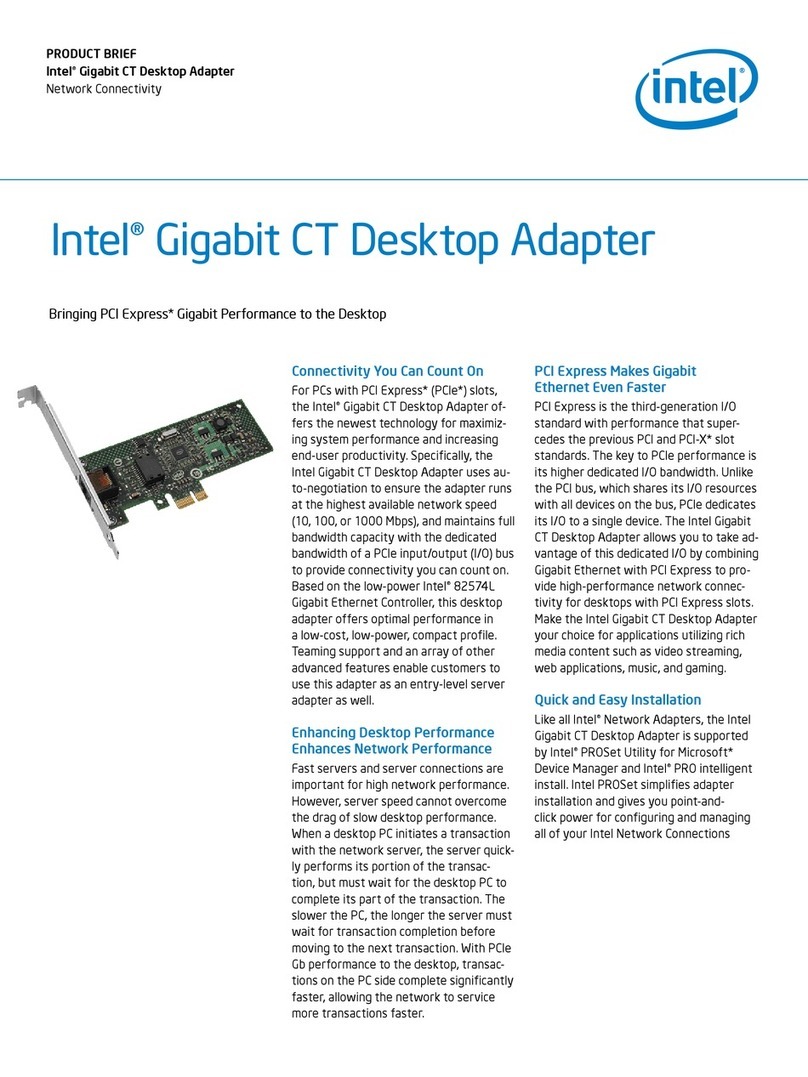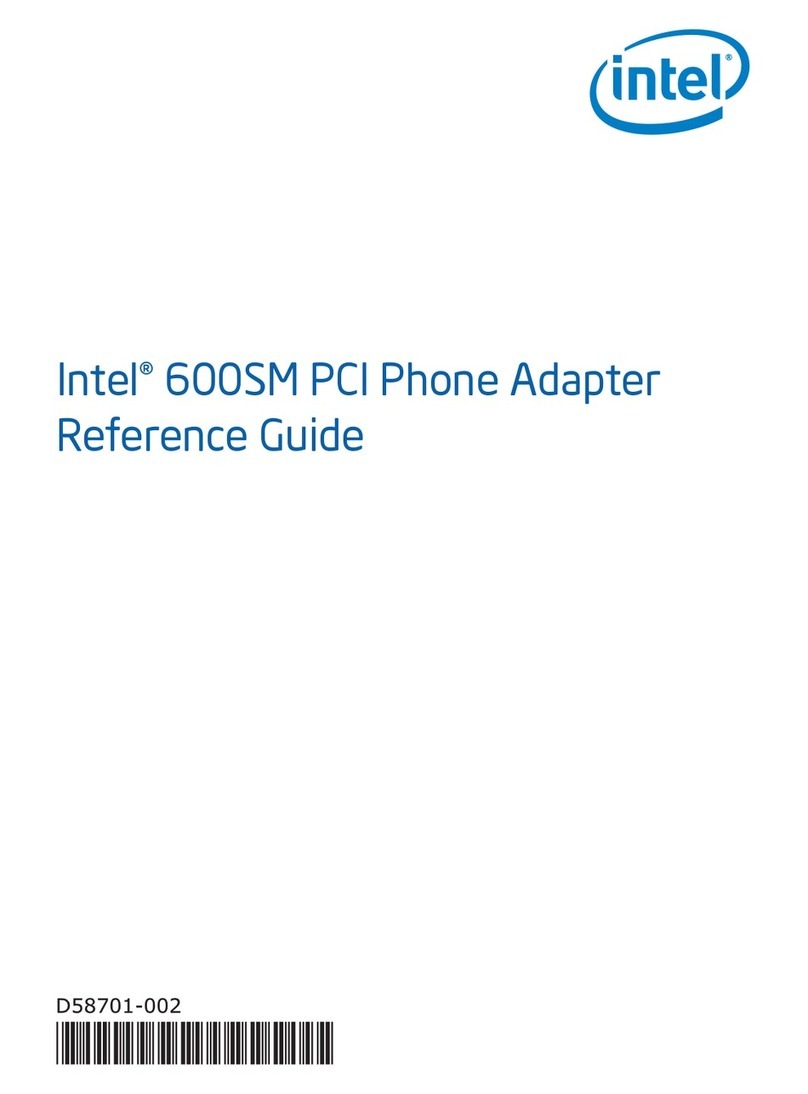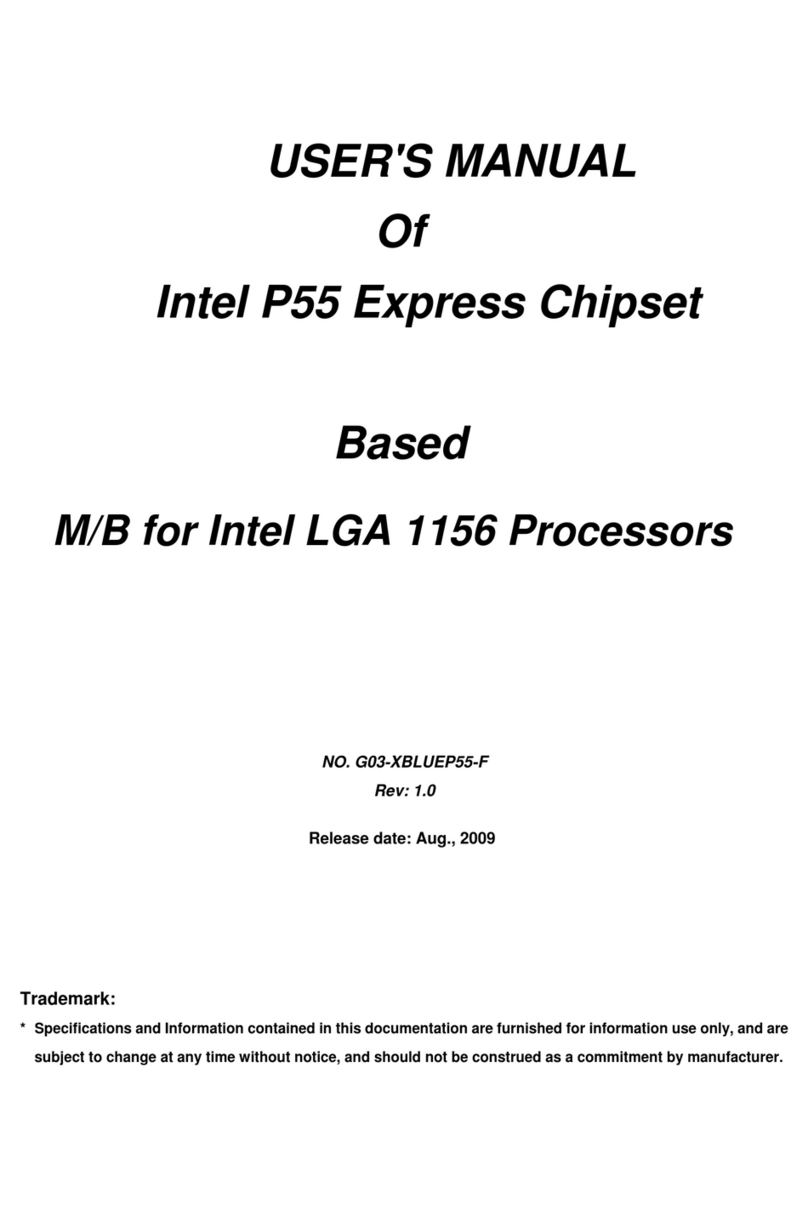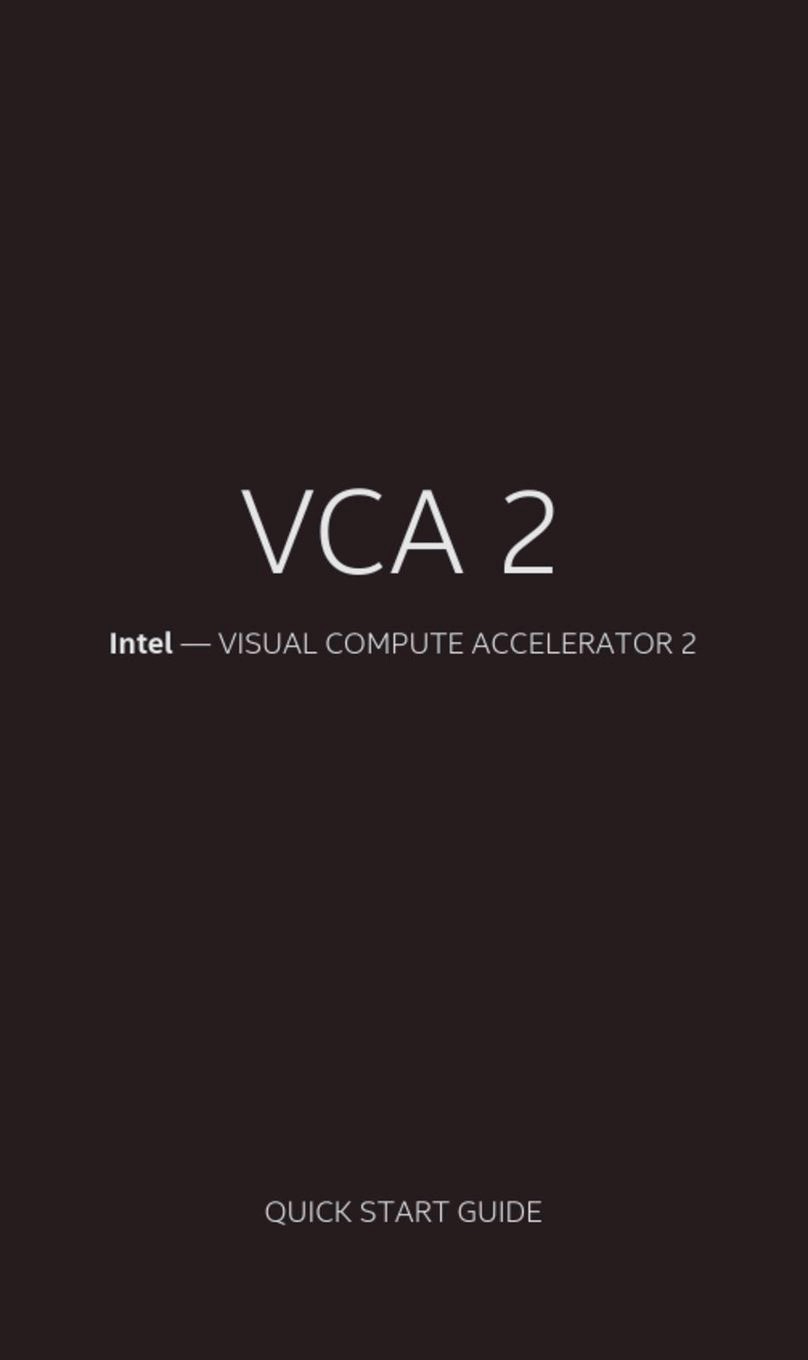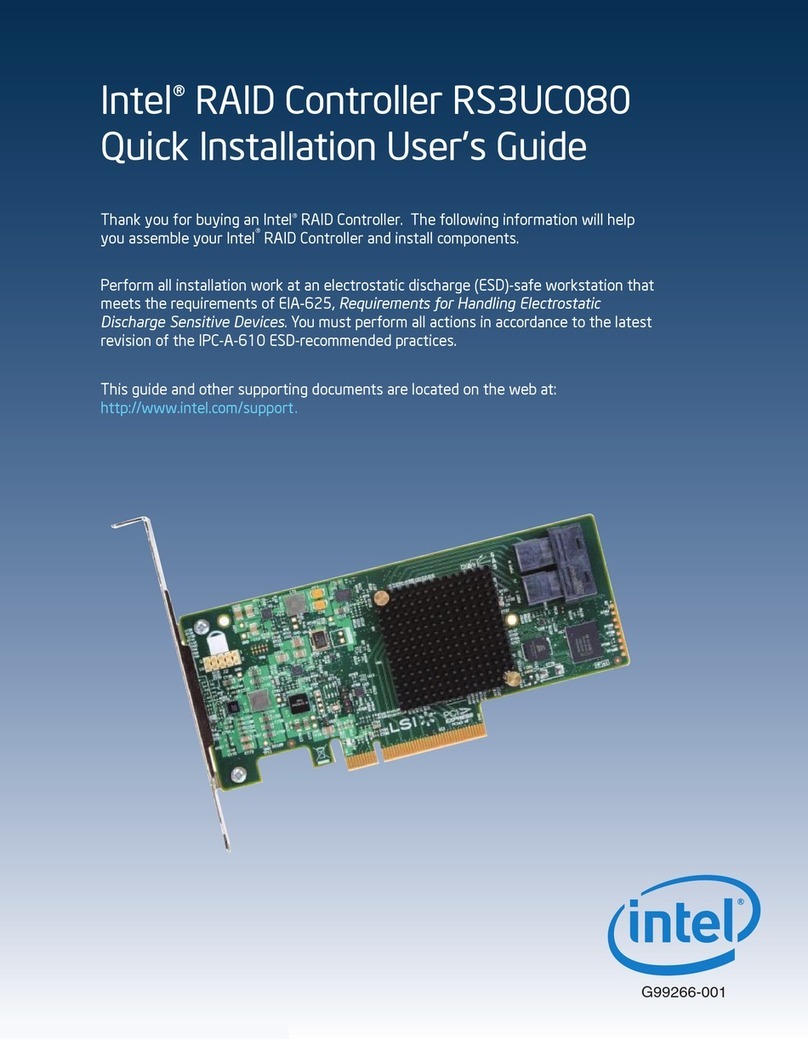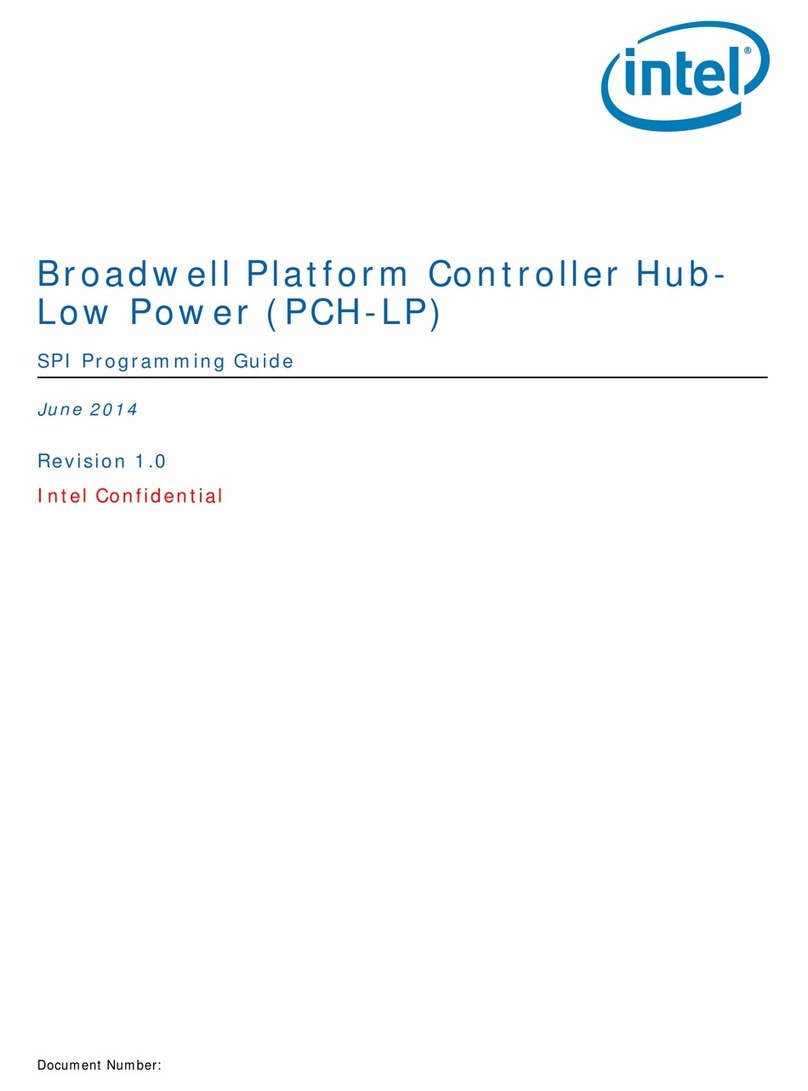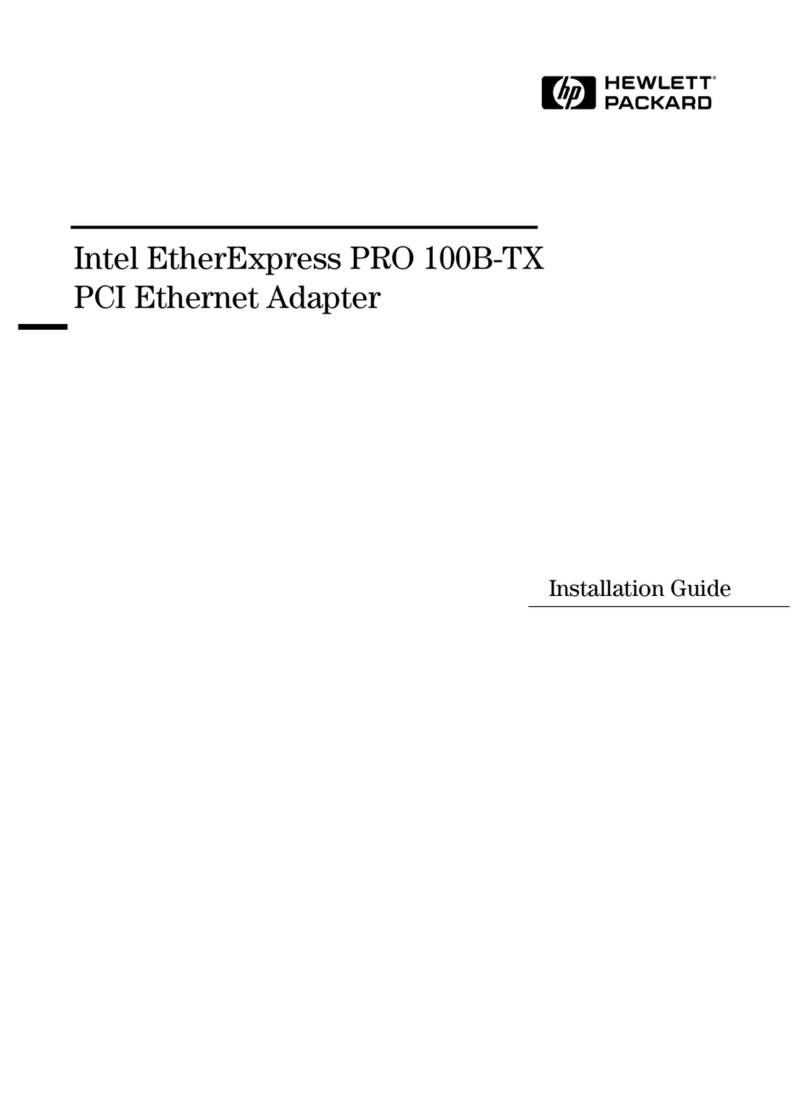ii Intel EtherExpress PRO/100+ TX PCI LAN Controller User’s Guide
Notices
Copyright © 1998 Gateway 2000, Inc.
All Rights Reserved
610 Gateway Drive
N. Sioux City, SD 57049 USA
All Rights Reserved
This publication is protected by copyright and all rights are reserved. No part of it may be reproduced
or transmitted by any means or in any form, without prior consent in writing from Gateway 2000.
The information in this manual has been carefully checked and is believed to be accurate. However,
changes are made periodically. These changes are incorporated in newer publication editions.
Gateway2000 may improve and/or change products described in this publication at any time. Due to
continuing system improvements, Gateway 2000 is not responsible for inaccurate information which
may appear in this manual. For the latest product updates, consult the Gateway 2000 web site at
www.gateway.com. In no event will Gateway 2000 be liable for direct, indirect, special, exemplary,
incidental, or consequential damages resulting from any defect or omission in this manual, even if
advised of the possibility of such damages.
In the interest of continued product development, Gateway 2000 reserves the right to make
improvements in this manual and the products it describes at any time, without notices or obligation.
Trademark Acknowledgments
AnyKey, black-and-white spot design, ColorBook, CrystalScan, Destination, EZ Pad, EZ Point, Field
Mouse, Gateway 2000, HandBook, Liberty, TelePath, Vivitron, stylized “G” design, and “You’ve got a
friend in the business” slogan are registered trademarks and “All the big trends start in South Dakota”
slogan, GATEWAY, and Gateway Solo are trademarks of Gateway 2000, Inc. Intel, Intel Inside logo,
and Pentium are registered trademarks and MMX is a trademark of Intel Corporation. Microsoft, MS,
MS-DOS, and Windows are trademarks or registered trademarks of Microsoft Corporation. All other
product names mentioned herein are used for identification purposes only, and may be the trademarks
or registered trademarks of their respective companies.
Co
ri
ht © 1998 Advanced Lo
ic Research, Inc.
ALR
All Ri
hts Reserved
9401 Jeronimo
Irvine, CA 92618 USA
All Ri
hts Reserved
This publication is protected by copyri
ht and all ri
hts are reserved. No part of it may be reproduced
or transmitted by any means or in any form, without prior consent in writin
from ALR.
The information in this manual has been carefully checked and is believed to be accurate. However,
chan
es are made periodically. These chan
es are incorporated in newer publication editions. ALR
may improve and/or chan
e products described in this publication atany time. Due to continuin
system improvements, ALR is not responsible for inaccurate information which may appear in this
manual. For the latest product updates, consult the ALR web site at www.alr.com. In no event will ALR
be liable for direct, indirect, special, exemplary, incidental, or consequential dama
es resultin
from
any defect or omission in this manual, even if advised of the possibility of such dama
es.
In the interest of continued product development, ALR reserves the ri
ht to make improvements in this
manual and the products it describes at any time, without notices or obli
ation.
Trademark Acknowled
ments
ALR is a re
istered trademark of Advanced Lo
ic Research, Inc. All other product names mentioned
herein are used for identification purposes only, and may be the trademarks or re
istered trademarks
of their respective companies.
ENet2.book Page ii Monday, May 4, 1998 9:53 AM