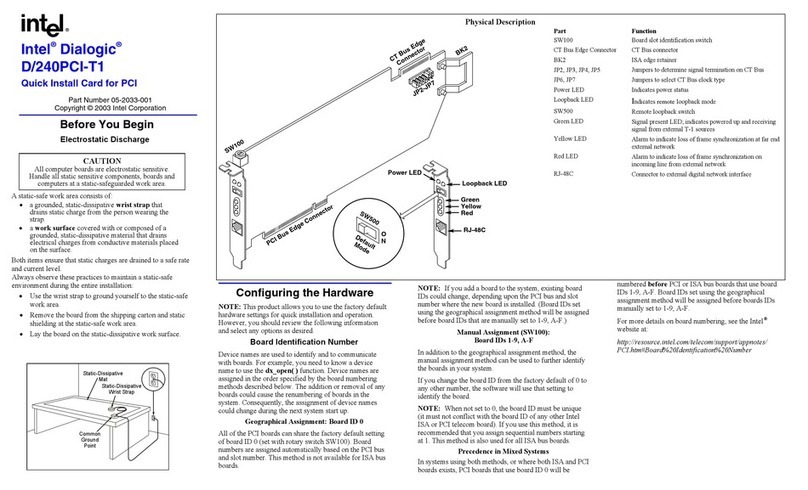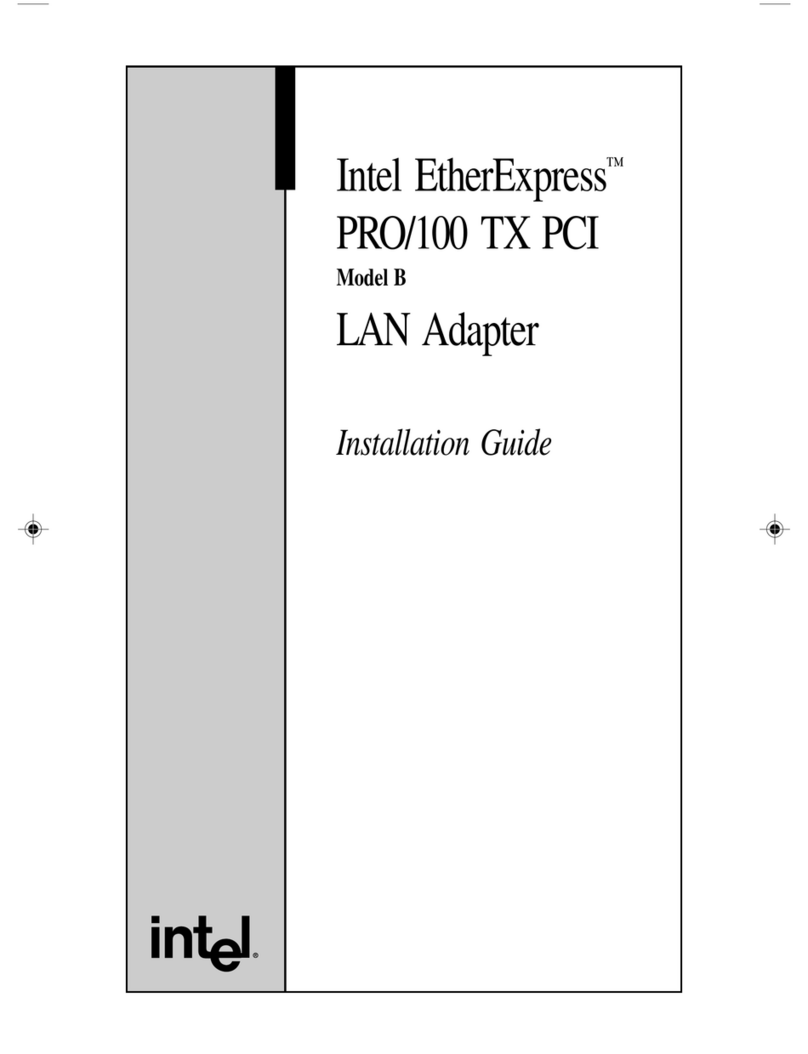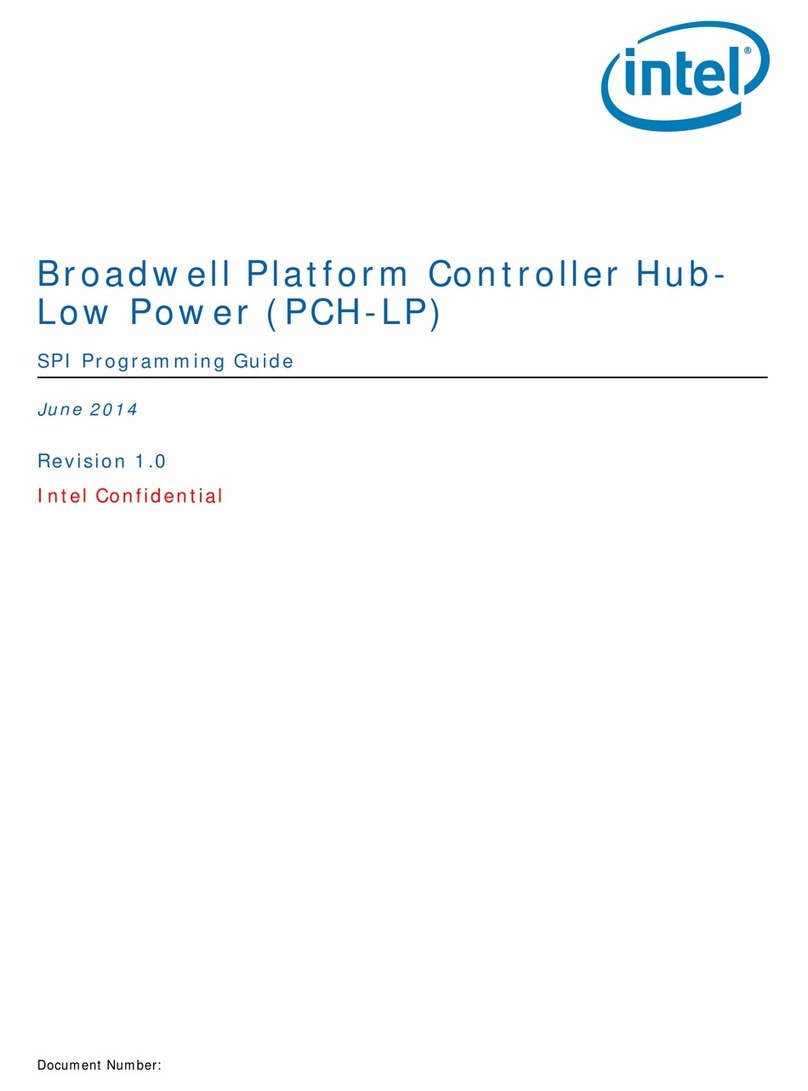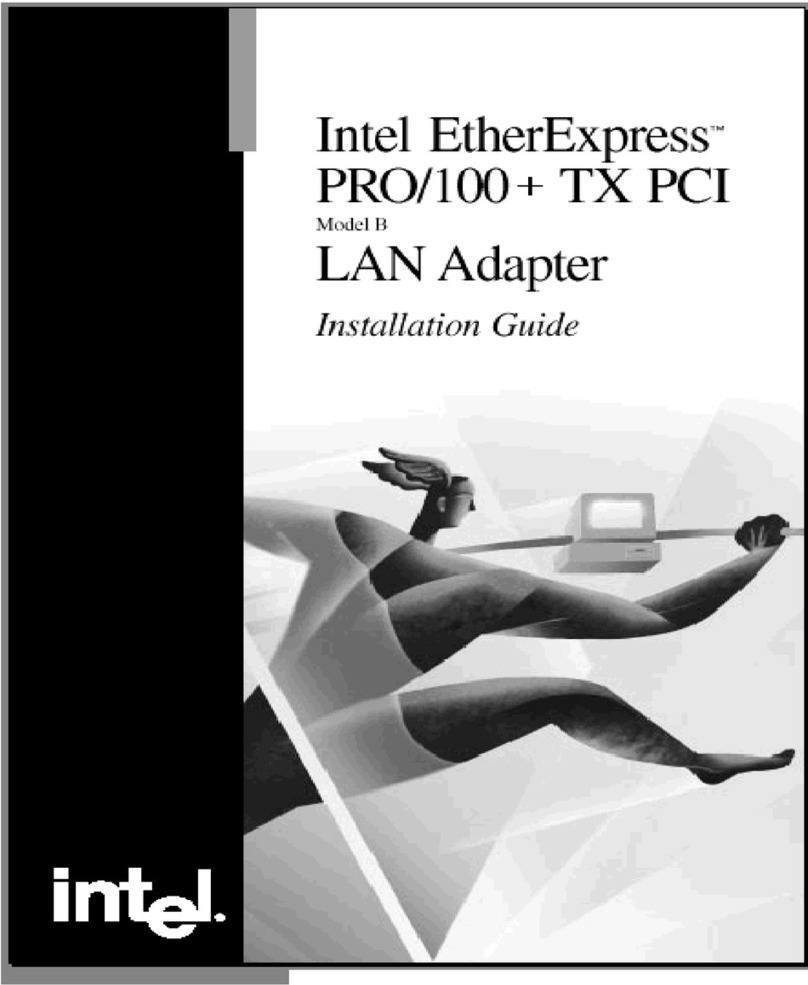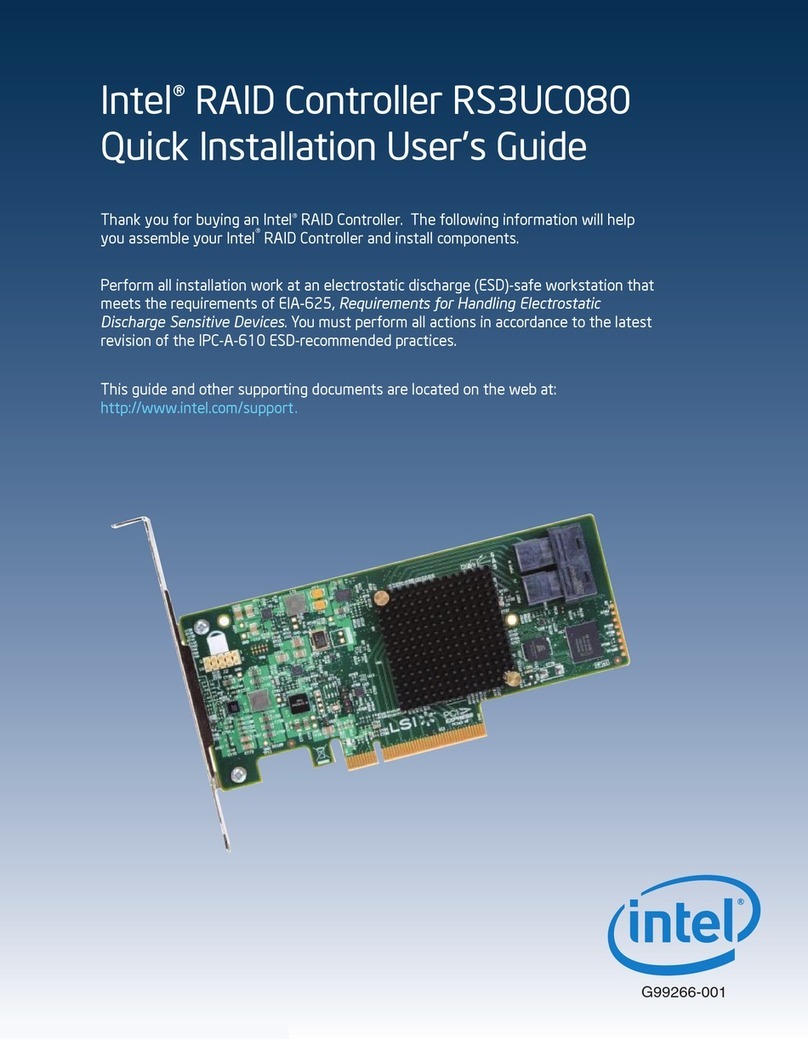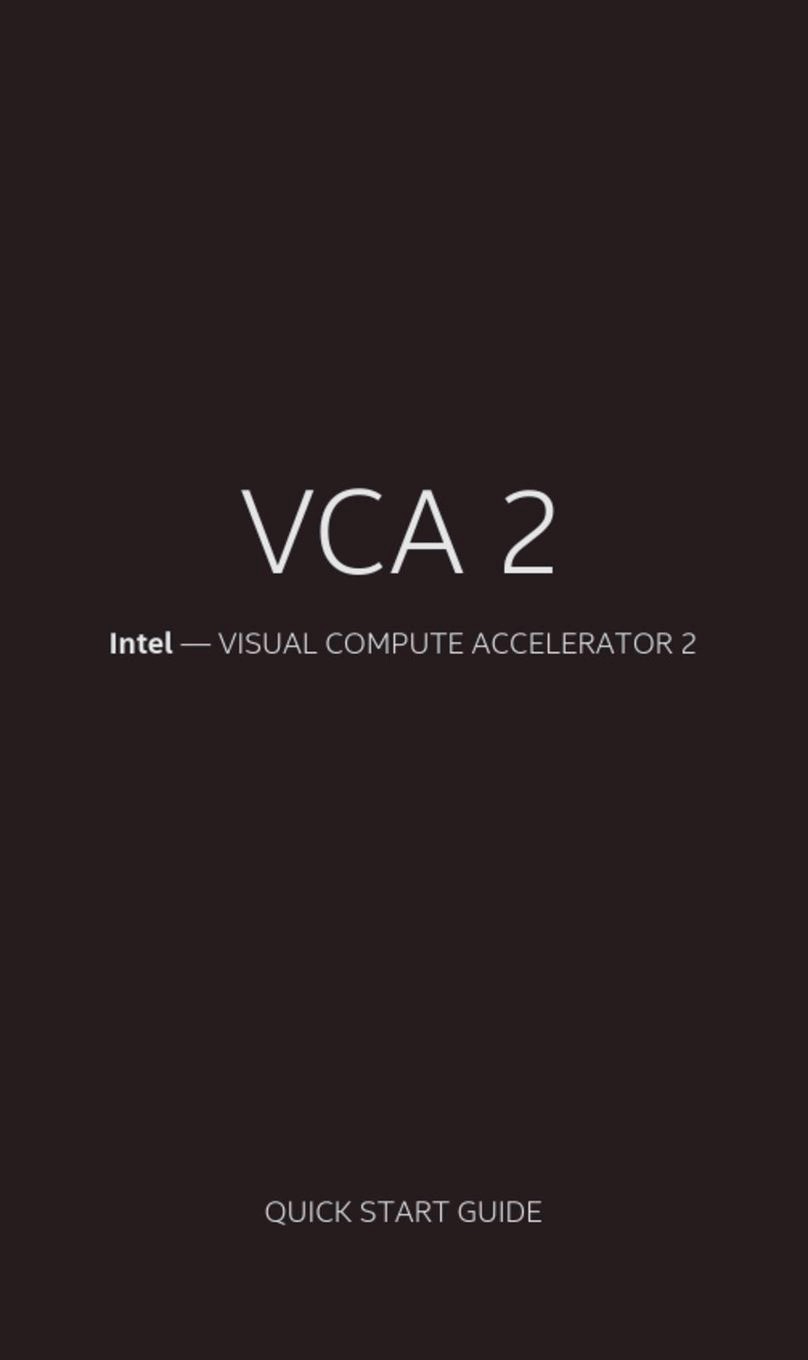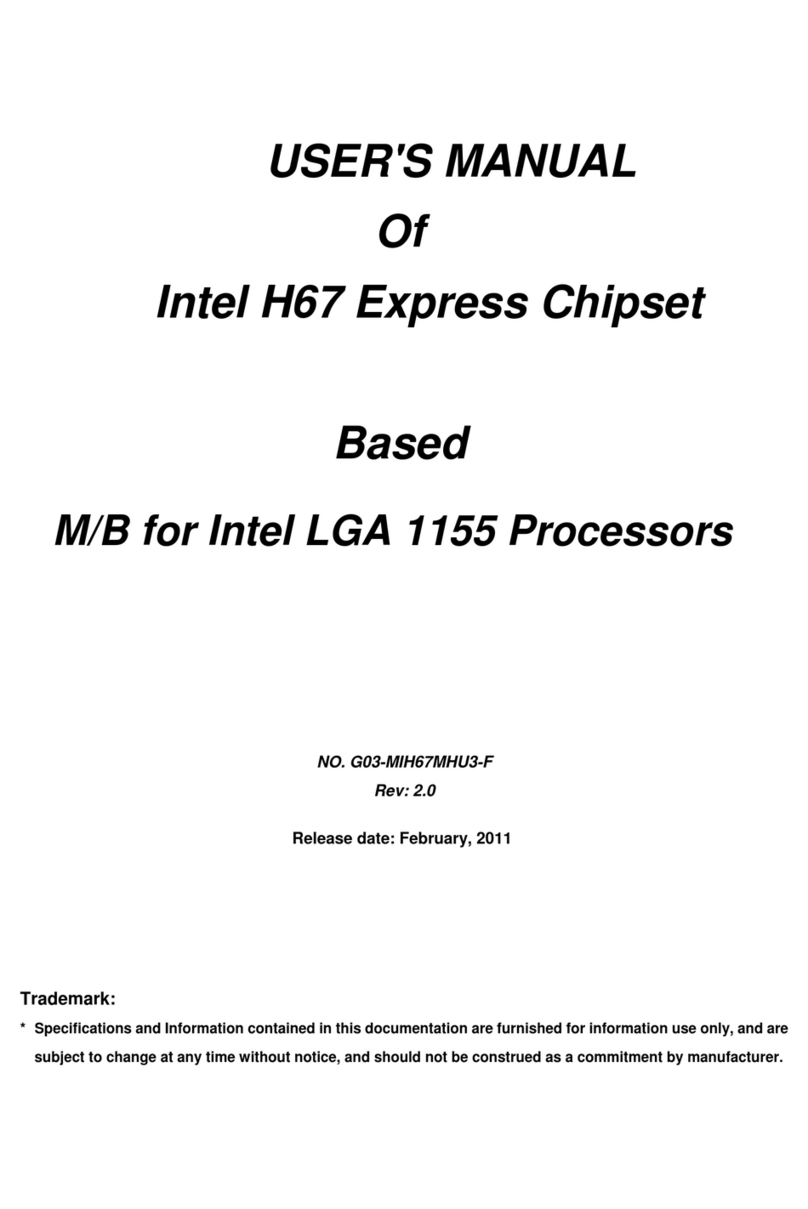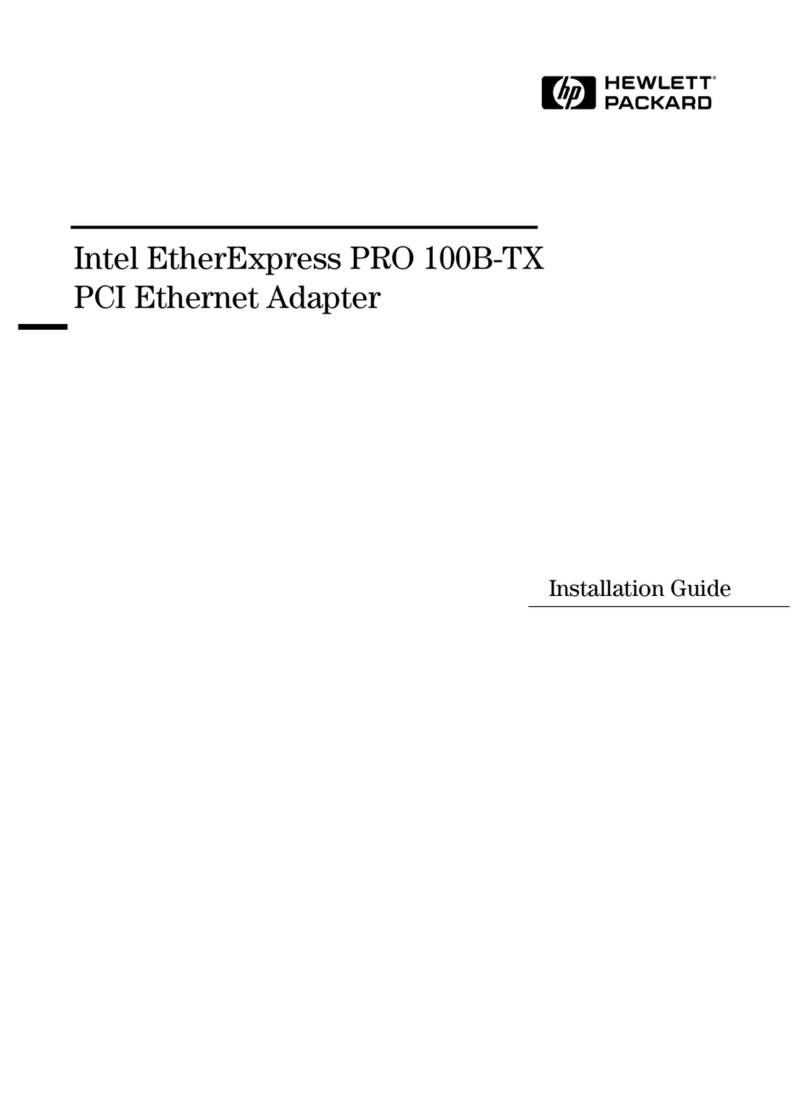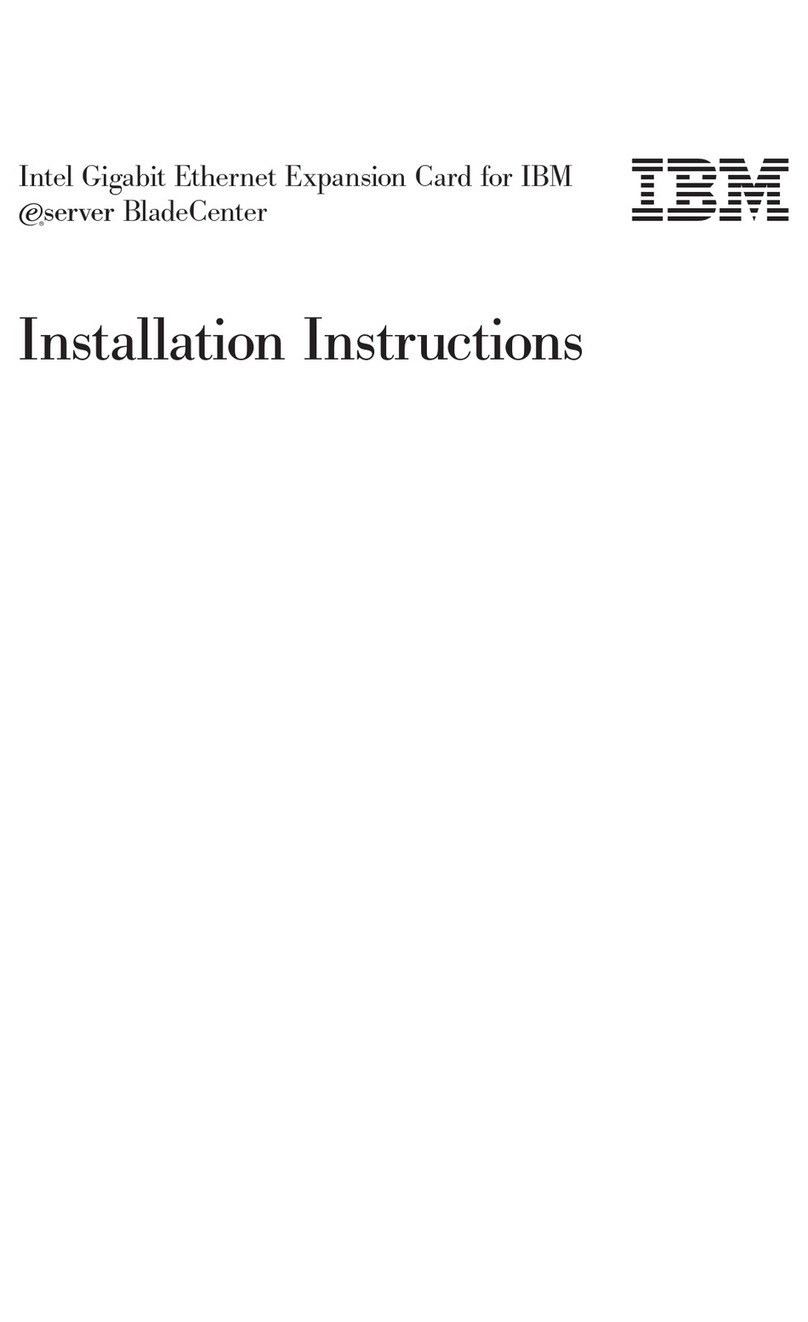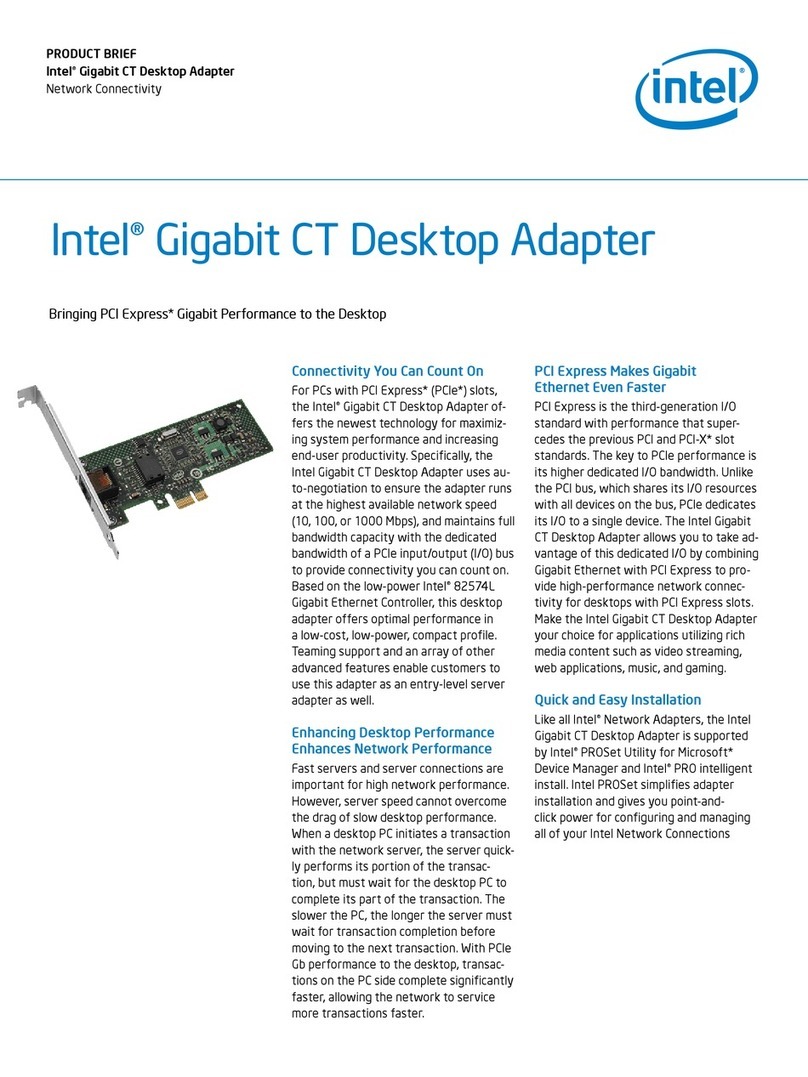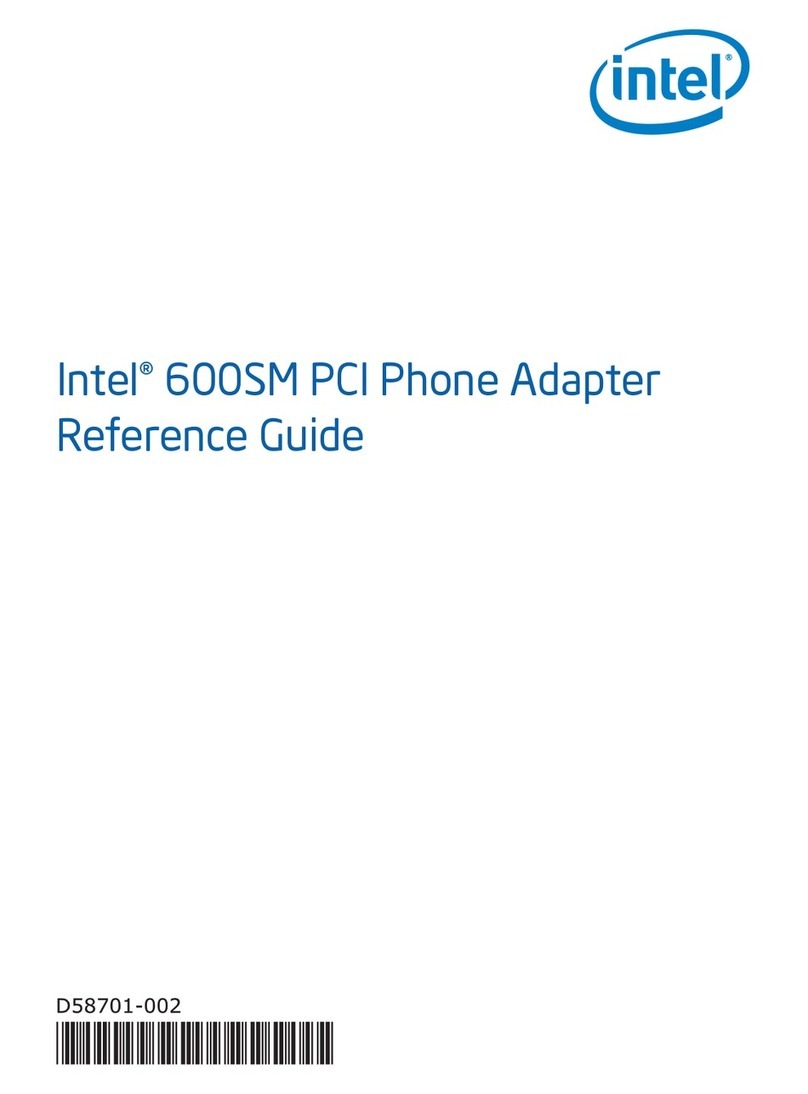ii
ENVIROMENTAL SAFETY INSTRUCTION................................................................iii
USER’S NOTICE.........................................................................................................iv
MANUAL REVISION INFORMATION.........................................................................iv
COOLING SOLUTIONS ..............................................................................................iv
CHAPTER 1 INTRODUCTION OF P55 EXPRESS CHIPSET MOTHERBOARDS
1-1 FEATURES OF MOTHERBOARD .............................................................................1
1-1.1 SPECIAL FEATURES OF MOTHERBOARD...............................................2
1-2 SPECIFICATION.........................................................................................................4
1-3 PERFORMANCE LIST................................................................................................5
1-4 LAYOUT DIAGRAM....................................................................................................6
CHAPTER 2 HARDWARE INSTALLATION
2-1 HARDWARE INSTALLATION STEPS.......................................................................8
2-2 CHECKING MOTHERBOARD'S JUMPER SETTING................................................8
2-3 INSTALLING CPU.......................................................................................................9
2-3-1 GLOSSARY...................................................................................................9
2-3-2 ABOUT INTEL LGA 1156 CPU SOCKET.................................................10
2-3-3 LGA 1156 CPU INSTALLATION GUIDE......................................................11
2-3-4 INTEL REFERENCE THERMAL SOLUTION ASSEMBLY..........................13
2-4 INSTALLING MEMORY..............................................................................................14
2-5 EXPANSION CARDS..................................................................................................15
2-5-1 PROCEDURE FOR EXPANSION CARD INSTALLATION..........................15
2-5-2 ASSIGNING IRQ FOR EXPANSION CARD.................................................15
2-5-3 PCI-EXPRESS SLOT.....................................................................................16
2-5-4 INSTALLING THE CROSSFIRE/SLI BRIDGE CARD ..................................17
2-6 CONNECTORS, HEADERS........................................................................................18
2-6-1 CONNECTORS .............................................................................................18
2-6-2 HEADERS .....................................................................................................21
2-7 STARTING UP YOUR COMPUTER ...........................................................................24
CHAPTER 3 INTRODUCING BIOS
3-1 ENTERING SETUP.....................................................................................................25
3-2 GETTING HELP ..........................................................................................................25
3-3 THE MAIN MENU........................................................................................................26
3-4 STANDARD BIOS FEATURES ..................................................................................27
3-5 ADVANCED BIOS FEATURES..................................................................................28
3-5-1 CPU FEATURES ...........................................................................................29
3-6 ADVANCED CHIPSET FEATURES...........................................................................30
3-7 INTEGRATED PERIPHERALS...................................................................................30
3-7-1 ONBOARD SATA FUNCTION......................................................................31
3-7-2 ONBOARD DEVICE FUNCTIONS................................................................31
3-7-3 ONBOARD SUPER IO FUNCTION ..............................................................32
3-8 POWER MANAGEMENT SETUP...............................................................................32
3-9 PNP/PCI CONFIGURATION.......................................................................................33
3-10 PC HEALTH STATUS.................................................................................................34
3-10-1 SMART FAN CONFIGURATION...............................................................34
3-11 MISCELLANEOUS CONTROL...................................................................................35
3-12 PASSWORD SETTINGS.............................................................................................36
3-13 LOAD OPTIMAL DEFAULTS/LOAD STANDARD DEFAULTS................................37
3-14 SAVE CHANGES AND EXIT/ DISCARD CHANGES AND EXIT................................37
CHAPTER 4 DRIVER & FREE PROGRAM INSTALLATION
MAGIC INSTALL SUPPORTS WINDOWS 2000/XP/VISTA/7............................................37
4-1 INF INSTALL INTELP55 CHIPSET SYSTEM DRIVER...................................38
4-2 SOUND INSTALL ALC HD AUDIO CODEC DRIVER............................................39
4-2 SOUND INSTALL ALC 888 HD AUDIO CODEC DRIVER.....................................40
4-4 LAN INSTALL REALTEK GIGABIT ETHERNET NIC DRIVER.........................41
4-5 RAID INSTALL JMICRON AHCI/RAID DRIVER ..............................................41
4-6 NORTON INSTALL NORTON INTERNET SECURITY 2009..................................42
4-7 PC-HEALTH INSTALL MYGUARD HARDWARE MONITOR UTILITY..................42
4-8 RAID DISK INSTALL JMICRON AHCI/RAID DISK .............................................43
4-9 AHCI/RAID INSTALL INTEL AHCI /RAID DRIVER...............................................43
4-10 HOW TO UPDATE BIOS ............................................................................................44
4-11 INTEL PLATFORM RAID FUNCTION INTRODUCTION...........................................45
TABLE OF CONTENT