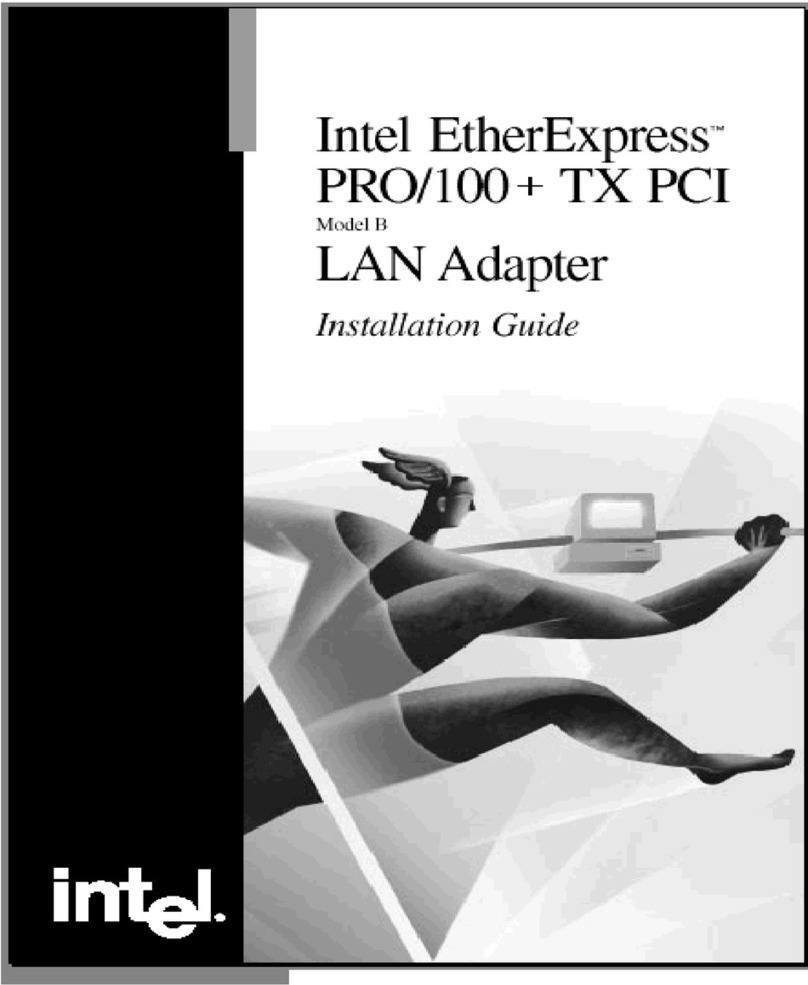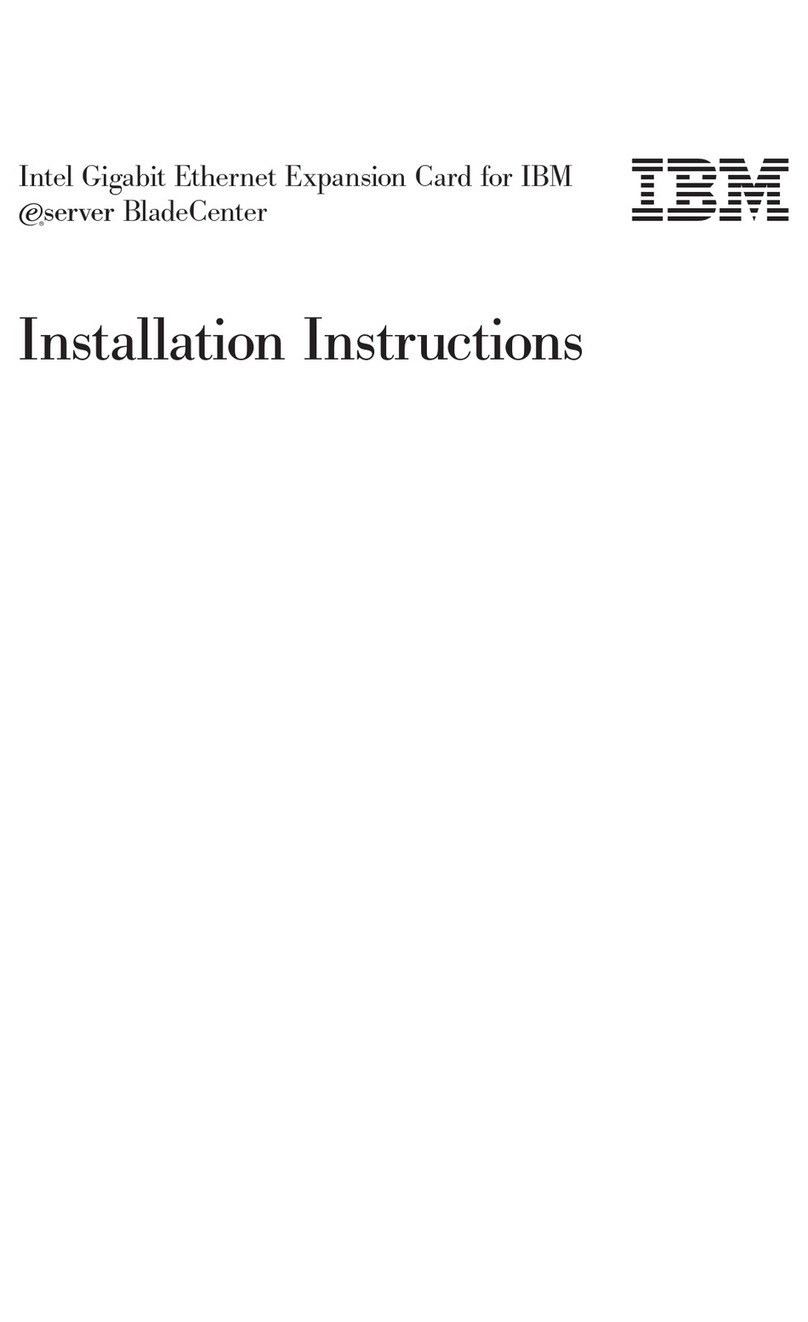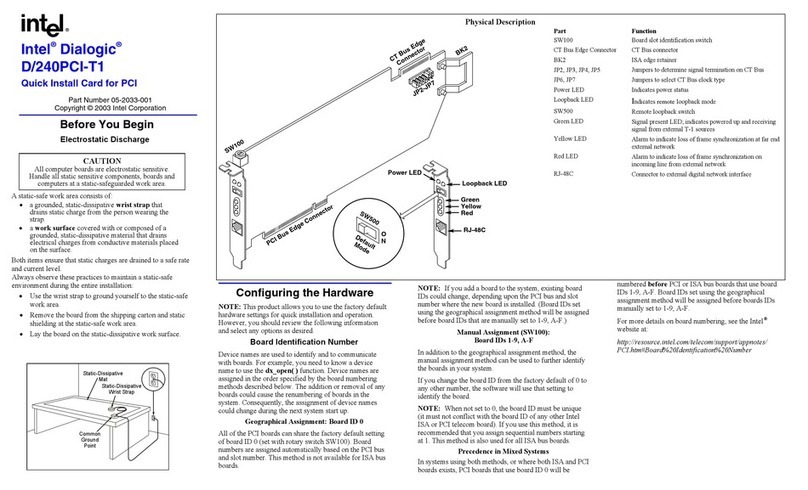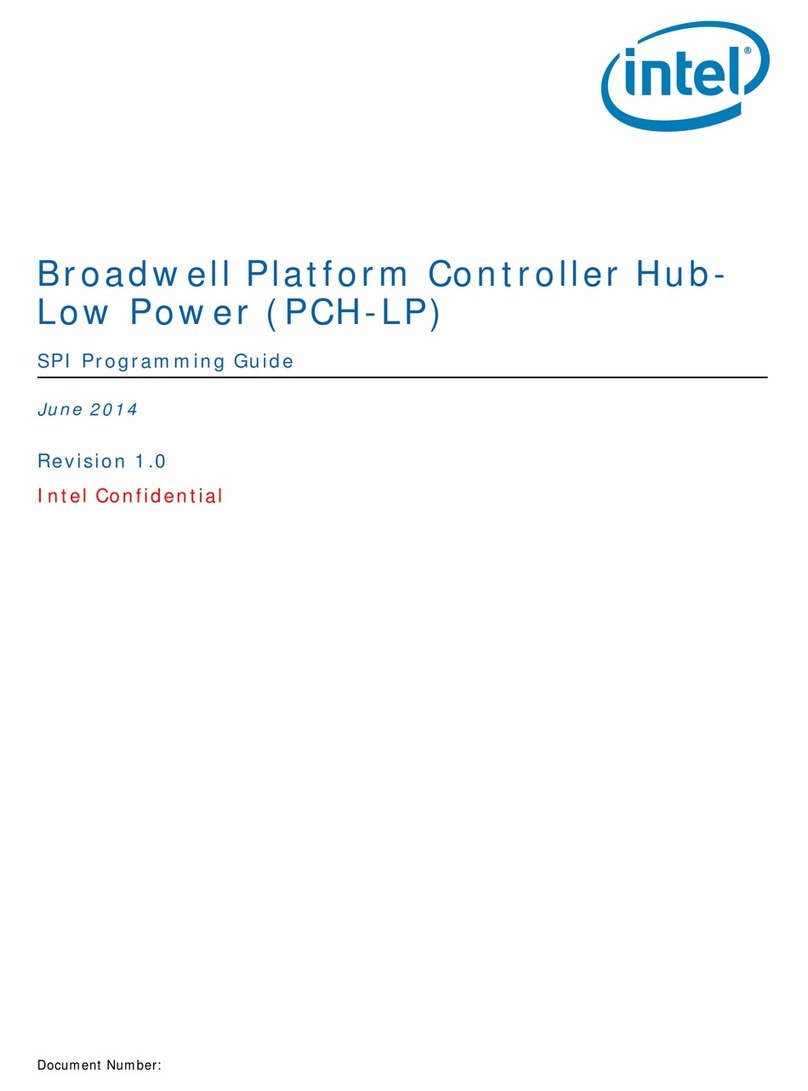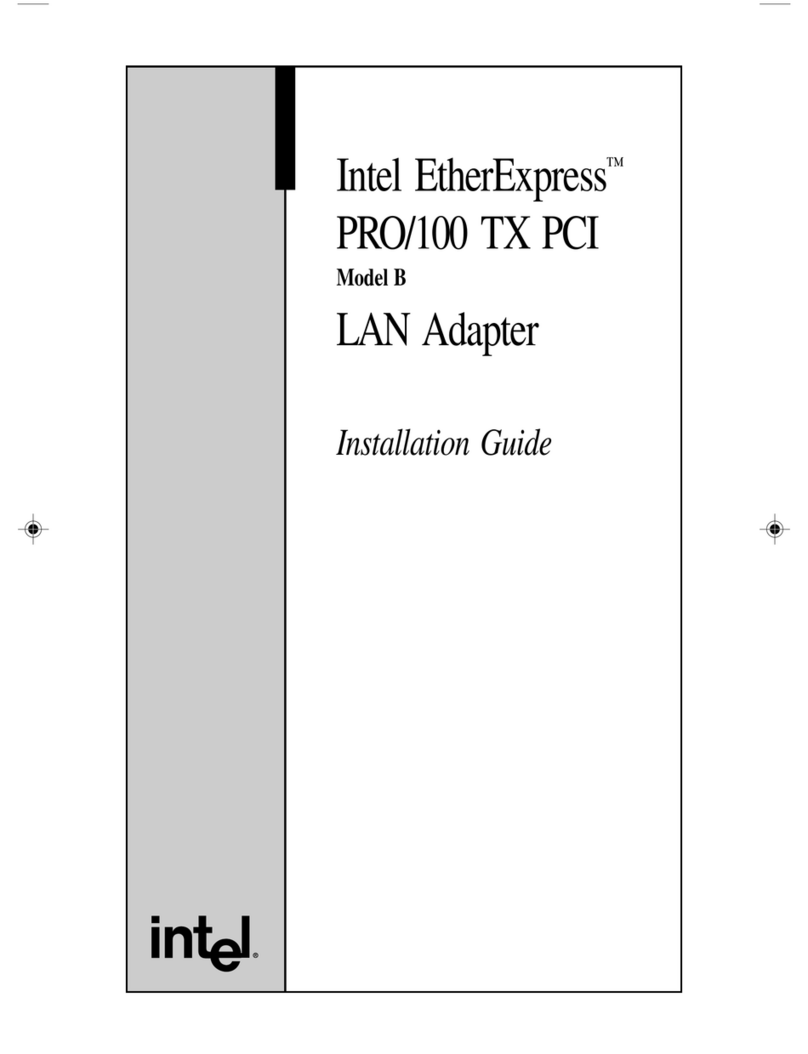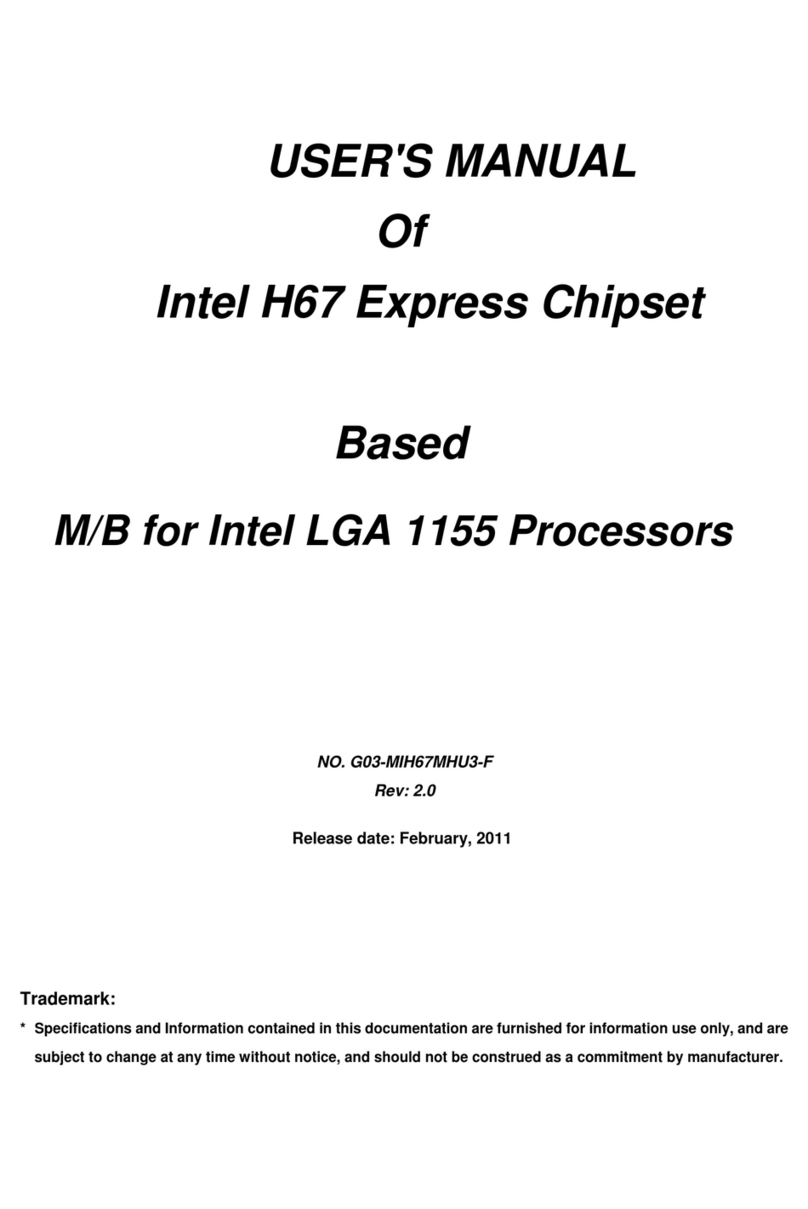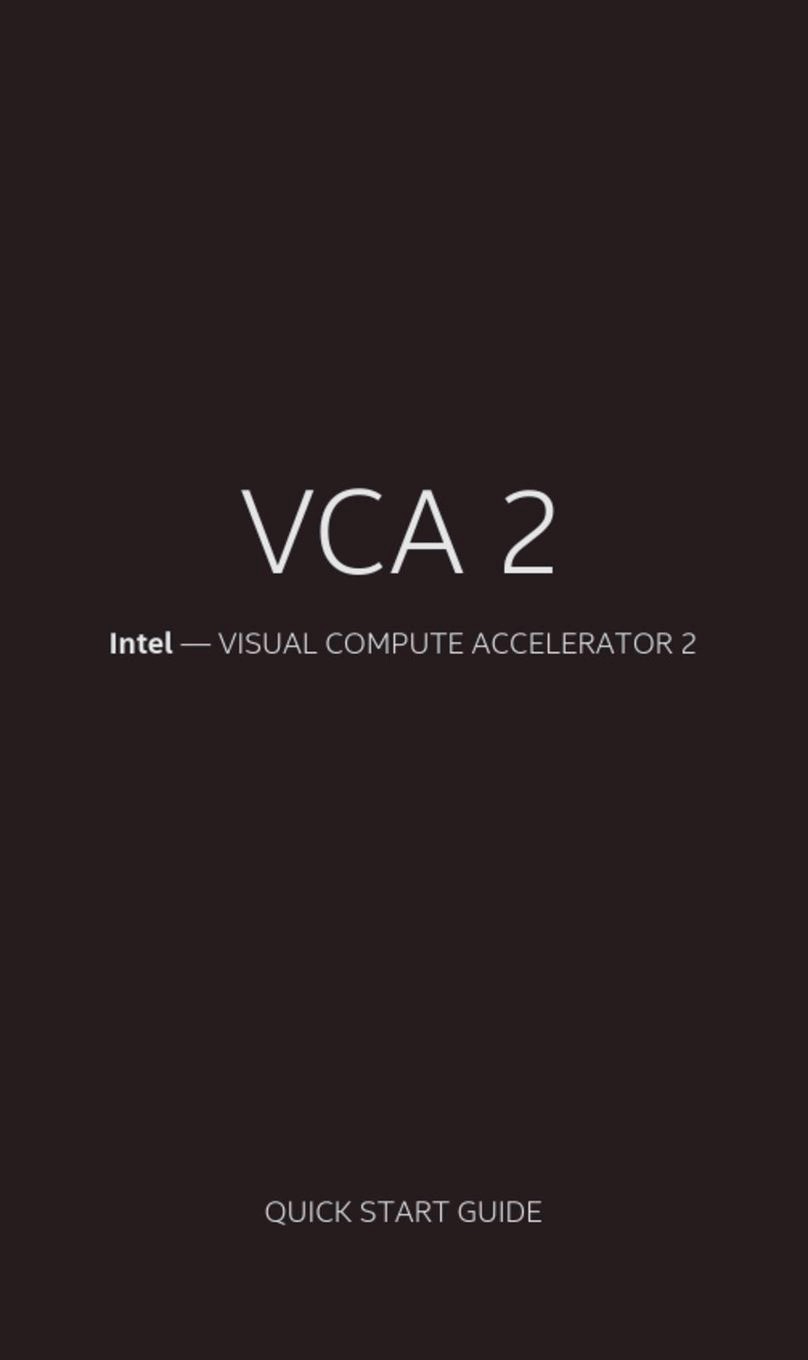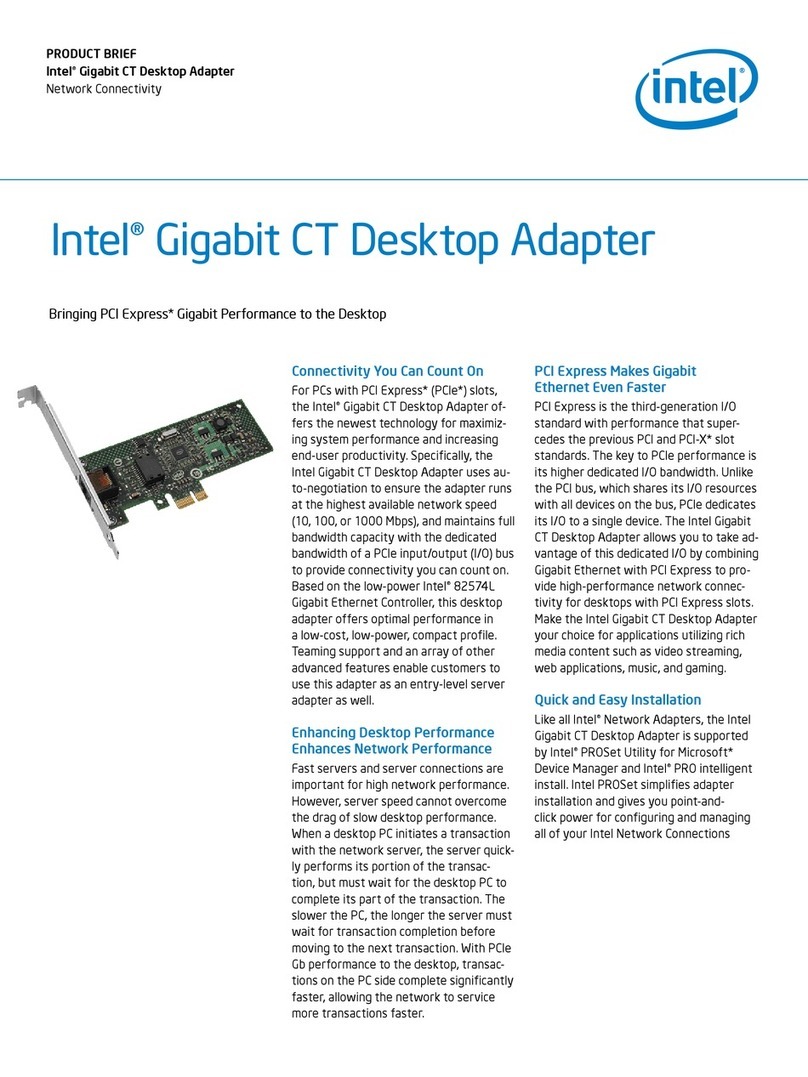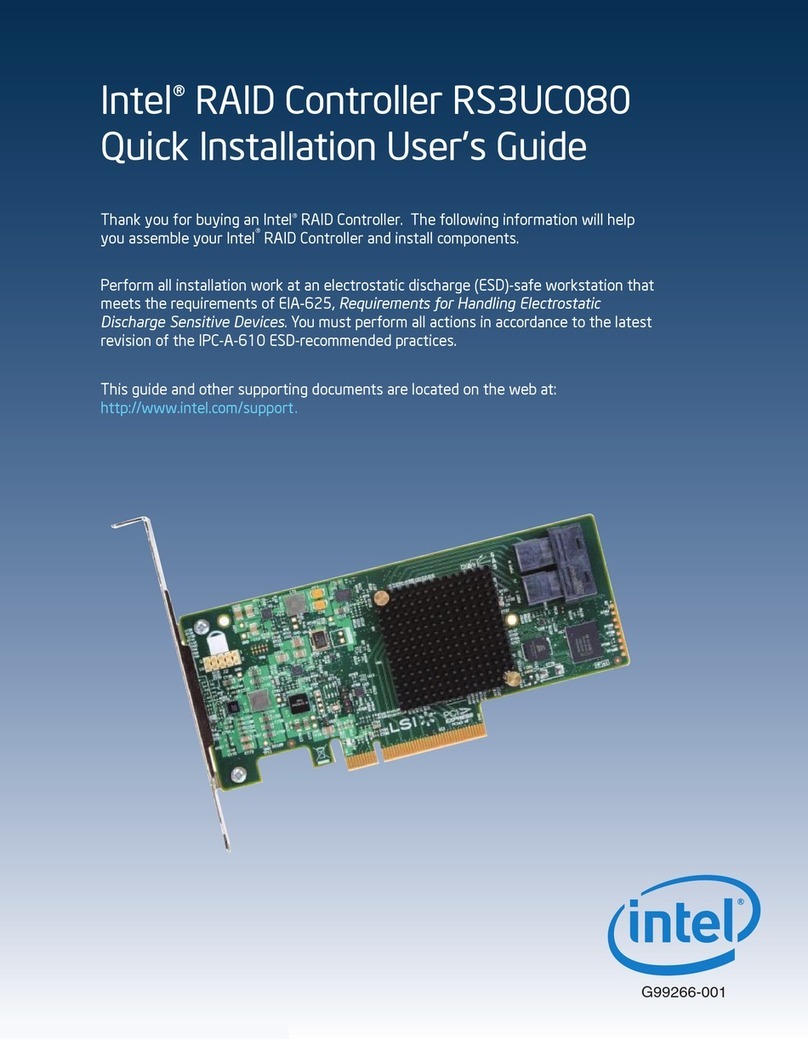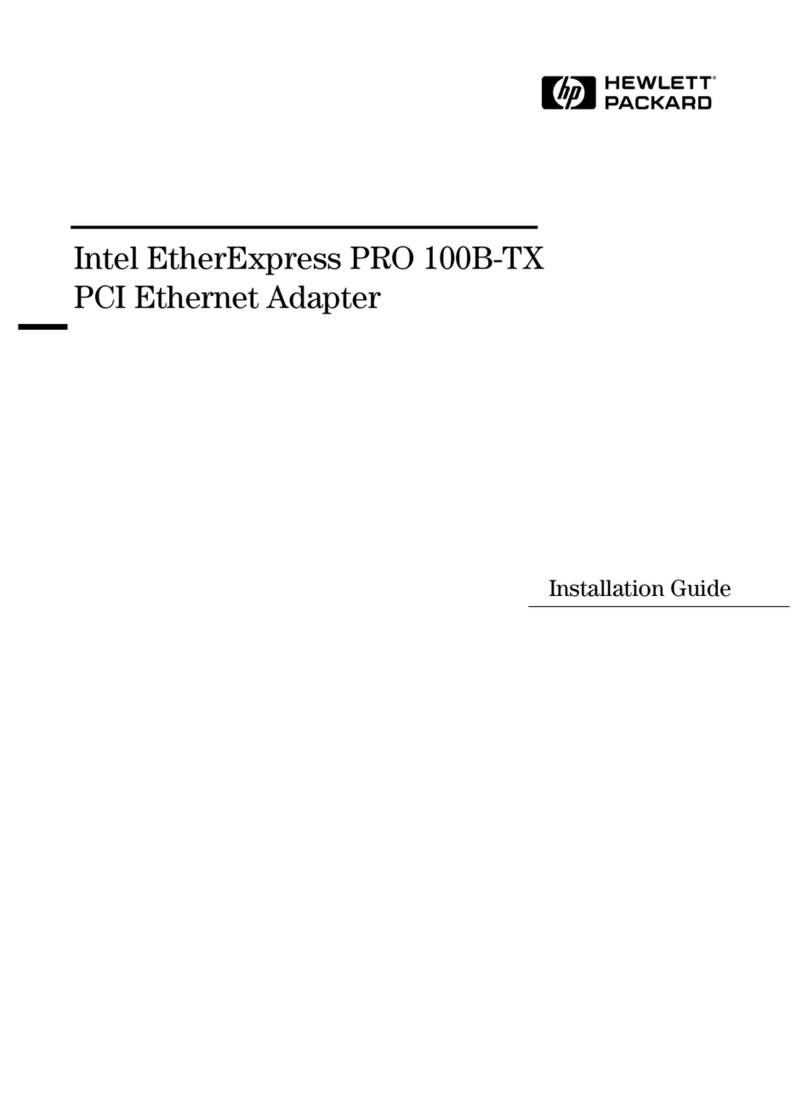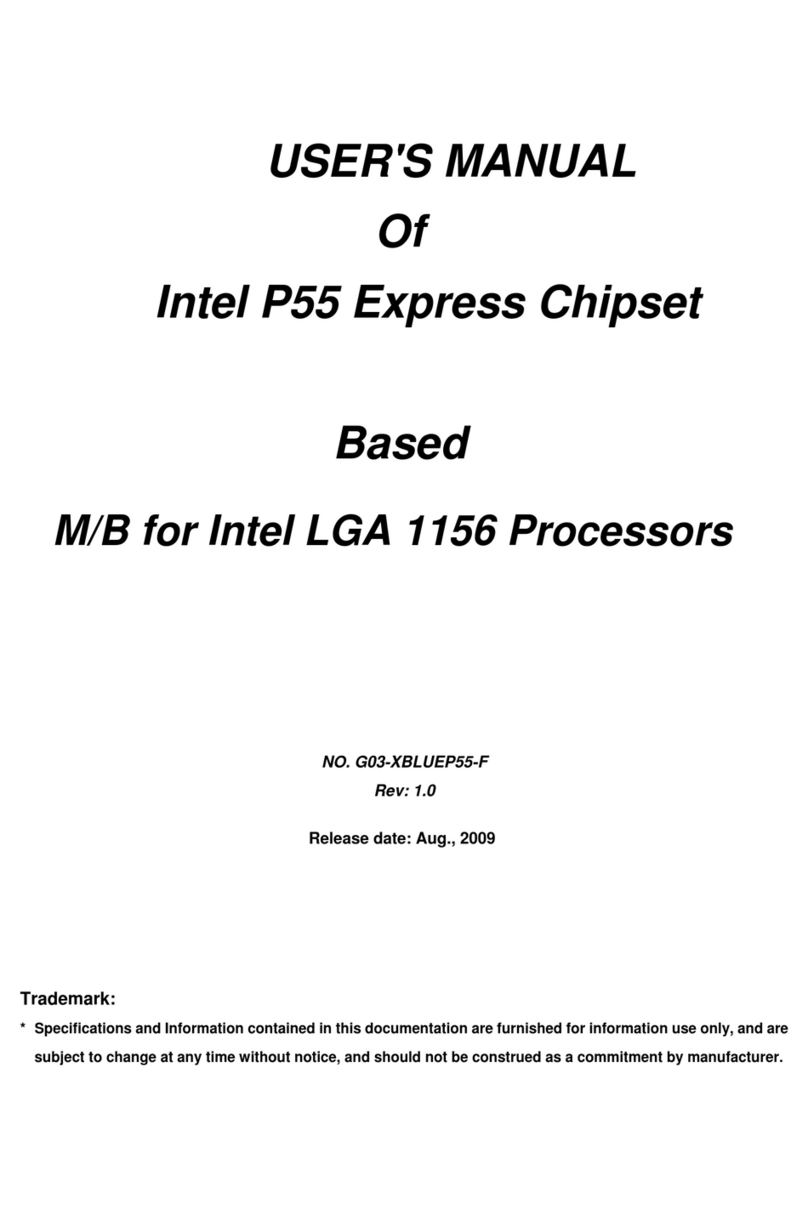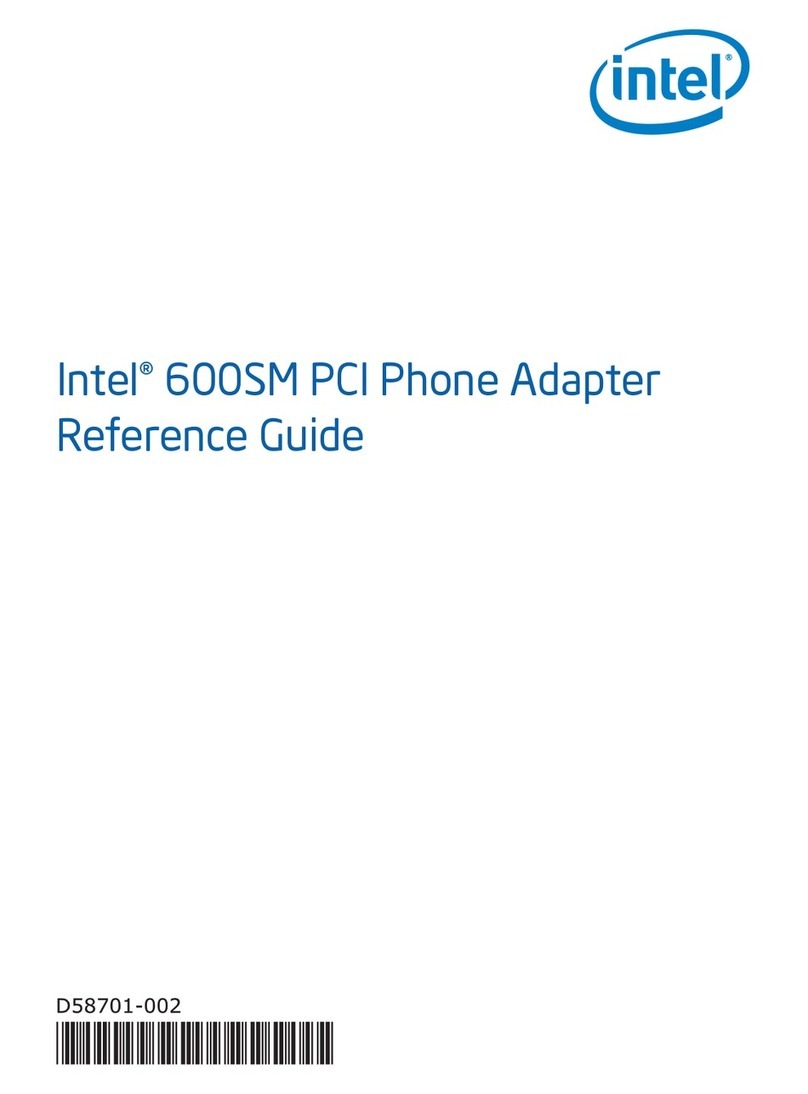Task Document Title Description
Installing hardware
Intel® Omni-Path Fabric Switches
Hardware Installation Guide
Describes the hardware installation and initial configuration
tasks for the Intel® Omni-Path Switches 100 Series. This
includes: Intel® Omni-Path Edge Switches 100 Series, 24 and
48-port configurable Edge switches, and Intel® Omni-Path
Director Class Switches 100 Series.
Intel® Omni-Path Host Fabric Interface
Installation Guide
Contains instructions for installing the HFI in an Intel® OPA
cluster.
Installing host
software
Installing HFI
firmware
Installing switch
firmware (externally-
managed switches)
Intel® Omni-Path Fabric Software
Installation Guide
Describes using a Text-based User Interface (TUI) to guide
you through the installation process. You have the option of
using command line interface (CLI) commands to perform the
installation or install using the Linux* distribution software.
Managing a switch
using Chassis Viewer
GUI
Installing switch
firmware (managed
switches)
Intel® Omni-Path Fabric Switches GUI
User Guide
Describes the graphical user interface (GUI) of the Intel®
Omni-Path Fabric Chassis Viewer GUI. This document
provides task-oriented procedures for configuring and
managing the Intel® Omni-Path Switch family.
Help: GUI embedded help files
Managing a switch
using the CLI
Installing switch
firmware (managed
switches)
Intel® Omni-Path Fabric Switches
Command Line Interface Reference
Guide
Describes the command line interface (CLI) task information
for the Intel® Omni-Path Switch family.
Help: -help for each CLI
Managing a fabric
using FastFabric
Intel® Omni-Path Fabric Suite
FastFabric User Guide
Provides instructions for using the set of fabric management
tools designed to simplify and optimize common fabric
management tasks. The management tools consist of Text-
based User Interface (TUI) menus and command line
interface (CLI) commands.
Help: -help and man pages for each CLI. Also, all host CLI
commands can be accessed as console help in the Fabric
Manager GUI.
Managing a fabric
using Fabric Manager
Intel® Omni-Path Fabric Suite Fabric
Manager User Guide
The Fabric Manager uses a well defined management protocol
to communicate with management agents in every Intel®
Omni-Path Host Fabric Interface (HFI) and switch. Through
these interfaces the Fabric Manager is able to discover,
configure, and monitor the fabric.
Intel® Omni-Path Fabric Suite Fabric
Manager GUI User Guide
Provides an intuitive, scalable dashboard and set of analysis
tools for graphically monitoring fabric status and
configuration. This document is a user-friendly alternative to
traditional command-line tools for day-to-day monitoring of
fabric health.
Help: Fabric Manager GUI embedded help files
Configuring and
administering Intel®
HFI and IPoIB driver
Running MPI
applications on
Intel® OPA
Intel® Omni-Path Fabric Host Software
User Guide
Describes how to set up and administer the Host Fabric
Interface (HFI) after the software has been installed. The
audience for this document includes cluster administrators
and Message-Passing Interface (MPI) application
programmers.
Writing and running
middleware that
uses Intel® OPA
Intel® Performance Scaled Messaging
2 (PSM2) Programmer's Guide
Provides a reference for programmers working with the Intel®
PSM2 Application Programming Interface (API). The
Performance Scaled Messaging 2 API (PSM2 API) is a low-
level user-level communications interface.
continued...
Intel® Omni-Path Fabric—Preface
Intel® Omni-Path Host Fabric Interface
Installation Guide April 2020
8 Doc. No.: H76466, Rev.: 8.0