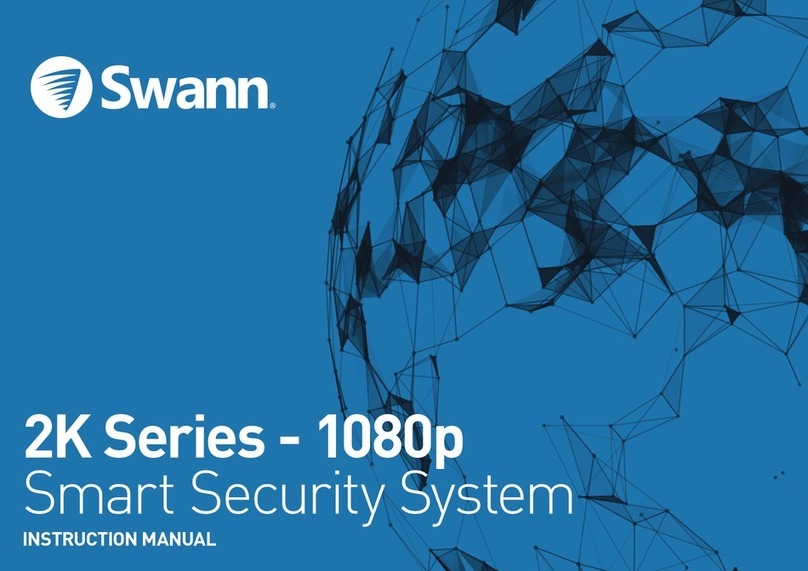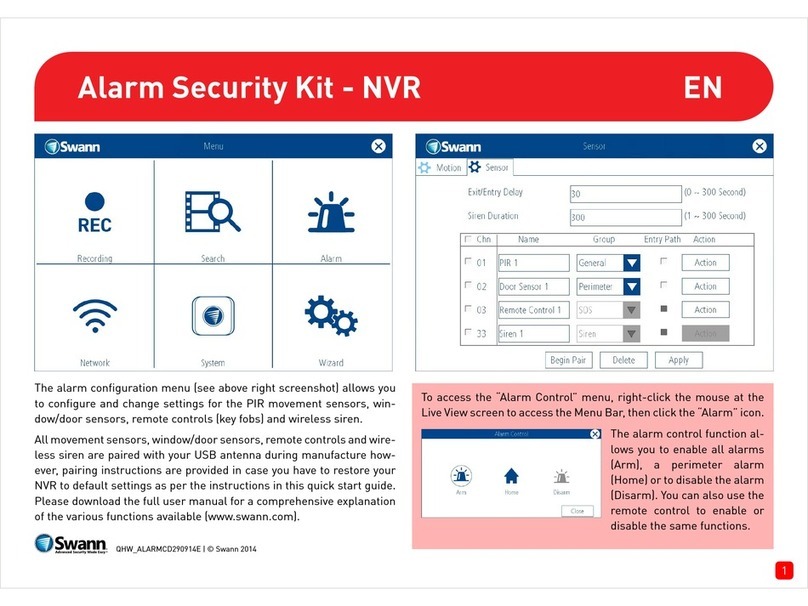Swann USB 2.0 DVR Guardian User manual
Other Swann Security System manuals

Swann
Swann MDRIVE2260214E User manual
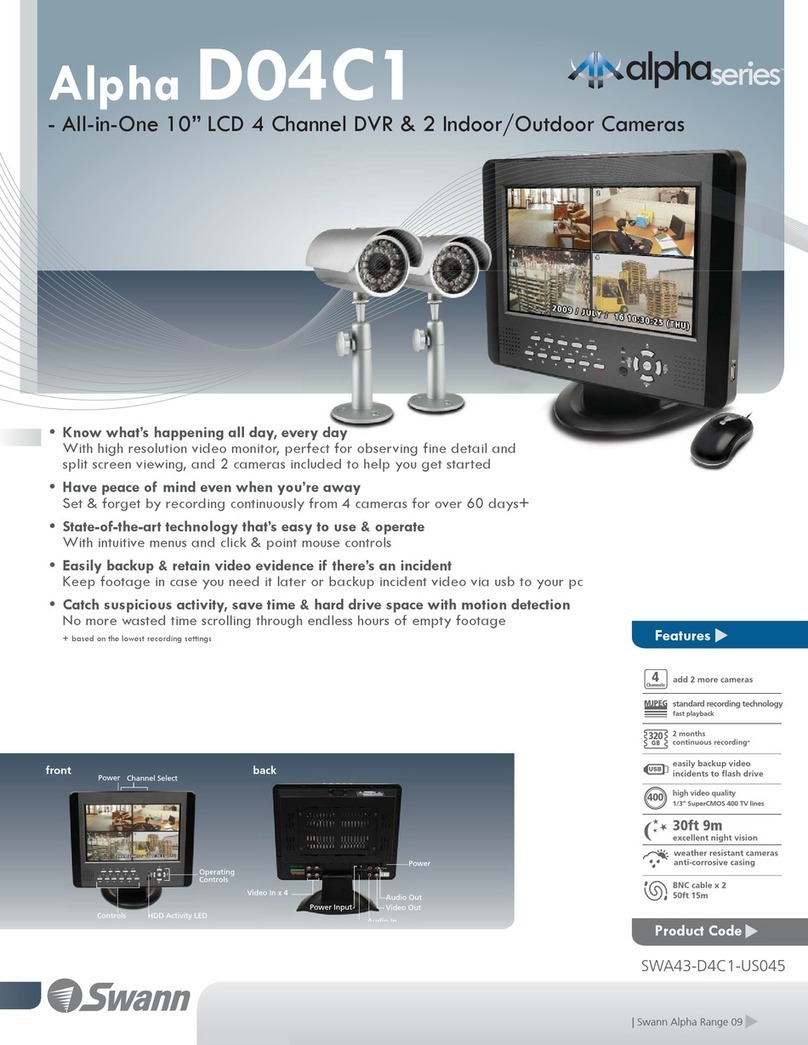
Swann
Swann Alpha D04C1 User manual

Swann
Swann DVR4-4550 User manual
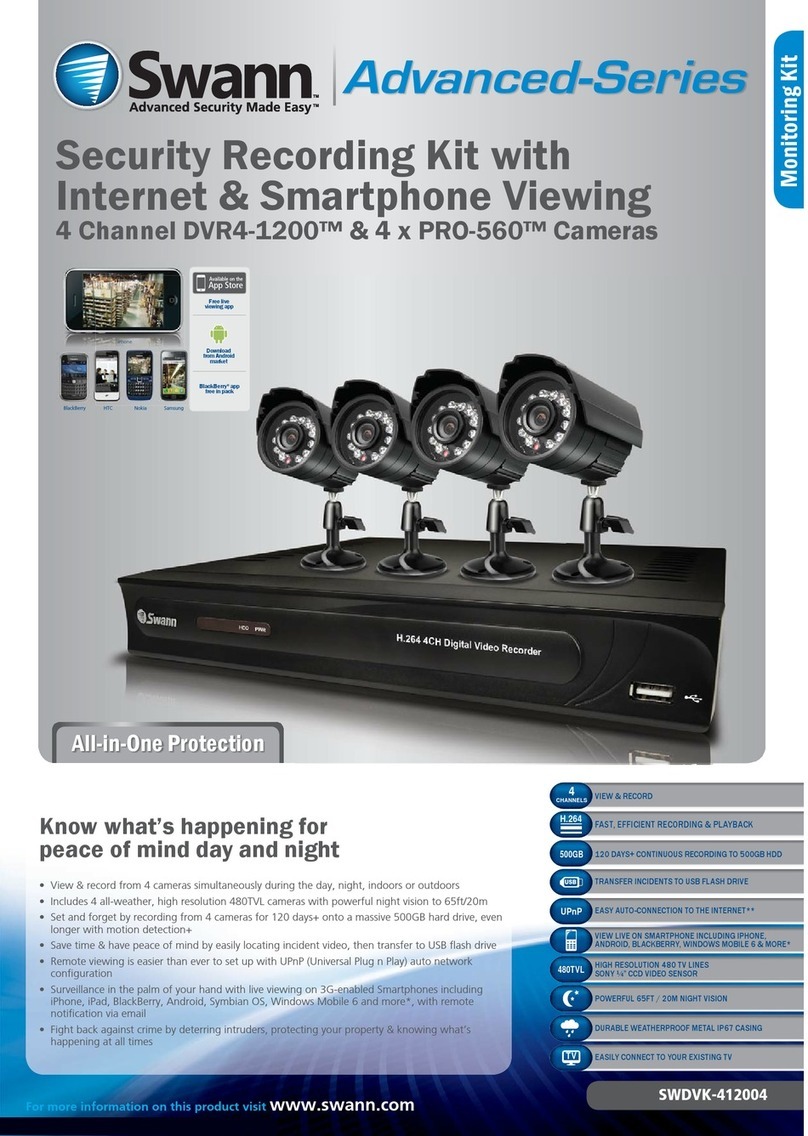
Swann
Swann DVR4-1200 User manual
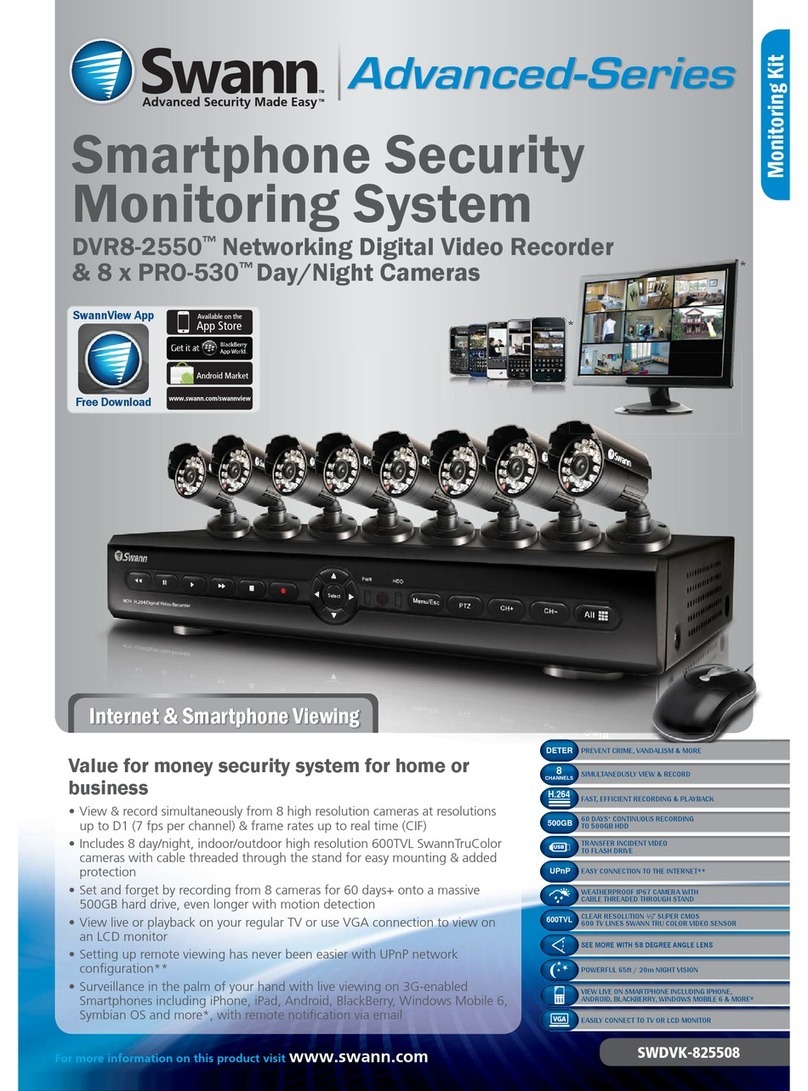
Swann
Swann PRO-530 User manual
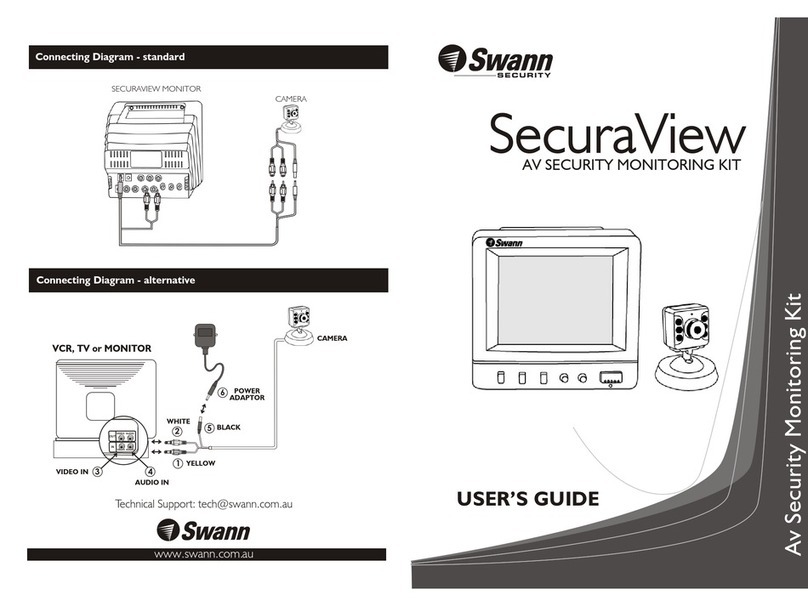
Swann
Swann SecuraView User manual

Swann
Swann PRO-640 User manual
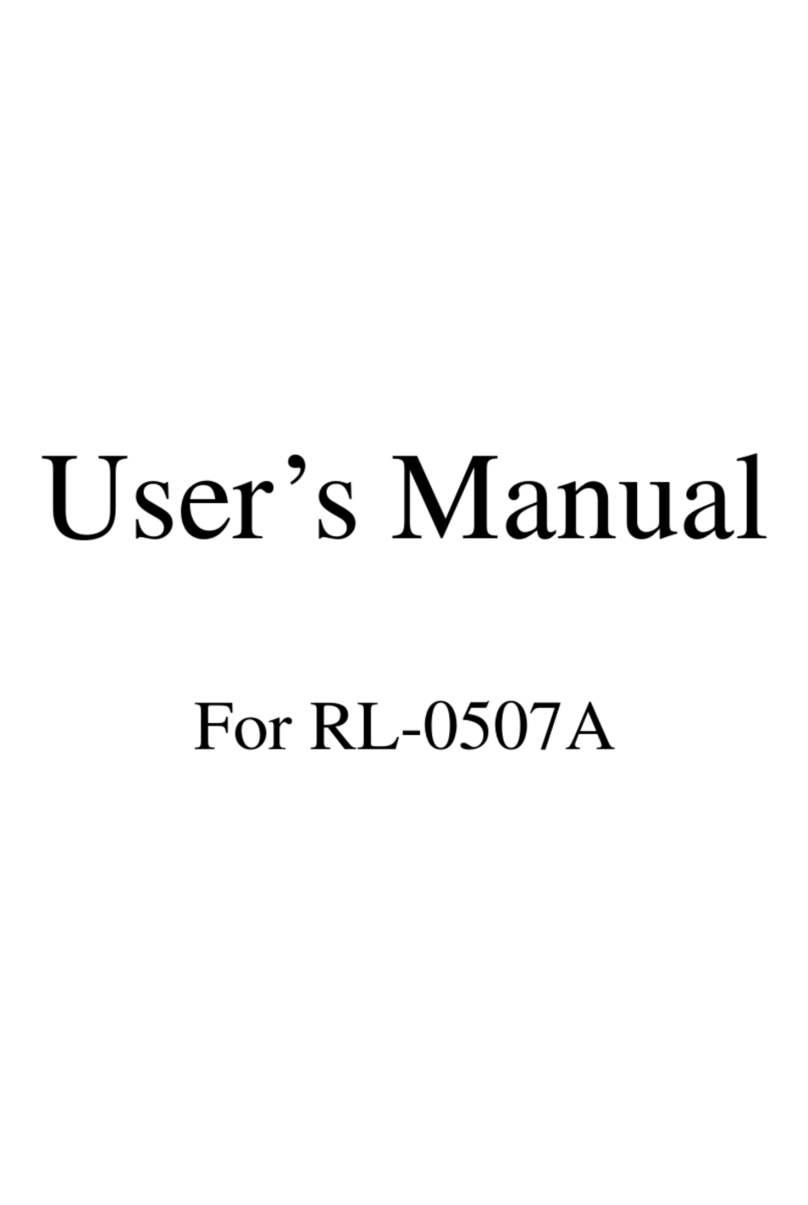
Swann
Swann RL-0507A User manual

Swann
Swann HD Pro-Series User manual

Swann
Swann SwannSecure User manual

Swann
Swann ADW-200 User manual
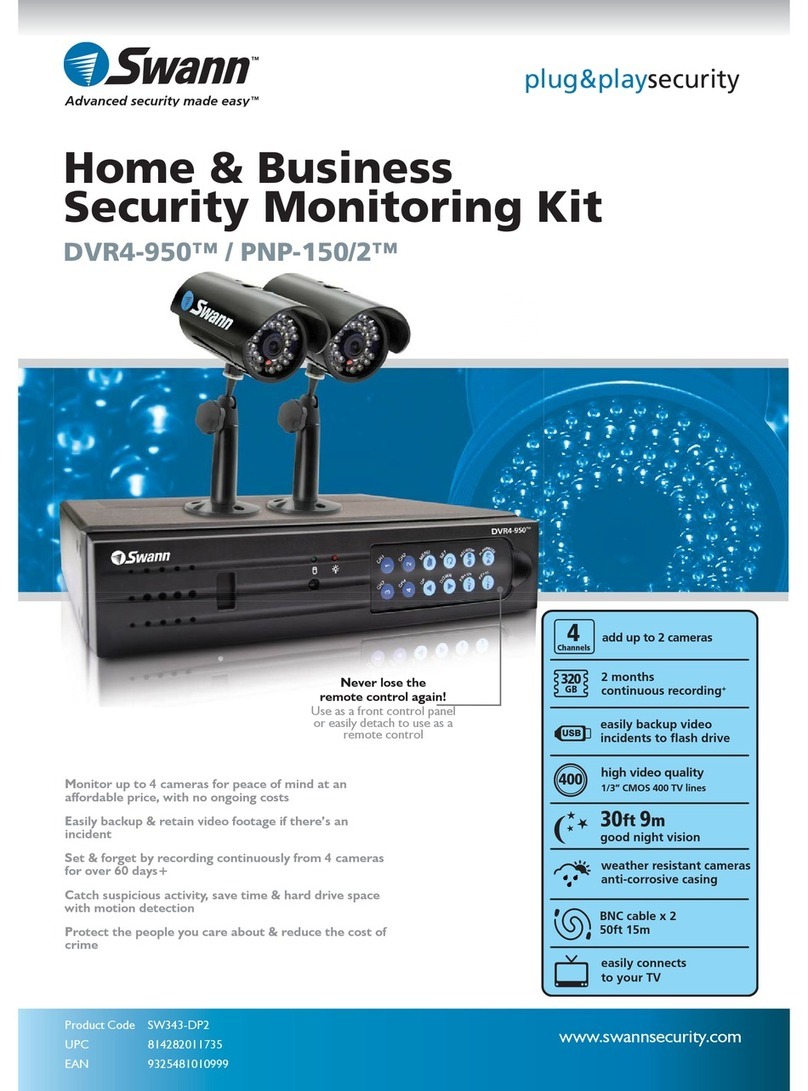
Swann
Swann SW343-DP2 User manual

Swann
Swann GuardianEye User manual

Swann
Swann SW347-WA2 User manual

Swann
Swann SW351-MDA User manual
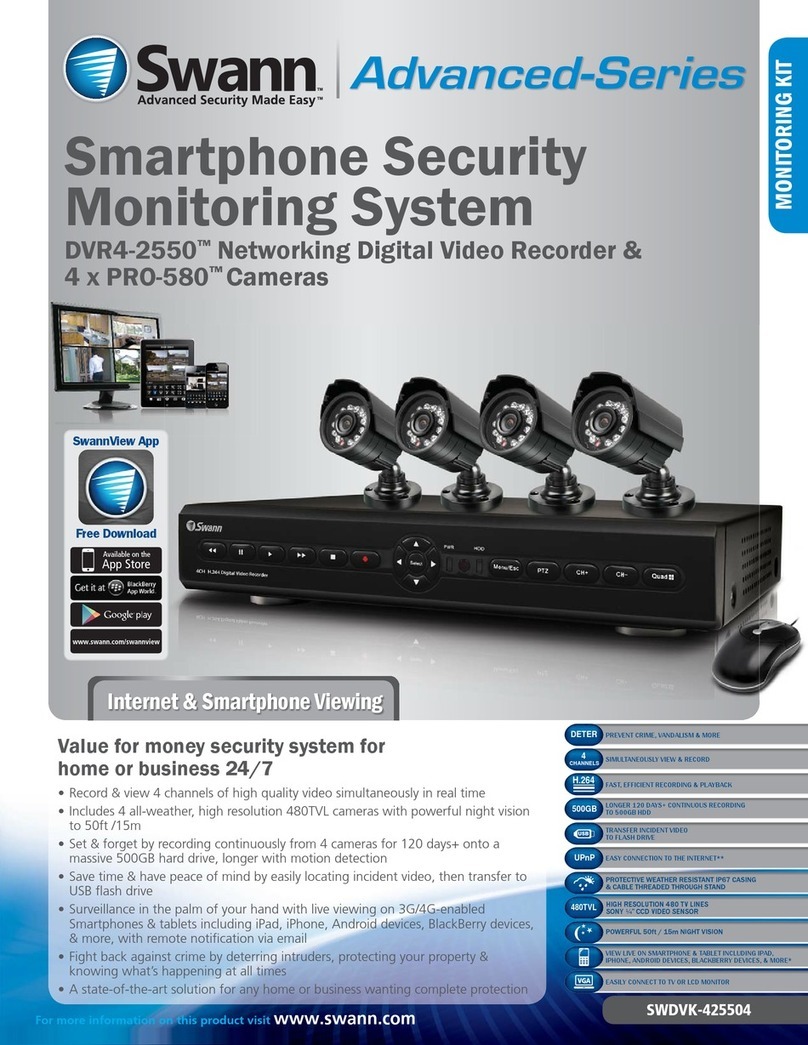
Swann
Swann DVR4-2550 User manual

Swann
Swann SW347-WAK User manual

Swann
Swann SWNVK-874004-UK User manual

Swann
Swann MALARM1301012E User manual

Swann
Swann Advanced Quad Processor User manual
Popular Security System manuals by other brands

Secure
Secure USAB-1 operating instructions

B&B
B&B 480 SERIES Operation & maintenance manual

ADEMCO
ADEMCO VISTA-20P Series Installation and setup guide

Inner Range
Inner Range Concept 2000 user manual

Johnson Controls
Johnson Controls PENN Connected PC10 Install and Commissioning Guide

Aeotec
Aeotec Siren Gen5 quick start guide

Ecolink
Ecolink Siren+Chime user manual

EDM
EDM Solution 6+6 Wireless-AE installation manual

Siren
Siren LED GSM operating manual

Detection Systems
Detection Systems 7090i Installation and programming manual

FRIEDLAND
FRIEDLAND MA10 Installation and operating instructions

Se-Kure Controls
Se-Kure Controls MicroMini SK-4841 instructions