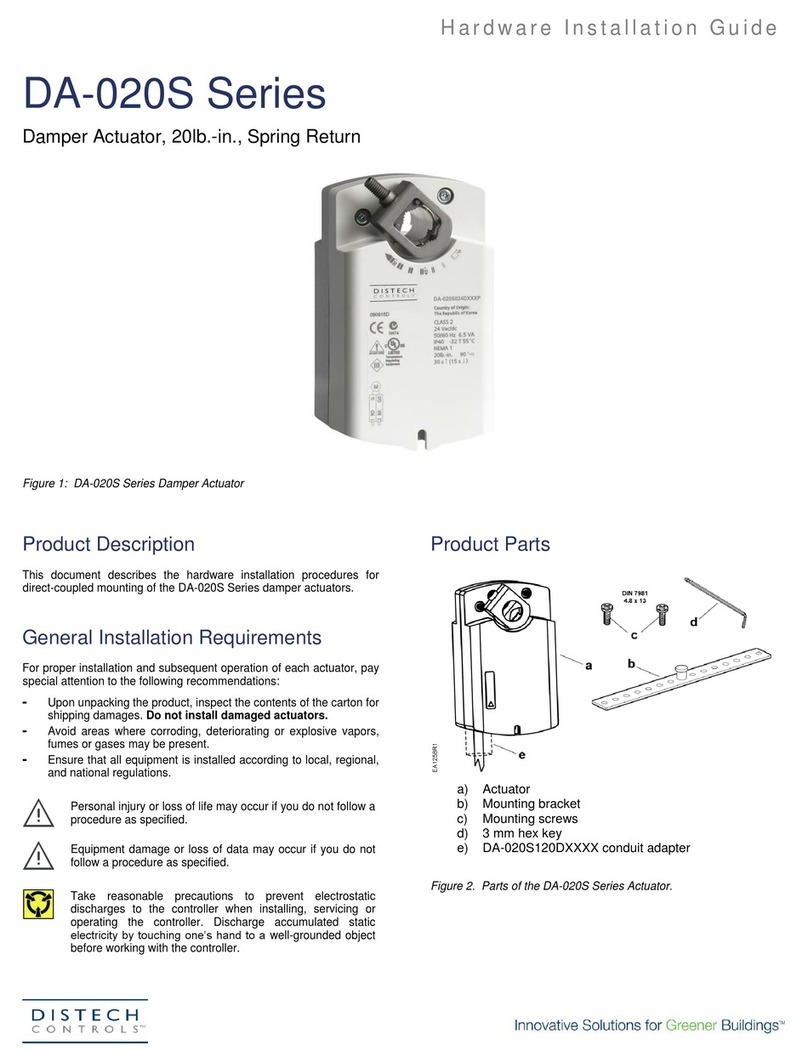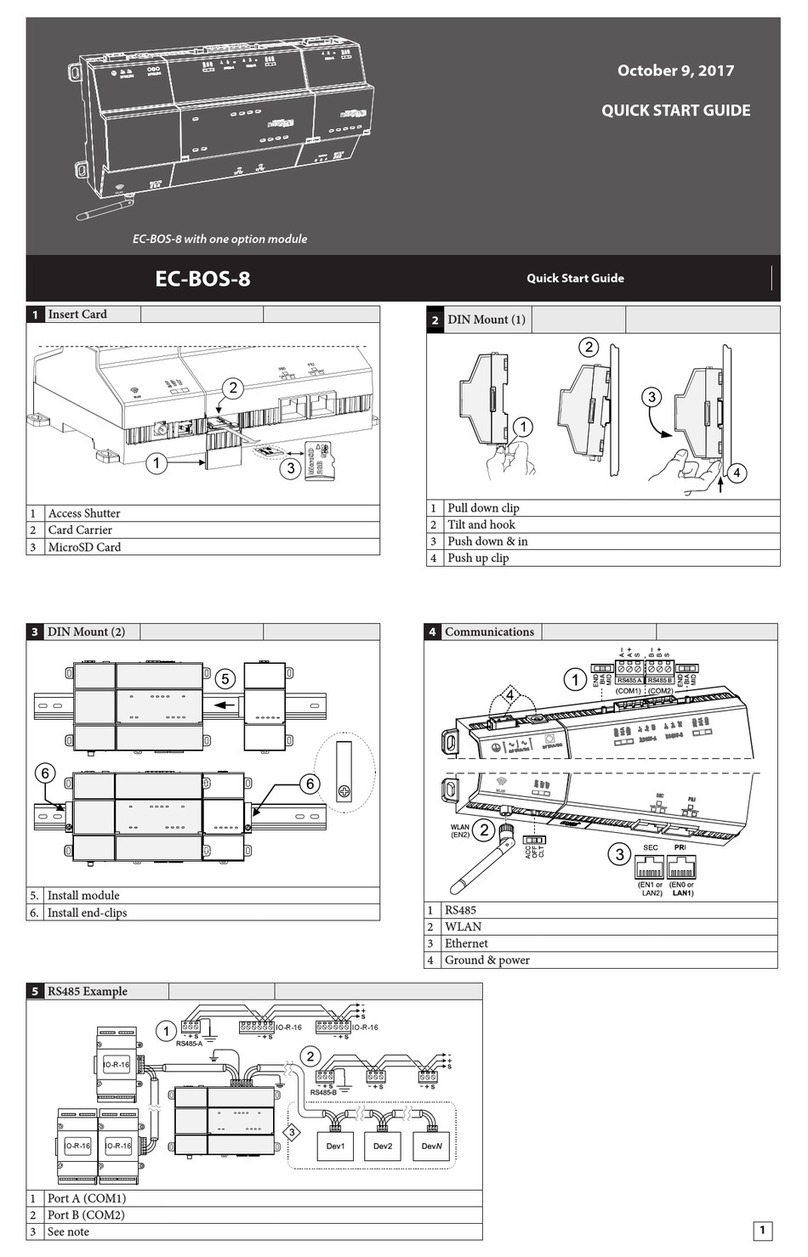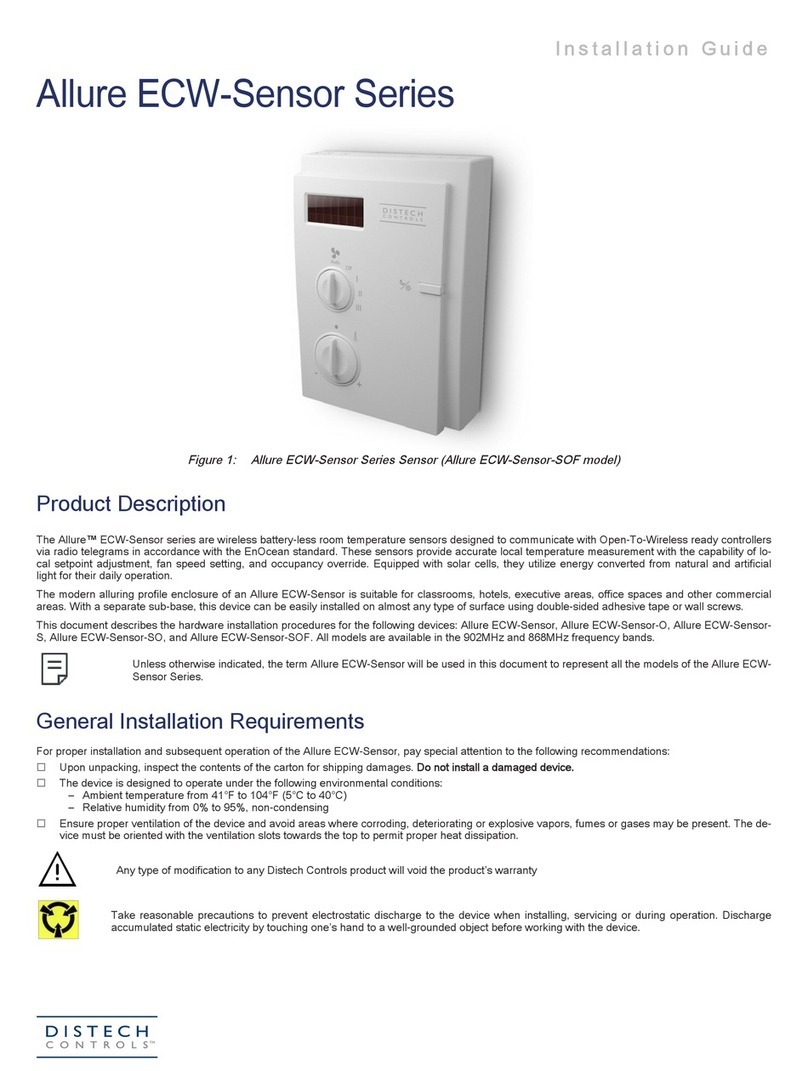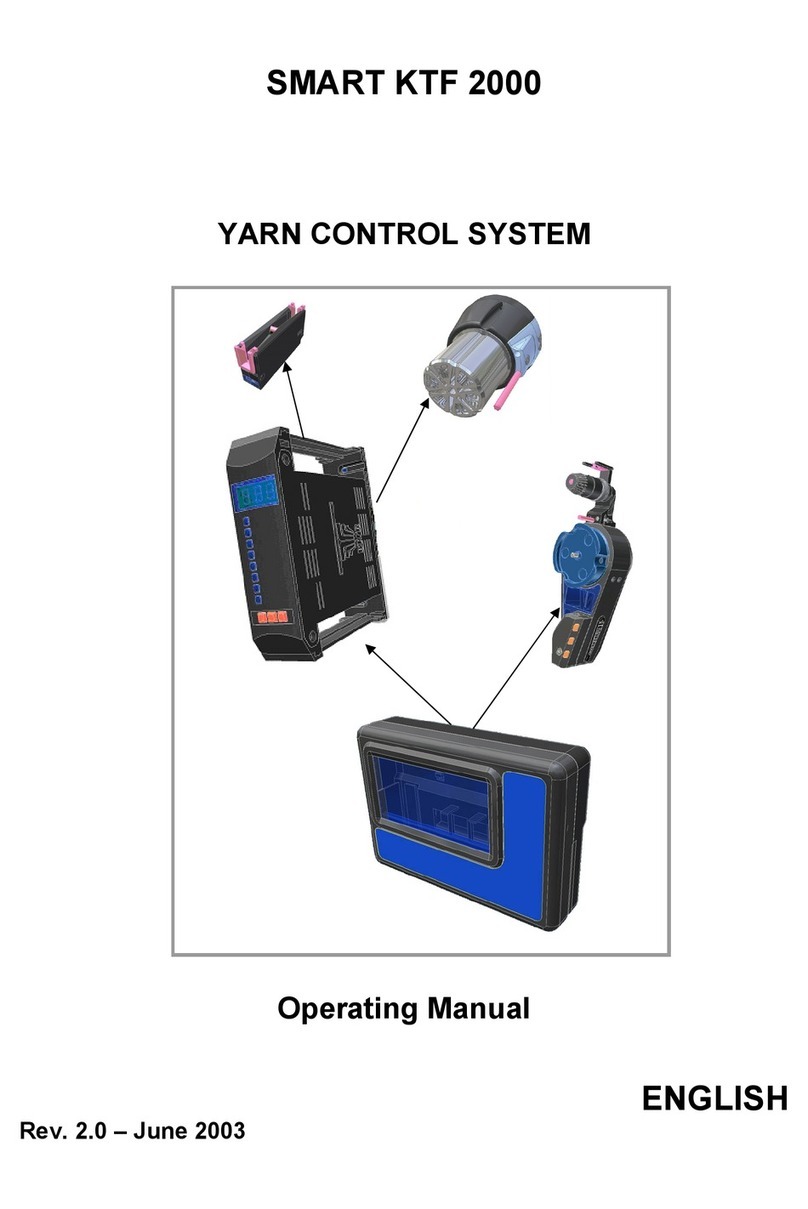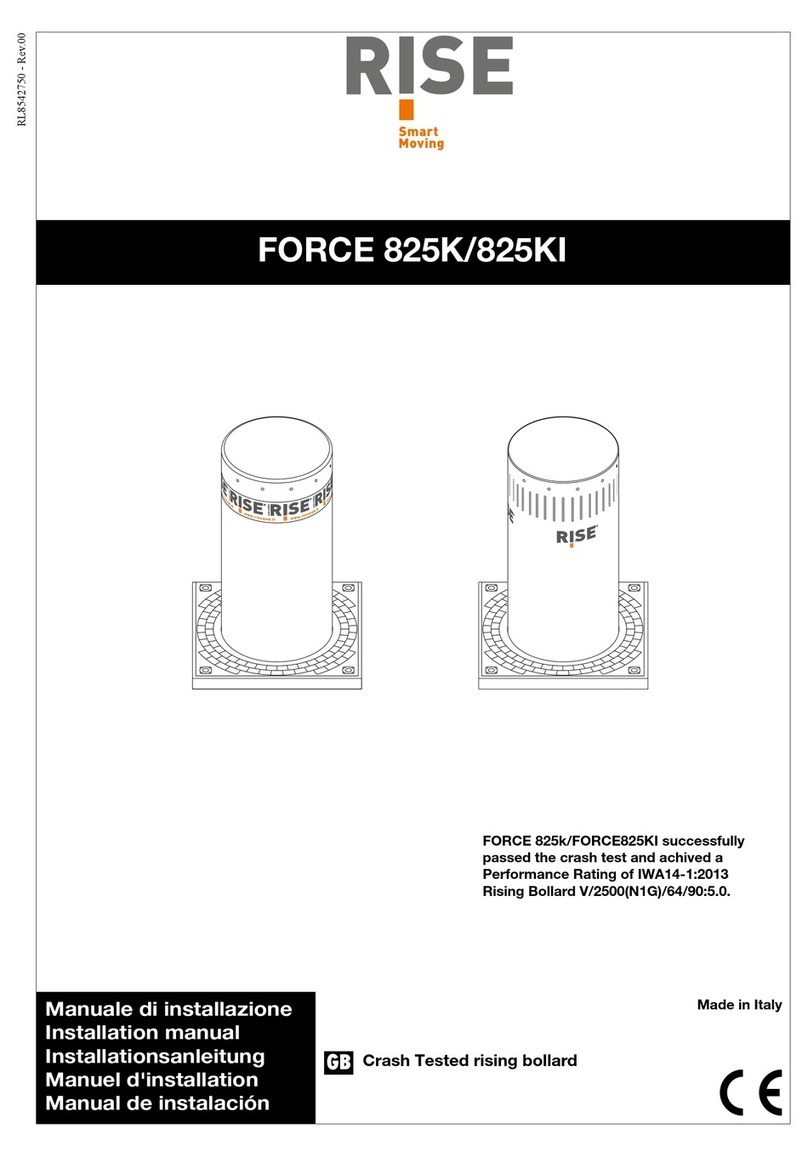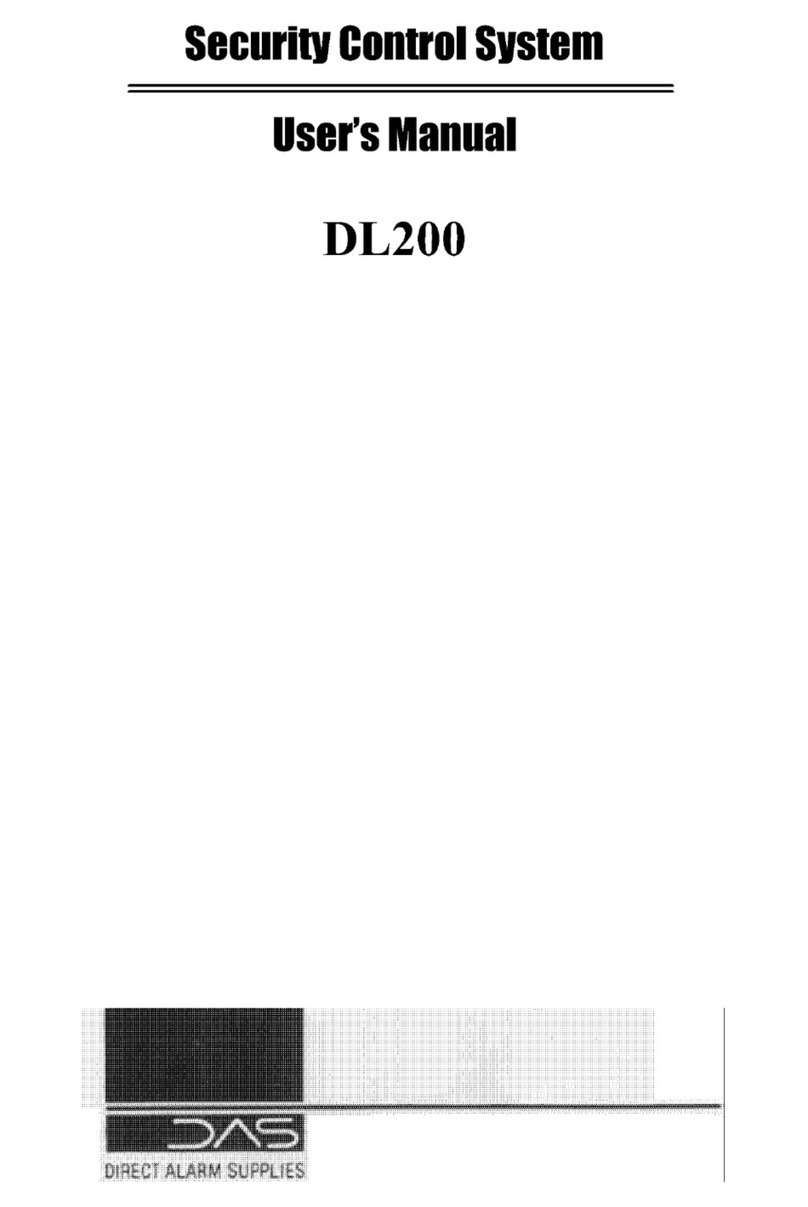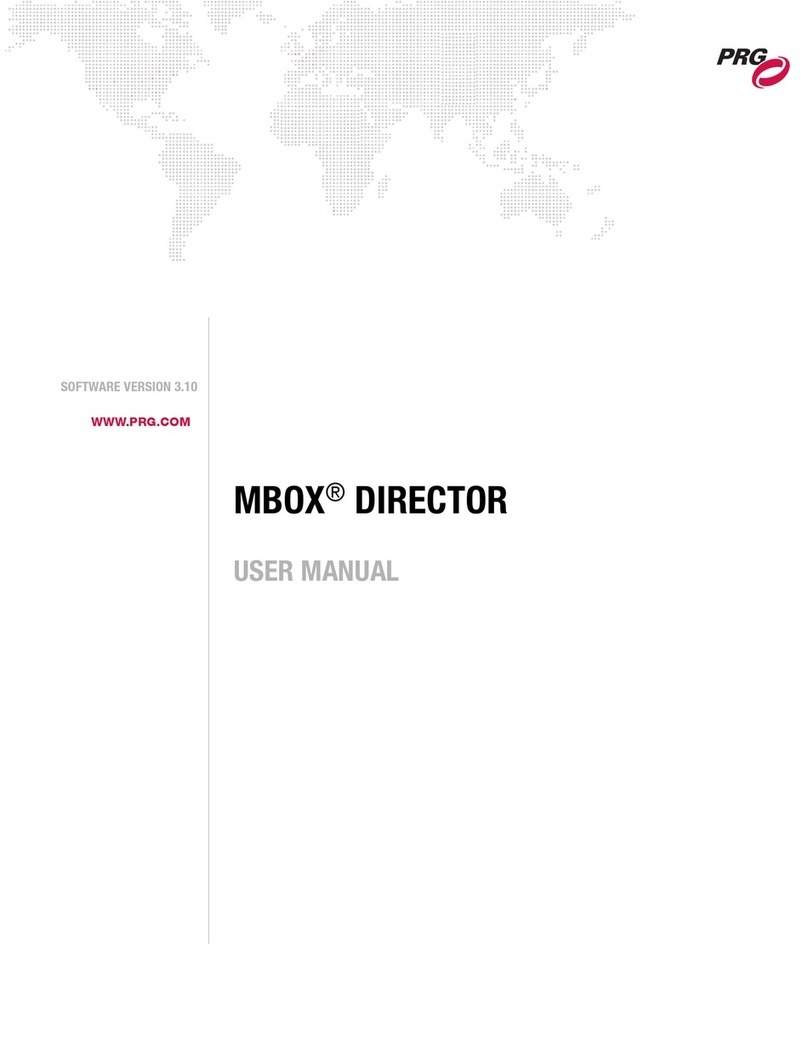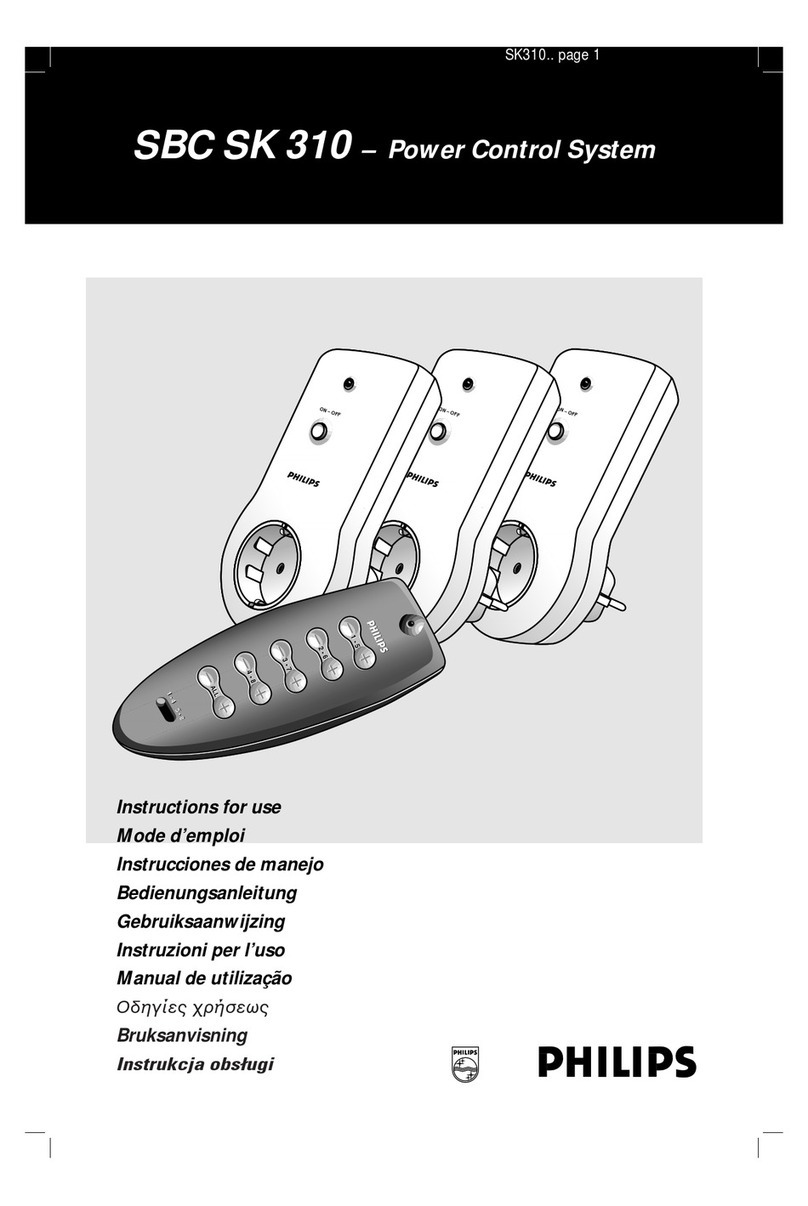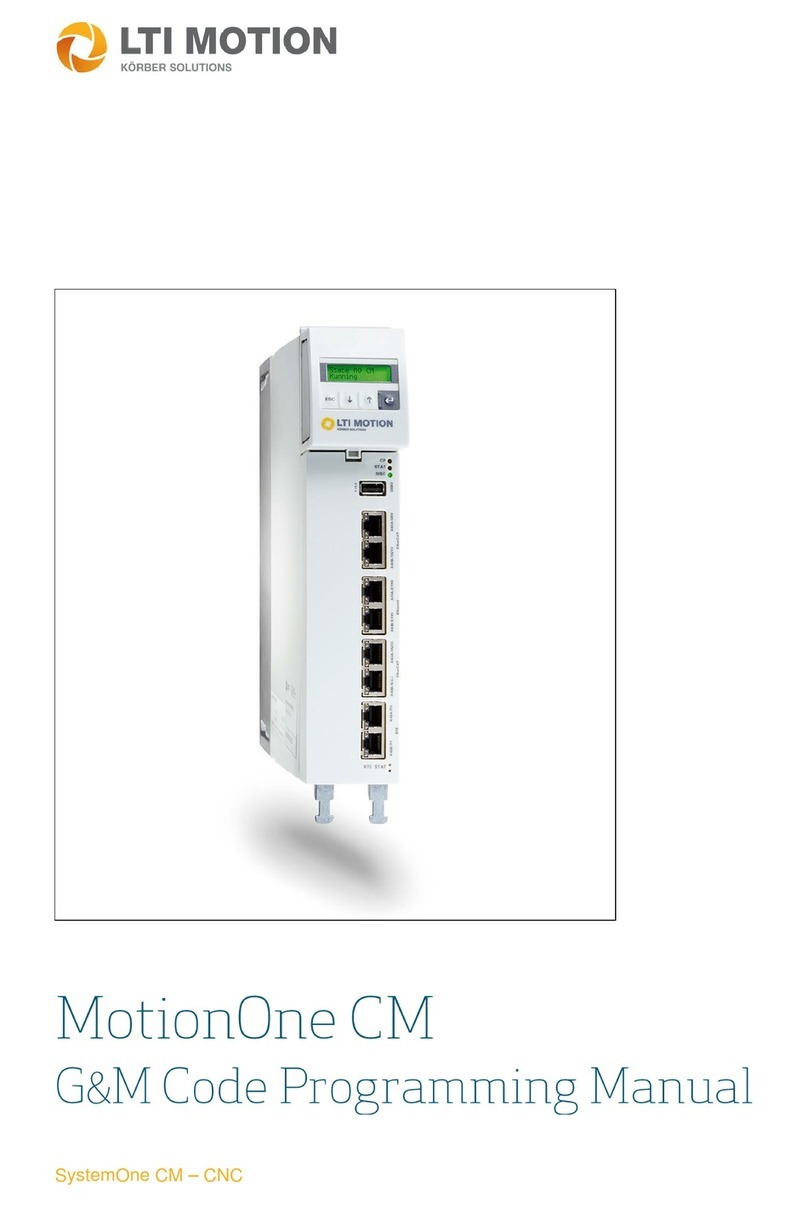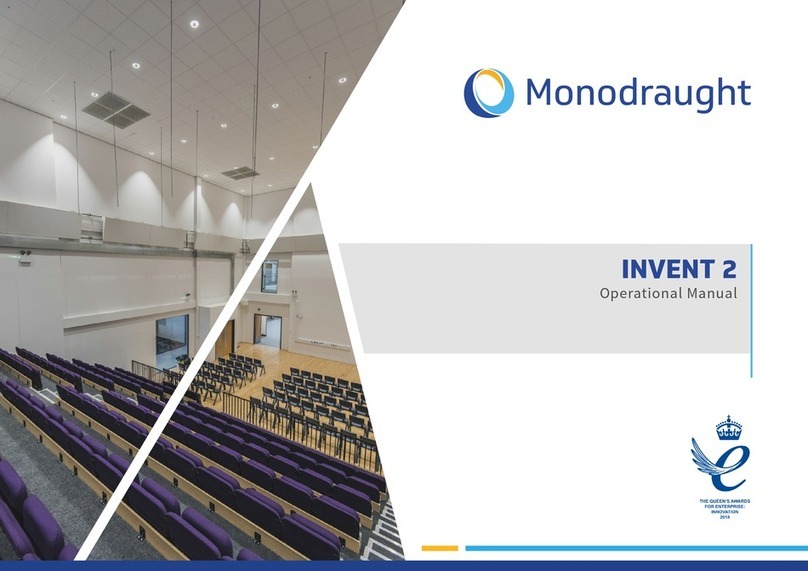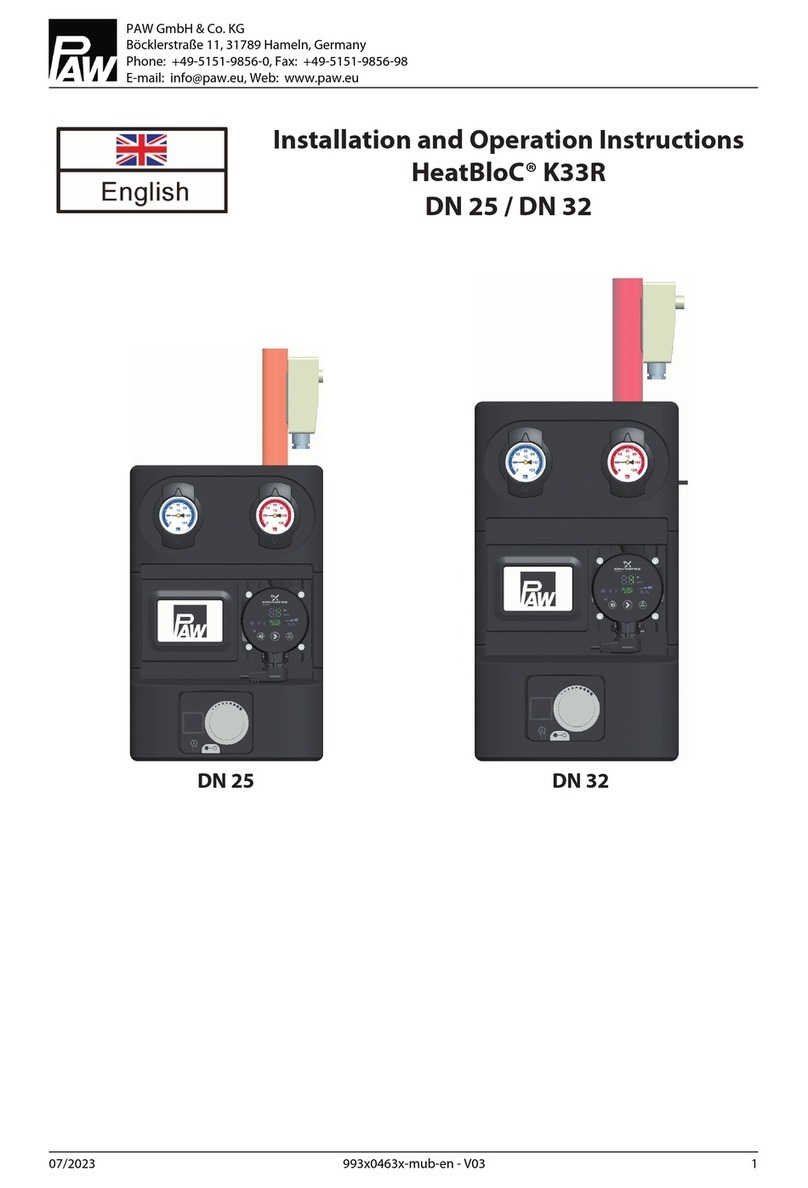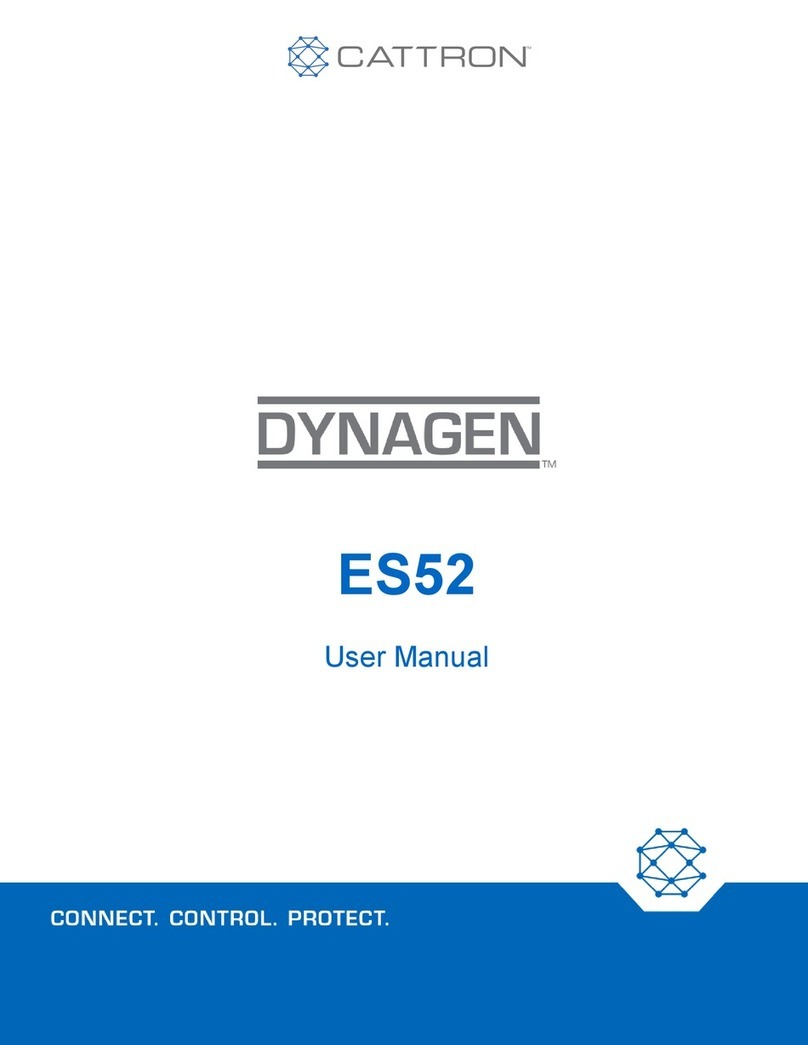Distech Controls Allure EC-Smart-Comfort Series User manual

Allure™ EC-Smart-Comfort Series
Product Description
The Allure EC-Smart-Comfort Series are versatile communicating sensors which provide precise temperature sensing.
Tailored for occupants, the Allure EC-Smart-Comfort Series' intuitive design features coloured LED indicators to provide user feedback, rotary knobs to
adjust the setpoint offset and fan speed, and a push-button to apply occupancy override.
As a multi-function room device, the Allure EC-Smart-Comfort Series sensor can be expanded with a combination of up to 4 Smart-Light/Blind Series
add-on push-button modules, for lighting and shade/sunblind control, making it an ideal all-in-one addition to the Smart Room Control solution.
This document describes the hardware installation procedures for the Allure EC-Smart-Comfort sensors. This line of communicating sensors is com-
posed of the following models:
£Allure EC-Smart-Comfort-S
£Allure EC-Smart-Comfort-S-DI
£Allure EC-Smart-Comfort-SO
£Allure EC-Smart-Comfort-SO-DI
£Allure EC-Smart-Comfort-SF
£Allure EC-Smart-Comfort-SF-DI
£Allure EC-Smart-Comfort-SOF
£Allure EC-Smart-Comfort-SOF-DI
This document also covers the installation of the Smart-Light/Blind Series add-on modules.
General Installation Requirements
For proper installation and subsequent operation of the device, pay special attention to the following recommendations:
£It is recommended that the product(s) be kept at room temperature for at least 24 hours before installation to allow any condensation that may have
accumulated due to low temperature during shipping/storage to evaporate.
£Upon unpacking the product, inspect the contents of the carton for shipping damages. Do not install damaged modules.
£The device is designed to operate under such environmental conditions as specified in its datasheet.
£Ensure proper ventilation of the device and avoid areas where corroding, deteriorating or explosive vapors, fumes or gases may be present.
£Do not drop the device or subject it to physical shock.
£If the device is used and/or installed in a manner not specified by Distech Controls, the functionality and the protection provided by the device may
be impaired.
£To ensure reading accuracy, handle the sensor with care, and avoid installing it on a vibrating surface.
Make connections to the product last. Yanking the cable while it is attached to the product can damage the
connector.
Any type of modification to any Distech Controls product will void the product’s warranty.
Take reasonable precautions to prevent electrostatic discharges to the product when installing, servicing, or
operating it. Discharge any accumulated static electricity by touching a grounded object with your hand before
handling the product.
Installation Guide

2 / 13
Device Markings
Certain markings (symbols) can be found on the side of the product and are defined as follows:
Symbol Description
CE marking: the device conforms to the requirements of applicable EC directives.
UKCA marking: the device conforms to the requirements of applicable Great Britain regulations.
UL marking: conforms to the requirements of the UL certification.
FCC marking: This device complies with FCC rules part 15, subpart B, class B.
Warning Symbol: Significant information required. Refer to the Hardware Installation Guide.
General Wiring Recommendations
Operating, handling, or servicing this product should be ensured by a qualified operator. Turn off the power
before any kind of servicing.
All wiring must comply with the electrical wiring diagrams, as well as with the applicable national and local electrical codes.
Device Dimensions
Figure1: Allure EC-Smart-Comfort - Front view and side view (available knobs depend on model)

3 / 13
Figure2: Allure EC-Smart-Comfort - Back plate view
Figure3: Smart-Light/Blind add-on modules - Front view and side view

4 / 13
Figure4: Smart-Light/Blind add-on modules - Back plate view
Device Components
Figure5: Allure EC-Smart-Comfort Sensor - Front elements
Figure6: Allure EC-Smart-Comfort Sensor - Bottom elements
Mounting Instructions
This product has been specifically designed for easy installation. However, certain conditions apply when choosing a suitable location for the device:
£The device should not be installed on an exterior wall.
£The device should not be installed near a heat source.
£The device should not be installed near an air discharge grill.
£The device should not be installed in a place where it can be affected by the sun.
£Install the device in an area that provides proper device ventilation. Nothing must restrain air circulation to the device.
The sensor has not been designed for outdoor use.

5 / 13
Installation Procedure
1. Remove the security screw from the device.
2. Open the device by pushing in the tab on its bottom and then by pulling the bottom side of the front plate out.
3. Open the Smart-Light/Blind Series module by pulling the front plate off (if applicable).
4. Plug the Smart-Light/Blind Series modules into the back plate (if applicable).
5. Make sure that the mounting surface is flat and clean.
6. Align the back plate with the wall and mark the location of the mounting holes on the wall (2 holes for the sensor and 1 hole per Smart-Light/Blind Se-
ries module are recommended). Make sure to orient the proper side of the back plate facing upwards.
7. Remove the back plate and drill holes in the wall if necessary.
8. Install anchors in the wall if necessary.
9. Unplug the Smart-Light/Blind Series add-on modules from the back plate (if applicable).
10.Pull all RJ-45 cables and digital wires (if applicable) 15 cm (6”) out of the wall, and insert them through the central hole of the back plate.
11.Screw the back plate onto the wall. Do not overtighten.
12.Set the Subnet ID and the EOL termination with the DIP switch as explained in section Setting the Allure EC-Smart-Comfort Sensor Subnet ID
[pg.13].
13.Connect one or two RJ-45 cables into the sensor (reversible).
14.If using digital inputs, connect the digital wires to the digital input cable as specified in section Wiring the Allure EC-Smart-Comfort with a Digital Input
Cable [pg.6], and the digital input cable connector into the sensor as shown on the figure in section Connectors and DIP Switch Location [pg.5].
15.Gently push any excess wiring back into the wall.
16.Reattach the front plate and make sure it clips tightly into place.
17.Install the security screw.
18.Plug the Smart-Light/Blind Series add-on modules into the back plate (if applicable).
19.Screw the Smart-Light/Blind add-on module(s) onto the wall. Do not over tighten (if applicable).
20.Attach the Smart-Light/Blind add-on modules front plates (if applicable).
Connectors and DIP Switch Location
The Allure EC-Smart-Comfort sensors have the following connectors and onsite configurable DIP switches.
Only the following models feature the digital input cable connector:
£Allure EC-Smart-Comfort-S-DI
£Allure EC-Smart-Comfort-SO-DI
£Allure EC-Smart-Comfort-SF-DI
£Allure EC-Smart-Comfort-SOF-DI
Figure7: Connectors and DIP Switch Locations

6 / 13
Wiring the Allure EC-Smart-Comfort with a Digital Input Cable
The following models feature a digital input cable:
£Allure EC-Smart-Comfort-S-DI
£Allure EC-Smart-Comfort-SO-DI
£Allure EC-Smart-Comfort-SF-DI
£Allure EC-Smart-Comfort-SOF-DI
The digital input cable is provided unplugged, and it is to be connected into the sensor when mounting the device (see section Mounting
Instructions [pg.4]).
Each Smart-Light/Blind Series add-on module connected to an Allure EC-Smart-Comfort sensor uses the first two digital inputs available,
starting from DigitalInput1. Therefore, these inputs cannot be used with digital input wires.
For example, if two Smart-Light/Blind Series add-on modules are connected, the first four digital inputs cannot be used. The wiring of the
digital inputs should thus start with DigitalInput5 (blue wire). See the figure below.
Connection of the digital wires to the digital input cable
1. Remove the sleeve from the wires.
2. Remove the protective sheath from each wire to be connected (wires are pre-stripped).
3. Connect the wires to the switches as shown below.
Wire Color EC-
gfx
Program input
Digital Input 1 red solid DigitalInput1
Digital Input 2 red/green stripe DigitalInput2
Digital Input 3 yellow solid DigitalInput3
Digital Input 4 yellow/purple stripe DigitalInput4
Digital Input 5 blue solid DigitalInput5
Digital Input 6 blue/grey stripe DigitalInput6
Digital Input 7 white solid DigitalInput7
Digital Input 8 white/brown stripe DigitalInput8
Ground wires black solid none
All ground wires (black wires) are connected to a common ground.
Therefore, you can use one ground wire dedicated to each digital input, one ground wire for all digital inputs, or a mix of both solutions.

7 / 13
Figure8: Example: connection of a 2-pole switch (i.e. ON-OFF light switch) and a 3-point switch (UP/DOWN lighting or shade switch)
to an Allure EC-Smart-Comfort sensor equipped with 2 Smart-Light/Blind modules
The allocation of digital inputs to the Smart-Light/Blind Series add-on modules is not configurable: the closest module to the Allure EC-
Smart-Comfort sensor automatically uses Digital Inputs 1 and 2, the next one uses Digital Inputs 3 & 4, and so on.
Swapping modules after wiring will bring about incorrect operation.

8 / 13
Supported Quantity
The Allure EC-Smart-Comfort sensor connects to the controller’s Subnet Port. Other devices may also be connected to this port in a daisy-chained fash-
ion (see the controller’s datasheet for compatibility information and supported quantities).
Each controller supports a specific maximum number of Allure EC-Smart-Comfort sensors. The Subnet ID of all Allure EC-Smart-Comfort sensors must
be set within the indicated addressing range.
The Allure EC-Smart-Comfort Series and Allure EC-Smart-Air Series sensors share the same Subnet ID range: the same address
CANNOT be concurrently assigned to an Allure EC-Smart-Comfort Series sensor AND to an Allure EC-Smart-Air Series sensor.
Controller Model Room Device Permitted Subnet ID Addressing
Range
Maximum Number of Room De-
vices
ECB-PTU Series
ECB-VAV
ECL-PTU Series
ECL-VAV
Allure EC-Smart-Comfort 1 to 4 41
Allure EC-Smart-Air
Allure EC-Smart-Vue 1 to 4
EC-Multi-Sensor 1 to 4
ECB-VAV-N
ECB-VAVS
ECB-103
ECB-203 Series
ECL-VAV-N
ECL-VAVS
ECL-103
ECL-203 Series
Allure EC-Smart-Comfort 1 to 4 41
Allure EC-Smart-Air
Allure EC-Smart-Vue 1 to 4
EC-Multi-Sensor - Not supported
ECB-300
ECB-400
ECB-600
ECL-300
ECL-400
ECL-600
Allure EC-Smart-Comfort 1 to 6 61
Allure EC-Smart-Air
Allure EC-Smart-Vue 1 to 12 121
EC-Multi-Sensor - Not supported
ECY-APEX Allure EC-Smart-Comfort 1 to 6 121
Allure EC-Smart-Air
Allure EC-Smart-Vue 1 to 12
EC-Multi-Sensor 1 to 4 4
ECY-S1000 Series Allure EC-Smart-Comfort 1 to 6 121
Allure EC-Smart-Air
Allure EC-Smart-Vue 1 to 12
EC-Multi-Sensor 1 to 4 4
ECY-VAV series Allure EC-Smart-Comfort 1 to 4 41,2
Allure EC-Smart-Air
Allure EC-Smart-Vue 1 to 4
EC-Multi-Sensor 1 to 4
ECY-303 Allure EC-Smart-Comfort 1 to 4 41,2
Allure EC-Smart-Air
Allure EC-Smart-Vue 1 to 4
EC-Multi-Sensor 1 to 4
ECY-PTU Allure EC-Smart-Comfort 1 to 4 41,2
Allure EC-Smart-Air
Allure EC-Smart-Vue 1 to 4
EC-Multi-Sensor 1 to 4
Table1:
Maximum Number of Room Devices by Controller Model, and Allowed Addressing Range
For VAV controller model permitted quantities, see the VAV-Smart Room Control Device Calculator spreadsheet available from the Distech Controls’
Documentation and Resources Portal.
1. A controller can support a maximum of two (2) Allure series sensor models equipped with a CO2 sensor. Any remaining connected Allure series sensor models must be without a CO2 sensor.
2. These models support a recommended maximum of four (4) sensors (Allure series sensors and EC-Multi-Sensor series) combined in total. Each Allure series sensor model equipped with a CO2
sensor counts as two (2) sensors. For example, if you connect two (2) Allure Series sensor models with CO2, no other sensors may be equipped. If only one (1) Allure series sensor model with CO2 is
connected, then only up to two (2) more Allure series sensor models WITHOUT CO2 may be connected.

9 / 13
The indicated addressing ranges are specific to each group of devices.
4 different Subnet ID codifications are used on the ECx Subnetwork :
£1 for Allure EC-Smart-Vue Series sensors
£1 for Allure EC-Smart-Comfort and Allure EC-Smart-Air sensors
£1 for EC-Multi-Sensors
£1 for ECx-Light/Blind Series expansion modules
Consequently, an Allure EC-Smart-Vue sensor and an Allure EC-Smart-Air sensor may share the same Subnet ID, but an Allure EC-
Smart-Air sensor and an Allure EC-Smart-Comfort sensor must have a different Subnet ID.
About the Subnetwork Bus
The controllers use the subnetwork bus to communicate with the room devices (see each controller’s datasheet for compatibility), with a standard Cat 5e
cable. Devices are connected in a daisy-chained fashion to the controller’s Subnet Port. To ensure proper operation, it is recommended to distribute the
sensors as evenly as possible throughout the length of the subnetwork.
The maximum length of the Communicating Sensor subnetwork bus is 600 ft (180 m).
Figure9: Subnetwork Bus Overview
For ECB/ECL-PTU Series controllers, the maximum length between two consecutive devices on the sub-network bus is 100 ft (30 m).

10 / 13
Subnetwork Bus Topology and EOL Terminations
Only a daisy-chain topology is acceptable for the room device subnetwork bus. T-connections are not allowed.
ECB/ECL-VAVS, ECB/ECL-VAV-N, ECB/ECL-103, ECB/ECL-203, ECB/ECL-300, ECB/ECL-400
For controllers other than ECB-600 or ECL-600 series controllers, only the EOL terminations of the last subnetwork bus device must be set to ON.
All other subnetwork bus devices must have their EOL terminations set to OFF.
The controller must be the first device on the Cat 5e Cable Subnetwork bus because its internal EOL termination is permanently enabled.
The maximum number of room devices that a given controller model can support is indicated in the table of section Supported
Quantity.
Figure10: Setting the EOL Terminations on the Allure EC-Smart-Comfort sensor for controllers other than the ECB/ECL-600 series
controllers and Smart Room Control controllers

11 / 13
ECB/ECL-VAV, ECB/ECL-PTU, ECY-S1000, ECY-VAV, ECY-303, ECY-PTU
Figure11: Setting the EOL Terminations on the Allure EC-Smart-Comfort Sensor for Smart Room Control controllers
ECB/ECL-600
When one or more room devices are installed with an ECB-600 or ECL-600 series controller (without an ECx-4xx O Extension Module) controller:
£Only the EOL terminations on the ECB-600 or ECL-600 series controller and the last room device are set to ON.
£All other room devices must have their EOL terminations set to OFF.
Figure12: Setting the EOL Terminations on the Allure EC-Smart-Comfort Sensor for ECB-600 or ECL-600 Series controllers

12 / 13
ECB/ECL-600 With ECx-400
When ECx-4xx IO Extension Modules are installed with an ECB-600 or ECL-600 Series controller and with room device(s):
£Only the EOL terminations on the last ECx-4xx IO Extension Module and the last room device are set to ON.
£All other ECx-4xx IO Extension Modules and room devices must have their EOL terminations set to OFF.
ECx-4xx Series devices and room devices are factory-set with the EOL set to OFF by default.
Figure13: Setting the EOL Terminations when Allure EC-Smart-Comfort Sensors are used with ECx-4xx IO Extension Modules

13 / 13 EC-Smart-Comfort_IG_15_EN
Setting the Allure EC-Smart-Comfort Sensor Subnet ID
Each Allure EC-Smart-Comfort communicating sensor connected to a controller’s Subnet Port must be set to a unique subnet ID address. The address is
set through the DIP switch located next to the Subnet Port connectors. Please refer to section Connectors and DIP Switch Location [pg.5].
Switch Position Allure EC-Smart-Comfort
Subnet ID Address
1 2 3 4 (EOL)
OFF OFF OFF
ON or OFF
See Subnetwork
Bus Topology and
EOL Terminations
1
ON OFF OFF 1
OFF ON OFF 2
ON ON OFF 3
OFF OFF ON 4
ON OFF ON 5
OFF ON ON 6
The Allure EC-Smart-Comfort sensors and Allure EC-Smart-Air sensors share the same addressing range.
Maintenance and Cleaning
Gently clean the device with a soft, lint-free cloth slightly moistened with a solution of mild liquid dish soap and warm water or disinfect the device with a
soft cloth slightly moistened with a 70% isopropyl alcohol.
Do not directly spray any liquid or disinfecting solution on the device. Do not clean with any other chemicals products.
Disposal
The Waste Electrical and Electronic Equipment (WEEE) Directive set out regulations for the recycling and disposal of products. The WEEE2002/96/EG
Directive applies to standalone products, for example, products that can function entirely on their own and are not a part of another system or piece of
equipment.
For this reason Distech Controls products are exempt from the WEEE Directive. Nevertheless, Distech Controls products are marked with the WEEE
symbol , indicating devices are not to be thrown away in municipal waste.
Products must be disposed of at the end of their useful life according to local regulations and the WEEE Directive.
FCC Statement
Changes or modifications not expressly approved by Distech Controls could void the user's authority to operate the equipment.
This equipment has been tested and found to comply with the limits for a Class B digital device, pursuant to Part 15 of the FCC Rules.
These limits are designed to provide reasonable protection against harmful interference in a residential installation. This equipment
generates, uses and can radiate radio frequency energy and, if not installed and used in accordance with the instructions, may cause
harmful interference to radio communications. However, there is no guarantee that interference will not occur in a particular installation. If
this equipment does cause harmful interference to radio or television reception, which can be determined by turning the equipment off and
on, the user is encouraged to try to correct the interference by one or more of the following measures:
£Reorient or relocate the receiving antenna.
£Increase the separation between the equipment and receiver.
£Connect the equipment into an outlet on a circuit different from that to which the receiver is connected.
£Consult the dealer or an experienced radio/TV technician for help.
©, Distech Controls Inc., 2015 - 2022. All rights reserved.
Images are simulated. While all efforts have been made to verify the accuracy of information in this manual, Distech Controls is not responsible for damages or claims arising from the use of this manual.
Persons using this manual are assumed to be trained HVAC specialist / installers and are responsible for using the correct wiring procedures and maintaining safe working conditions with fail-safe environ-
ments. Distech Controls reserves the right to change, delete or add to the information in this manual at any time without notice.
Distech Controls, the Distech Controls logo, Open-to-Wireless, Innovative Solutions for Greener Buildings, and Allure are trademarks of Distech Controls Inc. BACnet is a registered trademark of ASHRAE.
Global Head Office - 4205 place de Java, Brossard, QC, Canada, J4Y 0C4 - EU Head Office - ZAC de Sacuny, 558 avenue Marcel Mérieux, 69530 Brignais, France
This manual suits for next models
8
Table of contents
Other Distech Controls Control System manuals