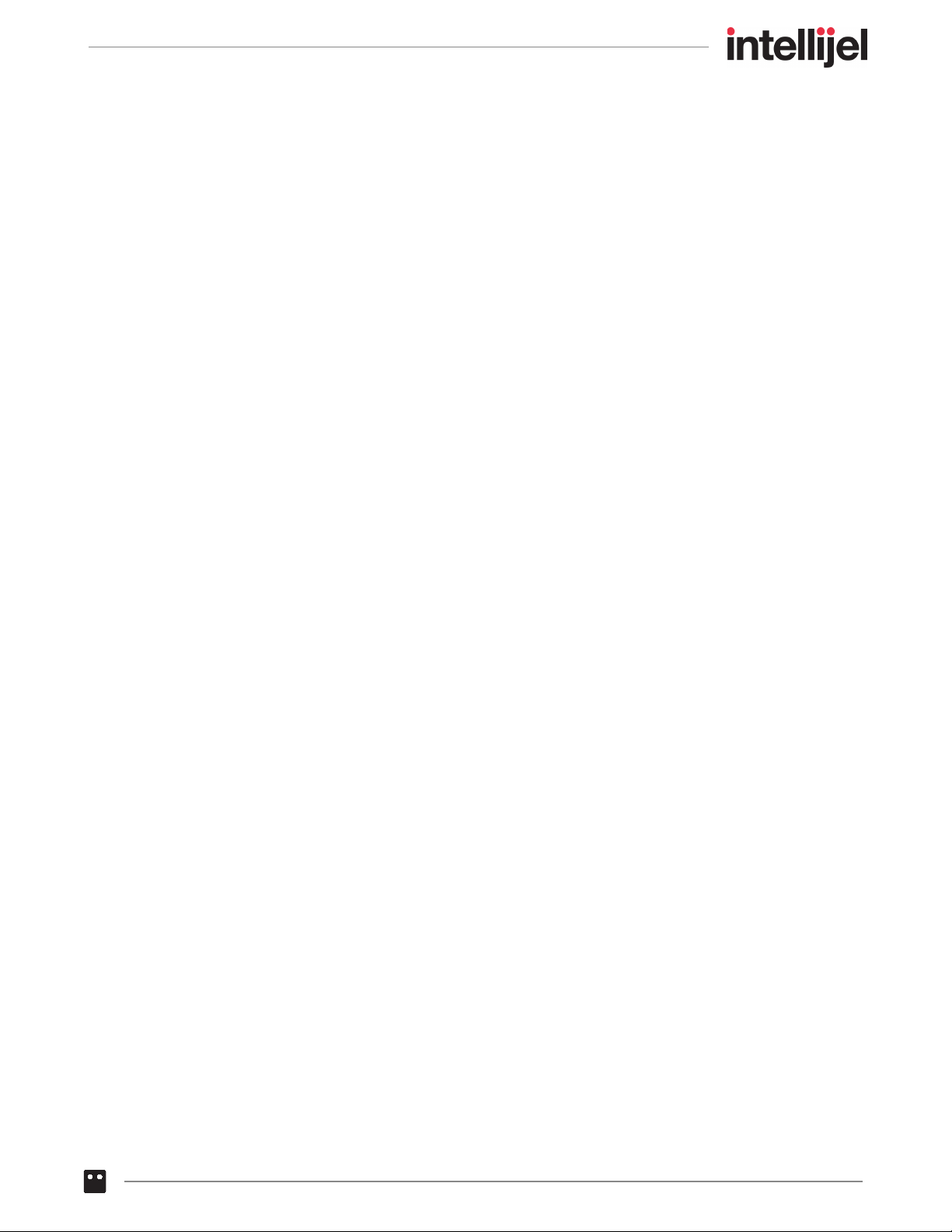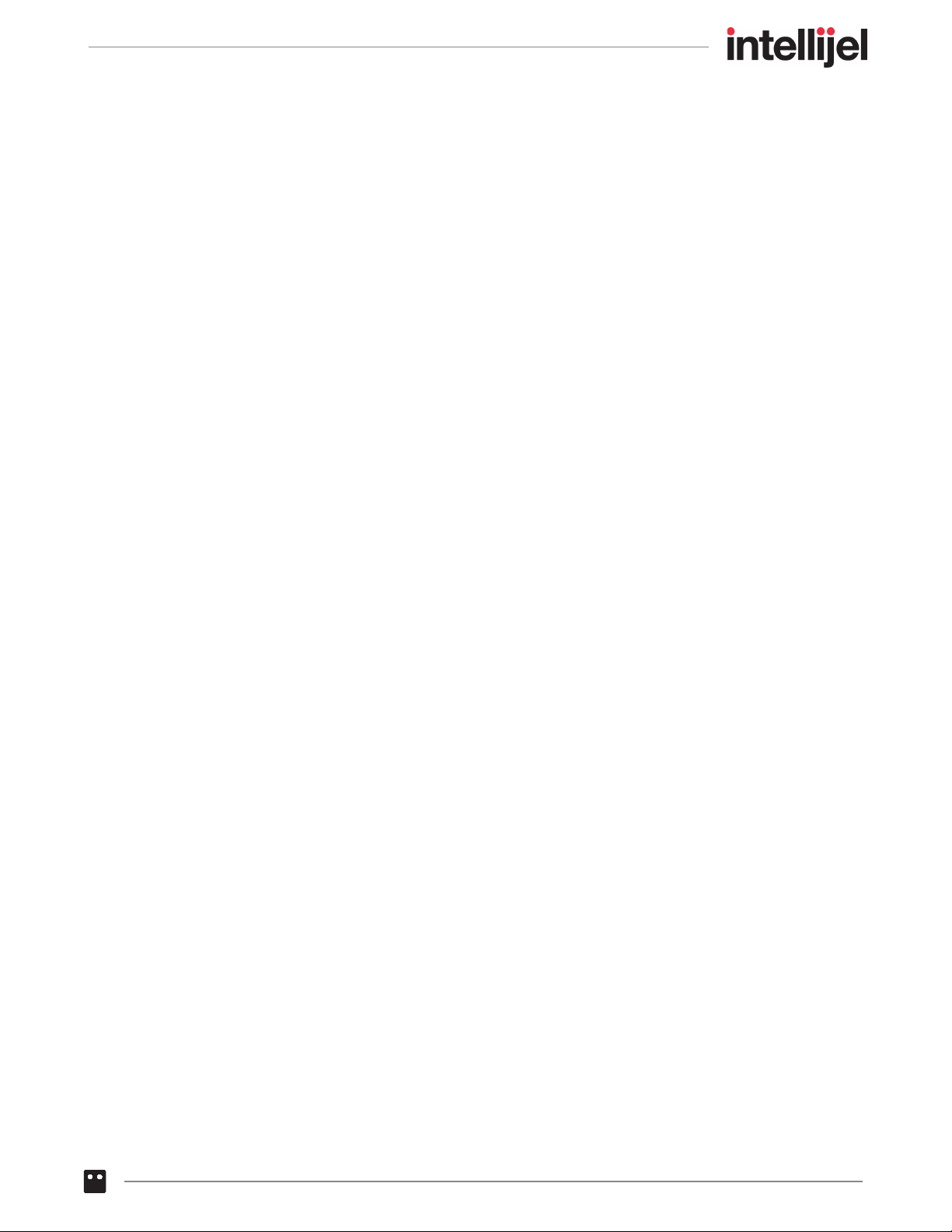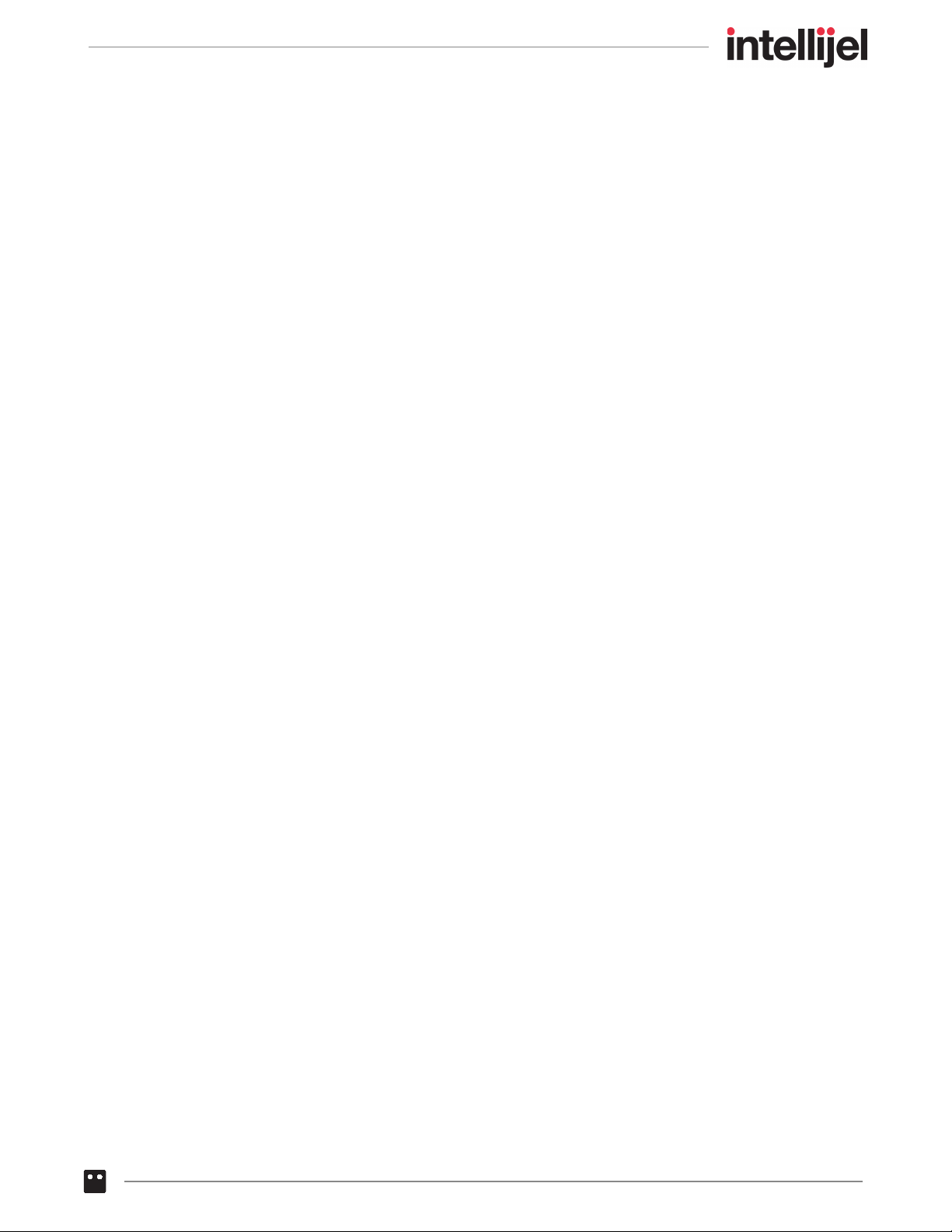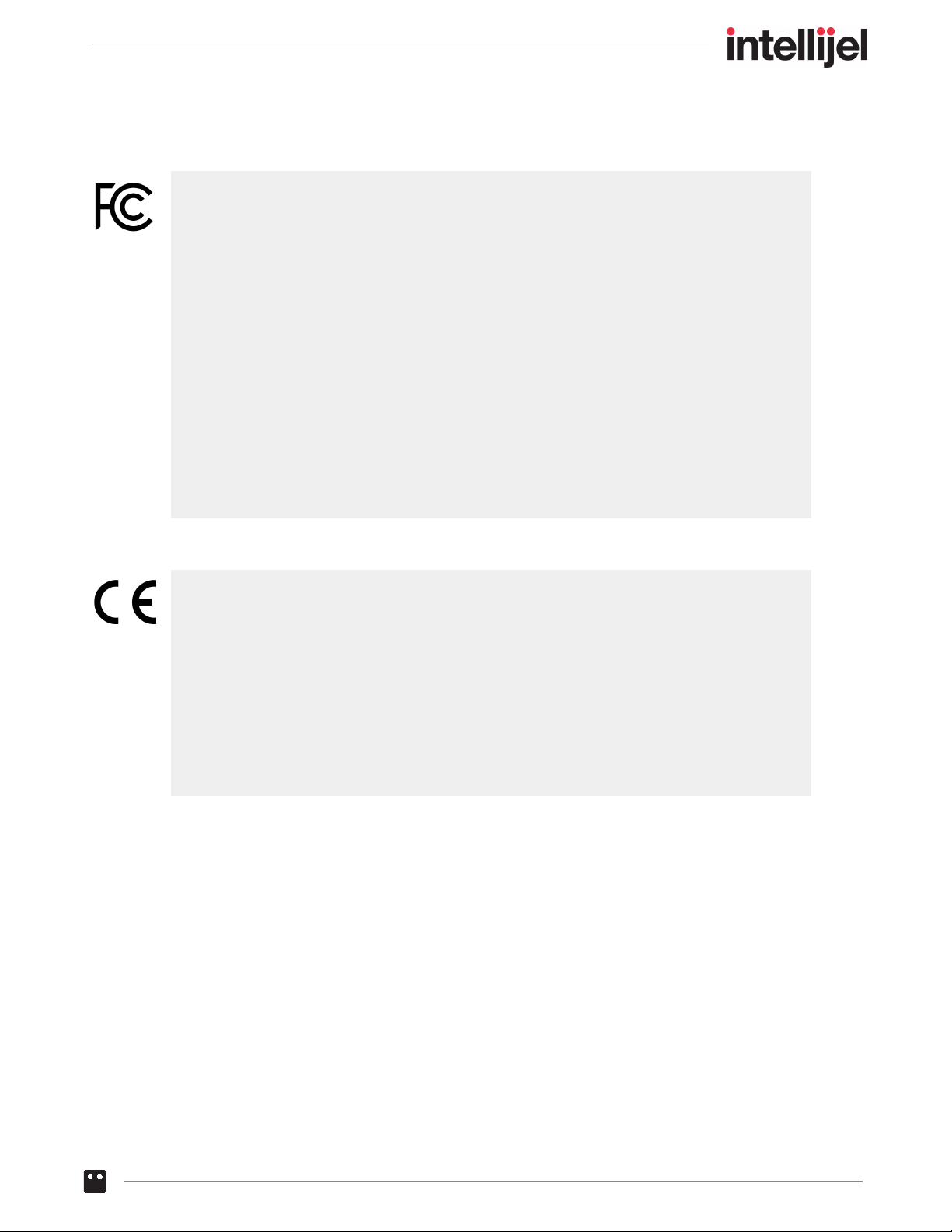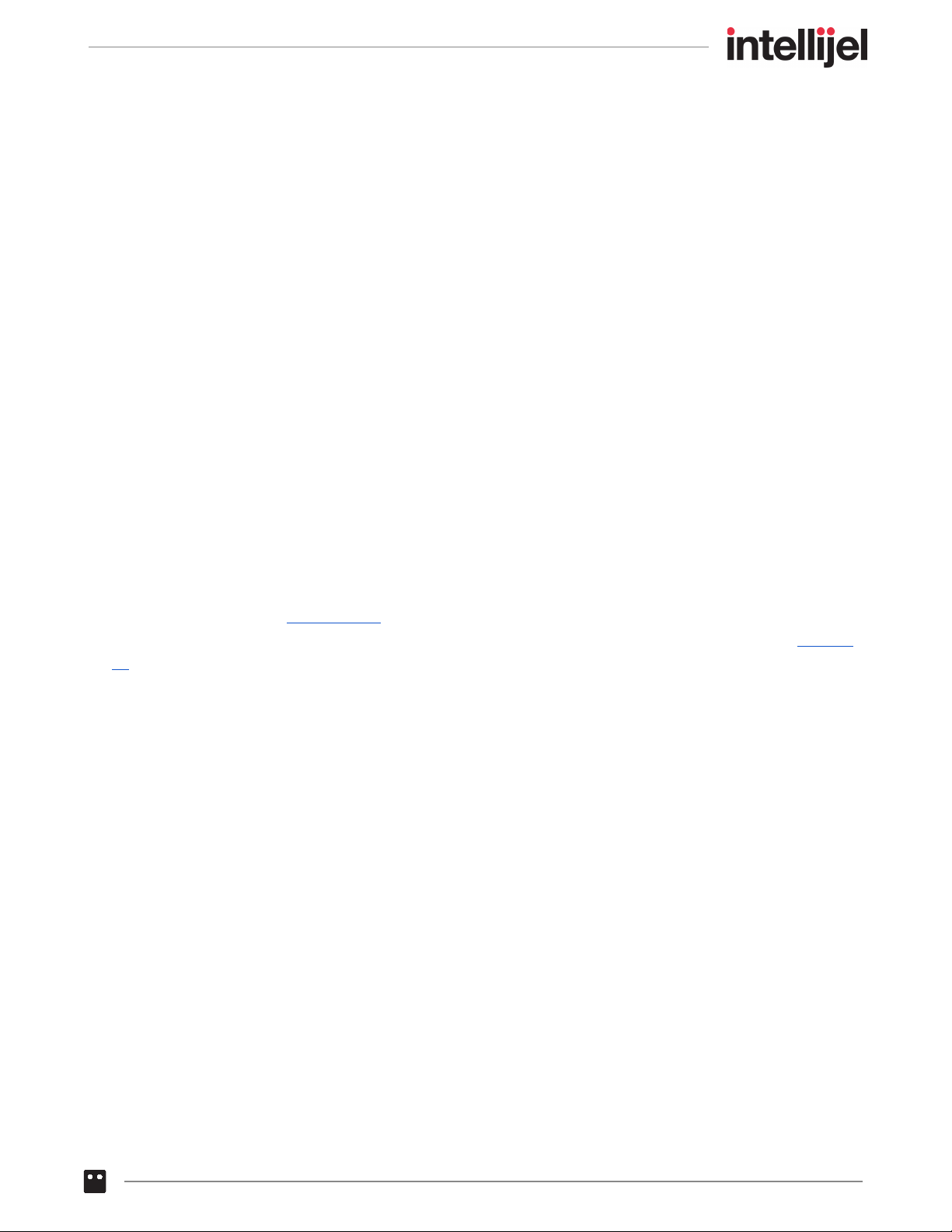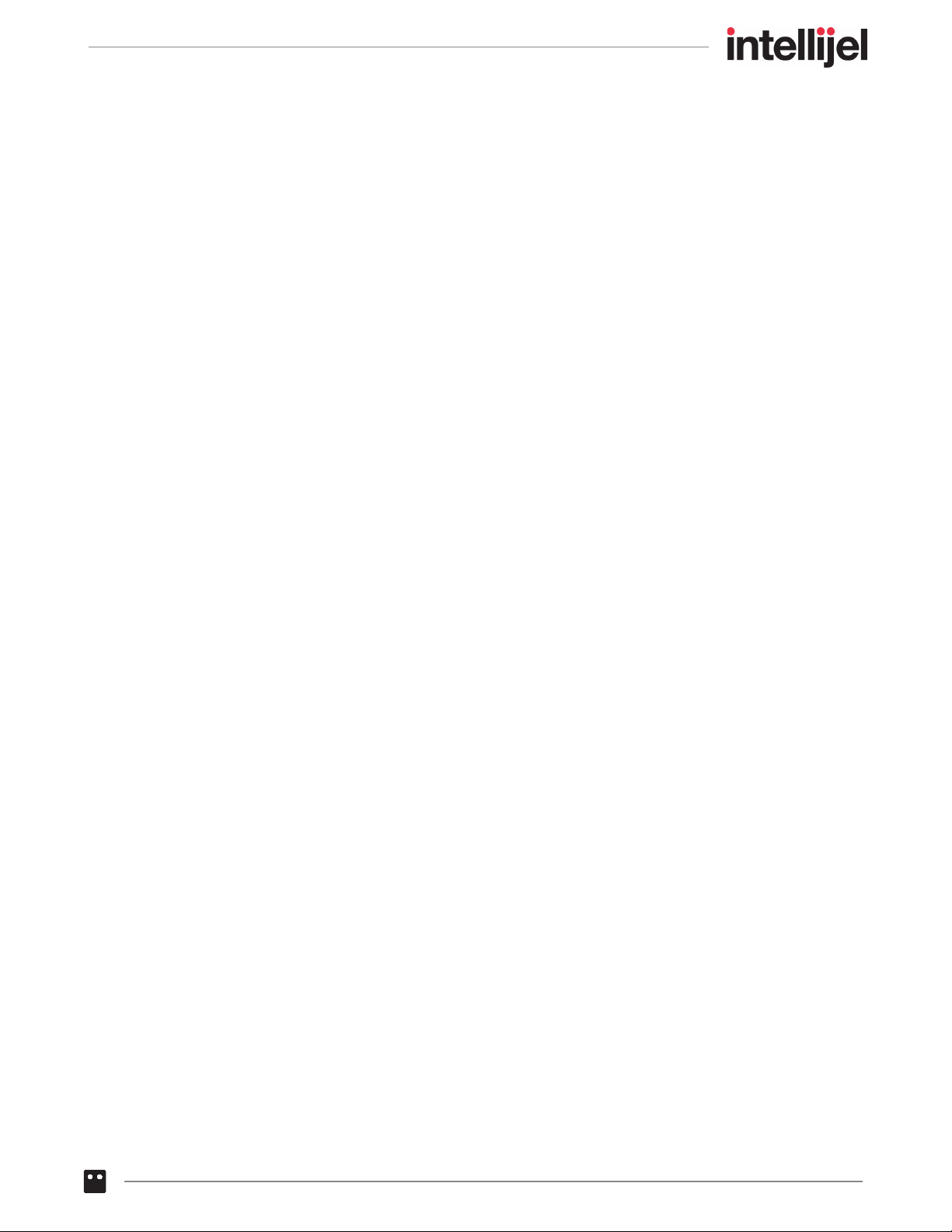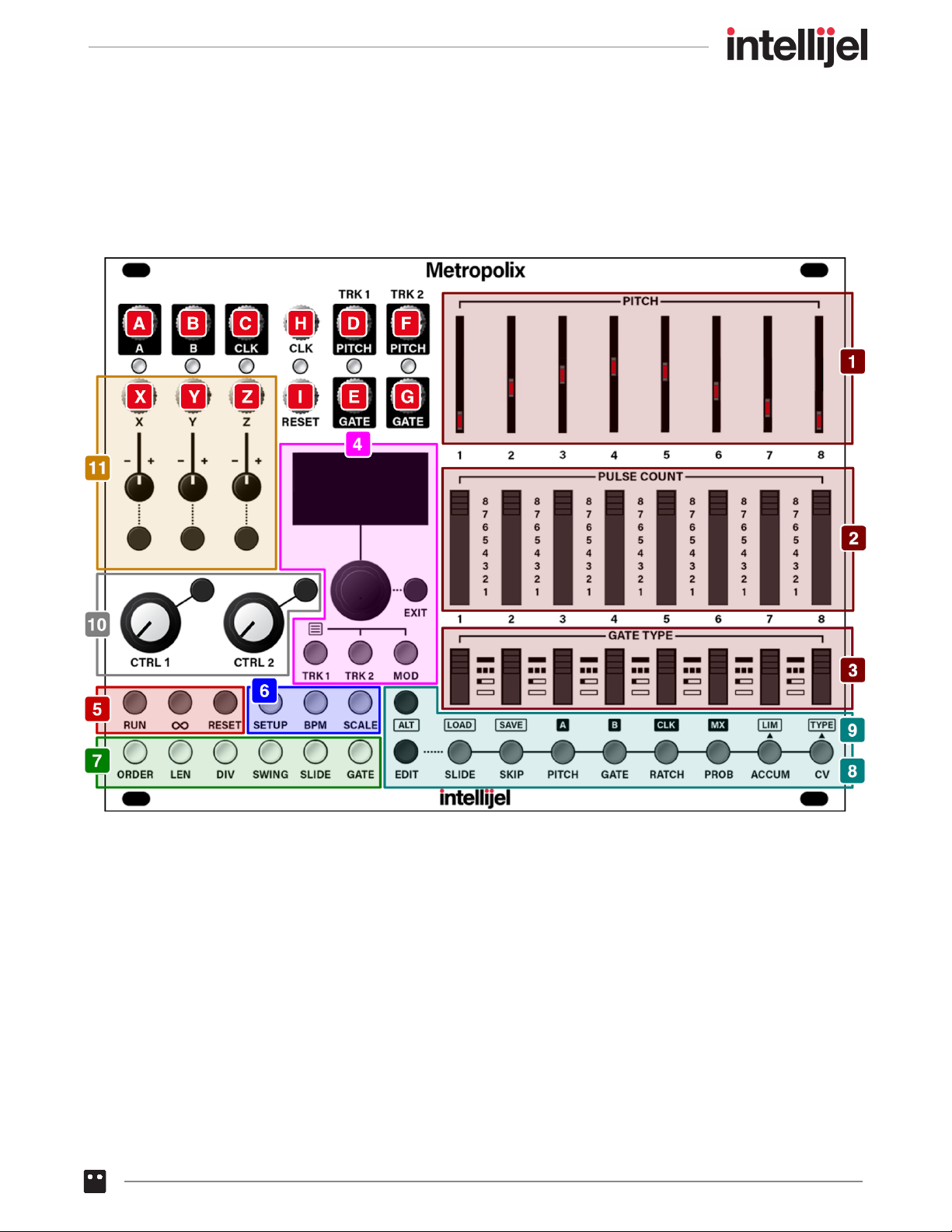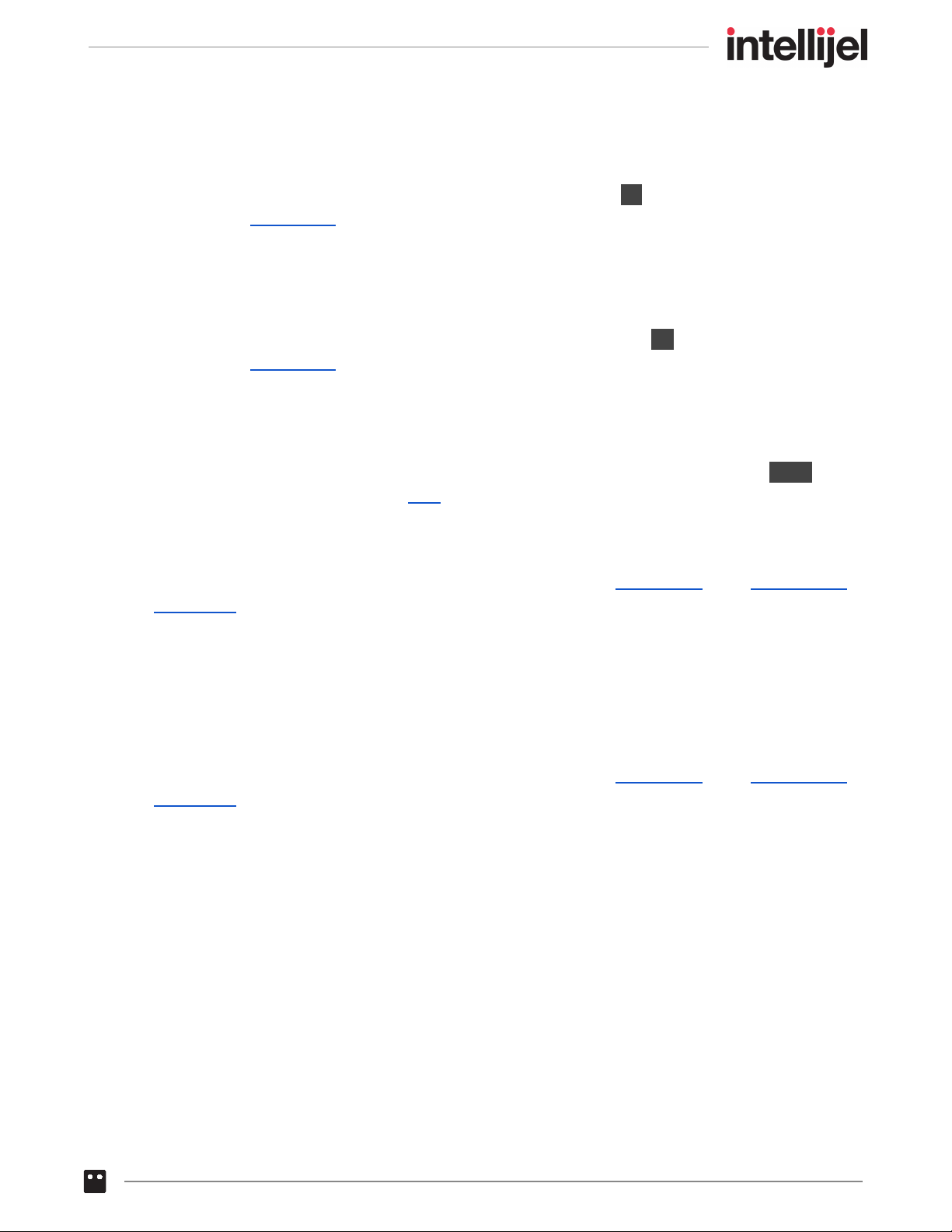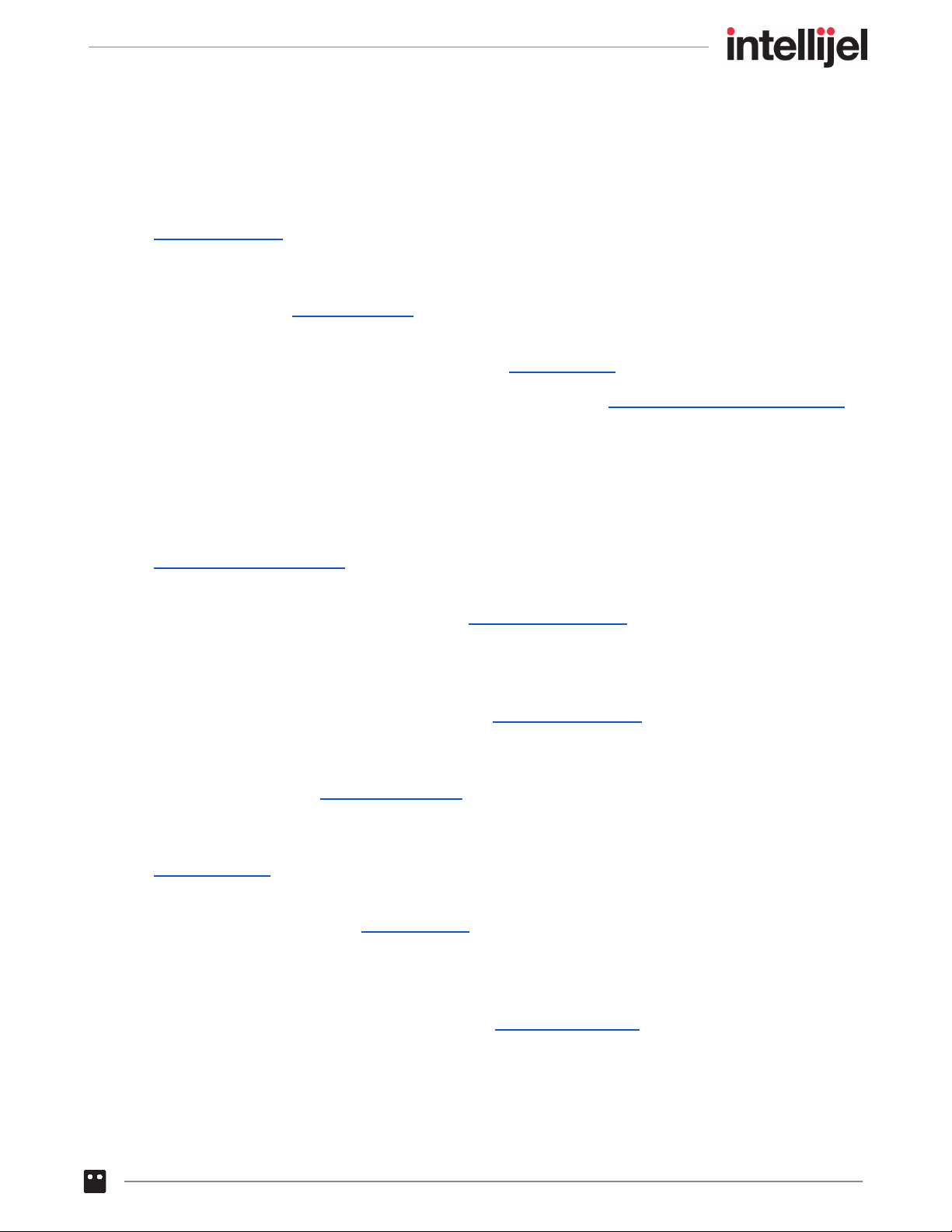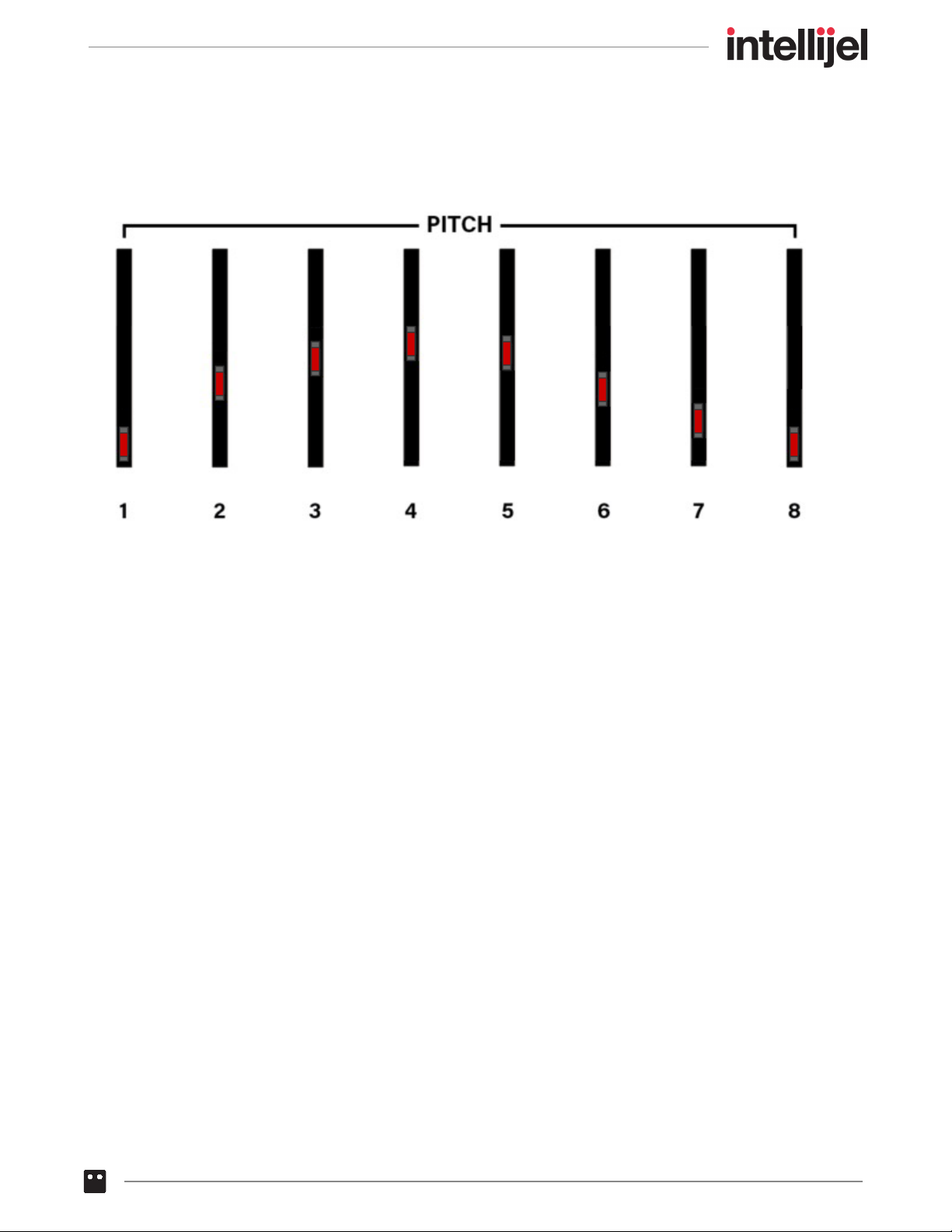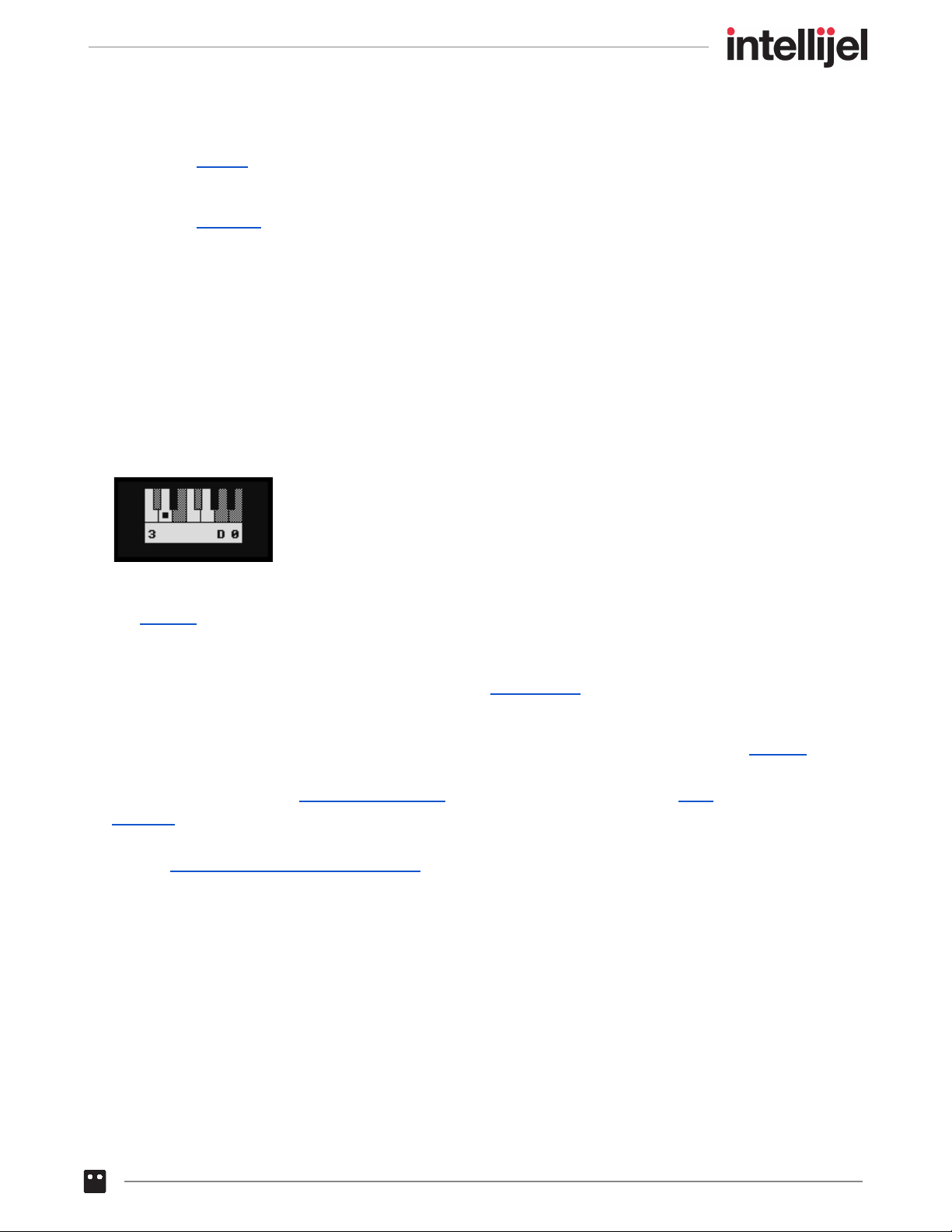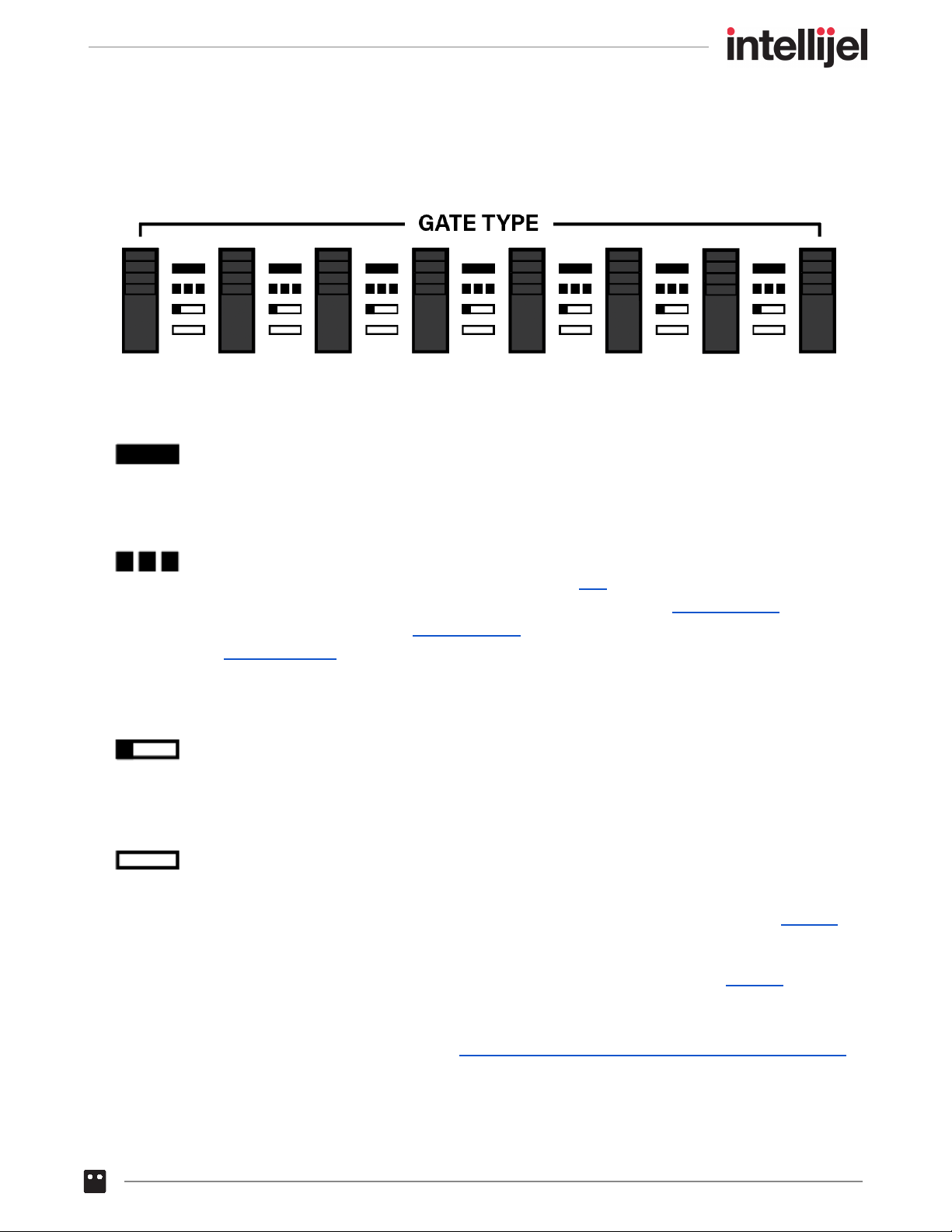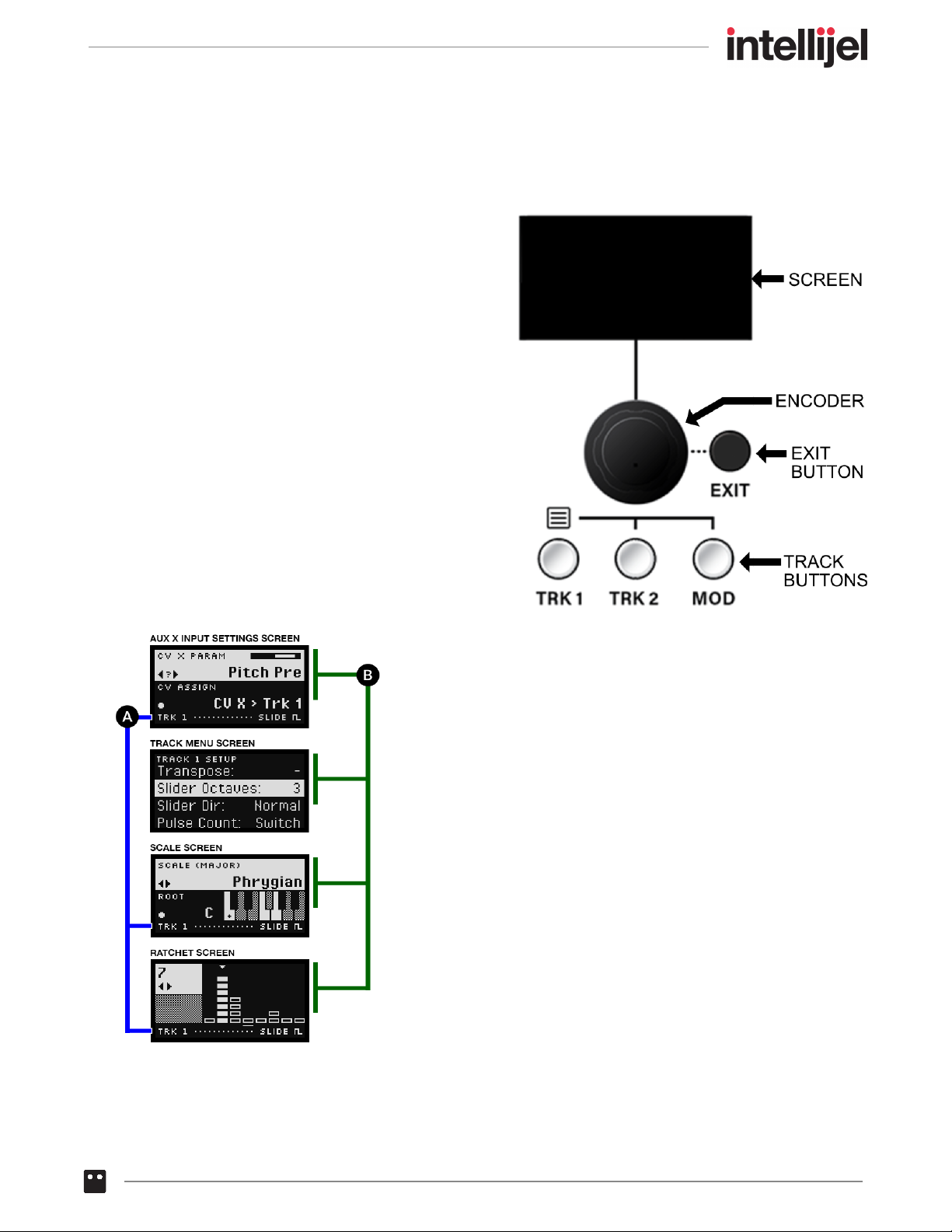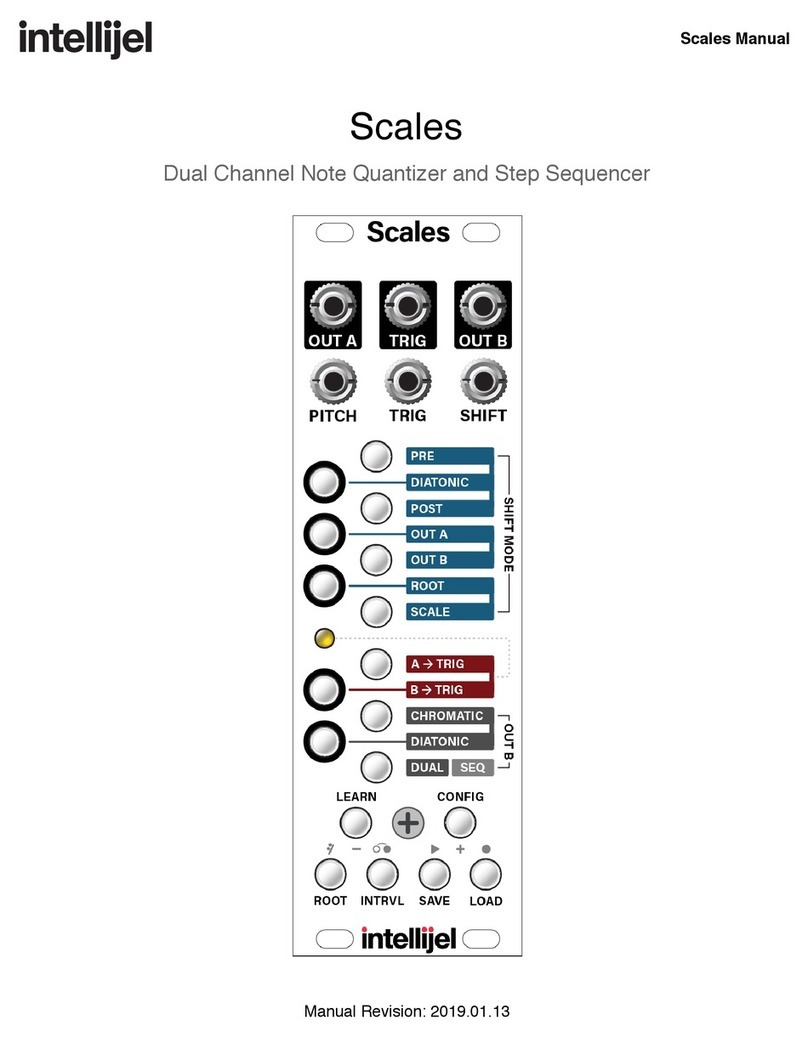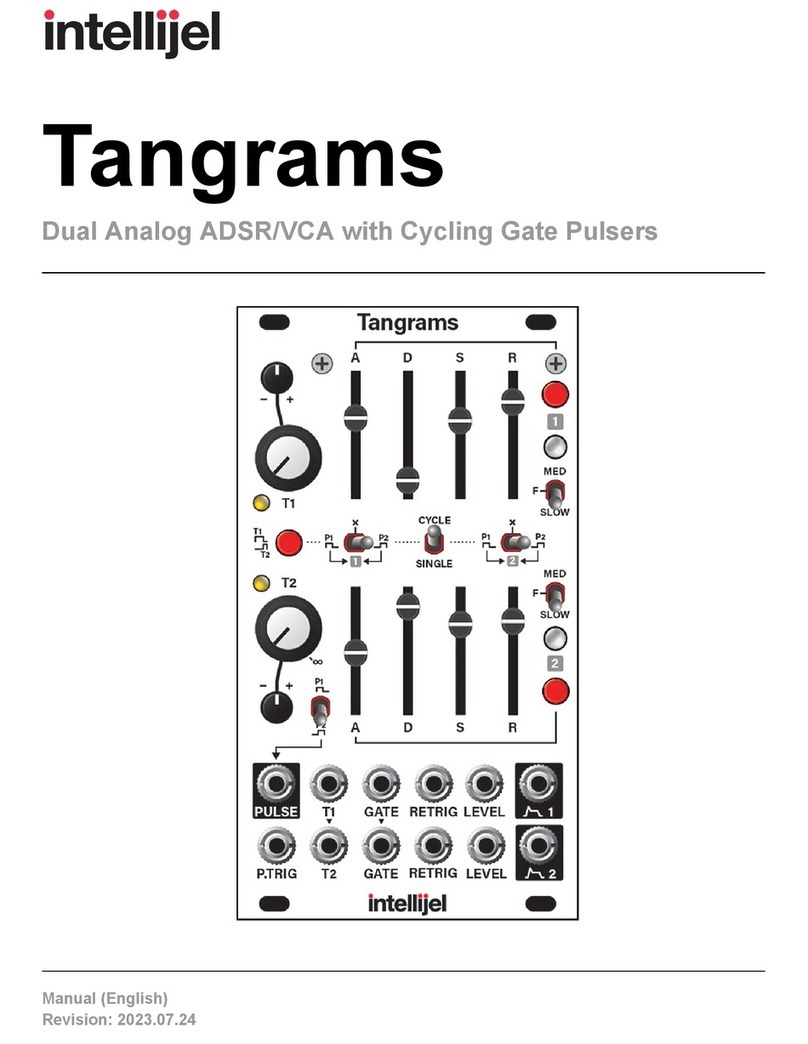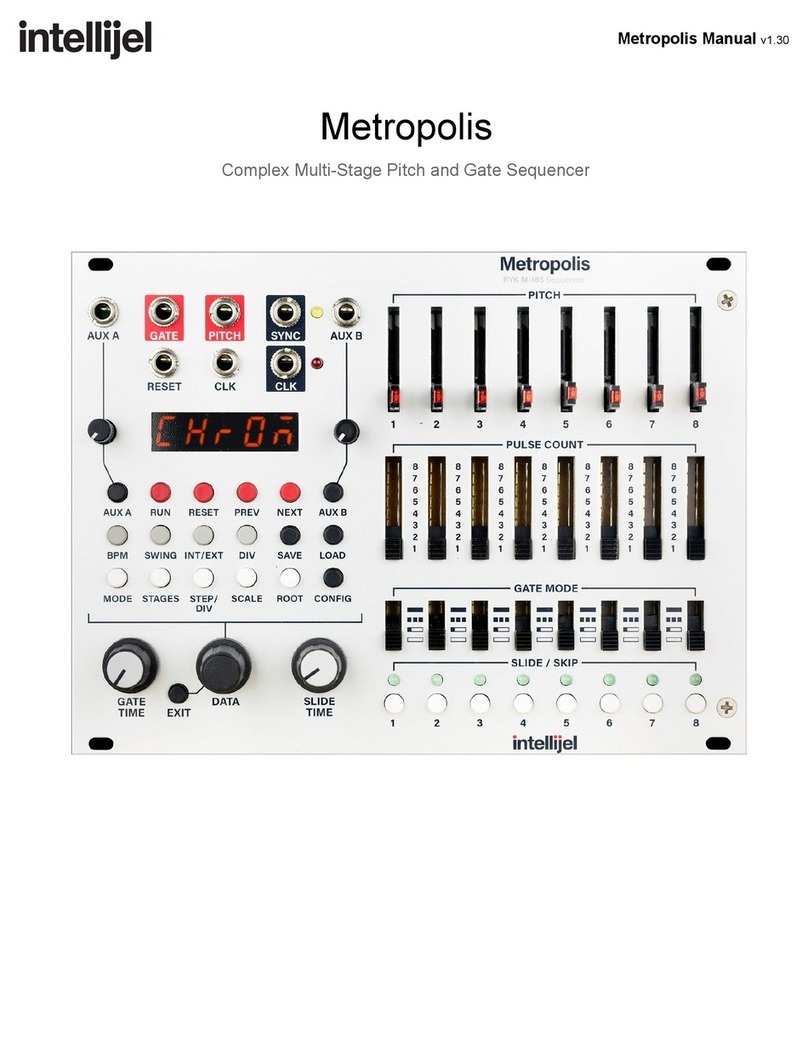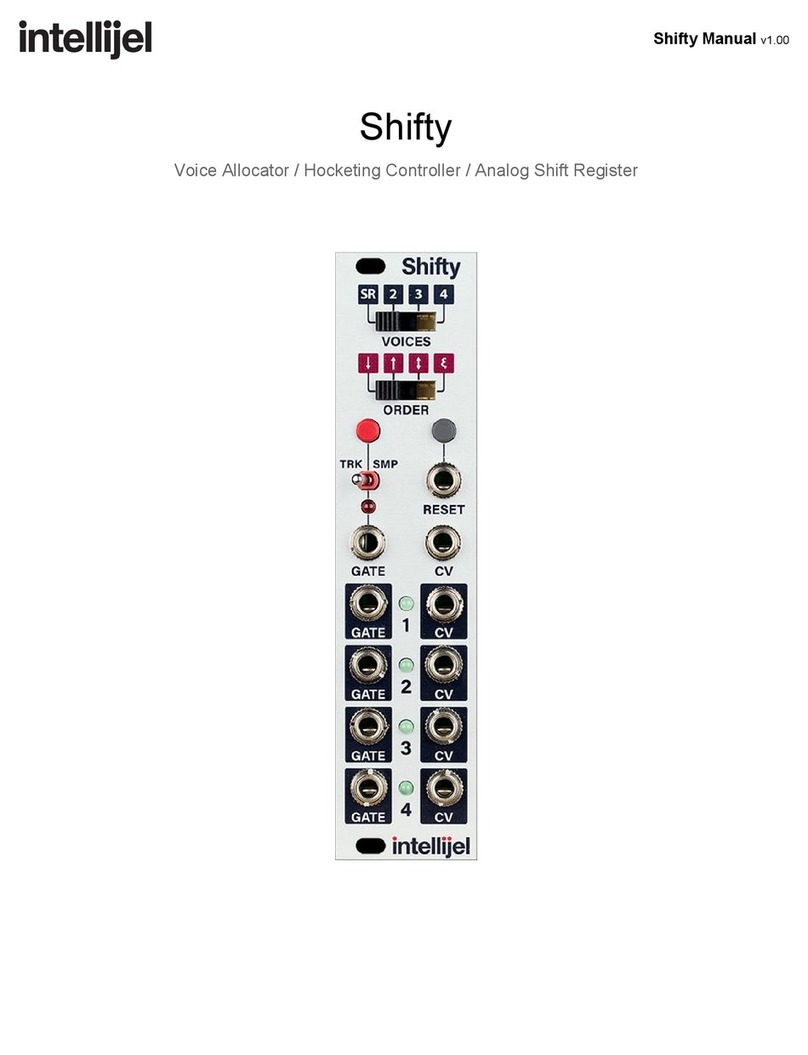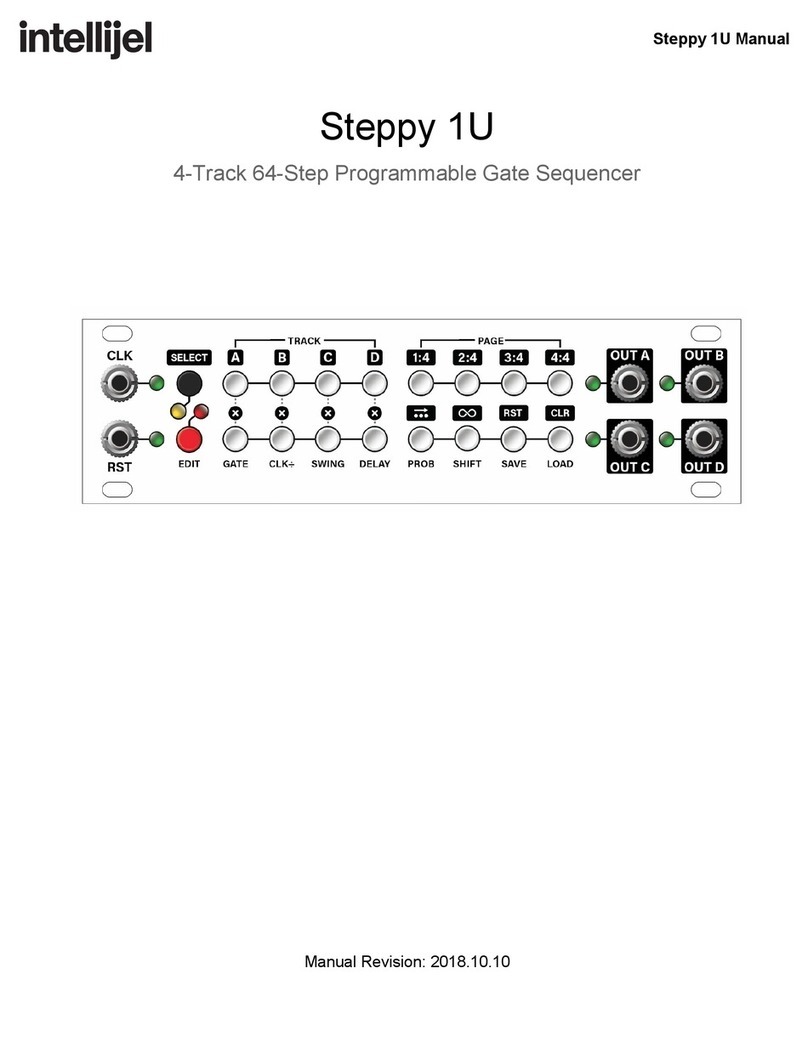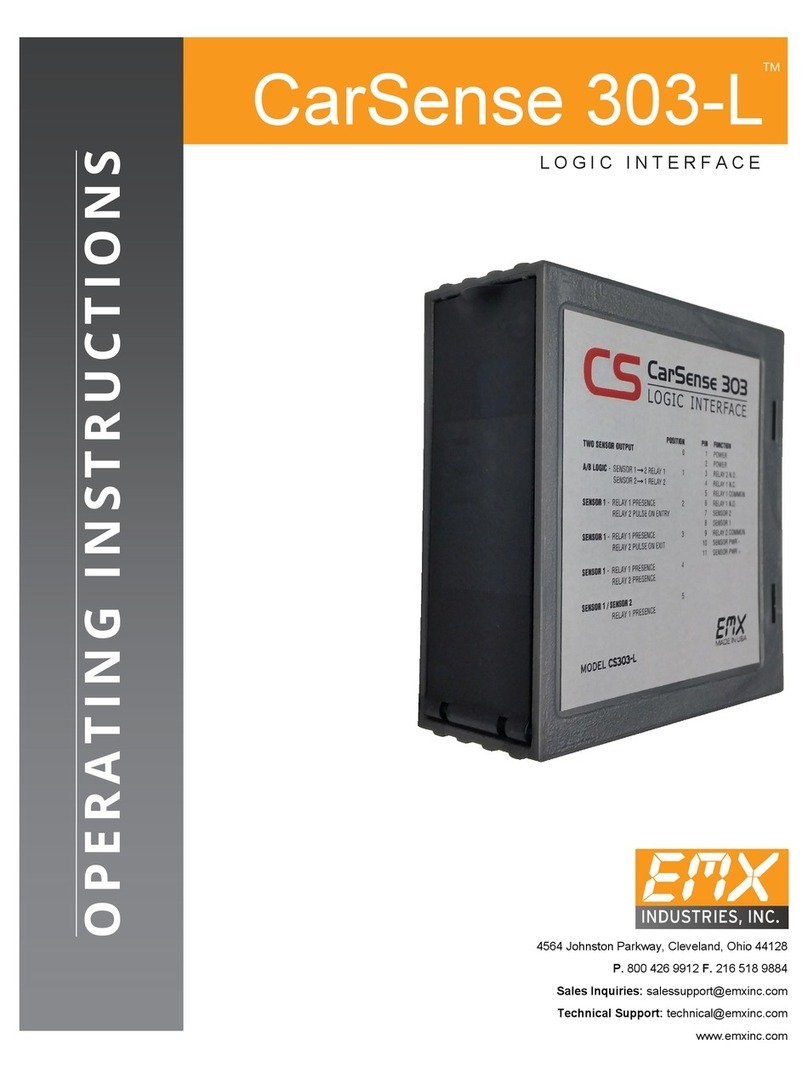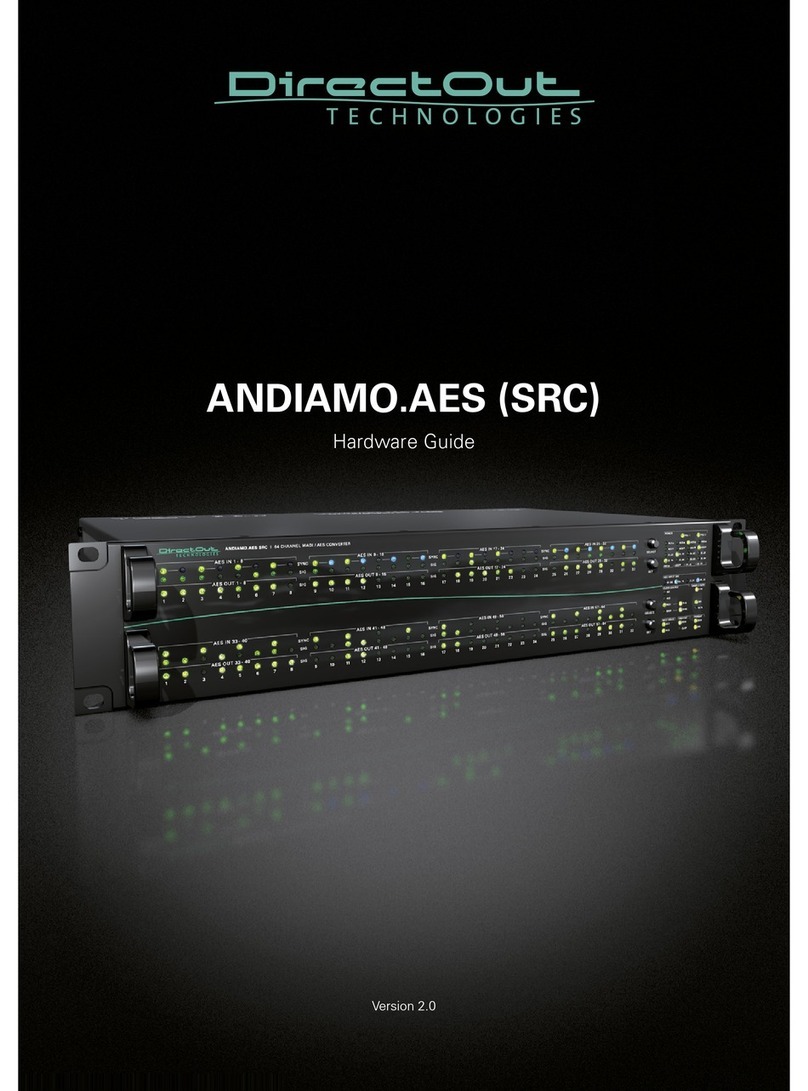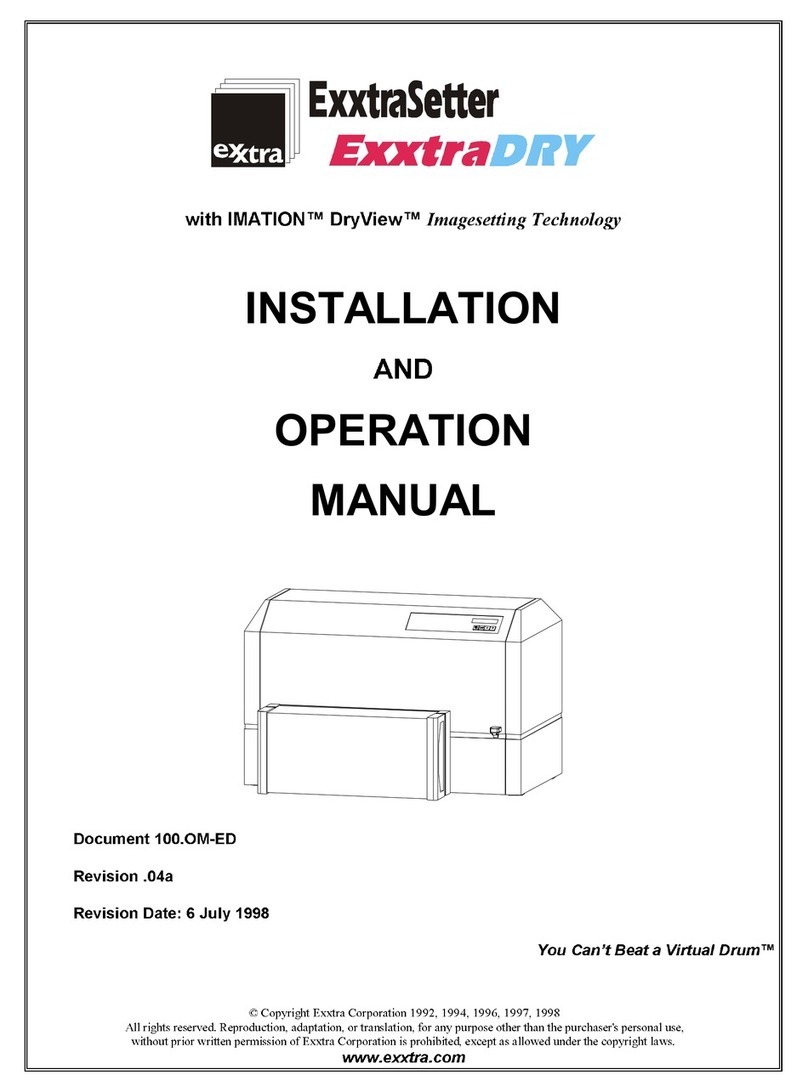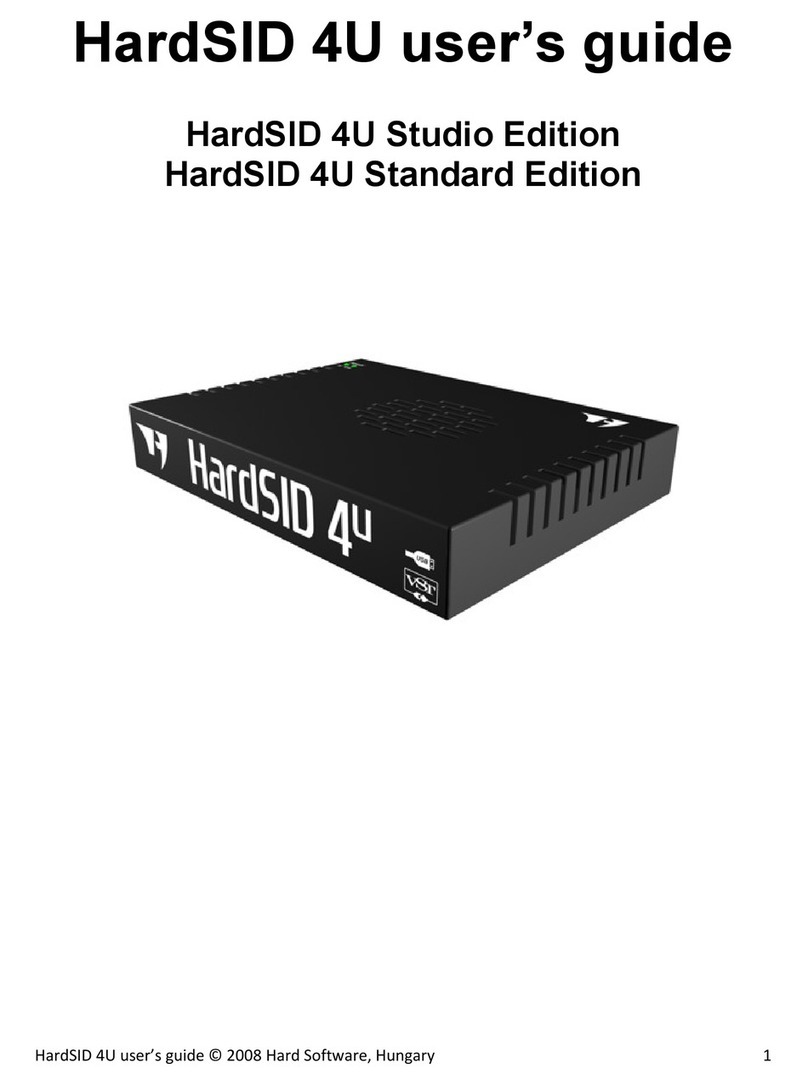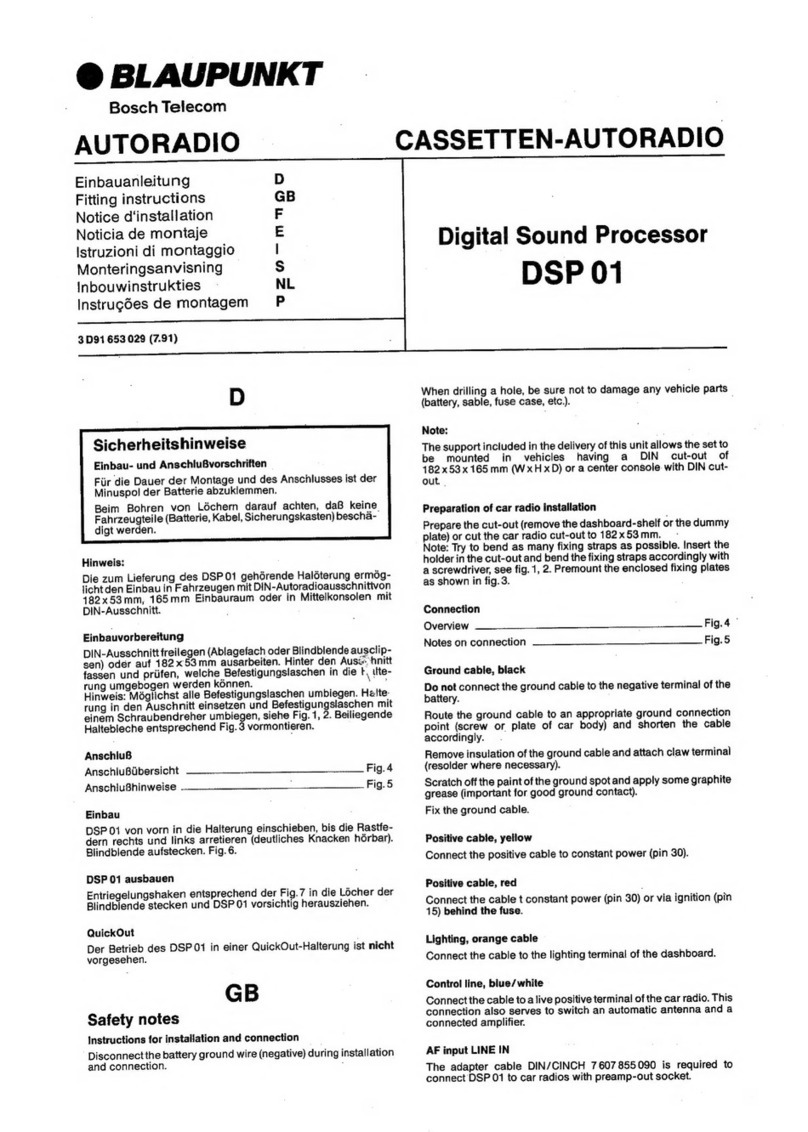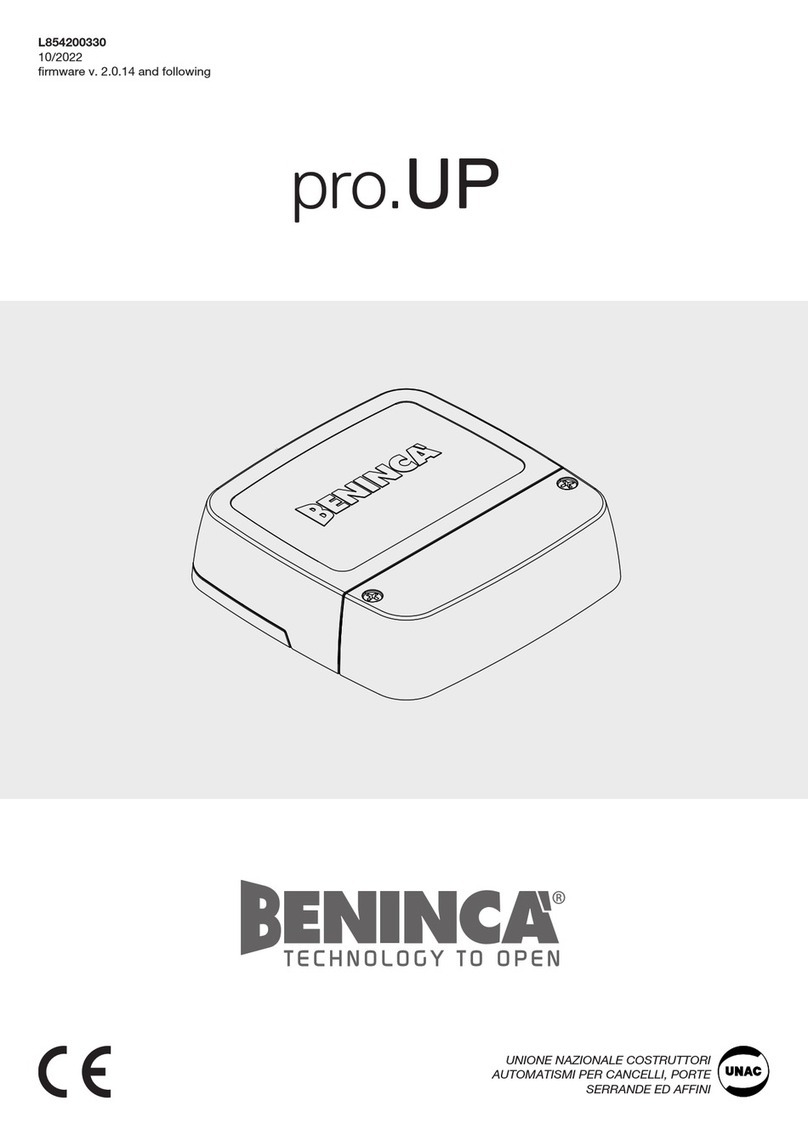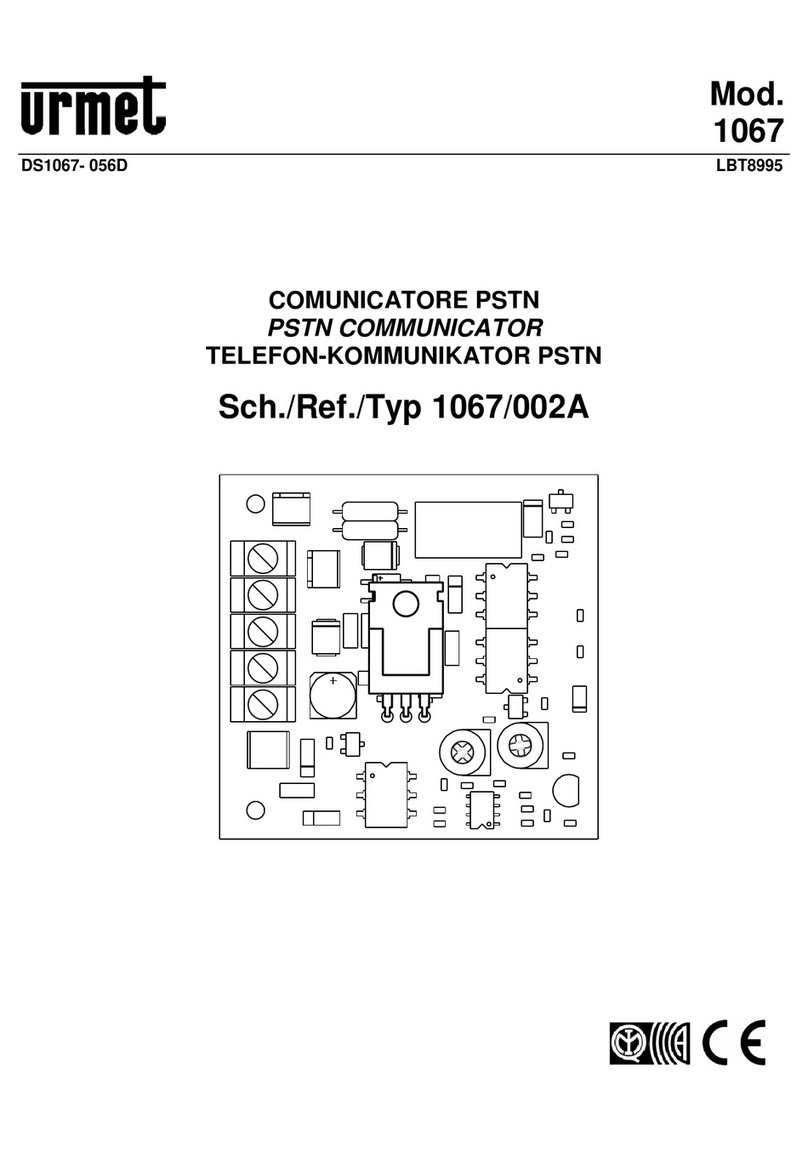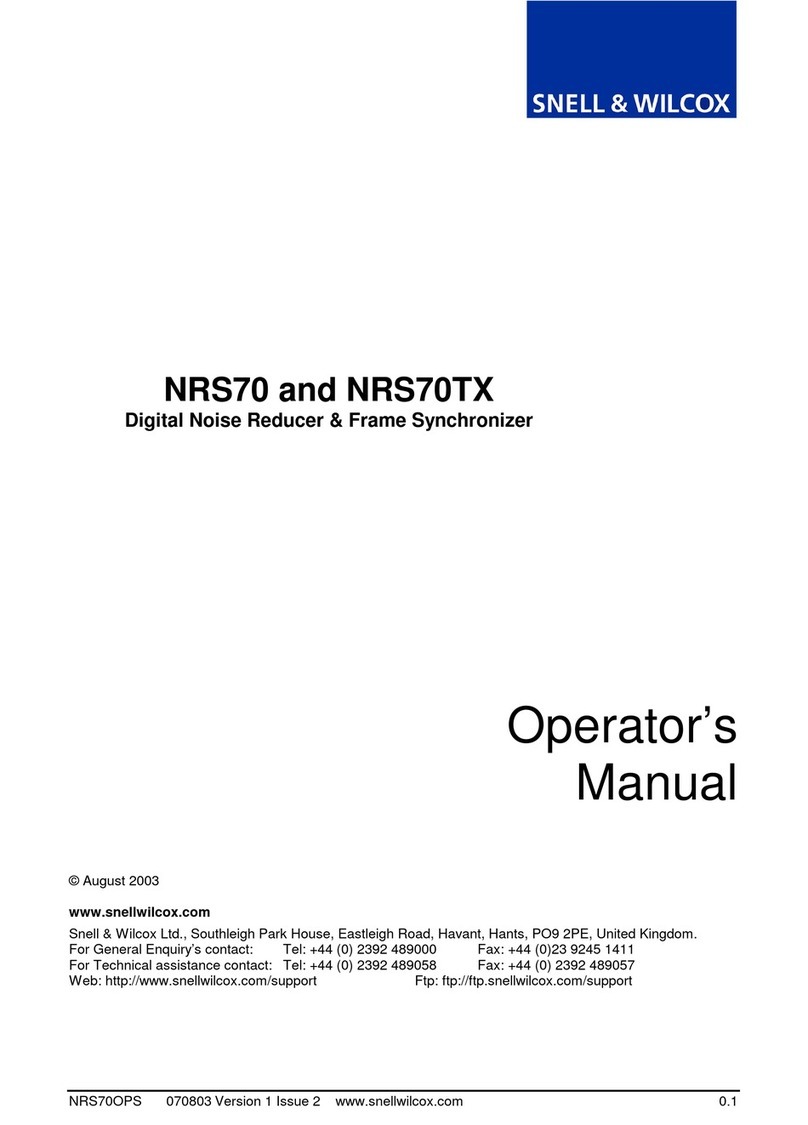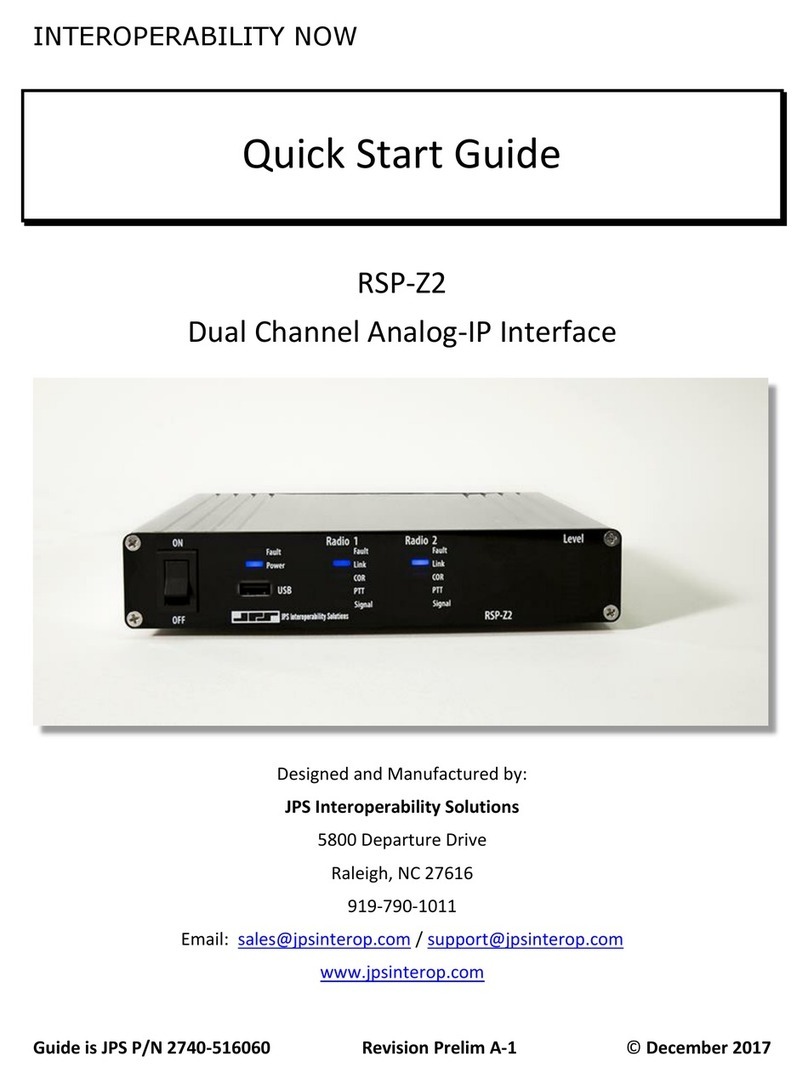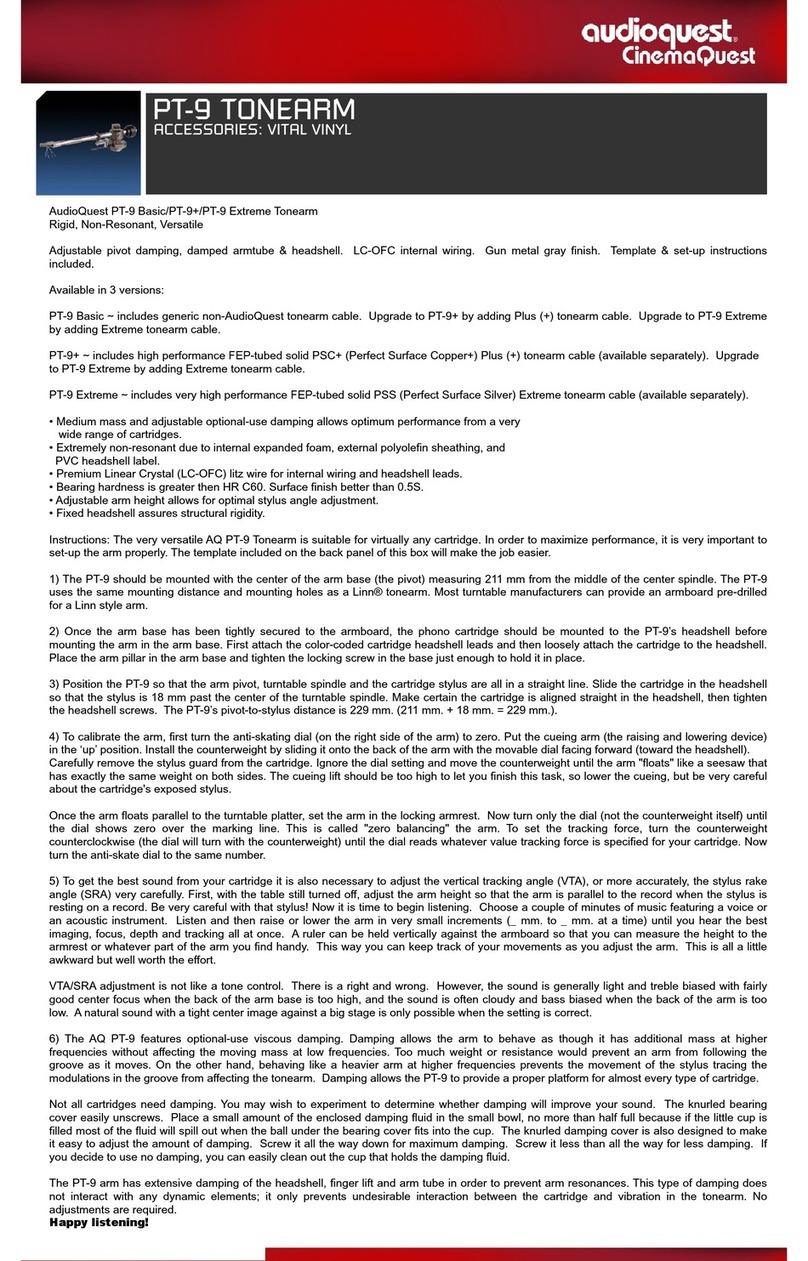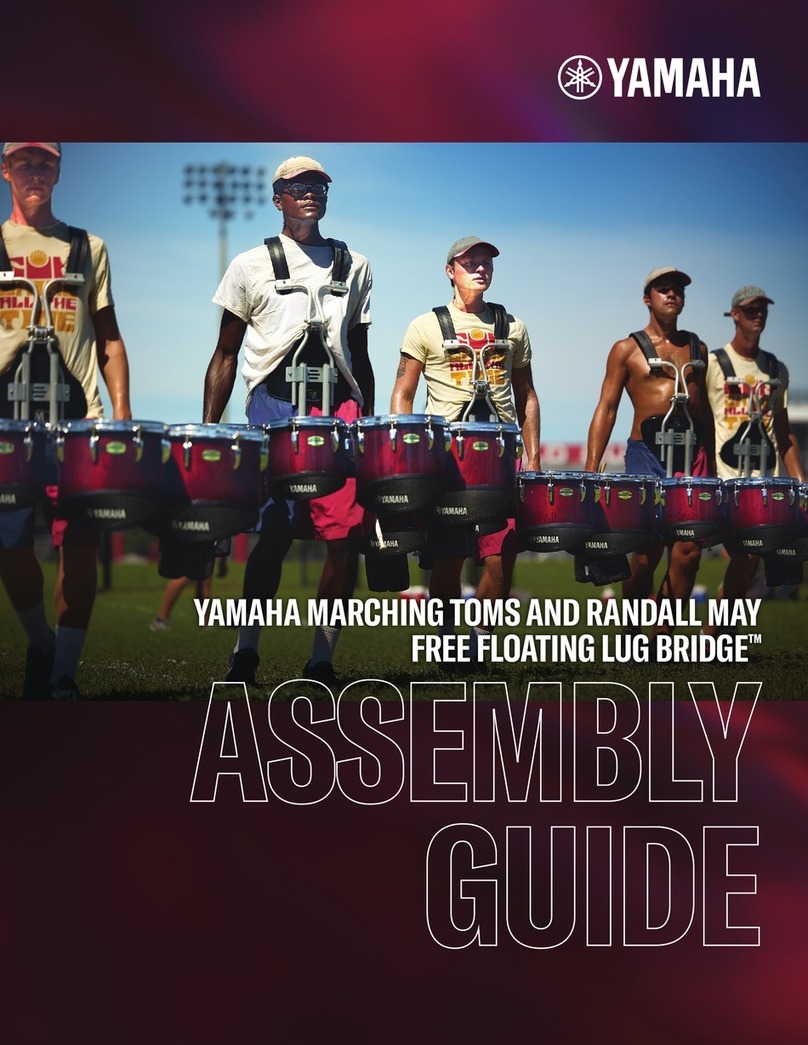SECTIONS
In order to understand all the various control features, let’s first look at how they’re grouped:
[1] PITCH sliders - These eight sliders control the pitch played by the associated stage. See
PITCH SLIDERS for more information.
[2] PULSE COUNT switches - Each of these switches sets the pulse count (from 1 to 8 pulses)
for the corresponding stage. This determines how long the stage plays in relation to all the
other stages. See PULSE COUNT for more information.
[3] GATE TYPE switches - Each switch sets the gate type for its respective stage, either HOLD,
MULTIPLE, SINGLE, or REST as discussed in GATE TYPES , later in this manual.
[4] SCREEN & TRACK BUTTONS - This section, discussed in SCREEN & TRACK BUTTONS ,
contains a SCREEN and PUSH-ENCODER for setting and viewing Metropolix functions; three
TRACK buttons for selecting which track you wish to edit; and an EXIT button, which steps
you back through any Metropolix menus or modes or (if long-pressed) takes you immediately
to Metropolix’s top-level HOME Screen.
[5] TRANSPORT Buttons - These buttons control Metropolix’s transport, enabling you to start
and stop playback, reset the sequencer to its ‘starting’ position, and enter Loopy mode. See
TRANSPORT BUTTONS for a detailed description.
[6] GLOBAL SETTINGS - These buttons control various functions that apply to Metropolix as a
whole — operating across all tracks. See GLOBAL SETTINGS for a detailed description of all
the GLOBAL SETTINGS buttons.
[7] TRACK SETTINGS - These buttons modify the track that’s currently selected for editing.
Tracks are selected by pressing (and lighting) the corresponding TRACK button in the
SCREEN & TRACK BUTTONS section. See TRACK SETTINGS for a detailed description of
all the TRACK SETTINGS buttons.
[8] STAGE Buttons - These buttons modify different settings on a stage-by-stage basis within
individual tracks. See STAGE BUTTONS for a detailed description of every STAGE function.
[9] ALT Buttons - Each Stage button has an alternate function, indicated by the text above the
button, which is accessed by pressing the ALT button prior to pressing the Stage button. See
ALT BUTTONS for a detailed description of all the ALT functions.
[10] CTRL (Control) Knobs - Assign functions to each of these knobs for real-time changes
during a performance. See Control Knobs for a detailed description of these knobs.
[11] AUX IN Settings - Metropolix offers three user-assignable AUX inputs ( X , Y and Z ) for
controlling the sequencer externally. Press an input’s corresponding button to assign an AUX
destination on one or more tracks, and use the built-in attenuverter to dial in the desired
amount of control. For more information, see AUX Input Settings .
Metropolix Manual 14