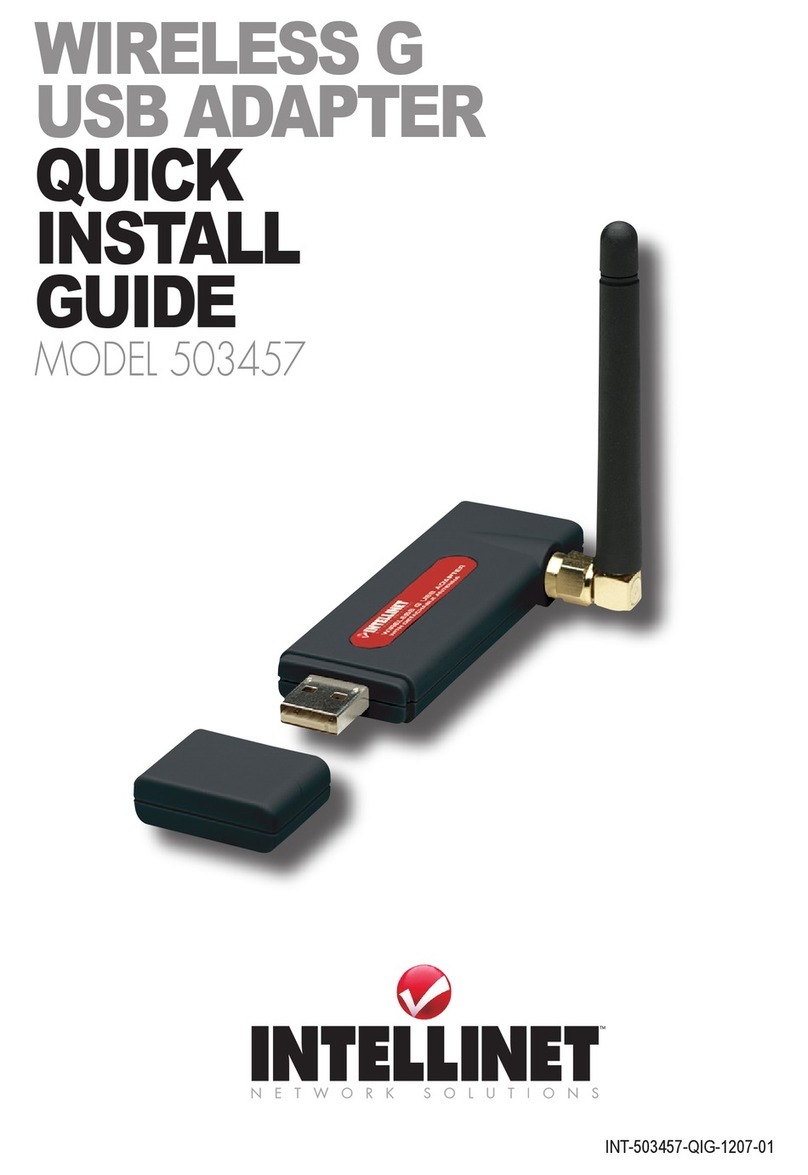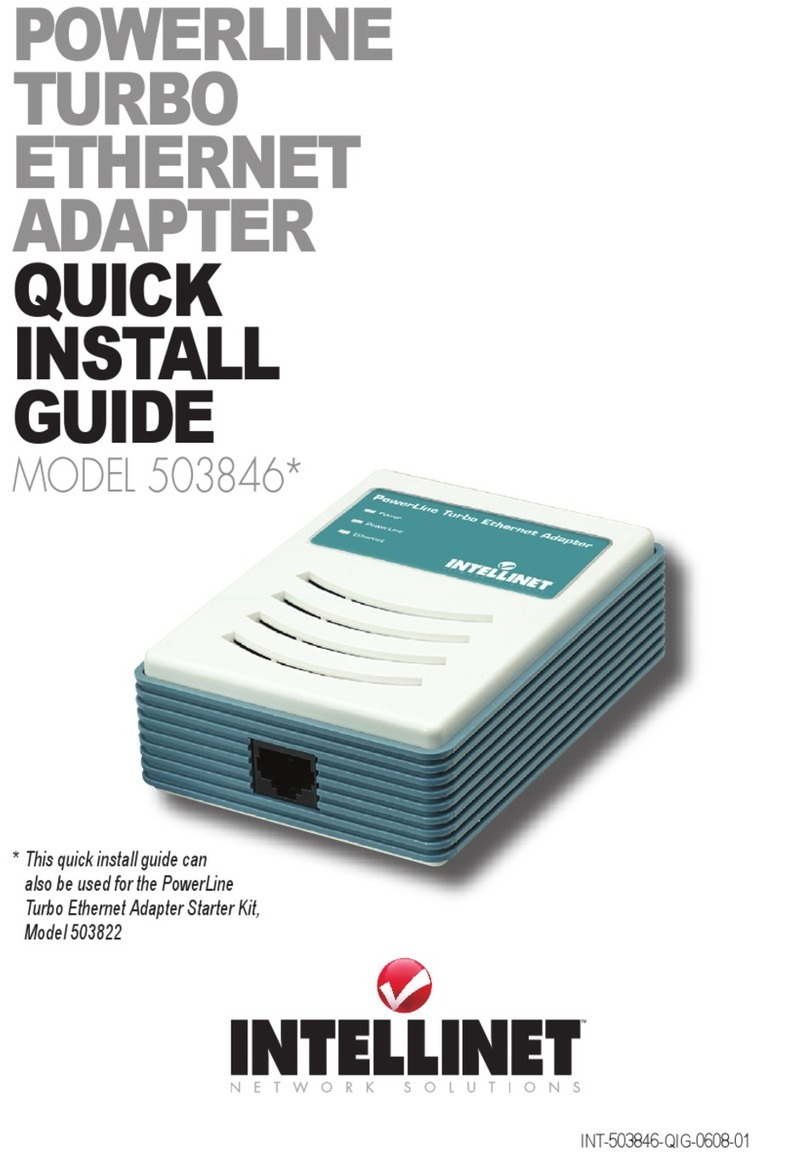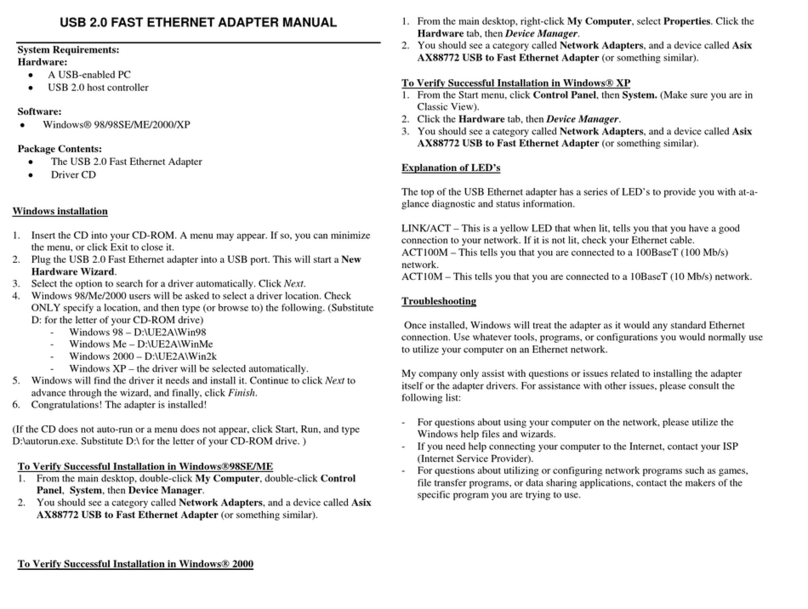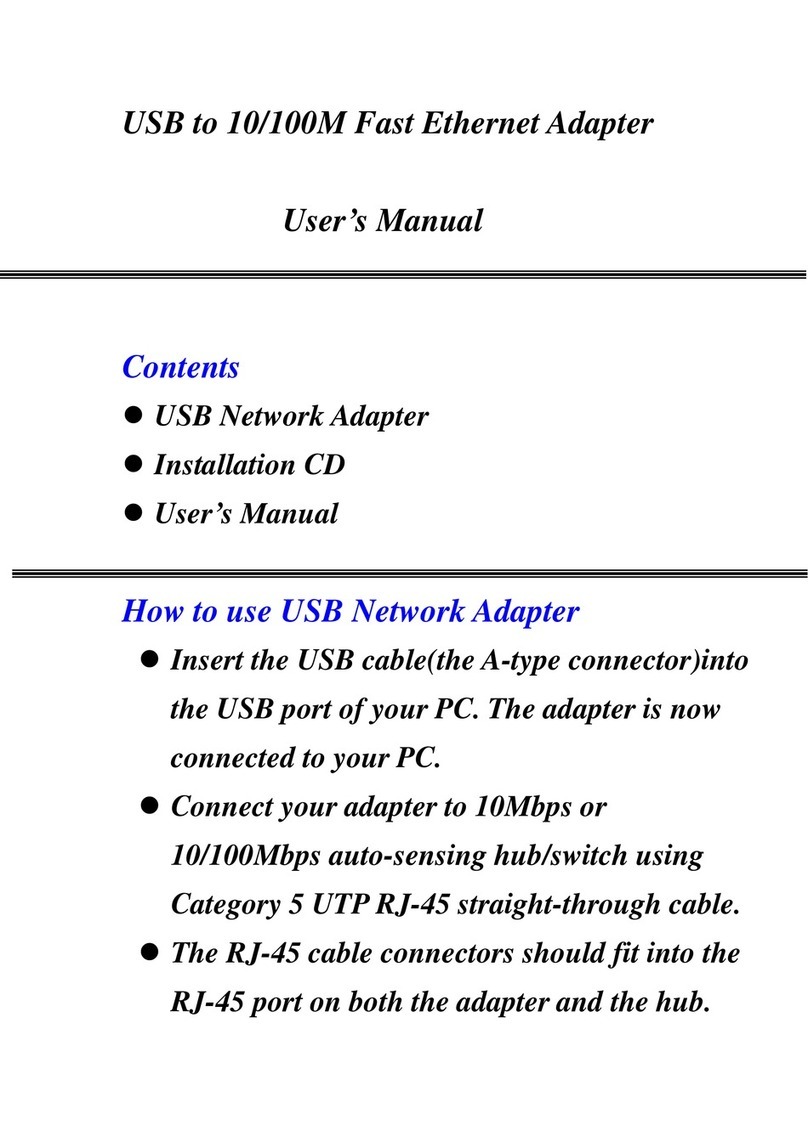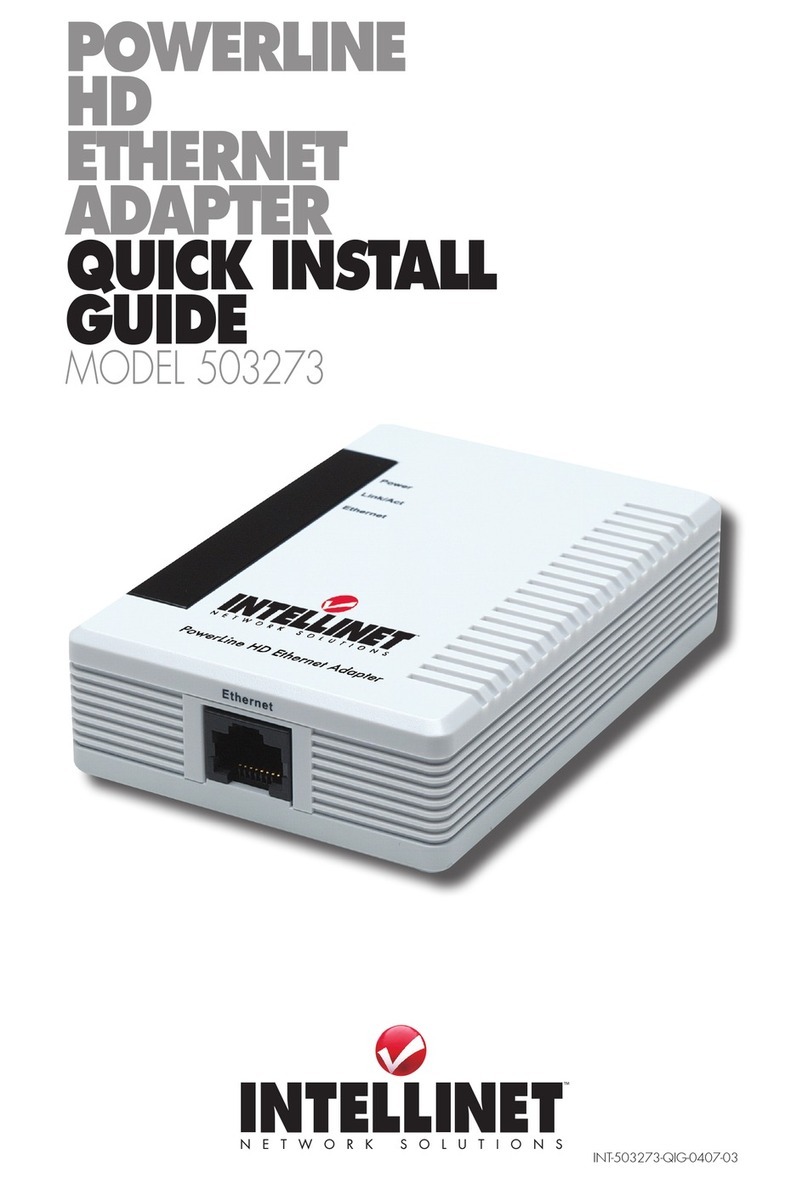1. introDUction
Congratulations on your purchase of the INTELLINET NETWORK SOLUTIONS
PowerLine HD Ethernet Adapter, Model 503273. The adapter will allow you to
network better than ever by letting you turn the existing AC power lines in your
home or office into a high-speed network. Now you don’t have to drill through
the walls or climb through the attic or cellar to install network cables. Just use the
wires that already run through the building.
What Does All This Mean?
Networks are useful tools for sharing computer resources. You can access one
printer from different computers and access data located on another computer’s
hard drive. Networks are even used for playing multiplayer video games. So
networks are not only useful in homes and offices, they can also be fun!
The PowerLine HD Ethernet Adapter interfaces Ethernet devices to the HomePlug
network standard. Just plug the adapter into the wall, connect your Ethernet-
equipped device to the adapter using the included network cable, and you’ve
turned your whole house into a network infrastructure. Attach more computers
to the network simply by plugging them into the wall anywhere in the house
and using more adapters.
Once your computers are connected to the network, they can share resources such
as printers and storage space, plus all kinds of files: music, digital pictures and
documents. With up to 200 Mbps data rates, you can play head-to-head
network computer games, too. And if you use a PowerLine HD Ethernet Adapter
to interface broadband routers from your cable or DSL Internet connection to your
network, you’ll be able to get to the Internet from any computer in the house.
2. PLAnning yoUr network
With PowerLine devices, a computer network
can be created using home power lines. The
adapter connects an Ethernet-enabled
computer to an AC power line network.
The adapter is also ideal for any user who
already has a router and wants to share high-
speed Internet access across the AC power line
network. Connect the adapter to the router after you have
configured the adapter using the configuration utility. Connect a straight-through
Category 5 Ethernet network cable to the uplink port of the router, or connect
a crossover Category 5 Ethernet network cable to a LAN port on the router.
3
INTRODUCTION / PLANNING YOUR NETWORK
3