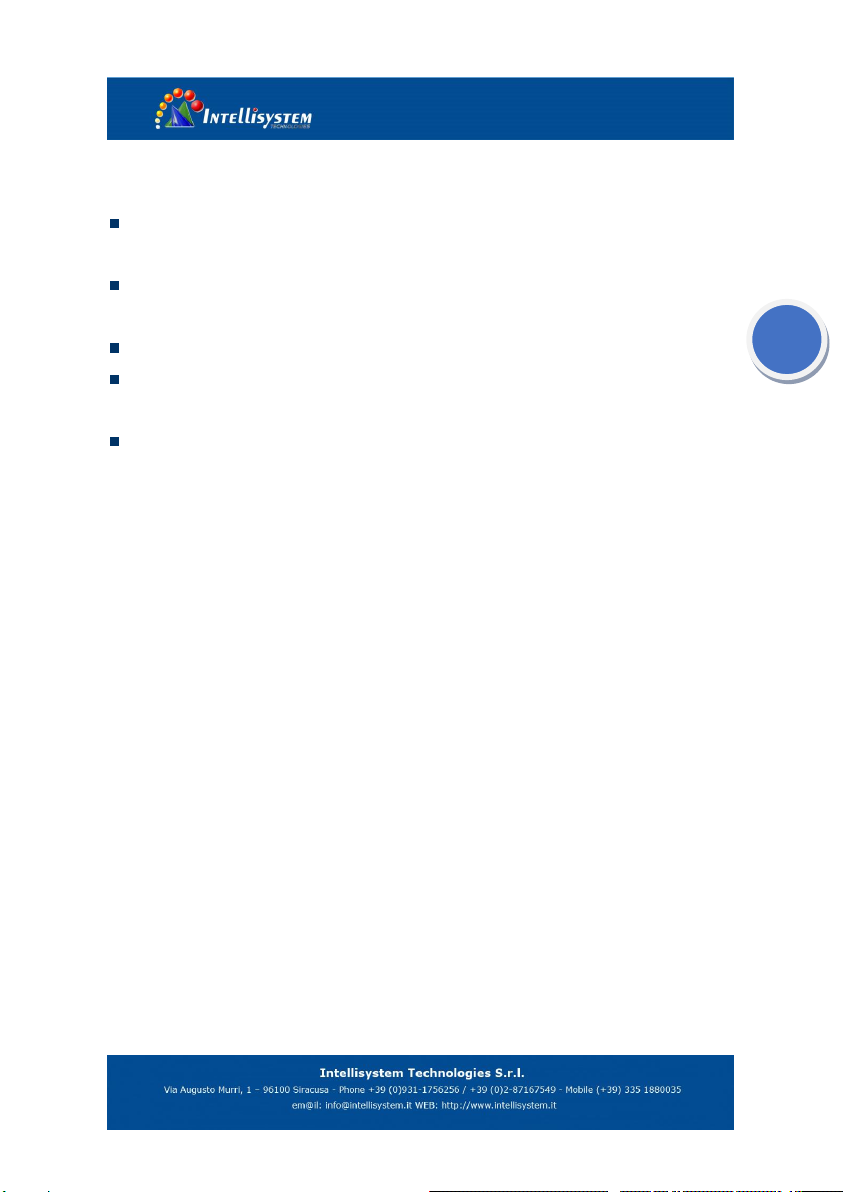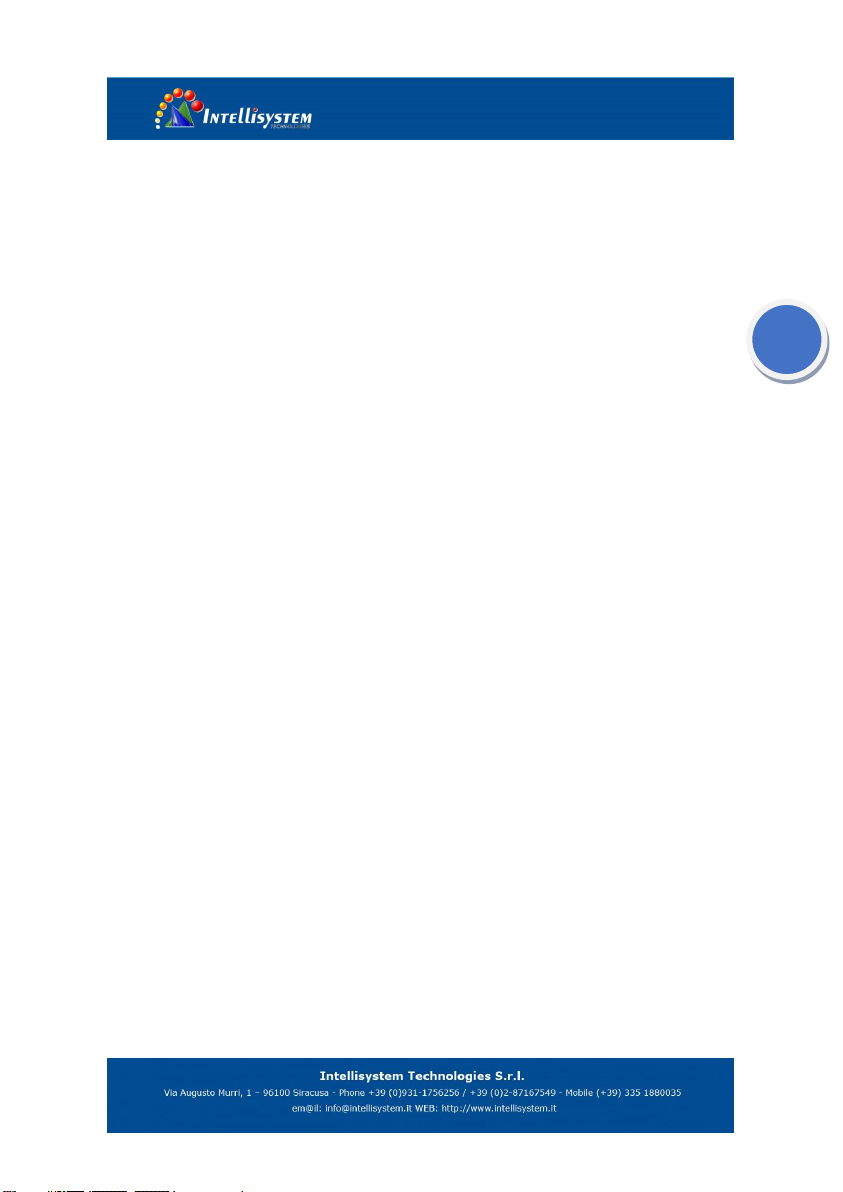3.3.14 CVI camera test ( *Optional ) ----------------------------------------------------------------- 53
3.3.15 TVI camera test ( *Optional )------------------------------------------------------------------ 59
3.3.16 AHD camera test ( *Optional )---------------------------------------------------------------- 61
3.3.17 Network tool ---------------------------------------------------------------------------------------- 63
(1)IP address scan -------------------------------------------------------------------------------------- 63
(2)PING Test -------------------------------------------------------------------------------------------- 63
(3)Network test (Ethernet bandwidth test) --------------------------------------------------------- 64
(4)Port Flashing----------------------------------------------------------------------------------------- 67
(5)DHCP server----------------------------------------------------------------------------------------- 68
(6)Trace route ------------------------------------------------------------------------------------------- 68
(7)Link monitor ----------------------------------------------------------------------------------------- 69
3.3.18 Rapid IP Discovery -------------------------------------------------------------------------------- 70
3.3.19 PoE power / DC12V 2A and DC 5V 2A USB power output------------------------------- 70
3.3.20 Cable Test-------------------------------------------------------------------------------------------- 72
3.3.21 RJ45 cable TDR test------------------------------------------------------------------------------- 73
3.3.22 Cable Search ( *Optional )-------------------------------------------------------------------- 76
3.3.23 TDR cable test ( *Optional )------------------------------------------------------------------- 77
3.3.24 PoE voltage and power measurement ---------------------------------------------------------- 80
3.3.25 12V power input test------------------------------------------------------------------------------- 81
3.3.26 Digital Multi-meter ( *Optional ) ------------------------------------------------------------- 82
3.3.27 Optical power meter ( *Optional )------------------------------------------------------------ 87
3.3.28 Visual Fault Locator ( *Optional )------------------------------------------------------------ 89
3.3.29 Audio Record --------------------------------------------------------------------------------------- 90
3.3.30 Data monitor ---------------------------------------------------------------------------------------- 91
3.3.31 Audio player----------------------------------------------------------------------------------------- 92
3.3.32 Media Player ---------------------------------------------------------------------------------------- 92
3.3.33 RTSP Player----------------------------------------------------------------------------------------- 93
3.3.34 Hik test tool------------------------------------------------------------------------------------------ 94
3.3.35 Dahua test tool-------------------------------------------------------------------------------------- 97