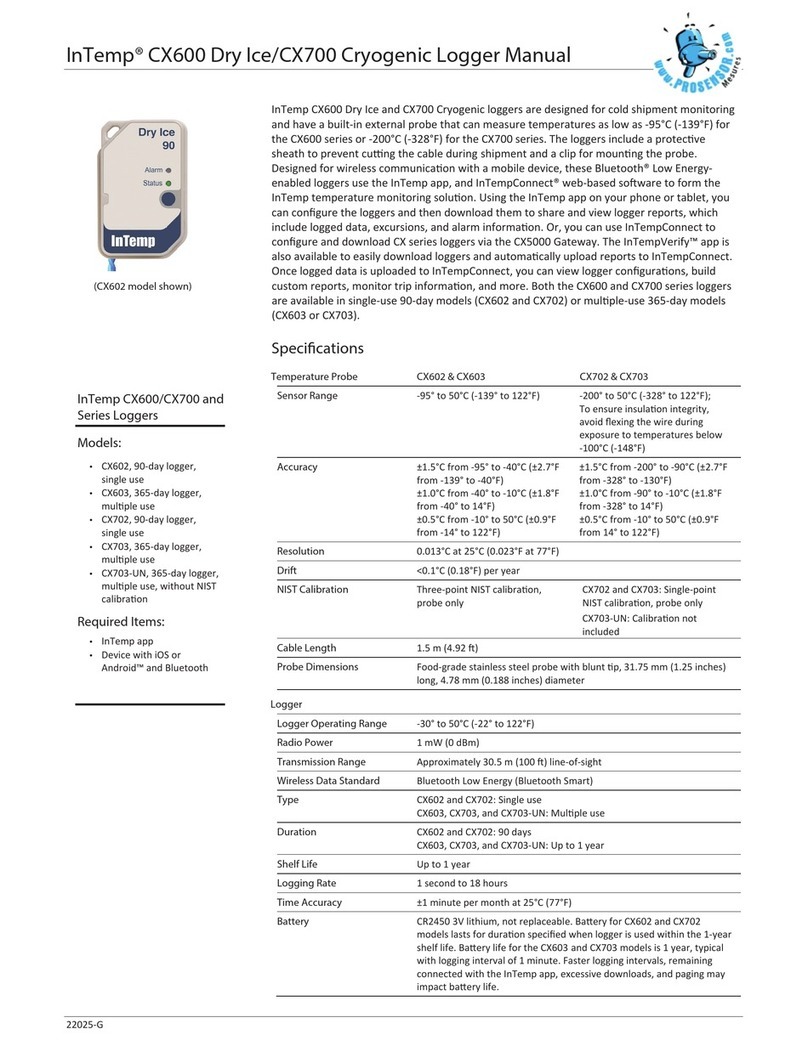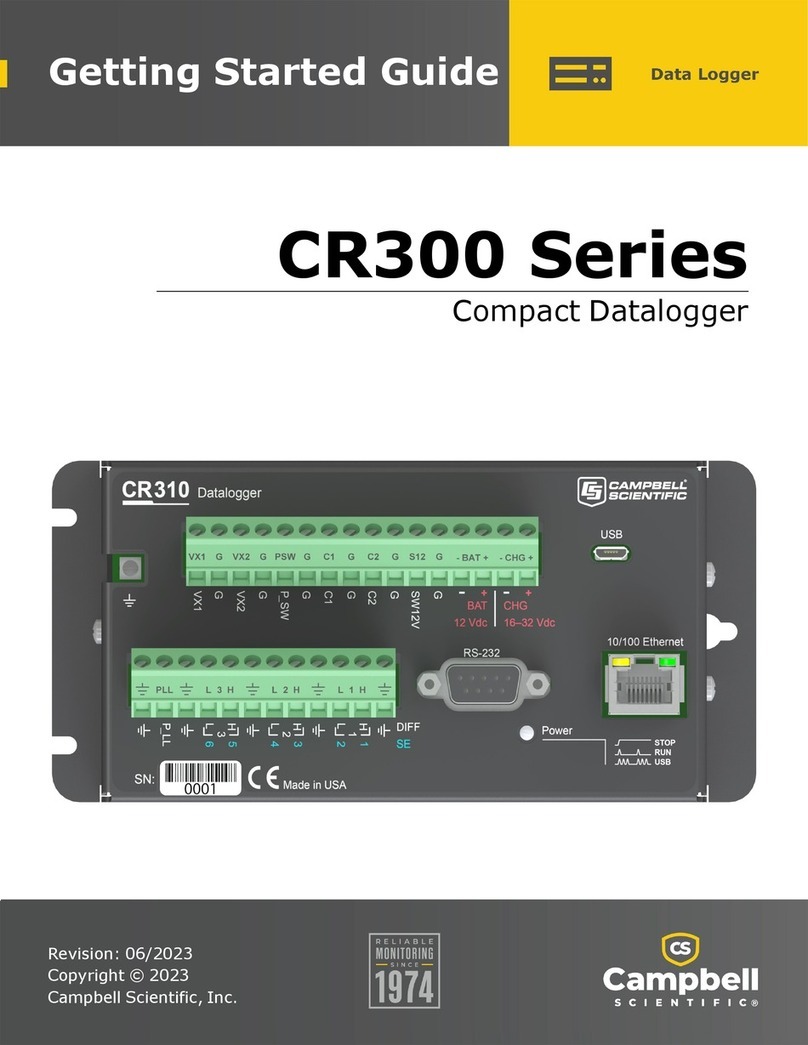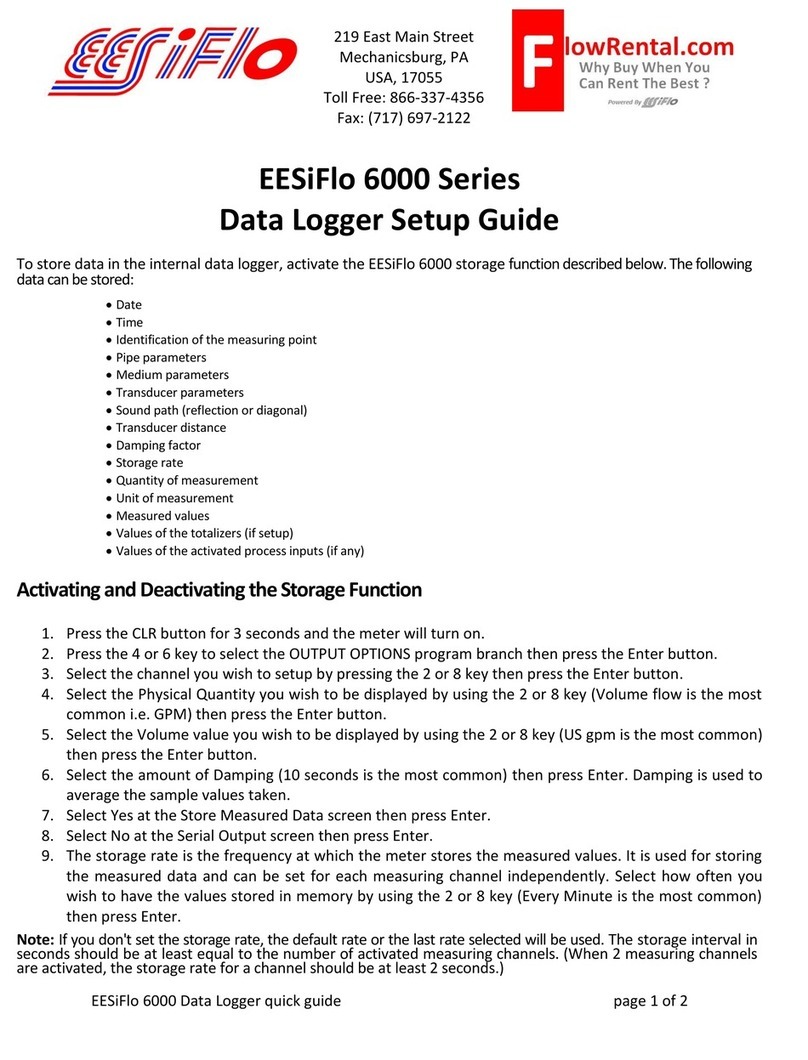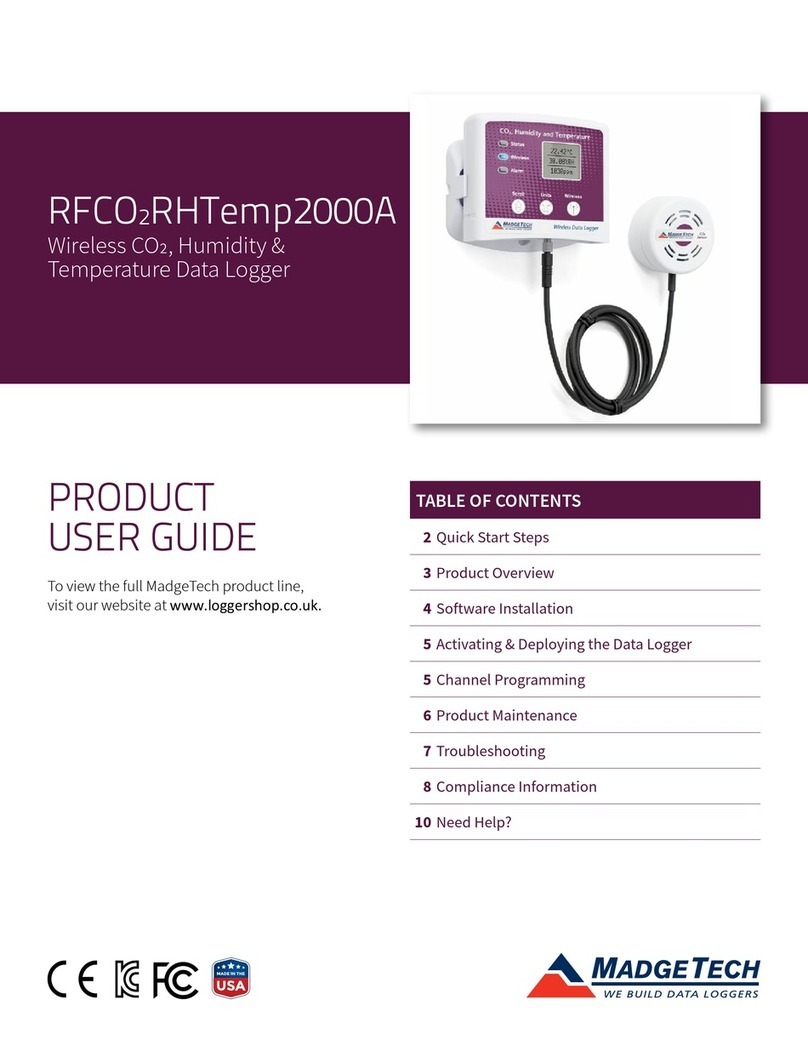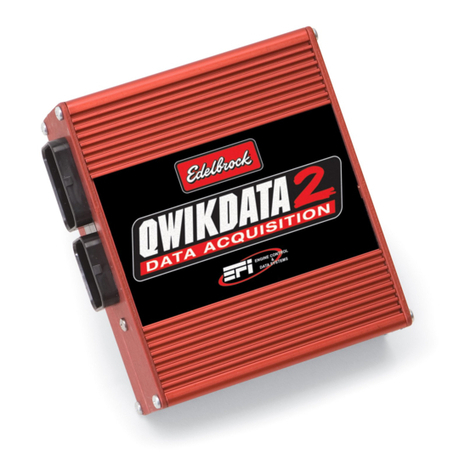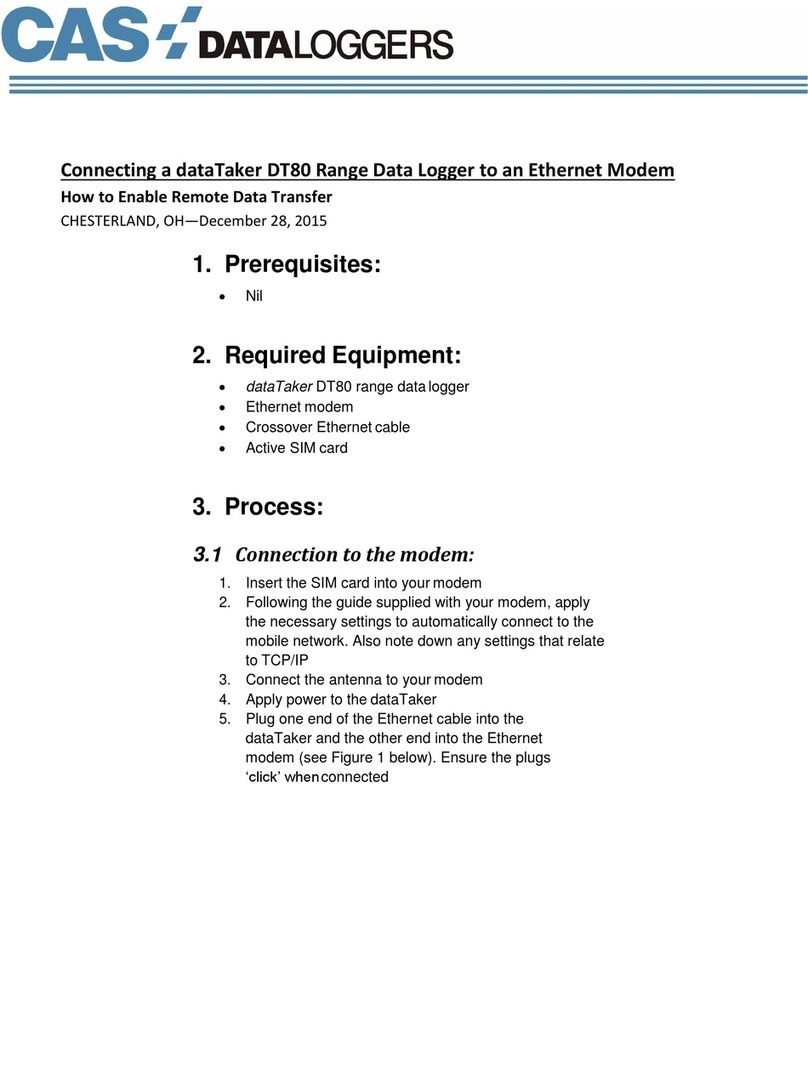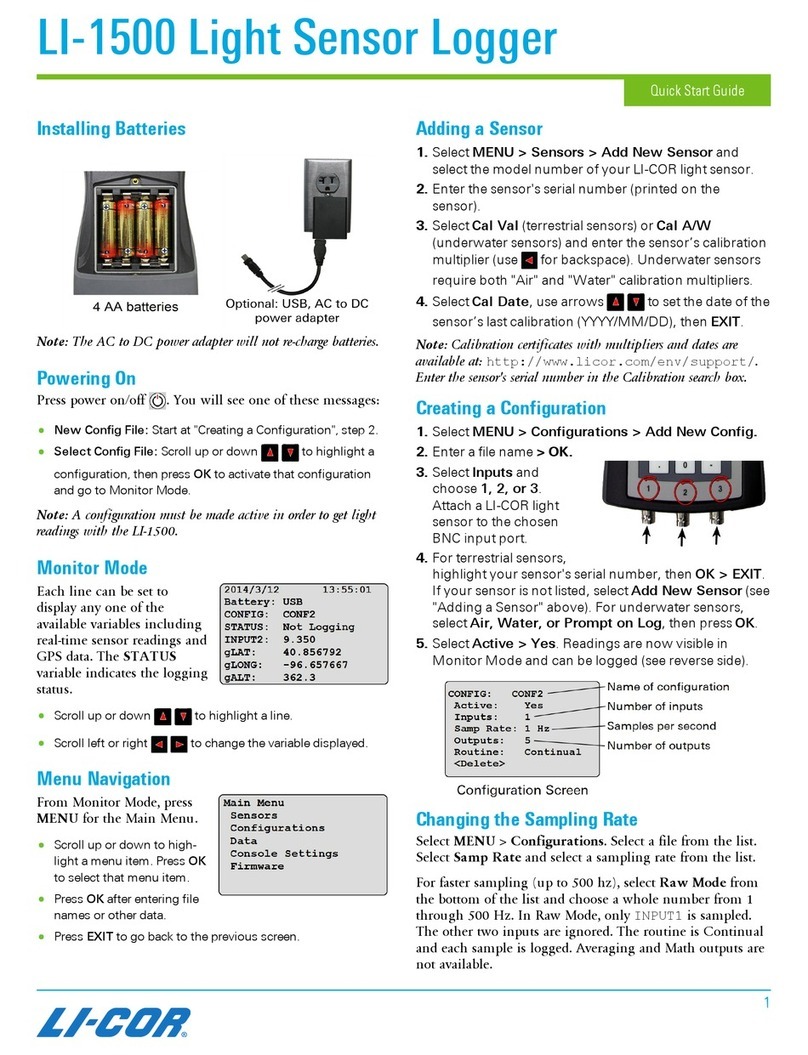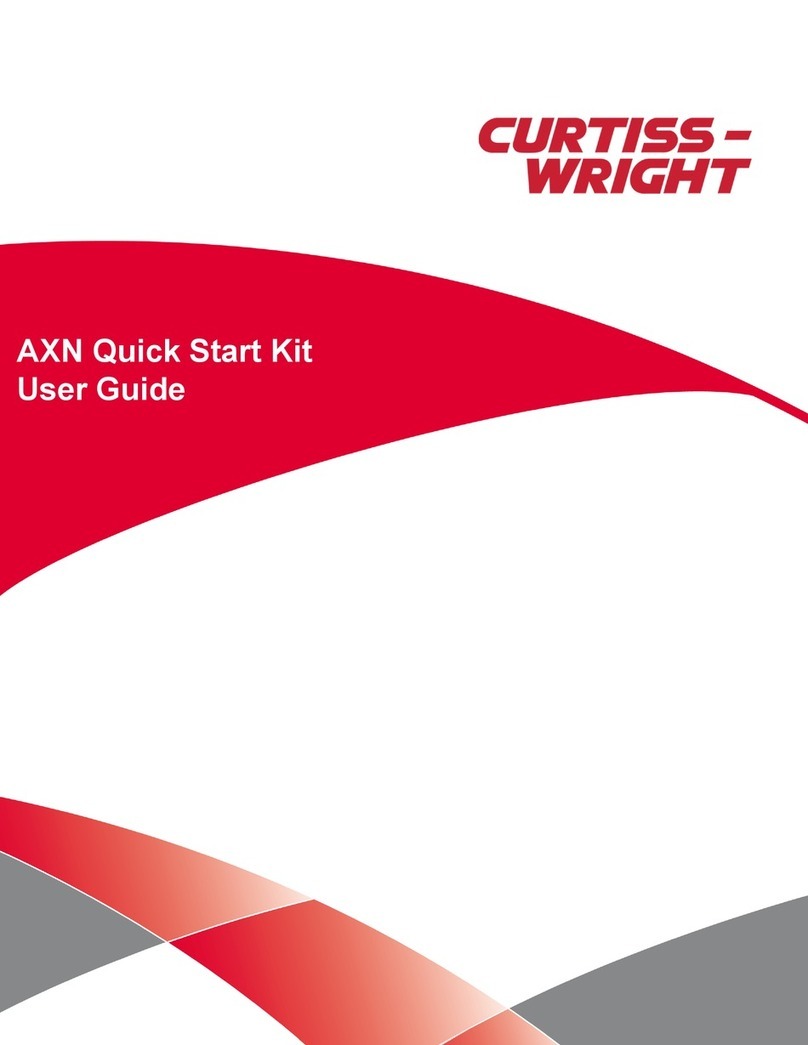Intempco CX500 Series User manual

InTemp® CX500 Series Temperature Logger Manual
19998-J
InTemp CX500 series loggers measure temperature in transportaon monitoring applicaons.
These Bluetooth® Low Energy-enabled loggers are designed for wireless communicaon with a
mobile device and can be configured to monitor temperatures in Cold Chain, CRT, and Frozen
shipments. CX500 series loggers, the InTemp app, and InTempConnect® web-based soware work
together to form the InTemp temperature monitoring soluon. Using the InTemp app on your
phone or tablet, you can configure CX series loggers and then download them to share and view
logger reports, which include logged data, excursions, and alarm informaon. Or, you can use
InTempConnect to configure and download CX series loggers via the CX5000 Gateway. The
InTempVerify™ app is also available to easily download loggers and automacally upload reports
to InTempConnect. Once logged data is uploaded to InTempConnect, you can view logger
configuraons, build custom reports, monitor trip informaon, and more. The CX500 series logger
is available in a single-use 90-day model (CX502) or a mulple-use 365-day model (CX503).
Specications
Temperature Sensor
Range -30° to 70°C (-22° to 158°F)
Accuracy ±1.0°C from -30° to -5°C (±1.8°F from -22° to 23°F)
±0.5°C from -5° to 50°C (±0.9°F from 23° to 122°F)
±1.0°C from 50° to 70°C (±1.8°F from 122° to 158°F)
Resolution 0.04°C (0.072°F)
Drift <0.01°C (0.018°F) per year
Logger
Logger Operating Range -30° to 70°C (-22° to 158°F)
Radio Power 1 mW (0 dBm)
Transmission Range Approximately 30.5 m (100 ) line-of-sight
Wireless Data Standard Bluetooth Low Energy (Bluetooth Smart)
Type CX502: Single use; CX503: Mulple Use
Duration CX502: 90 days; CX503: Up to 1 year
Shelf Life Up to 1 year
Logging Rate 1 second to 18 hours
Time Accuracy ±1 minute per month at 25°C (77°F)
Battery CR2450 3V lithium, not replaceable.Baery for CX502 lasts for duraon
specified when logger is used within the 1-year shelf life.Baery life for
the CX503 model is 1 year, typical with logging interval of 1 minute.
Faster logging intervals, remaining connected with the InTemp app,
excessive downloads, and paging may impact baery life.
Memory 14,000 measurements
Full Memory Download
Time
Approximately 30 seconds; may take longer the farther the device is
from the logger
Dimensions 6.9 x 4.5 x 1.1 cm (2.71 x 1.76 x 0.42 inches)
W
eight 25.5 g (0.90 oz)
Environmental Rating IP67
The CE Marking idenfies this product as complying with all relevant
direcves in the European Union (EU).
See last page
Passed RTCA DO160G, part 21H
InTemp CX500 Series
Loggers
Models:
•CX502, 90-day logger,
single use
•CX503, 365-day logger,
mulple use
RequiredItems:
•InTemp app
•Device with iOS or
Android™ and Bluetooth
(CX503 model shown)

InTemp CX500 Series Temperature Logger Manual
www.prosensor.com2
Logger Components and Operation
Mounting Loop: Use this to e the logger to the materials being
monitored.
Duration: This number indicates how many days the logger will
last: 90 days for the CX502 model or 365 days for the CX503
model.
Alarm LED: This LED blinks red every 4 seconds when an alarm
is tripped. Both this LED and the status LED will blink once when
you press the start buon to wake up the logger before
configuring it. If you select Page Logger LED in the InTemp app,
both LEDs will be illuminated for 4 seconds.
Status LED: This LED blinks green every 4 seconds when the
logger is logging. If the logger is waing to start logging
(because it was configured to start “On buon push,” “On
buon push with fixed delay,” or with a delayed start), it will
blink green every 8 seconds.
Start Button:Press this buon for 1 second to wake up the
logger to begin using it. Once the logger is awake, press this
buon for 1 second to move it to the top of the loggers list in
the InTemp app. Press this buon for 4 seconds to start the
logger when it is configured to start “On buon push” or “On
buon push with fixed delay.” Both the Alarm and Status LEDs
will blink four mes when you press the start buon to begin
logging. You can also press this buon to stop the logger when
it is configured to “Stop on buon push.”
Getting Started
InTempConnect is web-based soware where you can monitor
CX500 series logger configuraons and view downloaded data
online. Using the InTemp app, you can configure the logger
with your phone or tablet and then download reports, which
are saved in the app and automacally uploaded to
InTempConnect. The CX5000 Gateway is also available to
automacally configure and download loggers and upload data
to InTempConnect. Or, anyone can download a logger using the
InTempVerify app if the loggers are enabled to be used with
InTempVerify. See www.intempconnect.com/help for details on
both the gateway and InTempVerify. If you do not need to
access logged data via the cloud-based InTempConnect
soware, then you also have the opon to use the logger with
the InTemp app only.
Follow these steps to begin using the loggers with
InTempConnect and the InTemp app.
1. Administrators: Set up an InTempConnect account. Follow
all steps if you are a new administrator. If you already have
an account and roles assigned, follow steps c and d.
If you are using the logger with the InTemp app only, skip
to step 2.
a. Go to www.intempconnect.com and follow the prompts
to set up an administrator account. You’ll receive an
email to acvate the account.
b. Log into www.intempconnect.com and add roles for the
users you will be adding to the account. Click Sengs
and then Roles. Click Add Role, enter a descripon, select
the privileges for the role and click Save.
c. Click Sengs and then Users to add users to your
account. Click Add User and enter the email address and
first and last name of the user. Select the roles for the
user and click Save.
d. New users will receive an email to acvate their user
accounts.
2. Download the InTemp app and log in.
a. Download InTemp to a phone or tablet from the App
Store® or Google Play™.
b. Open the app and enable Bluetooth in the device sengs
if prompted.
c. InTempConnect users: Log in with your InTempConnect
user credenals. (Your device must be able to connect to
the internet for the inial login.) Make sure to check the
box that says “I am an InTempConnect user” when
signing in.
InTemp app only users: If you will not be using
InTempConnect, create a user account and log in when
prompted. DO NOT check the box that says “I am an
InTempConnect user” when signing in.
3. Congure the logger.
Important: CX502 loggers cannot be restarted once
logging begins. Do not connue with these steps unl
you are ready to use these loggers.
InTempConnect users: Configuring the logger requires
privileges. Administrators or those with the required
privileges can also set up custom profiles and trip
informaon fields. This should be done before compleng
these steps. If you plan to use the logger with the
InTempVerify app, then you must create a logger profile
with InTempVerify enabled. See
www.intempconnect.com/help for details.
InTemp App only users: The logger includes preset profiles.
To set up a custom profile, tap the Sengs icon and tap
CX500 Logger before compleng these steps.
a. Press the buon on the logger to wake it up.
b.Tap the Devices icon in the app. Find the logger in the list and
tap it to connect to it. If you are working with mulple
loggers, press the buon on the logger again to bring it to the
top of the list.
If you are having trouble connecng:
•Make sure the logger is within range of your mobile
device. The range for successful wireless communicaon
is approximately 30.5 m (100 ) with full line-of-sight.
•If your device can connect to the logger intermiently or
loses its connecon, move closer to the logger, within
sight if possible.
Duraon (CX503
model shown)
Alarm LED
Status LED
Mounng
Loop
Start Buon

InTemp CX500 Series Temperature Logger Manual
www.prosensor.com3
•Change the orientaon of your phone or tablet to ensure
the antenna in your device is pointed toward the logger.
Obstacles between the antenna in the device andthe
logger may result in intermient connecons.
•If the logger appears in the list, but you cannot connect
to it, close the app, power down the mobile device, and
then turn it back on. This forces the previous Bluetooth
connecon to close.
c. Once connected, tap Configure. Swipe le and right to
select a logger profile. Type a name for the logger. Tap
Start to load the selected profile to the logger.
InTempConnect users: If trip informaon fields were set
up, you will be prompted to enter addional informaon.
Tap Start in the upper right corner when done.
4. Deploy and start the logger.
Important: Reminder, CX502 loggers cannot be
restarted once logging begins. Do not connue with
these steps unl you are ready to use these loggers.
a. Deploy the logger to the locaon where you will be
monitoring the temperature.
b. Press the buon on the logger when you want logging to
begin (or if you chose a custom profile, logging will begin
based on the sengs in the profile).
If the logger was configured with alarm sengs, an alarm will
trip when the temperature reading is outside the range
specifiedin the logger profile. The logger alarm LED will blink
every 4 seconds, an alarm icon appears in the app, and an
Alarm Out of Range event is logged. You can review alarm
informaon in the logger report (see Downloading the Logger).
InTempConnect users can also receive noficaons when an
alarm is tripped. See www.intempconnect.com/help for more
details on configuring the logger and monitoring alarms.
Passkey Protection
The logger is protected by an encrypted passkey automacally
generated by the InTemp app for InTempConnect users and
oponally available if you are using the InTemp app only. The
passkey uses a proprietary encrypon algorithm that changes
with every connecon.
InTempConnect Users
Only InTempConnect users belonging to the same
InTempConnect account can connect to a logger once it is
configured. When an InTempConnect user first configures a
logger, it is locked with an encrypted passkeythat is
automacally generated by the InTemp app. Aer the logger is
configured, only acve users associated with that account will
be able to connect to it. If a user belongs to a different account,
that user will not be able to connect to the logger with the
InTemp app, which will display an invalid passkey message.
Administrators or users with the required privileges can also
view the passkey from the device configuraon page in
InTempConnect and share them ifneeded. See
www.intempconnect.com/help for more details. Note: This
does not apply to InTempVerify. if the logger was configured
with a logger profile in which InTempVerify was enabled, then
anyone can download the logger with the InTempVerify app.
InTemp App Only Users
If you are using the InTemp app only (not logging in as an
InTempConnect user), you can create an encrypted passkey for
the logger that will be requiredif another phone or tablet
aempts to connect to it. This is recommended to ensure that
a deployed logger is not mistakenly stopped or purposely
altered by others.
To set a passkey:
1. Tap the Devices icon and connect to the logger.
2. Tap Set Logger Passkey.
3. Type a passkeyup to 10 characters.
4. Tap Save.
5. Tap Disconnect.
Only the phone or tablet used to set the passkey can then
connect to the logger without entering a passkey; all other
mobile devices will be required to enter the passkey. For
example, if you set the passkey for the logger with your tablet
and then try to connect to the device later with your phone,
you will be required to enter the passkeyon the phone but not
with your tablet. Similarly, if others aempt to connect to the
logger with different devices, then they would also be required
to enter the passkey. To reset a passkey, connect to the logger,
tap Set LoggerPasskey, and select Reset to Factory Default.
Downloading the Logger
You can download the logger to a phone or tablet and generate
reports that include logged data and alarm informaon.
Reports can be shared immediately upon download or accessed
later in the InTemp app.
InTempConnect users: Privileges are required to download,
preview, and share reports in the InTemp app. Report data is
automacally uploaded to InTempConnect when you download
the logger. Log in to InTempConnect to build custom reports
(requires privileges). In addion, InTempConnect users can also
download CX loggers automacally on a regular basis using the
CX5000 Gateway. Or, if the logger was configured with a logger
profile in which InTempVerify was enabled, then anyone can
download the logger with the InTempVerify app. For details on
the gateway and InTempVerify, see www.intempconnect/help.
To download the logger with the InTemp app:
1. Tap the Devices icon and connect to the logger.
2. Tap Download.
3. Choose a download opon:
Important: CX502 loggers cannot be restarted. If you
want a CX502 logger to connue logging aer the
downloadis complete, select Download& Connue.
•Download & Connue. The logger will connue logging
once the download is complete.
•Download & Restart (CX503 models only). The logger will
start a new data set using the same profile once the
download is complete. Note that if the logger was
originally configured with a push buon start, you must
push the start buon for logging to restart.

InTemp CX500 Series Temperature Logger Manual
www.prosensor.com
•Download & Stop. The logger will stop logging once the
download is complete.
A report of the download is generated and is also uploaded to
InTempConnect if you are logged in to the InTemp app with
your InTempConnect user credenals.
In the app, tap Sengs to change the default report type
(Secure PDF or XLSX) and report sharing opons. The report is
also available in in both formats for sharing at a later me. Tap
the Reports icon to access previously downloaded reports. See
www.intempconnect.com/help for details on working with
reports in both the InTemp app and InTempConnect.
Logger Events
The logger records the following events to track logger
operaon and status. These events are listed in reports
downloaded from the logger.
Event Name Denition
Configured The logger was configured by a user.
Connected The logger was connected to the InTemp app.
Started The logger started logging.
Stopped The logger stopped logging.
Downloaded The logger was downloaded.
Alarm Out of
Range/In Range
An alarm has occurred because the reading
was outside the alarm limits or back within
range. Note:Although the reading may return
to a normal range, the alarm indicator will not
clear in the InTemp app and the alarm LED will
connue to blink.
Safe Shutdown The baery level dropped below a safe
operang voltage and performed a safe
shutdown.
Deploying the Logger
Use the mounng loop on the logger to secure it to a shipment
or other applicaon you are monitoring. You can also remove
the backing on the tape that is adhered to the top and boom
of the logger to mount it on a flat surface.
Protecting the Logger
Note: Static electricity may cause the logger to stop logging.
The logger has been tested to 8 KV, but avoid electrostac
discharge by grounding yourself to protect the logger. For more
informaon, search for “stac discharge” on onsetcomp.com.
Battery Information
The logger uses one CR2450 non-replaceable lithium baery.
Baery life for the CX502 is not guaranteed past the 1-year
logger shelf life. Baery life for the CX503 model is 1 year,
typical with a logging interval of 1 minute. Expected baery life
for the CX503 varies based on the ambient temperature where
the logger is deployed and the frequency of connecons,
downloads, and paging. Deployments in extremely cold or hot
temperatures or a logging interval faster than 1 minute can
impact baery life. Esmates are not guaranteed due to
uncertaines in inial baery condions and operang
environment.
WARNING: Do not cut open, incinerate, heat above 85°C
(185°F), or recharge the lithium baery. The baery may
explode if the logger is exposed to extreme heat or condions
that could damage or destroy the baery case. Do not dispose
of the logger or baery in fire. Do not expose the contents of
the baery to water. Dispose of the baery according to local
regulaons for lithium baeries.
This manual suits for next models
2
Other Intempco Data Logger manuals

Intempco
Intempco CX450 User manual
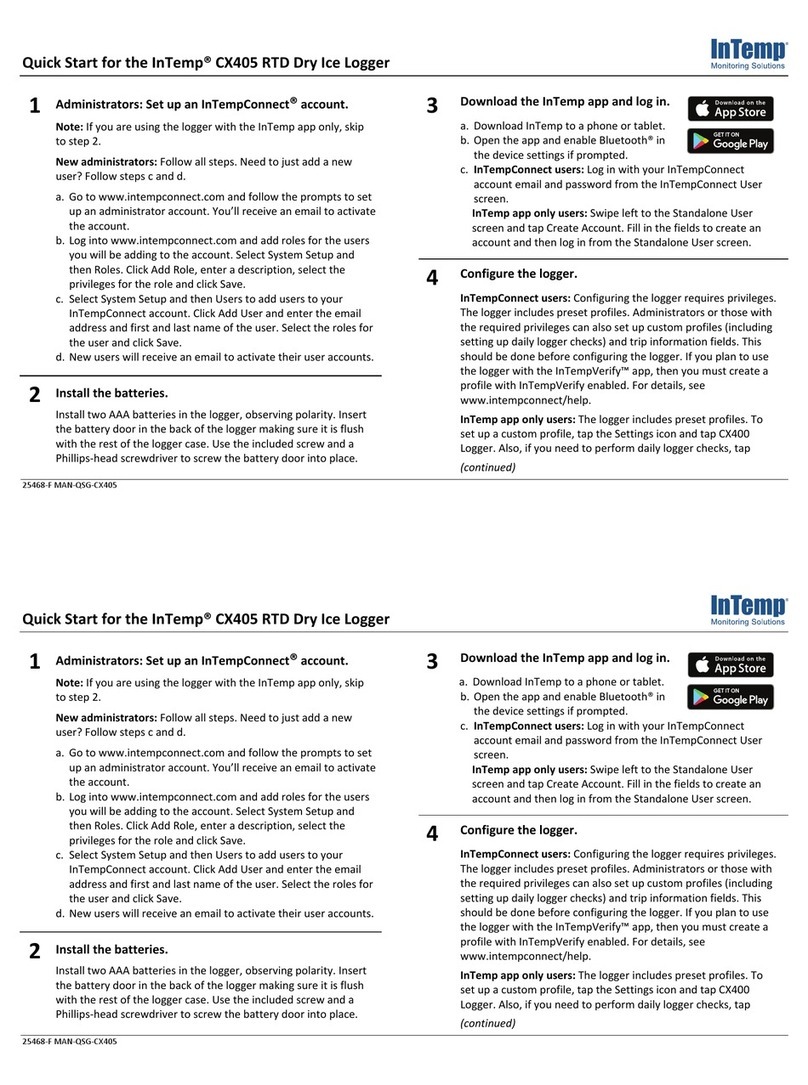
Intempco
Intempco CX405 RTD User manual
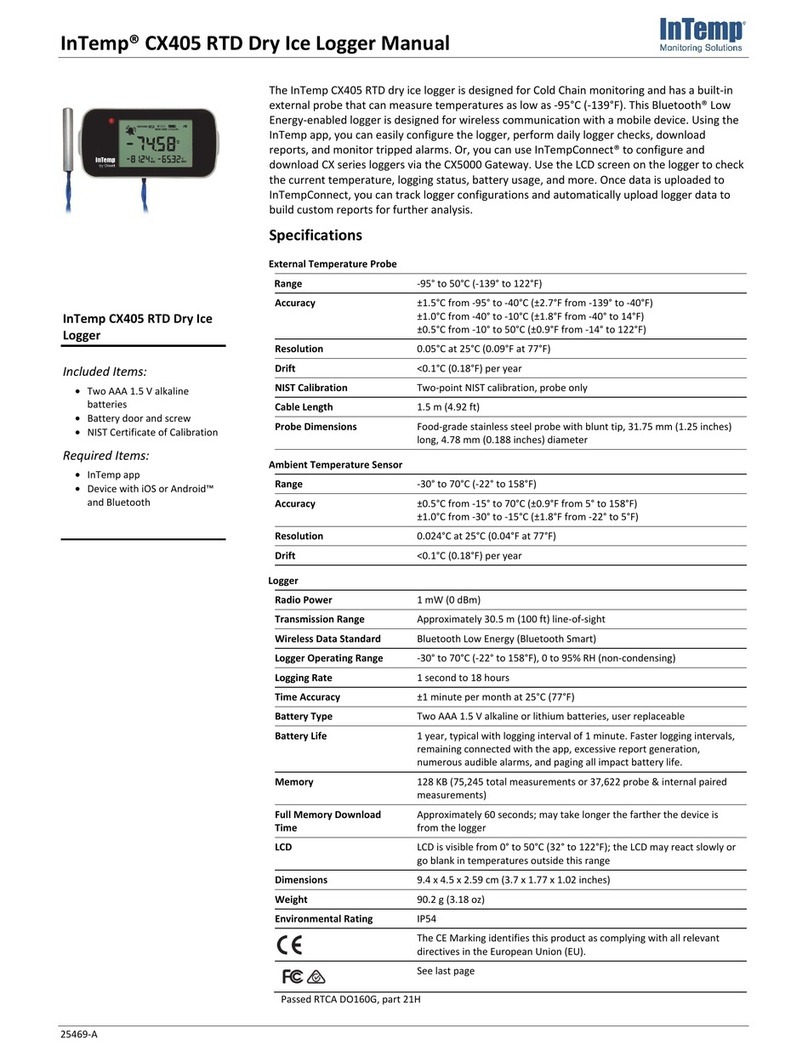
Intempco
Intempco CX405 RTD User manual
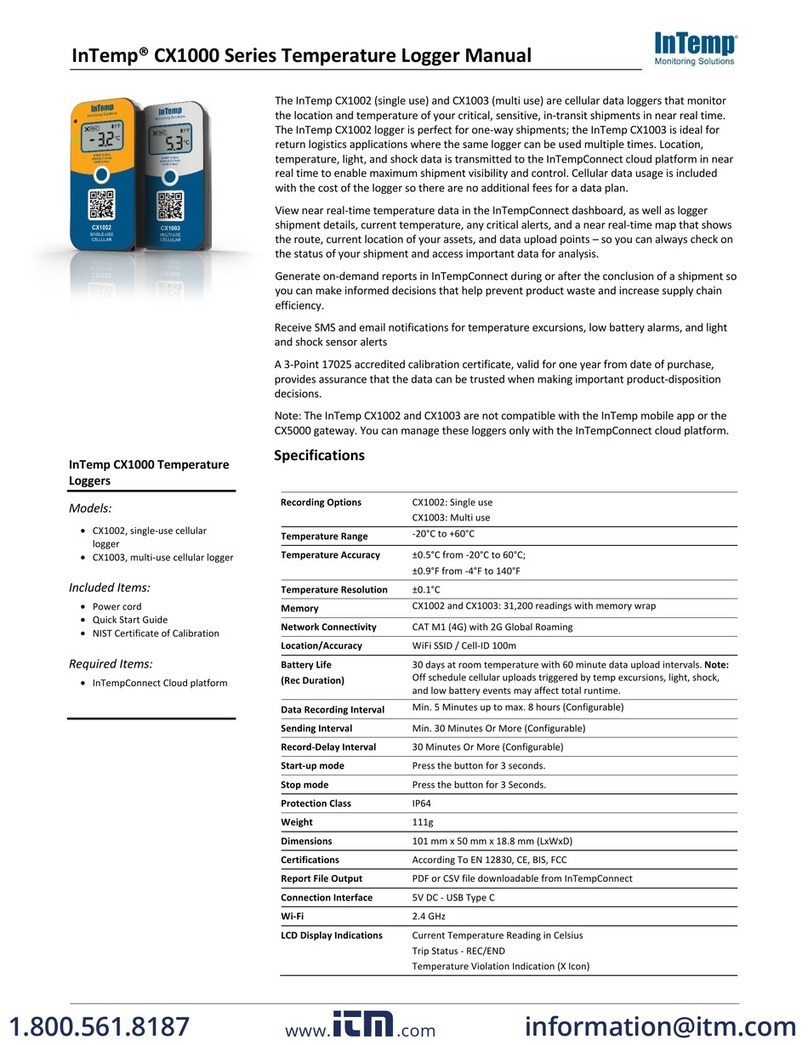
Intempco
Intempco CX1000 Series User manual

Intempco
Intempco CX402-T205 User manual
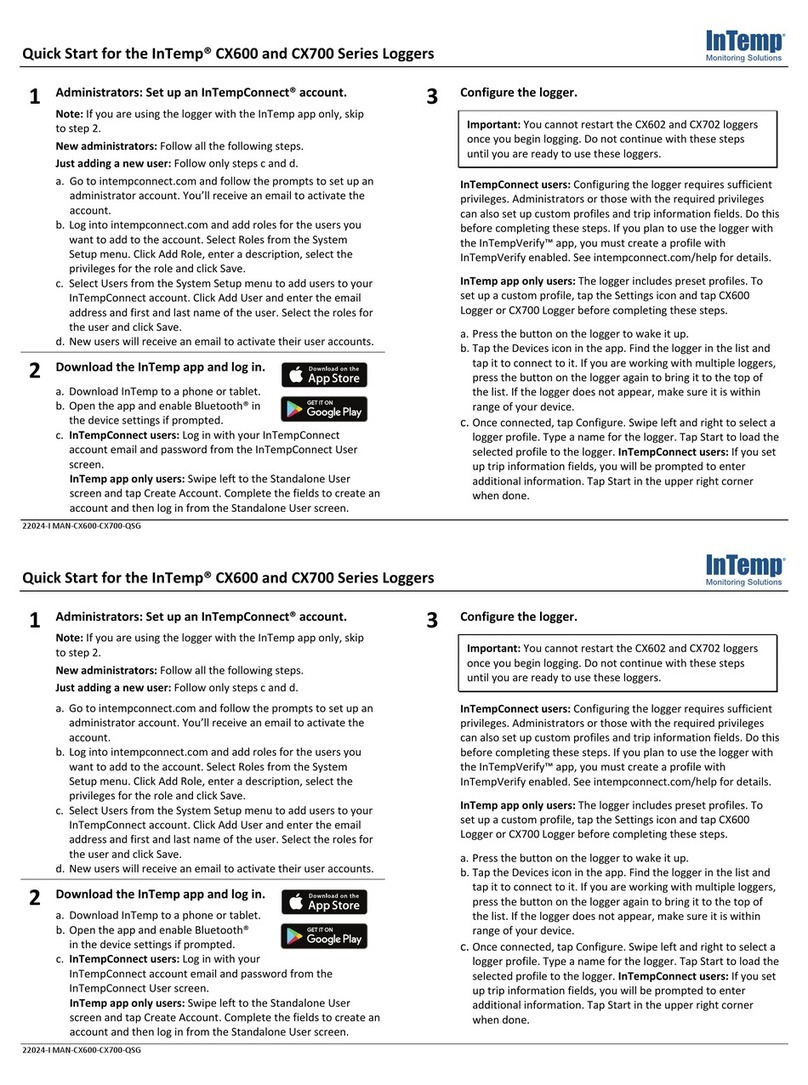
Intempco
Intempco CX600 Series User manual
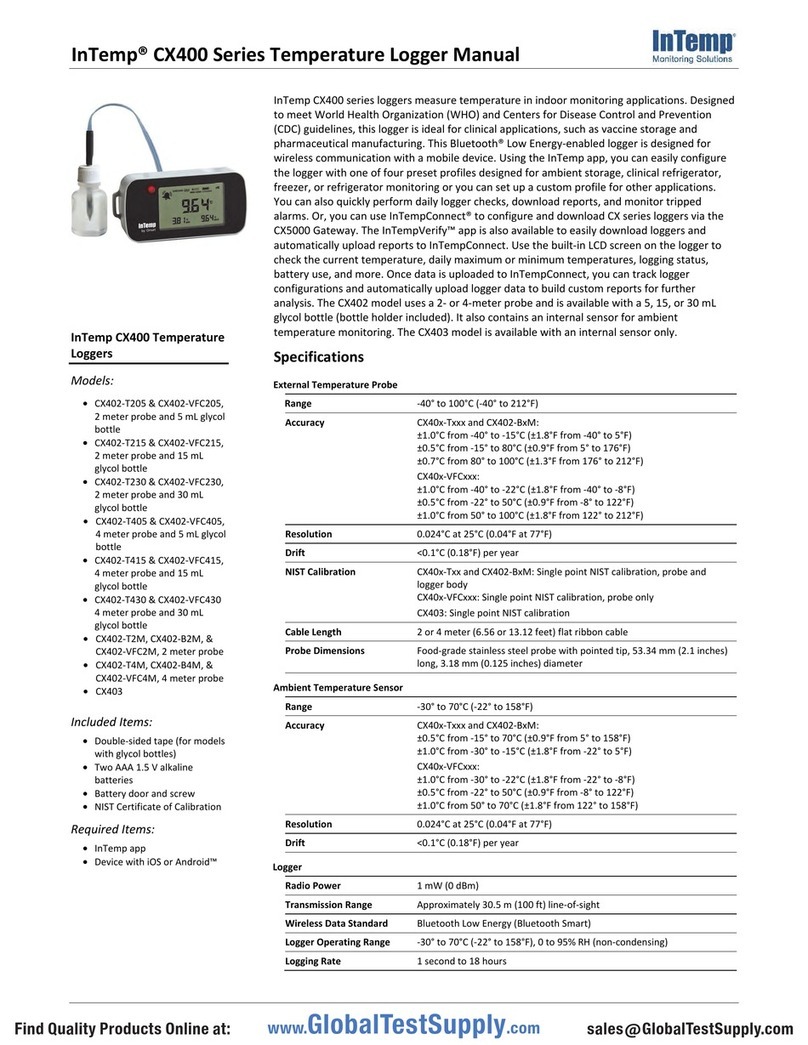
Intempco
Intempco CX400 Series User manual

Intempco
Intempco CX600 Series User manual
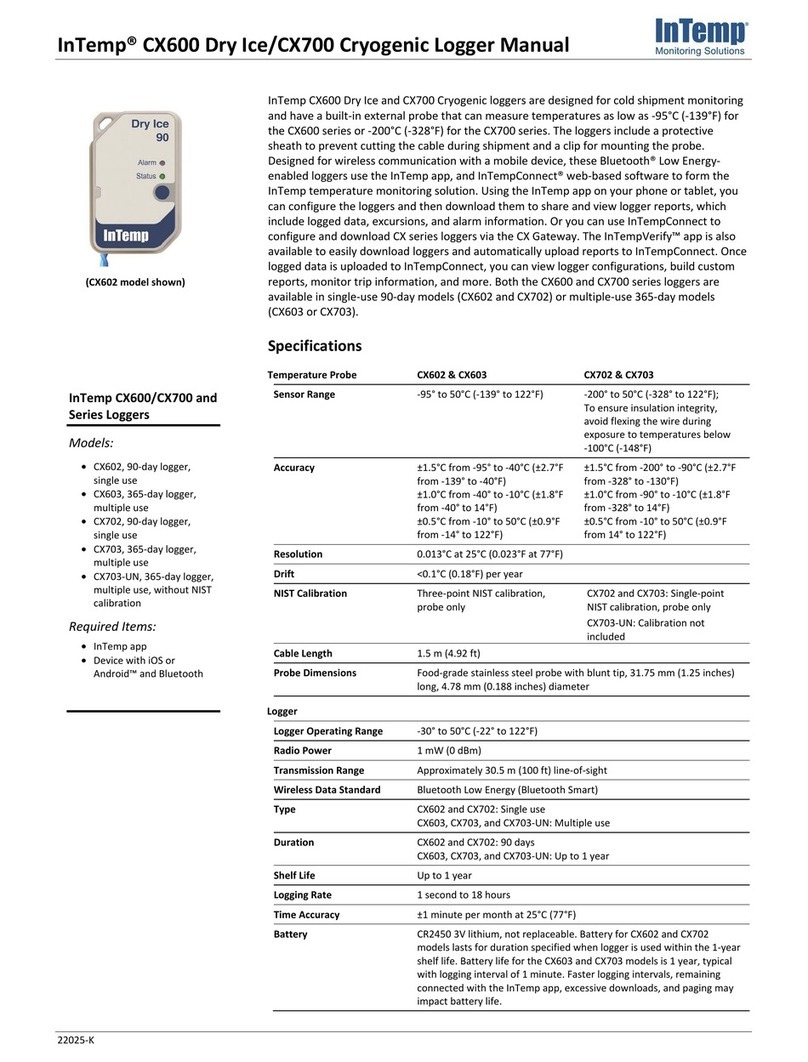
Intempco
Intempco CX600 User manual

Intempco
Intempco CX402-VFC205 User manual