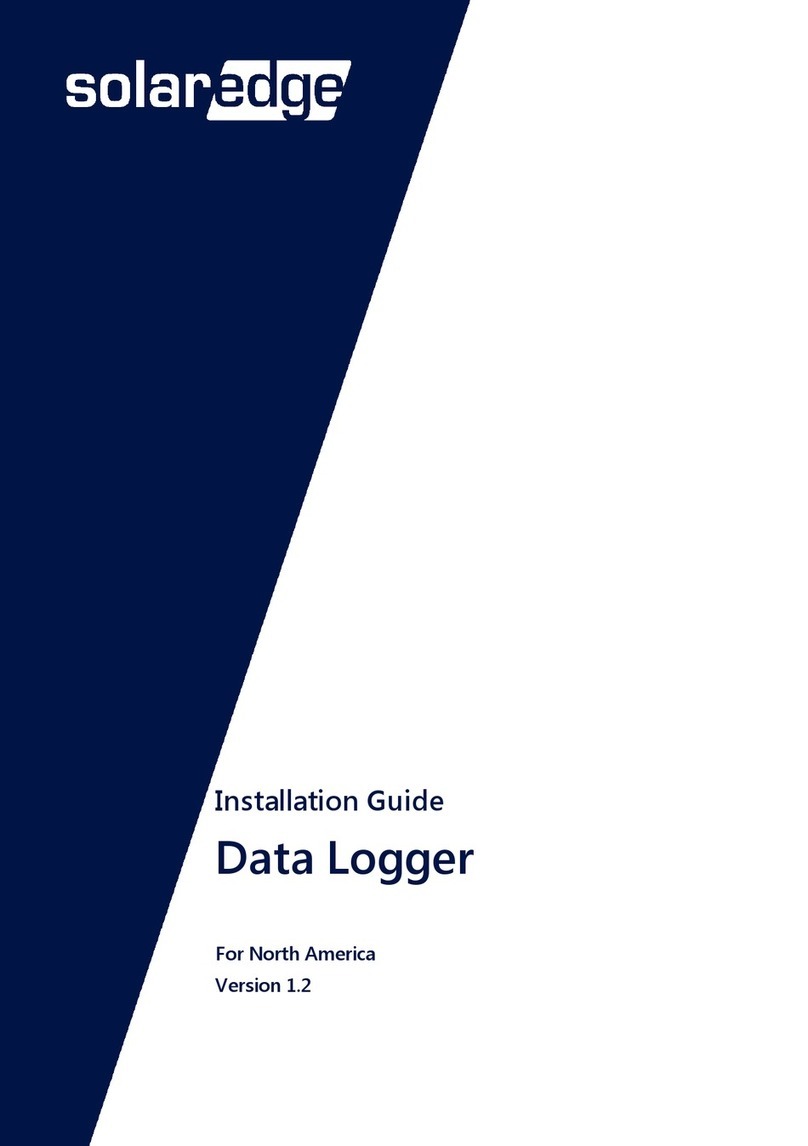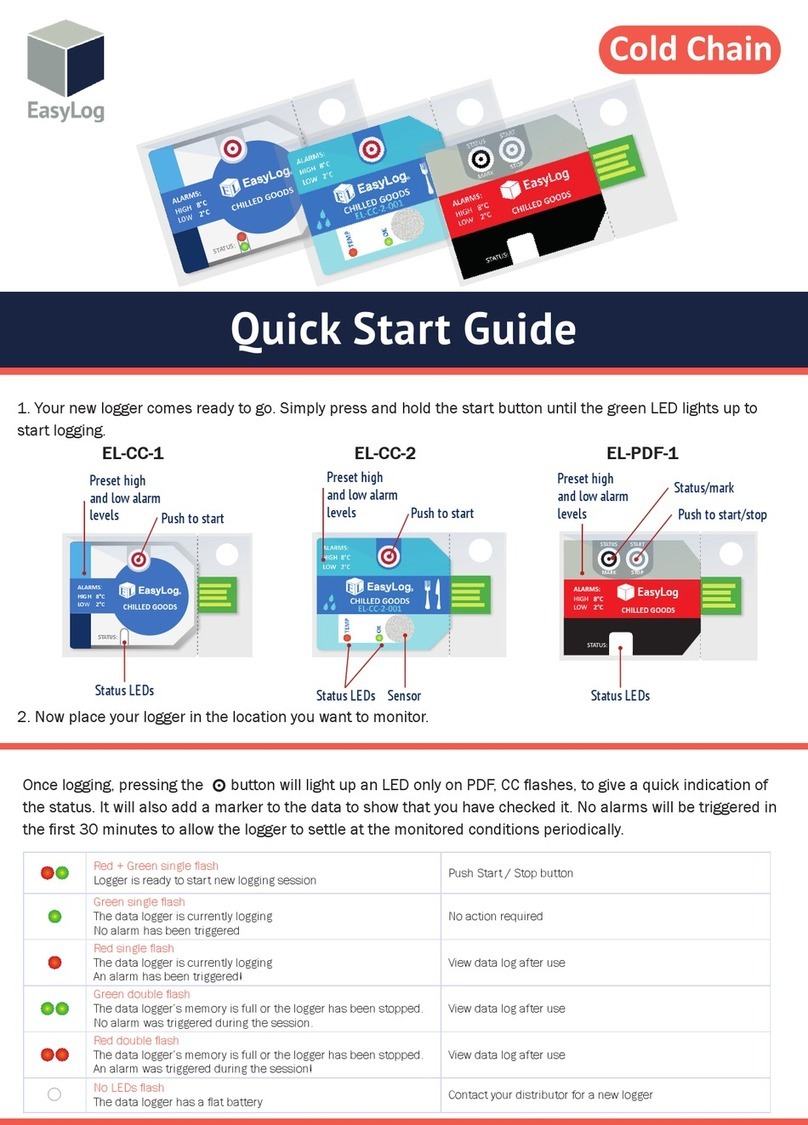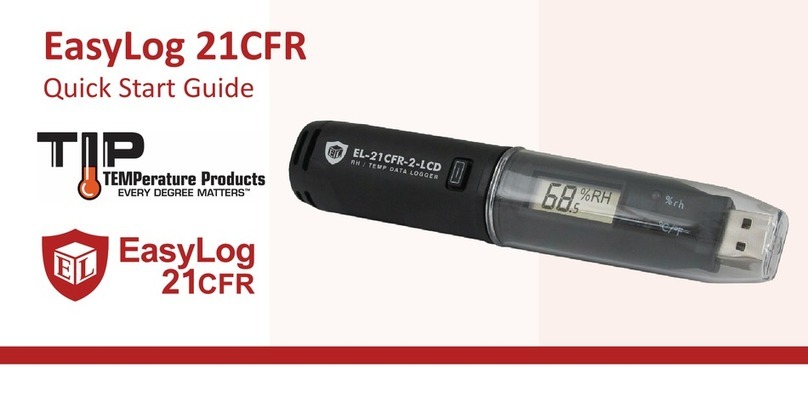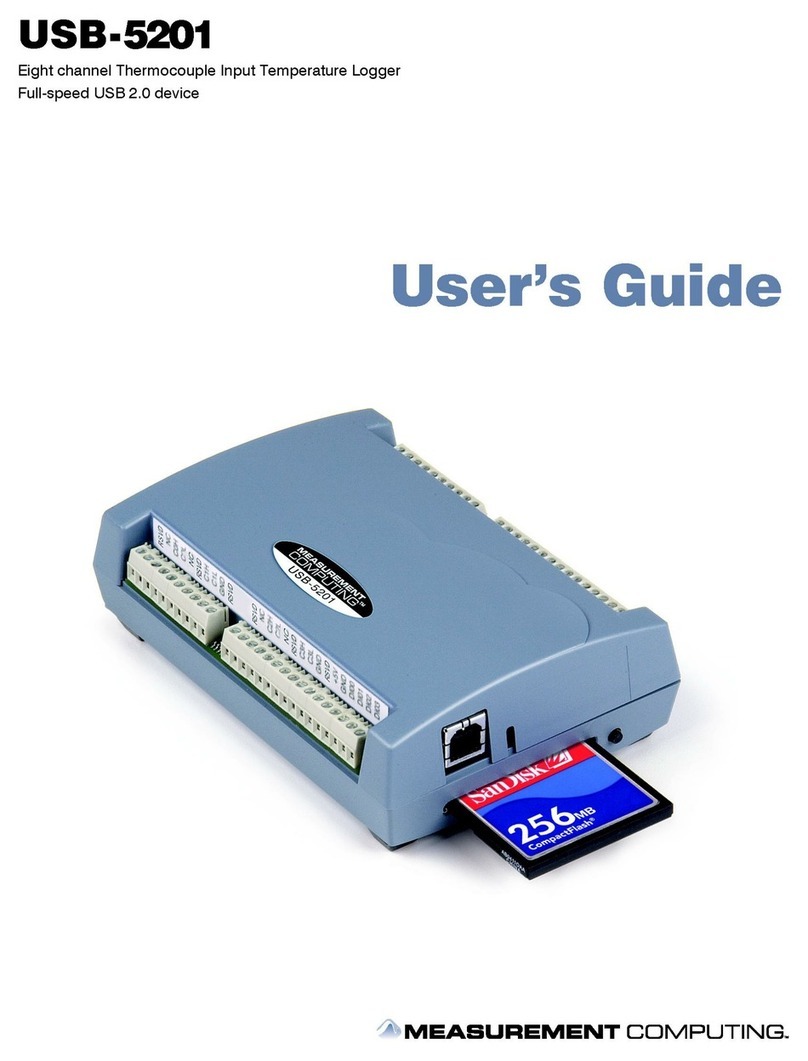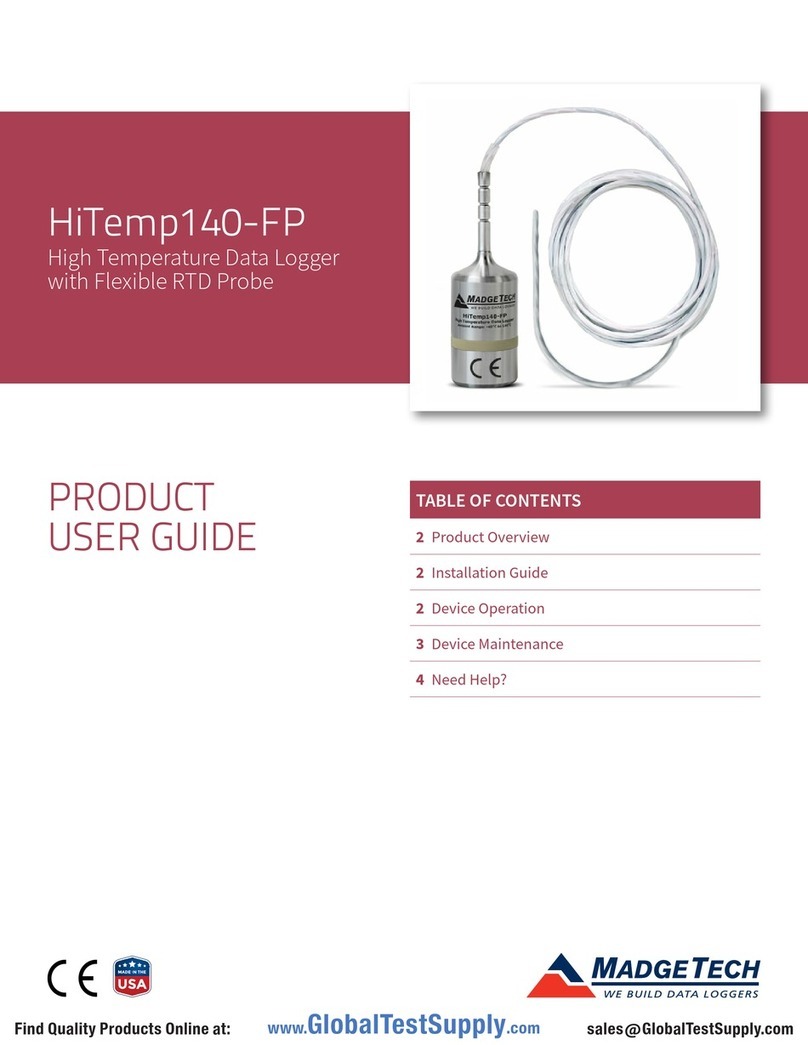Intempco CX402-VFC205 User manual

InTemp® CX400 Series Temperature Logger Manual
19996-Q
InTemp CX400 series loggers measure temperature in indoor monitoring applicaons. Designed
to meet World Health Organizaon (WHO) and Centers for Disease Control and Prevenon
(CDC) guidelines, this logger is ideal for clinical applicaons, such as vaccine storage and
pharmaceucal manufacturing. This Bluetooth® Low Energy-enabled logger is designed for
wireless communicaon with a mobile device. Using the InTemp app, you can easily configure
the logger with one of four preset profiles designed for ambient storage, clinical refrigerator,
freezer, or refrigerator monitoring or you can set up a custom profile for other applicaons.
You can also quickly perform daily logger checks, download reports, and monitor tripped
alarms. Or, you can use InTempConnect® to configure and download CX series loggers via the
CX5000 Gateway. The InTempVerify™ app is also available to easily download loggers and
automacally upload reports to InTempConnect. Use the built-in LCD screen on the logger to
check the current temperature, daily maximum or minimum temperatures, logging status,
baery use, and more. Once data is uploaded to InTempConnect, you can track logger
configuraons and automacally upload logger data to build custom reports for further
analysis. The CX402 model uses a 2- or 4-meter probe and is available with a 5, 15, or 30 mL
glycol bole (bole holder included).It also contains an internal sensor for ambient
temperature monitoring. The CX403 model is available with an internal sensor only.
Specications
External Temperature Probe
Range -40° to 100°C (-40° to 212°F)
Accuracy CX40x-Txxx and CX402-BxM:
±1.0°C from -40° to -15°C (±1.8°F from -40° to 5°F)
±0.5°C from -15° to 80°C (±0.9°F from 5° to 176°F)
±0.7°C from 80° to 100°C (±1.3°F from 176° to 212°F)
CX40x-VFCxxx:
±1.0°C from -40° to -22°C (±1.8°F from -40° to -8°F)
±0.5°C from -22° to 50°C (±0.9°F from -8° to 122°F)
±1.0°C from 50° to 100°C (±1.8°F from 122° to 212°F)
Resolution 0.024°C at 25°C (0.04°F at 77°F)
Drift <0.1°C (0.18°F) per year
NIST Calibration CX40x-Txx and CX402-BxM: Single point NIST calibraon, probe and
logger body
CX40x-VFCxxx: Single point NIST calibraon, probe only
CX403: Single point NIST calibraon
Cable Length 2 or 4 meter (6.56 or 13.12 feet) flat ribbon cable
Probe Dimensions Food-grade stainless steel probe with pointed p, 53.34 mm (2.1 inches)
long, 3.18mm (0.125 inches) diameter
Ambient Temperature Sensor
Range -30° to 70°C (-22° to 158°F)
Accuracy CX40x-Txxx and CX402-BxM:
±0.5°C from -15° to 70°C (±0.9°F from 5° to 158°F)
±1.0°C from -30° to -15°C (±1.8°F from -22° to 5°F)
CX40x-VFCxxx:
±1.0°C from -30° to -22°C (±1.8°F from -22° to -8°F)
±0.5°C from -22° to 50°C (±0.9°F from -8° to 122°F)
±1.0°C from 50° to 70°C (±1.8°F from 122° to 158°F)
Resolution 0.024°C at 25°C (0.04°F at 77°F)
Drift <0.1°C (0.18°F) per year
Logger
Radio Power 1 mW (0 dBm)
Transmission Range Approximately 30.5 m (100 ) line-of-sight
Wireless Data Standard Bluetooth Low Energy (Bluetooth Smart)
Logger Operating Range -30° to 70°C (-22° to 158°F), 0 to 95% RH (non-condensing)
Logging Rate 1 second to 18 hours
InTemp CX400 Temperature
Loggers
Models:
•CX402-T205 & CX402-VFC205,
2 meter probe and 5 mL glycol
bole
•CX402-T215 & CX402-VFC215,
2 meter probe and 15 mL
glycol bole
•CX402-T230 & CX402-VFC230,
2 meter probe and 30 mL
glycol bole
•CX402-T405 & CX402-VFC405,
4 meter probe and 5 mL glycol
bole
•CX402-T415 & CX402-VFC415,
4 meter probe and 15 mL
glycol bole
•CX402-T430 & CX402-VFC430
4 meter probe and 30 mL
glycol bole
•CX402-T2M, CX402-B2M, &
CX402-VFC2M, 2 meter probe
•CX402-T4M, CX402-B4M, &
CX402-VFC4M, 4 meter probe
•CX403
Included Items:
•Double-sided tape (for models
with glycol boles)
•Two AAA 1.5 V alkaline
baeries
•Baery door and screw
•NIST Cerficate of Calibraon
Required Items:
•InTemp app
•Device with iOS or Android™

InTemp CX400 Series Temperature Logger Manual
www.prosensor.com2
Specications (continued)
Time Accuracy ±1 minute per month at 25°C (77°F)
Battery Type Two AAA 1.5 V alkaline or lithium baeries, user replaceable
Battery Life 1 year, typical with logging interval of 1 minute. Faster logging intervals,
remaining connected with the InTemp app, excessive report generaon,
numerous audible alarms, and paging all impact baery life.
Memory 128 KB (84,650 measurements, maximum)
Full Memory Download
Time
Approximately 60 seconds; may take longer the farther the device is
from the logger
LCD LCD is visible from 0° to 50°C (32° to 122°F); the LCD may react slowly or
go blank in temperatures outside this range
Dimensions 9.4 x 4.5 x 2.59 cm (3.7 x 1.77 x 1.02 inches)
Weight 90.2 g (3.18 oz)
Environmental Rating IP54
The CE Marking idenfies this product as complying with all relevant
direcves in the European Union (EU).
See last page
Passed RTCA DO160G, part 21H
Logger Components and Operation
Start Button:Press this buon for 1 second to start the logger
when it is configured to start “on buon push.”
Mute or Next Button: Press this buon for 1 second to mute a
beeping alarm (see Logger Alarms). For CX402 loggers, press
this buon for 1 second to switch between the external probe
and ambient internal sensor temperature readings.
Magnets: There are fourmagnets on theback of the logger (not
shown in diagram) for mounng.
Temperature Sensor: This internal sensor measures ambient
temperature.
External Temperature Probe: This is the probe that is plugged
into the logger for measuring temperature (CX402 models
only).
Audible Alarm Speaker: This is the speaker for the audible
alarm that beeps when an alarm is tripped or the external
probe is removed (if applicable).
Alarm LED: This LED blinks every 5 seconds when an alarm is
tripped or the external probe is removed (if applicable). See
Logger Alarms.
LCD: This screen shows the latest temperature reading and
other status informaon. TheLCD screen refreshes at the same
rate as the logging interval. The example shows all symbols
illuminated on the LCD screen followed by a table with
descripons of each symbol.
LCD Symbol Description
An alarm has tripped because the temperature
reading is outside the specified range
The logger has been configured to perform daily or
twice daily checks (twice daily is shown in this
example), but no checks have been performed yet.
The once daily or twice daily logger check (twice in
this example) has been performed.
This indicates how much memory has been used
for the current configuraon. In this example,
approximately 40 percent of the memory has been
used.
This shows the approximate baery power
remaining.
The logger is currently logging.
The logger is currently connected to a phone or
tablet via BlueTooth. The more bars there are, the
stronger the signal.
The logger is waing to be started. Press and hold
the Start buon for 3 seconds to start the logger.
External
temperature
probe (CX402
models only)
LCD
Alarm LED
Start buon
Audible alarm
speaker
One of four
magnets (on
back of logger)
Temperature
sensor (behind
rectangular
plug)
Mute or Next
buon

InTemp CX400 Series Temperature Logger Manual
www.prosensor.com3
LCD Symbol Description
This is an example of a temperature reading from
an external probe.
This is an example of a temperature reading from
the internal sensor.
This is an example of a minimum temperature,
which is the lowest probe temperature reading
from the day (CX402 models) or the lowest
ambient temperature reading (CX403 model)
within the current 24-hour period (midnight from
one day to midnight the next day) if the logger
was set to record logger checks (see Performing
Logger Checks). Otherwise the minimum and
maximum readings represent the enre logging
period and only reset when the logger is
downloaded and restarted or stopped and
reconfigured.
This is an example of a maximum temperature,
which is the highest probe temperature reading
from the day (CX402 models) or the lowest
ambient temperature reading (CX403 model)
within the current 24-hour period (midnight from
one day to midnight the next day) if the logger
was set to record logger checks (see Performing
Logger Checks). Otherwise the minimum and
maximum readings represent the enre logging
period and only reset when the logger is
downloaded and restarted or stopped and
reconfigured.
and
The external probe is not connected to the logger
(if applicable).
or
MUTE indicates an alarm is beeping. Turn off the
beeping alarm by pressing the Mute buon. The
LCD then changes to MUTED.
The audible alarm has been muted.
The logger has been configured to start logging on
a delay. The display will count down in days,
hours, minutes, and seconds unl logging begins.
In this example, 5 minutes and 38 seconds remain
unl logging will begin.
The profile sengs are being loaded onto the
logger.
An error occurred while loading the profile
sengs onto the logger. Try reconfiguring the
logger.
The logger was paged from the InTemp app.
The logger has been downloaded and stopped
with the InTemp app or because the memory is
full.
The logger is being updated with new firmware.
Note: If the logger has stopped logging because the memory is
full, the LCD screen will remain on with “STOP” displayed unl
the logger is downloaded to your mobile device. Once the
logger has been downloaded, the LCD will turn off
automacally aer 2 hours. The LCD will turn back on the next
me the logger connects with your device.
Getting Started
InTempConnect is web-based soware where you can monitor
CX400 series logger configuraons and view downloaded data
online. Using the InTemp app, you can configure the logger
with your phone or tablet and then download reports, which
are saved in the app and automacally uploaded to
InTempConnect. The CX5000 Gateway is also available to
automacally configure and download loggers and upload data
to InTempConnect.Or, anyone can download a logger using the
InTempVerify app if the loggers are enabled to be used with
InTempVerify. See www.intempconnect.com/help for details on
both the gateway and InTempVerify. If you do not need to
access logged data via the cloud-based InTempConnect
soware, then you also have the opon to use the logger with
the InTemp app only
Follow these steps to begin using the loggers with
InTempConnect and the InTemp app.
1. Administrators:Set up an InTempConnect account. Follow
all steps if you are a new administrator. If you already have
an account and roles assigned, follow steps c and d.
If you are using the logger with the InTemp app only, skip
to step 2.
a. Go to www.intempconnect.com and follow the prompts
to set up an administrator account. You’ll receive an
email to acvate the account.
b. Log into www.intempconnect.com and add roles for the
users you will be adding to the account. Click Sengs and
then Roles. Click Add Role, enter a descripon, select the
privileges for the role and click Save.
c. Click Sengs and then Users to add users to your
account. Click Add User and enter the email address and
first and last name of the user. Select the roles for the
user and click Save.
d. New users will receive an email to acvate their user
accounts.
2. Set up the logger. Insert two AAA baeries in the logger,
observing polarity. Insert the baery door in the back of the
logger making sure it is flush with the rest of the logger
case. Use the included screw and a Phillips-head
screwdriver to screw the baery door into place.
Insert the external temperature probe (if applicable).
3. Download the InTemp app and log in.
a. Download InTemp to a phone or tablet from the App
Store® or Google Play™.
b. Open the app and enable Bluetooth in the device sengs
if prompted.
c. InTempConnect users:Log in with your InTempConnect
user credenals. (Your device must be able to connect to
the internet.) Make sure to check the box that says “I am
an InTempConnect user” when signing in.
InTemp app only users: If you will not be using
InTempConnect, create a user account and log in when
prompted. DO NOT check the box that says “I am an
InTempConnect user” when signing in.
4. Congure the logger.
InTempConnect users: Configuring the logger requires
privileges. The logger includes preset profiles.
Administrators or those with the required privileges can

InTemp CX400 Series Temperature Logger Manual
www.prosensor.com4
also set up custom profiles (including seng up daily logger
checks) and trip informaon fields. This should be done
before configuring the logger. If you plan to use the logger
with the InTempVerify app, then you must create a logger
profile with InTempVerify enabled. See
www.intempconnect.com/help for details.
InTemp app only users: The logger includes preset profiles.
To set up a custom profile, tap the Sengs icon and tap
CX400 Logger. Also, if you need to perform daily logger
checks, tap Record CX400 Logger Checks under Sengs and
select Once Daily or Twice Daily. This should be done before
configuring the logger.
See www.intempconnect.com/help for details on seng up
custom profiles in both the app and InTempConnect and on
seng up trip informaon.
a. Tap the Devices icon in the app. Find the logger in the list
and tap it to connect to it.
If you are having trouble connecng:
•Make sure the logger is within range of your mobile
device. The range for successful wireless communicaon
is approximately 30.5 m (100 ) with full line-of-sight.
•If your device can connect to the logger intermiently
or loses its connecon, move closer to the logger, within
sight if possible.
•Change the orientaon of your phone or tablet to
ensure the antenna in your device is pointed toward the
logger. Obstacles between the antenna in the device
and the logger may result in intermient connecons.
•If the logger appears in the list, but you cannot connect
to it, close the app, power down the mobile device, and
then turn it back on. This forces the previous Bluetooth
connecon to close.
b. Once connected, tap Configure. Swipe le and right to
select a logger profile. Type a name or label for the logger.
Tap Start to load the selected profile to the logger.
InTempConnect users:If trip informaon fields were set
up, you will be prompted to enter addional informaon.
Tap Start in the upper right corner when done.
5. Deploy and start the logger. Deploy the logger to the
locaon where you will be monitoring the temperature.
Logging will begin based on the sengs in the profile
selected. If the logger was configured to perform daily
checks, connect to the logger and tap Perform (Morning,
Aernoon, or Daily) Check every day.
Once logging begins, the logger will display the current
temperature reading and the minimum and maximum readings
within the current 24-hour period (midnight from one day to
midnight the next day) if the logger was set to record logger
checks (see Performing Logger Checks). Otherwise the
minimum and maximum readings represent the enre logging
period and only reset when the logger is downloaded and
restarted or stopped and reconfigured (they will not reset if you
download the logger and connue logging). These minimum
and maximum values are also available in the logger reports
(see Downloading the Loggers).
For CX402 models, you can click Next to switch between
external probe and ambient temperature readings. Minimum
and maximum readings are only available for the external
probe.
Logger Alarms
There are two condions that will trip an alarm:
•When the temperature reading by the external probe (if
applicable) or the ambient temperature is outside the
range specified in the logger configuraon.
•When an external probe (if applicable) is disconnected
during logging.
When a temperature alarm trips:
•The logger LED will blink every 5 seconds.
•The alarm icon will appear on the LCD and in the app.
•The logger will beep every 15 seconds (unless audible
alarms are disabled in the logger profile).
•An Alarm Tripped event is logged.
When an external probe is removed:
•The logger LED will blink every 5 seconds.
•“ERROR” and “PROBE” will appear on the LCD and
“ERROR” will appear in the app.
•An alarm icon will appear in the app.
•The logger will beep every 15 seconds.
•A Probe Disconnected event is logged.
To mute a beeping alarm, press the Mute buon on the logger.
Once muted, you cannot turn the beeping back on.
Download the logger to view details about a tripped alarm and
to clear alarm indicators in the app and on the LCD (the probe
must be reconnected for ERROR to clear on the LCD). For a
temperature alarm, the tripped alarm will clear once the logger
is downloaded and restarted.
Passkey Protection
The logger is protected by an encrypted passkey automacally
generated by the InTemp app for InTempConnect users and
oponally available if you are using the InTemp app only. The
passkey uses a proprietary encrypon algorithm that changes
with every connecon.
InTempConnect Users
Only InTempConnect users belonging to the same
InTempConnect account can connect to a logger once it is
configured. When an InTempConnect user first configures a
logger, it is locked with an encrypted passkey that is
automacally generated by the InTemp app. Aer the logger is
configured, only acve users associated with that account will
be able to connect to it. If a user belongs to a different account,
that user will not be able to connect to the logger with the
InTemp app, which will display an invalid passkey message.

InTemp CX400 Series Temperature Logger Manual
www.prosensor.com5
Administrators or users with the required privileges can also
view the passkey from the device configuraon page in
InTempConnect and share them if needed. See
www.intempconnect.com/help for more details. Note: This
does not apply to InTempVerify. if the logger was configured
with a logger profile in which InTempVerify was enabled, then
anyone can download the logger with the InTempVerify app.
InTemp App Only Users
If you are using the InTemp app only (not logging in as an
InTempConnect user), you can create an encrypted passkey for
the logger that will be required if another phone or tablet
aempts to connect to it. This is recommended to ensure that
a deployed logger is not mistakenly stopped or purposely
altered by others.
To set a passkey:
1. Tap the Devices icon and connect to the logger.
2. Tap Set Logger Passkey.
3. Type a passkey up to 10 characters.
4. Tap Save.
5. Tap Disconnect.
Only the phone or tablet used to set the passkey can then
connect to the logger without entering a passkey; all other
mobile devices will be required to enter the passkey. For
example, if you set the passkey for the logger with your tablet
and then try to connect to the device later with your phone,
you will be required to enter the passkey on the phone but not
with your tablet. Similarly, if others aempt to connect to the
logger with different devices, then they would also be required
to enter the passkey. To reset a passkey, simultaneously press
both the top and boom buon on the logger for 3 seconds, or
connect to the logger, tap Set Logger Passkey, and select Reset
to Factory Default.
Downloading the Logger
You can download the logger to a phone or tablet and generate
reports that include logged probe (if applicable) and ambient
readings, events, user acvity, alarm informaon, and more.
Reports can be shared immediately upon download or accessed
later in the InTemp app.
InTempConnect users: Privileges are required to download,
preview, and share reports in the InTemp app. Report data is
automacally uploaded to InTempConnect when you download
the logger. Log in to InTempConnect to build custom reports
(requires privileges). In addion, InTempConnect users can also
download CX loggers automacally on a regular basis using the
CX5000 Gateway. Or, if the logger was configured with a logger
profile in which InTempVerify was enabled, then anyone can
download the logger with the InTempVerify app. For details on
the gateway and InTempVerify, see www.intempconnect/help.
To download the logger with the InTemp app:
1. Tap the Devices icon and connect to the logger.
2. Tap Download.
3. Choose a download opon:
•Download & Connue. The logger will connue logging
once the download is complete.
•Download & Restart. The logger will start a new data set
using the same profile once the download is complete.
•Download & Stop. The logger will stop logging once the
download is complete.
A report of the download is generated and is also uploaded to
InTempConnect if you are logged into the InTemp app with
your InTempConnect user credenals.
In the app, tap Sengs to change the default report type and
report sharing opons. The report is also available in Secure
PDF, XLSX, and VFC CSV (if enabled) formats for sharing at a
later me. Tap the Reports icon to access previously
downloaded reports. See www.intempconnect.com/help for
details on working with reports in both the InTemp app and
InTempConnect.
Performing Logger Checks
If your monitoring applicaon requires that you perform daily
or twice daily checks of the logger, you can use the InTemp app
to connect to the logger and perform a check.
To enable the perform check feature in the InTemp app (if you
are not using InTempConnect):
1. Tap the Sengs icon.
2. Under Record CX400 Logger Checks, select either Once
Daily or Twice Daily. If you choose Twice Daily, a Perform
Morning Check acon will be listed in the Connected screen
from 12:01 AM unl 12:00 PM and then a Perform
Aernoon Check acon will be listed from 12:01 PM to
12:00 AM. If you choose Once Daily, an acon will be listed
in the Connected screen to Perform Daily Check.
To enable the perform check feature if you are using
InTempConnect, an administrator or user with the required
privileges must create a new profile for a CX400 logger and set
the Daily Checks to Once Daily or Twice Daily. For details on
managing profiles, see www.intempconnect.com/help.
Note: Changes to the Record CX400 Logger Checks seng will
take effect the next me the logger is configured. Also, when
this seng is enabled, the minimum and maximum values
displayed on the logger LCD represent the minimum and
maximum readings within the current 24-hour periods and will
reset every 24 hours. Otherwise, if this seng is not enabled,
the minimum and maximum values represent the enre logging
period and only reset when the logger is downloaded and
restarted or stopped and reconfigured (they will not reset if you
download the logger and connue logging).
To perform a check:
1. Tap the Devices icon and connect to the logger.
2. Tap Perform (Morning, Aernoon, or Daily) Check.
Once a check is completed, it is recorded as a logged user
acon along with the user email and the locaon, and is
available for view in reports. The acon is also listed as
performed in the Connected screen and a checkmark will
illuminate on the logger LCD.
You can also set up a noficaon to display on your phone or
tablet to remind you to perform a check. Use the Reminders
opon under Sengs in the InTemp app.

InTemp CX400 Series Temperature Logger Manual
www.prosensor.com6
Logger Events
The logger records the following events to track logger
operaon and status. These events are listed in reports
downloaded from the logger.
Event Name Denition
Started The logger started logging.
Stopped The logger stopped logging.
Downloaded The logger was downloaded.
Probe Disconnected/
Connected
The external probe was disconnected or
connected during logging (CX402 model
only).
Probe Alarm
Tripped/Cleared
A probe temperature alarm has tripped or
cleared because the reading was outside the
alarm limits or back within range (CX402
model only).
Ambient Alarm
Tripped/Cleared
An ambient temperature alarm has tripped
because the reading was outside the alarm
limits or has cleared (CX403 model only).
Performed/Missed
Check
The user performed or missed the daily,
morning, or aernoon logger check.
Safe Shutdown The baery level dropped below 1.85 V; the
logger performs a safe shutdown.
Deploying the Logger
Follow these guidelines for deploying the logger:
•Use the four magnets on the back of the logger case to
mount it to a magnec surface.
•If using the CX402 logger for vaccine storage monitoring,
the logger must remain outside of the refrigerator with
the logger probe and glycol bole placed inside the
center of the refrigerator.
•If you remove the probe from the glycol bole with a
CX402 logger and then reinsert it, make sure you insert it
through the center of the glycol bole cap and push it
down unl the stainless steel probe is completely in the
bole. The black heat shrink on the probe cable should
be flush with the top of the cap as shown in the example.
•For CX402 loggers, use the included double-sided tape to
affix the bole holder to a surface if desired.
Protecting the Logger
The logger is designed for indoor use and can be permanently
damaged by corrosion if it gets wet. Protect it from
condensaon. If the logger gets wet, remove the baery
immediately and dry the circuit board.
Note: Static electricity may cause the logger to stop logging.
The logger has been tested to 8 KV, but avoid electrostac
discharge by grounding yourself to protect the logger. For more
informaon, search for “stac discharge” on onsetcomp.com.
Battery Information
The logger requires two user-replaceable AAA 1.5 V alkaline or
oponal lithium baeries for operaon at the extreme ends of
the logger operang range. Expected baery life varies based
on the ambient temperature where the logger is deployed, the
frequency of connecng to the phone or tablet and
downloading reports, the duration of audible alarms, and
baery performance.New baeries typically last 1 year with
logging intervals greater than 1 minute. Deployments in
extremely cold or hot temperatures or a logging interval faster
than 1 minute can impact baery life. Esmates are not
guaranteed due to uncertaines in inial baery condions and
operang environment.
Note: Make sure the baeries installed have flat negave
terminals. There should be no indent in the boom of the
baeries. Baeries with indents in the negave terminals may
become loose and prevent proper operaon.
To install or replace the baeries:
1. If the baery door is already installed on the back of the
logger, use a Phillips-head screwdriver to remove it.
2. Remove any old baeries.
3. Insert two new baeries observing polarity.
4. Screw the baery door into place.
WARNING: Do not cut open, incinerate, heat above 85°C
(185°F), or recharge the lithium baeries. The baeries may
explode if the logger is exposed to extreme heat or condions
that could damage or destroy the baery case. Do not dispose
of the logger or baeries in fire. Do not expose the contents of
the baeries to water. Dispose of the baeries according to
local regulaons for lithium baeries.
Black heat shrink flush
with bole cap
Only use baeries
with flat negave
terminals
Do not use baeries with an
indent in the negave terminal
This manual suits for next models
3
Table of contents
Other Intempco Data Logger manuals
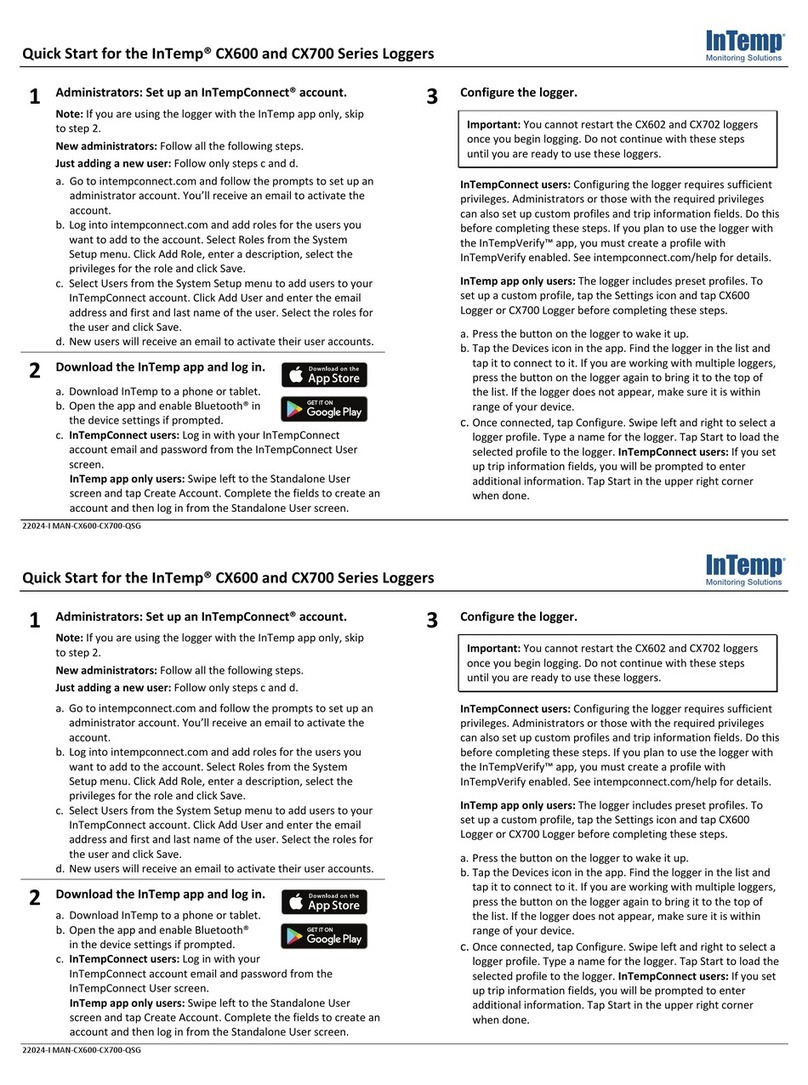
Intempco
Intempco CX600 Series User manual

Intempco
Intempco CX501 User manual
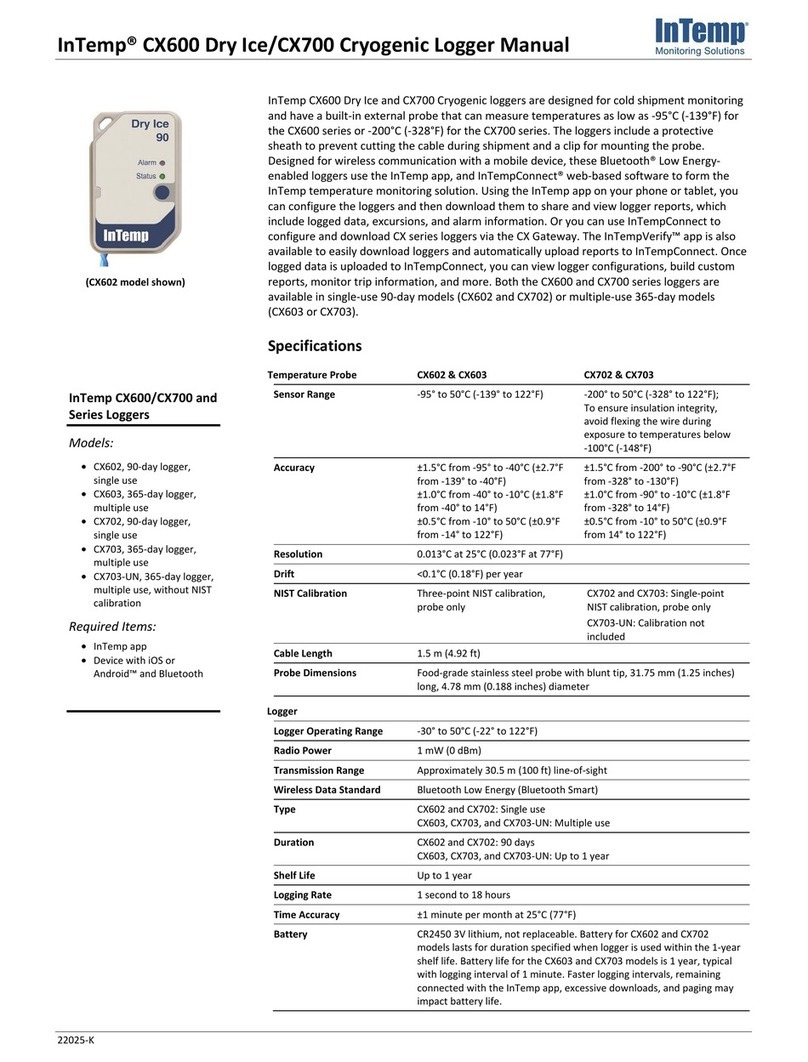
Intempco
Intempco CX600 User manual
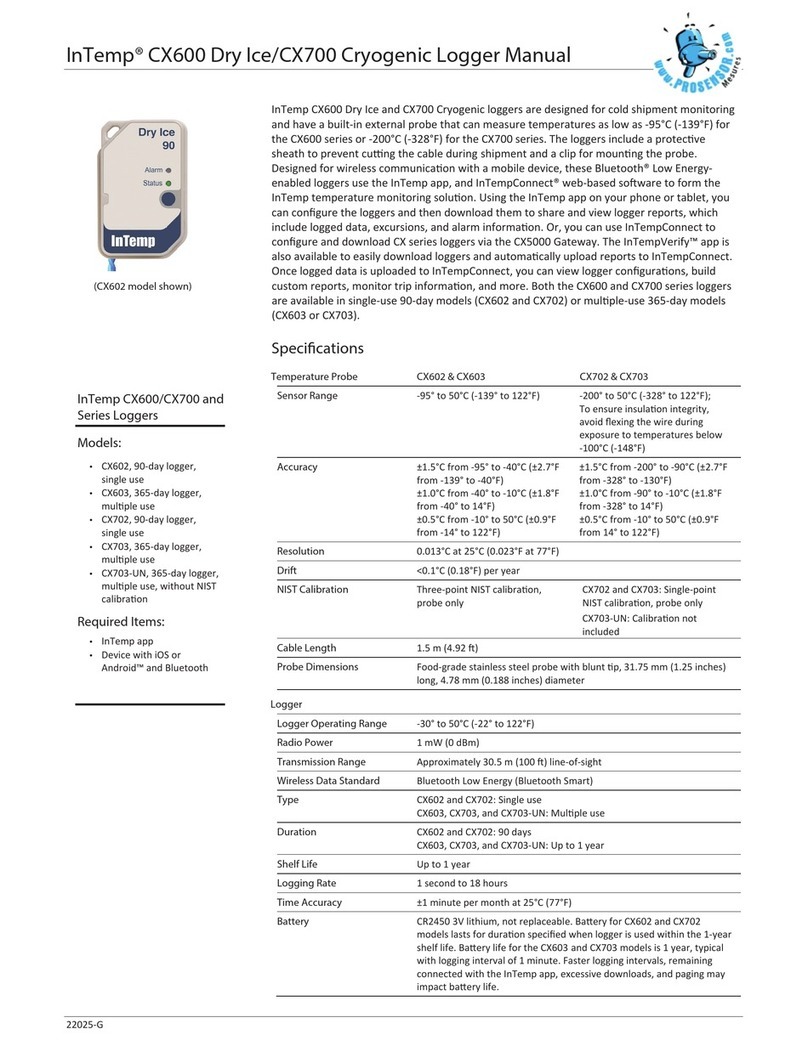
Intempco
Intempco CX600 Dry Ice User manual
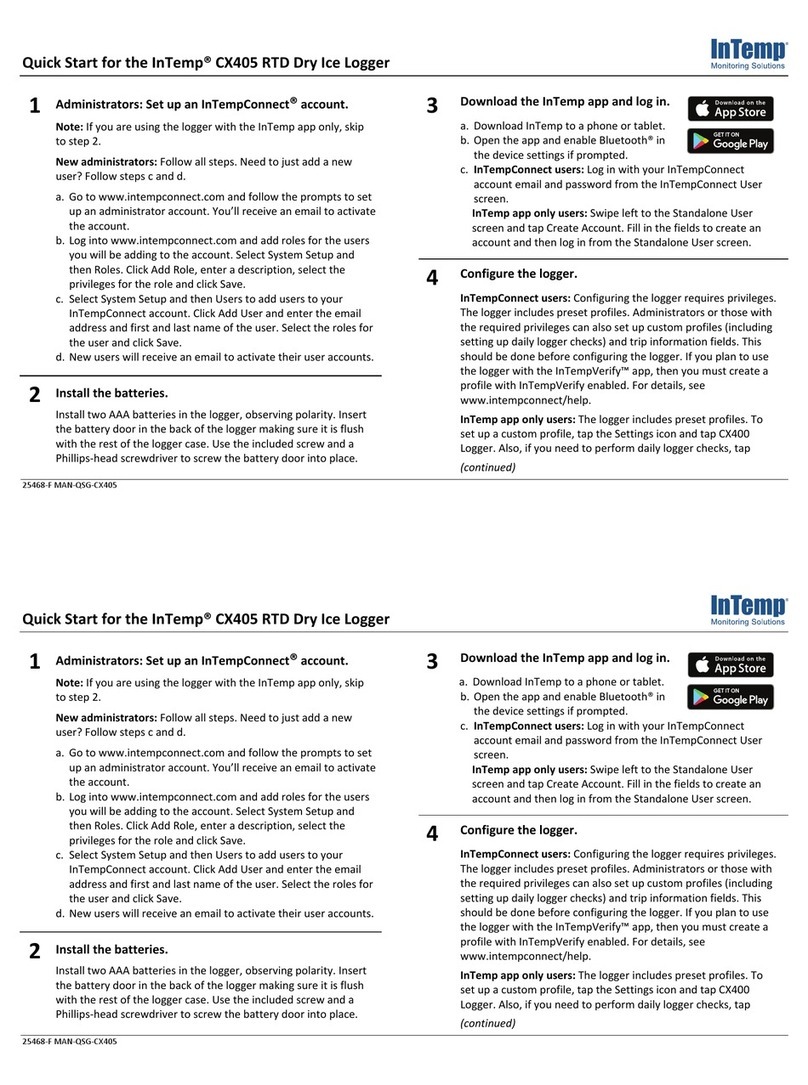
Intempco
Intempco CX405 RTD User manual
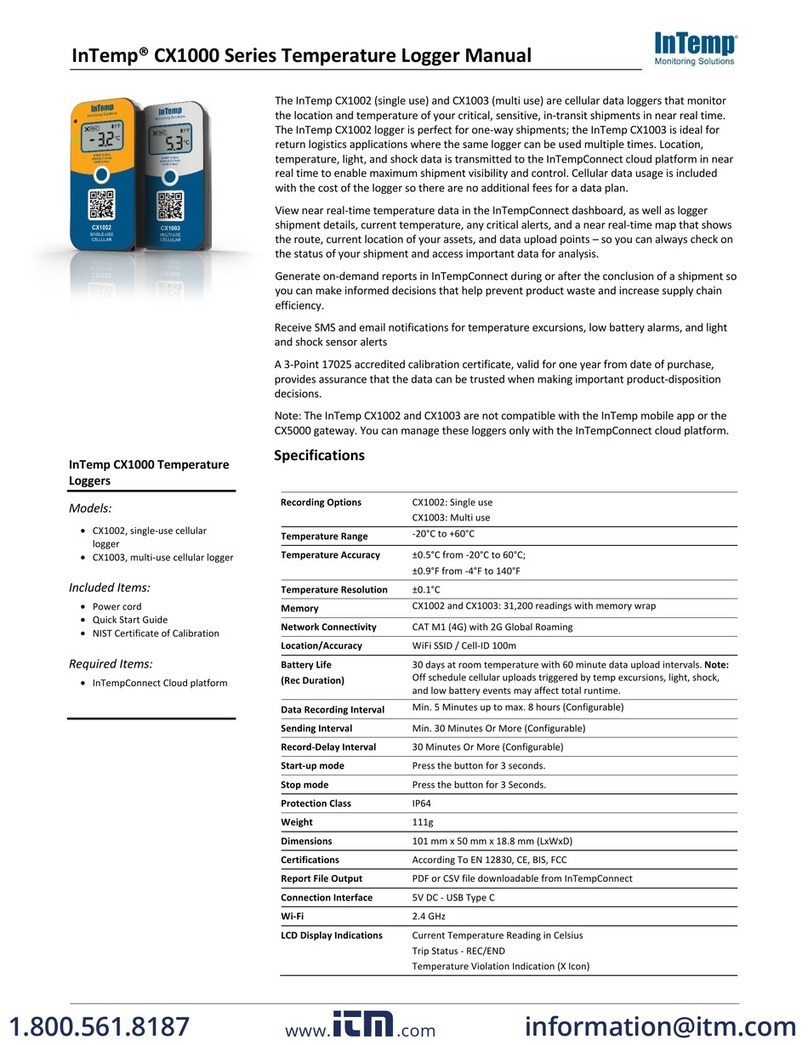
Intempco
Intempco CX1000 Series User manual
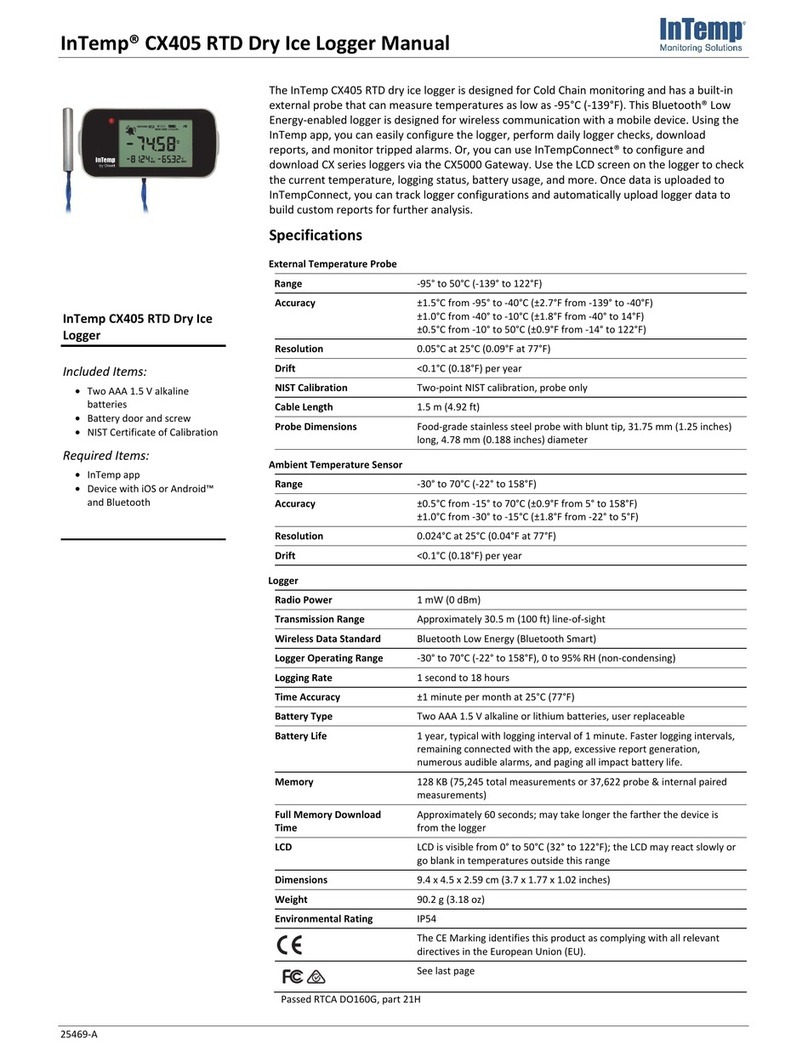
Intempco
Intempco CX405 RTD User manual

Intempco
Intempco CX600 Series User manual

Intempco
Intempco CX500 Series User manual
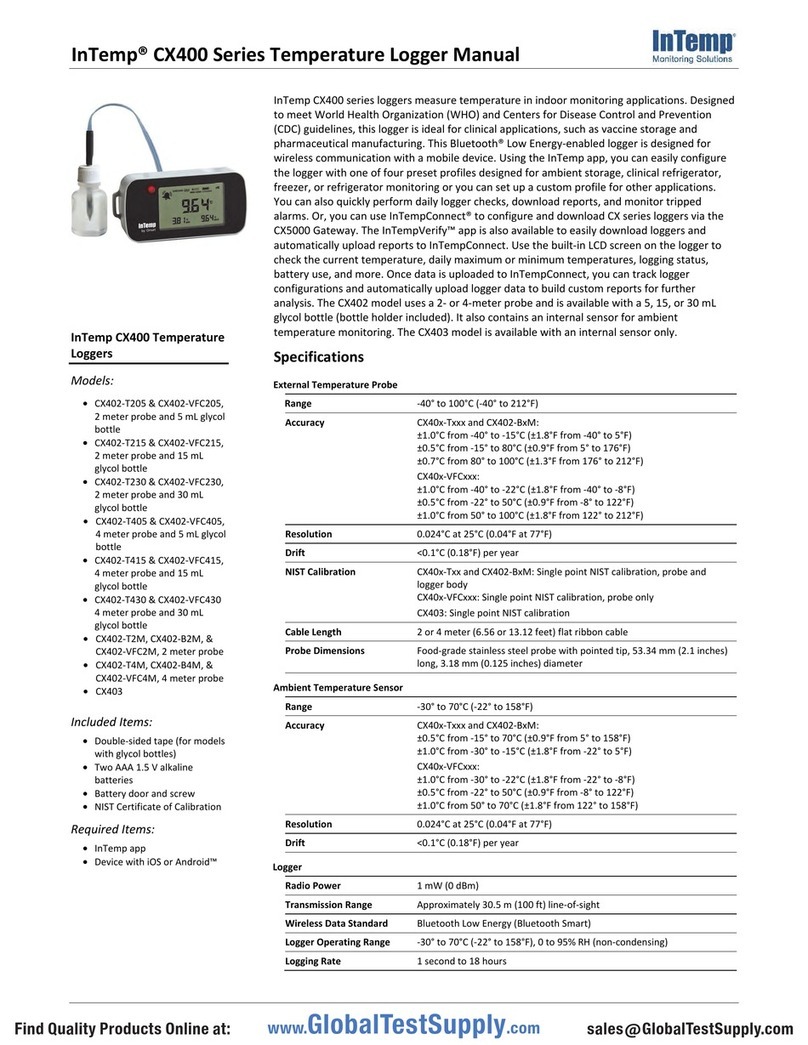
Intempco
Intempco CX400 Series User manual