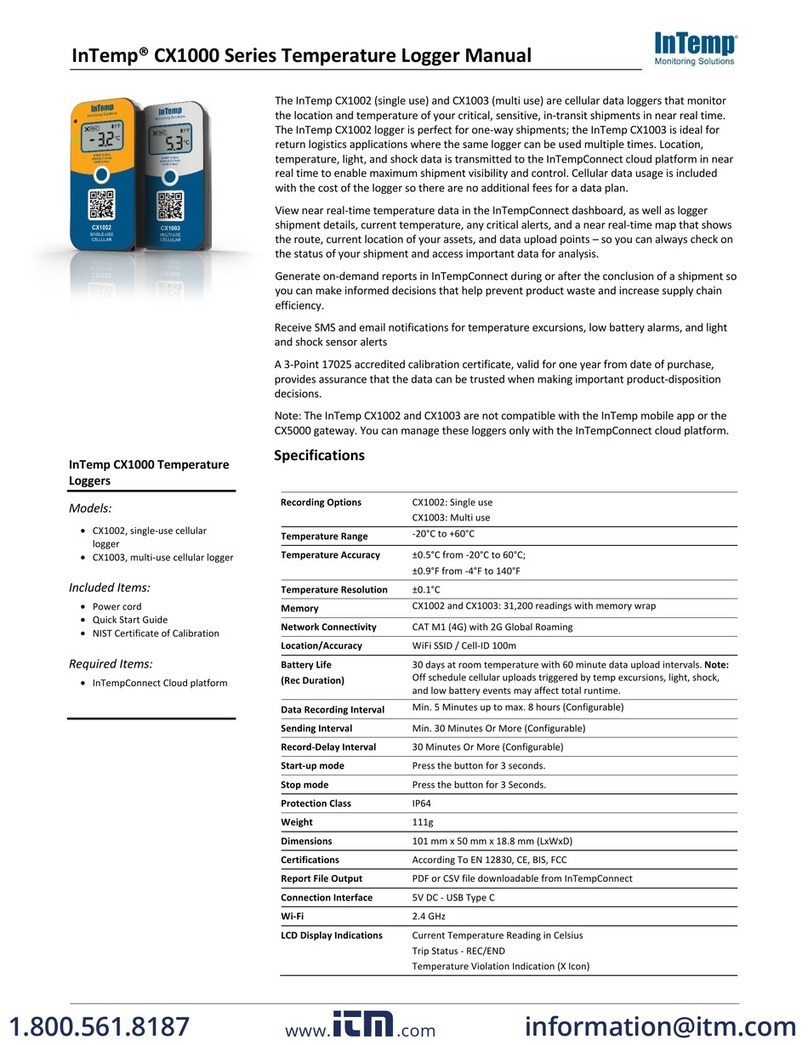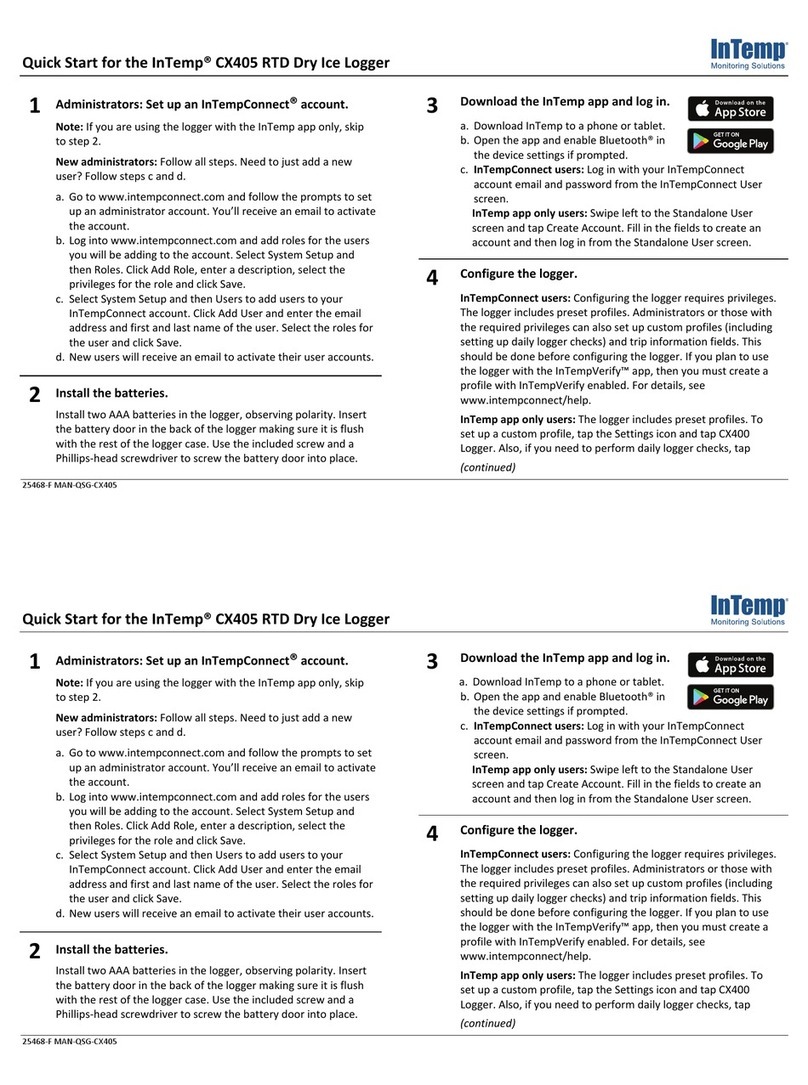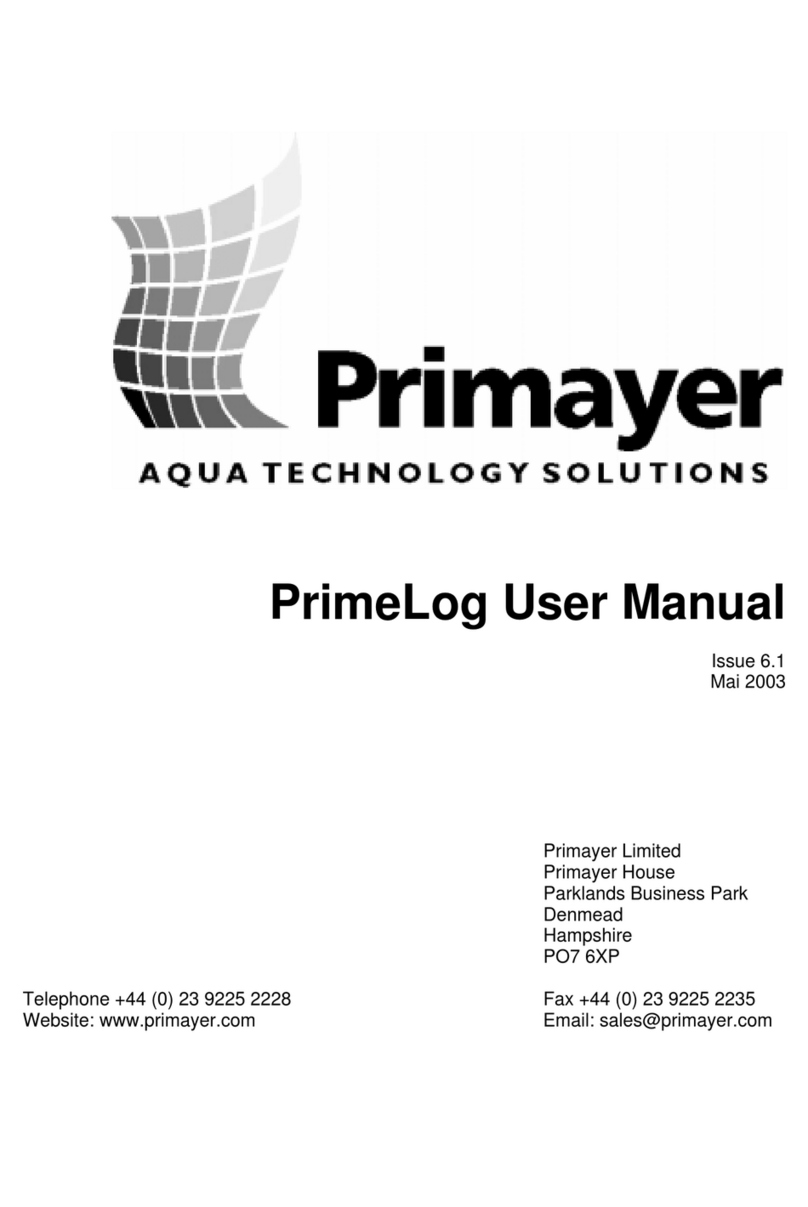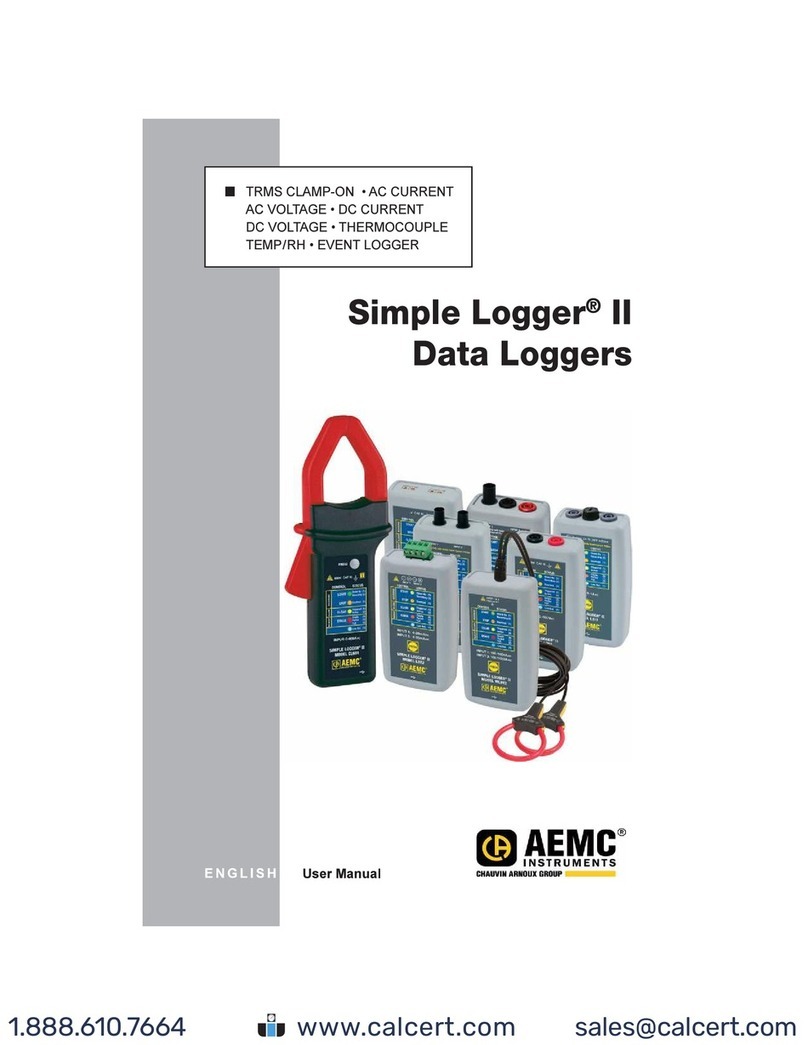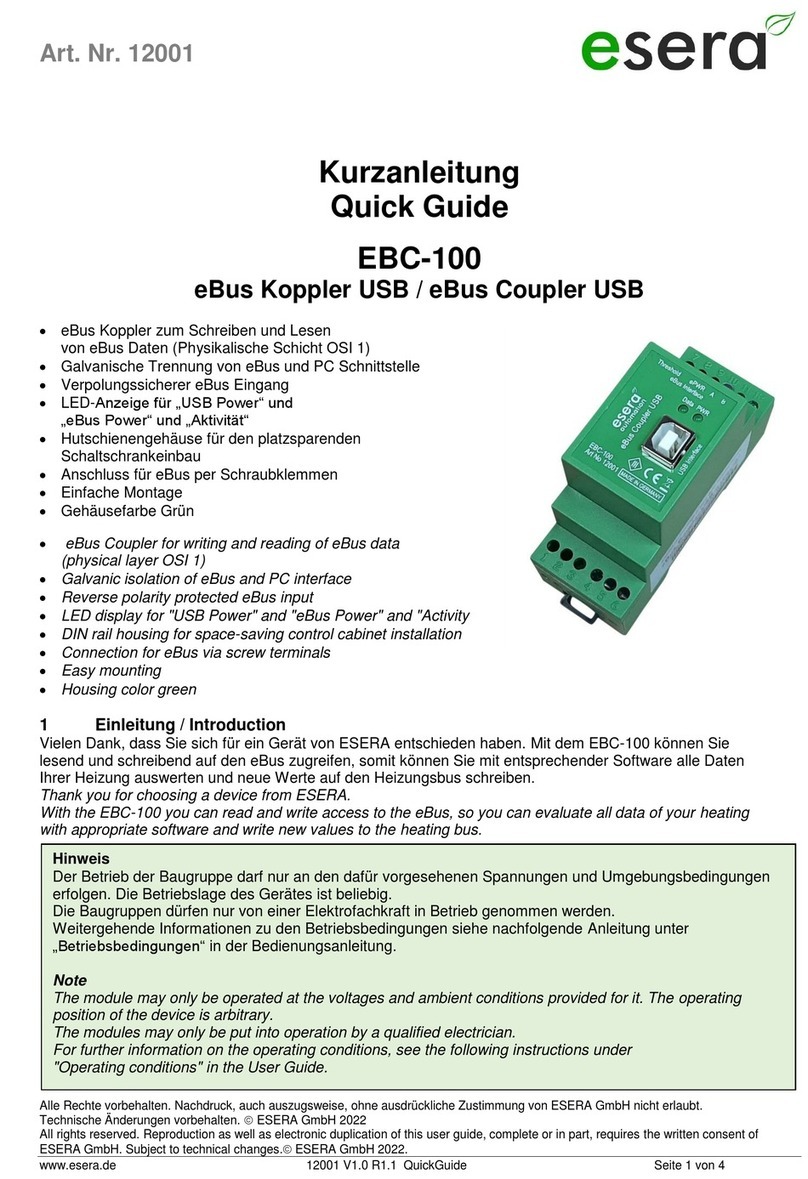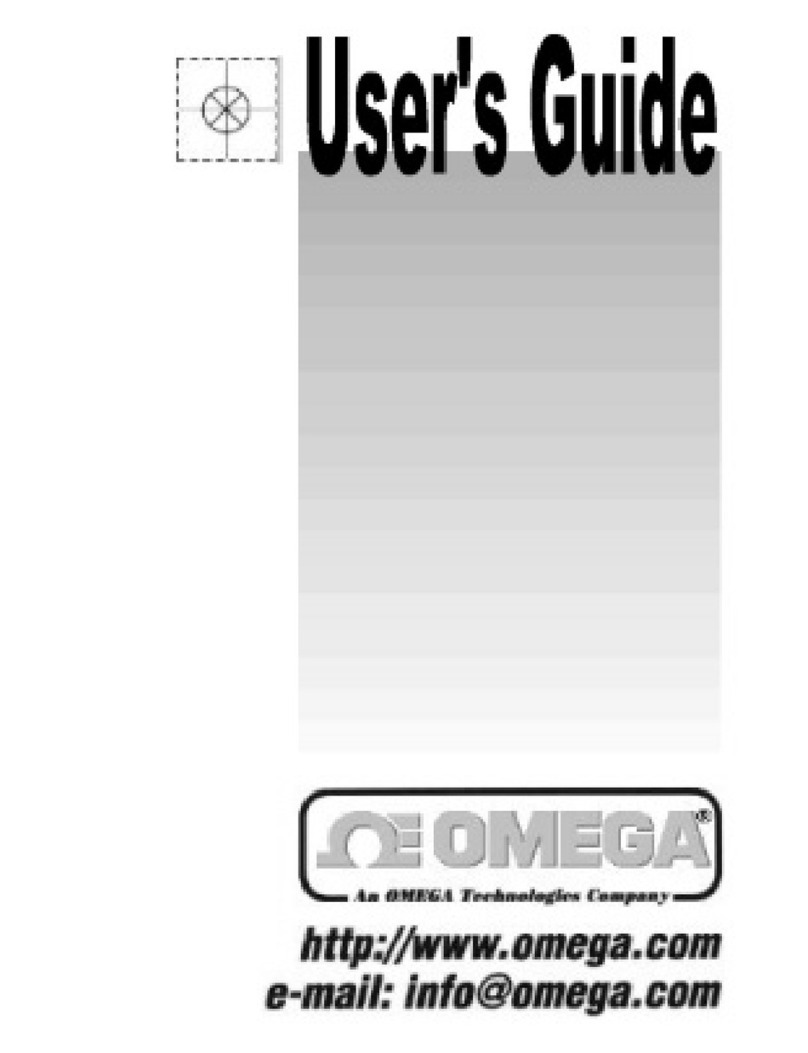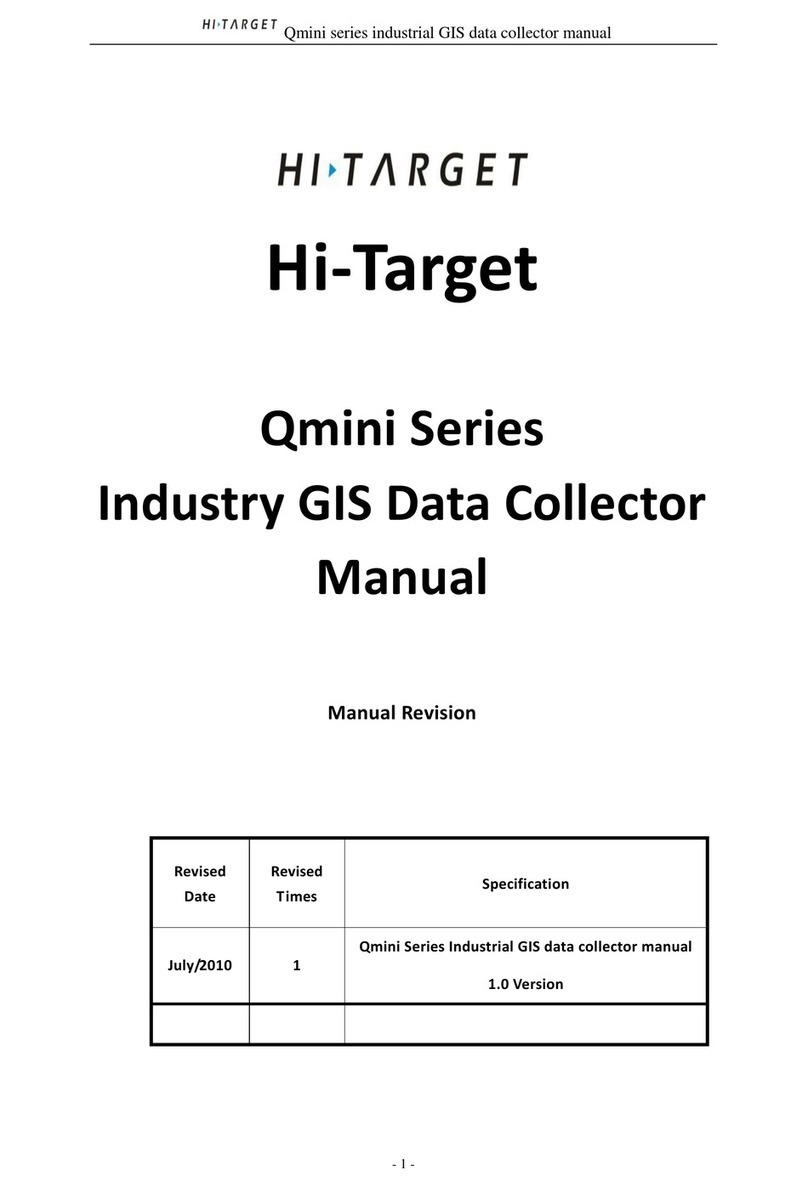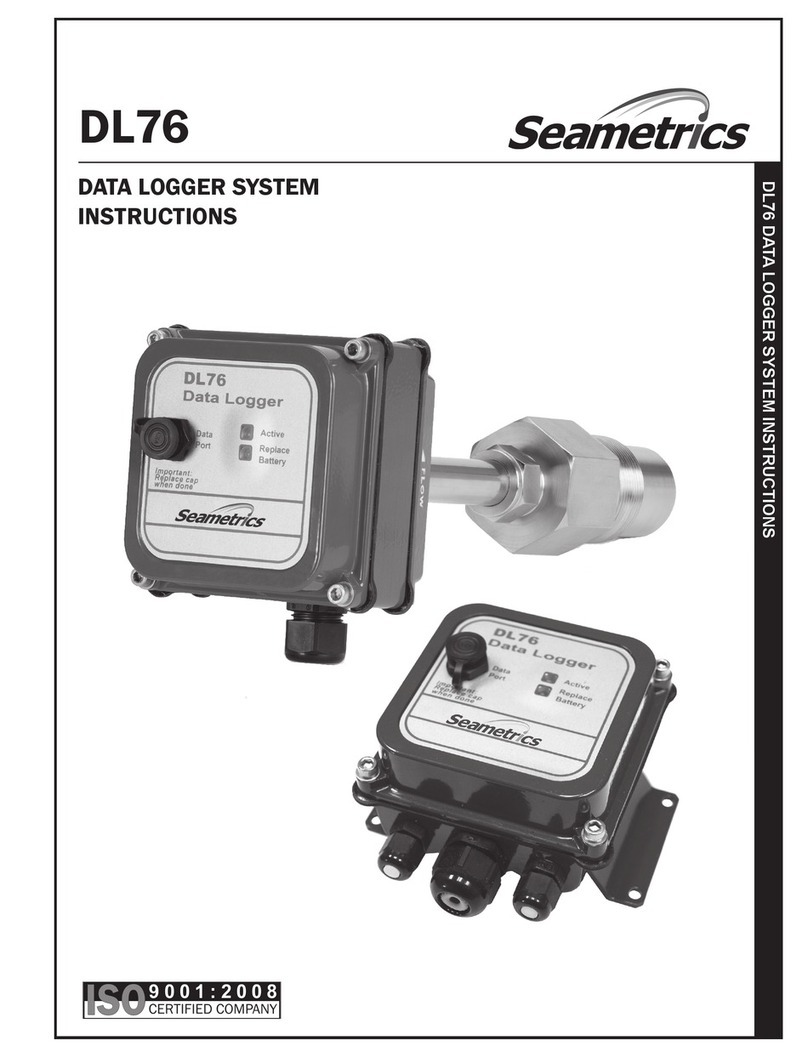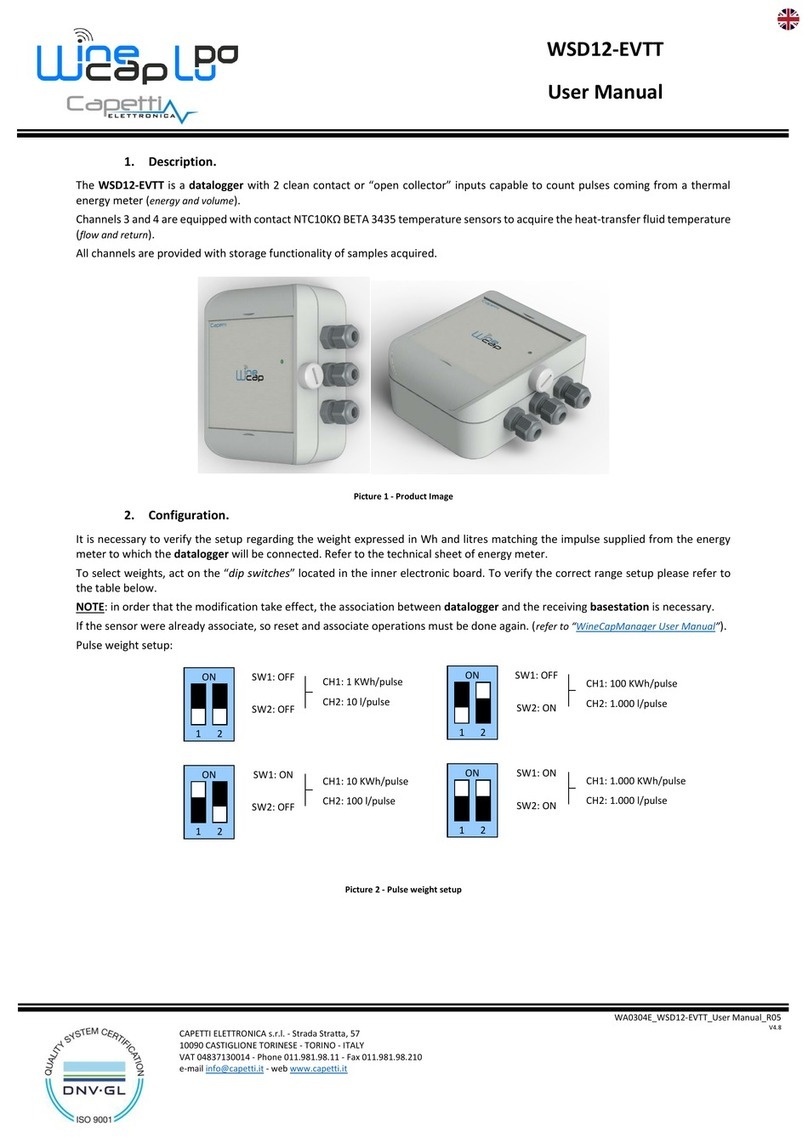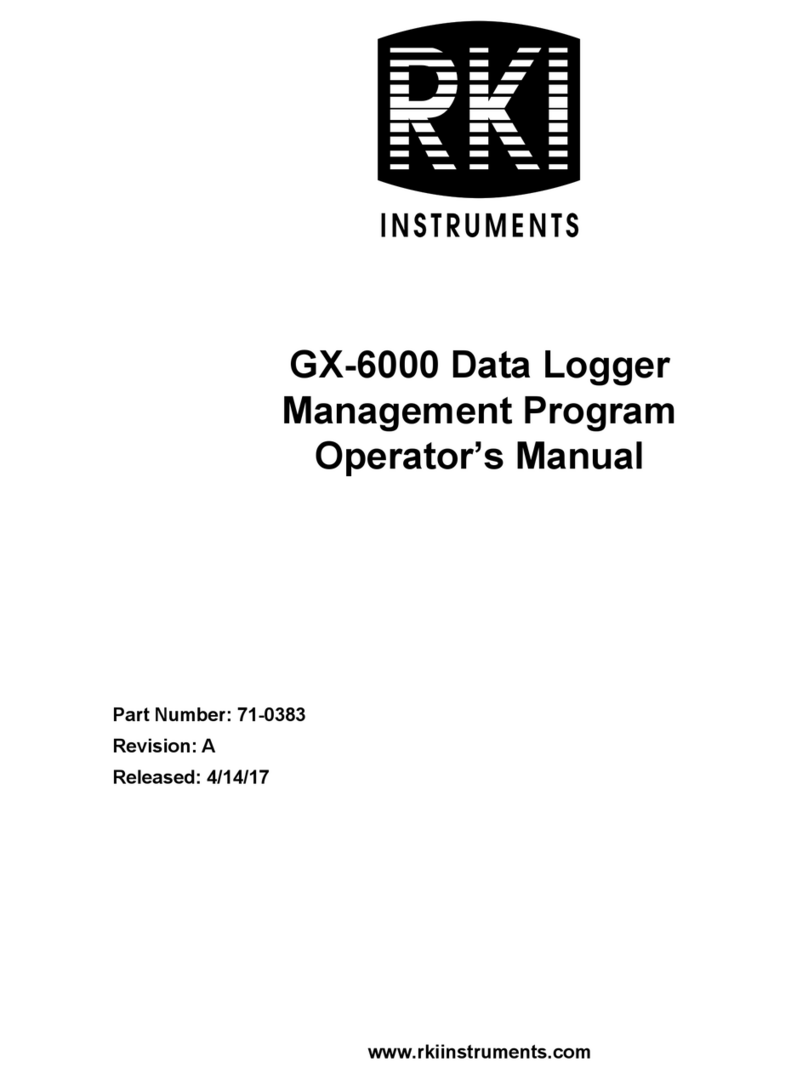Intempco CX501 User manual

InTemp® CX500 Series Temperature Logger Manual
19998-H
InTemp CX500 series loggers measure temperature in transportation monitoring applications.
These Bluetooth® Low Energy-enabled loggers are designed for wireless communication with a
mobile device and can be configured to monitor temperatures in Cold Chain, CRT, and Frozen
shipments. CX500 series loggers, the InTemp app, and InTempConnect® web-based software work
together to form the InTemp temperature monitoring solution. Using the InTemp app on your
phone or tablet, you can configure CX series loggers and then download them to share and view
logger reports, which include logged data, excursions, and alarm information. Or, you can use
InTempConnect to configure and download CX series loggers via the CX5000 Gateway. Once
logged data is uploaded to InTempConnect, you can view logger configurations, build custom
reports, monitor trip information, and more. The CX500 series logger is available in a single-use
15- or 90-day model (CX501 and CX502) or a multiple-use 365-day model (CX503).
Specifications
Temperature Sensor CX501 CX502 CX503
Sensor Range -10° to 70°C (14° to
158°F)
-30° to 70°C (-22° to
158°F)
-30° to 70°C (-22° to
158°F)
Accuracy ±1.0°C from -10° to
-5°C (±1.8°F from
14° to 23°F)
±0.5°C from -5° to
50°C (±0.9°F from
23° to 122°F)
±1.0°C from 50° to
70°C (±1.8°F from
122° to 158°F)
±1.0°C from -30° to
-5°C (±1.8°F from
-22° to 23°F)
±0.5°C from -5° to
50°C (±0.9°F from
23° to 122°F)
±1.0°C from 50° to
70°C (±1.8°F from
122° to 158°F)
±1.0°C from -30° to
-5°C (±1.8°F from
-22° to 23°F)
±0.5°C from -5° to
50°C (±0.9°F from
23° to 122°F)
±1.0°C from 50° to
70°C (±1.8°F from
122° to 158°F)
Resolution 0.04°C (0.072°F)
Drift <0.01°C (0.018°F) per year
Logger
Logger Operating Range -10° to 70°C (-14° to
158°F)
-30° to 70°C (-22° to
158°F)
-30° to 70°C (-22° to
158°F)
Radio Power 1 mW (0 dBm)
Transmission Range Approximately 30.5 m (100 ft) line-of-sight
Wireless Data Standard Bluetooth Low Energy (Bluetooth Smart)
Type Single use Single use Multiple Use
Duration 15 days 90 days Up to 1 year
Shelf Life Up to 1 year
Logging Rate 1 second to 18 hours
Time Accuracy ±1 minute per month at 25°C (77°F)
Battery CR2032 (CX501) or CR2450 (CX502 and CX503) 3V lithium, not
replaceable. Battery for CX501 and CX502 lasts for duration specified
when logger is used within the 1-year shelf life. Battery life for the
CX503 model is 1 year, typical with logging interval of 1 minute. Faster
logging intervals, remaining connected with the InTemp app, excessive
downloads, and paging may impact battery life.
Memory 8,800 measurements 14,000 measurements 14,000 measurements
Full Memory Download
Time
Approximately 30 seconds; may take longer the farther the device is
from the logger
Dimensions 6.9 x 4.5 x 1.1 cm (2.71 x 1.76 x 0.42 inches)
W
eight 22.1 g (0.78 oz) 25.5 g (0.90 oz) 25.5 g (0.90 oz)
Environmental Rating IP67
The CE Marking identifies this product as complying with all relevant
directives in the European Union (EU).
See last page
Passed RTCA DO160G, part 21H
InTemp CX500 Series
Loggers
Models:
•CX501, 15-day logger,
single use
•CX502, 90-day logger,
single use
•CX503, 365-day logger,
multiple use
Required Items:
•InTemp app
•Device with iOS or
Android™ and Bluetooth
(CX501 model shown)

InTemp CX500 Series Temperature Logger Manual
1-800-LOGGERS 2 www.onsetcomp.com
Logger Components and Operation
Mounting Loop: Use this to tie the logger to the materials being
monitored.
Duration: This number indicates how many days the logger will
last: 15, 90, or 365 days for the CX501, CX502, and CX503
models respectively.
Alarm LED: This LED blinks red every 4 seconds when an alarm
is tripped. Both this LED and the status LED will blink once when
you press the start button to wake up the logger before
configuring it. If you select Page Logger LED in the InTemp app,
both LEDs will be illuminated for 4 seconds.
Status LED: This LED blinks green every 4 seconds when the
logger is logging. If the logger is waiting to start logging
(because it was configured to start “On button push,” “On
button push with fixed delay,” or with a delayed start), it will
blink green every 8 seconds.
Start Button: Press this button for 1 second to wake up the
logger to begin using it. Once the logger is awake, press this
button for 1 second to move it to the top of the loggers list in
the InTemp app. Press this button for 4 seconds to start the
logger when it is configured to start “On button push” or “On
button push with fixed delay.” Both the Alarm and Status LEDs
will blink four times when you press the start button to begin
logging. You can also press this button to stop the logger when
it is configured to “Stop on button push.”
Getting Started
InTempConnect is web-based software where you can monitor
CX500 series logger configurations and view downloaded data
online. Using the InTemp app, you can configure the logger
with your phone or tablet and then download reports, which
are saved in the app and automatically uploaded to
InTempConnect. The CX5000 Gateway is also available to
automatically configure and download loggers and upload data
to InTempConnect (see www.intempconnect.com/help for
details). You also have the option to use the logger with the
InTemp app only.
Follow these steps to begin using the loggers with
InTempConnect and the InTemp app.
1. Administrators: Set up an InTempConnect account. Follow
all steps if you are a new administrator. If you already have
an account and roles assigned, follow steps c and d.
If you are using the logger with the InTemp app only, skip
to step 2.
a. Go to www.intempconnect.com and follow the prompts
to set up an administrator account. You’ll receive an
email to activate the account.
b. Log into www.intempconnect.com and add roles for the
users you will be adding to the account. Click Settings
and then Roles. Click Add Role, enter a description, select
the privileges for the role and click Save.
c. Click Settings and then Users to add users to your
account. Click Add User and enter the email address and
first and last name of the user. Select the roles for the
user and click Save.
d. New users will receive an email to activate their user
accounts.
2. Download the InTemp app and log in.
a. Download InTemp to a phone or tablet from the App
Store® or Google Play™.
b. Open the app and enable Bluetooth in the device settings
if prompted.
c. InTempConnect users: Log in with your InTempConnect
user credentials. (Your device must be able to connect to
the internet for the initial login.) Make sure to check the
box that says “I am an InTempConnect user” when
signing in.
App only users: If you will not be using InTempConnect,
create a local user account and log in when prompted.
DO NOT check the box that says “I am an InTempConnect
user” when signing in.
3. Configure the logger.
Important: CX501 and CX502 loggers cannot be
restarted once logging begins. Do not continue with
these steps until you are ready to use these loggers.
InTempConnect users: Configuring the logger requires
privileges. Administrators or those with the required
privileges can also set up custom profiles and trip
information fields. This should be done before completing
these steps.
App only users: The logger includes preset profiles. To set
up a custom profile, tap the Settings icon and tap CX500
Logger before completing these steps.
See www.intempconnect.com/help for details on setting up
custom profiles in both the app and InTempConnect and on
setting up trip information.
a. Press the button on the logger to wake it up.
b.Tap the Devices icon in the app. Find the logger in the list and
tap it to connect to it. If you are working with multiple
loggers, press the button on the logger again to bring it to the
top of the list.
If you are having trouble connecting:
•Make sure the logger is within range of your mobile
device. The range for successful wireless communication
is approximately 30.5 m (100 ft) with full line-of-sight.
Duration (CX503
model shown)
Alarm LED
Status LED
Mounting
Loop
Start Button

InTemp CX500 Series Temperature Logger Manual
1-800-LOGGERS 3 www.onsetcomp.com
•If your device can connect to the logger intermittently or
loses its connection, move closer to the logger, within
sight if possible.
•Change the orientation of your phone or tablet to ensure
the antenna in your device is pointed toward the logger.
Obstacles between the antenna in the device and the
logger may result in intermittent connections.
•If the logger appears in the list, but you cannot connect
to it, close the app, power down the mobile device, and
then turn it back on. This forces the previous Bluetooth
connection to close.
c. Once connected, tap Configure. Swipe left and right to
select a logger profile. Type a name of label for the
logger. Tap Start to load the selected profile to the
logger. InTempConnect users: If trip information fields
were set up, you will be prompted to enter additional
information. Tap Start in the upper right corner when
done.
4. Deploy and start the logger.
Important: Reminder, CX501 and CX502 loggers cannot
be restarted once logging begins. Do not continue with
these steps until you are ready to use these loggers.
a. Deploy the logger to the location where you will be
monitoring the temperature.
b. Press the button on the logger when you want logging to
begin (or if you chose a custom profile, logging will begin
based on the settings in the profile).
If the logger was configured with alarm settings, an alarm will
trip when the temperature reading is outside the range
specified in the logger profile. The logger alarm LED will blink
every 4 seconds, an alarm icon appears in the app, and an
Alarm Out of Range event is logged. You can review alarm
information in the logger report (see Downloading the Logger).
InTempConnect users can also receive notifications when an
alarm is tripped. See www.intempconnect.com/help for more
details on configuring the logger and monitoring alarms.
Passkey Protection
The logger is protected by an encrypted passkey automatically
generated by the InTemp app for InTempConnect users and
optionally available for local users who are using the app only.
The passkey uses a proprietary encryption algorithm that
changes with every connection.
InTempConnect Users
Only InTempConnect users belonging to the same
InTempConnect account can connect to a logger once it is
configured. When an InTempConnect user first configures a
logger, it is locked with an encrypted passkey that is
automatically generated by the InTemp app. After the logger is
configured, only active users associated with that account will
be able to connect to it. If a user belongs to a different account,
that user will not be able to connect to the logger with the app,
which will display an invalid passkey message. Administrators
or users with the required privileges can also view the passkey
from the device configuration page in InTempConnect and
share them if needed. See www.intempconnect.com/help for
more details.
Local Users
If you are not using InTempConnect and instead logging into
the app as a local user, you can create an encrypted passkey for
the logger that will be required if another phone or tablet
attempts to connect to it. This is recommended to ensure that
a deployed logger is not mistakenly stopped or purposely
altered by others.
To set a passkey:
1. Tap the Devices icon and connect to the logger.
2. Tap Set Logger Passkey.
3. Type a passkey up to 10 characters.
4. Tap Save.
5. Tap Disconnect.
Only the phone or tablet used to set the passkey can then
connect to the logger without entering a passkey; all other
mobile devices will be required to enter the passkey. For
example, if you set the passkey for the logger with your tablet
and then try to connect to the device later with your phone,
you will be required to enter the passkey on the phone but not
with your tablet. Similarly, if others attempt to connect to the
logger with different devices, then they would also be required
to enter the passkey. To reset a passkey, connect to the logger,
tap Set Logger Passkey, and select Reset to Factory Default.
Downloading the Logger
You can download the logger to a phone or tablet and generate
reports that include logged data and alarm information.
Reports can be shared immediately upon download or accessed
later in the app.
InTempConnect users: Privileges are required to download,
preview, and share reports in the app. Report data is
automatically uploaded to InTempConnect when you download
the logger. Log in to InTempConnect to build custom reports
(requires privileges). In addition, InTempConnect users can also
download CX loggers automatically on a regular basis using the
CX5000 Gateway. See www.intempconnect/help for details.
To download the logger:
1. Tap the Devices icon and connect to the logger.
2. Tap Download.
3. Choose a download option:
Important: CX501 and CX502 loggers cannot be
restarted. If you want a CX501 or CX502 logger to
continue logging after the download is complete, select
Download & Continue.
•Download & Continue. The logger will continue logging
once the download is complete.
•Download & Restart (CX503 models only). The logger will
start a new data set using the same profile once the
download is complete. Note that if the logger was
originally configured with a push button start, you must
push the start button for logging to restart.
•Download & Stop. The logger will stop logging once the
download is complete.
A report of the download is generated and is also uploaded to
InTempConnect if you are logged in to the app with your
InTempConnect user credentials.

InTemp CX500 Series Temperature Logger Manual
1-800-LOGGERS (564-4377) • 508-759-9500
www.onsetcomp.com/support/contact
© 2016–2019 Onset Computer Corporation. All rights reserved. Onset, InTemp, and InTempConnect are
registered trademarks of Onset Computer Corporation. App Store is a service mark of Apple Inc. Android and
Google Play are trademarks or registered trademarks of Google Inc. Bluetooth and Bluetooth Smart are
registered trademarks of Bluetooth SIG, Inc. PDF technology powered by PDFNet Mobile SDK copyright ©
PDFTron™ Systems Inc., 2001–2016, and distributed by Onset Computer Corporation under license. All rights
reserved. All other trademarks are the property of their respective companies.
Patent #: 8,860,569 19998-H
In the app, tap Settings to change the default report type
(Secure PDF or XLSX) and report sharing options. The report is
also available in in both formats for sharing at a later time. Tap
the Reports icon to access previously downloaded reports. See
www.intempconnect.com/help for details on working with
reports in both the app and InTempConnect.
Logger Events
The logger records the following events to track logger
operation and status. These events are listed in reports
downloaded from the logger.
Event Name Definition
Configured The logger was configured by a user.
Connected The logger was connected to the app
during configuration.
Started The logger started logging.
Stopped The logger stopped logging.
Downloaded The logger was downloaded.
Alarm Out of
Range/In Range
An alarm has occurred because the reading
was outside the alarm limits or back within
range. Note: Although the reading may
return to a normal range, the alarm
indicator will not clear in the app and the
alarm LED will continue to blink.
Safe Shutdown The battery level dropped below a safe
operating voltage and performed a safe
shutdown.
Deploying the Logger
Use the mounting loop on the logger to secure it to a shipment
or other application you are monitoring. You can also remove
the backing on the tape that is adhered to the top and bottom
of the logger to mount it on a flat surface.
Protecting the Logger
Note: Static electricity may cause the logger to stop logging.
The logger has been tested to 8 KV, but avoid electrostatic
discharge by grounding yourself to protect the logger. For more
information, search for “static discharge” on onsetcomp.com.
Battery Information
The logger uses one CR2032 (CX501) or CR2450 (CX502 and
CX503)
non-replaceable lithium battery. Battery life is not
guaranteed past the 1-year logger shelf life. Battery life for the
CX503 model is 1 year, typical with a logging interval of 1
minute. Expected battery life for the CX503 varies based on the
ambient temperature where the logger is deployed and the
frequency of connections, downloads, and paging.
Deployments in extremely cold or hot temperatures or a
logging interval faster than 1 minute can impact battery life.
Estimates are not guaranteed due to uncertainties in initial
battery conditions and operating environment.
WARNING: Do not cut open, incinerate, heat above 85°C
(185°F), or recharge the lithium battery. The battery may
explode if the logger is exposed to extreme heat or conditions
that could damage or destroy the battery case. Do not dispose
of the logger or battery in fire. Do not expose the contents of
the battery to water. Dispose of the battery according to local
regulations for lithium batteries.
Federal Communication Commission Interference Statement
This equipment has been tested and found to comply with the limits for a Class B digital device, pursuant to Part 15 of the FCC Rules. These limits are designed to provide
reasonable protection against harmful interference in a residential installation. This equipment generates uses and can radiate radio frequency energy and, if not installed and
used in accordance with the instructions, may cause harmful interference to radio communications. However, there is no guarantee that interference will not occur in a
particular installation. If this equipment does cause harmful interference to radio or television reception, which can be determined by turning the equipment off and on, the user
is encouraged to try to correct the interference by one of the following measures:
•Reorient or relocate the receiving antenna
•Increase the separation between the equipment and receiver
•Connect the equipment into an outlet on a circuit different from that to which the receiver is connected
•Consult the dealer or an experienced radio/TV technician for help
This device complies with Part 15 of the FCC Rules. Operation is subject to the following two conditions: (1) This device may not cause harmful interference, and (2) this device
must accept any interference received, including interference that may cause undesired operation.
FCC Caution: Any changes or modifications not expressly approved by the party responsible for compliance could void the user's authority to operate this equipment.
Industry Canada Statements
This device complies with Industry Canada license-exempt RSS standard(s). Operation is subject to the following two conditions: (1) this device may not cause interference, and
(2) this device must accept any interference, including interference that may cause undesired operation of the device.
Avis de conformité pour l’Industrie Canada
Le présent appareil est conforme aux CNR d'Industrie Canada applicables aux appareils radio exempts de licence. L'exploitation est autorisée aux deux conditions suivantes : (1)
l'appareil ne doit pas produire de brouillage, et (2) l'appareil doit accepter tout brouillage radioélectrique subi, même si le brouillage est susceptible d'en compromettre le
fonctionnement.
To comply with FCC and Industry Canada RF radiation exposure limits for general population, the logger must be installed to provide a separation distance of at least 20cm from
all persons and must not be co-located or operating in conjunction with any other antenna or transmitter.
This manual suits for next models
3
Other Intempco Data Logger manuals
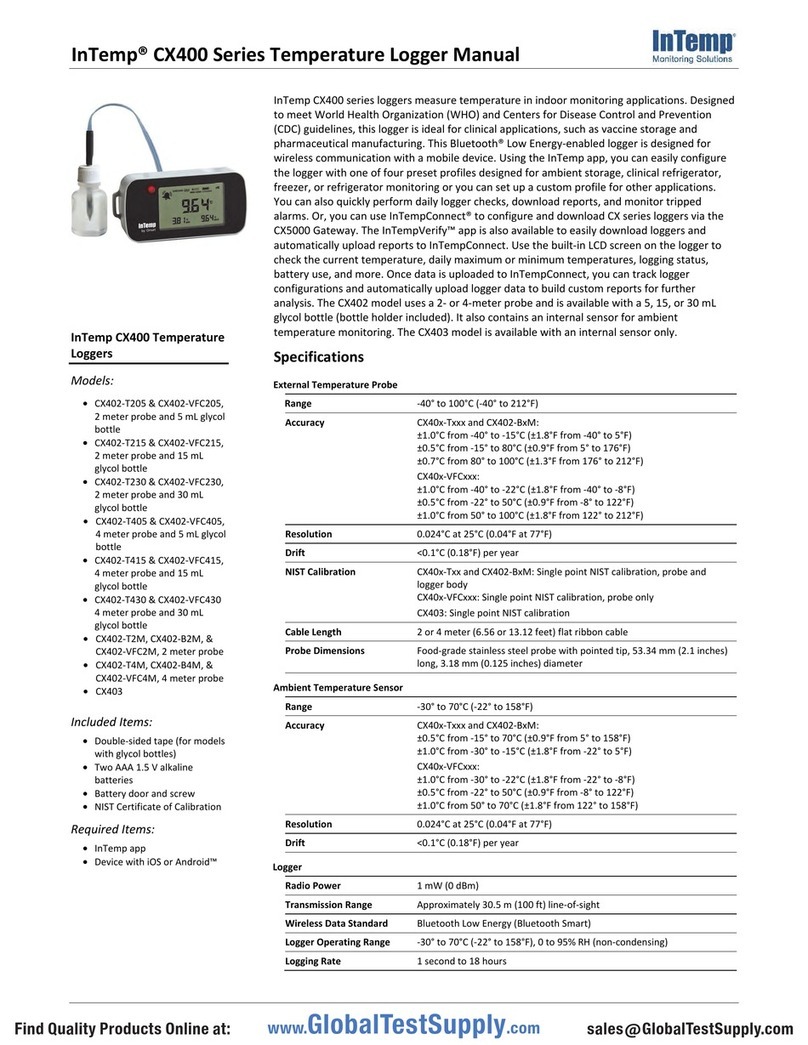
Intempco
Intempco CX400 Series User manual
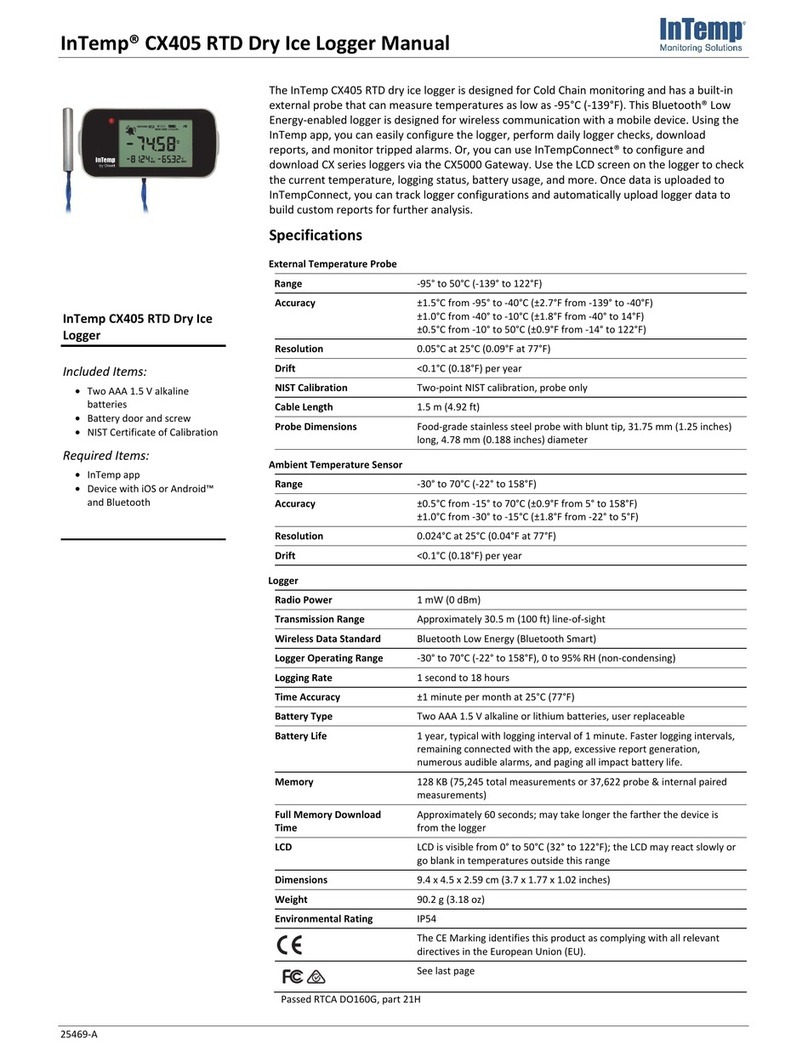
Intempco
Intempco CX405 RTD User manual

Intempco
Intempco CX402-VFC205 User manual
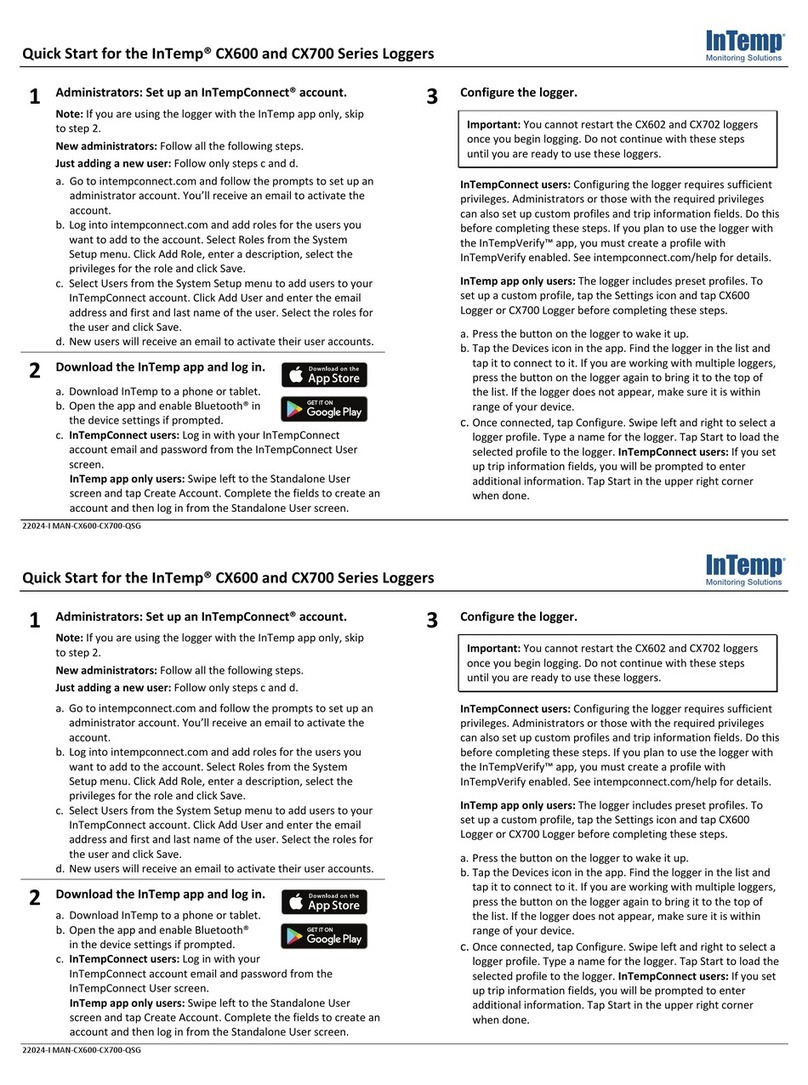
Intempco
Intempco CX600 Series User manual

Intempco
Intempco CX450 User manual
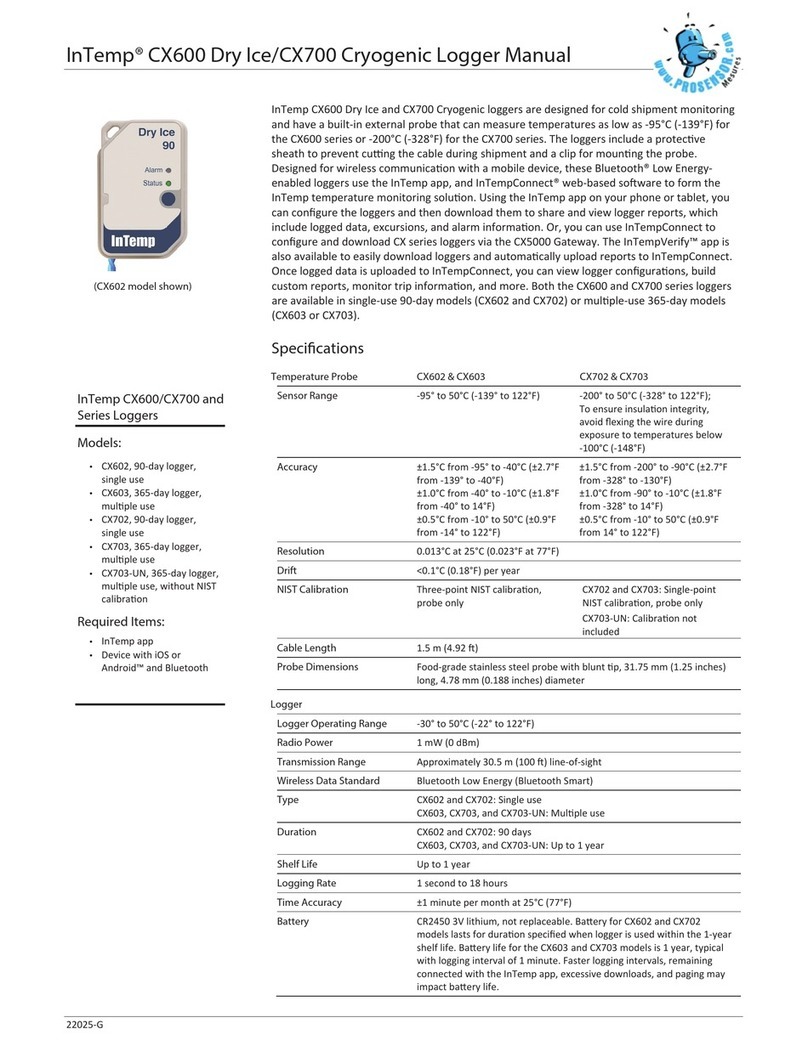
Intempco
Intempco CX600 Dry Ice User manual

Intempco
Intempco CX500 Series User manual
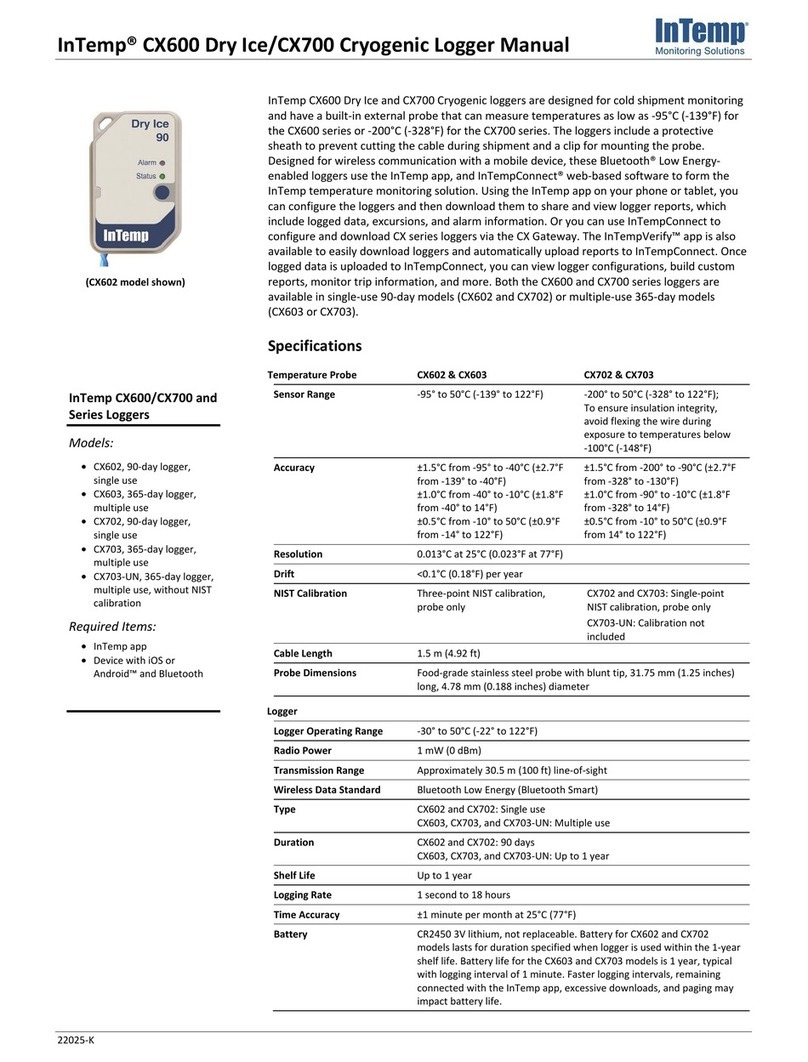
Intempco
Intempco CX600 User manual

Intempco
Intempco CX600 Series User manual

Intempco
Intempco CX402-T205 User manual