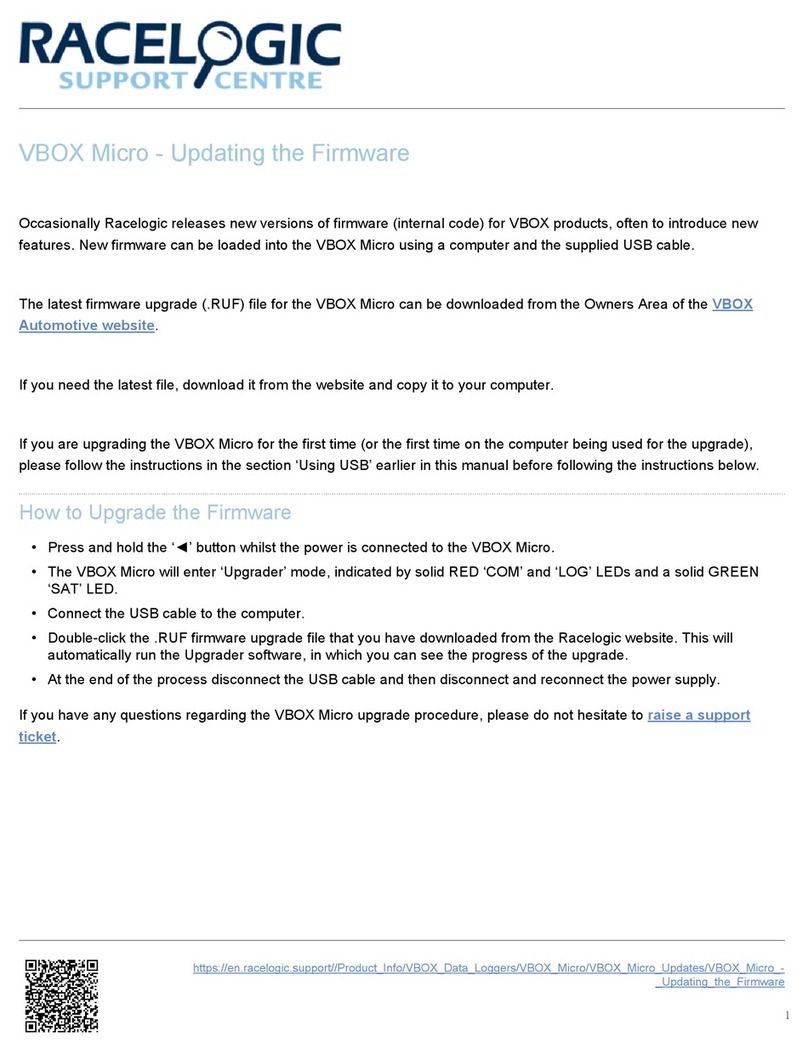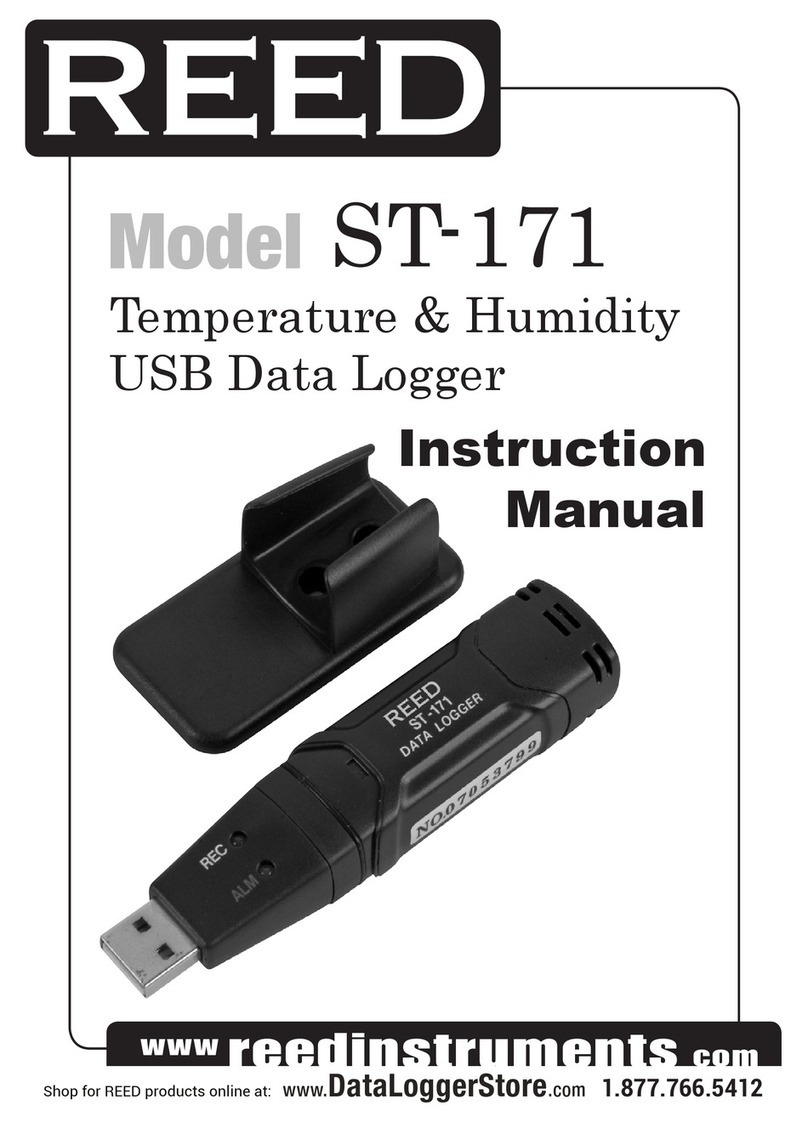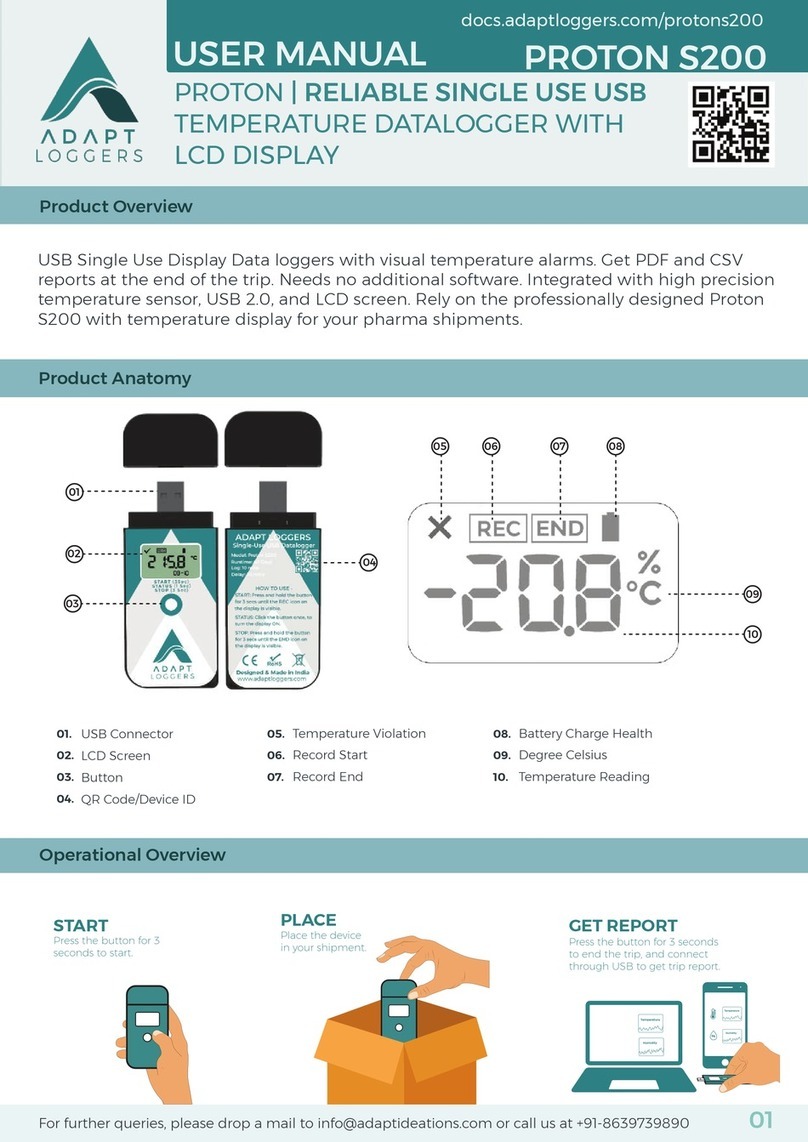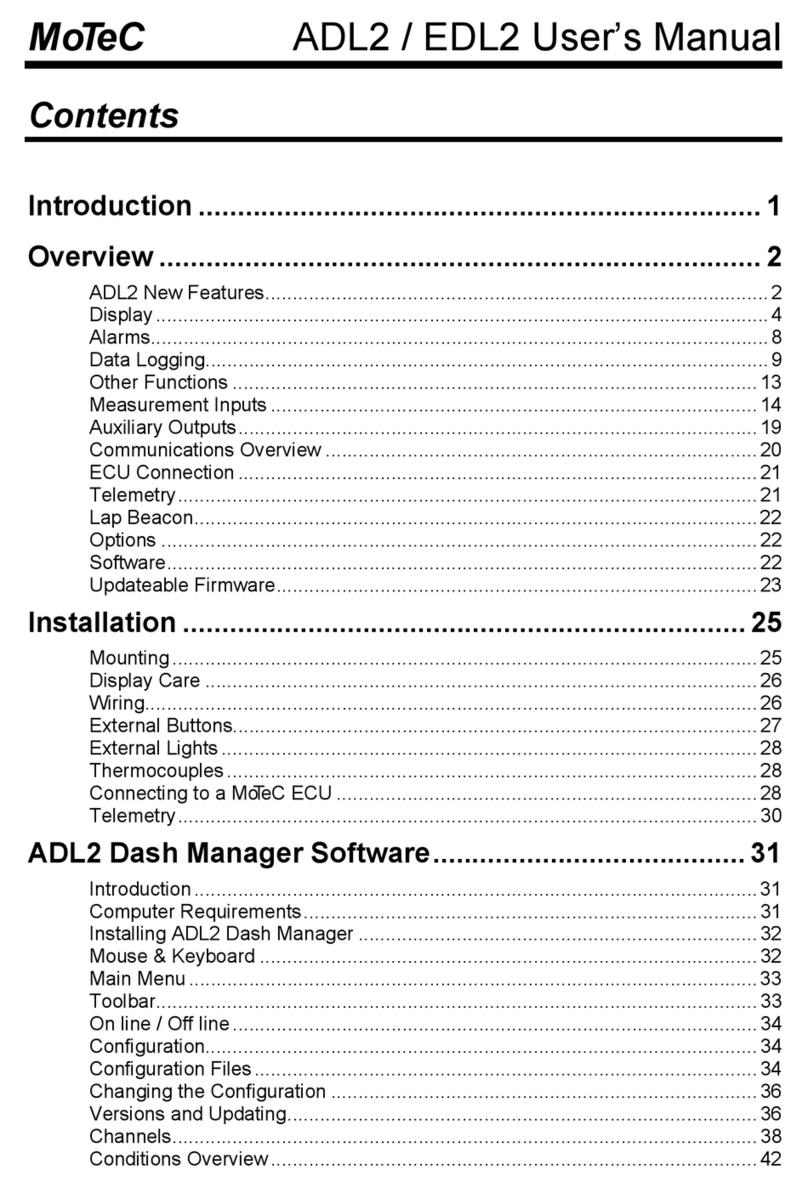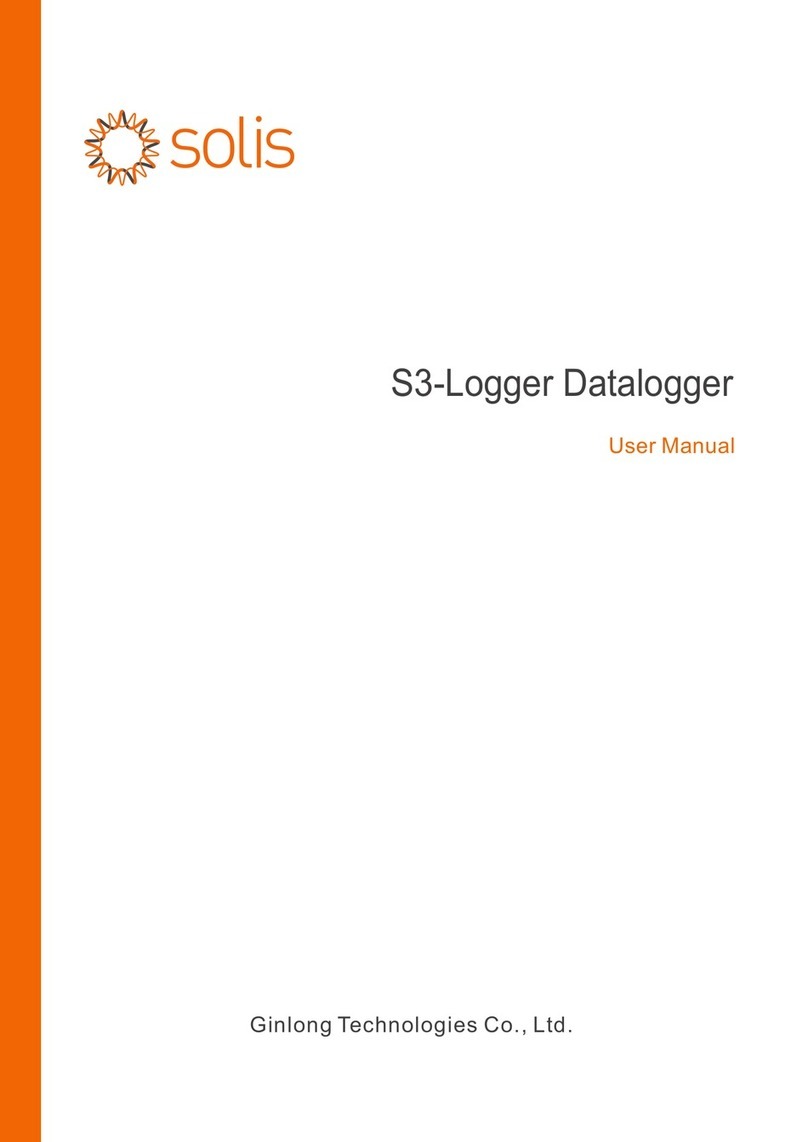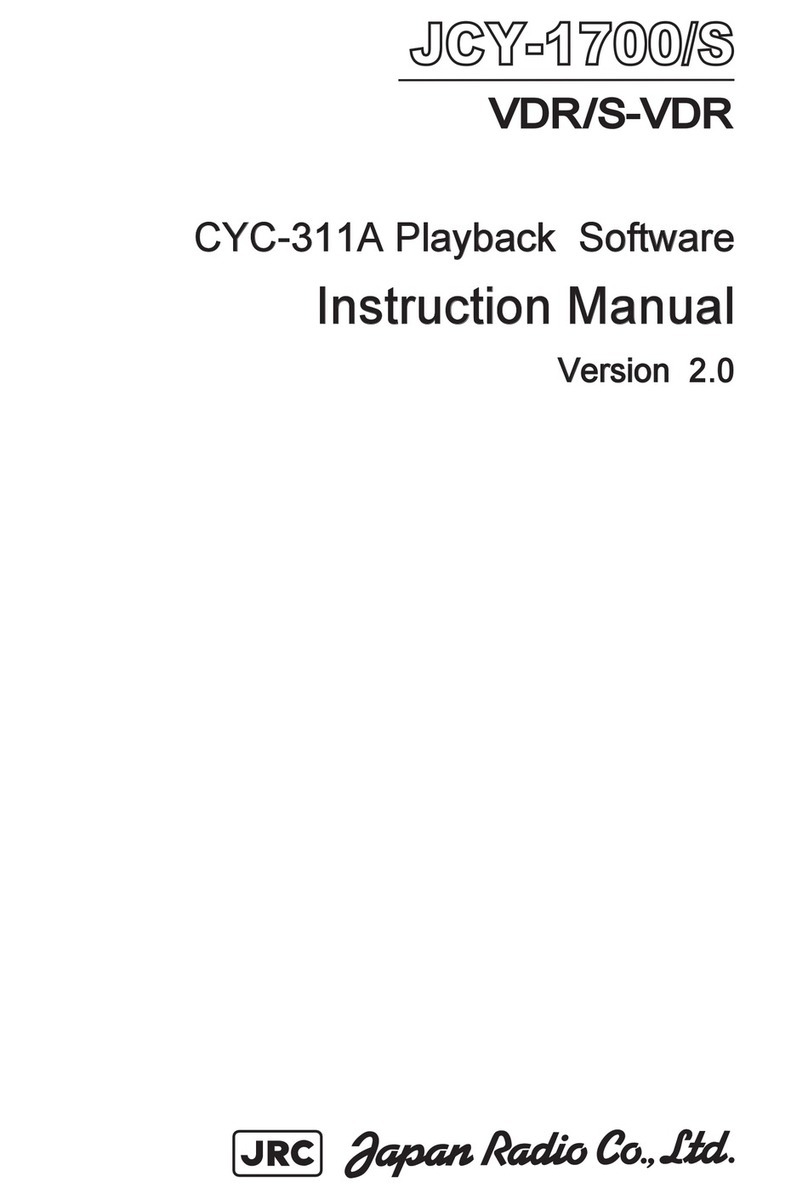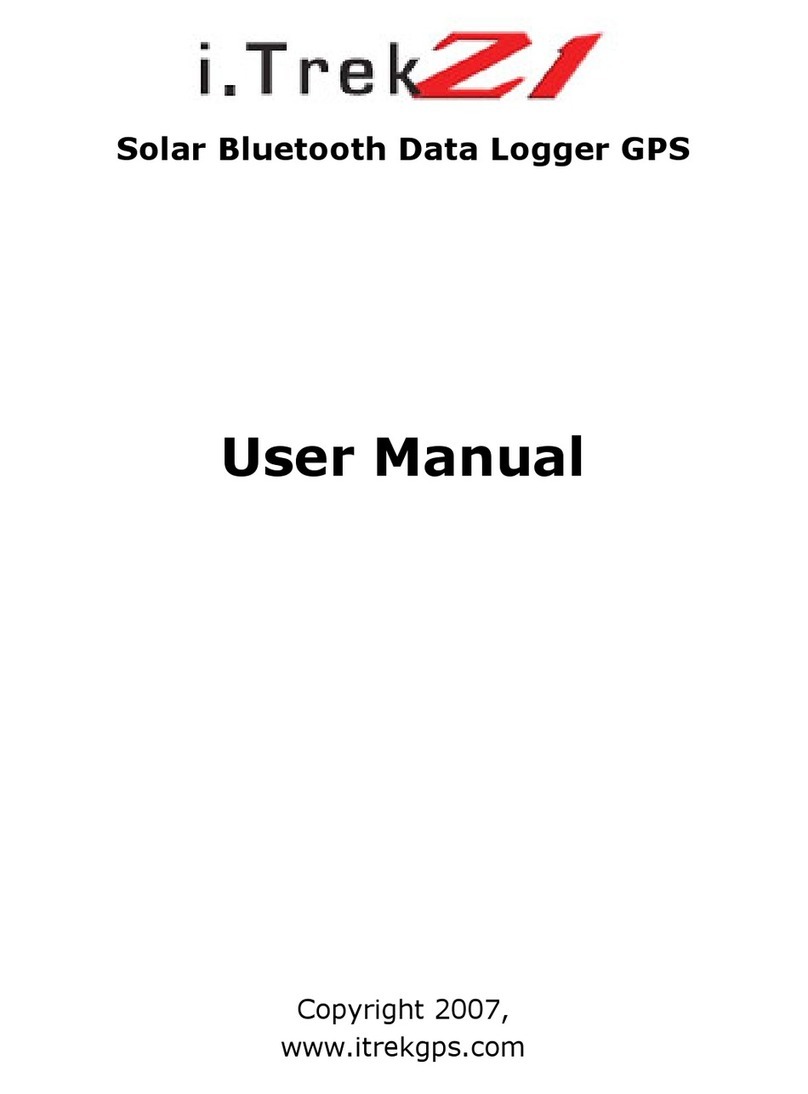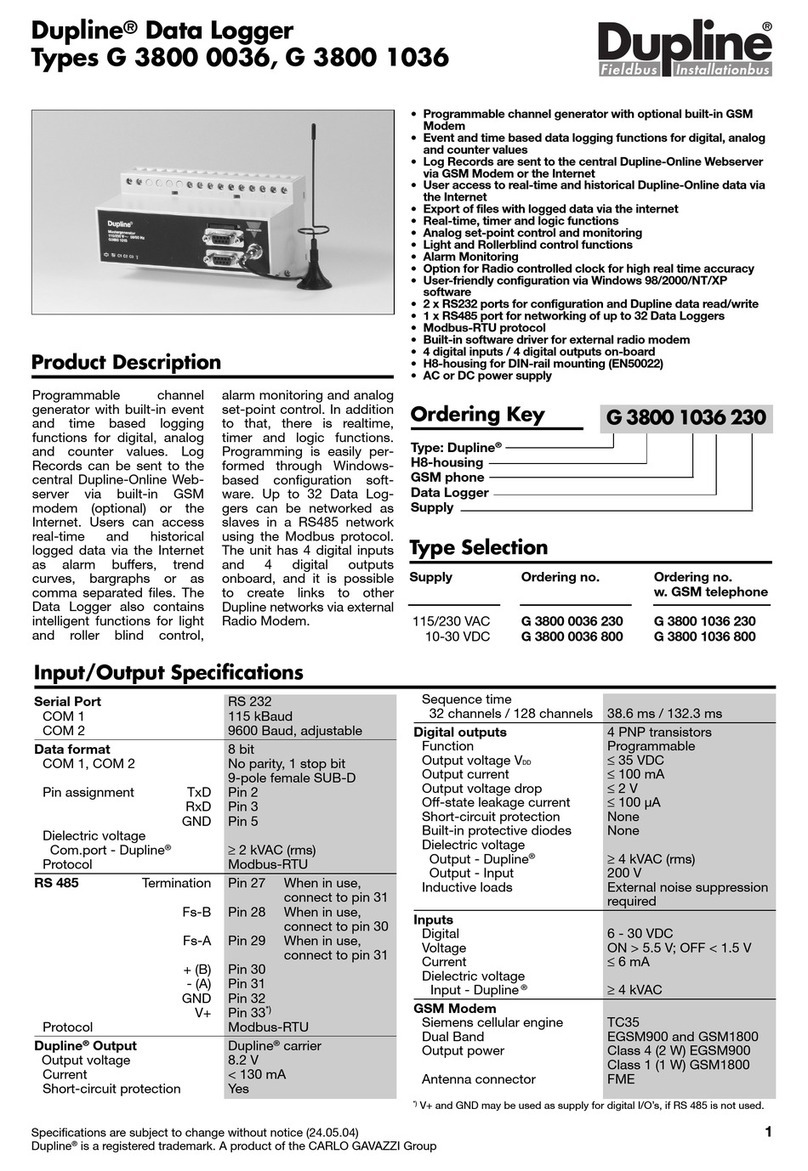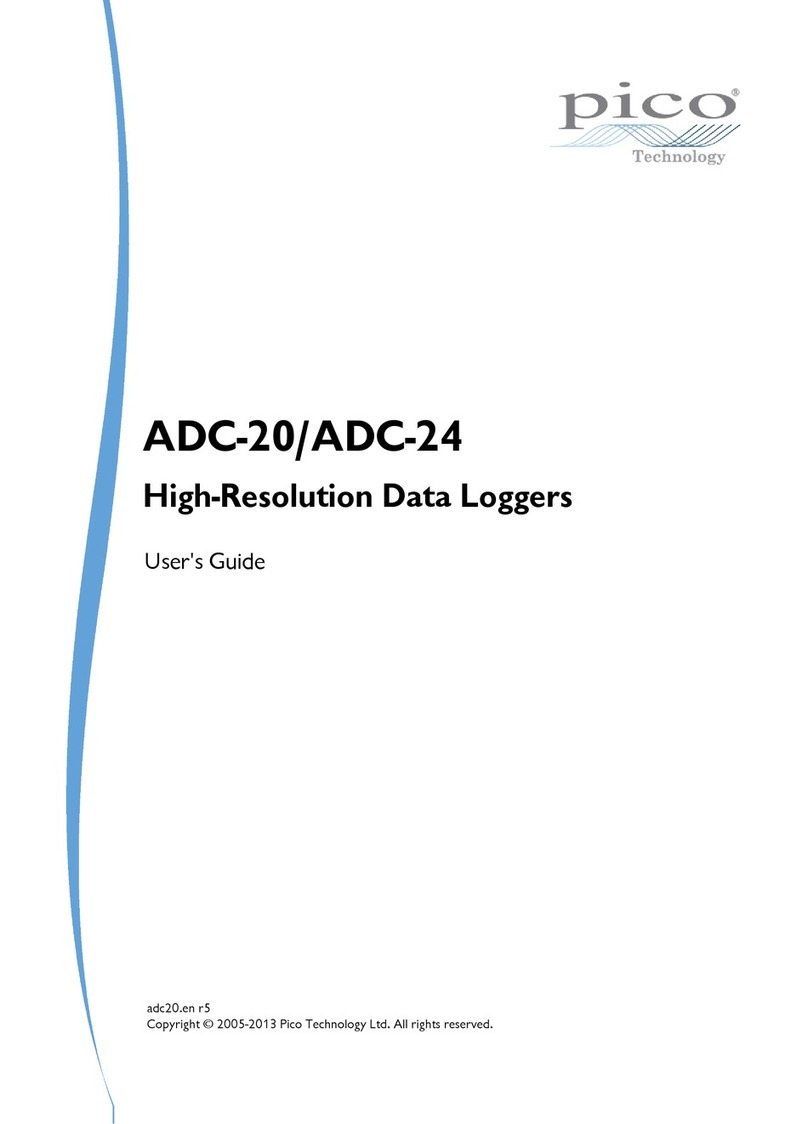Intempco CX600 Series User manual

Quick Start for the InTemp® CX600 and CX700 Series Loggers
1 Administrators: Set up an InTempConnect® account.
Note: If you are using the logger with the InTemp app only, skip
to step 2.
New administrators: Follow all the following steps.
Just adding a new user: Follow only steps c and d.
a. Go to intempconnect.com and follow the prompts to set up an
administrator account. You’ll receive an email to activate the
account.
b. Log into intempconnect.com and add roles for the users you
want to add to the account. Select Roles from the System
Setup menu. Click Add Role, enter a description, select the
privileges for the role and click Save.
c. Select Users from the System Setup menu to add users to your
InTempConnect account. Click Add User and enter the email
address and first and last name of the user. Select the roles for
the user and click Save.
d. New users will receive an email to activate their user accounts.
3Configure the logger.
Important: You cannot restart the CX602 and CX702 loggers
once you begin logging. Do not continue with these steps
until you are ready to use these loggers.
InTempConnect users: Configuring the logger requires sufficient
privileges. Administrators or those with the required privileges
can also set up custom profiles and trip information fields. Do this
before completing these steps. If you plan to use the logger with
the InTempVerify™ app, you must create a profile with
InTempVerify enabled. See intempconnect.com/help for details.
InTemp app only users: The logger includes preset profiles. To
set up a custom profile, tap the Settings icon and tap CX600
Logger or CX700 Logger before completing these steps.
a. Press the button on the logger to wake it up.
b. Tap the Devices icon in the app. Find the logger in the list and
tap it to connect to it. If you are working with multiple loggers,
press the button on the logger again to bring it to the top of
the list. If the logger does not appear, make sure it is within
range of your device.
c. Once connected, tap Configure. Swipe left and right to select a
logger profile. Type a name for the logger. Tap Start to load the
selected profile to the logger. InTempConnect users: If you set
up trip information fields, you will be prompted to enter
additional information. Tap Start in the upper right corner
when done.
2 Download the InTemp app and log in.
a. Download InTemp to a phone or tablet.
b. Open the app and enable Bluetooth® in
the device settings if prompted.
c. InTempConnect users: Log in with your InTempConnect
account email and password from the InTempConnect User
screen.
InTemp app only users: Swipe left to the Standalone User
screen and tap Create Account. Complete the fields to create an
account and then log in from the Standalone User screen.
22024-I MAN-CX600-CX700-QSG
Quick Start for the InTemp® CX600 and CX700 Series Loggers
1 Administrators: Set up an InTempConnect® account.
Note: If you are using the logger with the InTemp app only, skip
to step 2.
New administrators: Follow all the following steps.
Just adding a new user: Follow only steps c and d.
a. Go to intempconnect.com and follow the prompts to set up an
administrator account. You’ll receive an email to activate the
account.
b. Log into intempconnect.com and add roles for the users you
want to add to the account. Select Roles from the System
Setup menu. Click Add Role, enter a description, select the
privileges for the role and click Save.
c. Select Users from the System Setup menu to add users to your
InTempConnect account. Click Add User and enter the email
address and first and last name of the user. Select the roles for
the user and click Save.
d. New users will receive an email to activate their user accounts.
3Configure the logger.
Important: You cannot restart the CX602 and CX702 loggers
once you begin logging. Do not continue with these steps
until you are ready to use these loggers.
InTempConnect users: Configuring the logger requires sufficient
privileges. Administrators or those with the required privileges
can also set up custom profiles and trip information fields. Do this
before completing these steps. If you plan to use the logger with
the InTempVerify™ app, you must create a profile with
InTempVerify enabled. See intempconnect.com/help for details.
InTemp app only users: The logger includes preset profiles. To
set up a custom profile, tap the Settings icon and tap CX600
Logger or CX700 Logger before completing these steps.
a. Press the button on the logger to wake it up.
b. Tap the Devices icon in the app. Find the logger in the list and
tap it to connect to it. If you are working with multiple loggers,
press the button on the logger again to bring it to the top of
the list. If the logger does not appear, make sure it is within
range of your device.
c. Once connected, tap Configure. Swipe left and right to select a
logger profile. Type a name for the logger. Tap Start to load the
selected profile to the logger. InTempConnect users: If you set
up trip information fields, you will be prompted to enter
additional information. Tap Start in the upper right corner
when done.
2 Download the InTemp app and log in.
a. Download InTemp to a phone or tablet.
b. Open the app and enable Bluetooth®
in the device settings if prompted.
c. InTempConnect users: Log in with your
InTempConnect account email and password from the
InTempConnect User screen.
InTemp app only users: Swipe left to the Standalone User
screen and tap Create Account. Complete the fields to create an
account and then log in from the Standalone User screen.
22024-I MAN-CX600-CX700-QSG

4 Deploy and start the logger.
Important: You cannot restart the CX602 and CX702 loggers
once you begin logging. Do not continue with this step until
you are ready to use these loggers.
Deploy the logger where you want to monitor the temperature.
Press the button on the logger for 4 seconds when you want to
begin logging (or if you chose a custom profile, logging begins
based on the settings in the profile). Note: You can also configure
the logger from InTempConnect via the CX Gateway. See
intempconnect.com/help for details.
5
Download data from the logger.
Using the InTemp app, connect to the logger and tap Download. A
report is saved in the app. Tap the Reports icon in the app to view and
share downloaded reports. To download data from multiple loggers at
once, tap Bulk Download on the devices tab.
InTempConnect users: Sufficient privileges are required to download,
preview, and share reports in the app. Report data is automatically
uploaded to InTempConnect when you download the logger. Log in to
InTempConnect to build custom reports (requires privileges).
Note: You can also download the logger using the CX Gateway or the
InTempVerify app. See intempconnect.com/help for details.
For more information on using the logger and the
InTemp system, scan the code at left or go to
intempconnect.com/help.
WARNING: Do not cut open, incinerate, heat above 85°C (185°F), or recharge
the lithium battery. The battery may explode if the logger is exposed to
extreme heat or conditions that could damage or destroy the battery case.
Do not dispose of the logger or battery in fire. Do not expose the contents of
the battery to water. Dispose of the battery according to local regulations for
lithium batteries.
1-508-743-3309 (U.S. and International)
www.onsetcomp.com/intemp/contact/support
© 2017–2023 Onset Computer Corporation. All rights reserved. Onset, InTemp, InTempConnect, and InTempVerify are trademarks or
registered trademarks of Onset Computer Corporation. App Store is a service mark of Apple Inc. Google Play is a trademark of Google
Inc. Bluetooth is a registered trademark of Bluetooth SIG, Inc. All other trademarks are the property of their respective companies.
Patent #: 8,860,569 22024-I MAN-CX600-CX700-QSG
4 Deploy and start the logger.
Important: You cannot restart the CX602 and CX702 loggers
once you begin logging. Do not continue with this step until
you are ready to use these loggers.
Deploy the logger where you want to monitor the temperature.
Press the button on the logger for 4 seconds when you want to
begin logging (or if you chose a custom profile, logging begins
based on the settings in the profile). Note: You can also configure
the logger from InTempConnect via the CX Gateway. See
intempconnect.com/help for details.
5
Download data from the logger.
Using the InTemp app, connect to the logger and tap Download. A
report is saved in the app. Tap the Reports icon in the app to view and
share downloaded reports. To download data from multiple loggers at
once, tap Bulk Download on the devices tab.
InTempConnect users: Sufficient privileges are required to download,
preview, and share reports in the app. Report data is automatically
uploaded to InTempConnect when you download the logger. Log in to
InTempConnect to build custom reports (requires privileges).
Note: You can also download the logger using the CX Gateway or the
InTempVerify app. See intempconnect.com/help for details.
For more information on using the logger and the
InTemp system, scan the code at left or go to
intempconnect.com/help.
WARNING: Do not cut open, incinerate, heat above 85°C (185°F), or recharge
the lithium battery. The battery may explode if the logger is exposed to
extreme heat or conditions that could damage or destroy the battery case.
Do not dispose of the logger or battery in fire. Do not expose the contents of
the battery to water. Dispose of the battery according to local regulations for
lithium batteries.
1-508-743-3309 (U.S. and International)
www.onsetcomp.com/intemp/contact/support
© 2017–2023 Onset Computer Corporation. All rights reserved. Onset, InTemp, InTempConnect, and InTempVerify are trademarks or
registered trademarks of Onset Computer Corporation. App Store is a service mark of Apple Inc. Google Play is a trademark of Google
Inc. Bluetooth is a registered trademark of Bluetooth SIG, Inc. All other trademarks are the property of their respective companies.
Patent #: 8,860,569 22024-I MAN-CX600-CX700-QSG
This manual suits for next models
1
Other Intempco Data Logger manuals
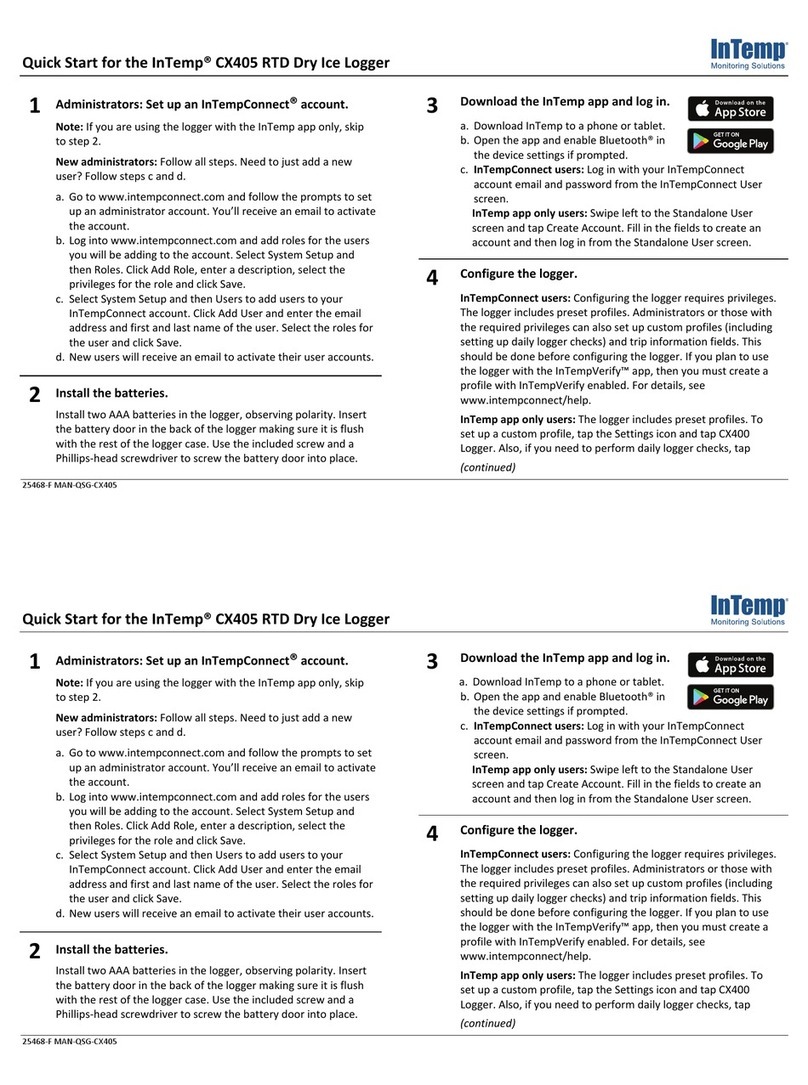
Intempco
Intempco CX405 RTD User manual

Intempco
Intempco CX600 Series User manual
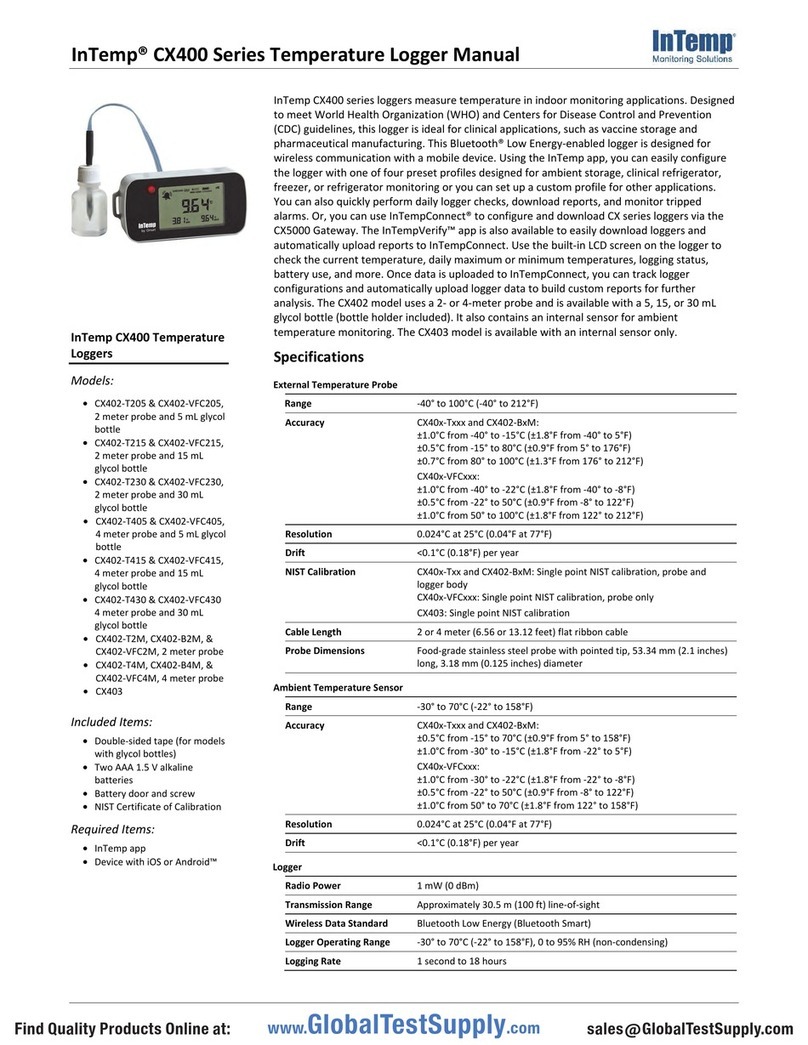
Intempco
Intempco CX400 Series User manual

Intempco
Intempco CX500 Series User manual
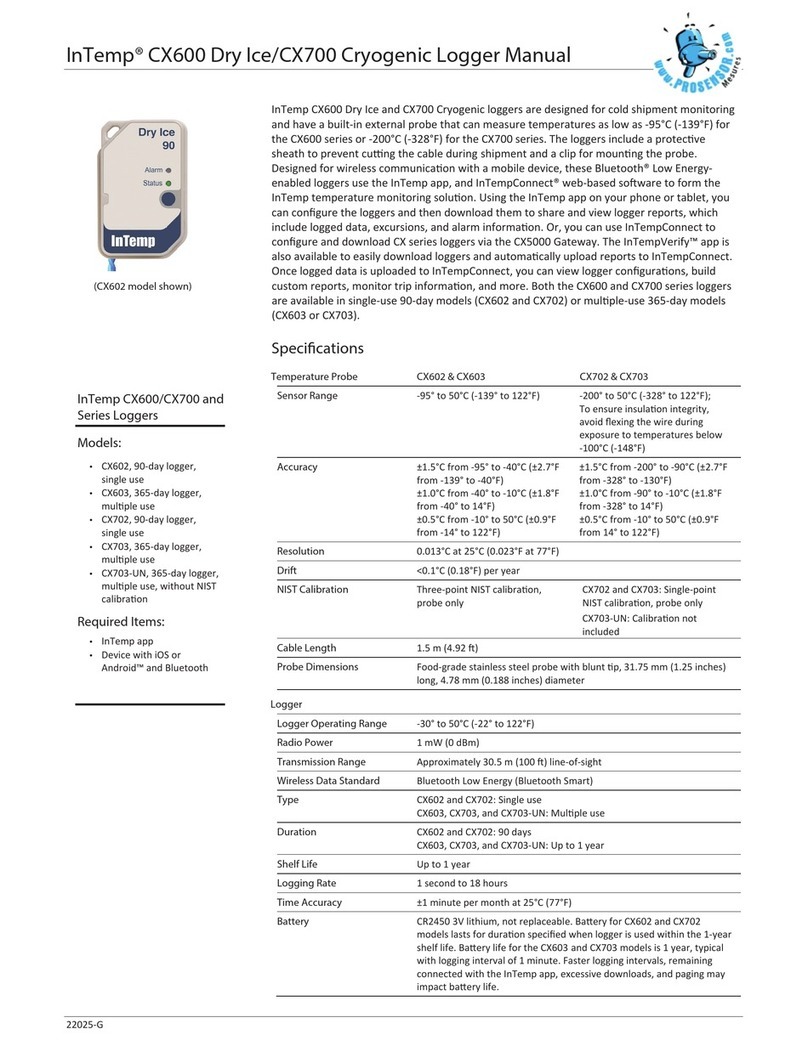
Intempco
Intempco CX600 Dry Ice User manual
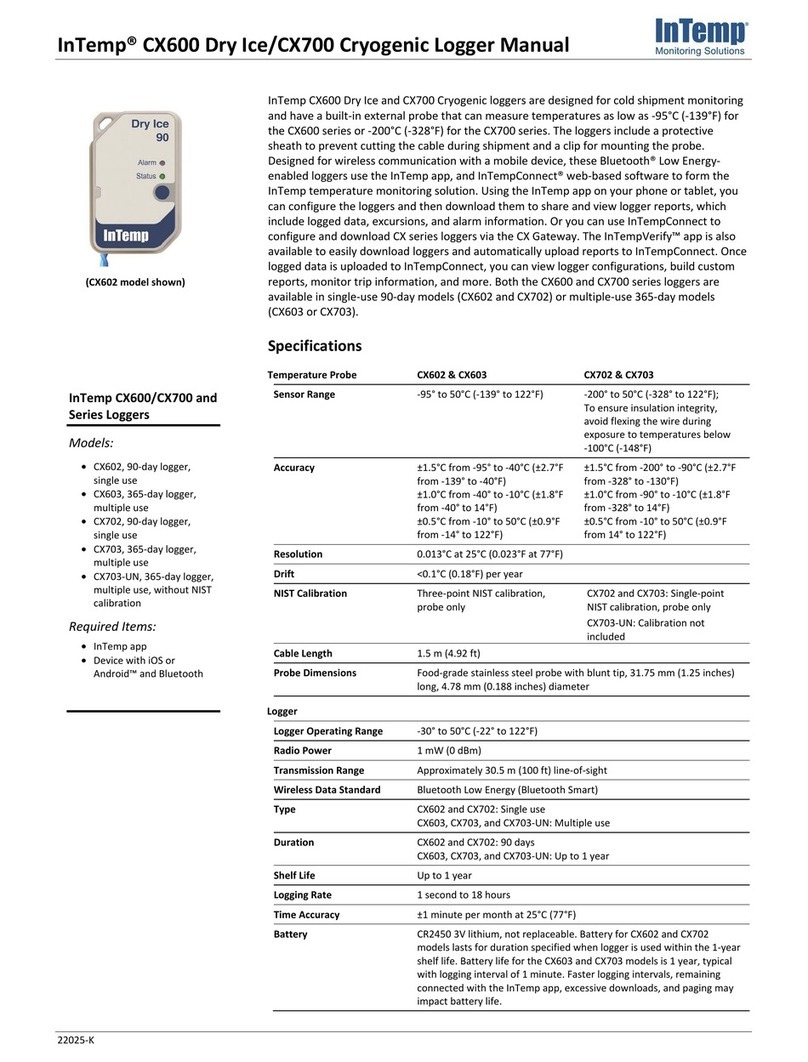
Intempco
Intempco CX600 User manual

Intempco
Intempco CX402-VFC205 User manual
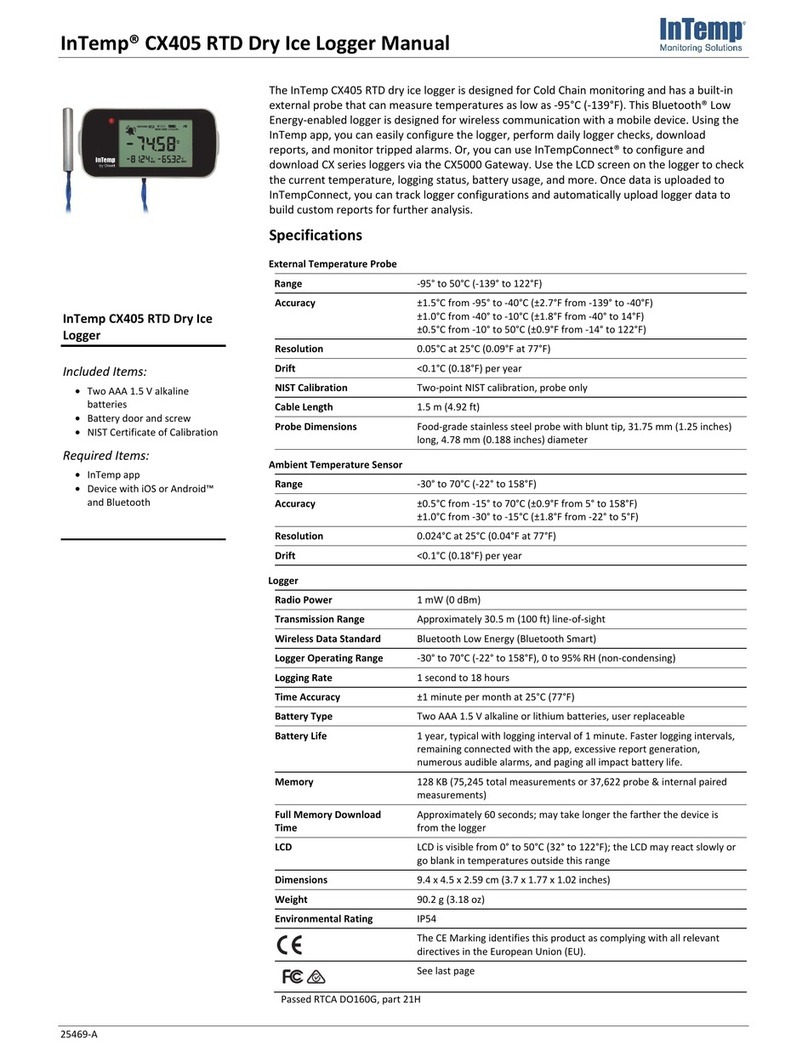
Intempco
Intempco CX405 RTD User manual
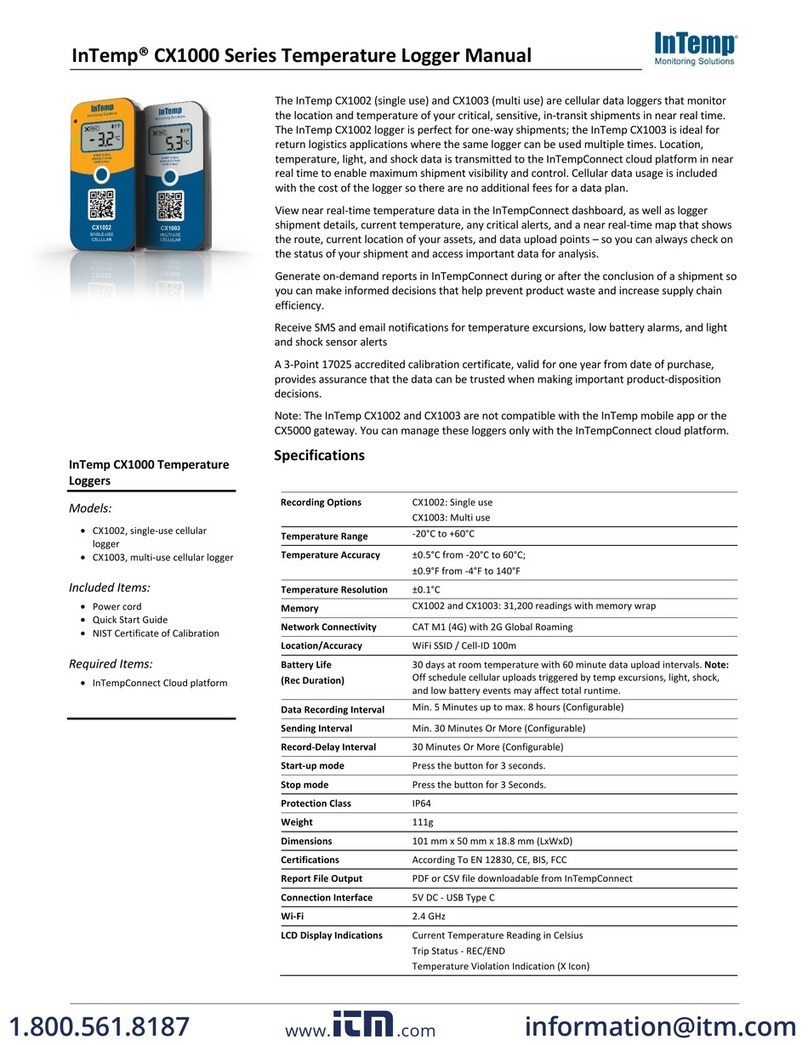
Intempco
Intempco CX1000 Series User manual

Intempco
Intempco CX501 User manual