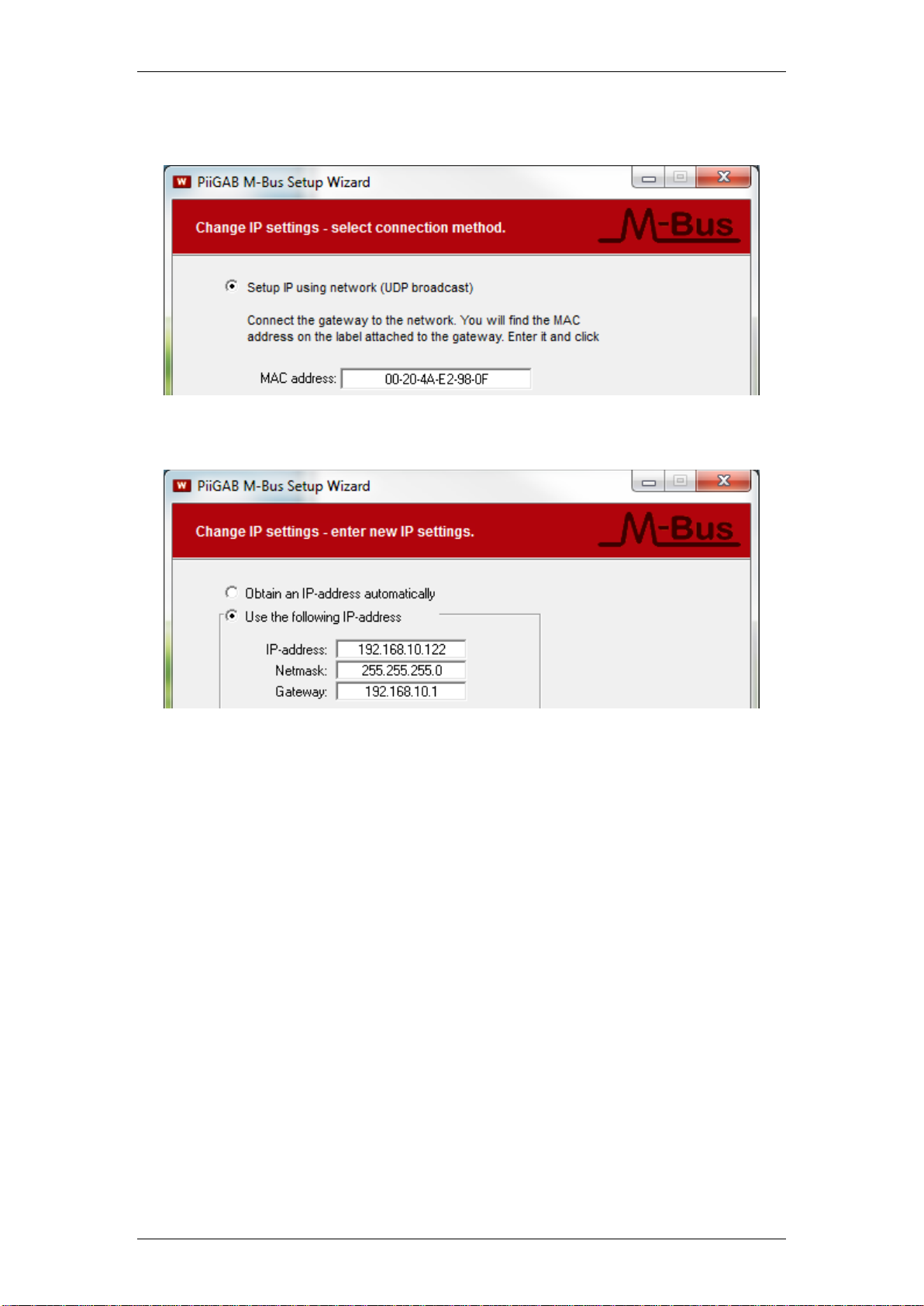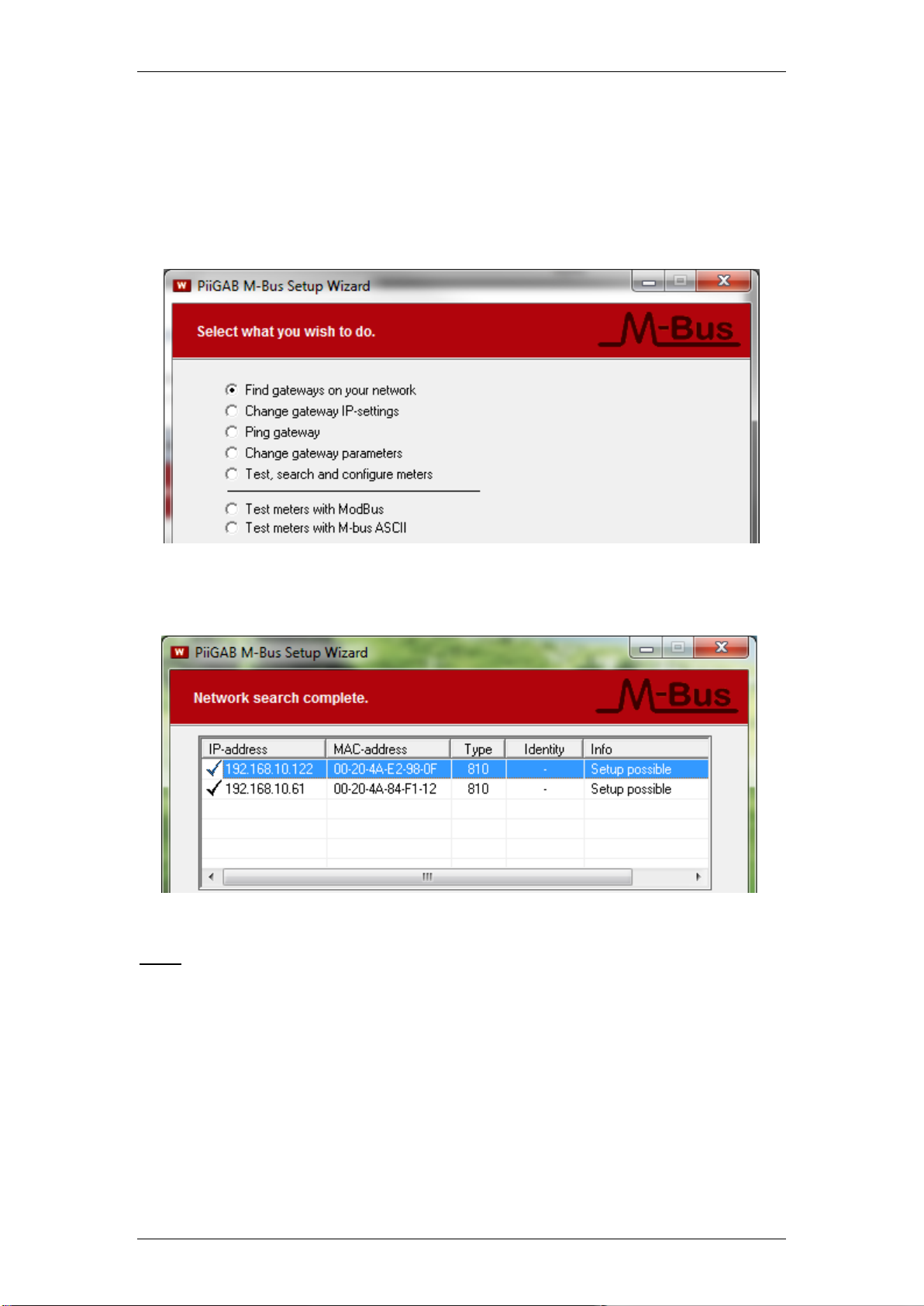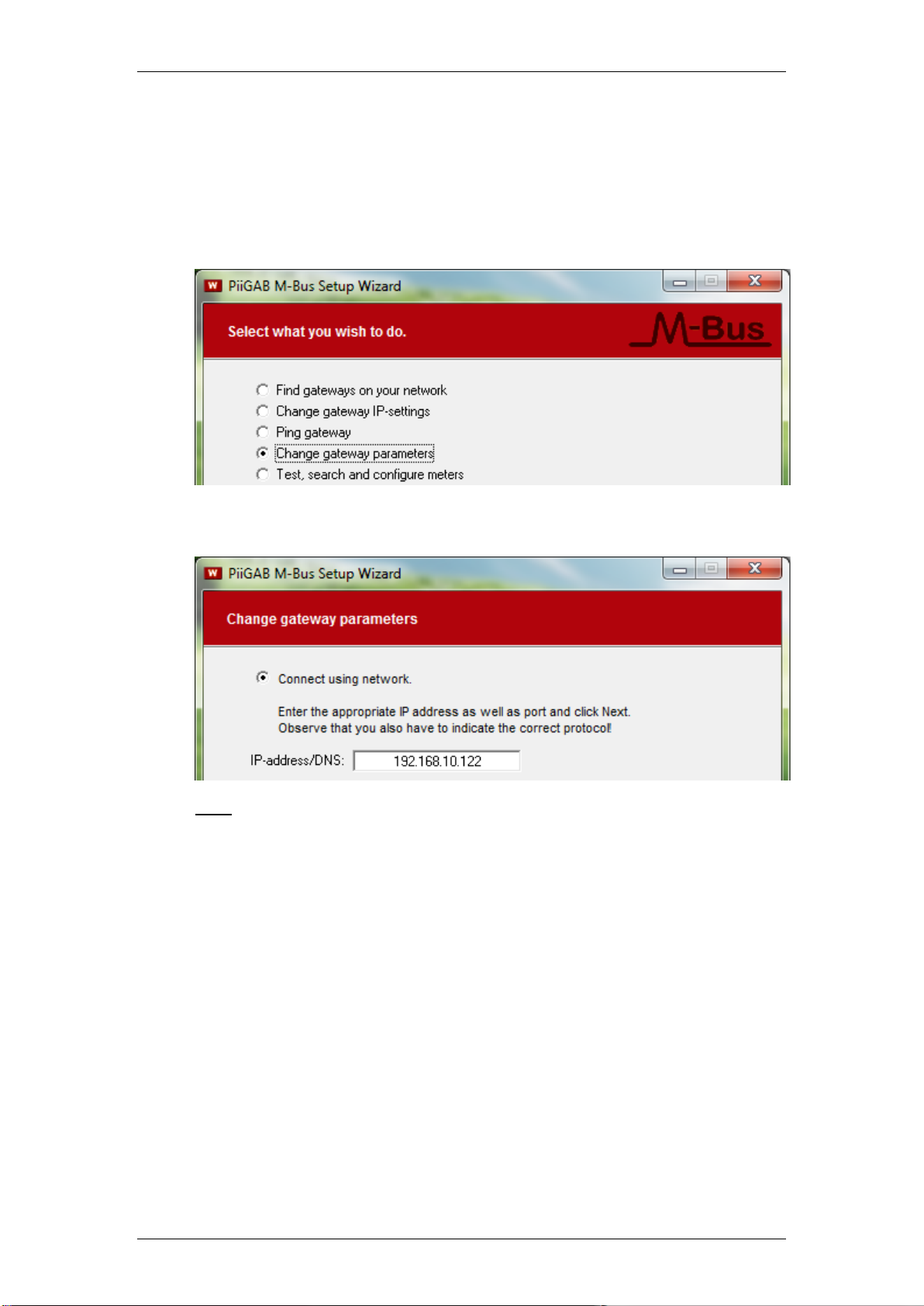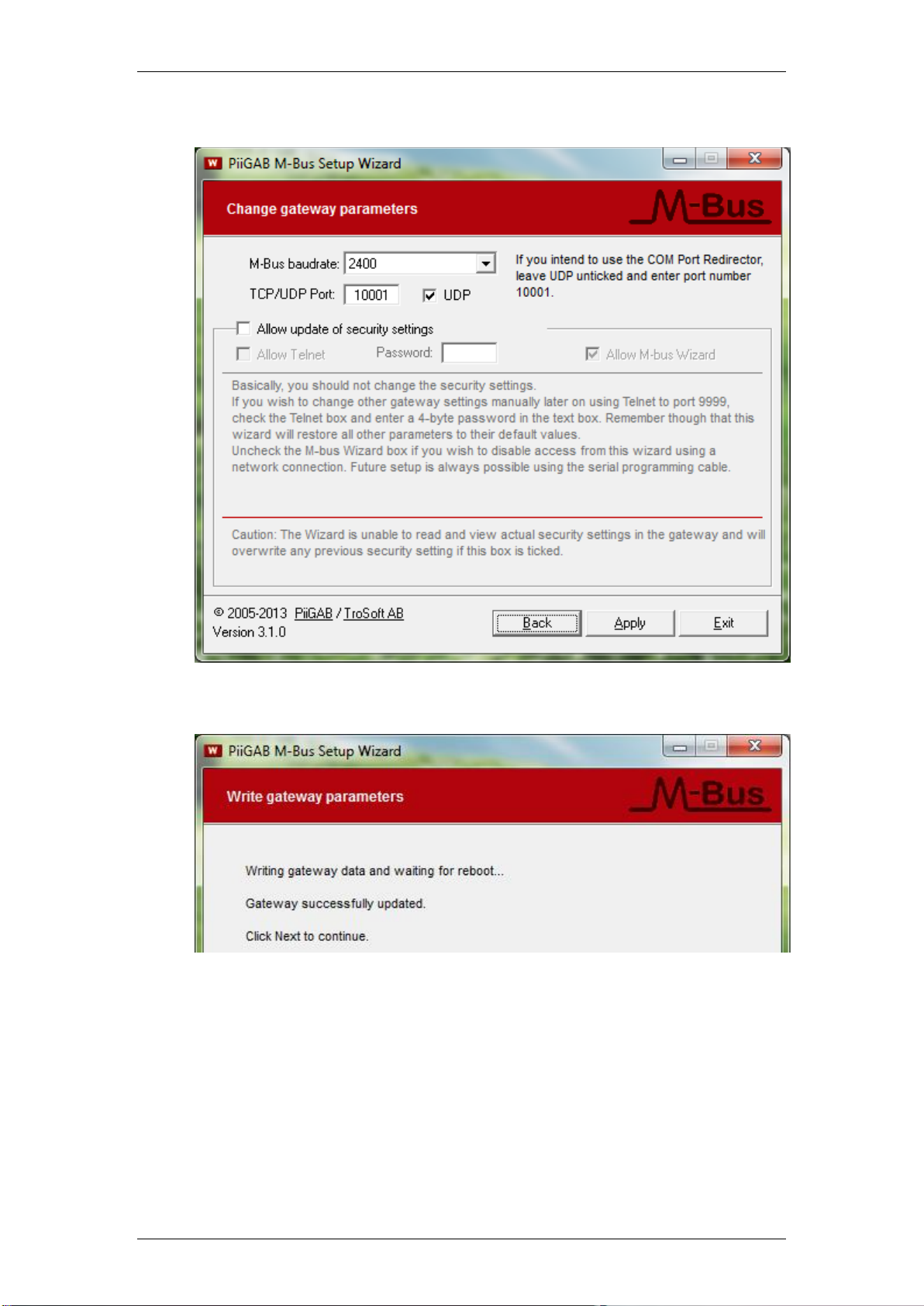Getting started PiiGAB 810 Rev 1.00.01
© PiiGAB Processinformation i Göteborg AB Page: 2
Contents
1. DOCUMENT INFORMATION ............................................................................................ 3
1.1 VERSIONS..................................................................................................................... 3
2. REQUIREMENTS............................................................................................................... 3
2.1 OPTIONAL REQUIREMENTS............................................................................................. 3
3. INSTALLATION AND CONNECTIONS ............................................................................ 4
4. PIIGAB 810’S MAC-ADDRESS......................................................................................... 5
5. IP-CONFIGURATION ........................................................................................................ 5
5.1 DHCP NETWORK........................................................................................................... 5
5.2 STATIC IP ..................................................................................................................... 5
6. FIND YOUR PIIGAB 810 ON YOUR NETWORK.............................................................. 8
7. CONFIGURE THE PIIGAB 810......................................................................................... 9
8. PIIGAB M-BUS SETUP WIZARD –M-BUS COMMUNICATION ................................... 11
8.1 COMMUNICATE WITH TEST AND DIAGNOSTIC ADDRESS................................................... 12
8.2 COMMUNICATE WITH THE METER’S ACTUAL PRIMARY ADDRESS ...................................... 13
8.3 IDENTIFY THE METER’S ADDRESSES IN THE PIIGAB M-BUS SETUP WIZARD.................... 14
8.4 PARTS IN THE SECONDARY ADDRESS............................................................................ 14
8.5 SECONDARY ADDRESS –IDENTIFICATION NUMBER AND WILD CARDS............................... 15
8.6 ENTIRE SECONDARY ADDRESS ..................................................................................... 15
8.7 WILD CARD WITH SECONDARY ADDRESS ....................................................................... 16
9. APPENDIX ....................................................................................................................... 17
9.1 CONTACTS.................................................................................................................. 17