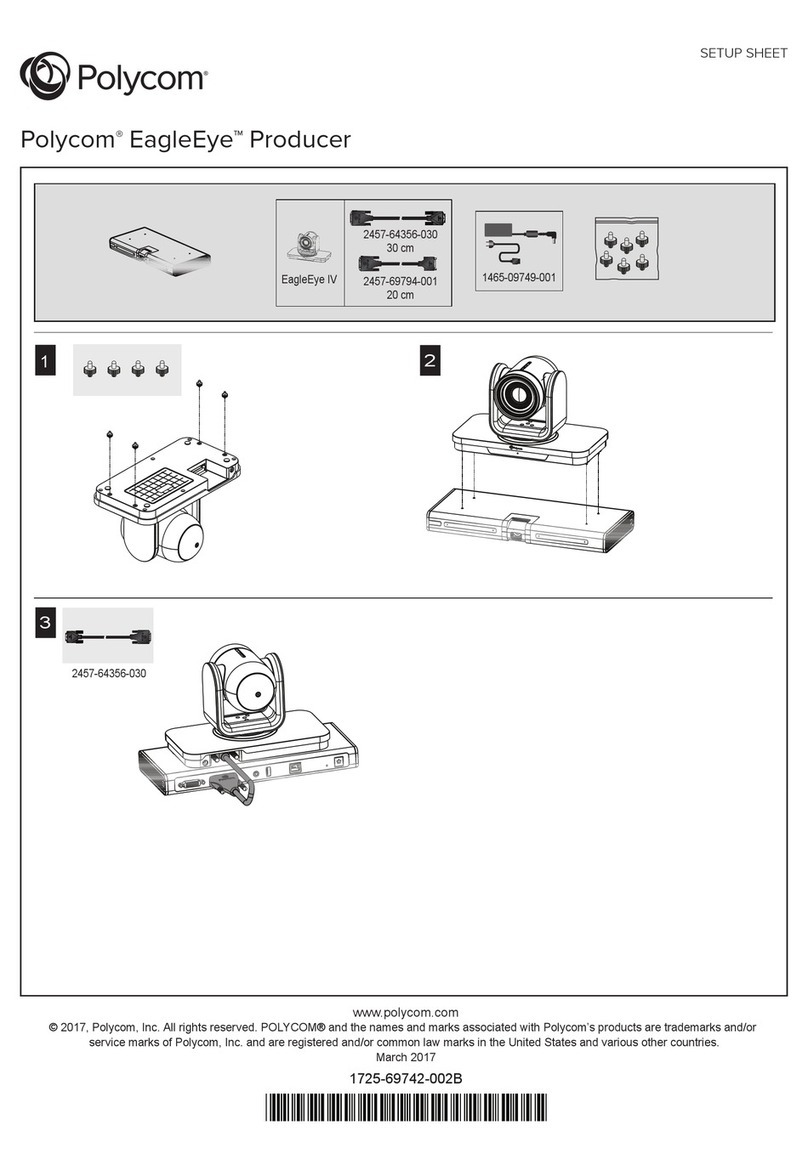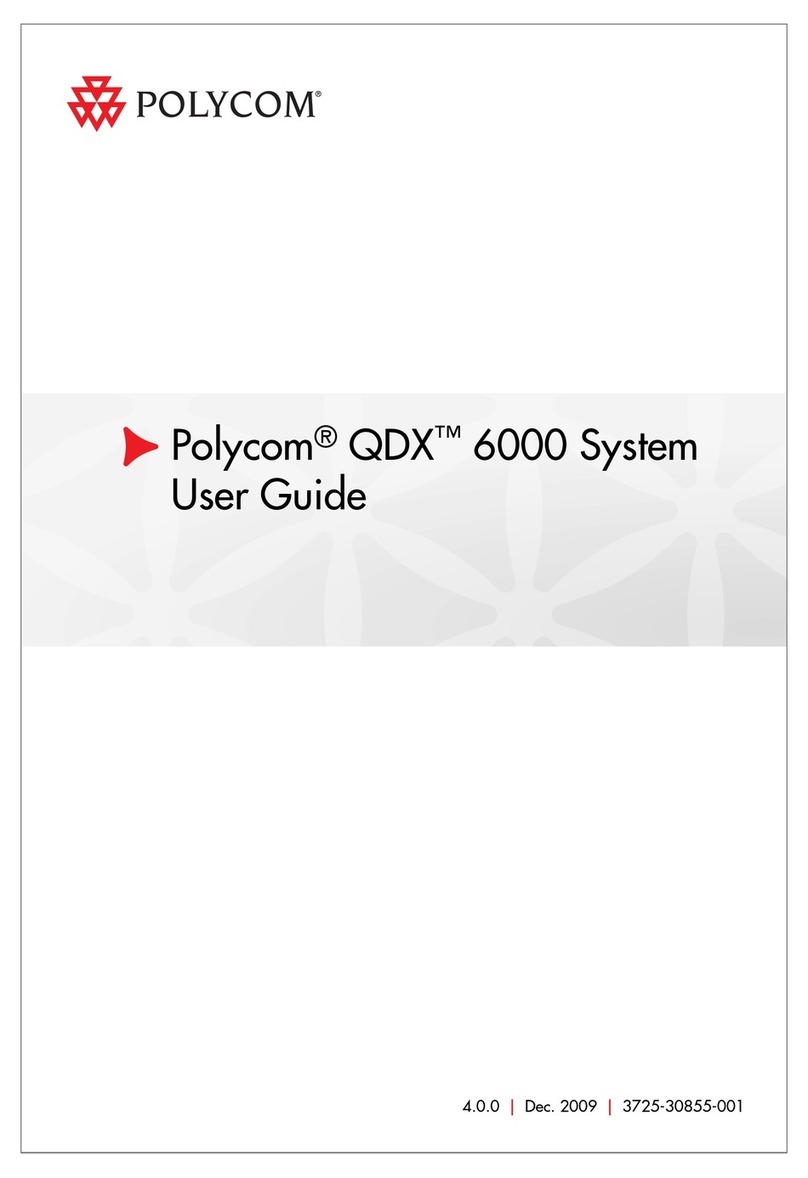Polycom Studio User manual
Other Polycom Conference System manuals
Polycom
Polycom MGC+50 ReadiConvene User manual
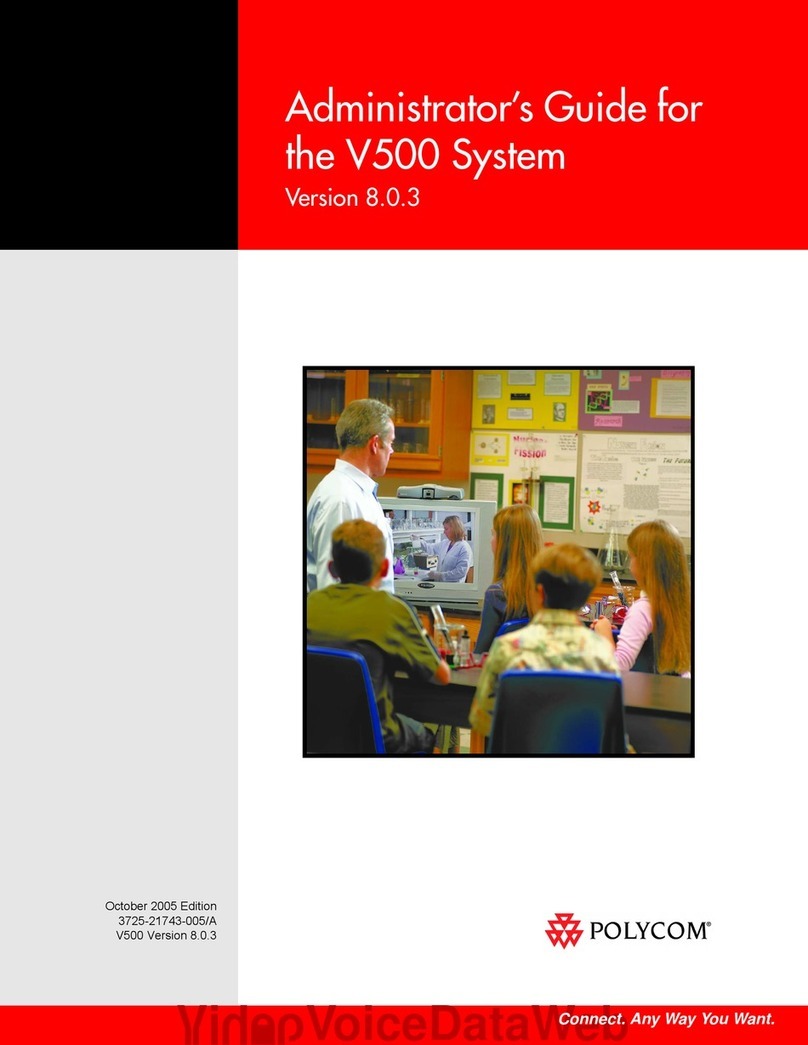
Polycom
Polycom V500 Service manual
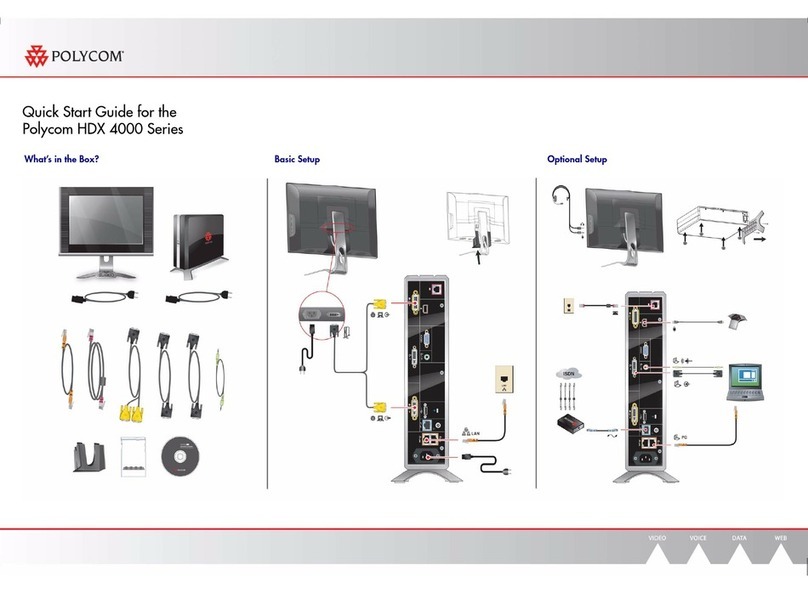
Polycom
Polycom HDX 4000 Series User manual
Polycom
Polycom MGC+50 ReadiConvene User manual

Polycom
Polycom OTX 300 HD User manual

Polycom
Polycom HDX Series Service manual

Polycom
Polycom RealPresence Medialign 255 Slimline Base User manual
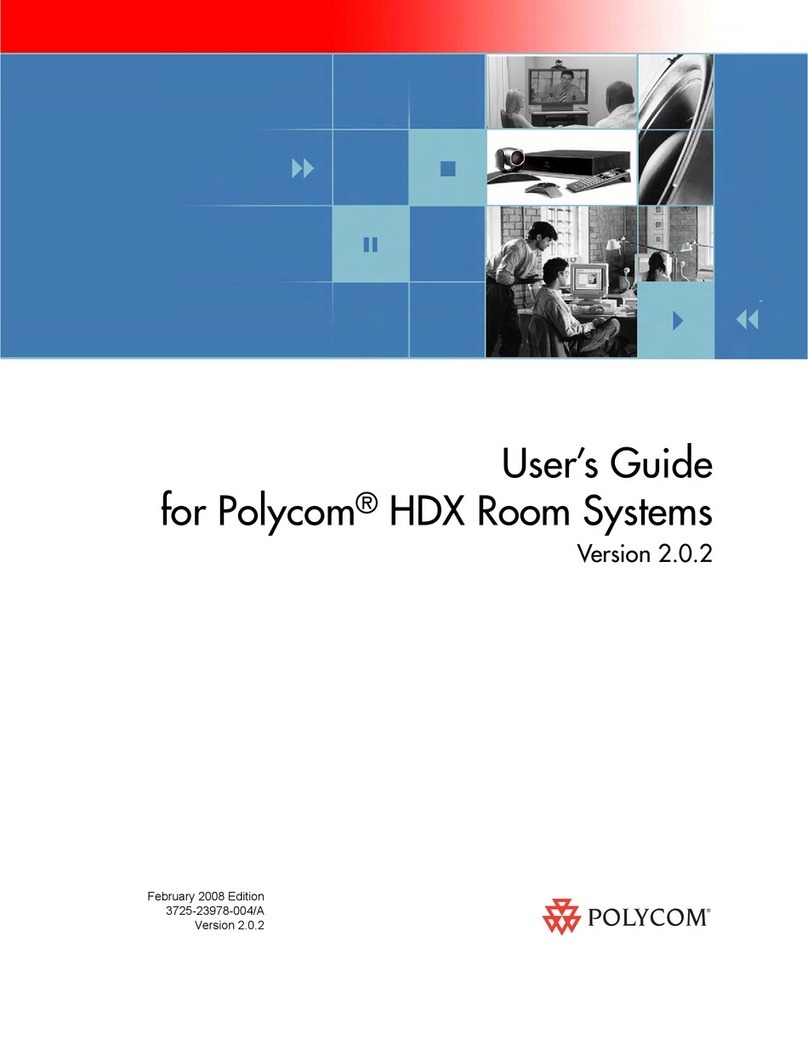
Polycom
Polycom HDX Series User manual

Polycom
Polycom MGC-25 How to use
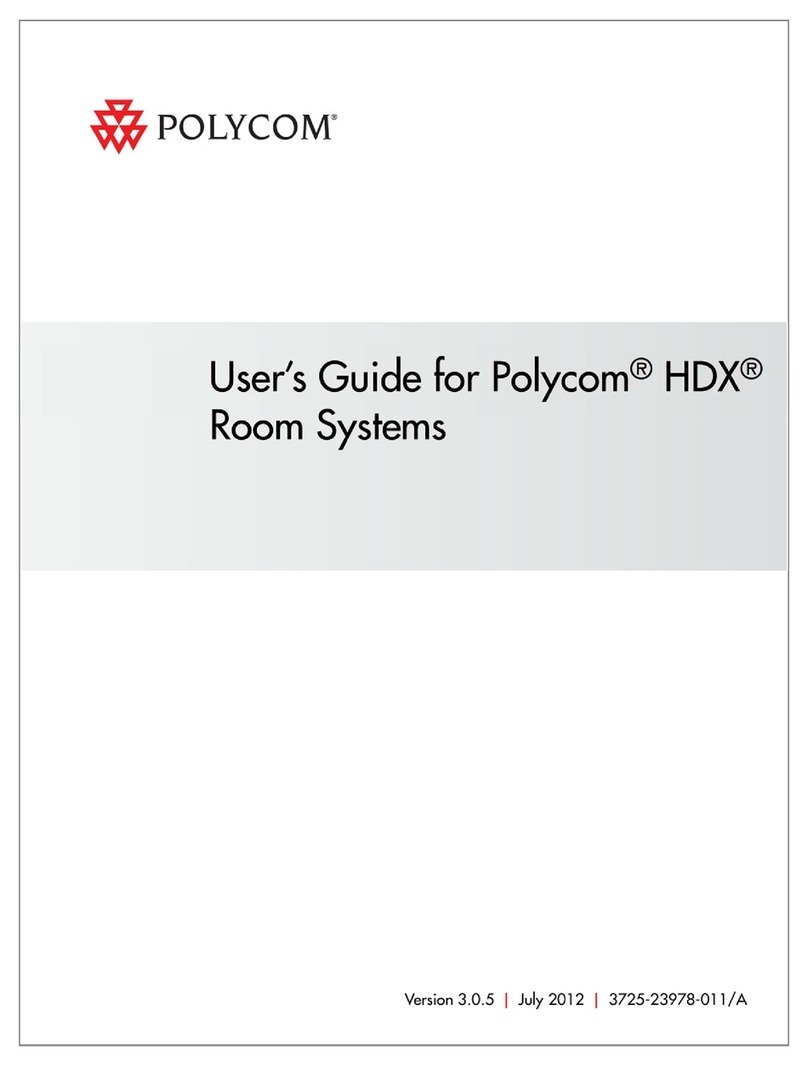
Polycom
Polycom HDX 9000 Series User manual

Polycom
Polycom RealPresence Group Series User manual

Polycom
Polycom ViewStation H.323 User manual
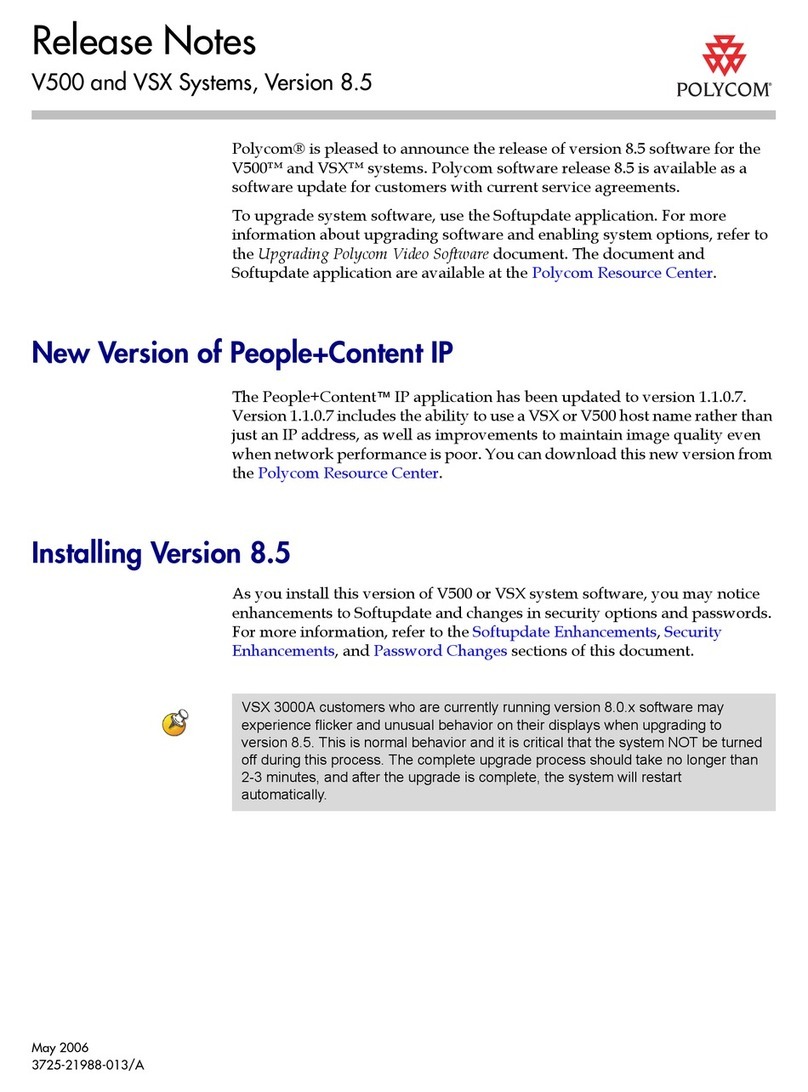
Polycom
Polycom V500 Instruction Manual
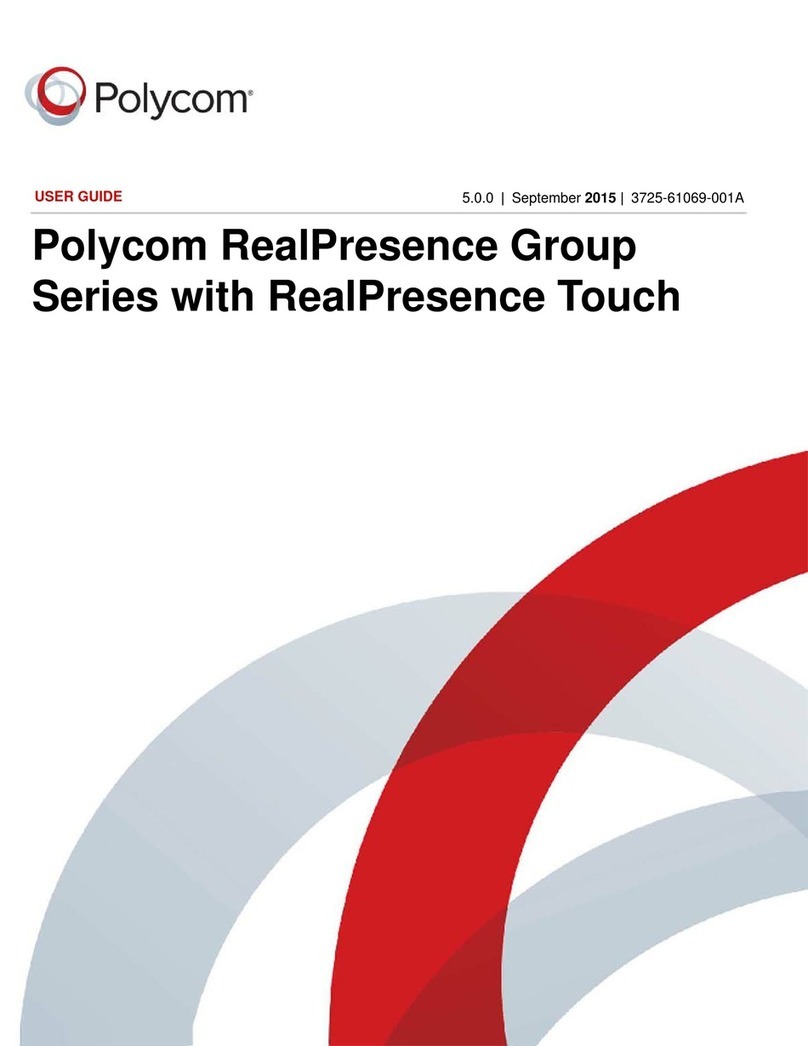
Polycom
Polycom RealPresence Group 300 User manual
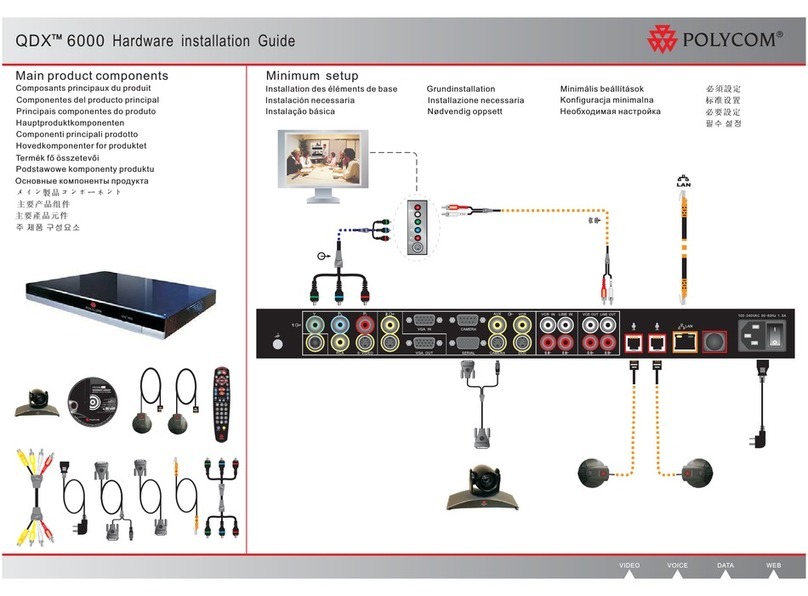
Polycom
Polycom QDX 6000 System Manual
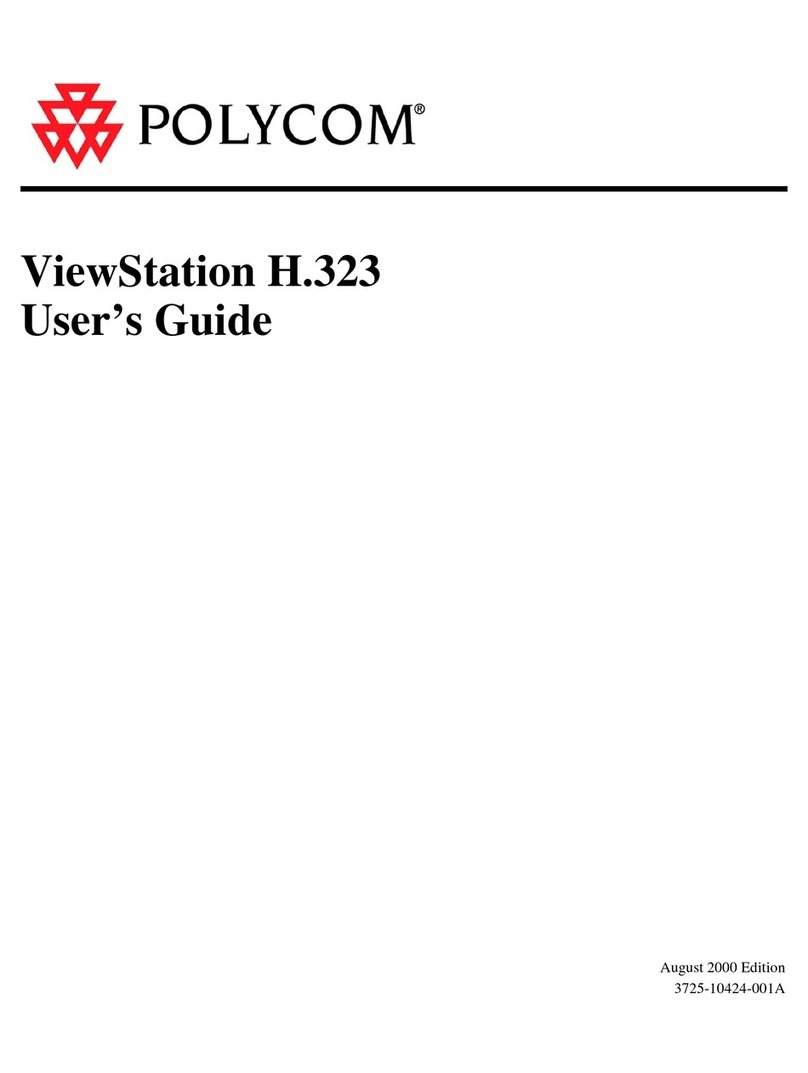
Polycom
Polycom ViewStation H.323 User manual

Polycom
Polycom RealPresence Debut Manual
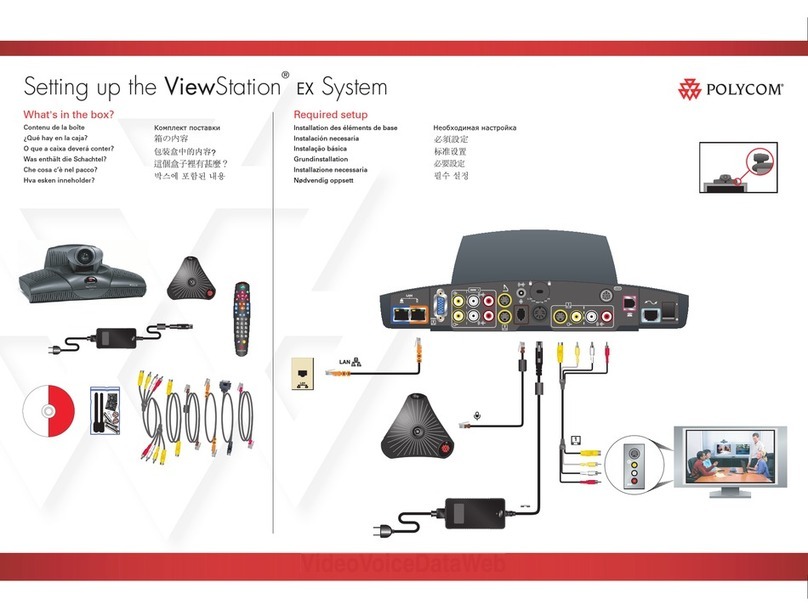
Polycom
Polycom VIEWSTATION User instructions
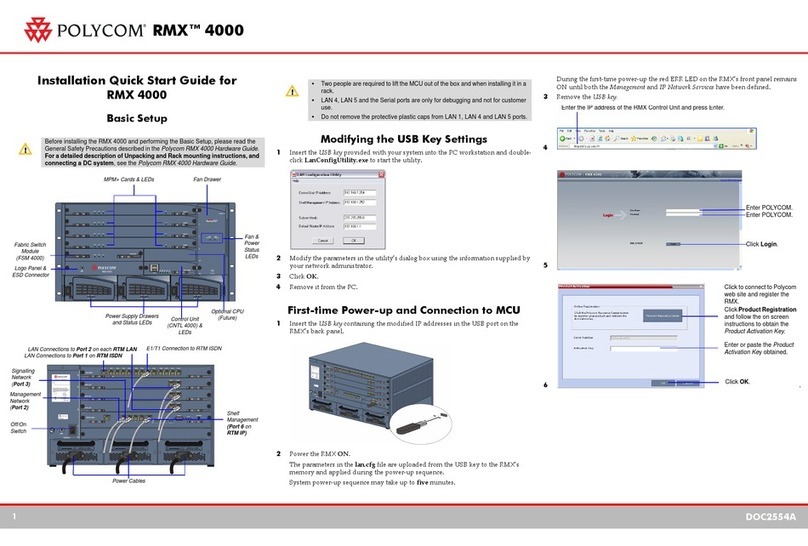
Polycom
Polycom RealPresence RMX 4000 Datasheet
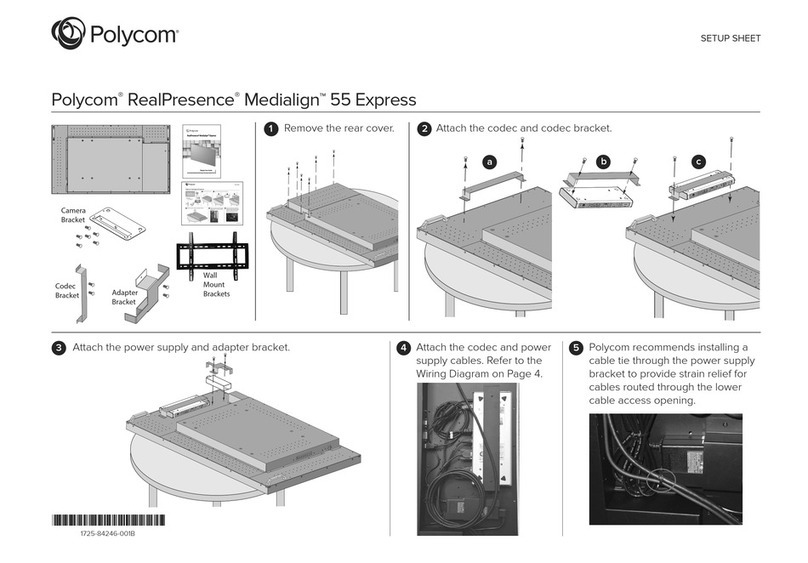
Polycom
Polycom RealPresence Medialign 55 Express Manual
Popular Conference System manuals by other brands

Jabbla
Jabbla Tellus 6 operating instructions

LY International Electronics
LY International Electronics H-9500 Series Installation and operating manual

RADVision
RADVision Scopia XT1000 user guide

AT&T
AT&T MERLIN LEGEND Reference

ProSoft Technology
ProSoft Technology AN-X4-AB-DHRIO user manual

Sony
Sony PCS-I150 Operation guide

Middle Atlantic Products
Middle Atlantic Products VTC Series instruction sheet

AVT
AVT MAGIC AC1 Go Configuration guide

Prentke Romich Company
Prentke Romich Company Vanguard Plus Setting up and using

Speakerbus
Speakerbus iD 712 user guide

Trelleborg
Trelleborg SafePilot CAT PRO user guide

Sennheiser
Sennheiser ADN instruction manual