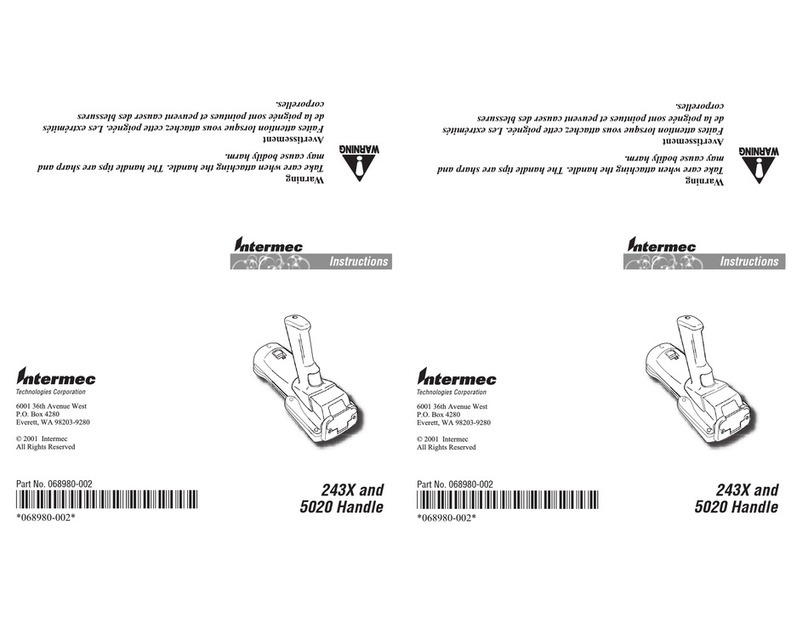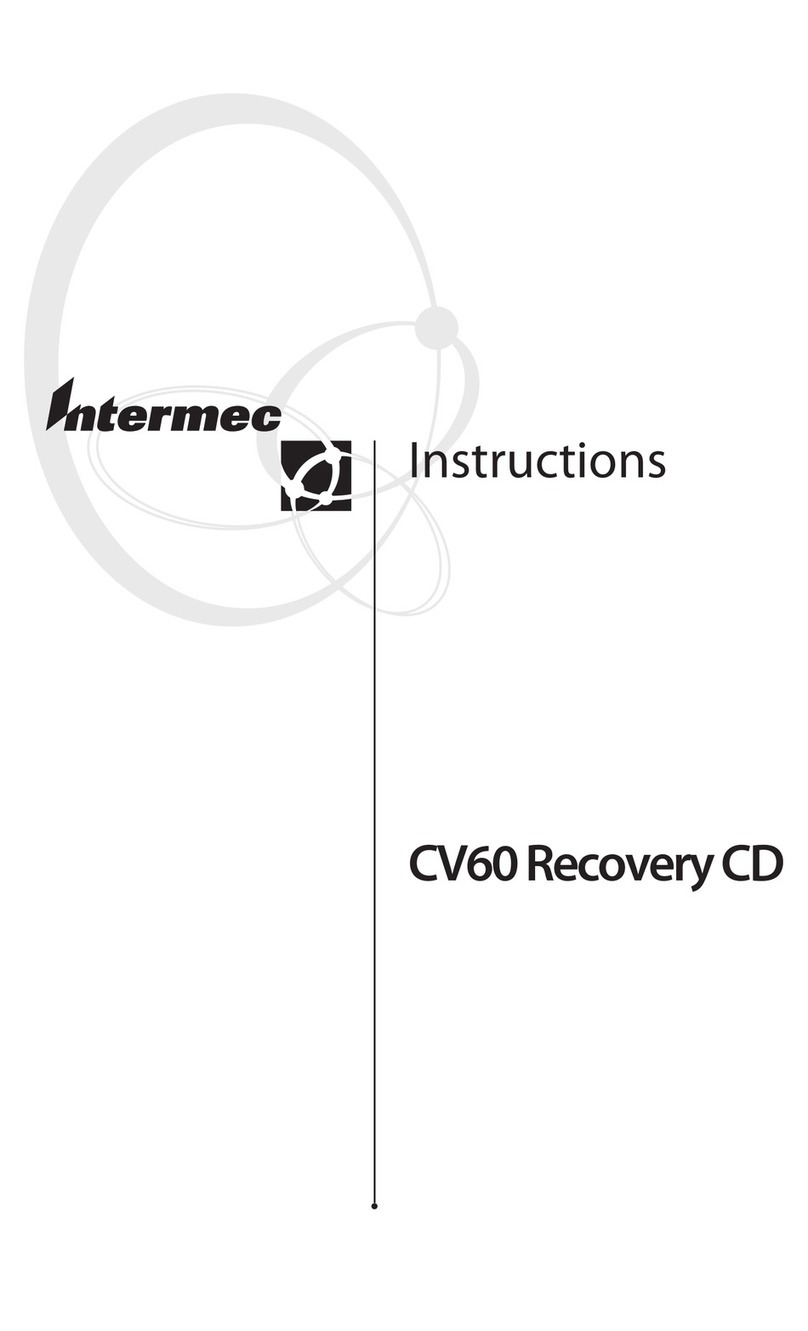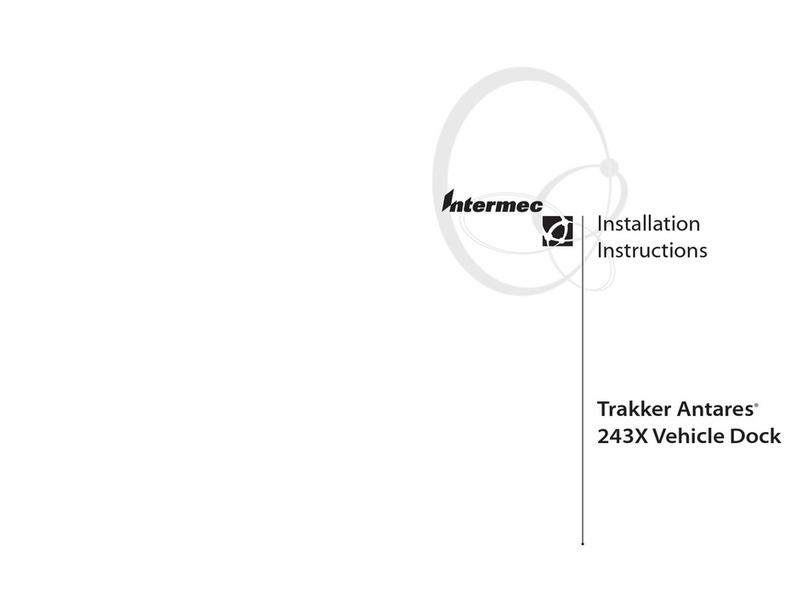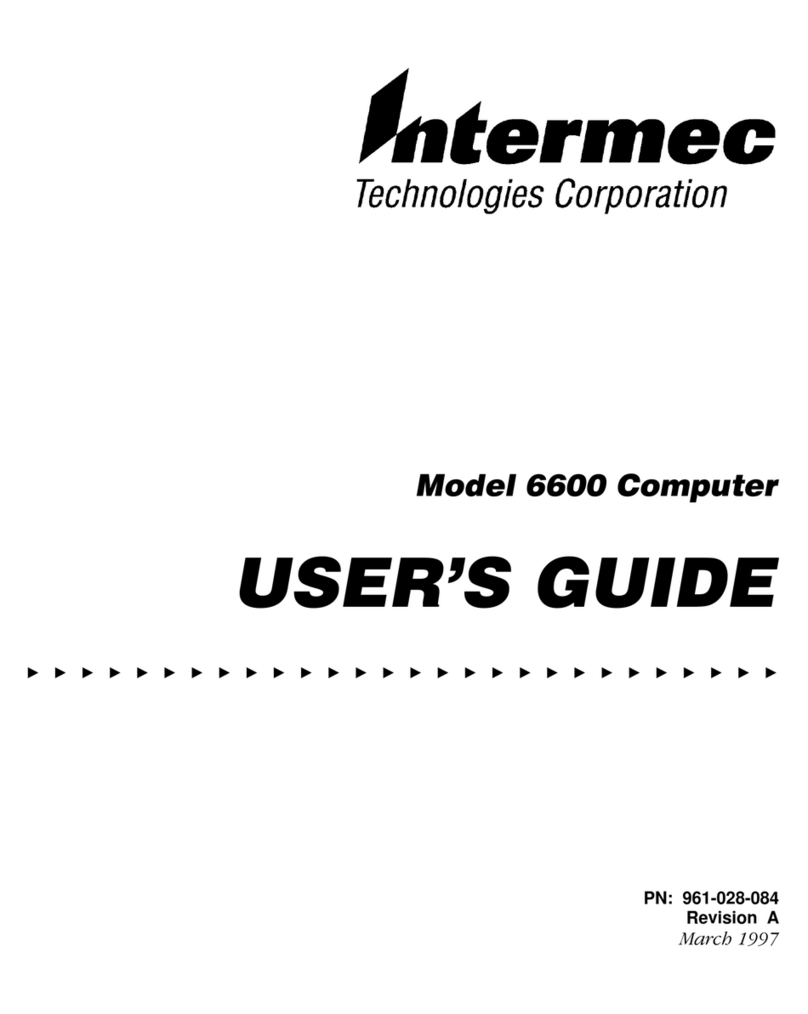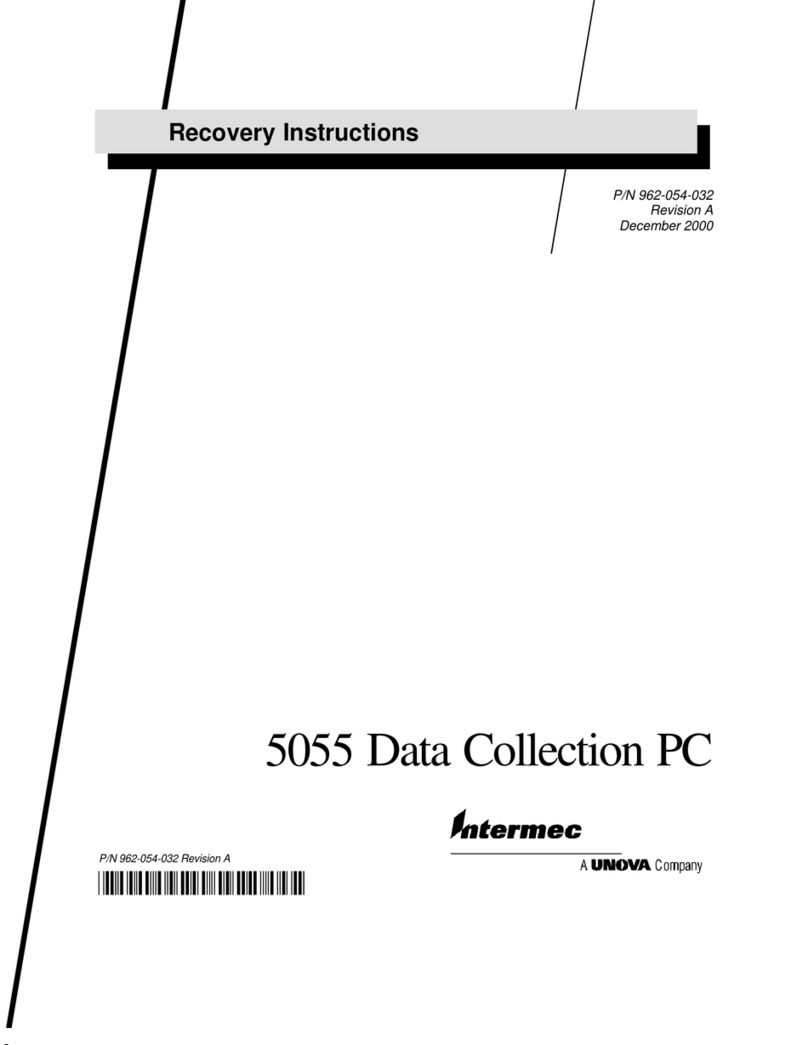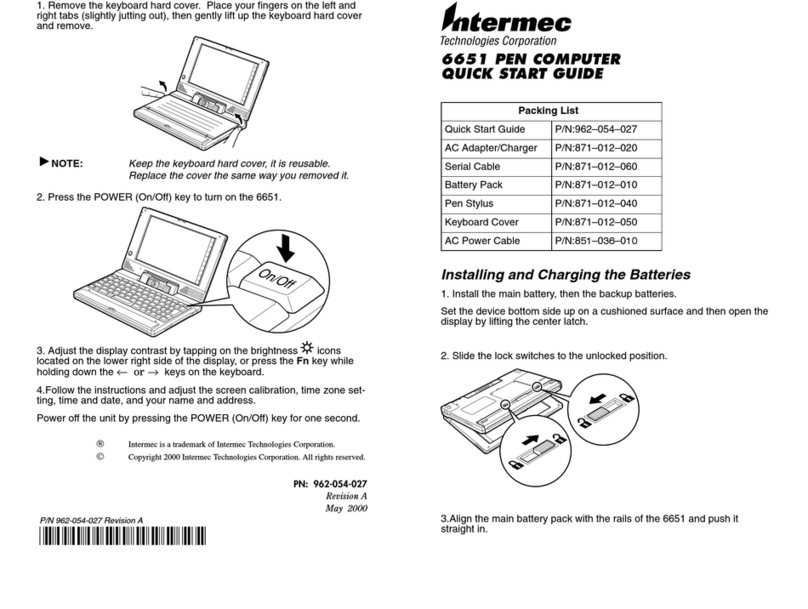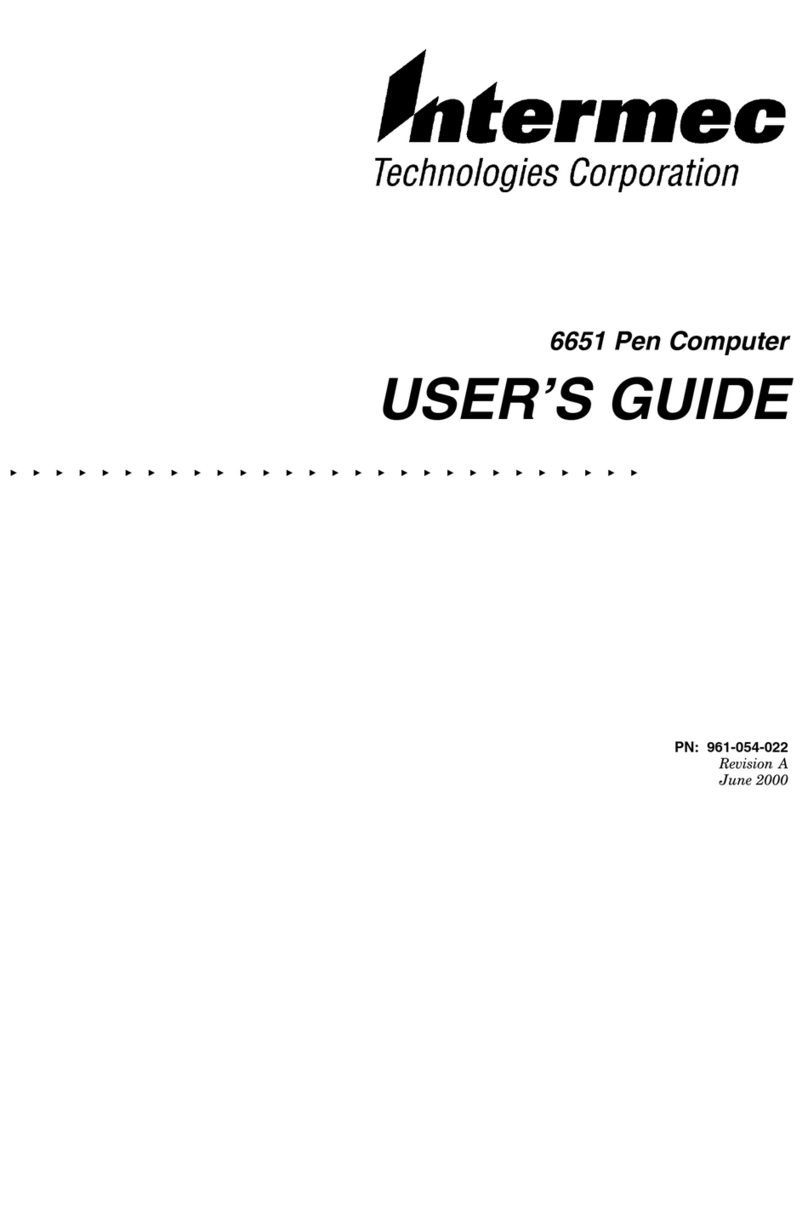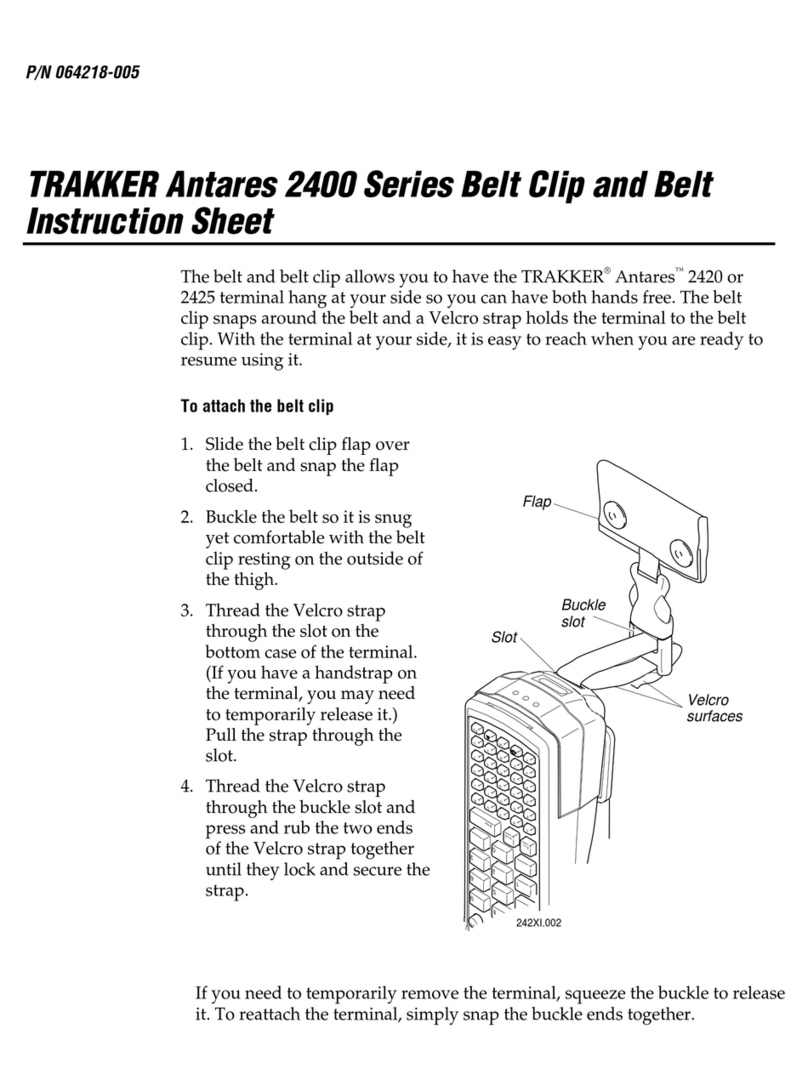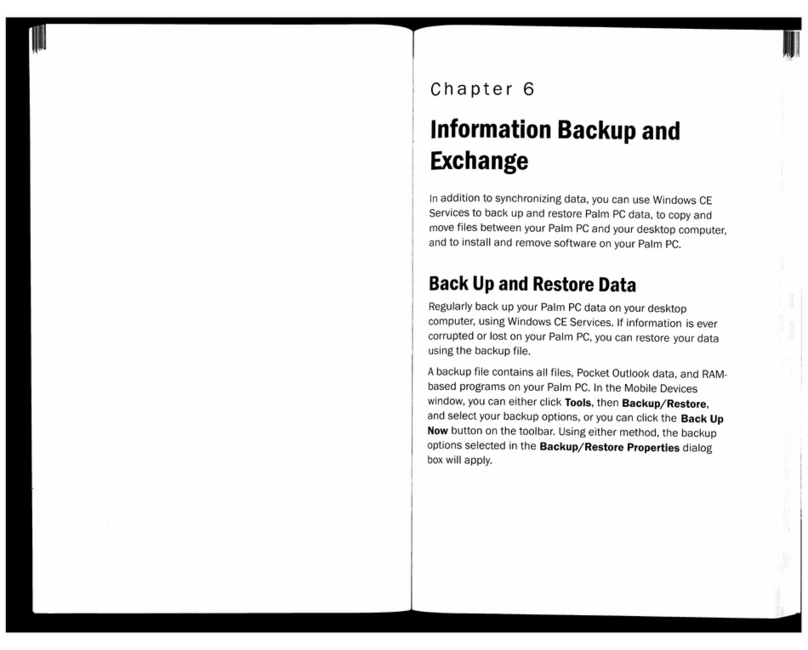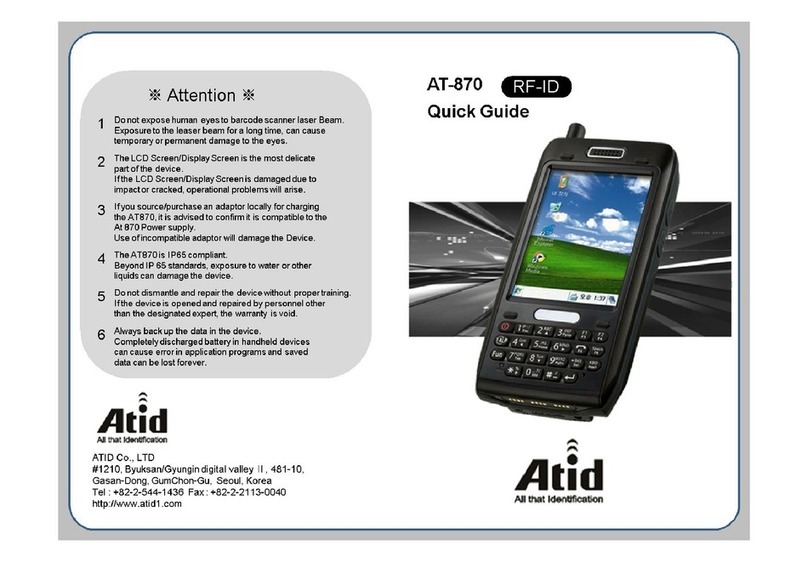1. CN51 Battery Install and Cradle Connect
a) Unpack handheld and install battery.
b) Insert tabs on the battery into the
CN51 and snap into place.
c) Place handheld in the cradle with the
power plugged into the cradle and charge
the battery for at least 24 hours in order to
get a good charge.
*The handheld has the ability to connect
wirelessly using your company’s wireless or
via sync software
installed on your
desktop. We at
AccuBar
recommend
wireless if
available. For
wireless setup
steps, please continue forward using step 2.
For desktop options please skip to step 3 or
4. Contact AccuBar Support (800) 643-9517
for any questions or help regarding your
setup.
2. Wi-Fi Setup
*If you want to use the AccuBar handheld
wirelessly without having to dock the
handheld, here are the procedures to set up
the wireless connection. These settings are
specific to your company’s
wireless network. You may need
to contact your IT representative
to assist you with the setup.
a) On the handheld, tap on
Start>Settings.
b) Select Connections icon. Scroll
down to find the Wireless Center
icon and click on that.
c) Tap on the Wi-Fi in order to
turn on the wi-fi.
d) Next, tap on the menu in
the bottom right corner in
order to enter the Wi-Fi
Settings.
e) From the wi-fi settings
screen, the settings for
security choice default to use
Funk Security.
f) Tap on the Funk Security
to go into the setup page for
the wi-fi network. This is
where we setup the wi-fi
profile that will be used for
the wi-fi network.
g) Select the Profile you want
to use to setup the network.
You can leave the profile
name as the default or you
can change the name of the
Profile to the same as your
network to better easily
identify it later whenever
you have to make edits or
changes. Tap OK to go to
the next page to add the
SSID and Association Type.
h) Tap into the box of the SSID (Network Name) and
enter the network name. This is case sensitive so
be sure to type it in correctly as it
is setup.
i) Tap the Association
dropdown to choose the security
type for the network. Typically
this should
be WPA2
but could be
different
depending
on the
network .
Scroll down to enter the Pre-
Shared Key (Network
Password).
j) Tap into the box of the Pre-
Shared Key and enter it.
Again, this is case sensitive so
be sure to type it in exactly as
the network is setup.
k) Click OK when finished
to accept the settings. Then
click OK again to exit out to the
Wireless Center to verify the
Wi-Fi Network has accepted
the setting and is connected to
the desired network.
l) Once the hand held has
been verified that it connected
to the Wi-Fi Network, exit back
to the Start Screen by selecting the OK button on
the bottom right corner.