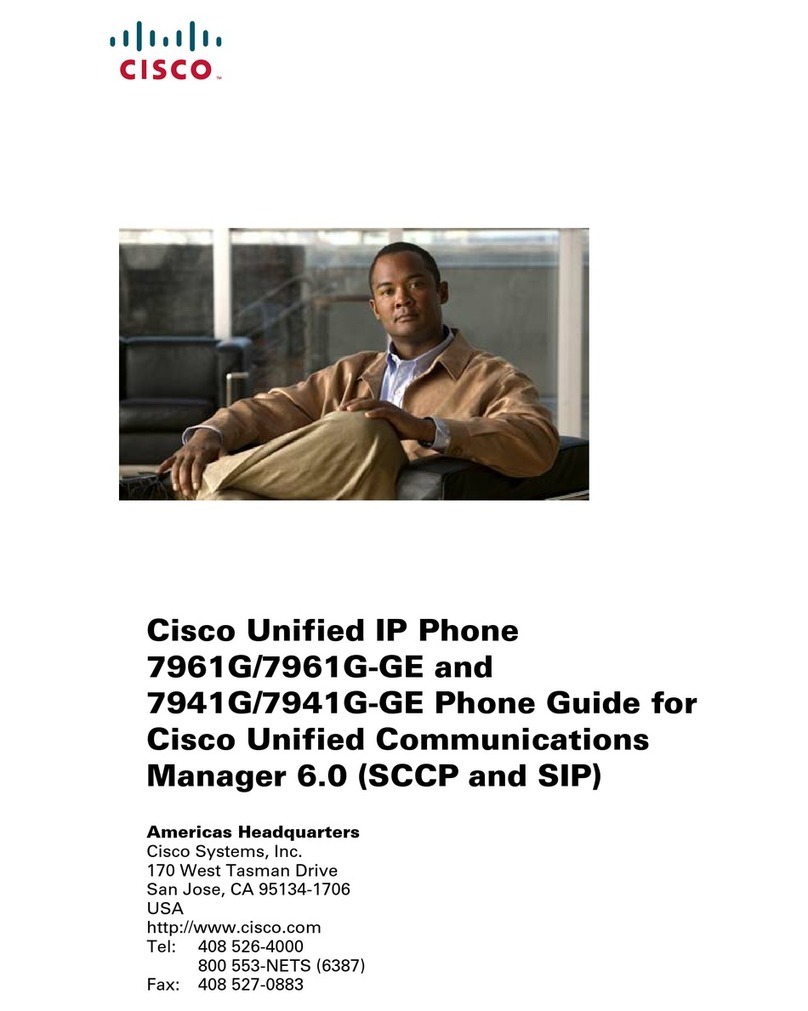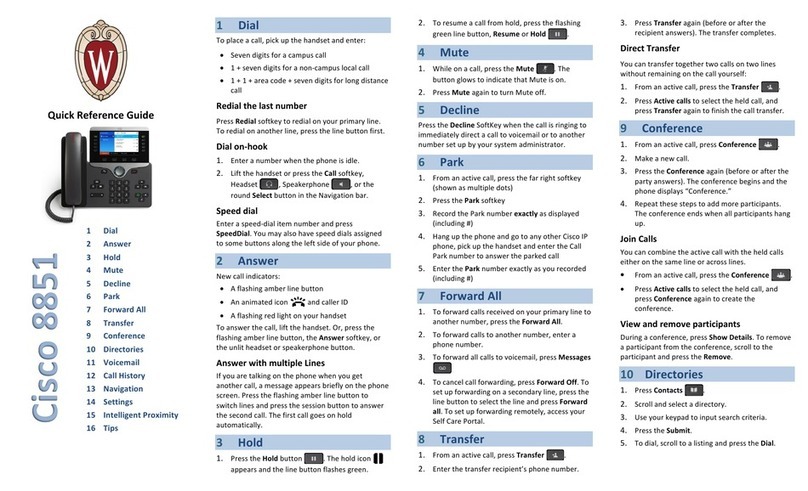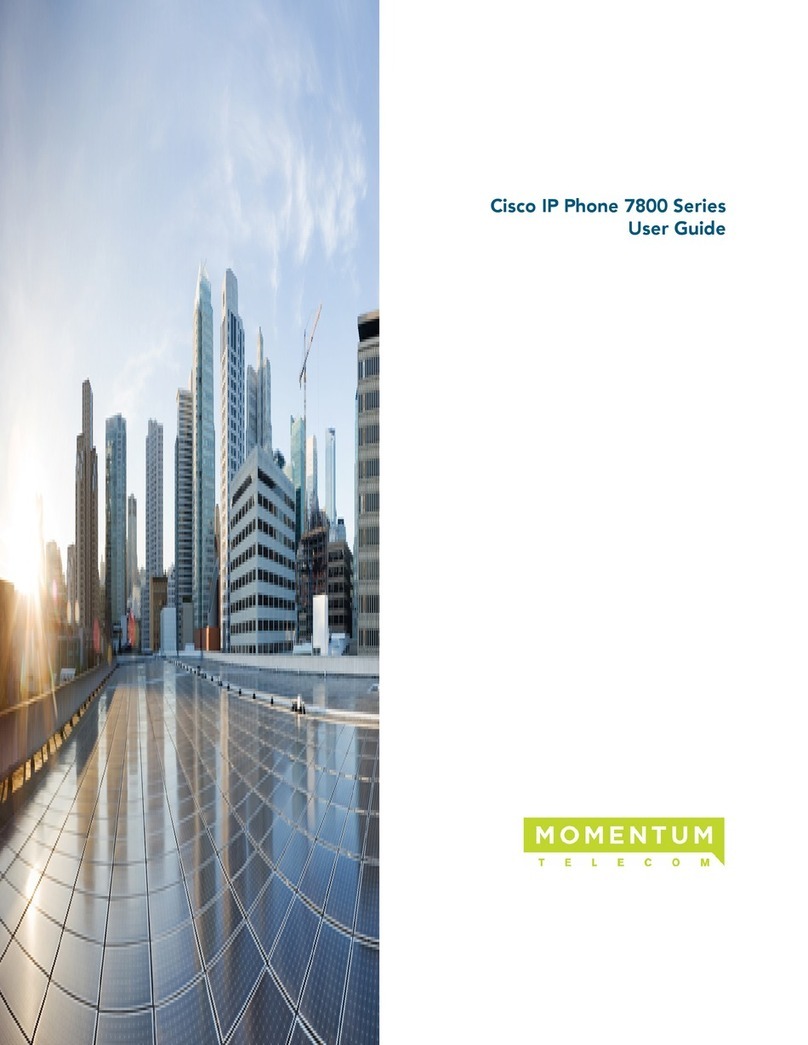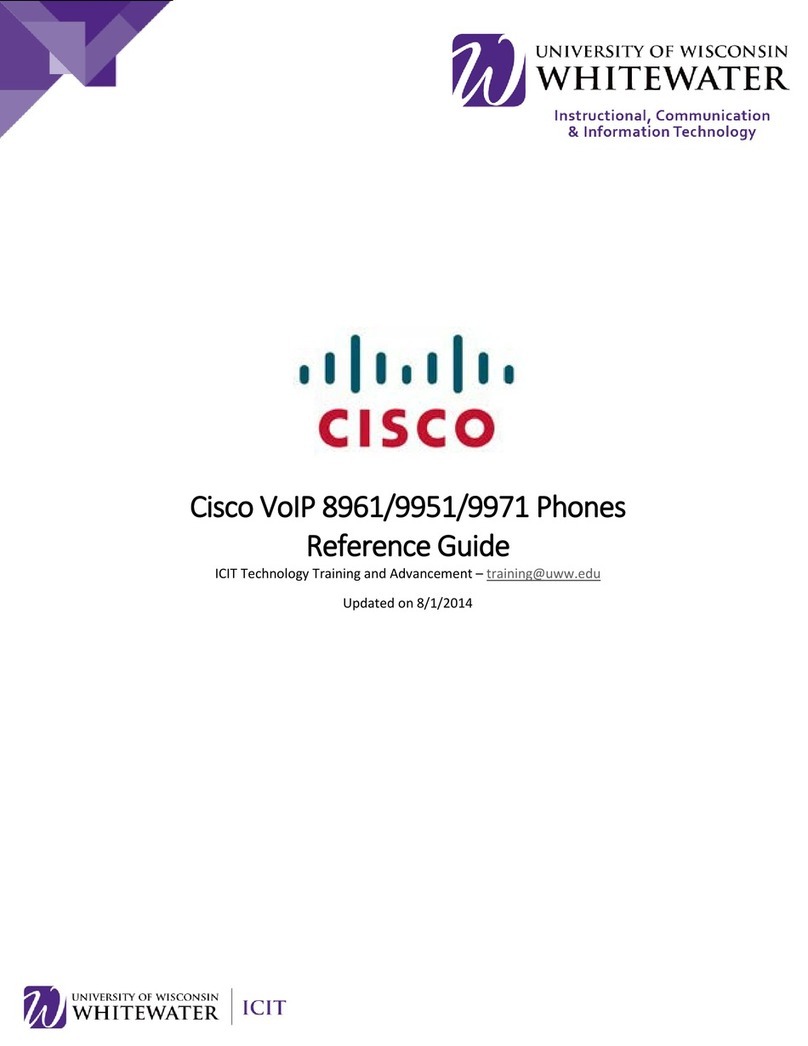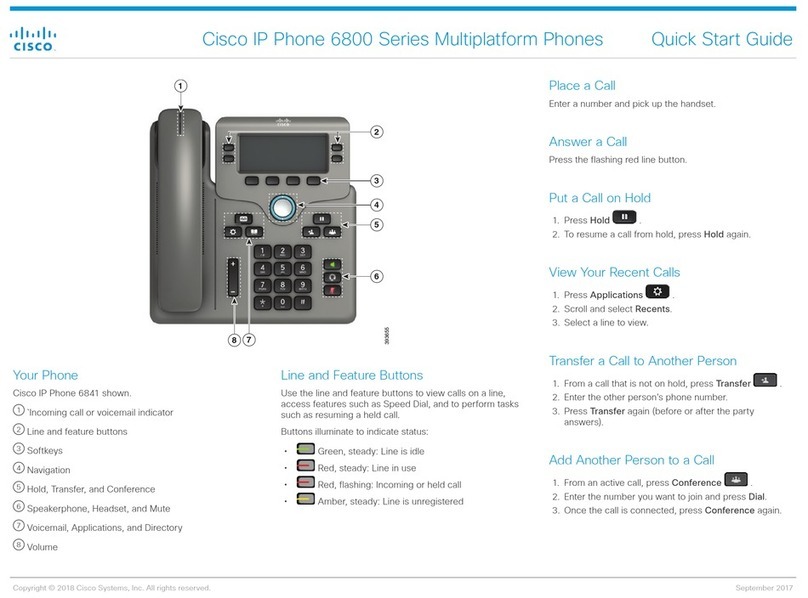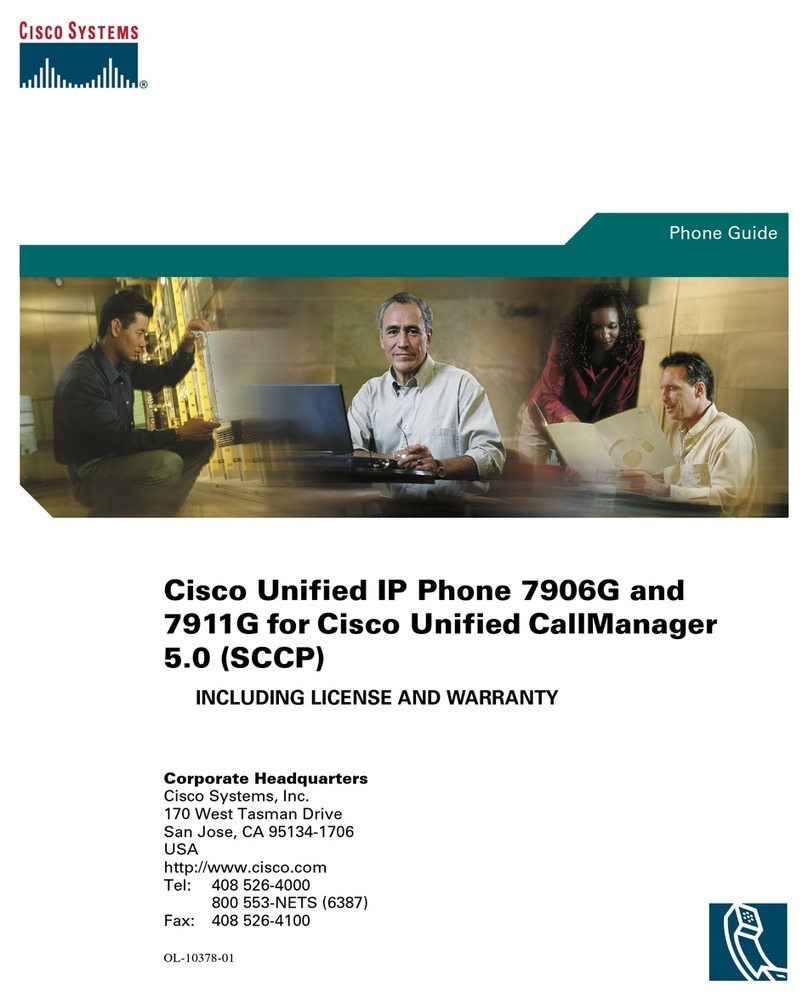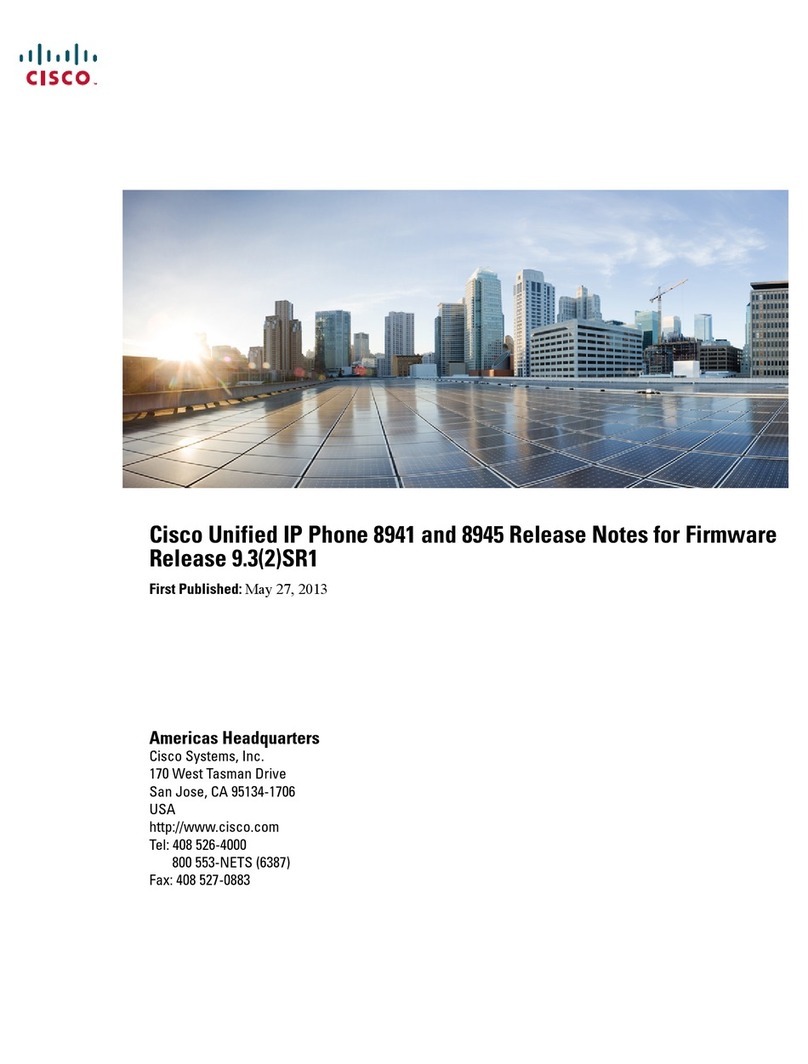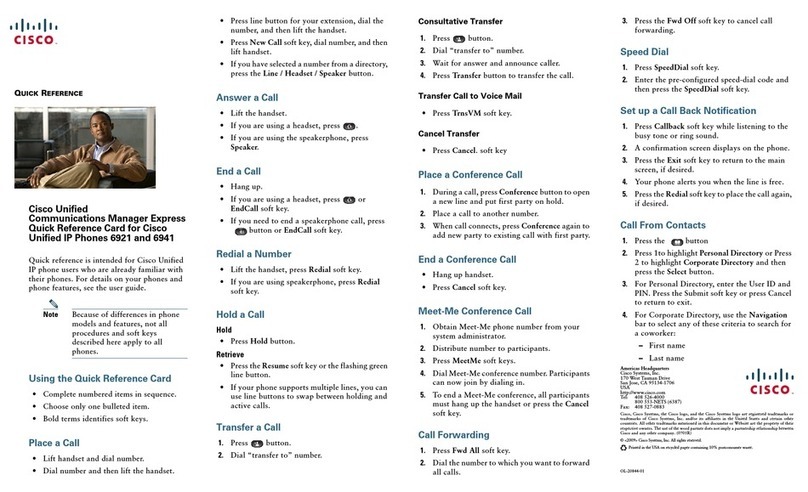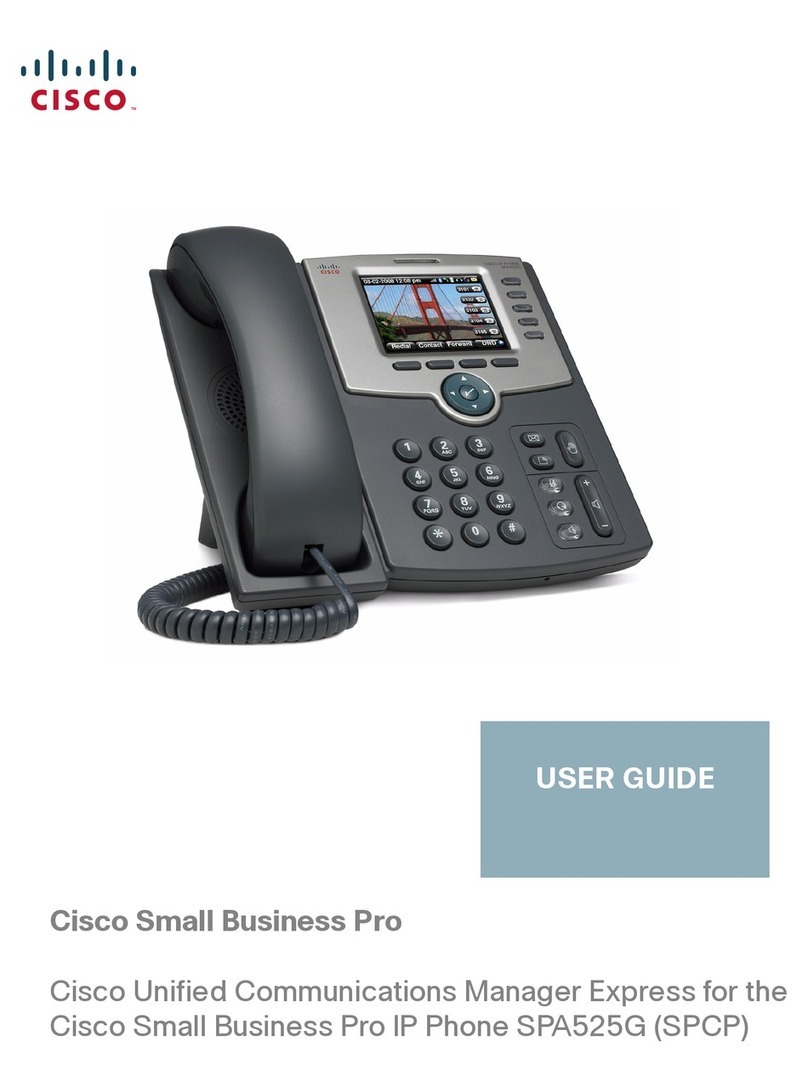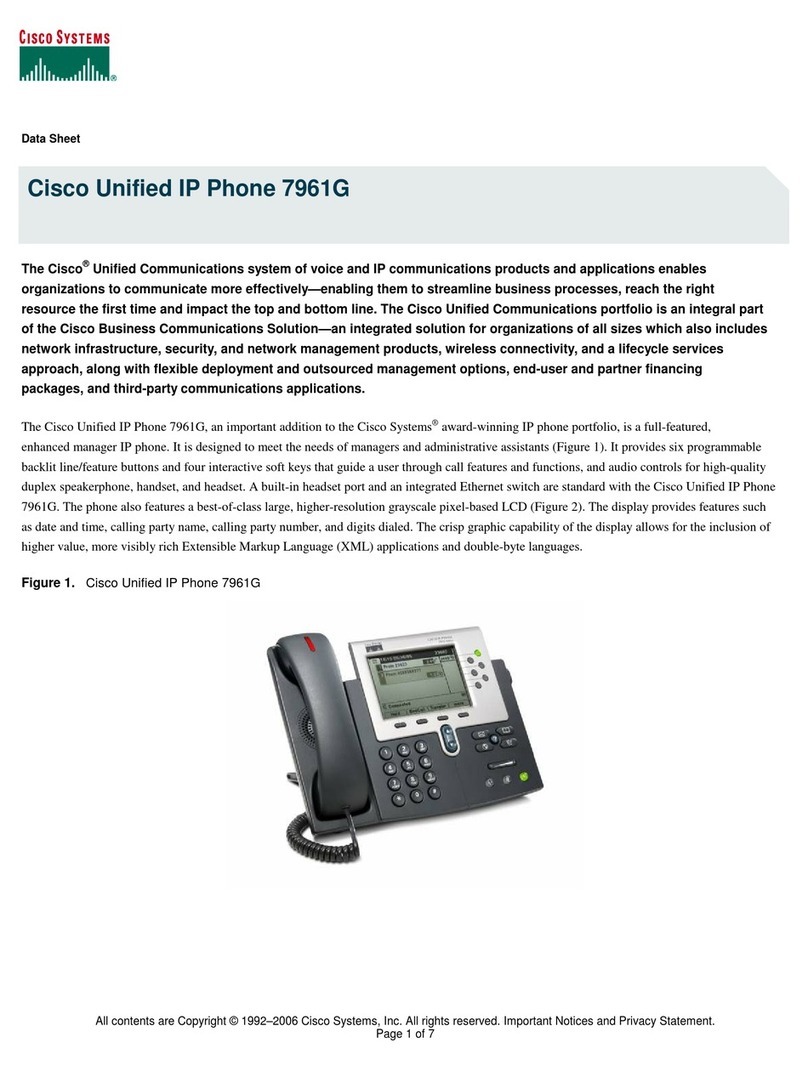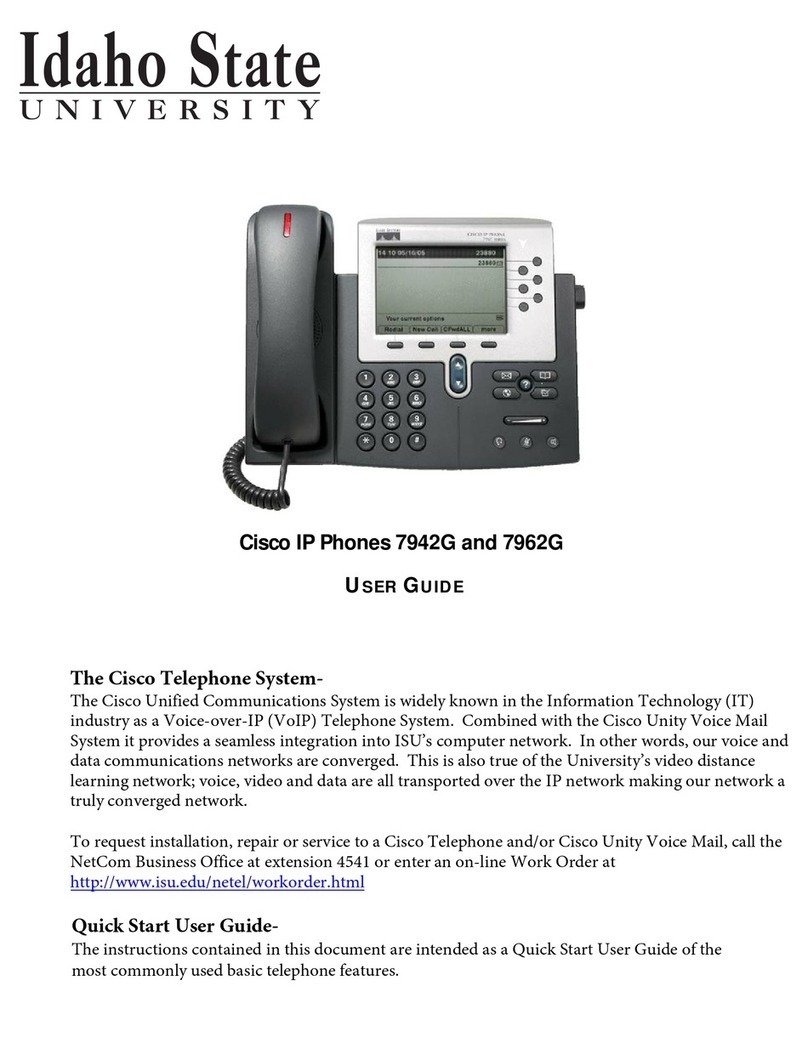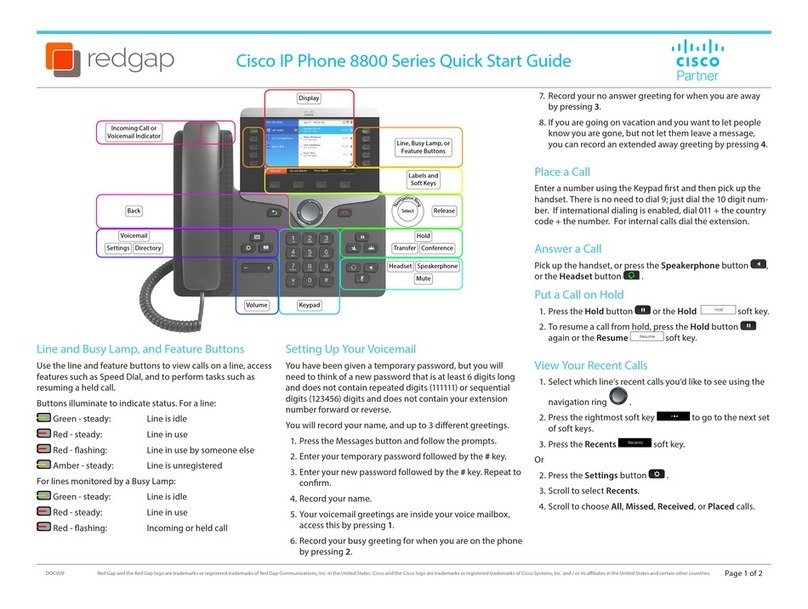Place a Conference Call
1. During a call, press more and then Confrn to open a new
line and put the first party on hold.
2. Place a call to another number.
3. When the call connects, press Confrn again to add the
new party to the existing call with the first party. To
establish a conference call between two callers to a Cisco
Unified IP phone, one active and the other on hold, press
the Confrn soft key.
End a Conference Call
• Hang up the handset.
• Press EndCall.
Ad Hoc Conference Call
Start a Conference Call
1. From a connected call, press Confrn. (You may need to
press the more soft key to see Confrn.)
2. Enter the participant’s phone number.
3. Wait for the call to connect.
4. Press Confrn again to add the participant to your call.
5. Repeat to add additional participants.
Remove Participants
1. Highlight the participant’s name.
2. Press Remove. You can remove participants only if you
initiated the conference.
3. To end your participation in a conference, hang up or
press EndCall.
Call Forwarding
All
1. Press CFwdAll.
2. Dial “forward to” number.
3. Press the Accept.
Voice Mail
1. Press CFwdAll.
2. Dial voice mail number 8200.
3. Press EndCall.
Call History
View Call History
1. Press Directories.
• Scroll to history list.
• Press 1for Missed Calls.
• Press 2for Received Calls.
• Press 3for Placed Calls.
Call from Call History
1. Press Directories.
2. Navigate to number.
3. Press Select.
4. Press Dial.
Clear Call History
• Press Clear. Clears all history.
or >> Navigates to edit characters. Use the backspace soft
key to erase digits that were entered incorrectly.
Answer Answers an incoming call.
Callback Notifies callers that the called line is free.
Cancel Cancels the last selection.
cbarge not in use.
CFwdALL Forwards all calls.
Clear Clears directory history.
Confrn Connects callers to a conference call.
Dial Dials the displayed number.
Directories Provides access to phone directories.
Down Decreases the LCD screen contrast.
Edit Selects a number and activates the cursor for
editing.
EditDial Selects a number and activates the cursor for
editing.
EndCall Ends the current call.
Exit Exits from the current selection or screen.
GPickUp not in use.
Hold Places an active call on hold.
Resumes a held call.
Message Dials the local voice-mail system.
more Scrolls through additional soft keyoptions (for
example, use the more)
Mute Toggles muting on and off.
NewCall Opens a new line on the speakerphone to
place a call.
Ok Confirms the selection.
PickUp Selectively picks up calls to another extension.
Play Plays the ring sound sample.
Redial Redials the last number dialed.
Resume Returns to an active call.
Save Saves the last change.
Select Selects the highlighted option.
Settings Provides access to phone settings such as
display contrast, ring volume, and ring type.
Trnsfer Transfers selected calls to an alternate number