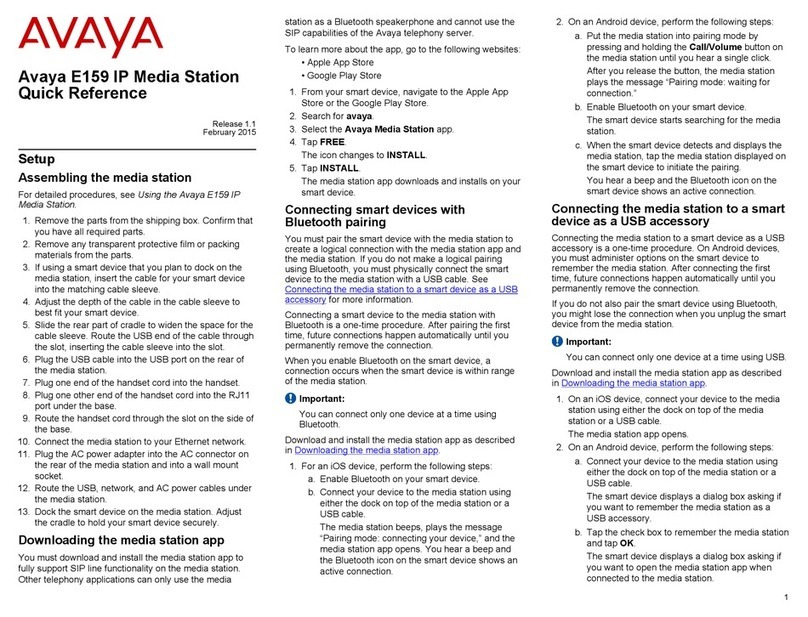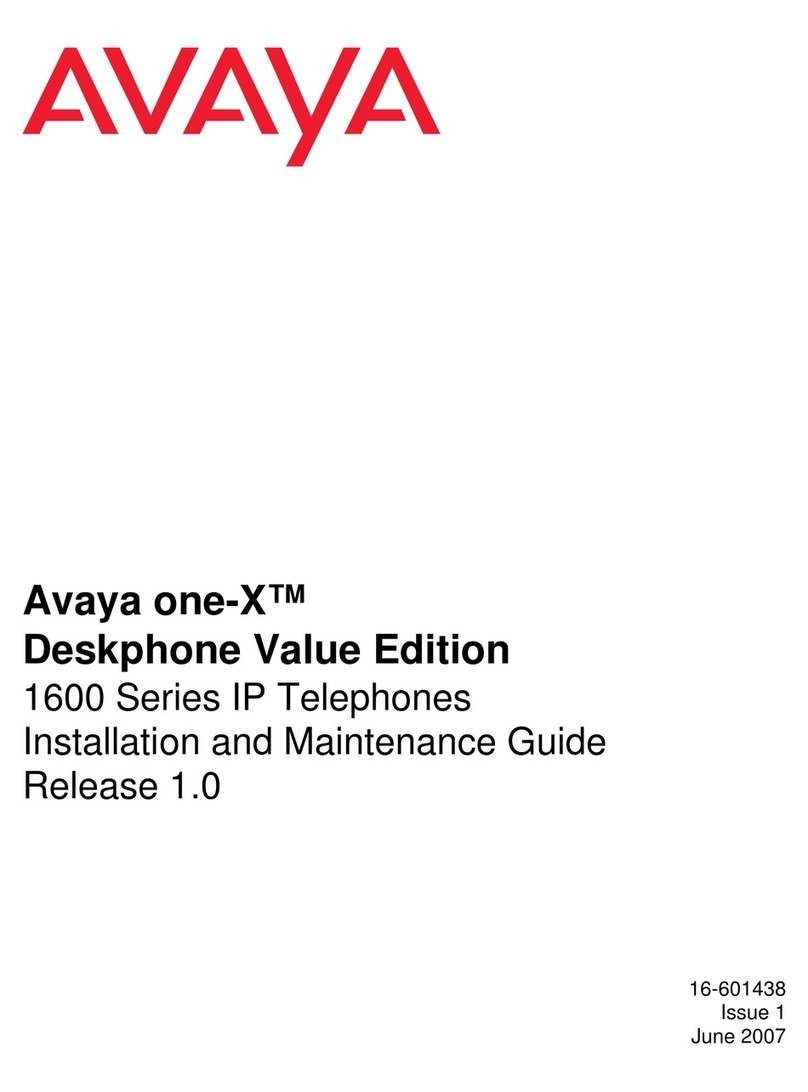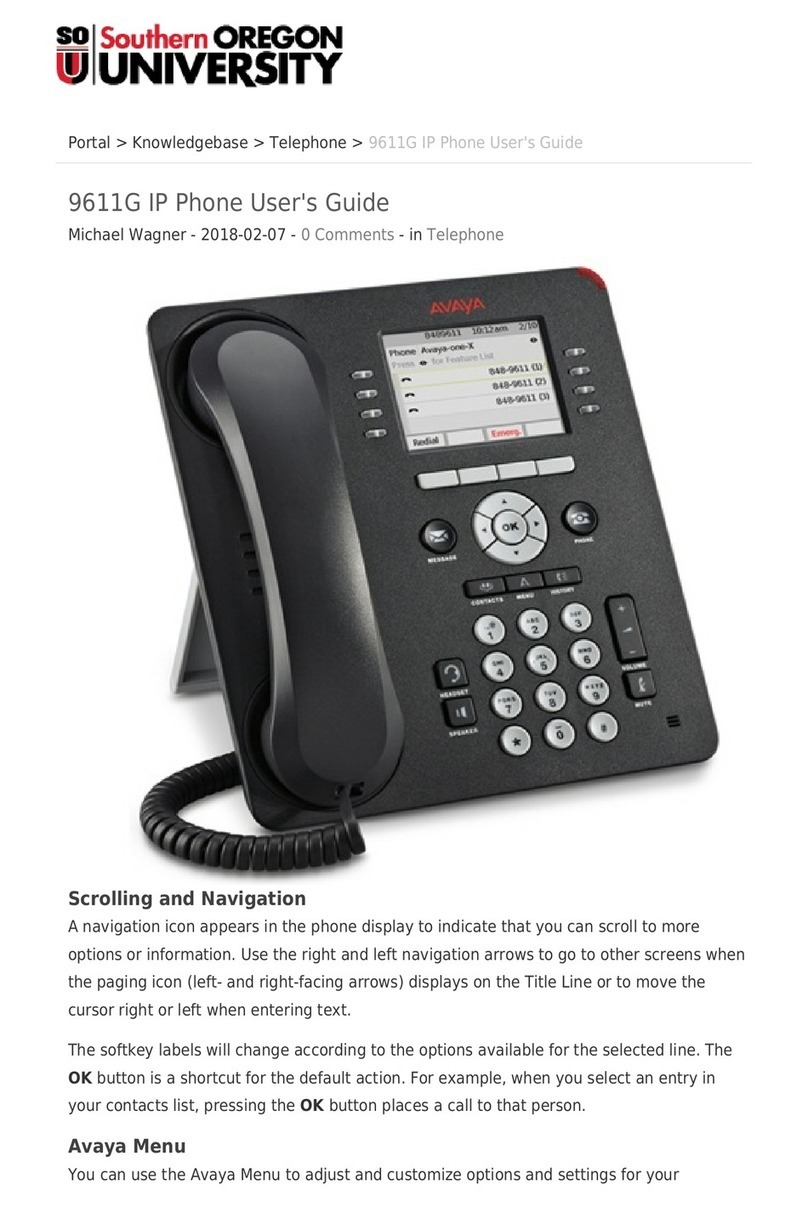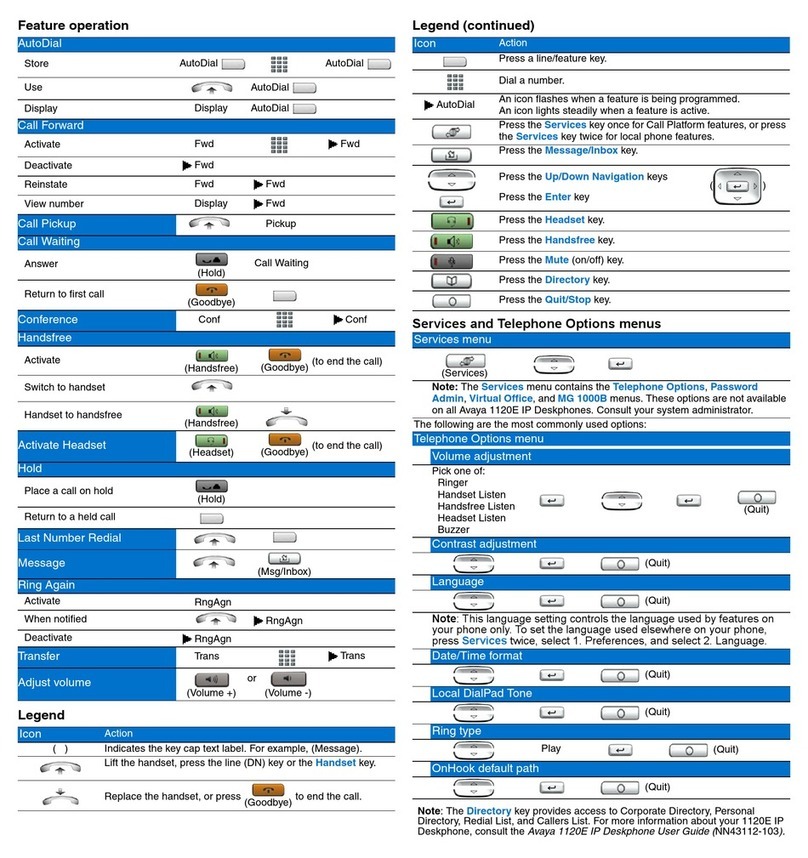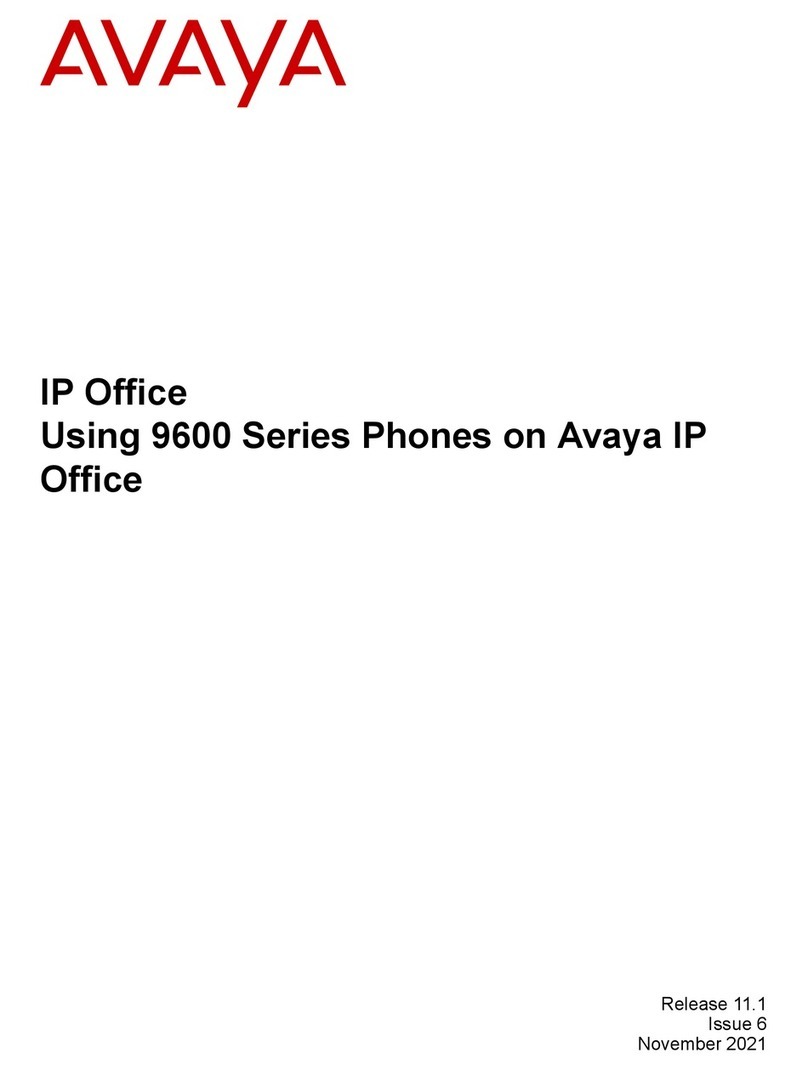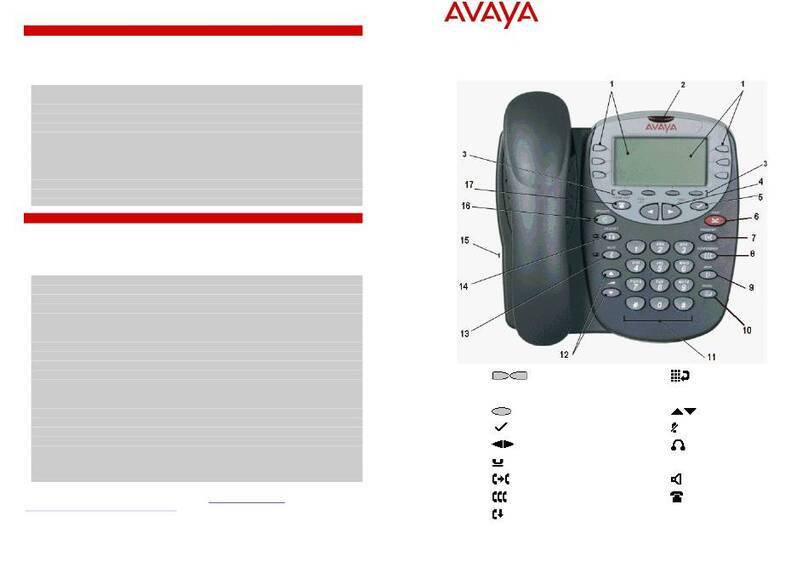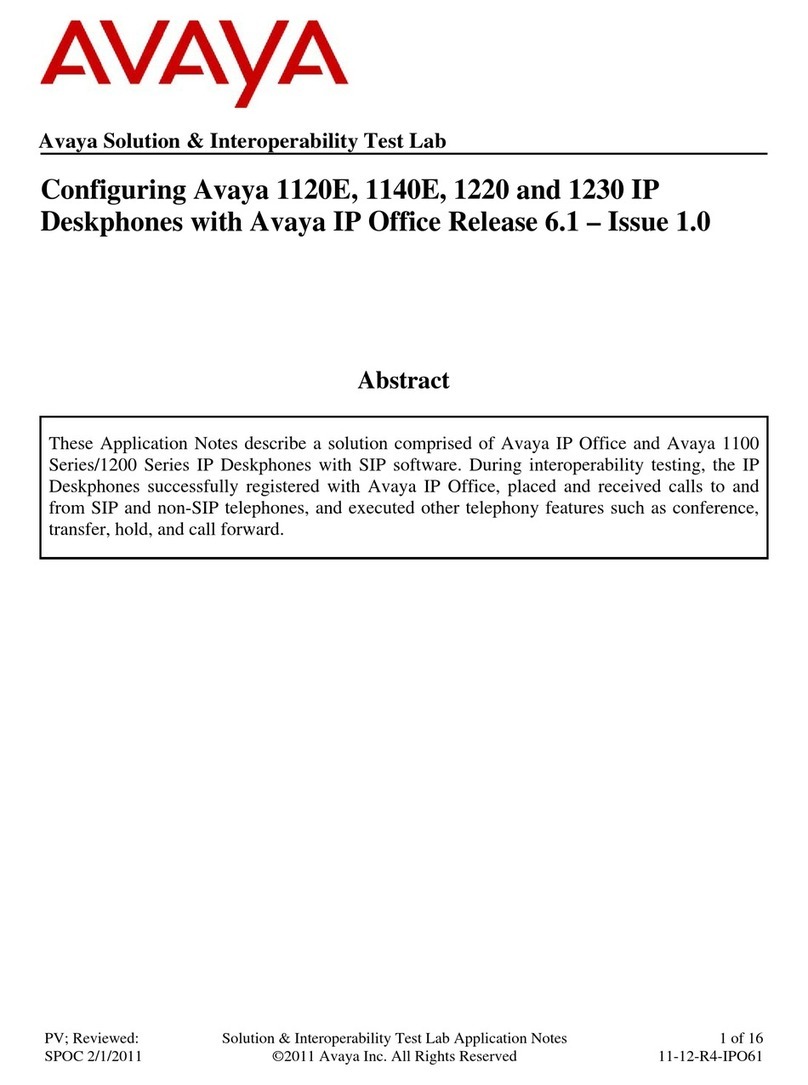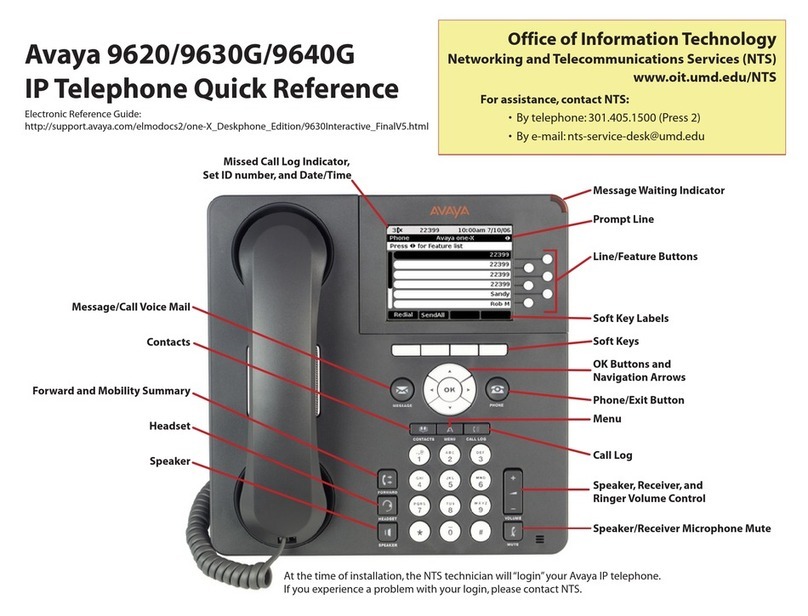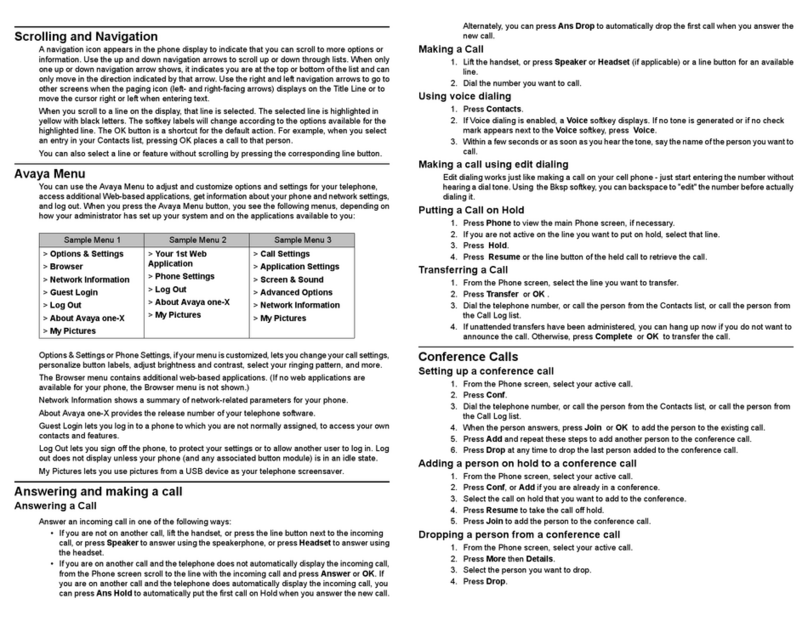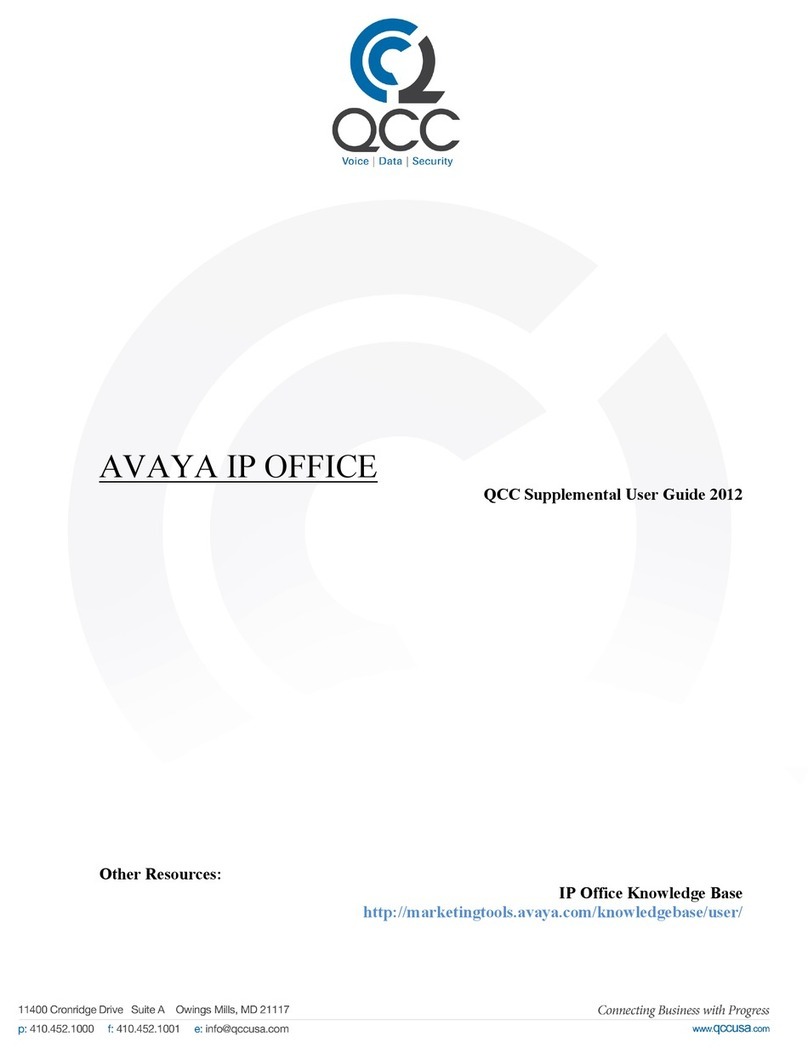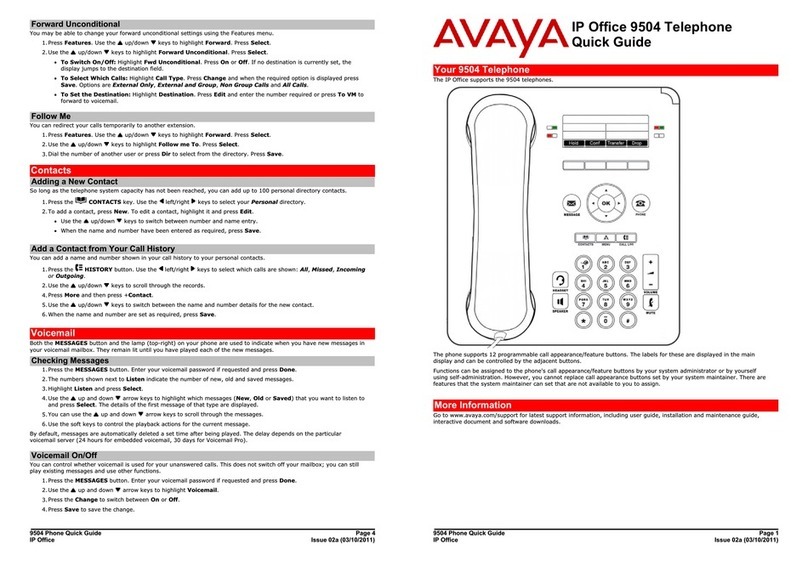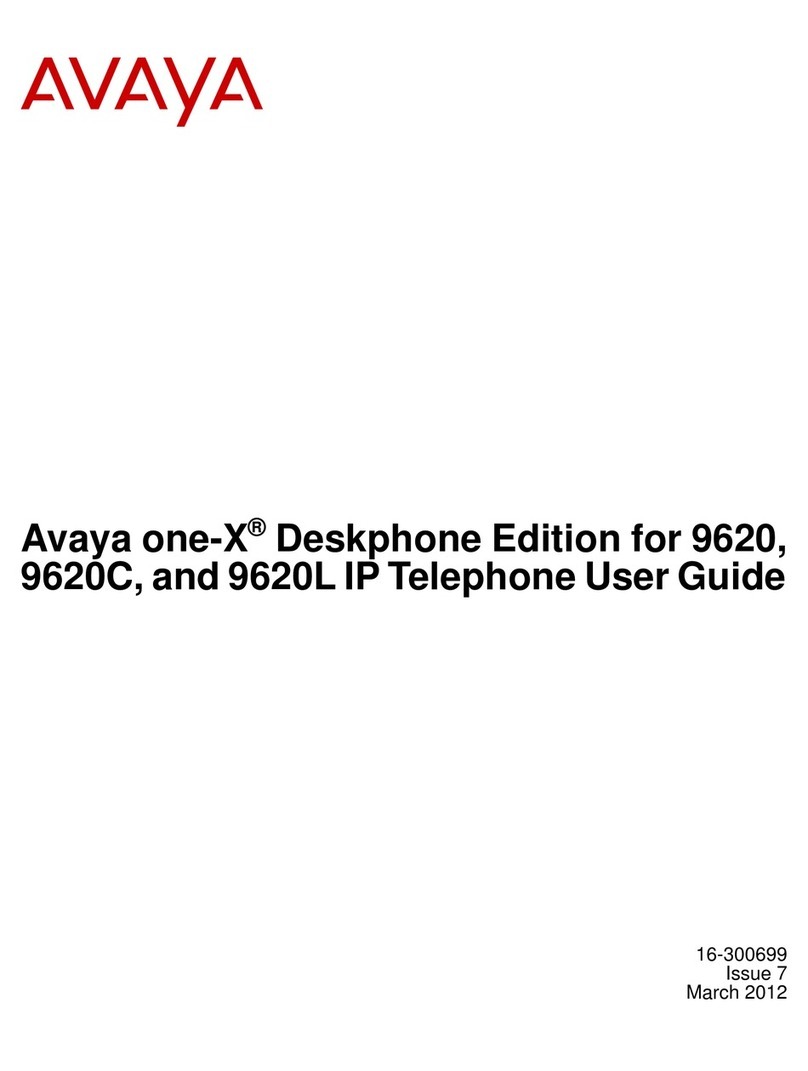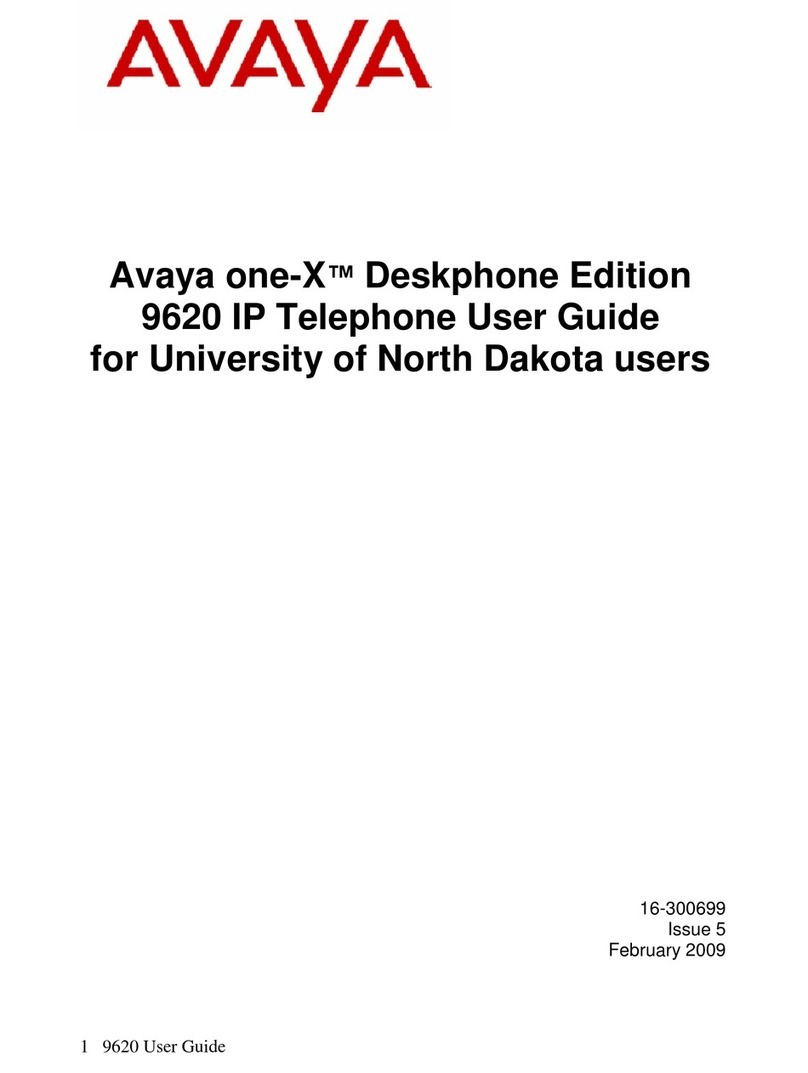Avaya 1120E IP Deskphone installation Avaya 1120E IP Deskphone installation Avaya 1120E IP Deskphone installation and controls
Step 1: Remove the stand cover. Pull upward on the center catch as indicated in Figure 3, and
remove the stand cover. The cable routing tracks are now accessible.
Step 2: Connect the AC power adapter (optional). Connect the adapter to the AC adapter
jack in the bottom of the phone. Form a small bend in the cable, and then thread the adapter
cord through the channels in the stand.
Warning: Use your Avaya 1120E IP Deskphone with the approved AC adapter (model
#N0089601) for this model of phone.
Note 1: Your 1120E IP Deskphone supports both AC power and Power over Ethernet options,
including IEEE 802.3af standard power. To use local AC power, the optional AC adapter can
be ordered separately. To use Power over Ethernet, where power is delivered over the CAT5e
cable, the LAN must support Power over Ethernet, and an AC adapter is not required.
Note 2: You must use CAT5e (or later) cables if you want to use gigabit Ethernet.
Step 3: Install the handset. Connect the end of the handset cable with the short straight
section into the handset. Connect the end of the handset cable with the long straight section to
the back of the phone, using the RJ-9 handset jack marked with the symbol +. Form a small
bend in the cable, and then thread the handset cord through the channels in the stand so that
it exits behind the handset on the right side, in the Handset cord exit marked with the symbol +
in the stand base, as shown in Figure 3.
Step 4: Install the headset (optional). If you are installing a headset, plug the connector into
the RJ-9 headset jack marked with the symbol )on the back of the phone, and thread the
headset cord along with the handset cord through the channels in the stand, so that the
headset cord exits the channel marked with the symbol ).
Step 5: Install the Ethernet cable. Connect one end of the supplied Ethernet cable to the
back of your phone using the RJ-45 connector marked with the symbol %. Thread the
network cable through the channel marked with the symbol %.
Step 6: Install the Ethernet cable connecting the PC to the phone (optional). If you are
connecting your PC to the network through the phone, connect one end of the PC Ethernet
cable to your phone using the RJ-45 connector marked with the symbol (, and thread it
through the channel marked with the symbol (. Connect the other end to the LAN connector
on the back of your PC.
Step 7: Install additional cables. If applicable, plug in optional USB devices. Connect the
Ethernet cable to the LAN Ethernet connection. If you are using an AC power adapter, plug the
adapter into an AC outlet.
Step 8: Wall-mount your phone (optional). Your 1120E IP Deskphone can be mounted
either by: (Method A) using the mounting holes on the bottom of the phone stand, or (Method
B) using a traditional style wall-mount box with RJ-45 connector and 15-cm (6-inch) CAT5e
cable (not provided).
Complete steps 1-7, as needed, before you wall-mount your phone:
Method A: Press the wall-mount lever, and pull the phone away from the stand, as shown in
Figure 5. Using the stand cover (the part you removed in step 1), mark the wall-mount holes
by pressing the bottom of the stand cover firmly against the wall in the location where you wish
to install the phone. Four small pins on the bottom of the stand cover make marks on the wall.
Use the marks as a guideline for installing the wall-mount screws (not provided).
Install the screws so that they protrude 3 mm (1/8 inch) from the wall, then install the phone
stand mounting holes over the screw heads, as indicated in Figure 4 (Method A). You may
need to remove the phone from the wall to adjust the lower screws. When the lower screws
are snug, install the phone on the mounting screws, and tighten the top screws.
Due to the wide variety of materials and construction techniques, the user is advised to select
an appropriate fastener and/or anchor type for the wall. Please consult your local hardware
store or other expert for assistance in selecting the correct fastener for your application.
Method B: Attach the 15-cm (6-inch) CAT5e cable (not provided), position the stand over the
mounting rivets, and slide the phone down the wall so that the rivets fit into the slots on the
stand, indicated in Figure 4 (Method B).
Step 9: Replace the stand cover. Ensure that all cables are neatly routed and press the
stand cover into place until you hear a click.
Step 10: Put the phone in the wall-mount position (optional). If you wall-mounted your phone,
put it in the wall-mount position by holding the Tilt Lever and pressing the phone towards the
base until the phone is parallel with the base. Release the Tilt Lever and continue to push the
phone towards the base until you hear an audible click. Ensure the phone is securely locked in
position.
Avaya 1120E IP Deskphone controls:
Controlling volume
Press the up or down volume control key while using your handset, headset, or speaker to adjust the
volume of the associated device.
Answering a call
Lift the handset to answer a ringing call, or press the Handsfree or Headset key.
Making a call with the handset
To make a call using the primary line, lift the handset and enter the phone number on the dialpad. If your
phone is programmed with several line keys, press a line key to select a line before calling. When your call
is complete, press the Goodbye key or return the handset to the cradle.
Making a call with the headset or using Handsfree
Press the Headset or Handsfree key. Enter the phone number. When your call is complete, press the
Goodbye key.
Using Hold and Mute
While on a call, press the Hold key to place your caller on hold. Press the line key to retrieve your call.
The icons next to the line keys indicate held lines, while the Mute LED lights when Mute is active. Press
the Mute key to mute your handset, headset, or speaker, allowing you to speak privately. Press the Mute
key again to speak with your caller.
Setting the contrast
To adjust the display contrast, press the Services key, select Telephone Options, and select Contrast
Adjustment. Use the up/down arrow keys or up/down soft keys to change the setting.
Setting the language
To select the language used by the local menus, press the Services key twice quickly to open the local
menu. Select 1. Preferences, select 2. Language, and use the up/down arrow keys to choose the
language.
Note: Use the Telephone Options menu to select the language used by call-server features. Consult the
Avaya 1120E IP Deskphone User Guide for more information.
Figure 3
Removing the stand
Figure 4
Cable routing tracks
Figure 5
Rotate the phone until the phone body is
parallel to the stand.
Caution: Your phone is shipped with the base locked in position. To avoid
damaging your phone, press the wall-mount lever, located just under the Handsfree
key as indicated in Figure 5, to release the base and pull it away from the phone.