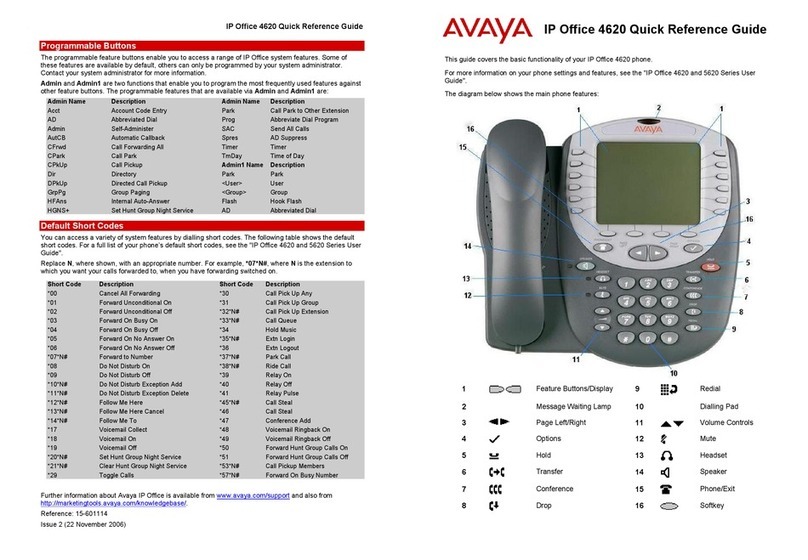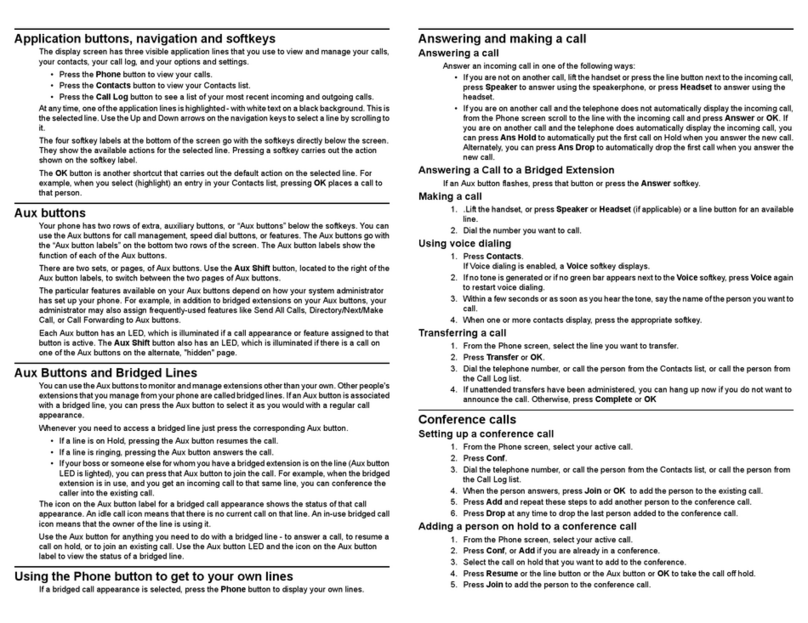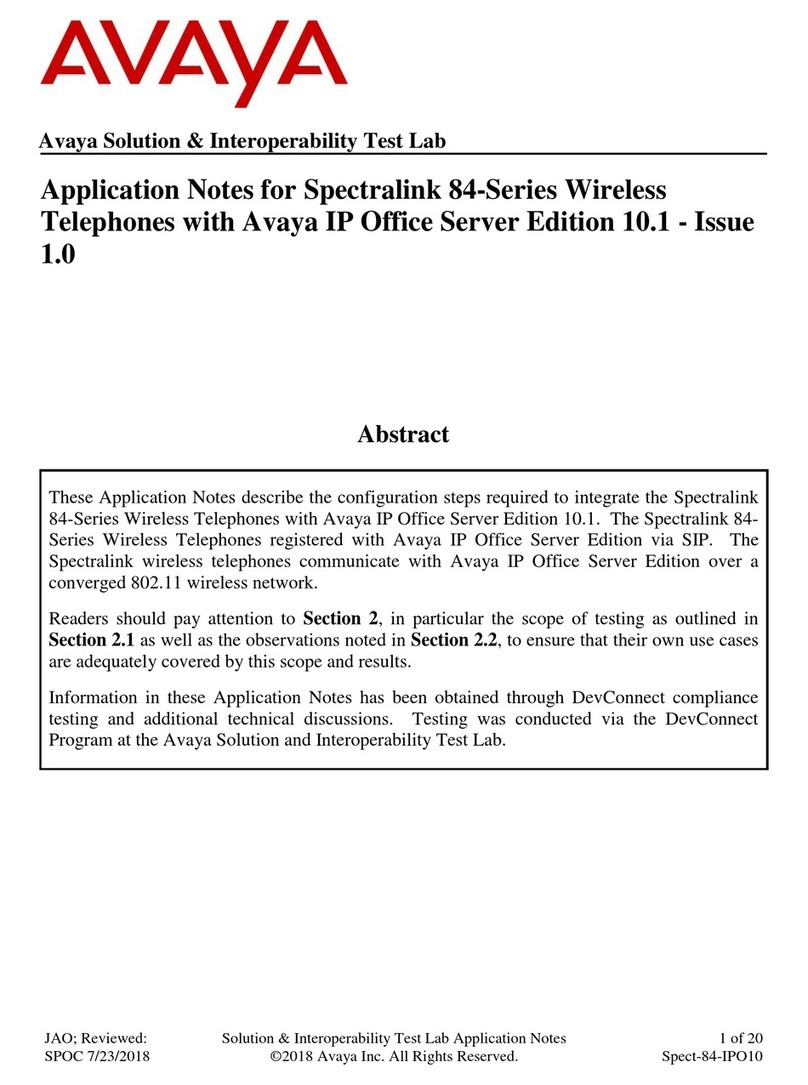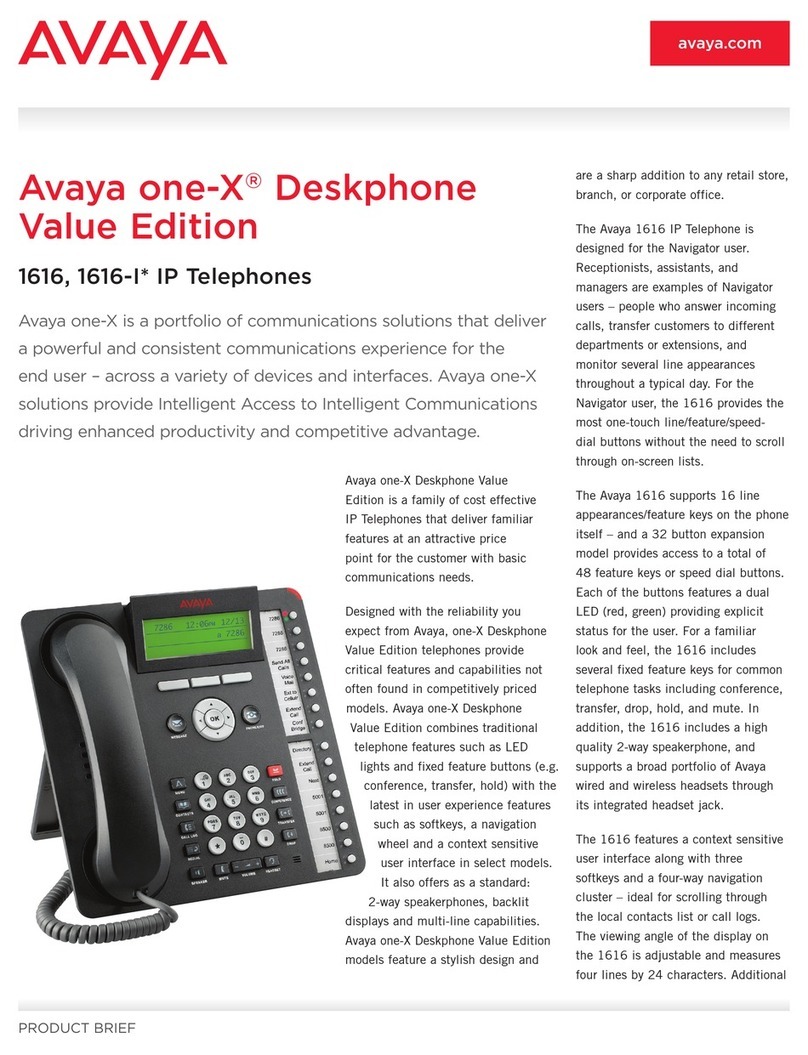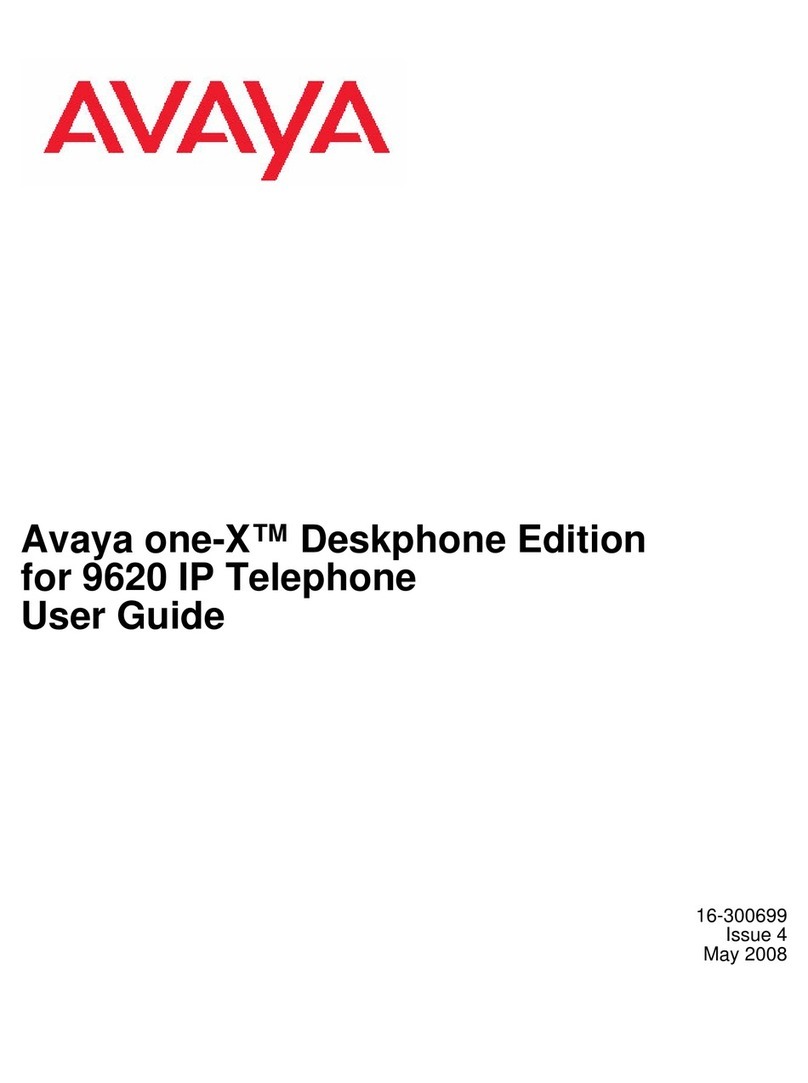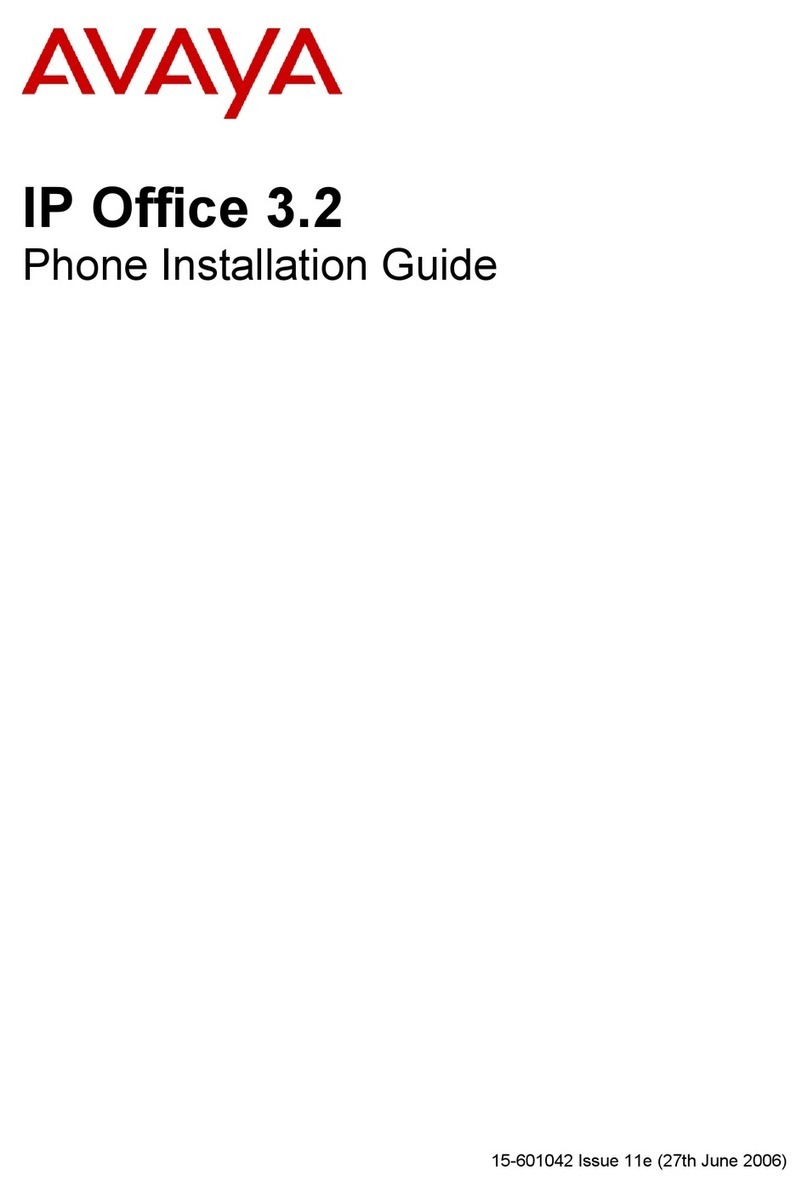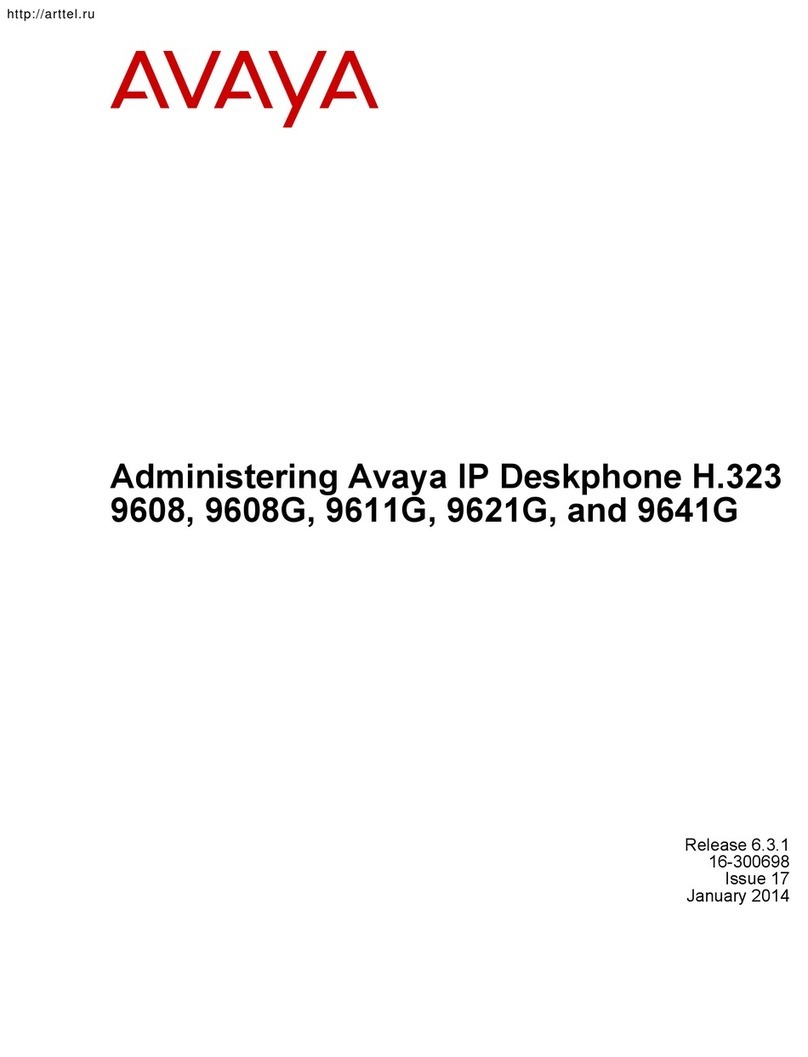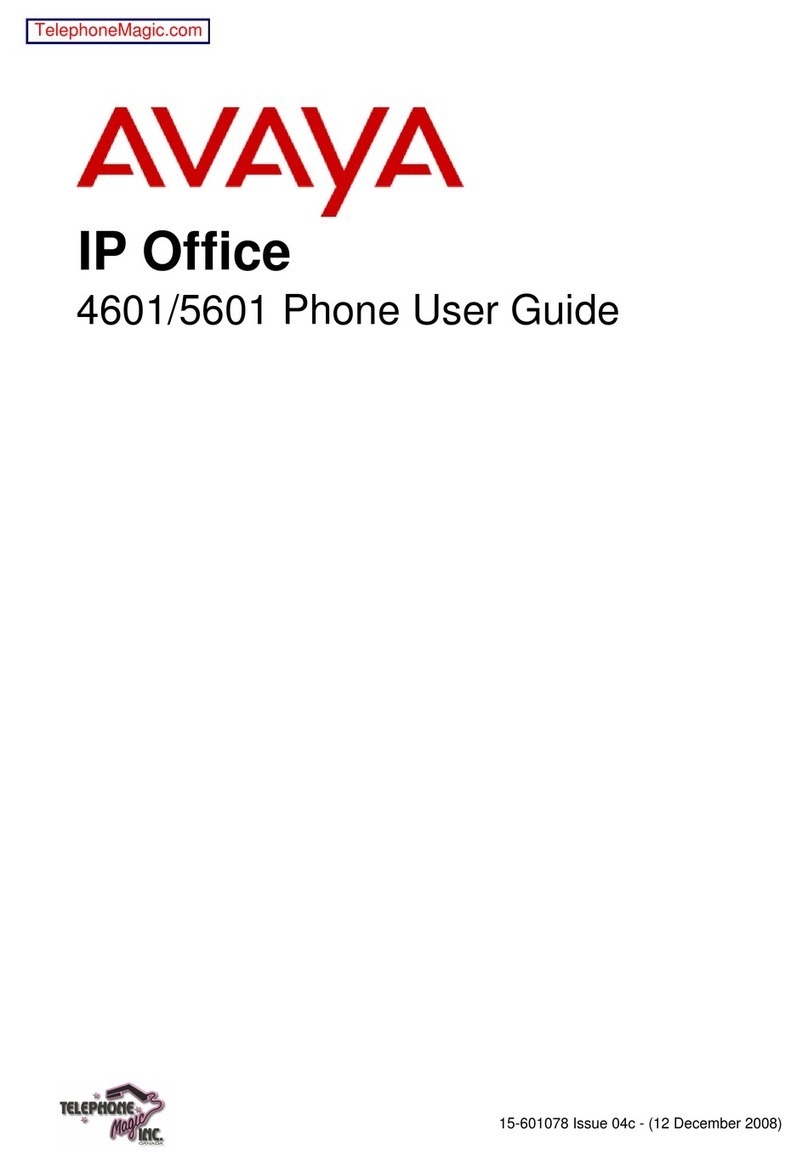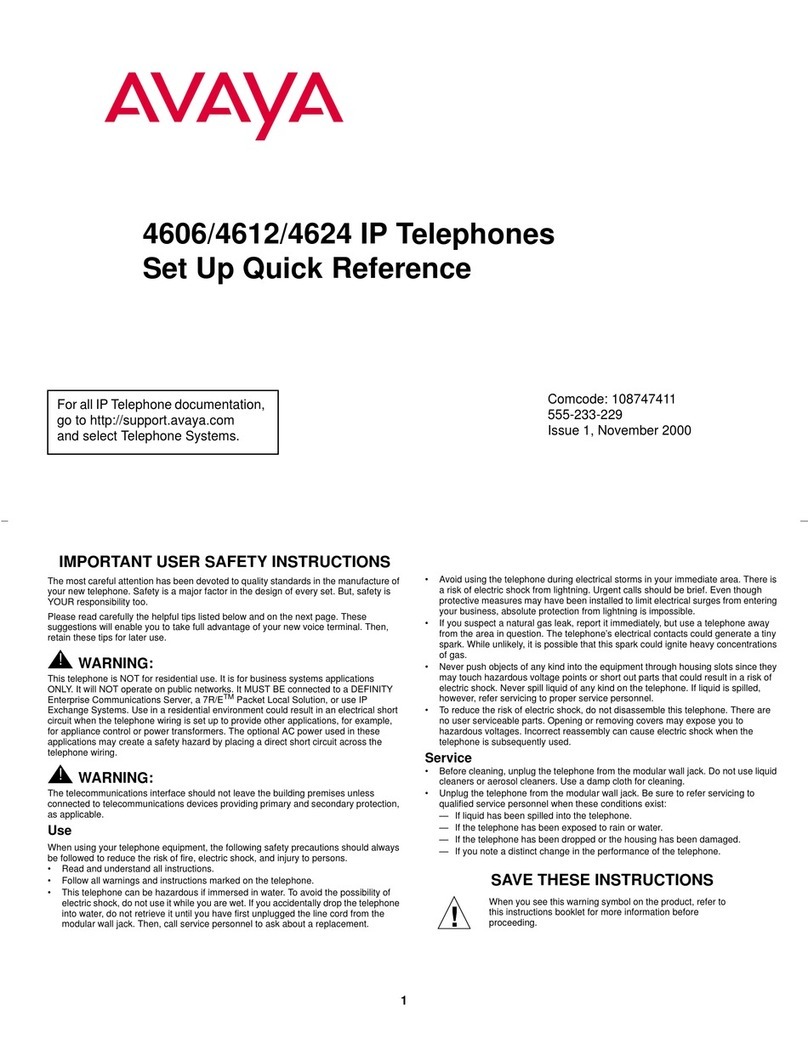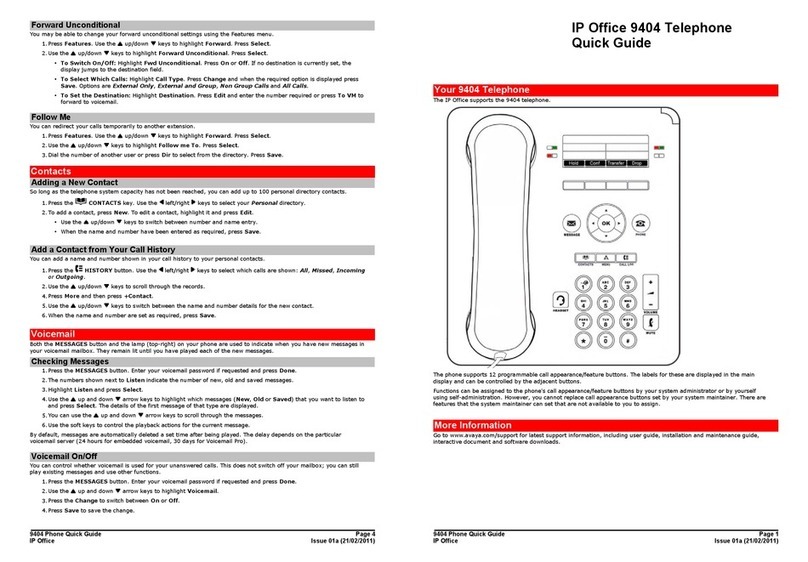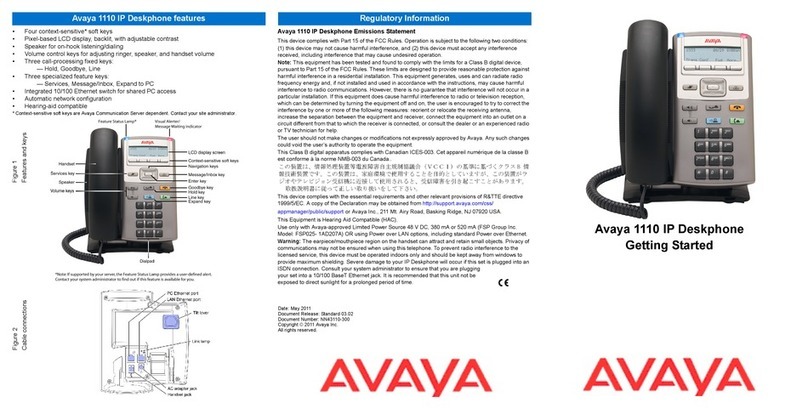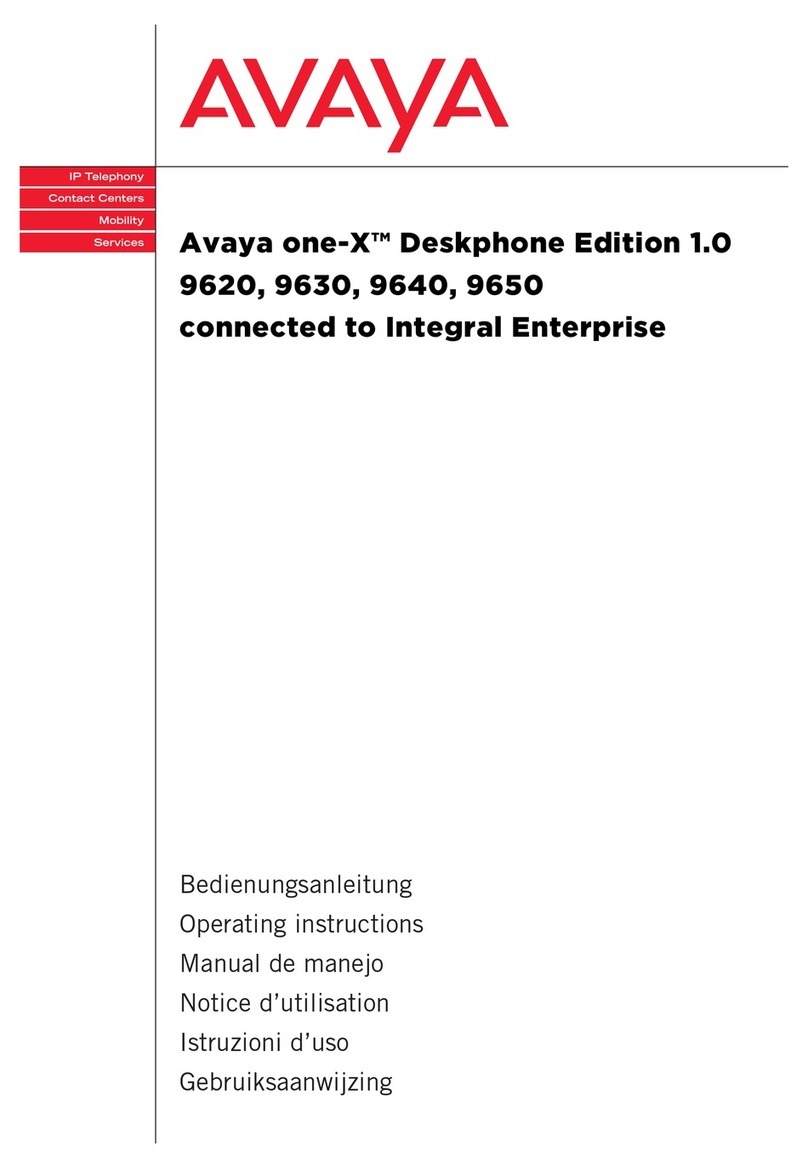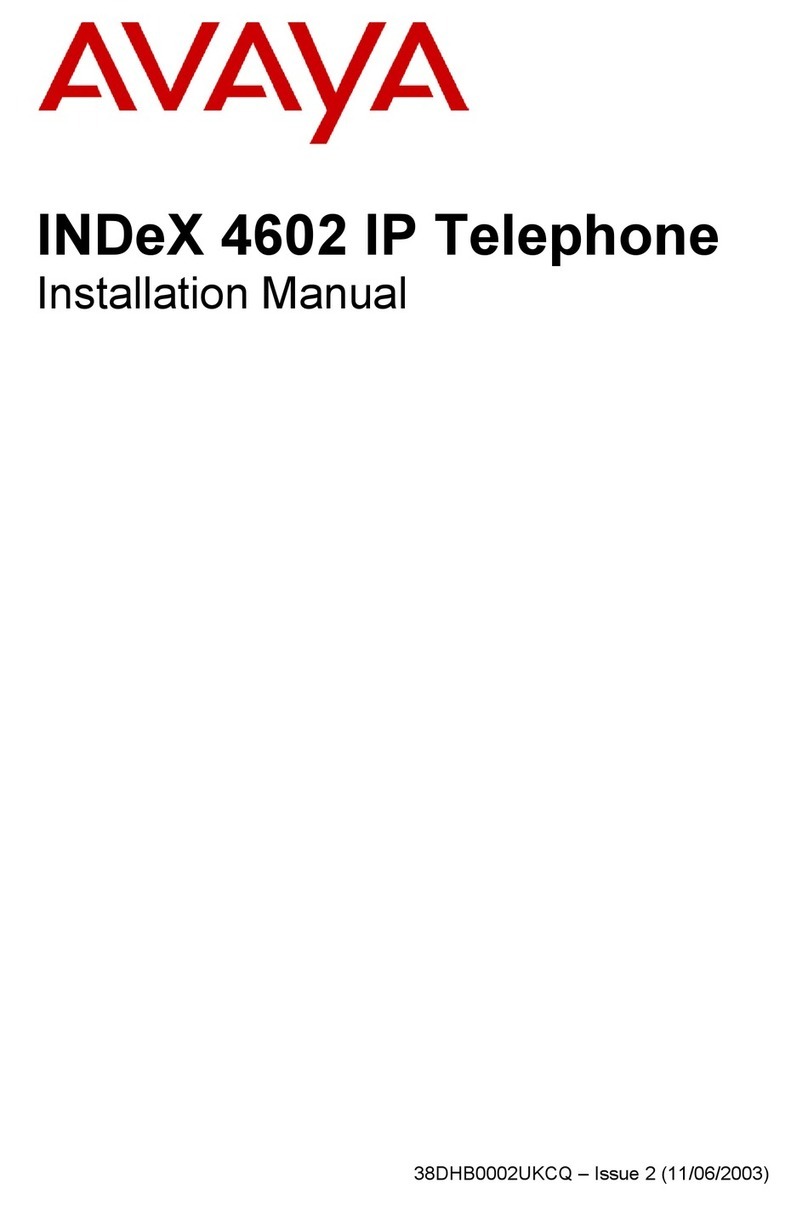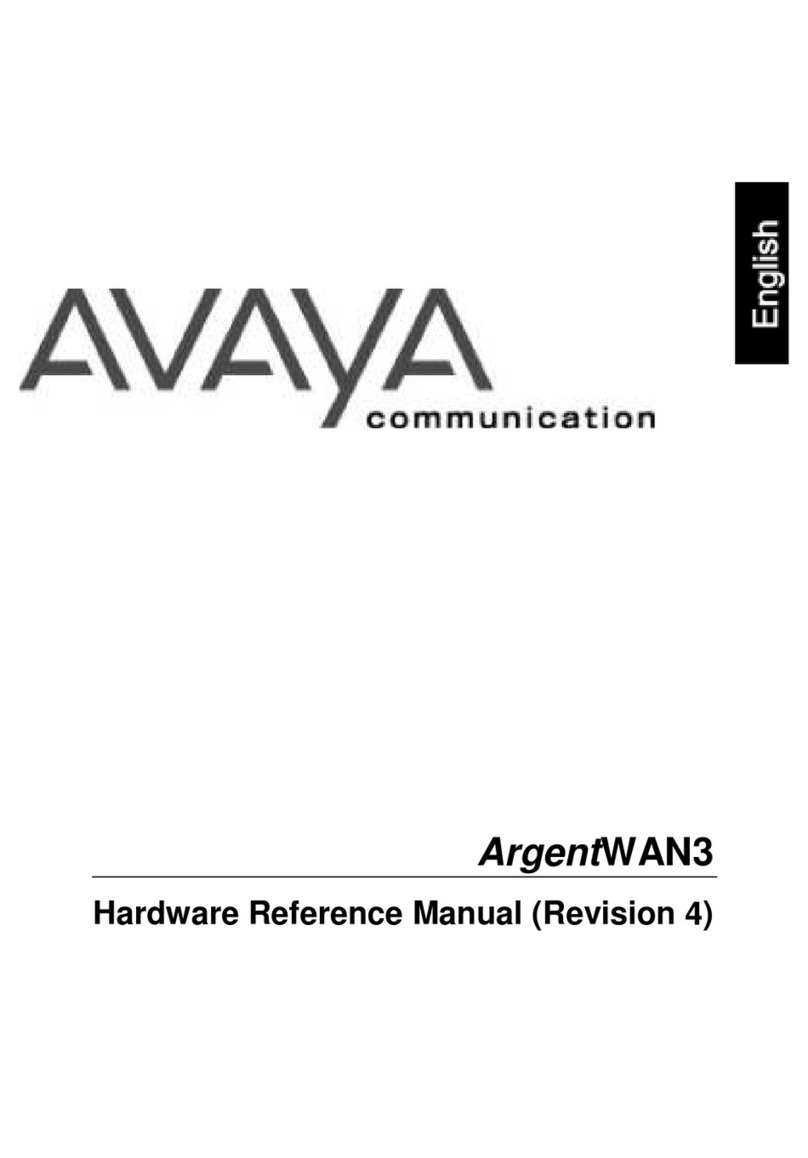AVAVA
9608
SIP DESKPHONE
INSTRUCTIONS
If there are messages in your Avaya Voice Mailbox, the light on the top right corner of your telephone will be lit
solid red. In addition, the Messages button will also be lit. Once you have listened to your messages, the lights
Your Phone Display Contains the Following Information
•
The top line of the display shows your extension number and the date and the time
•
If you have missed calls, the left hand side of this top line will display the missed call icon, which will
include the number of calls you have missed. Your HISTORY button will also be lit.
•
If any of the phones “Forwarding” features are active, the forwarding icon will be displayed as well
•
The Prompt Line will display prompts to help you navigate through extra features on your 9608 phone
•
The Line button area alternates between the extension lines you use to place and receive calls and the
features
that
are programmed on your 9608 telephone
•
These line buttons include LED lights which will light to show when a line or feature is active
•
The bottom of the display screen is the softkeyarea. When the phone is idle, you will see a minimum of a
REDIAL option. While on a call, the softkeyfeatures include: Hold, Conf, Transfer and
Drop
Up and Down Navigation Arrows
1. Use the Up and Down Navigation arrows to move from one line or page to another
Right and Left Navigation Arrows
1. Use the Right and Left Navigation arrows to navigate between feature menus and screens
OK Button
1. Press the OK button for a shortcut to an action. For example, when you select a history entry, pressing
OK dials the number for you
Using the PHONE Button
1. Press the PHONE button anytime to return to the main phone screen to view and manage your calls
To Dial the Voice Mail System
1. Press the MESSAGE button to connect directly to your voice mail system
2. You will need to enter your personal information to enter your mailbox
Press CONTACTS to view the entries in your Contacts list
Press HISTORY to view the history of all your calls. If elected in your setup, you can also view all calls on your
bridged extension or in your pickup group.
Press HOME to configure your phone’s Options and Settings
Press HEADSET to use the headset if it is connected. Only use HIS headset cords with your phone
Press SPEAKER to use the two-wayspeakerphone. To take a call off speakerphone, lift the handset
1. Press the VOLUME button to adjust the volume of the handset, headset, speaker or ringer
2. They are all independent of each other
Preventing the Other Person on the Line From Hearing
You
1. Press the MUTE button. The other party cannot hear you
2. The MUTE button lights when your call is muted
3. To reinstate two-way conversation, press the MUTE button again