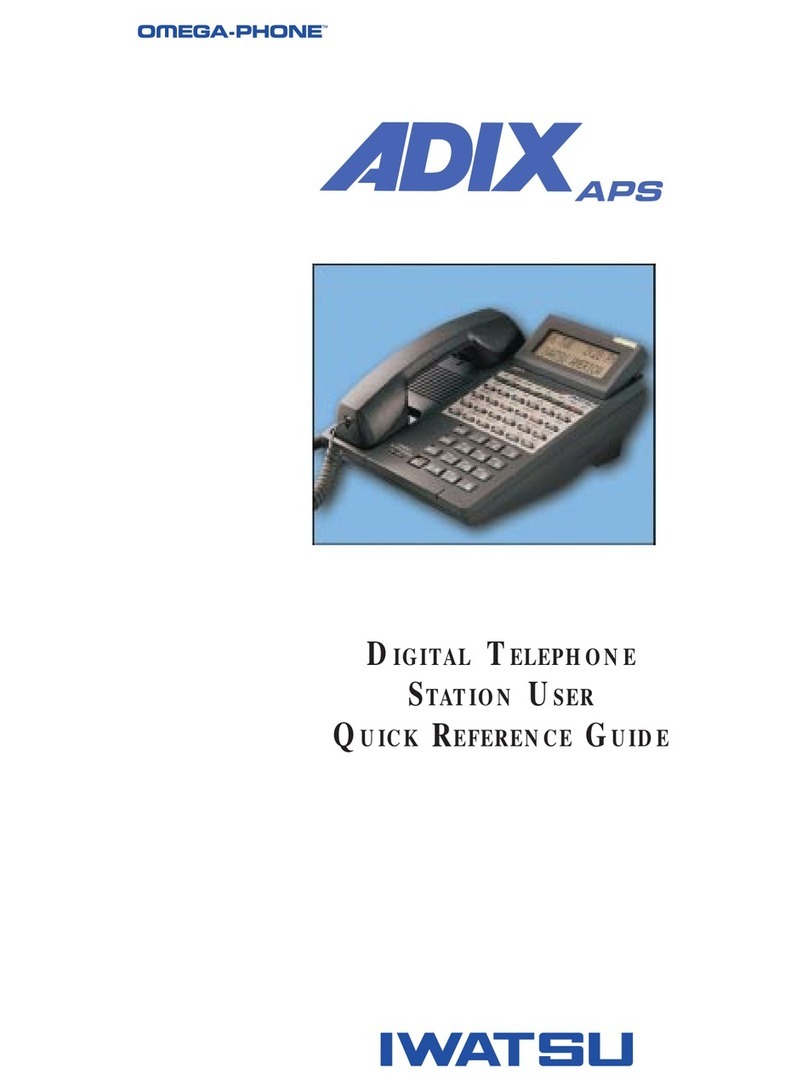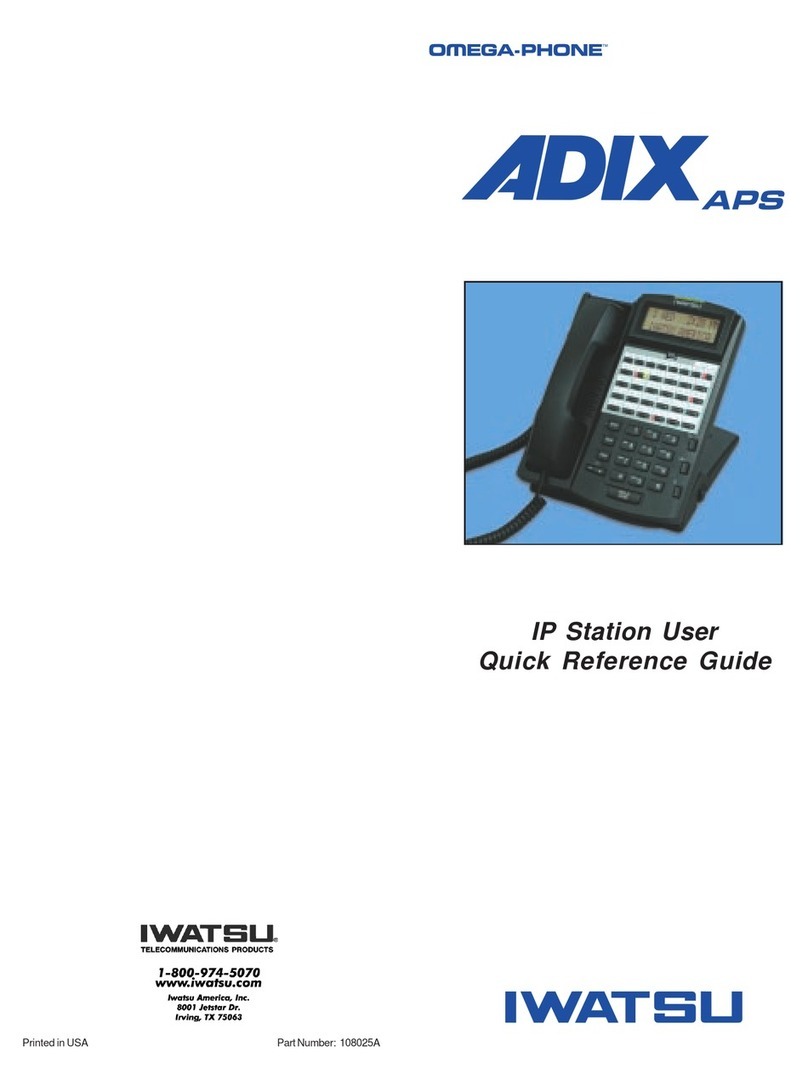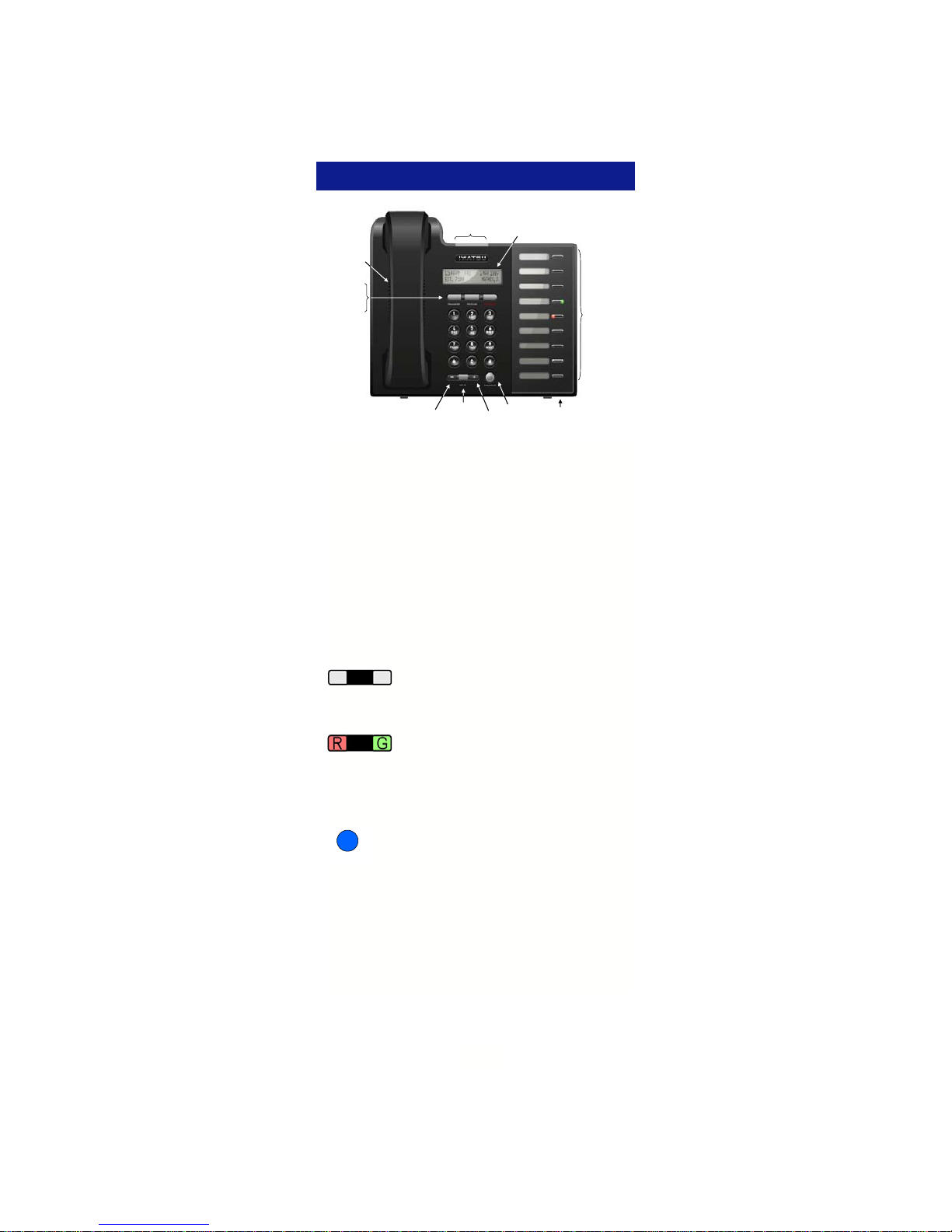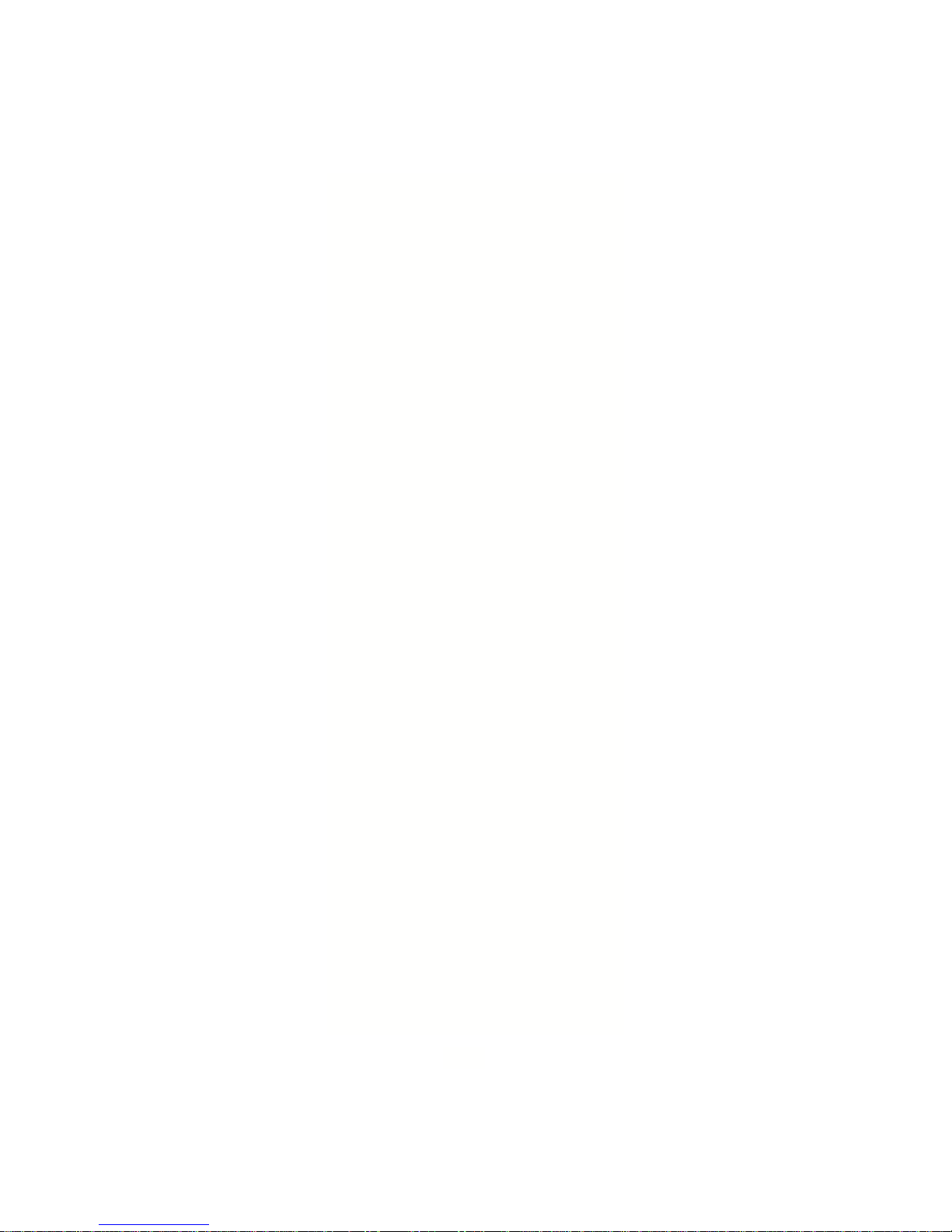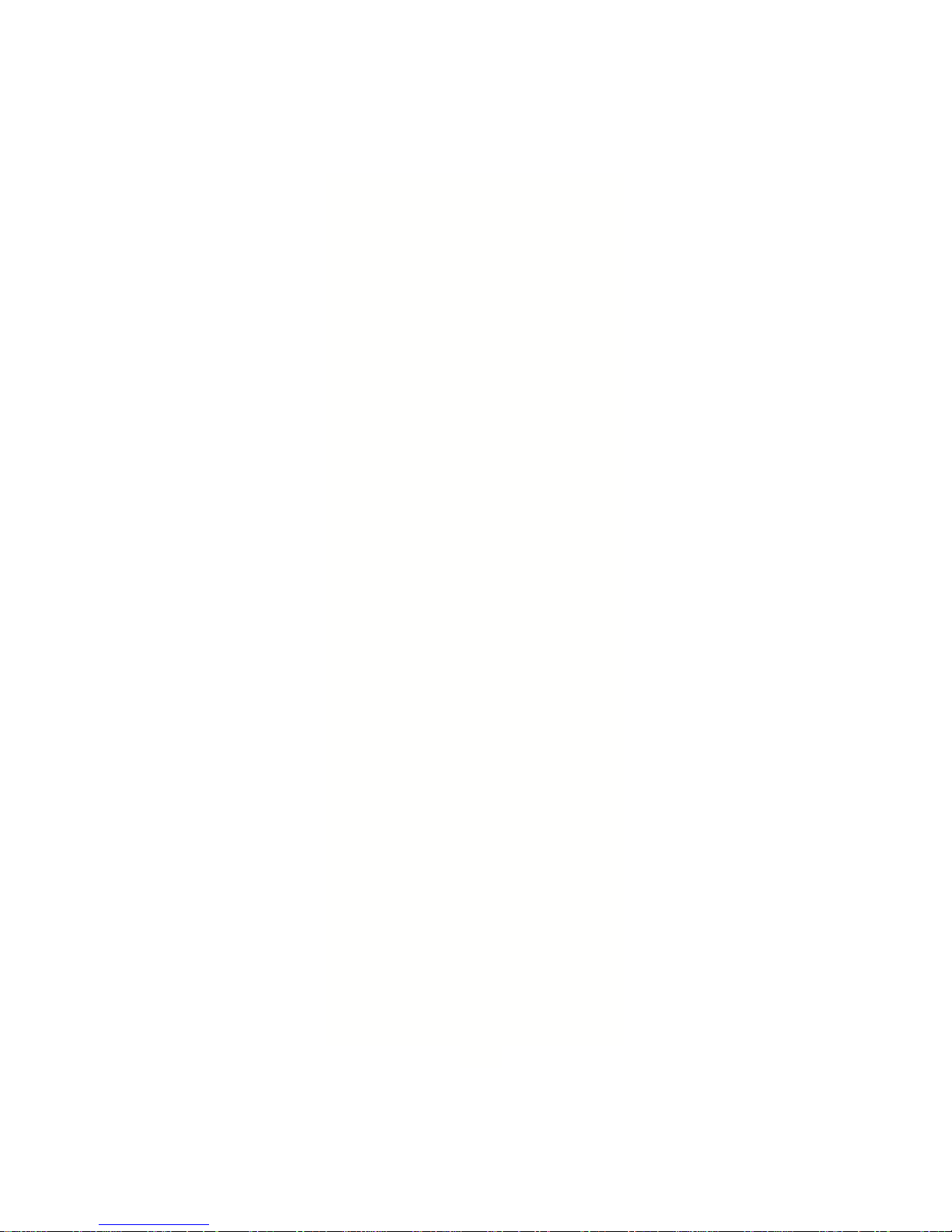To delete a call record from system memory:
• With a call record displayed, press the [USD] key.
To make a call by automatically dialing the
Caller ID number:
• Display a call record.
• Press the [USAS] key, [USAT] + trunk group
number.
or
• [UST] key a second time.
or
• Press [FLT], [OPT], or [COL].
To add digits to the displayed number before
dialing out:
• Display a call record.
• Dial the additional digits to be added to the outgo-
ing number (the added digits do not appear on
the display when entered).
• Press the [USAS] key, [USAT] + trunk group
number
or
• [UST] key a second time.
or
• Press [FLT], [OPT], or [OPT].
Answering Machine Emulation
(Voice Mail Monitor)
Station users may monitor voice mail messages as
they are recorded. While monitoring the recording,
the station user may elect to initiate a conversation
with the caller. You may activate or deactivate this
feature from your extension.
To begin Voice Mail Monitor:
When a call is answered by voice mail at an idle
station, you will hear a monitor tone.
• The [Voice Mail Monitor] key red LED will begin
to flash.
• Press the [Voice Mail Monitor] key.
• When the [Voice Mail Monitor] key green LED
lights, you will hear the caller’s message as it is
recorded
• Press the [Voice Mail Monitor] key a second
time to begin talking to the caller.
or
• Press SPEAKER or hang up to end voice mail
monitoring. The caller’s message will be saved to
your voice mailbox.
To activate / deactivate or change the Voice Mail
Monitor mode:
• While your station is idle, press SPEAKER.
• Press FEATURE.
• Press the [Voice Mail Monitor] key.
• Press 1to deactivate Voice Mail Monitoring.
• Press 2to activate manual Voice Mail
Monitoring.
• Press 3to activate auto Voice Mail Monitoring.
7