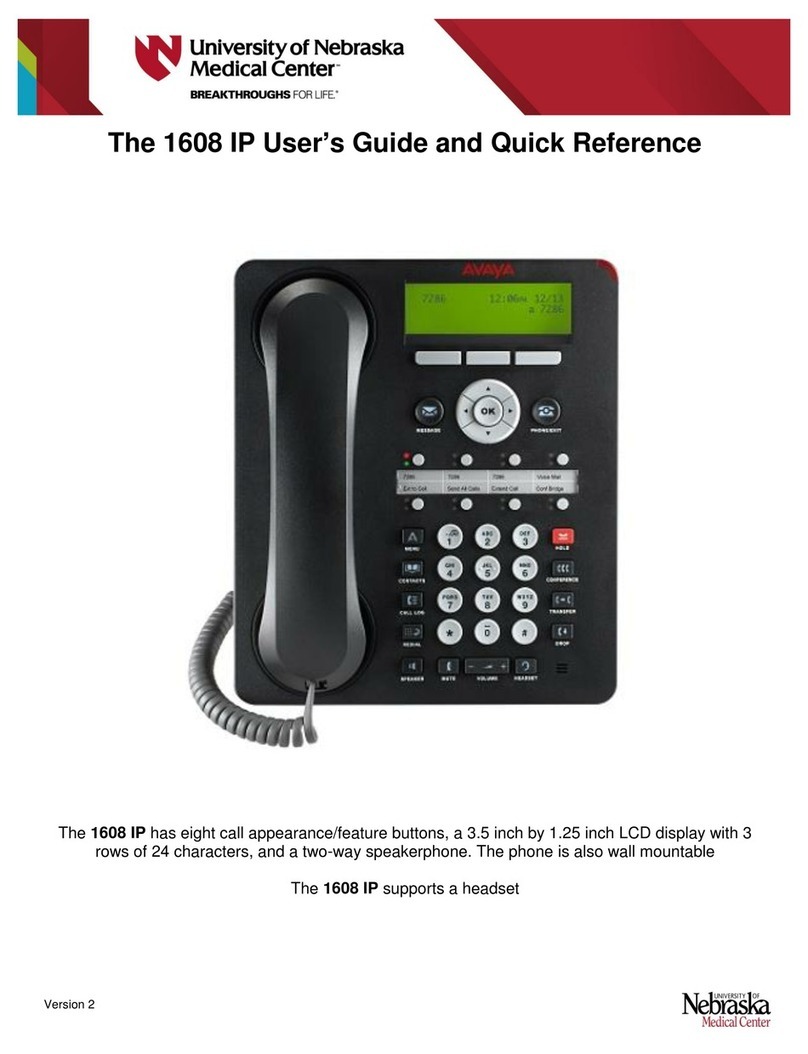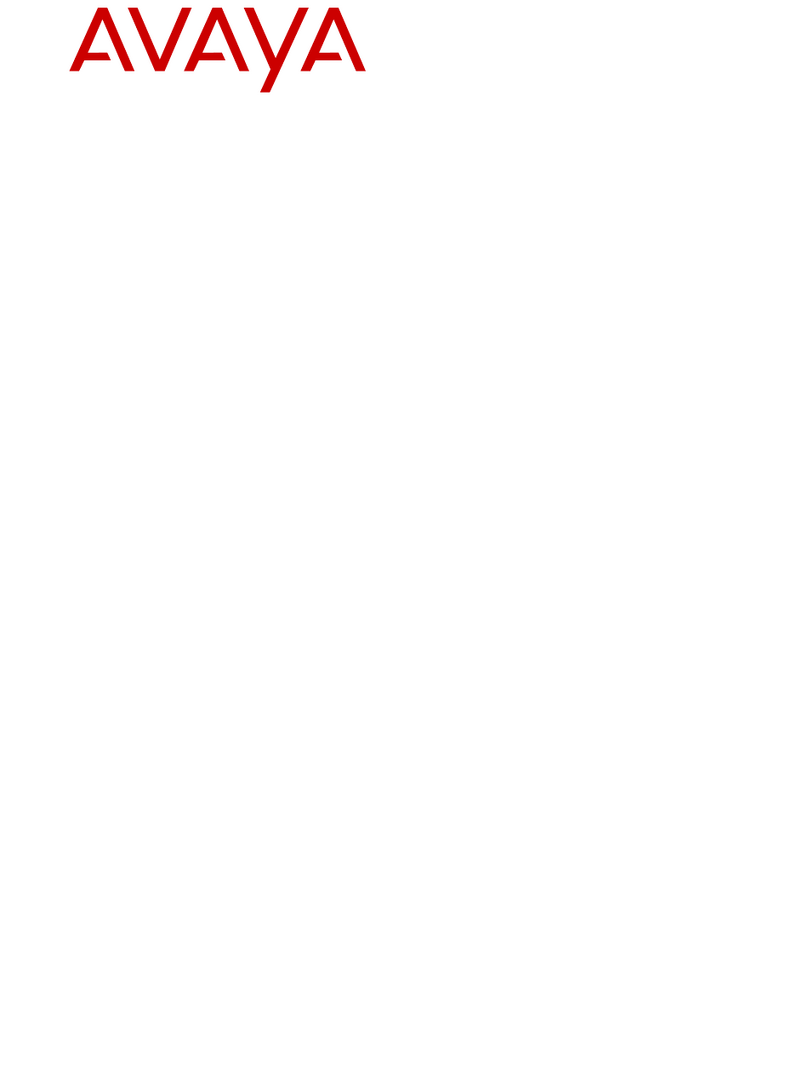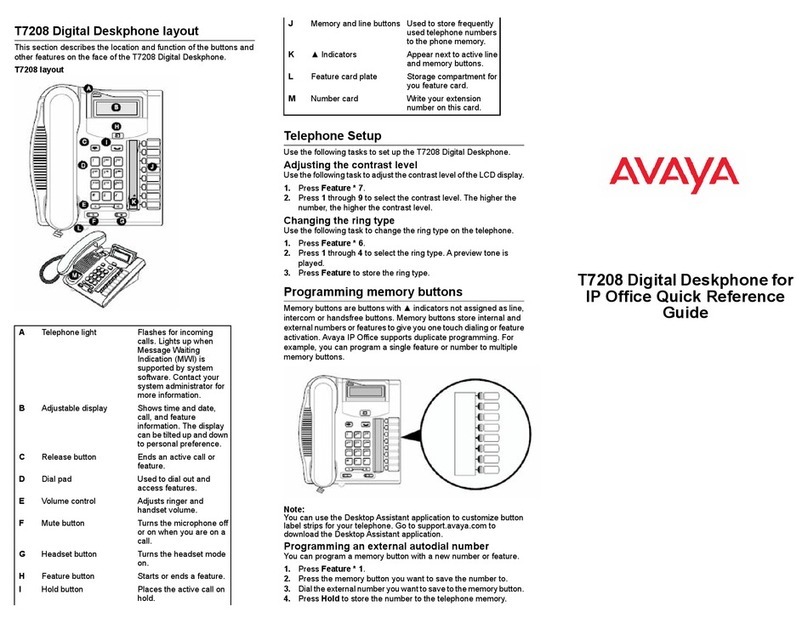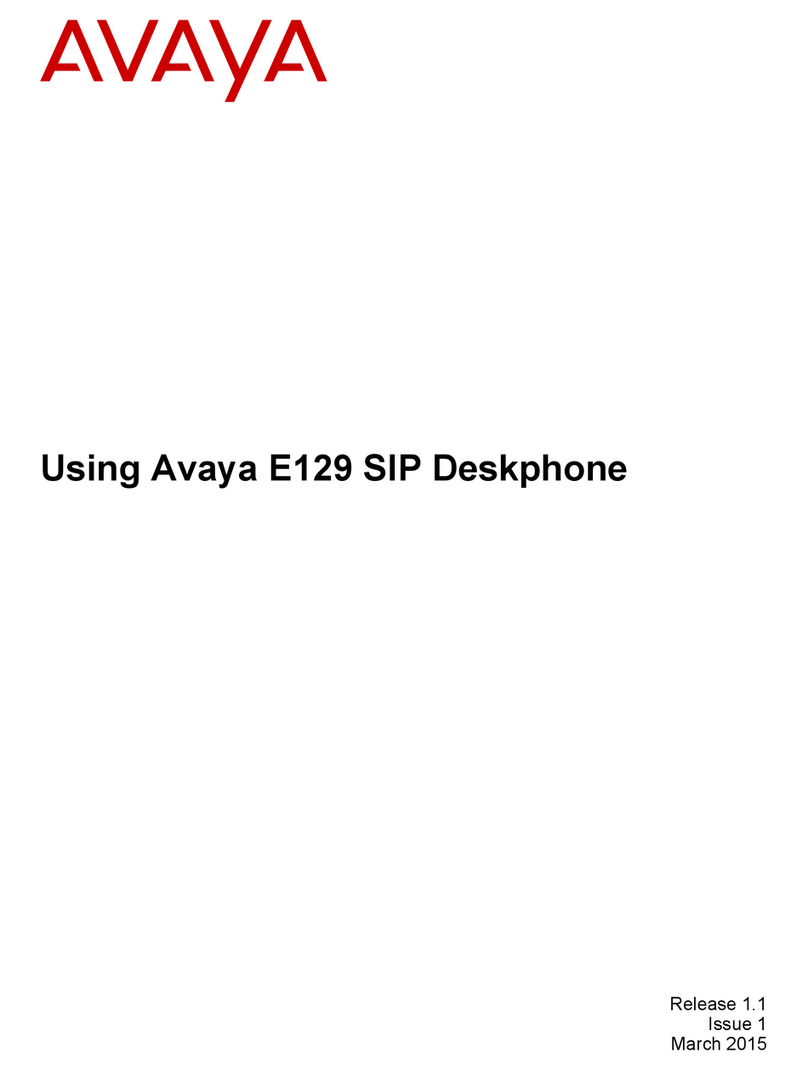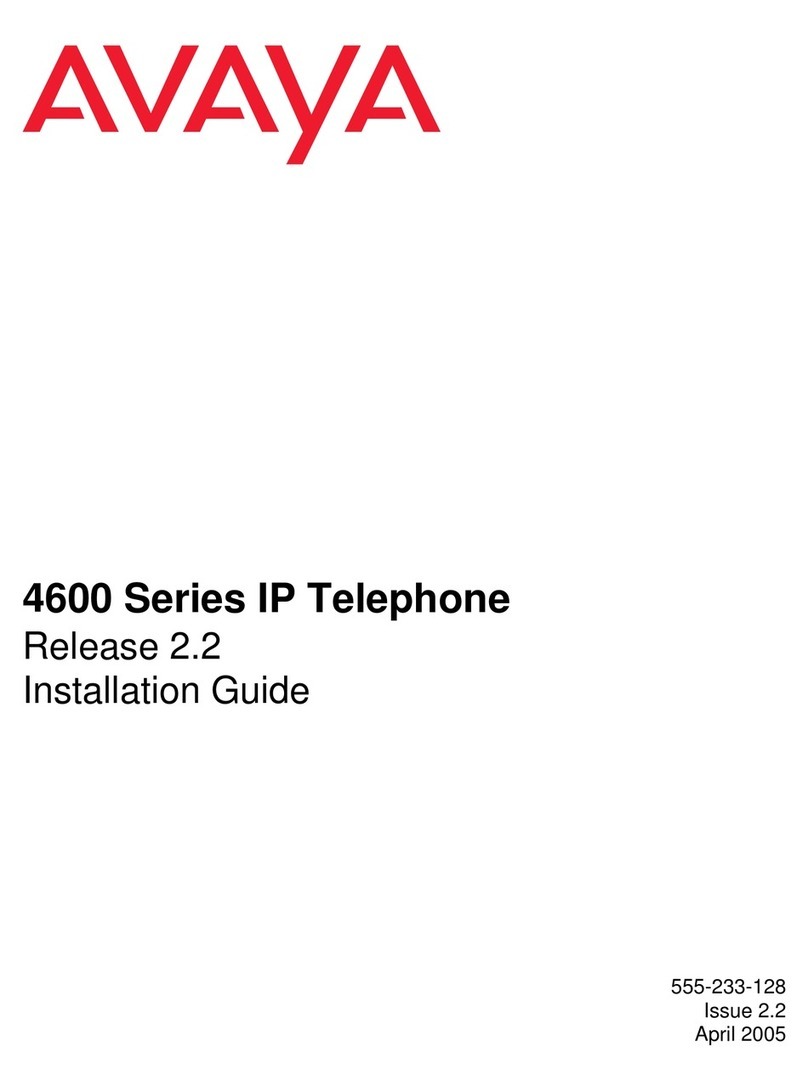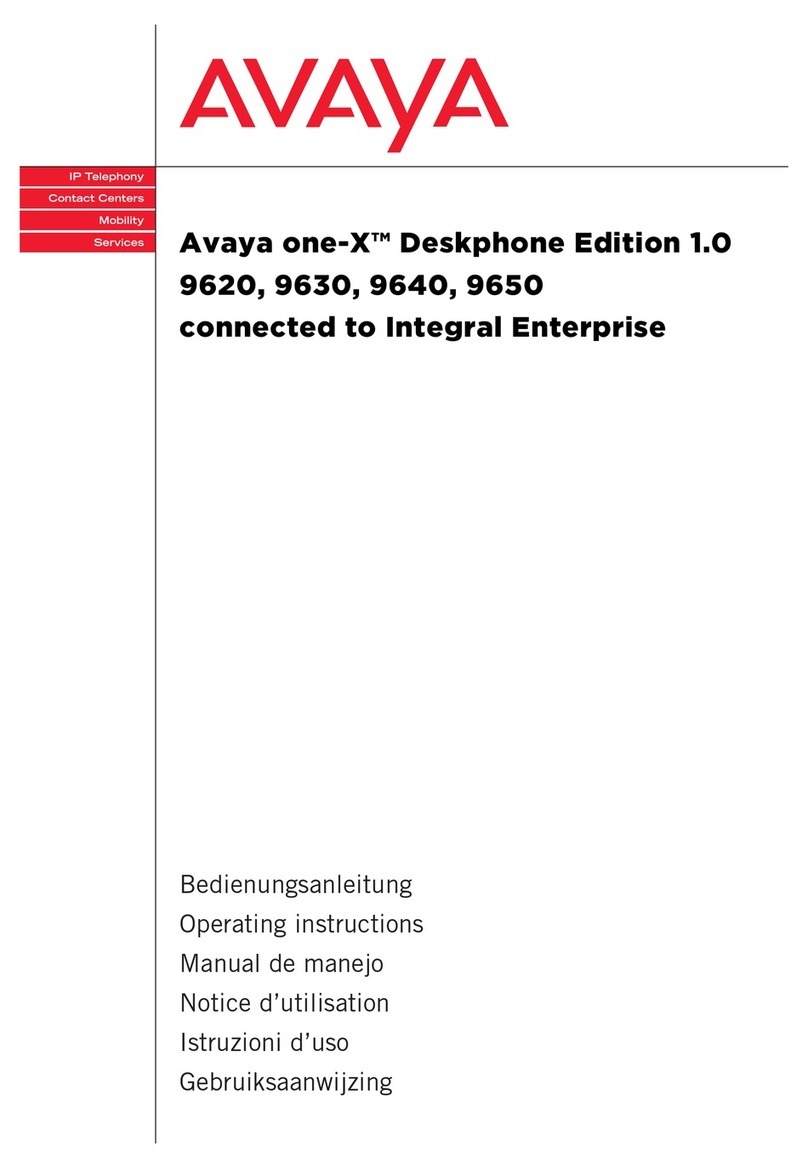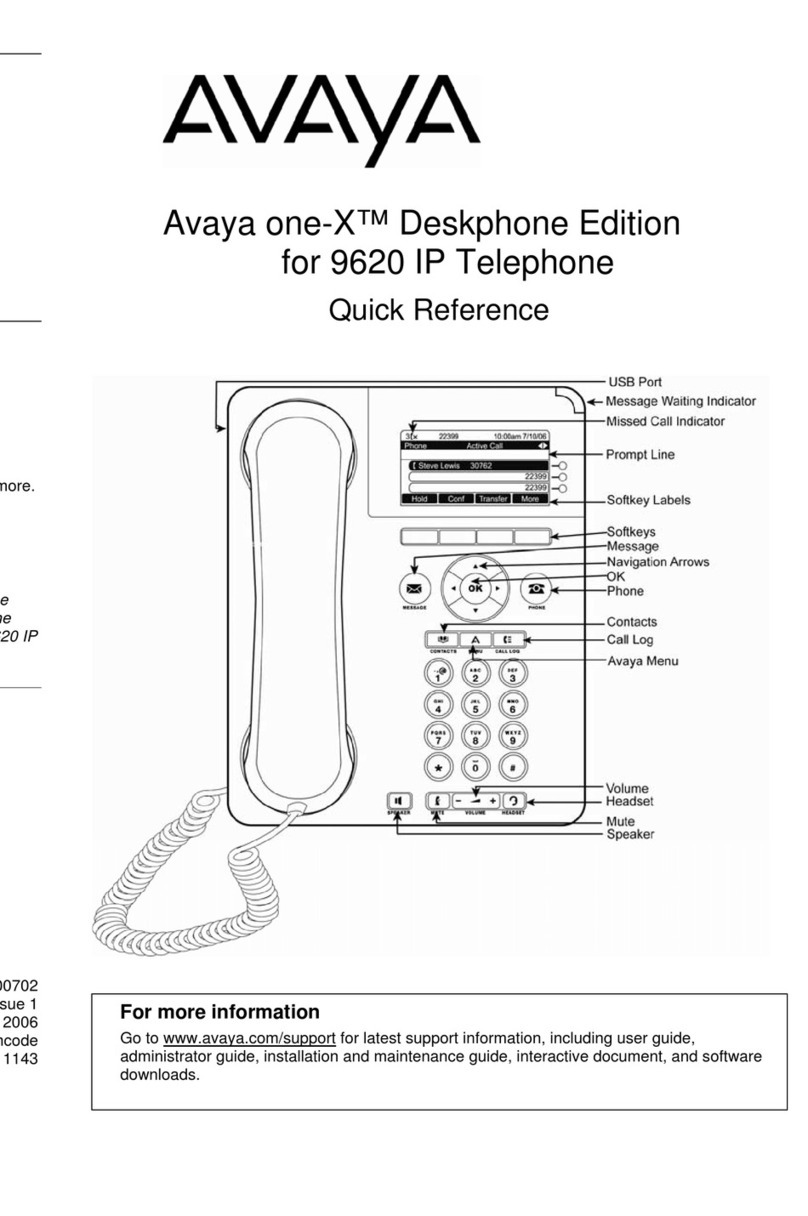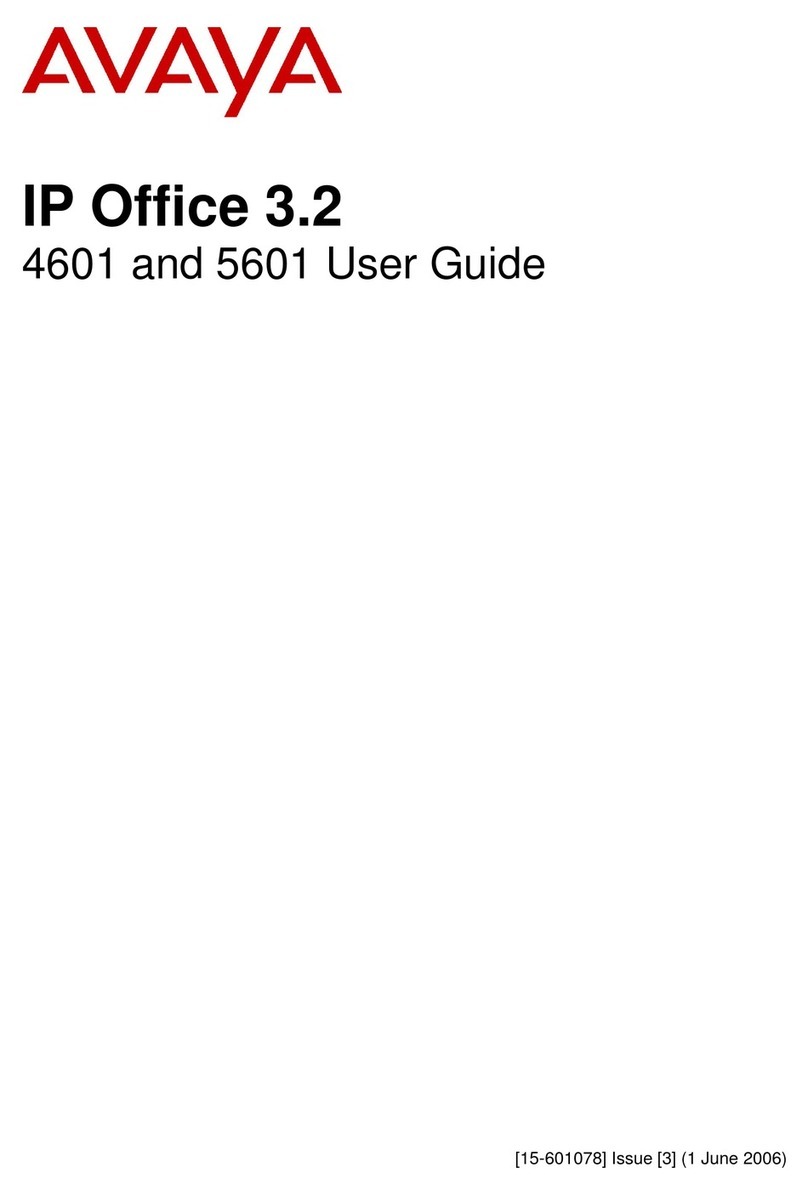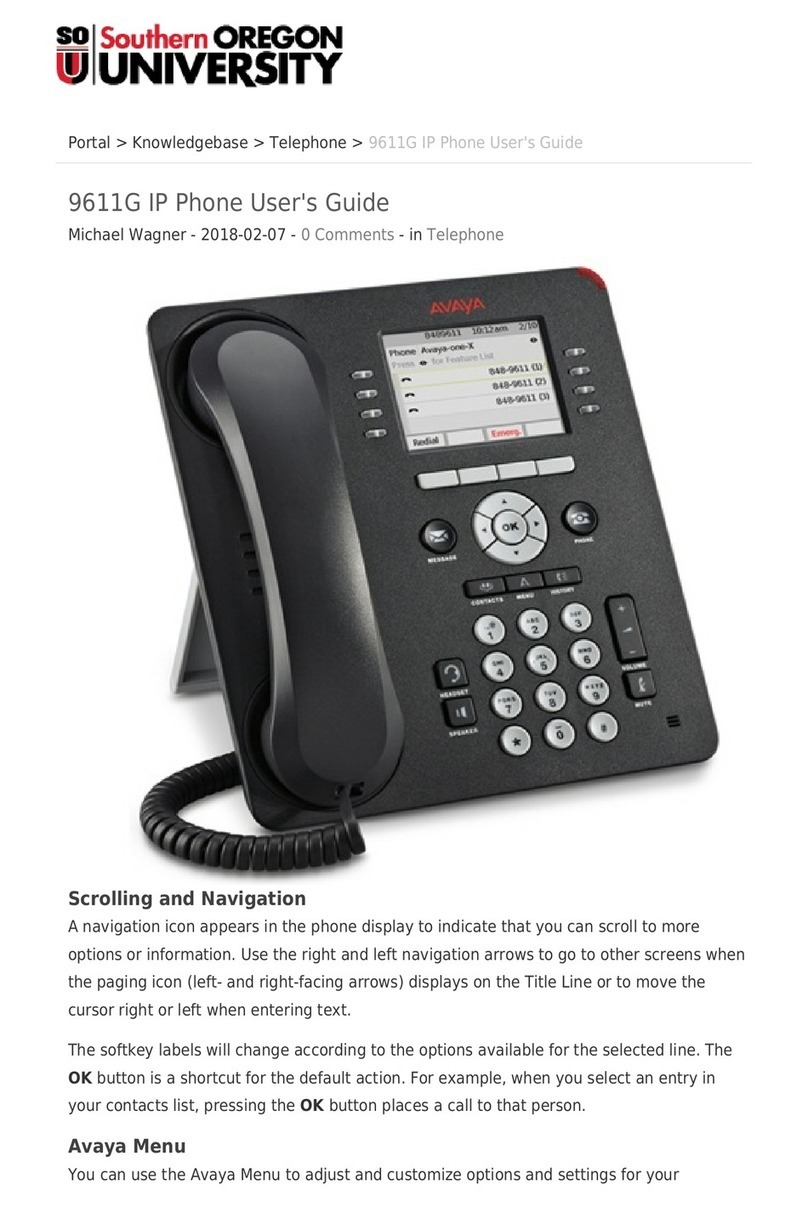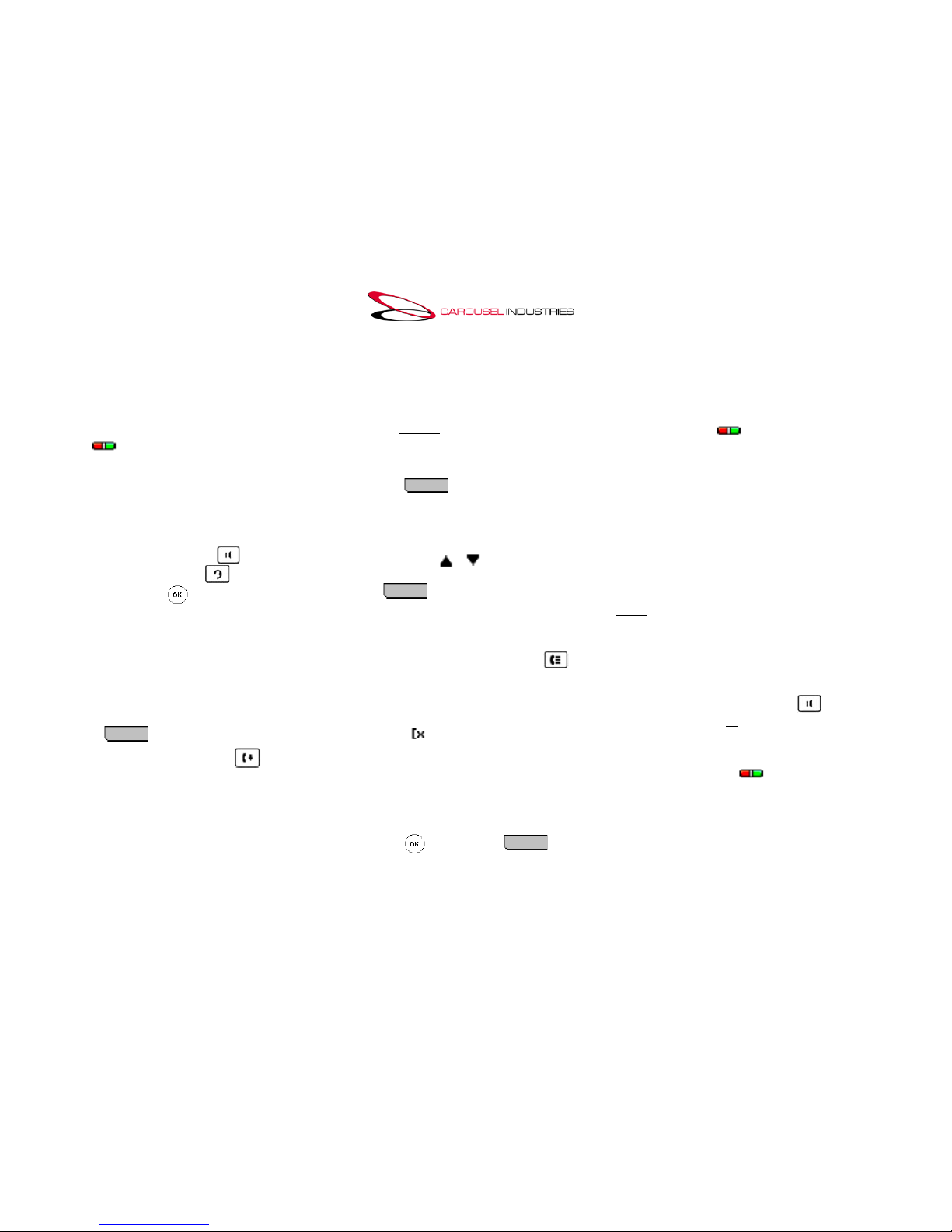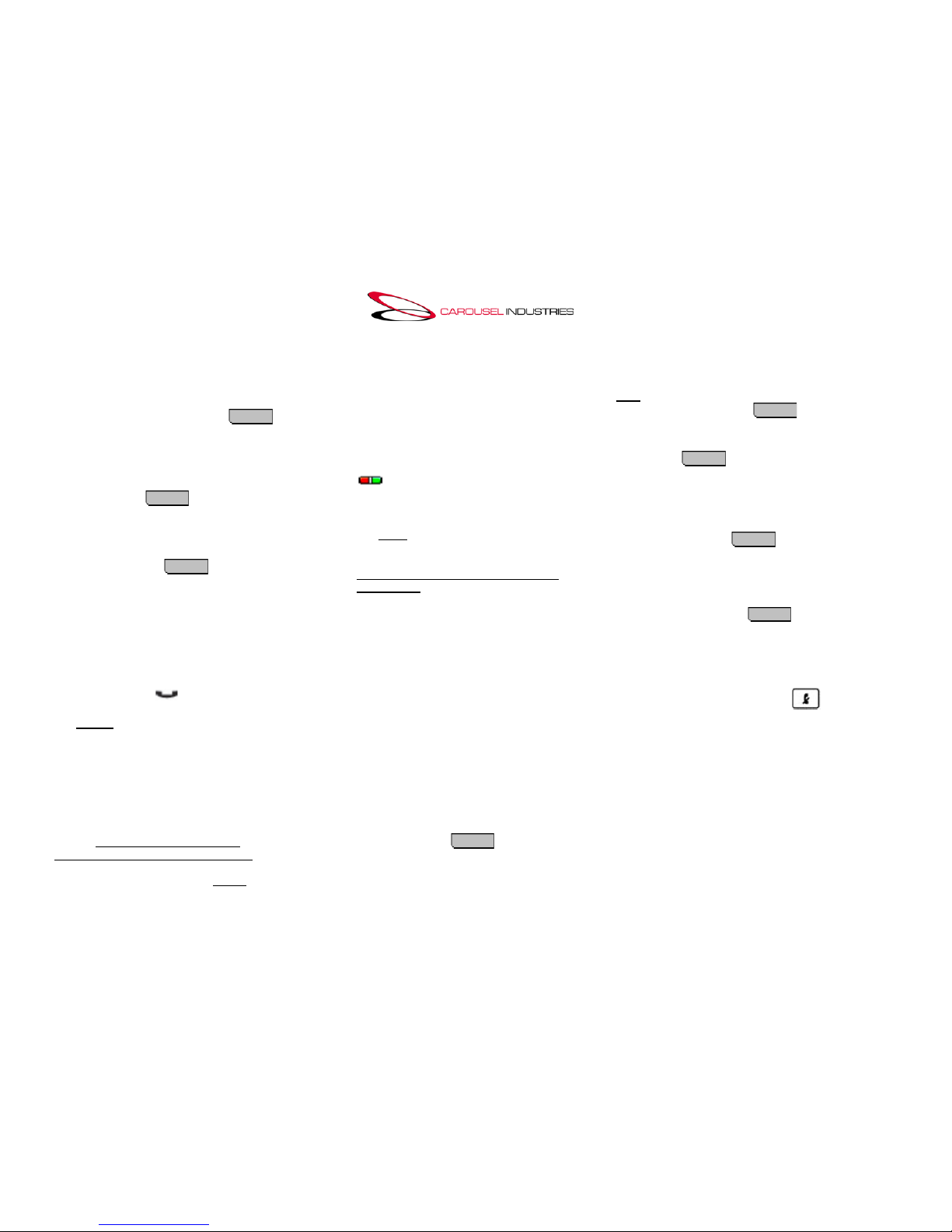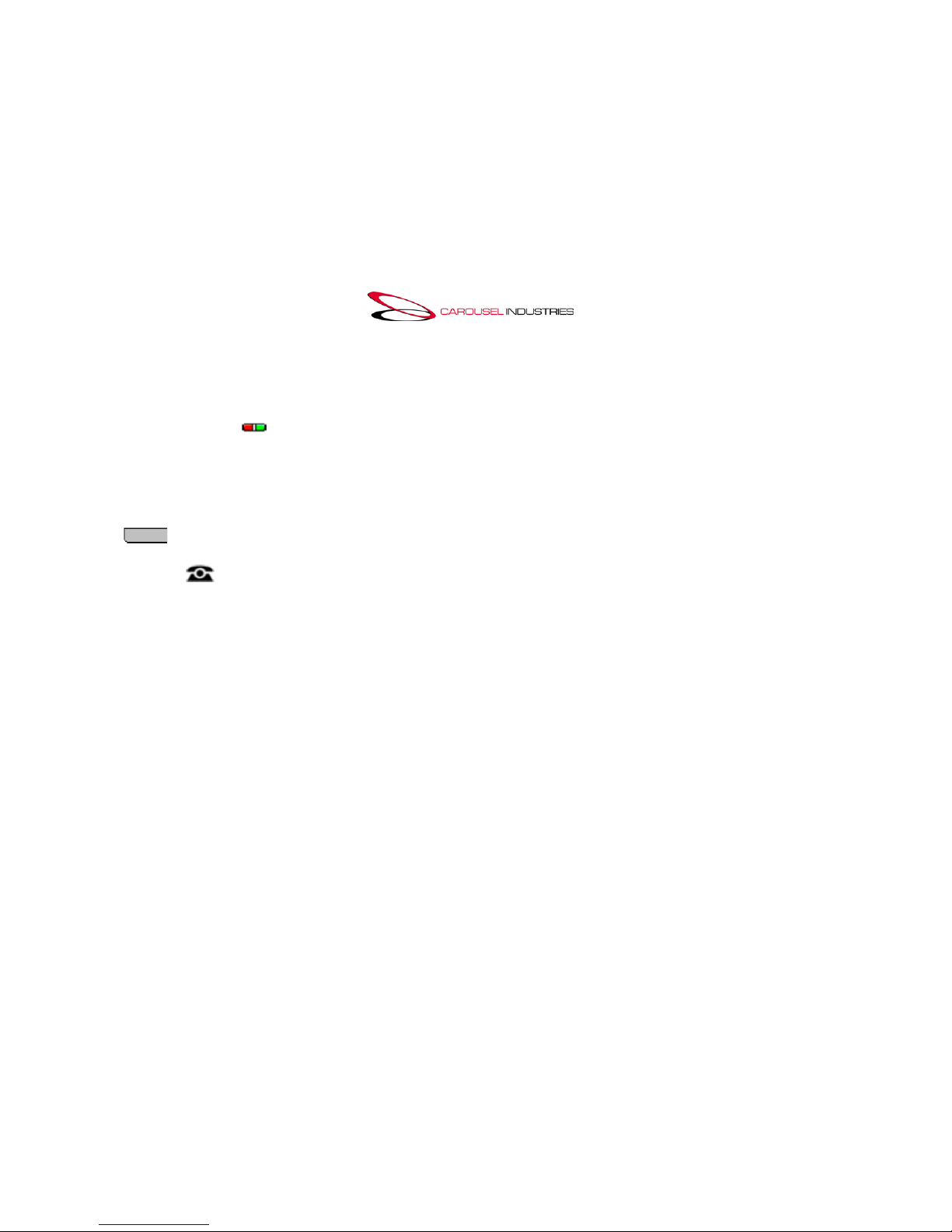Page 3 of 6
Sending an Incoming Call Directly
to Voice Mail
While you are being alerted to an incoming
call, Press the displaying To VM
soft key to send an incoming call directly
to voice mail without answering,.
Ignore an Incoming Call
Press the Ignore soft key to stop
the ringer for an incoming call.
Putting a Call on Hold
1. Press the HOLD soft key to put
your active call on hold. The fast
blinking green LED next to the call
appearance button indicates the call is
on hold. The fast blinking green LED
next to the call appearance button
indicates the call is on hold. If you can
scroll the display using the up and
down arrow keys, the held call will
appear with a icon.
NOTE: If you want to put an active call
on hold to answer a new one coming in,
press the slow-flashing appearance
button of the new incoming call. Your
current call is place on auto-hold.
2. To resume the call, press the call
appearance button on which the call was
held.
NOTE: Held calls can’t be claimed
anywhere else except at your phone. If
you want the call to be claimed at another
extension, you must use the PARK
buttons. The exception to this would be
those extensions that have bridged call
appearances.
Call Park
Parking a call is similar to holding a call.
However, parked calls can be retrieved by
other users on the telephone system.
1. While on your call, press an idle
Park button (labeled Park with a
1, 2, etc). The green LED of the
button adjacent to Park slot label will
go on. To reclaim the call, just press
the same Park button again. Pressing
the button also shows the parked call
details.
2. To claim a call parked by another
extension: identify the corresponding
numbered Park slot button, as you
were told by the parking user; the
associated button’s red led will be lit.
Lift the handset and press the
appropriate Park slot button (labeled
Park with a 1, 2, etc) once for
information about the parked call, then
again to retrieve the call.
NOTE: Calls that you have parked will
return to your extension if they remain
parked for too long. The return delay is set
to a default of 5 minutes. The phone will
ring back to indicate the call remains
unclaimed.
Transferring a Call
IMPORTANT! To transfer a call, you must
have an available call appearance button.
1. Press the Transfer soft key. The
call is automatically placed on hold,
indicated by the blinking green LED of the
adjacent call appearance button.
2. Dial the extension number. You can
announce the call to the target destination
when they pick up,
or…
3. Press the Complete soft key,
to blind transfer the call.
4. To pull back a transfer, press the
Cancel soft key.
Transferring a call Direct to Voice
mail
1. Press the Transfer soft key. The
call is automatically placed on hold,
indicated by the blinking green LED next to
the call appearance button.
2. Dial # then Dial the extension number.
Then Press the Transfer soft key,
or the Complete soft key, to finish the
transfer.
Muting a Call
1. During a call, press the Mute
button; The button lamp will light up. The
other person cannot hear you.
2. Press the Mute button again to unmute
the call.
NOTE: If a call is on mute and you switch
between the handset, headset, or
speakerphone, the mute will be turned off.
Conference Calling
1. Make a call to the first party, or answer
a call.