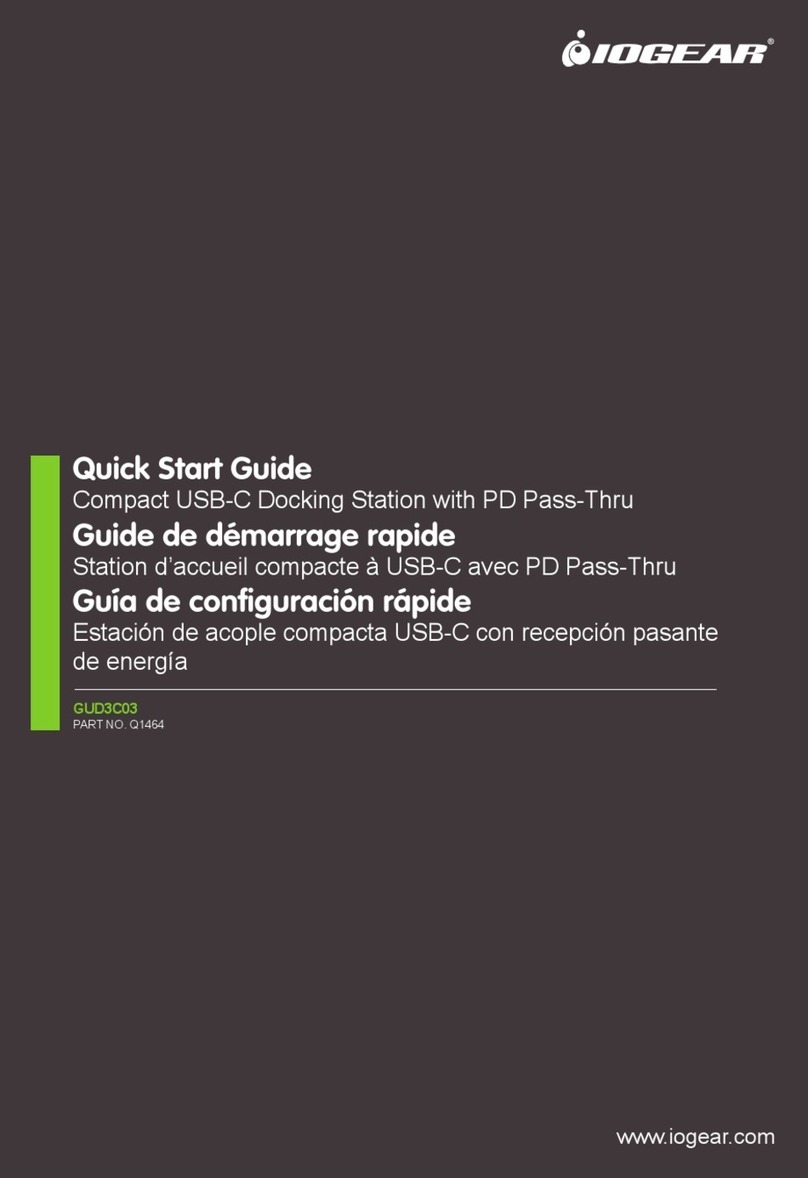IOGear GUD3C08 User manual
Other IOGear Docking Station manuals
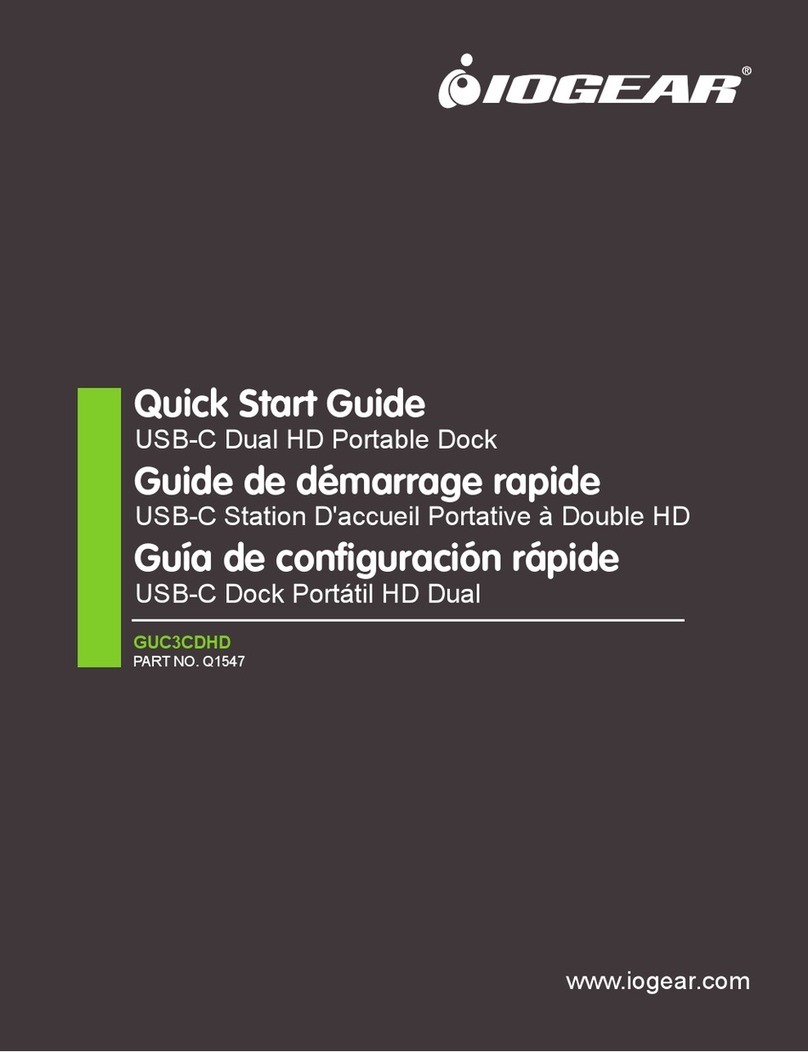
IOGear
IOGear GUC3CDHD User manual

IOGear
IOGear GTD732 User manual

IOGear
IOGear Dock Pro 60 User manual

IOGear
IOGear GUD3C32 User manual

IOGear
IOGear Travel Pro User manual

IOGear
IOGear GUD3C03 User manual

IOGear
IOGear Thunderbolt 2 GTD720 User manual
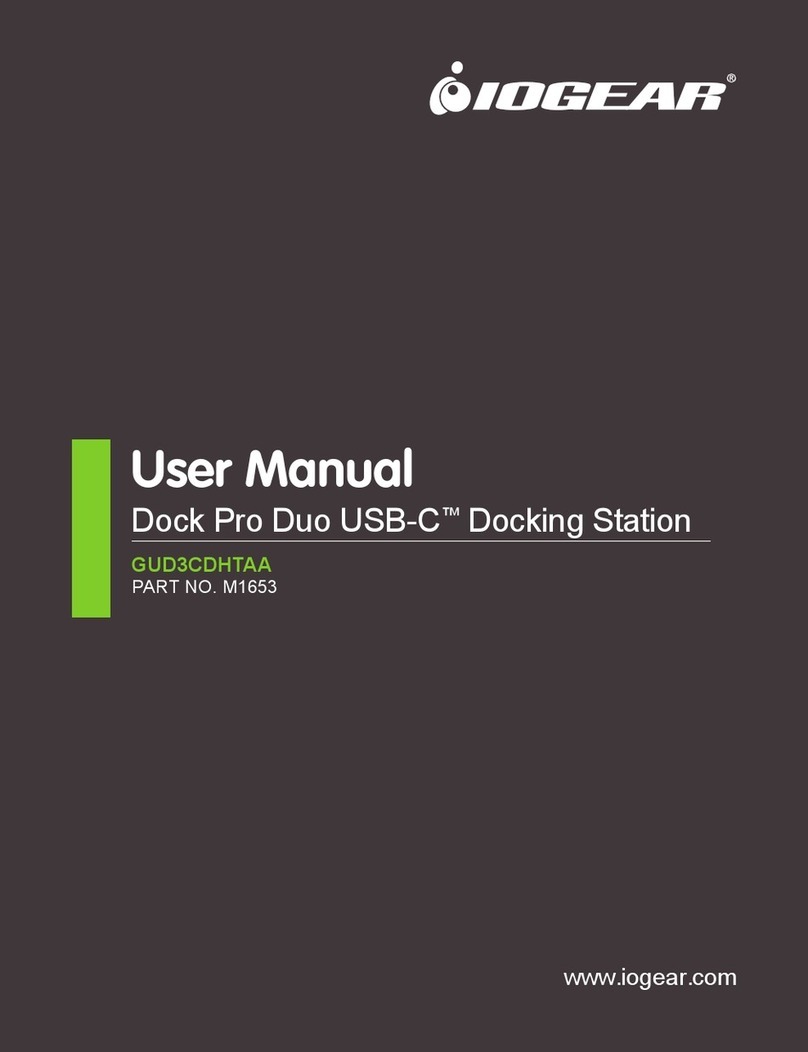
IOGear
IOGear GUD3CDHTAA User manual

IOGear
IOGear GUD3C11 User manual

IOGear
IOGear GTD733 User manual

IOGear
IOGear GUD300 User manual

IOGear
IOGear met(AL) GUD310 User manual
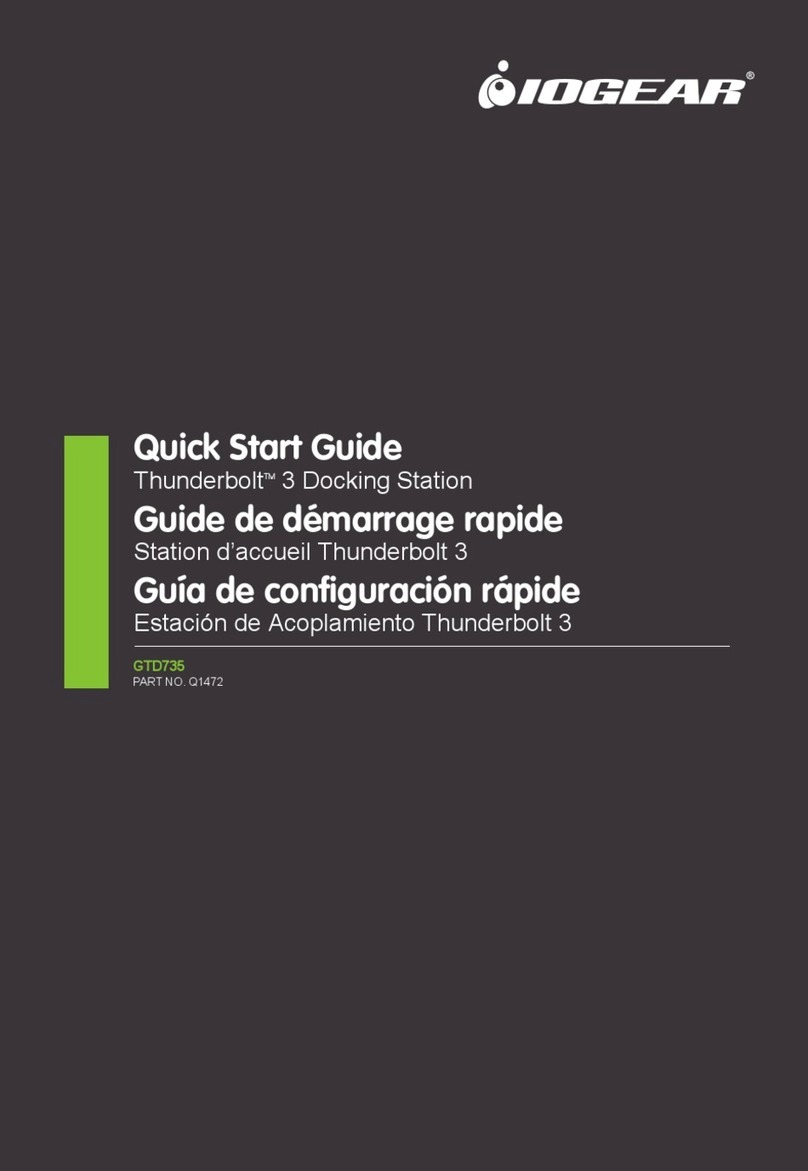
IOGear
IOGear Thunderbolt 3 GTD735 User manual

IOGear
IOGear Travel Pro GUD3C09 User manual

IOGear
IOGear GUD3C02 User manual

IOGear
IOGear Dock Pro 100 USB-C User manual
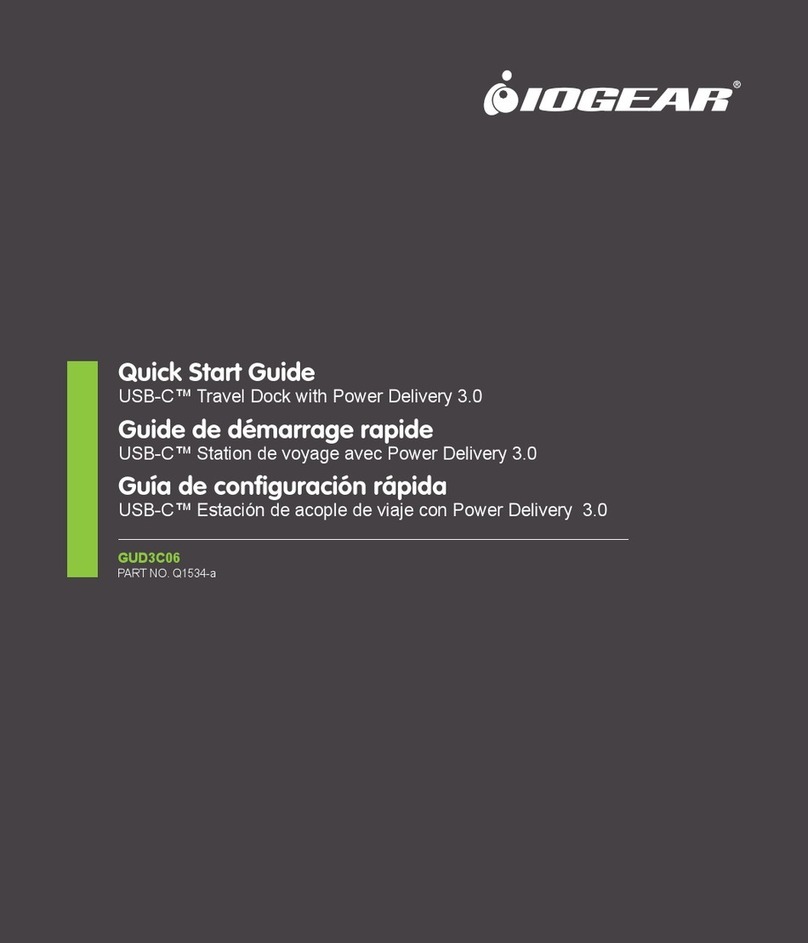
IOGear
IOGear GUD3C06 User manual

IOGear
IOGear Dock Pro GUD3C4K4 User manual

IOGear
IOGear Dock Pro GUD4C8K3 User manual

IOGear
IOGear GUD3C06 User manual