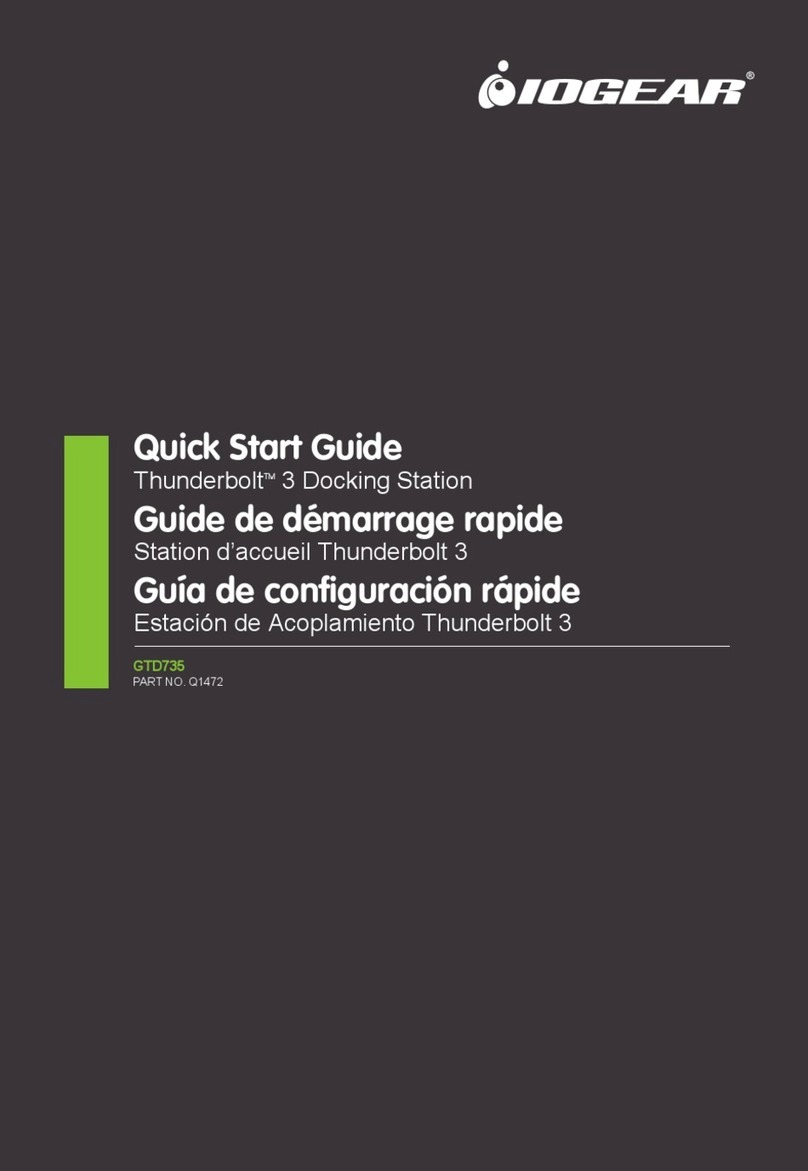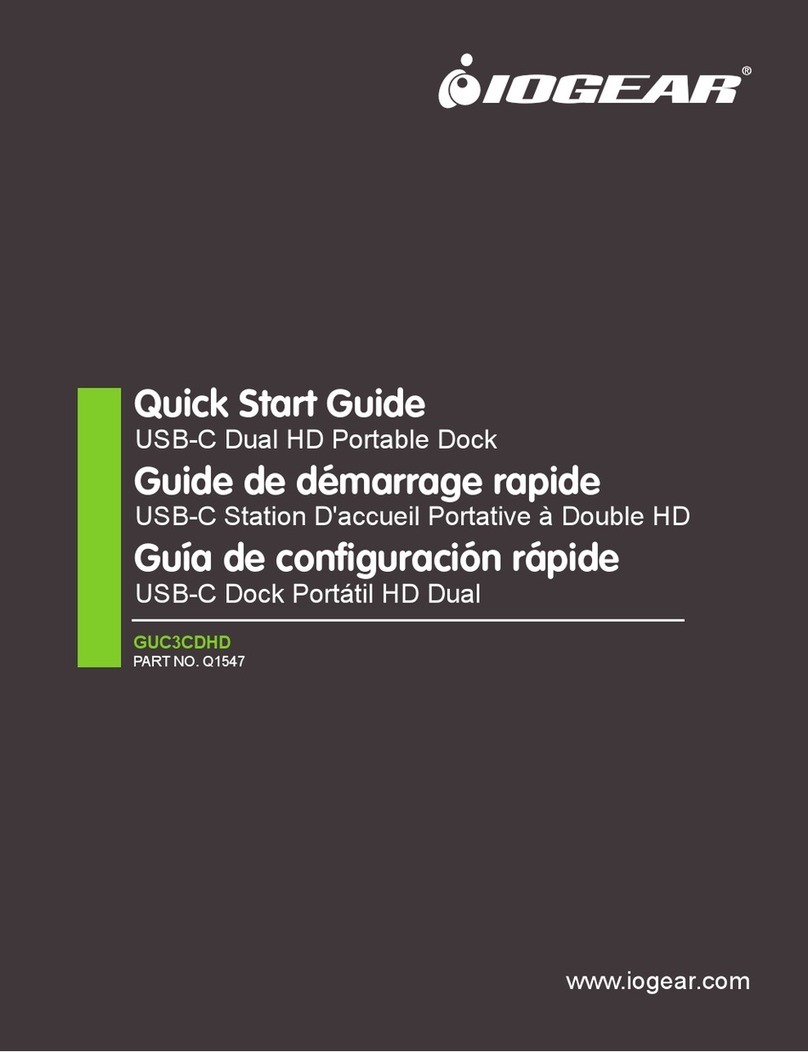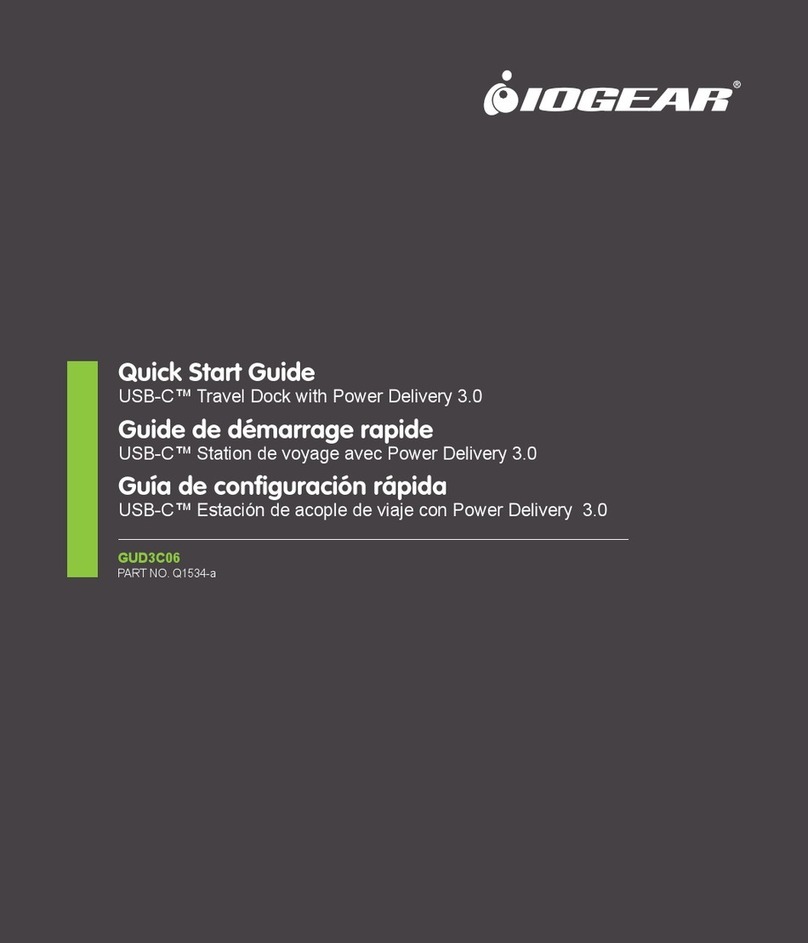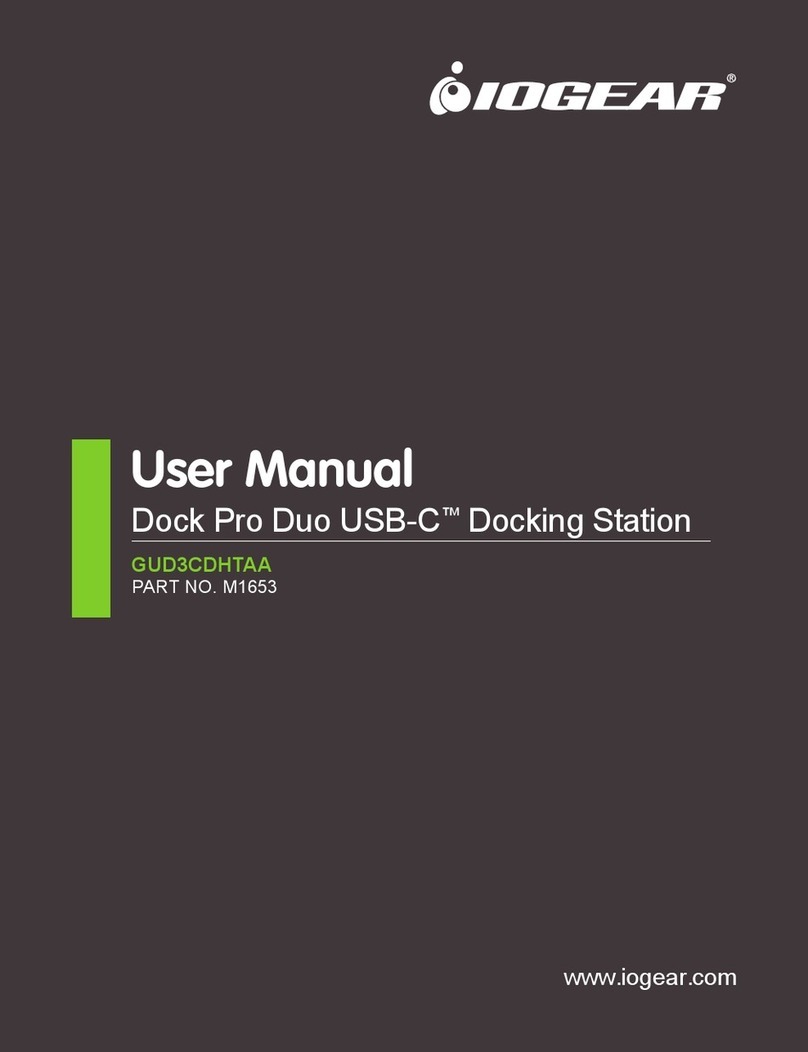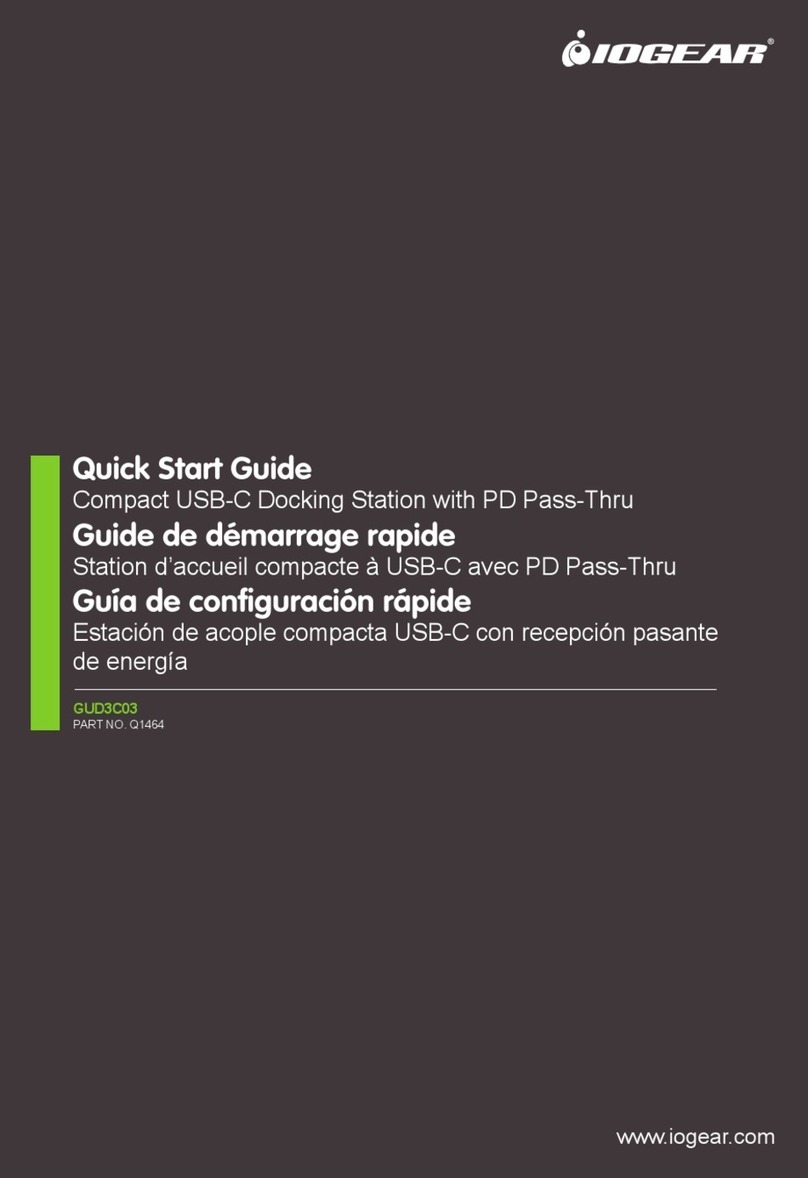4
Limited WarrantyMonitor Resolution
Contact
This product carries a 1 Year Limited Warranty.
For the terms and conditions, please go to www.iogear.com/support/warranty
Register online at https://www.iogear.com/register
Product Model ______________________
Serial Number ________________
© 2023IOGEAR
®
Federal Communication Commission Interference Statement
This equipment has been tested and found to comply within the limits for a Class B digital service,
pursuant to Part 15 of the FCC rules. These limits are designed to provide reasonable protection
against harmful interference in a residential installation. Any changes or modifications made to
this equipment may void the user’s authority to operate this equipment. This equipment
generates, uses, and can radiate radio frequency energy. If not installed properly and used in
accordance with the instructions, may cause harmful interference to radio communications.
However, there is no guarantee that interference will not occur in a particular installation. If this
equipment does cause harmful interference to radio or television reception, which can be
determined by turning the equipment off and on, the user is encouraged to try to correct the
interference by one or more of the following procedures:
• Reorient or relocate the receiving antenna
• Increase the separation between the equipment and receiver
• Connect the equipment into an outlet on a circuit different from that to which the receivers
is connected
• Consult the dealer or an experienced radio/TV technician for assistance
This product has demonstrated EMC compliance under conditions that included the use of
compliant peripheral devices and shielded cables between system components. It is important
that you use compliant peripheral devices and shielded cables between system components to
reduce the possibility of causing interference to radios, televisions, and other electronic devices.
CE Statement
This device has been tested and found to comply with the following European Union directives:
Electromagnetic Capability (2004/108/EC), Low Voltage (2006/95/EC) and R&TTED (1999/5/EC).
WE’RE HERE TO HELP YOU!
NEED ASSISTANCE SETTING UP THIS PRODUCT?
Make sure you:
1. Visit www.iogear.com for more product information
2. Visit www.iogear.com/support for live help and product support
IOGEAR
https://iogear.custhelp.com
support@iogear.com
www.iogear.com
Compliance Information
USB4 USB4 Stream1 Stream2
HDMI1 DP1 HDMI2 DP2
8K/30Hz
8K/30Hz
4K/60Hz
8K/30Hz
4K/60Hz
8K/30Hz
8K/30Hz 4K/30Hz
8K/30Hz 4K/30Hz
8K/30Hz 4K/30Hz
4K/60Hz 4K/60Hz
4K/60Hz 4K/60Hz
4K/60Hz 4K/60Hz
4K/60Hz 4K/60Hz 4K/30Hz
4K/60Hz 4K/60Hz NC 4K/30Hz
4K/60Hz 4K/60Hz 4K/30Hz
4K/60Hz 4K/30Hz 4K/30Hz
4K/60Hz 4K/30Hz 4K/30Hz
USB4/TB4 System with MST Support
Stream3
Stream
Triple
Ports
Connected
Single Port
Connected
Dual Ports
Connected
USB4 USB4 Stream1 Stream2
HDMI1 DP1 HDMI2 DP2
4K/60Hz
4K/60Hz
4K/60Hz
4K/60Hz
4K/60Hz
4K/60Hz
4K/60Hz 4K/60Hz
4K/60Hz 4K/60Hz
4K/60Hz*
4K/60Hz* 4K/60Hz*
4K/60Hz* 4K/60Hz*
4K/60Hz 4K/60Hz* 4K/60Hz*
4K/60Hz 4K/60Hz* 4K/60Hz*
4K/60Hz 4K/60Hz* 4K/60Hz*
4K/60Hz* 4K/60Hz* 4K/60Hz*
4K/60Hz* 4K/60Hz* 4K/60Hz*
TBT4/USB4/TBT3 System without MST support
Stream3
Triple Ports
Connected
Stream
Single Port
Connected
Dual Ports
Connected
*MST Hub Video streams 1, 2, and 3 will be mirrored
NOTE:
1. Above 4 Video Ports support up to 3 video output at the same time. Stream 3 is either DP2 or HDMI2. If both are
connected, DP2 will have priority over HDMI2.
2. It requires computer system to support Multiple Steam Transport (MST) to deliver up to 3 extended video output.
3. Max resolution can be achieved with host device supports DP1.4 & DSC.