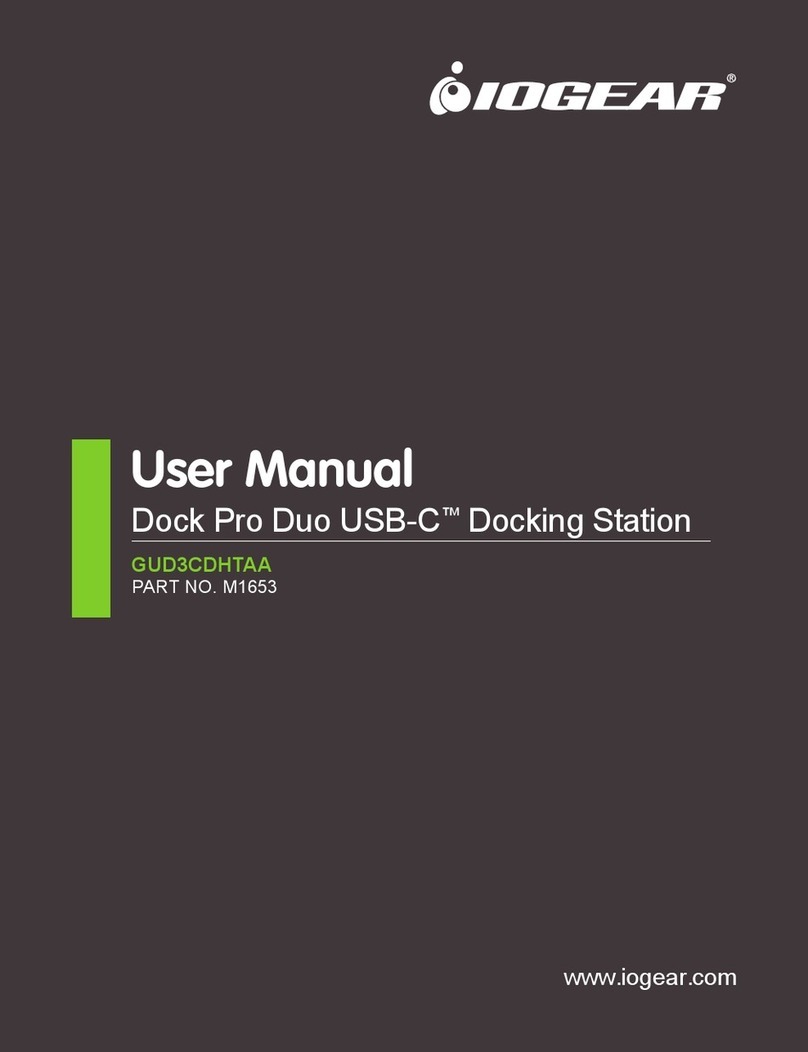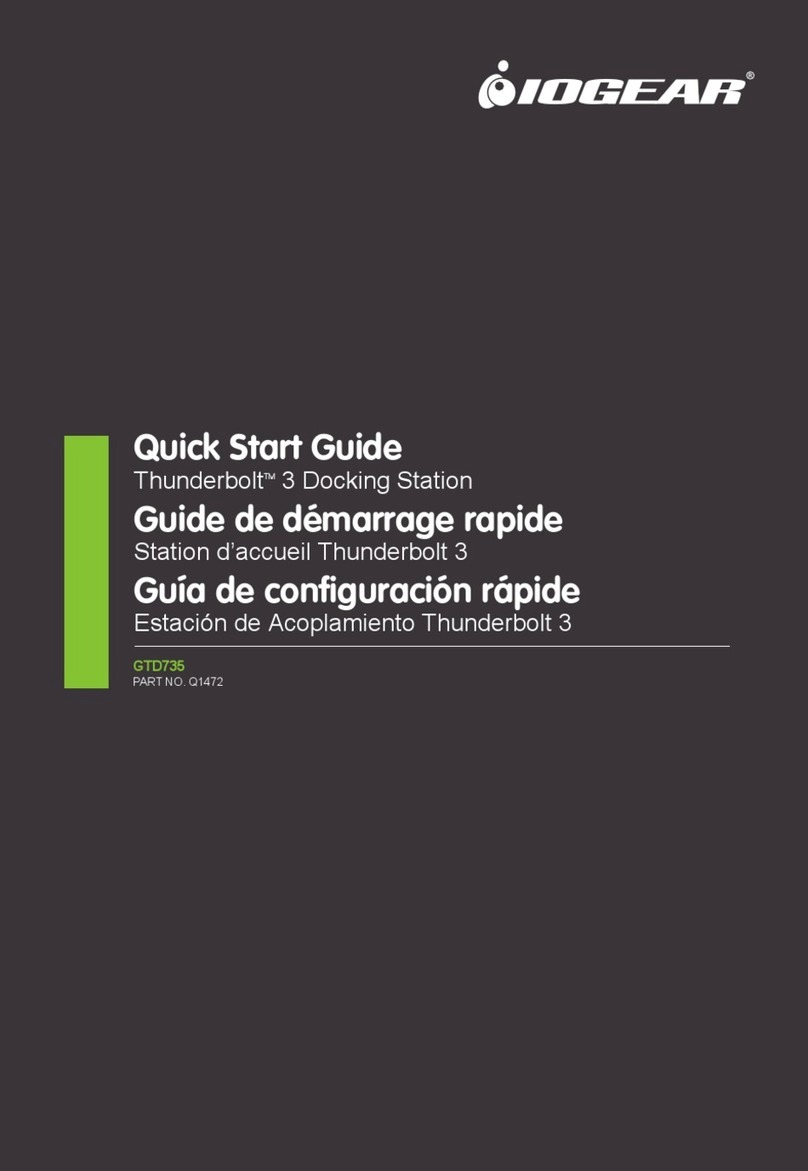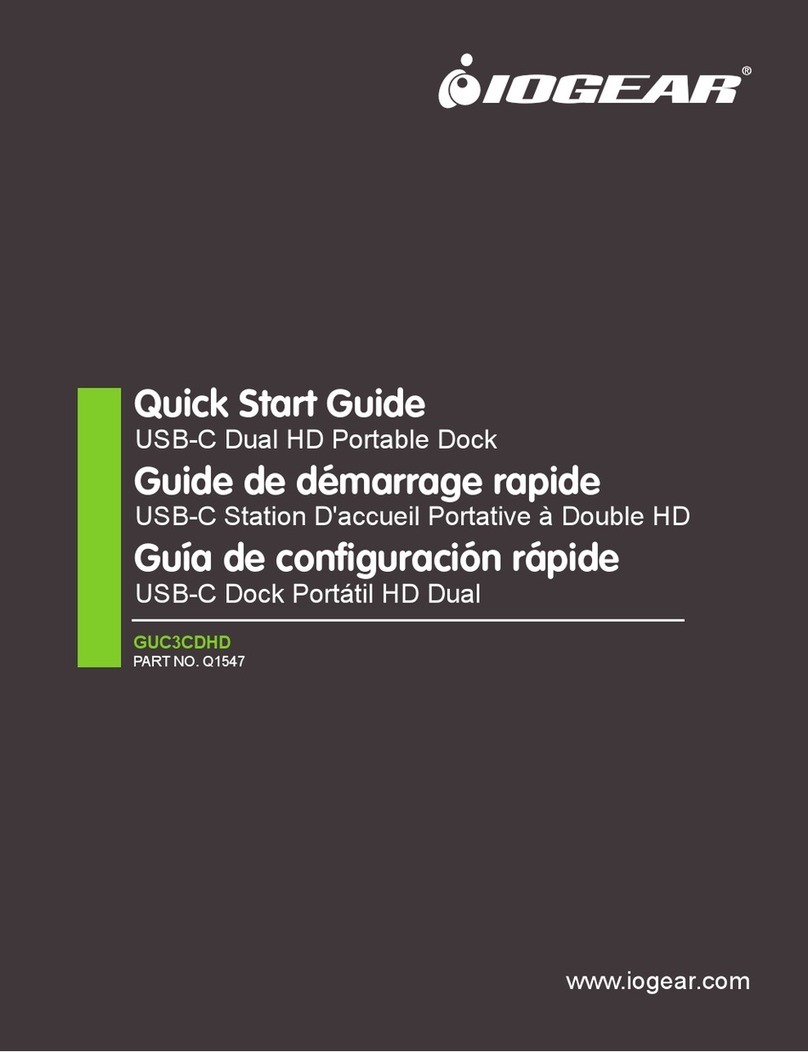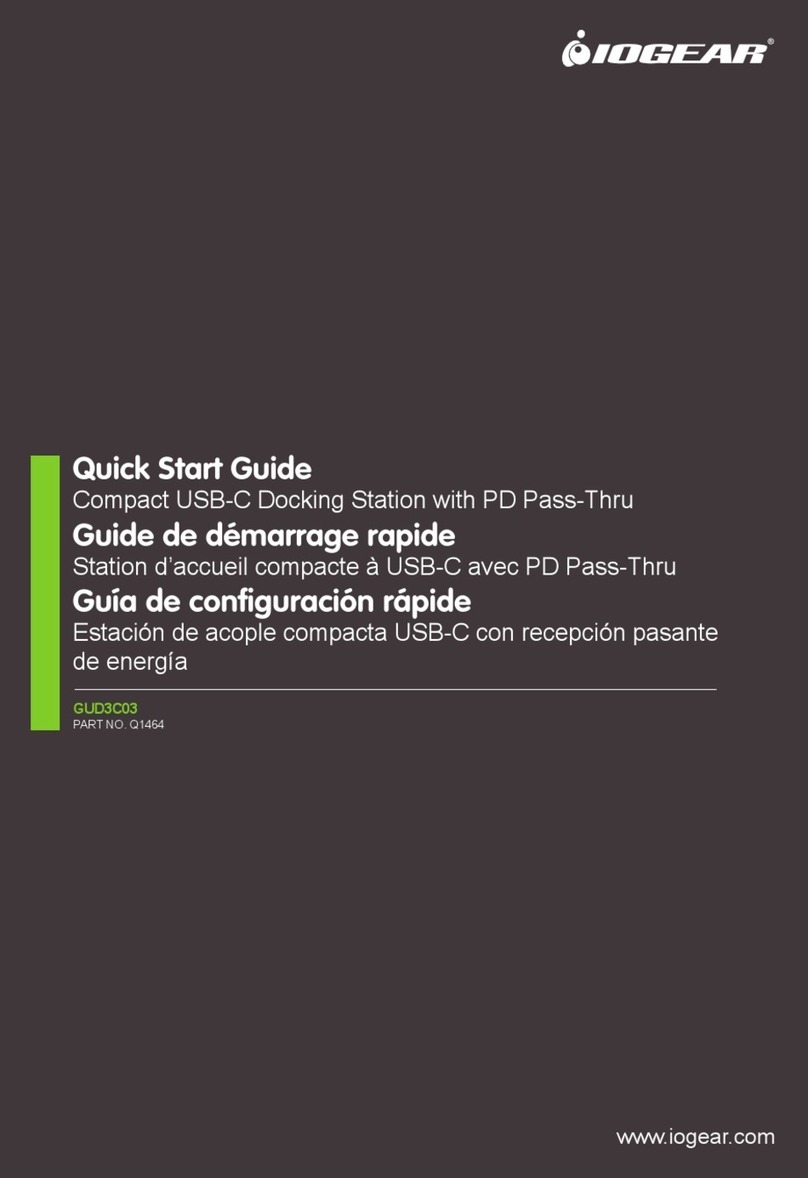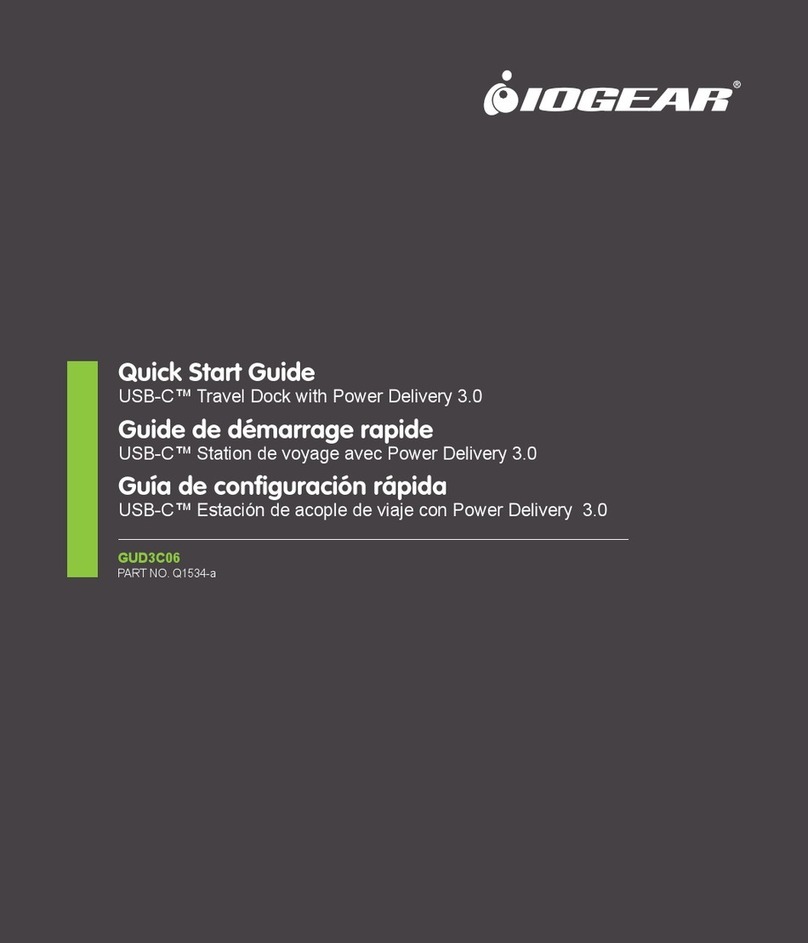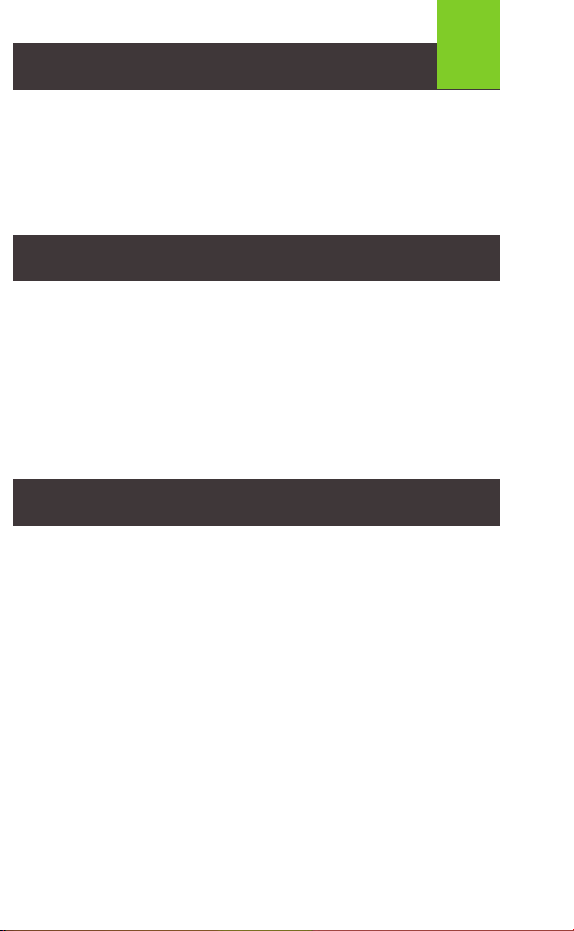7
Limited Warranty
Contact
This product carries a 1 Year Limited Warranty.
For the terms and conditions, please go to www.iogear.com/support/warranty
Register online at https://www.iogear.com/register
Product Model ______________________
Serial Number ________________
© 2023 IOGEAR
®
Windows:
Current Windows 10 builds and Windows 11 builds are plug and play,
no software needed to install.
However, older builds of Windows 10 and legacy Windows versions
may need to install Silicon Motion drivers.
For more information, please visit: www.iogear.com
macOS:
Please download the latest version of Silicon Motion drivers at:
https://www.iogear.com/support/dm/driver/GUD300
To install on a Mac OS product please follow these steps:
STEP 1
Locate the Silicon Motion .dmg driver in your
computer and double click the file.
STEP 2
A window will open up. Follow the instructions by
dragging the macOS InstantView application into
the Applications folder.
STEP 3
Open up your Applications Folder, locate the “macOS InstantView”
application and double click it.
STEP 4
A window will open up and display a message saying the driver would
like to “record this computer’s screen.”
Click on “Open System Preferences”
STEP 5
A window will open up and display your “Security and Privacy” page.
Click on the Lock icon on the bottom left to unlock the “Privacy”
section. Click on the unchecked box that shows the “macOS
Instantview” selection.
STEP 6
A window will open up. Click on the “Quit and Reopen” option.
STEP 7
If successful, the InstantView icon will appear in your top right corner.
Clicking on this icon will open up the InstantView window. If your
Monitor(s) are not connected, a small “Connect” button will appear in
the middle of the window. Please ensure your monitor(s) are
connected, powered on, and set to the right port. If the Monitors are
already configured properly, the InstantView application will instead
show a “Disconnect” button in the middle of the application.
Connect your monitor
Successful connection
Federal Communication Commission Interference Statement
This equipment has been tested and found to comply with the limits for a Class B
digital service, pursuant to Part 15 of the FCC rules. These limits are designed to
provide reasonable protection against harmful interference in a residential
installation. Any changes or modifications made to this equipment may void the
user’s authority to operate this equipment. This equipment generates, uses, and can
radiate radio frequency energy. If not installed and used in accordance with the
instructions, may cause harmful interference to radio communications. However,
there is no guarantee that interference will not occur in a particular installation. If this
equipment does cause harmful interference to radio or television reception, which
can be determined by turning the equipment off and on, the user is encouraged to try
to correct the interference by one or more of the following measures:
- Reorient or relocate the receiving antenna
- Increase the separation between the equipment and receiver
- Connect the equipment into an outlet on a circuit different from that to which the
receiver is connected
- Consult the dealer or an experienced radio/TV technician for help
FCC Caution: Any changes or modifications not expressly approved by the party
responsible for compliance could void the user’s authority to operate this equipment.
WE’RE HERE TO HELP YOU!
NEED ASSISTANCE SETTING UP THIS PRODUCT?
Make sure you:
1. Visit www.iogear.com for more product information
2. Visit www.iogear.com/support for live help and product support
IOGEAR
https://iogear.custhelp.com
support@iogear.com
www.iogear.com
Compliance Information