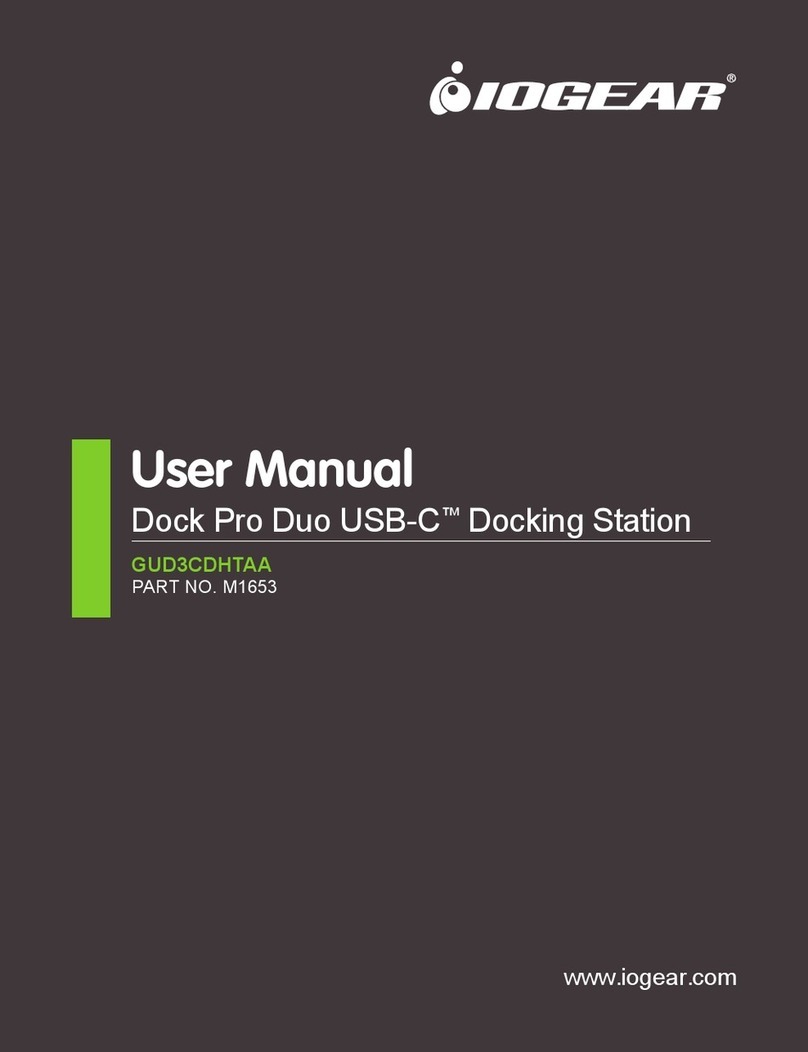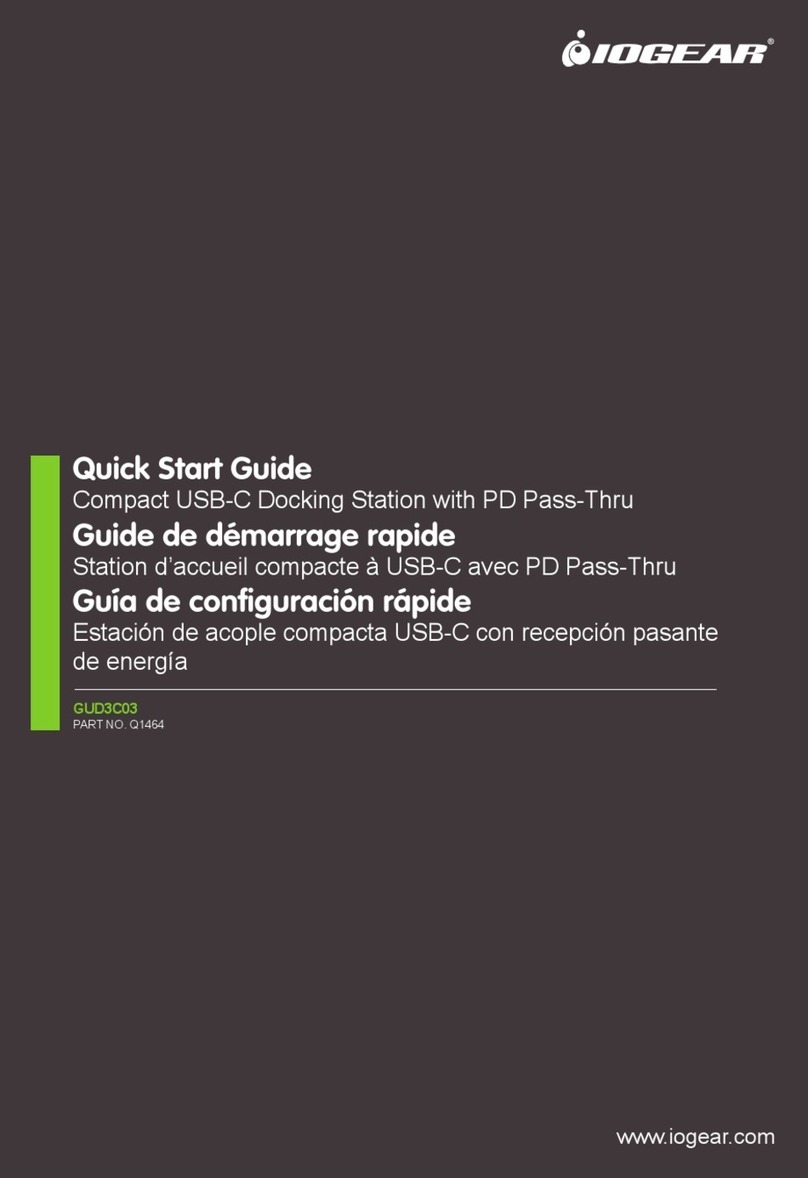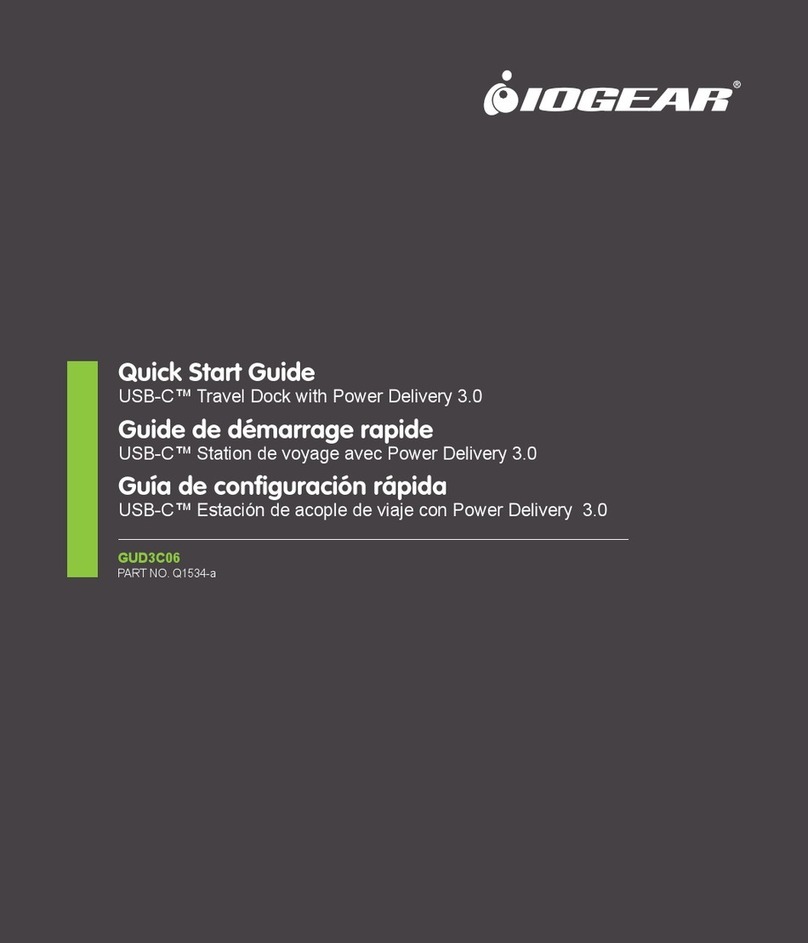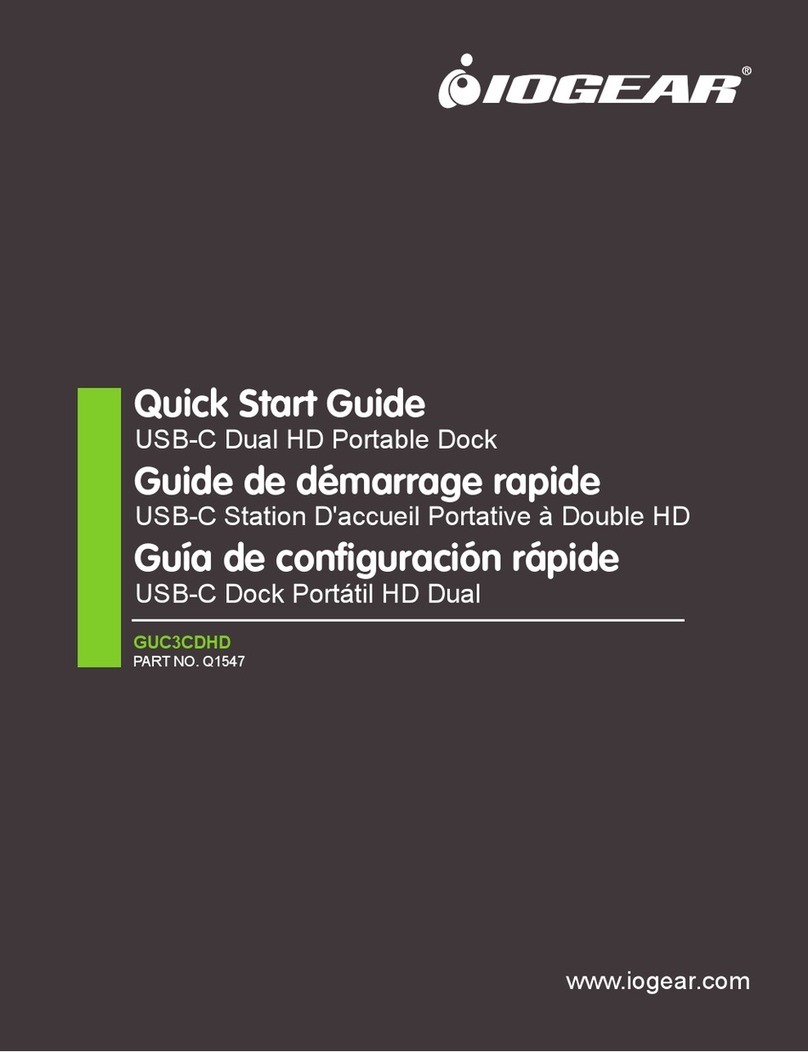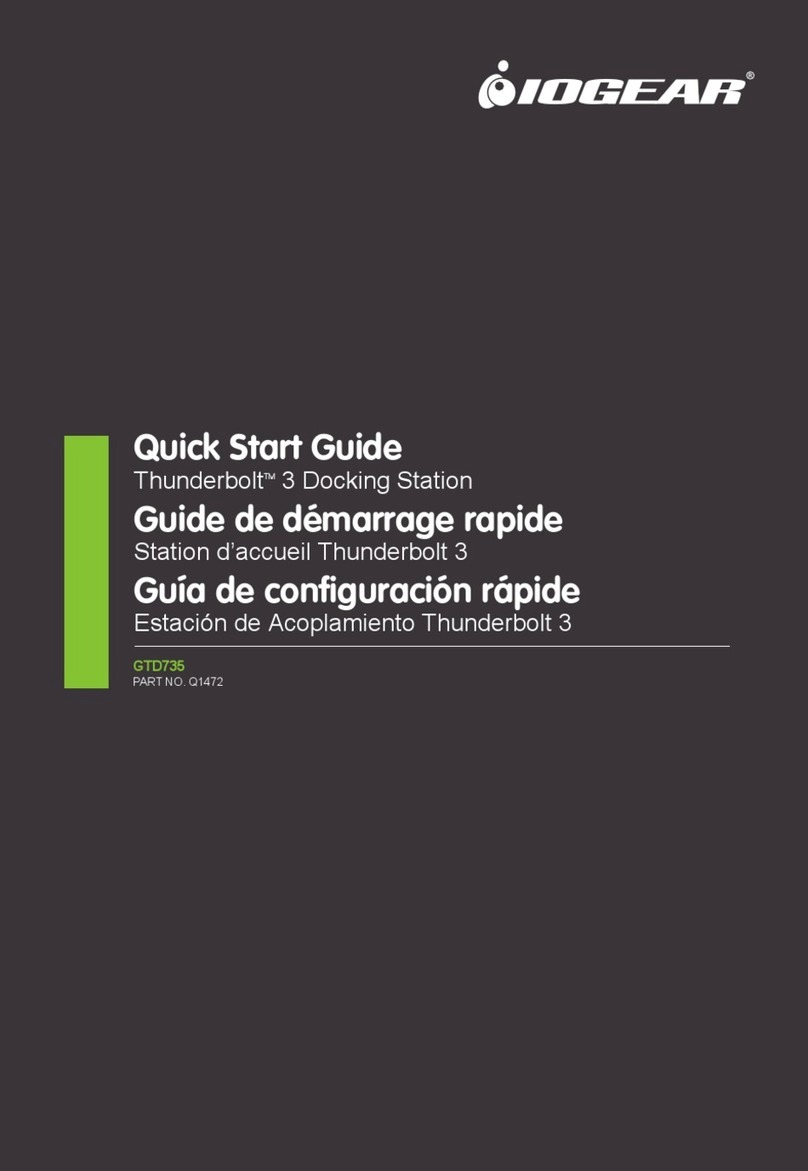FCC Statement
This equipment has been tested and found to comply with the limits for a Class B digital
device, pursuant to Part 15 of the FCC Rules. These limits are designed to provide
reasonable protection against harmful interference in a residential setting. This product
generates, uses, and can radiate radio frequency energy and, if not installed and used as
directed, it may cause harmful interference to radio communications. Although this
product complies with the limits for a Class B digital device, there is no guarantee that
interference will not occur in a particular installation.
CE Statement
This device has been tested and found to comply with the following European Union
directives: Electromagnetic Capability (2004/108/EC), Low Voltage (2006/95/EC) and
R&TTED (1999/5/EC).
Compliance Information
This product carries a 1 Year Limited Warranty. For the terms and conditions of this
warranty, please go to http://www.iogear.com/support/warranty
Register online at http://www.iogear.com/register
Important Product Information
Product Model_______________________
Serial Number_______________________
Limited Warranty
FAQ
Contact
WE’RE HERE TO HELP YOU!
NEED ASSISTANCE SETTING UP THIS PRODUCT?
Make sure you:
1. Visit www.iogear.com for more product information
2. Visit www.iogear.com/support for live help and product support
IOGEAR
https://iogear.custhelp.com
support@iogear.com
www.iogear.com
Why do I have no display when the dock is connected?
The USB-C port in your host laptop needs to support USB-C DisplayPort
Alternative Mode (DP Alt-Mode) for video viewing capability, otherwise the
docking station can only act as a data / Ethernet hub.
I have the dock connected with HDMI and MiniDP, but when I plug in
the VGA, only VGA works? Why?
HDMI and Mini DisplayPort (MiniDP) are digital signals, but VGA is analog signal.
The dock can only support one type of signal at a time. Therefore, HDMI and
MiniDP will work simultaneously, but VGA will work by itself.
Can HDMI and VGA work together?
No. HDMI and VGA ports will not function simultaneously as they are two different
signal types. HDMI is digital signal, and VGA is analog signal. Only one type of
video signal can be supported at a time.
Can MiniDP and VGA work together?
No. MiniDP and VGA ports will not function simultaneously.
Can I use a USB-C video adapter with this dock?
No. Video adapter converting from MiniDP, HDMI, or VGA to other type of video
interface will not work with this docking station.
When I connect to an Apple laptop, I can’t extend the display of my
desktop, why?
Apple’s Mac OS X does not support multiple display extension when on a USB-C
platform and/or connecting to a USB-C peripheral. USB-C Macbook with macOS
X 10.13.3 will only support one external display. USB-C Macbook with macOS X
10.13.4 will support two external displays in mirror mode. Thunderbolt 3 Macbook
will support two external displays.
Why does the Ethernet connection not working on the docking
station for my Apple laptop?
Please check your Networking Preference setting (Apple menu > System
Preference > Network. The default Interface might set to Thunderbolt Bridge.
Click Add button “+” at the bottom of the list at the left. Click the Interface pop-up
menu, choose the “USB 10/100/1000 LAN” as network interface and create a new
connection.
Can the dock charge my laptop?
No. The dock does not provide power to the connected computer or laptop. In
order for the connected computer or laptop to get charged, the computer needs to
be USB-C Power Delivery compatible and the dock needs to be connected to an
external USB-C AC power adapter.
Can I use a bigger capacity AC power adapter with the dock to
charge my laptop?
Yes. You may use any available USB-C AC power adapter with the dock to charge
your laptop. When the USB-C AC power adapter is plugged into the docking
station, the docking station will consume maximum of 15W power when all ports
are connected and streaming data. The remaining power capacity will then be
directed to the connected laptop, with the maximum of 45W power.
Will this dock work when plugging into a Thunderbolt 3 port?
Yes, it will. The dock works when plugging into a Thunderbolt 3 port on your
computer. However, due to the supporting features by the operating systems, the
results will be different. For instance, Mac OS X supports only single display
extension when using a USB-C peripheral, but Windows OS can support multiple
display extensions.
Will this dock work when plugging into a Thunderbolt 2 port?
No it will not. The dock will only function when plugging into a USB-C port or
Thunderbolt 3 port. Please connect the docking station to your computer using the
tethered cable. The particular port on the docking station is not compatible with
Thunderbolt 2, but only Mini DisplayPort.
Will the dock work with Apple Super Drive?
No. The dock does not work with Apple Super Drive. The SuperDrive requires a
direct connection.
How many external hard drives can be connected to the dock?
Just one. The external hard drive must be connected to the USB port marked with
“BC 1.2” or Lightning logo. This USB port supports maximum of 1.5A power and
will be able to provide enough power to the external hard drive device.
My hard drive does not work when connected to the dock. Why?
Please make sure the external hard drive is connected to the USB port marked
with “BC 1.2” or Lightning logo. This USB port supports maximum of 1.5A power
and will be able to provide enough power to the external hard drive device.
Will this dock work with a Thunderbolt 2 display?
No. This dock’s Mini DisplayPort does not support Thunderbolt 2 display.