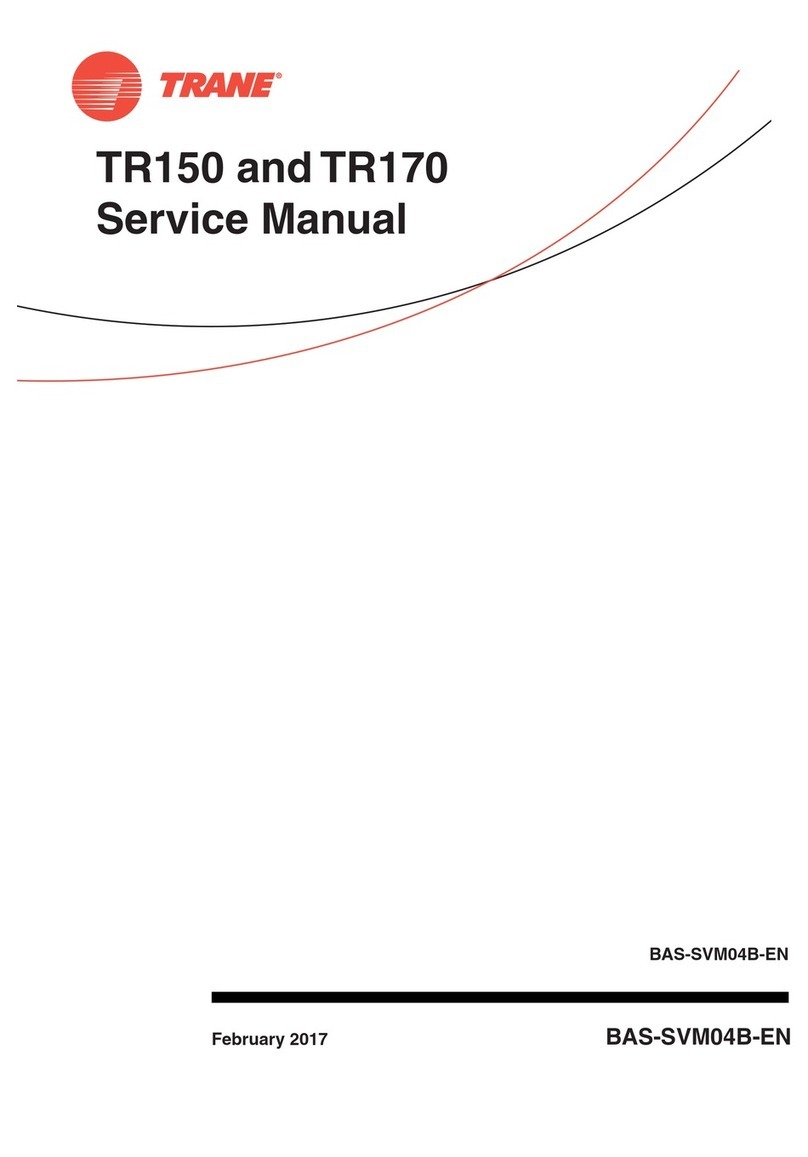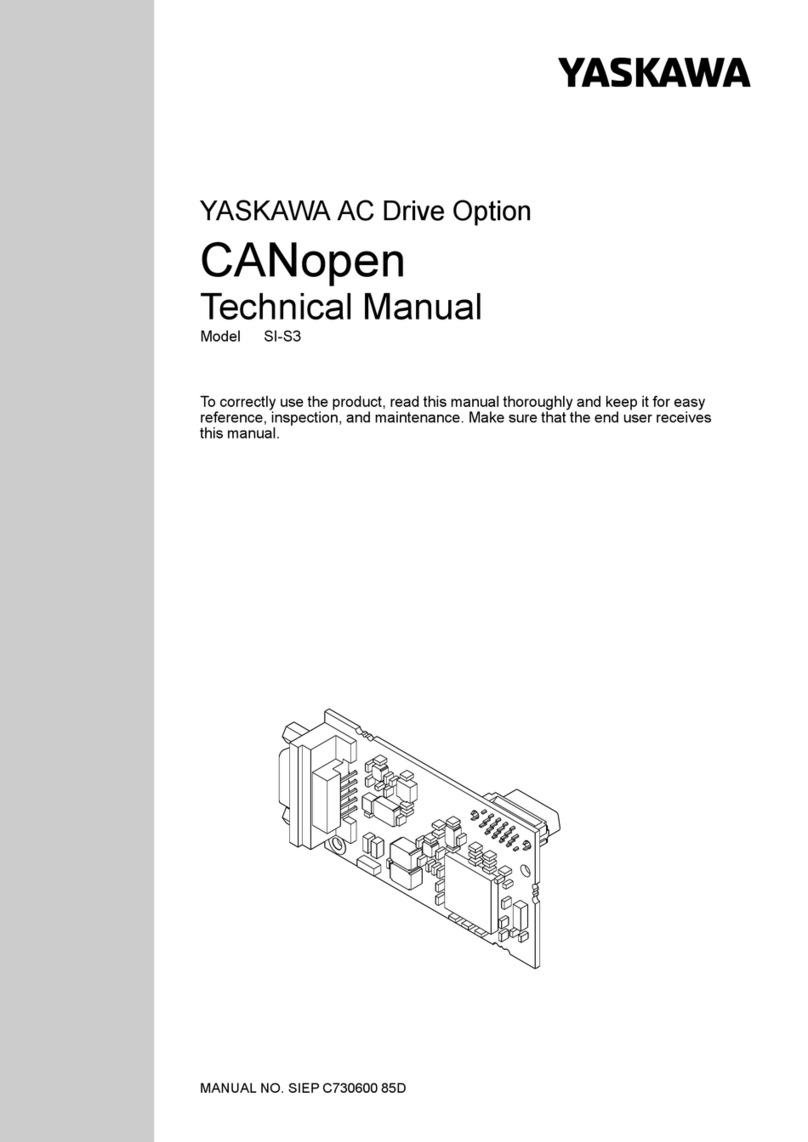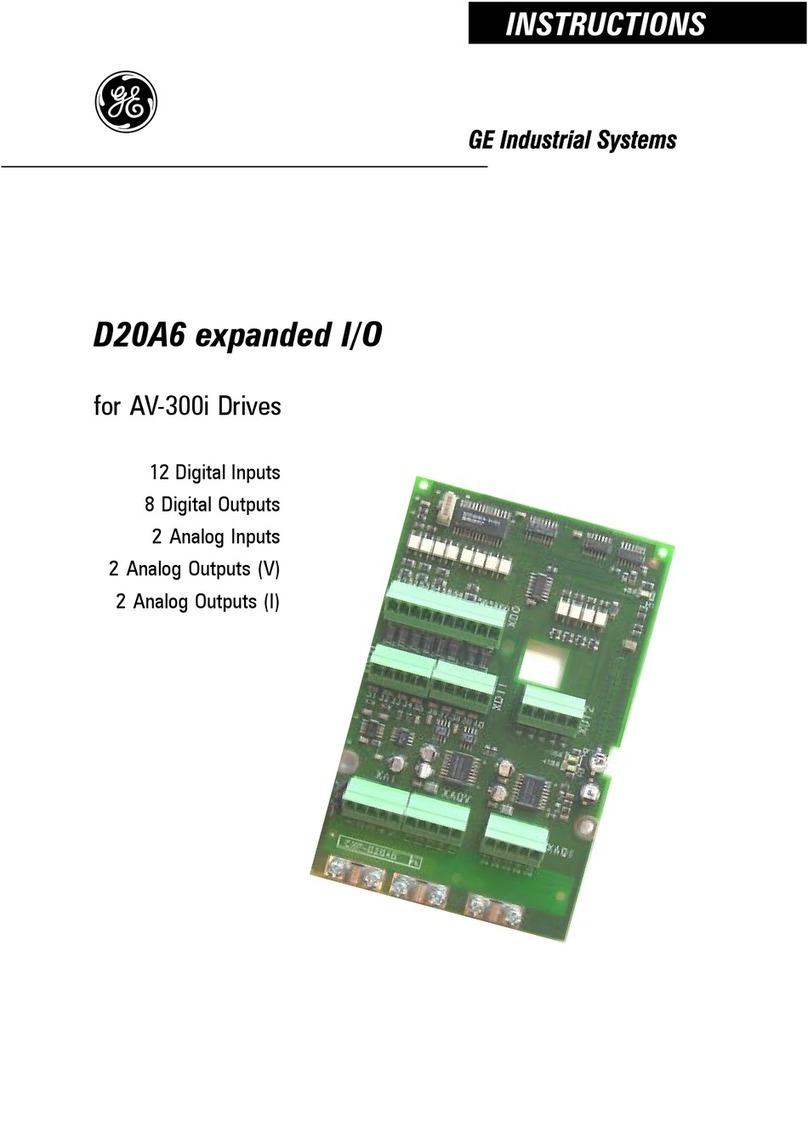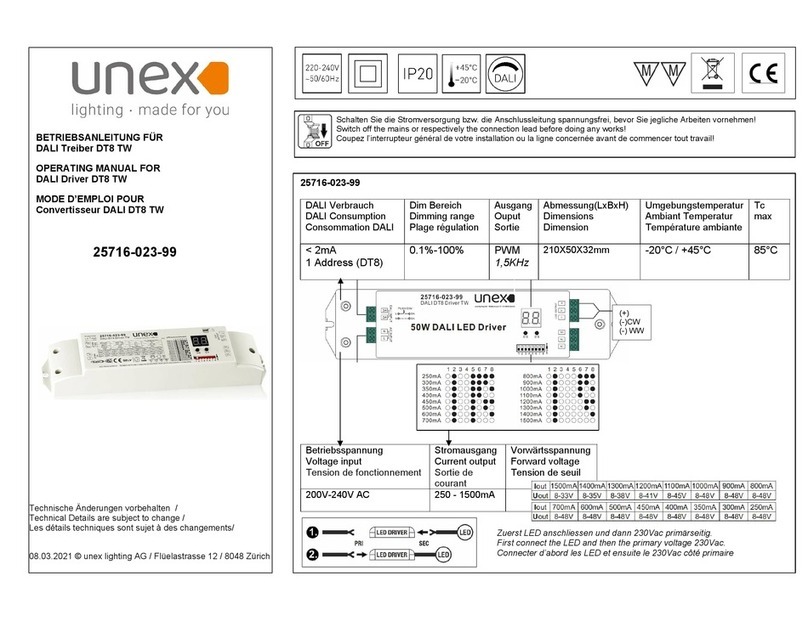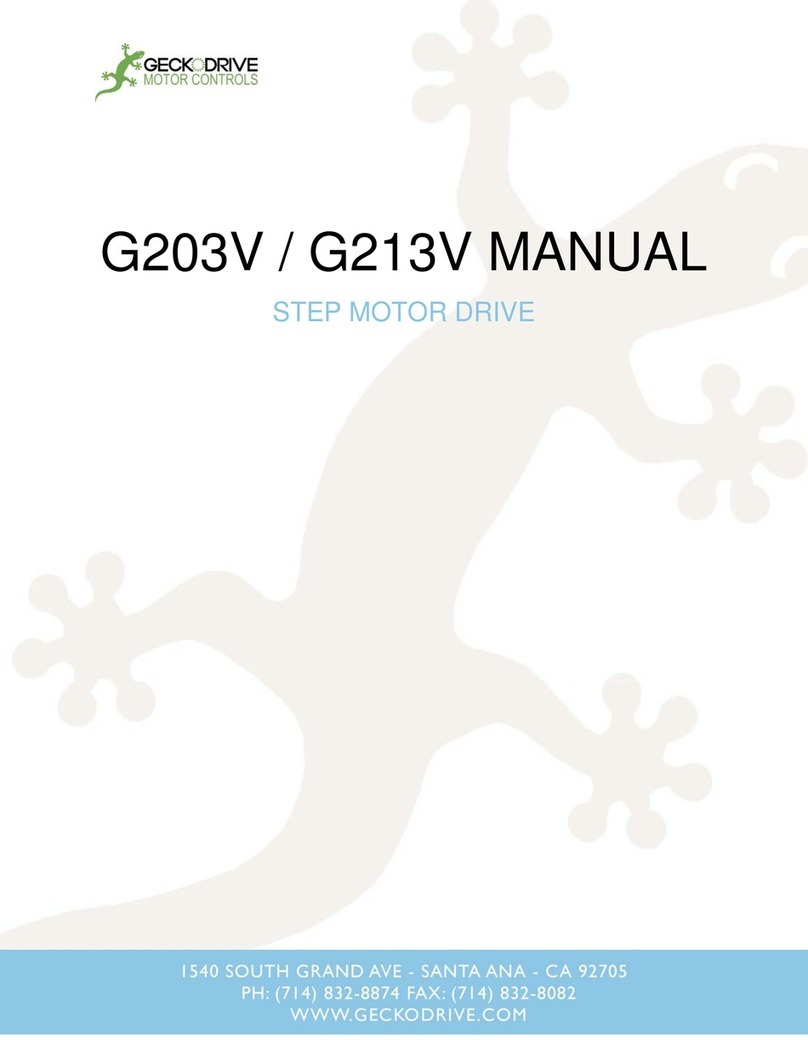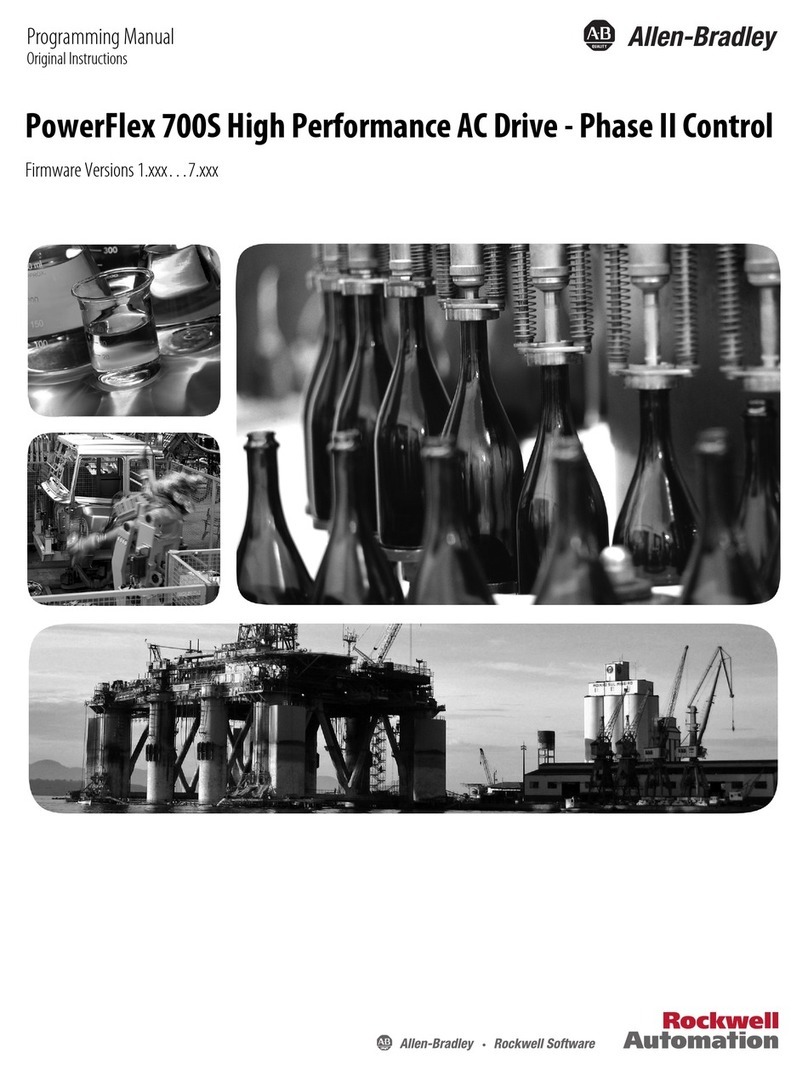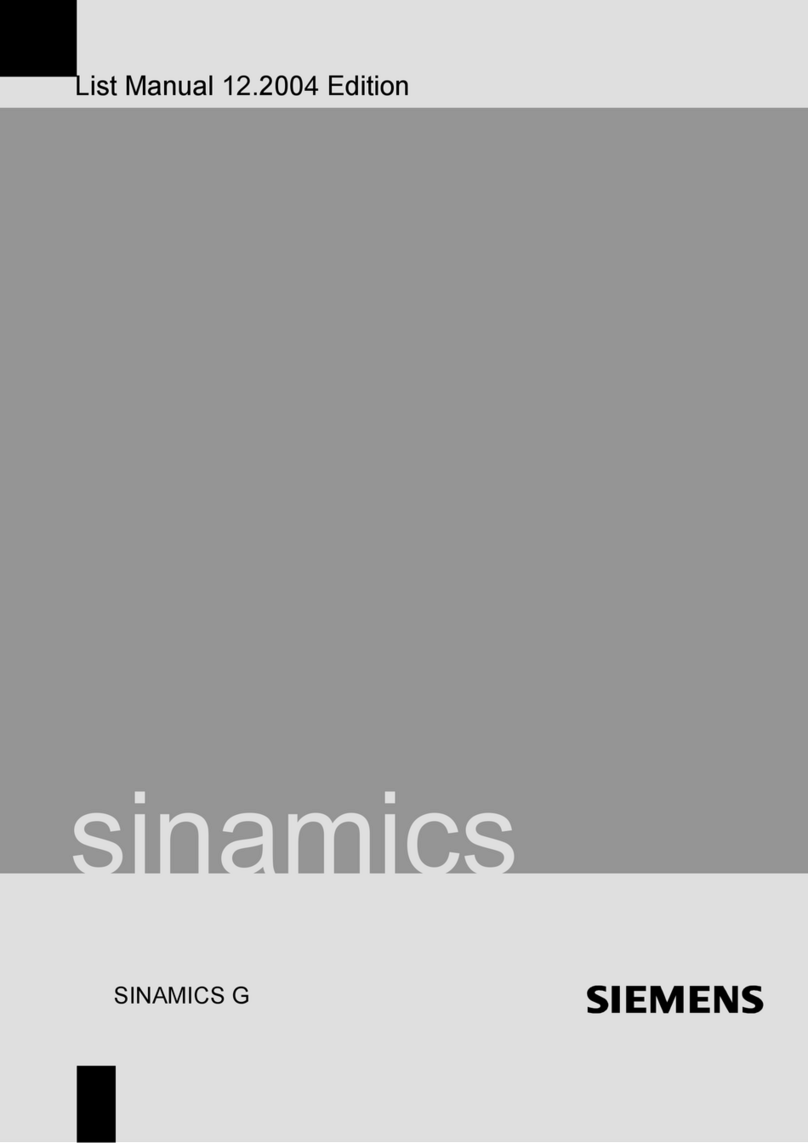Table of Contents
Installation Guide
Installation on a Mac or Mac-Compatible ................................... 4
Installation on a PC ..................................................................... 12
User’s Guide
Operating Your Zip®Drive .......................................................... 22
Zip®Tips ........................................................................................ 25
Iomega Software ......................................................................... 26
Using Zip®Disks ............................................................................ 29
Using Zip®Disks Cross-Platform .................................................. 32
Connecting Your Zip®Drive in a SCSI Chain .............................. 33
Troubleshooting
Green activity light does not come on or disk won’t insert .... 35
Zip®drive not recognized (PC and Mac systems) ...................... 35
Computer does not start properly after installing Zip®drive .. 36
Zip®drive is assigned multiple drive letters .............................. 37
You want to use Windows 95/98 DOS mode with Zip®drive ... 37
You want to change the drive letter assigned to Zip®drive .... 38
Zip®drive transfer speed seems slow ......................................... 38
Data transfer problems or drive operation is erratic ............... 39
Mac OS reports that a PC-formatted Zip®disk is unreadable .. 39
Disk automatically ejected when inserted into the drive ........ 39
Extension Conflicts (Mac users only).......................................... 40
How to Get Help
Iomega’s One-Stop Web Solution .............................................. 44
Automated Voice Technical Support ......................................... 44
Automated FAX-back Help ......................................................... 45
One-On-One Iomega Technical Support ................................... 45
Product Return or Repair ............................................................ 46
Warranty Information ................................................................. 46
Product Information ................................................................... 46
International Support Numbers ................................................. 46