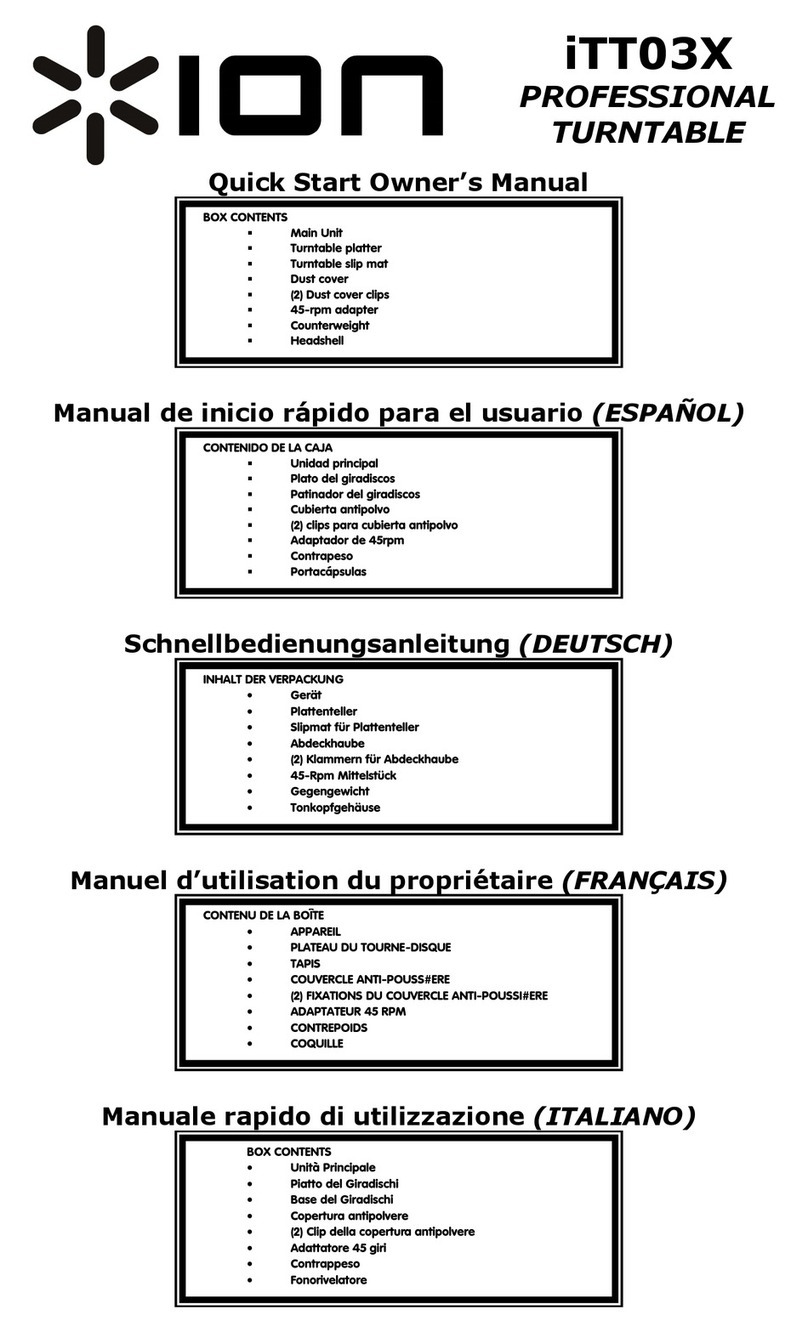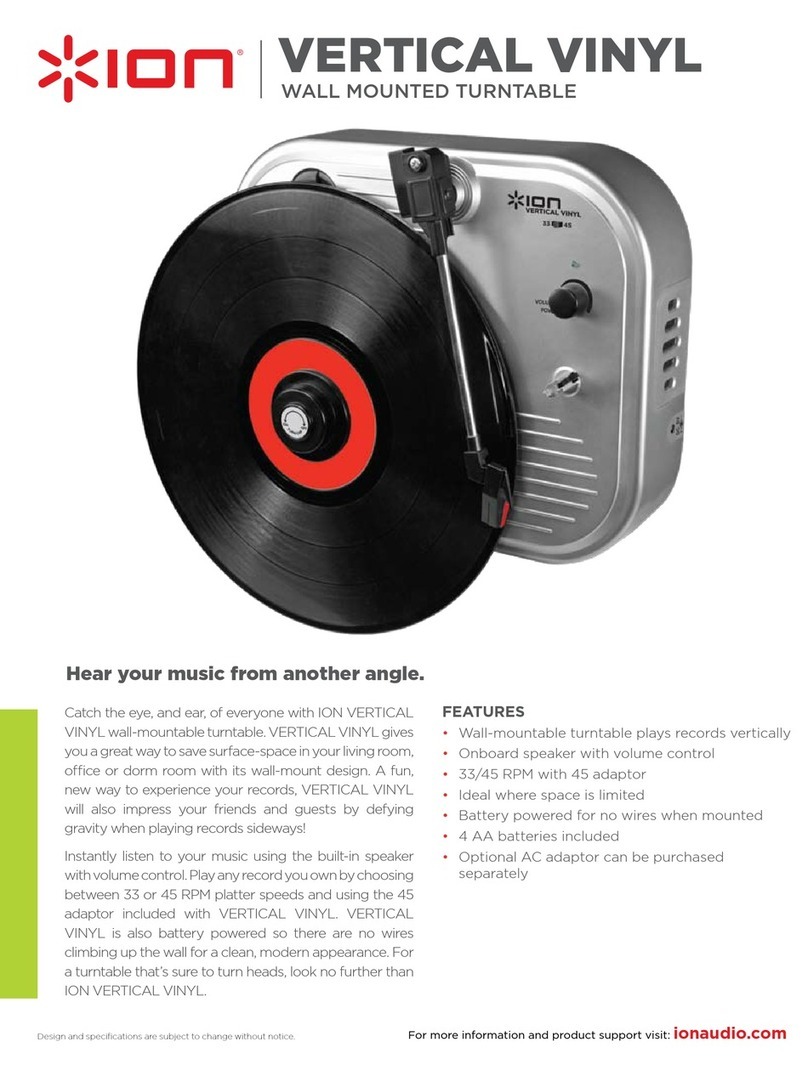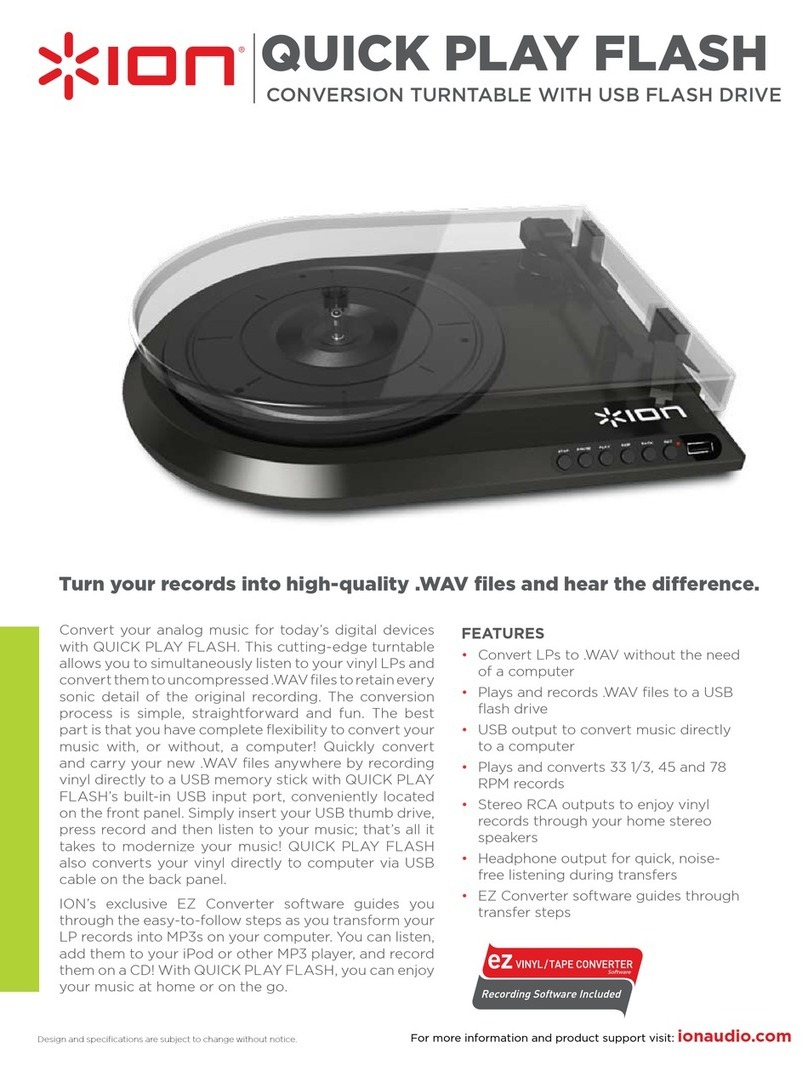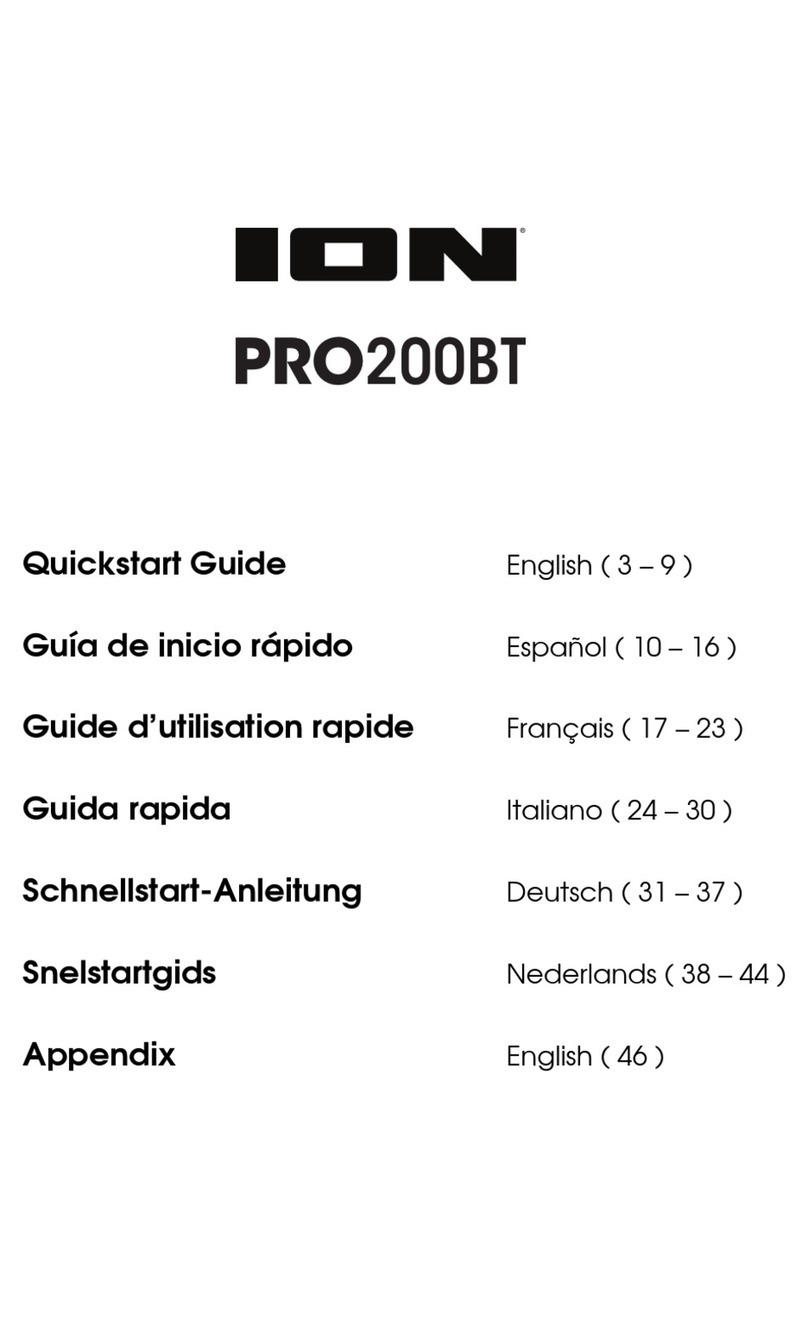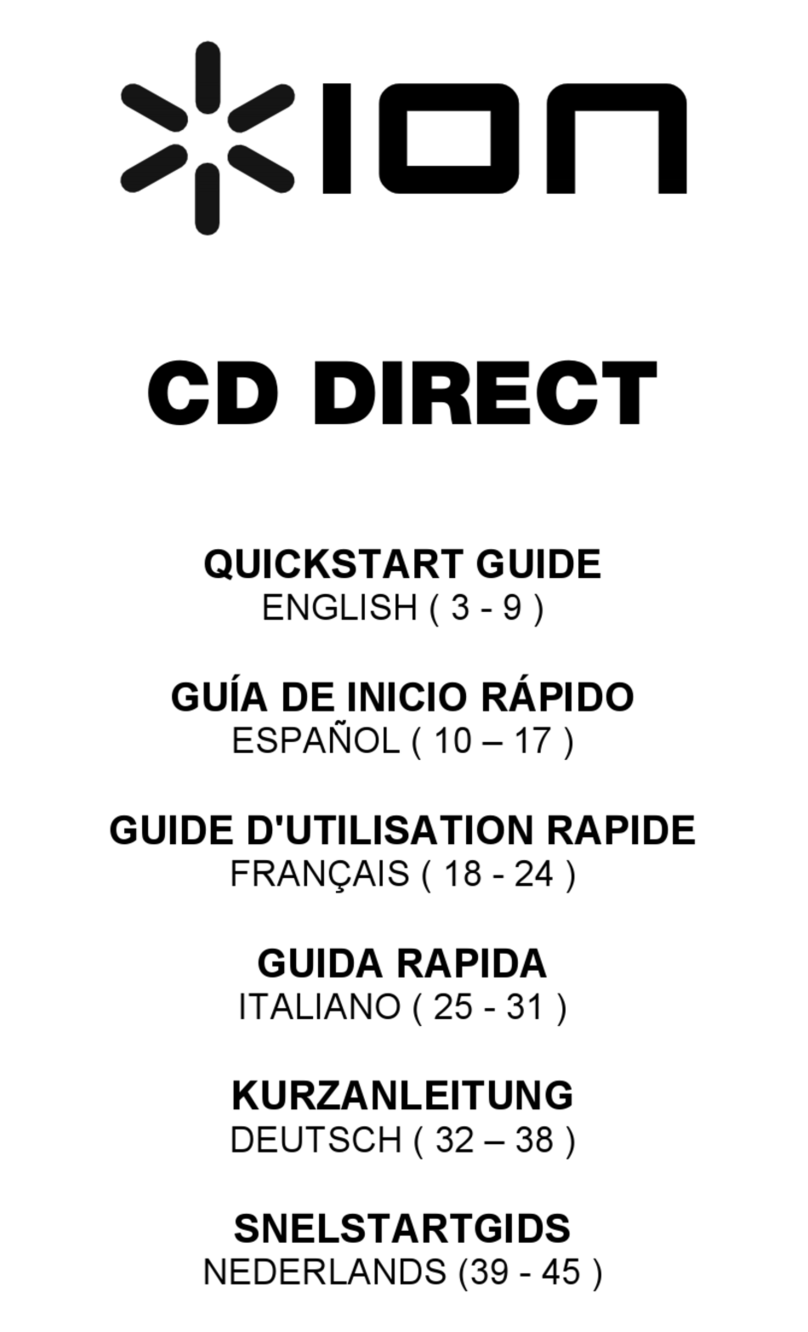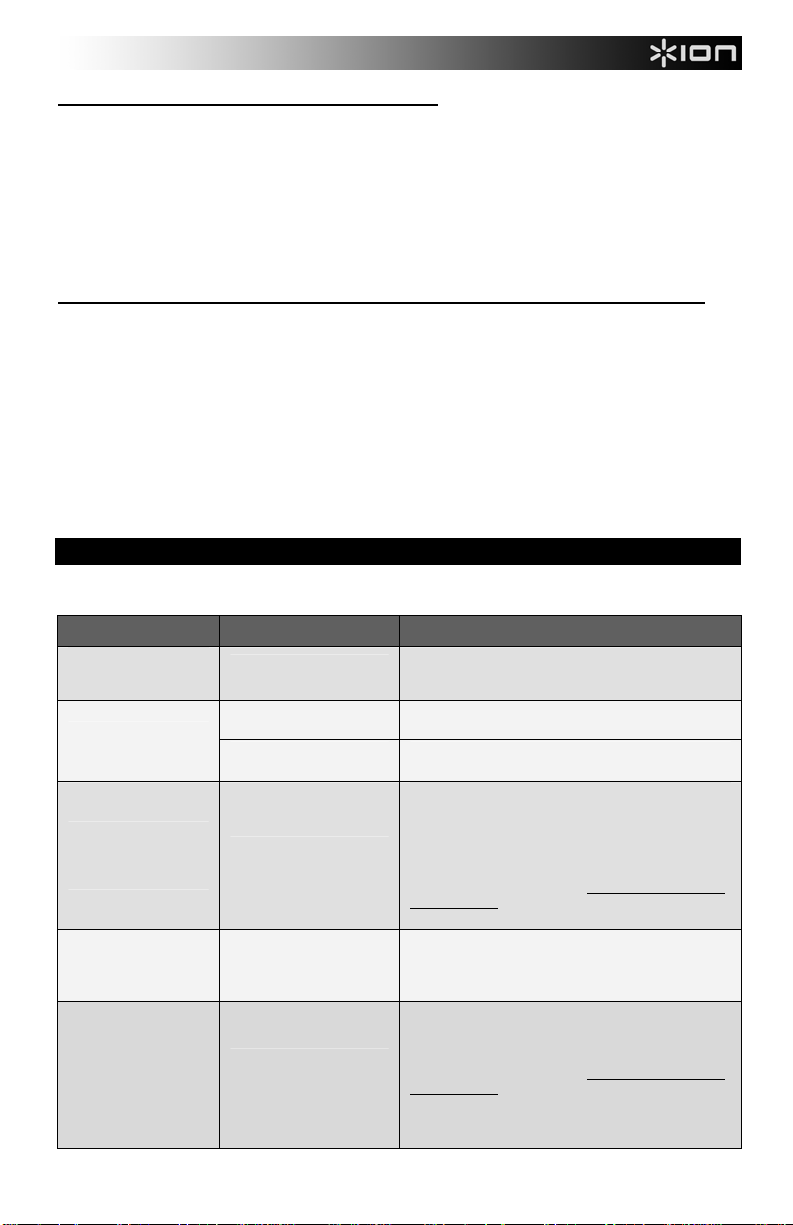5
HOW TO PLAYBACK FROM A FLASH DRIVE
1. Connect a USB flash drive with MP3 to the turntable’s front USB port.
2. If the light next to the f/ / button is lit solid green, proceed to Step 3. If it is lit red, press the Mode button
once.
3. Press
f/ / ; the first song will play.
Note: Songs will play in alphabetical order by file name within each folder on the drive. QUICK PLAY FLASH
will scan through the drive’s folders/subfolders for playable music files in the following order: (1) songs recorded
by the turntable that are located in the MUSIC X_ION folder. (2) songs in the root directory (3) songs in other
folders/subfolders (including any hidden or .Trash folders)
4. Press |<< or >>| to skip to the previous/next song.
HOW TO ACCESS FLASH DRIVE RECORDED MUSIC ON YOUR COMPUTER
1. Connect the USB flash drive to a free USB port on your computer (preferably one on the rear panel of your
computer).
2. On a PC, your flash drive can be accessed by opening the My Computer icon on your desktop (this is called
‘Computer’ in Windows Vista and Windows 7). On a Mac, the USB flash drive icon will appear on your desktop.
3. Select your USB flash drive from the list of drives in My Computer (PC) or on your desktop (Mac) and double
click to open the drive.
4. The files that you recorded using the QUICK PLAY FLASH can be found in the MUSIC X_ION folder and will
be titled "Rec001.MP3”, "Rec002.MP3, etc. You can then select your songs and drag them to a folder on your
computer. Then use your favorite MP3 music player software to play back the songs.
5. After you have transferred your songs, to safely remove the USB drive, right-click on the drive icon in the
System Tray and select the option to “safely remove” the drive (PC), or right-click (Ctrl+click) on the drive icon
on the desktop and select ‘Eject’ (Mac). Once the drive has been ejected, you can remove the USB flash drive
from the computer’s USB port.
TROUBLESHOOTING
Refer to the following troubleshooting scenarios if you experience difficulty recording your vinyl to your computer.
PROBLEM CAUSE SOLUTION
I am not hearing any
audio when I am
recording.
Needle is not on the
record. Place the needle on the record.
Cartridge connection is not
secure.
Cartridge must be securely connected to the tonearm
whenever you are using the turntable.
I am experiencing poor
sound quality. Vinyl record is dirty or
scratched.
Try dusting off and gently wiping the surface of the
record before playing it.
When recording into my
computer on Windows
Vista, my recordings are
mono instead of stereo.
Recording input properties
in Vista not set to “stereo”.
In Vista, you may need to manually specify “stereo” for
the recording input.
Go to Start XControl Panel XSound (in Classic
View). Then, click on the Recording tab and highlight
the Microphone input (USB Audio Codec). Click on
Properties to bring up the input settings. Next, click on
the Advanced tab and select “2 channel, 16 bit, 44100
Hz (CD quality)” in the Default Format pull-down
menu. Lastly, click Apply to accept the settings.
My music is playing at a
strange pitch.
Incorrect speed selected
on the turntable.
Make sure that you are playing your records at the
speed they were intended to be played. Select between
the different speeds (33, 45, or 78 RPM).
When recording into my
computer on Windows
7, my recordings are
distorted.
The Windows 7 Sound
Panel> Levels setting is
turned up too high
Go to Start XControl Panel XSound (in Classic
View). Then click on the Recording tab and highlight
the Microphone input (USB Audio Codec). Click on
Properties to bring up the input settings. Next, click on
the Advanced tab and select “2 channel, 16 bit, 44100
Hz (CD quality)”
Uncheck the two boxes in Exclusive Mode and click
Apply. Select the Levels tab and set the level slider to
‘4’. Then click Apply and Ok.