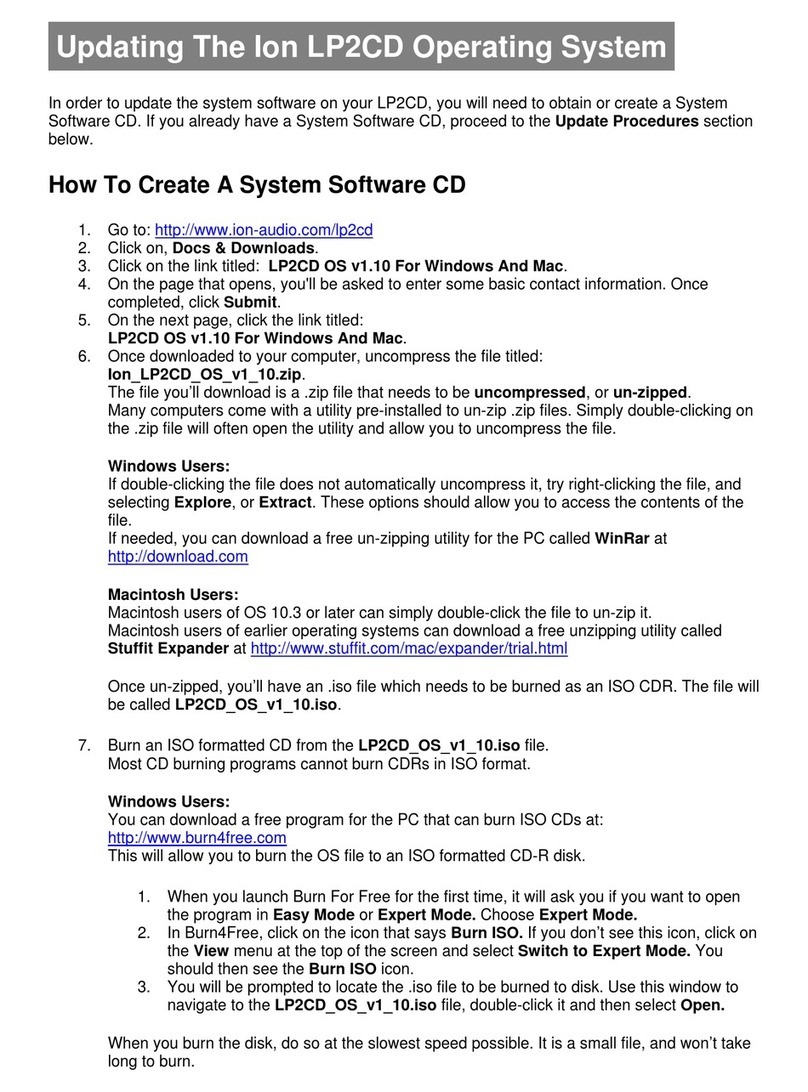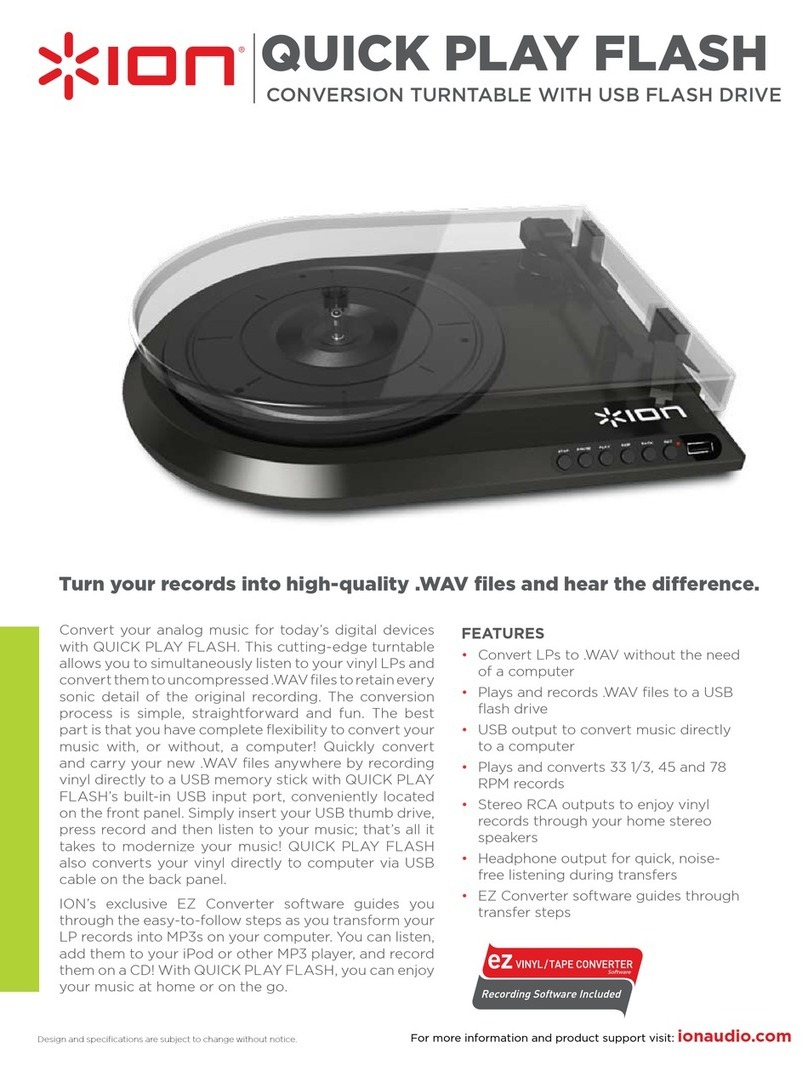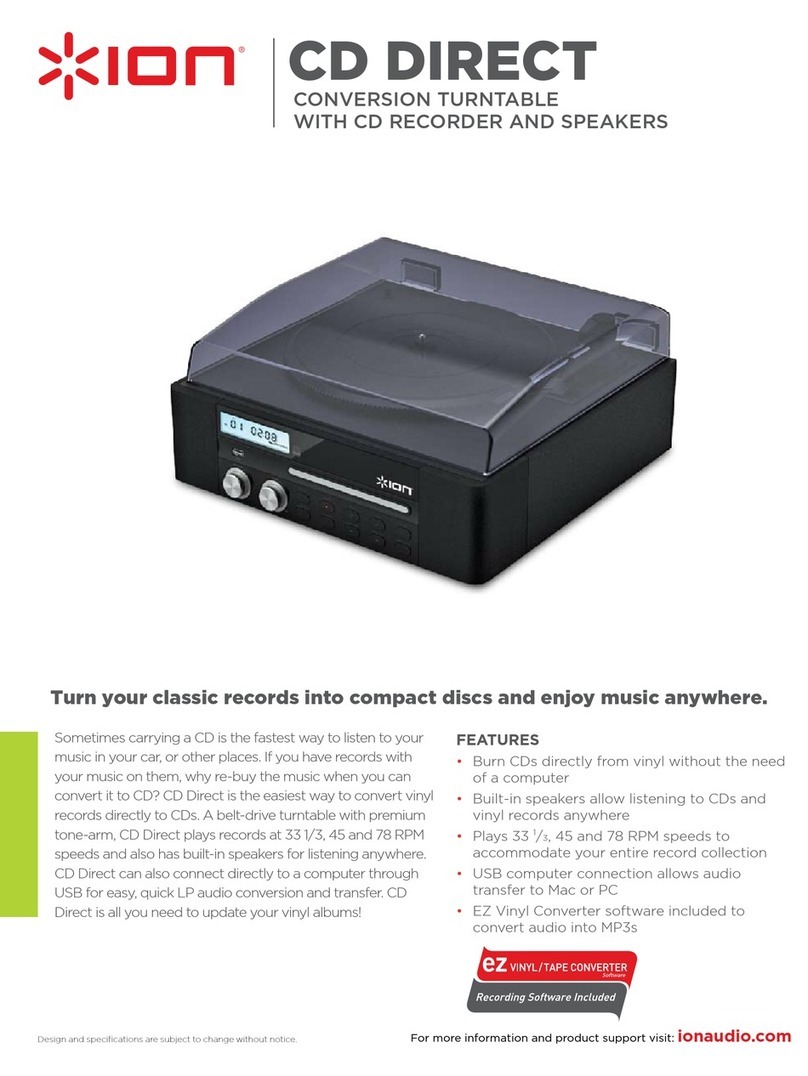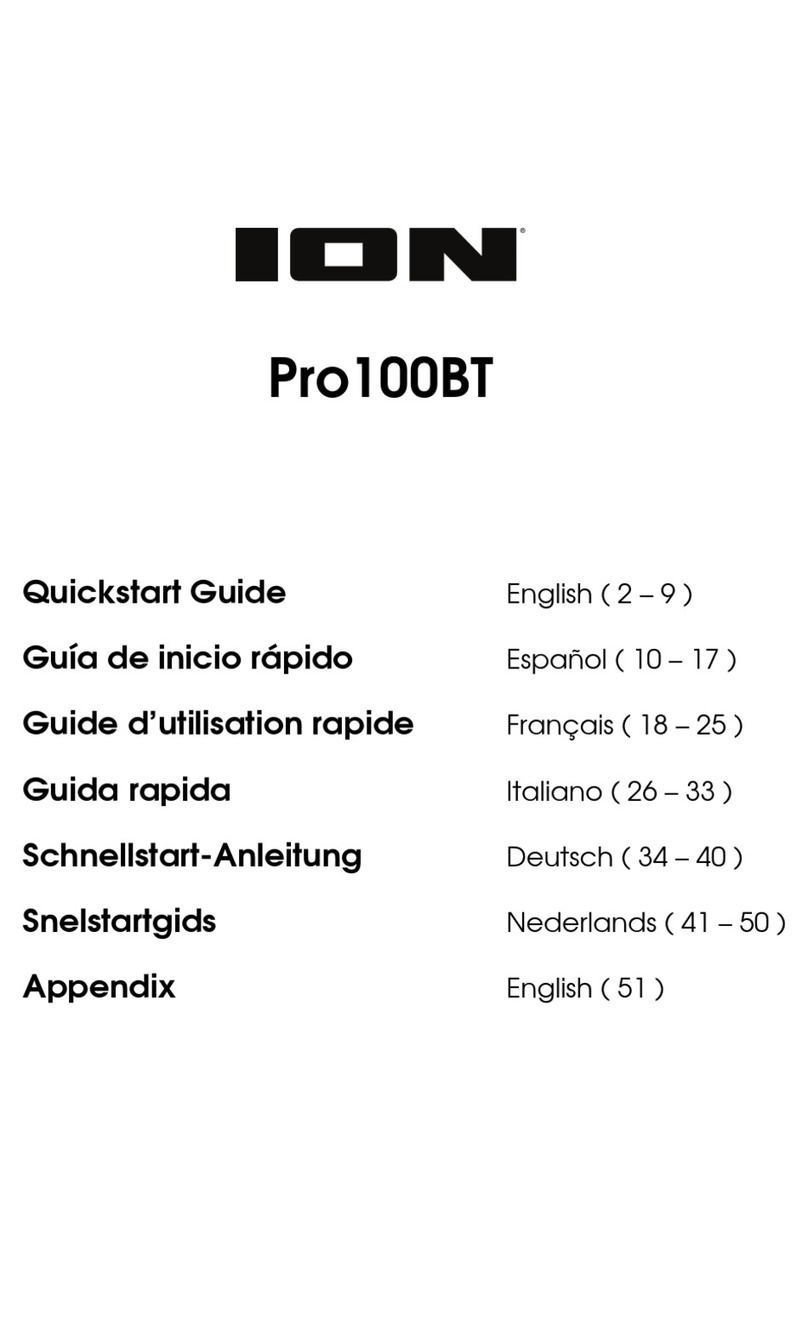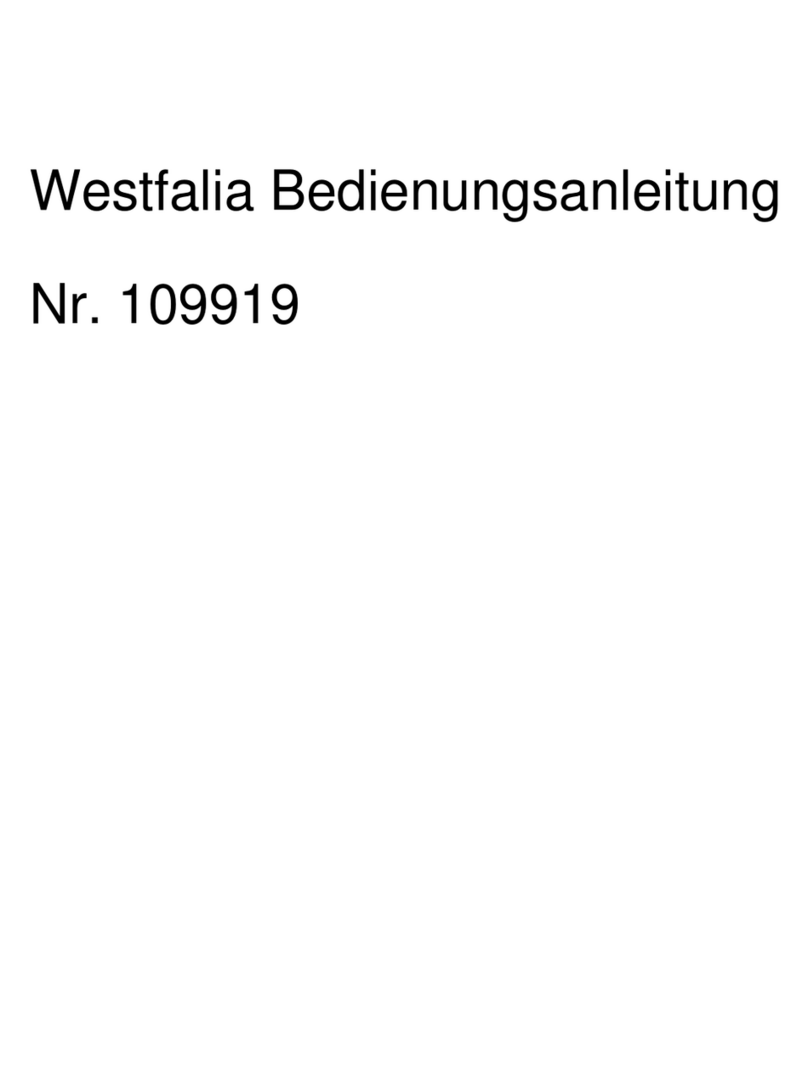7
GUIDE D’UTILISATION RAPIDE
oVeuillez vous assurer que les articles suivants sont dans la boîte.
QUICK PLAY LP CD
Câble USB Le livret des consignes de sécurité et des informations concernant la garantie
Guide d’utilisation rapide
oVEUILLEZ LIRE LE LIVRET DES CONSIGNES DE SÉCURITÉ AVANT D'UTILISER LE PRODUIT.
oAllez à http://www.ionaudio.com pour enregistrer le produit.
INTRODUCTION
QUICK PLAY LP se branche directement à un ordinateur afin de transférer vos précieux vinyles au numérique. Deux logiciels
sont inclus afin de vous aider à faire la conversion des enregistrements de vos disques de vinyle. Vous devez installer une des
applications suivantes afin d’enregistrer sur ordinateur :
Le EZ Vinyl/Tape Converter (PC seulement) est la façon la plus rapide
et la plus simple de convertir vos enregistrements au média numérique.
Le EZ Vinyl/Tape Converter permet de sauvegarder vos
enregistrements dans votre bibliothèque iTunes*. L'utilisateur débutant
préférera peut-être cette application pour sa simplicité d'utilisation. Nous
avons inclus un guide d'utilisation simplifié avec des instructions
détaillées sur l'installation et le fonctionnement du logiciel.
Le EZ Audio Converter (Mac seulement) est un logiciel de conversion
pour Mac OS X idéal pour l’utilisateur débutant. Veuillez consulter le
guide de démarrage rapide du logiciel pour les instructions étape par étape sur l’installation et l’utilisation.
Installation du logiciel : Insérez simplement le CD dans le lecteur de votre ordinateur et suivez les instructions à l'écran. Lorsque
vous avez terminé la conversion du vinyle, vous le pouvez graver sur un CD ou le télécharger sur des lecteurs multimédia
portables.
Visitez le site www.ionaudio.com/computer-optimization afin d’obtenir plus d’information concernant l’optimisation de votre
ordinateur pour une meilleure qualité audio.
* ® iTunes et iPod sont des maques de commerce enregistrées de Apple, Inc., enregistrées aux États-Unis et dans d’autres pays.
CARACTÉRISTIQUES
1. Câble USB – Branchez le tourne-disque à votre
ordinateur en utilisant le câble USB fourni. La connexion
USB permet d’alimenter la platine tourne disque et
d’acheminer le signal audio de la platine à votre
ordinateur. Pour transférer vos disques vinyle sur votre
ordinateur, nous vous avons fourni deux programmes
logiciels sur le CD. Les logiciels EZ Vinyl/Tape Converter
(PC) et EZ Audio Converter (Mac) sont la façon la plus
simple et la plus rapide de transférer des disques de
vinyle sur ordinateur et nous vous recommandons de les
utiliser si vous êtes un utilisateur débutant.
2. Line Out – Utilisez un câble stéréo RCA standard pour
relier ces sorties aux entrées de votre chaîne stéréo.
(Remarque : vous pouvez copier des pistes sur un CD ou
sur votre ordinateur, même si les prises de sortie audio de
la platine ne sont pas reliées à une chaîne stéréo).
MISE EN GARDE : Les sorties RCA sont à niveau ligne
(LINE). Veuillez brancher ces sorties uniquement à
des entrées à niveau ligne (LINE). Vous pourriez
endommager votre récepteur si vous branchiez un
câble niveau ligne (LINE) dans une entrée PHONO.
3. Plateau – Veuillez placer le disque sur ce plateau.
4. Bras de lecture – Le QUICK PLAY LP est doté d’un bras
de lecture équilibré et d’une cartouche. Le bras de lecture
peut être levé ou abaisser manuellement ou en utilisant le
levier. Veuillez noter que le bras de lecture doit être
déplacé du support (sur le serre-bras) afin que le moteur
de la table tournante soit activé. Lorsque le bras de lecture
est à nouveau sur le support, le moteur se désactive.
5. Serre-bras – Le serre-bras est conçu spécialement pour maintenir le bras de lecture en place. Le serre-bras est conçu
pour demeurer en position élevée lorsqu’il n’est pas verrouillé.
6. Levier – Permet de lever ou abaisser le bras de lecture.
7. Autostop – Ce commutateur permet d'activer et de désactiver la fonction autostop. Lorsqu’elle est activée, le plateau
commence à tourner dès que le bras de lecture est placé au dessus du disque et s’arrête lorsque l’aiguille a atteint la fin
du disque. (Lorsqu'elle est désactivée, le plateau tourne, peu importe l’emplacement du bras de lecture.)
8. Sélecteur de vitesses de lecture 33/45/78 (t/min) – Ce sélecteur contrôle nombre de tours/minute du plateau du
tourne-disque.
IMPORTANT : Assurez-vous de retirer le protège-
cartouche en plastique (protège-aiguille) avant de
faire fonctionner le tourne-disque.
Visitez le site www.ionaudio.com/ezvc
afin de télécharger la toute dernière
version du logiciel EZ Vinyl/Tape
Converter (PC) ou du EZ Audio
Converter (Mac), ou afin d’accéder au
guide de dépannage ou d’obtenir de
l’aide supplémentaire.
12
3
4
5
6
87