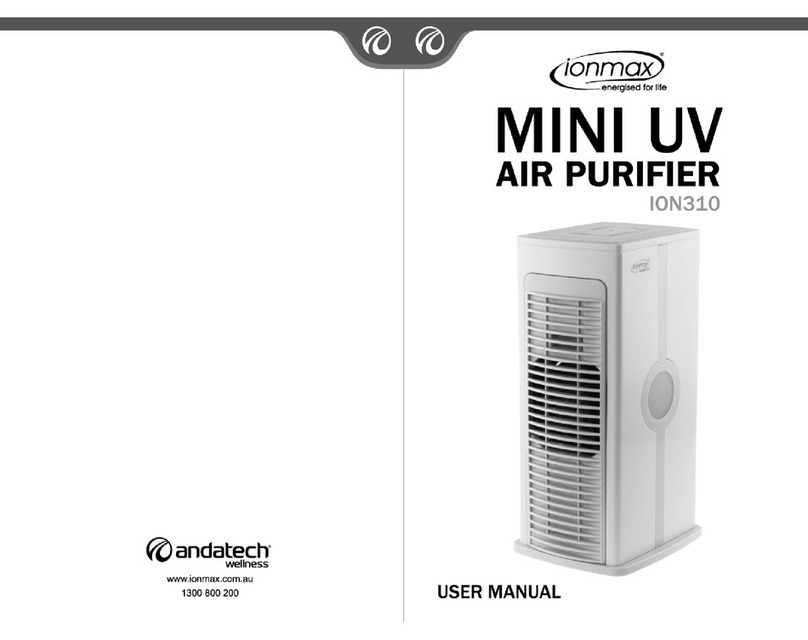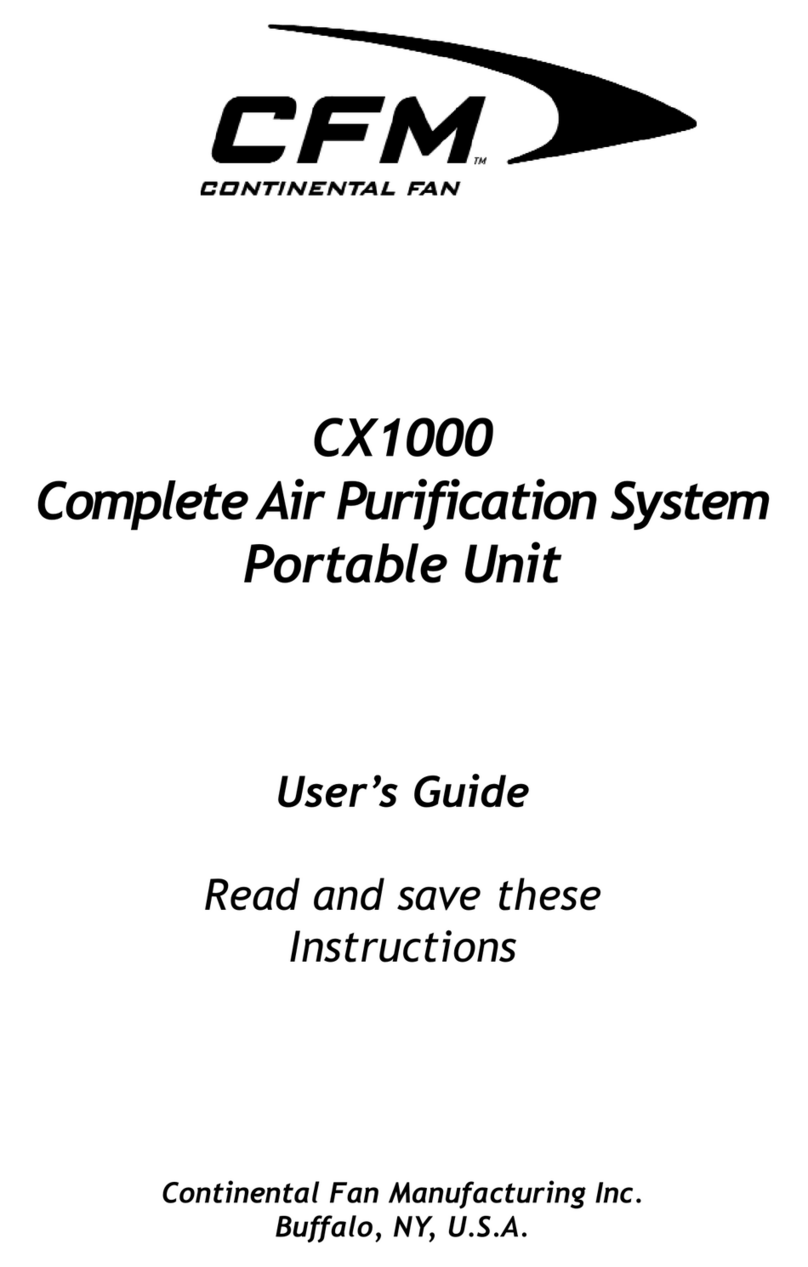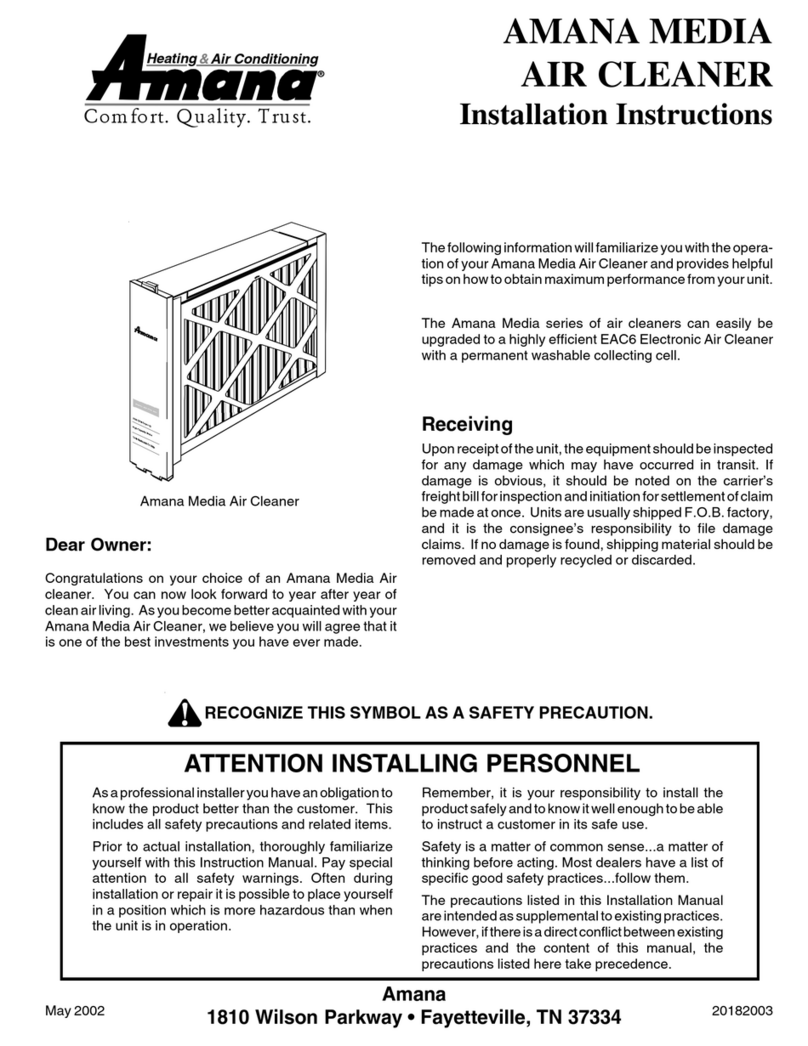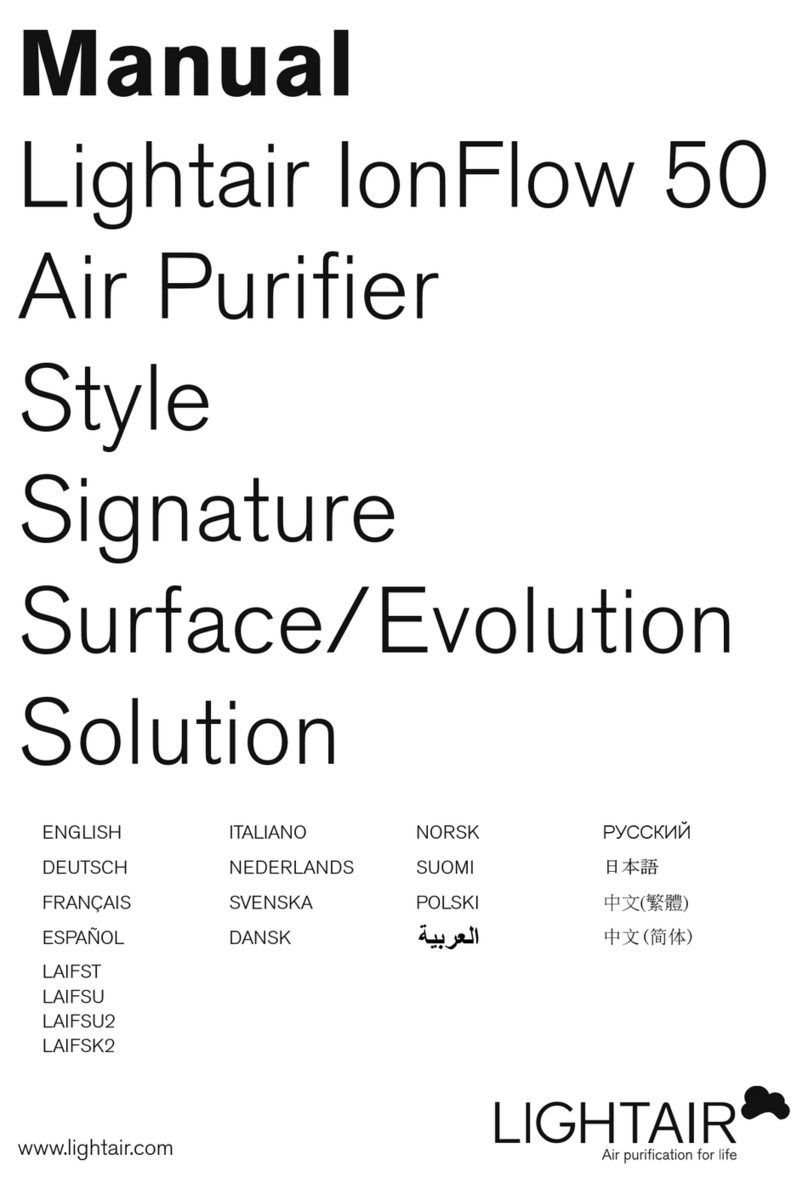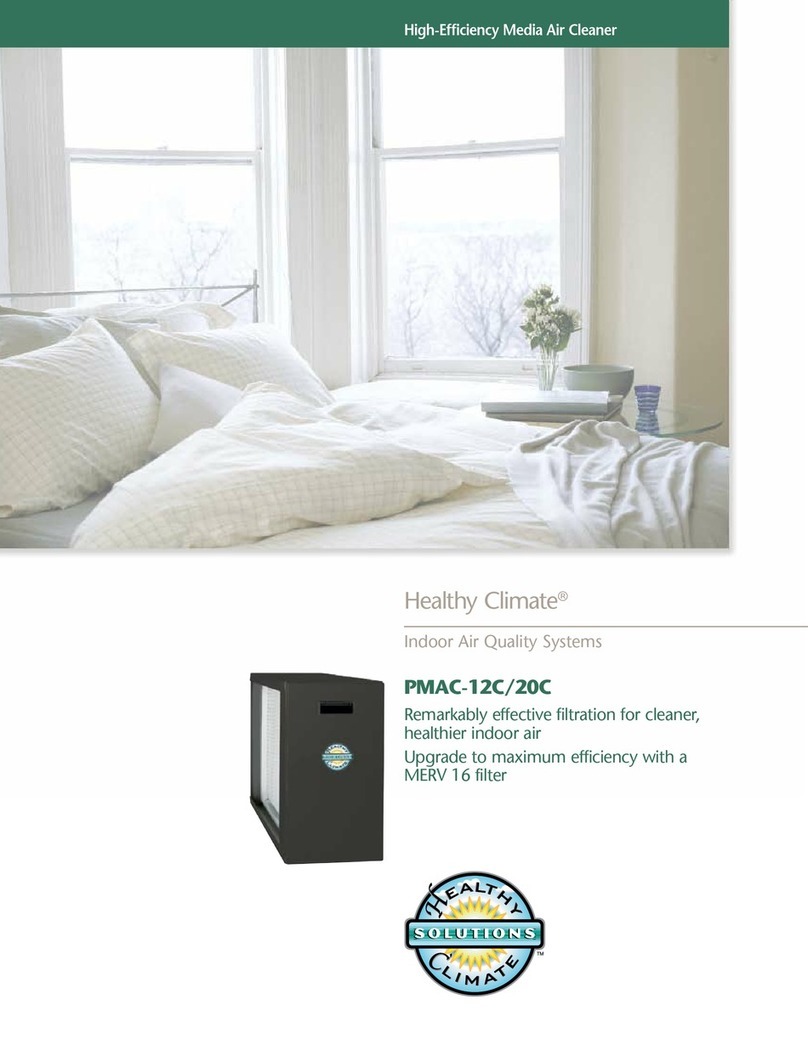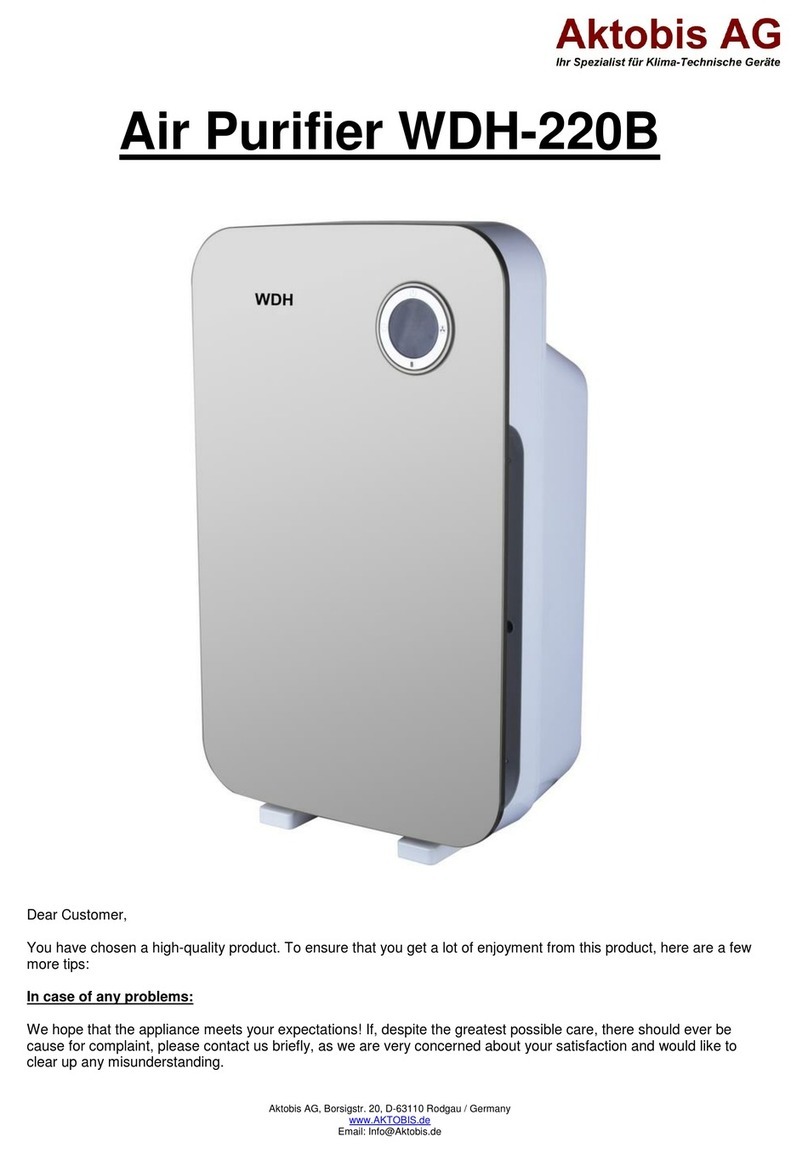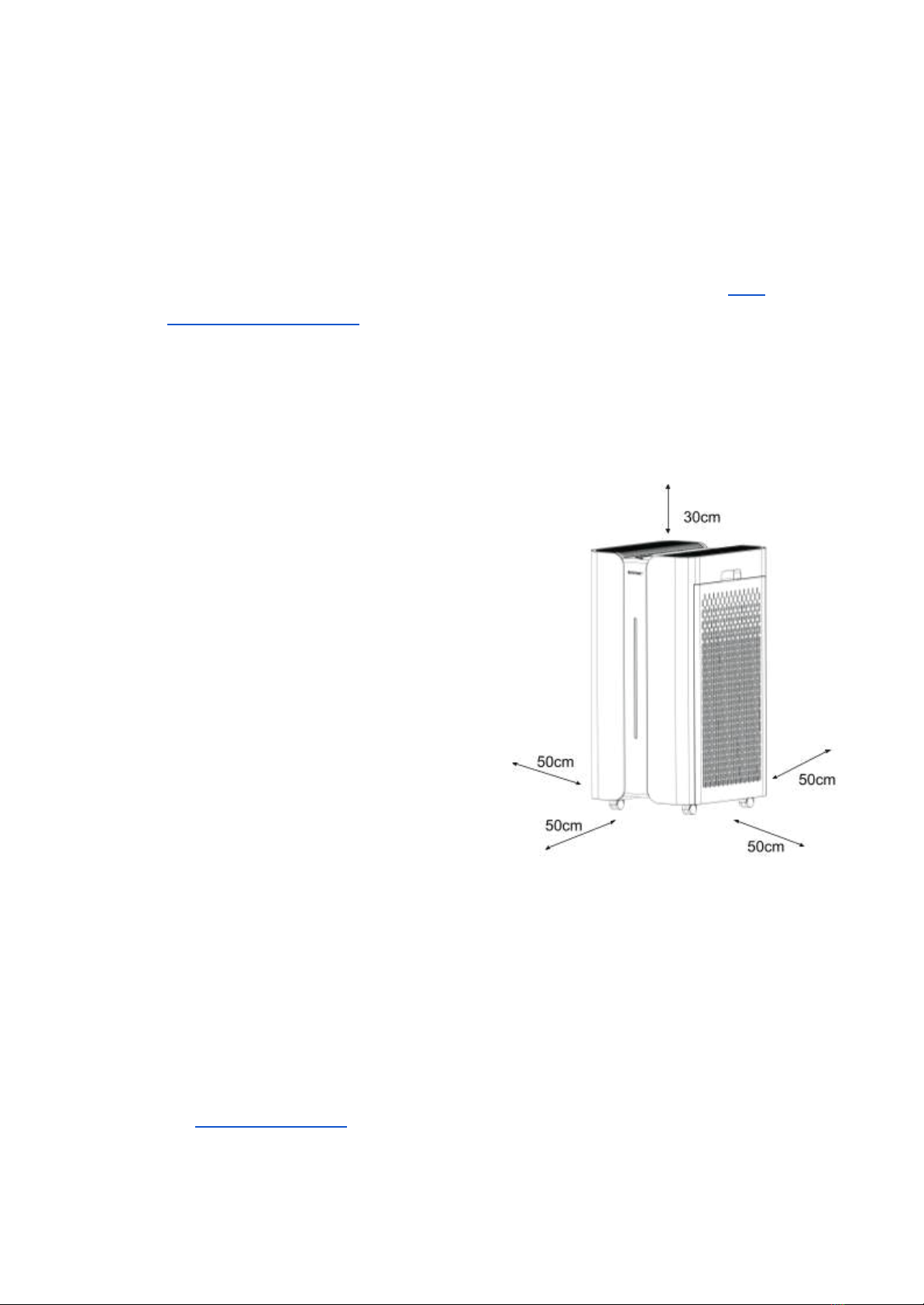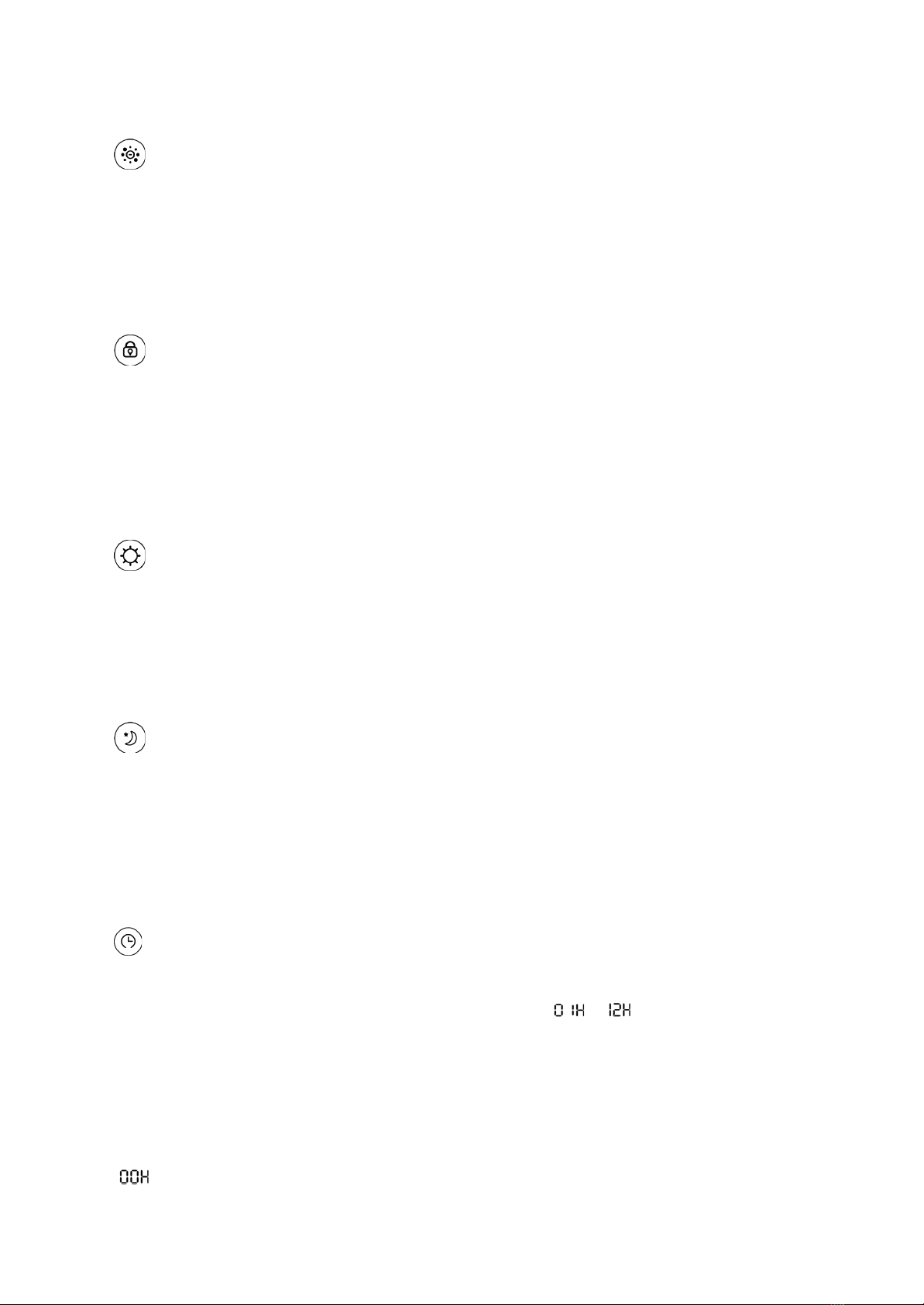Safety Instructions
PLEASE READ ALL THE TIPS AND WARNINGS BELOW BEFORE USING THE
AIR PURIFIER.
● Use the unit only as directed in the User Manual.
● Do not allow children or persons with reduced physical, sensory, or mental
capabilities to operate the unit without adult supervision.
● Only designed for use in a 240V, 50Hz outlet.
● Use indoors only.
● Only operate the unit when it is fully assembled.
● Never touch the unit with wet hands or allow it to come into contact with water.
● Switch off all controls before unplugging the power supply.
● Always disconnect the unit from the power supply before moving or cleaning the unit
and when the unit is not in use.
● When removing the power plug, always hold the plug and never pull the cord.
● This air purifier is not a substitute for proper ventilation, regular vacuum cleaning or
an extractor hood or fan while cooking.
● Reserve sufficient space around the unit for proper airflow, as recommended under
Unit Setup.
● Do not use the unit in bathrooms, kitchens, humid areas, near fireplaces, or in
proximity to flammable or combustible products, as electric shock and a fire hazard
may result.
● Do not use water or other liquids, including flammable products, to clean the unit.
● Never operate the unit if the plug or cord appears damaged.
● Contact the authorised distributor or qualified personnel immediately for examination
and repair.
● Do not insert fingers or foreign objects into the air inlet and outlet or block them by
placing items on the air outlet or in front of the air intake.
● Do not place anything on top of the unit and do not sit on the unit. Do not place the
unit directly below an air conditioner, as condensation may drip into the unit.
● Do not operate this unit when using indoor insect repellents (aerosols) or in places
with oily residues, burning incense or chemical fumes.
● Do not use the unit in a room with significant temperature changes, as this may
cause condensation inside the unit.