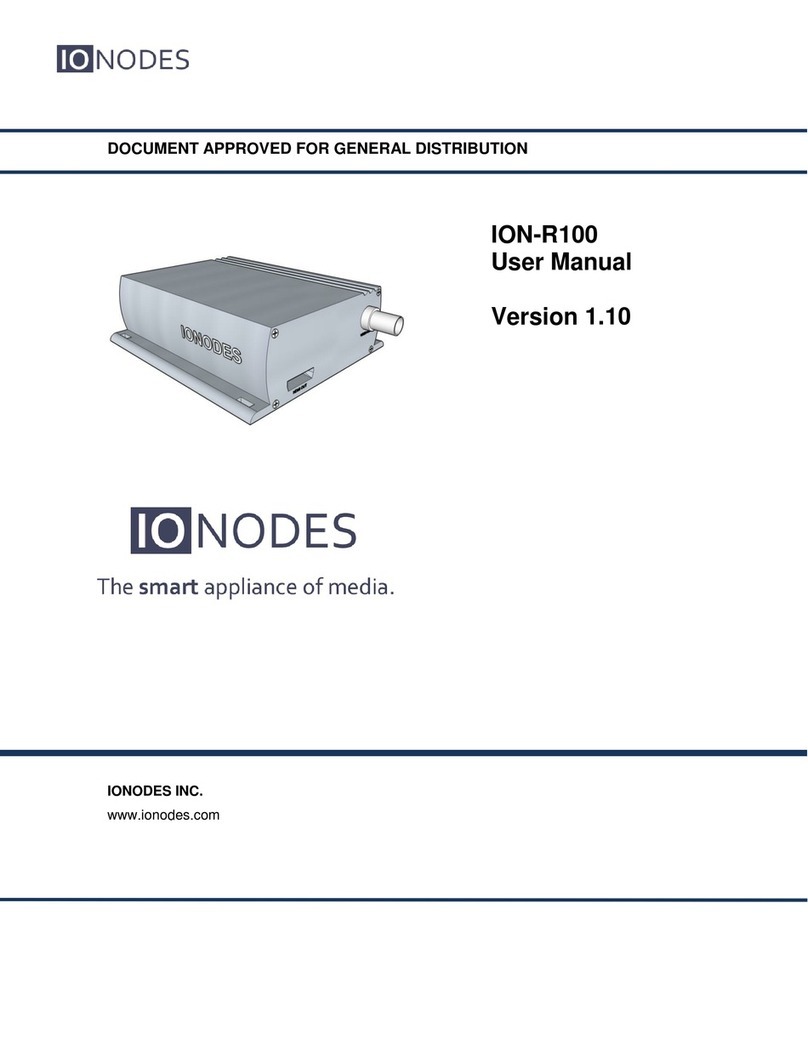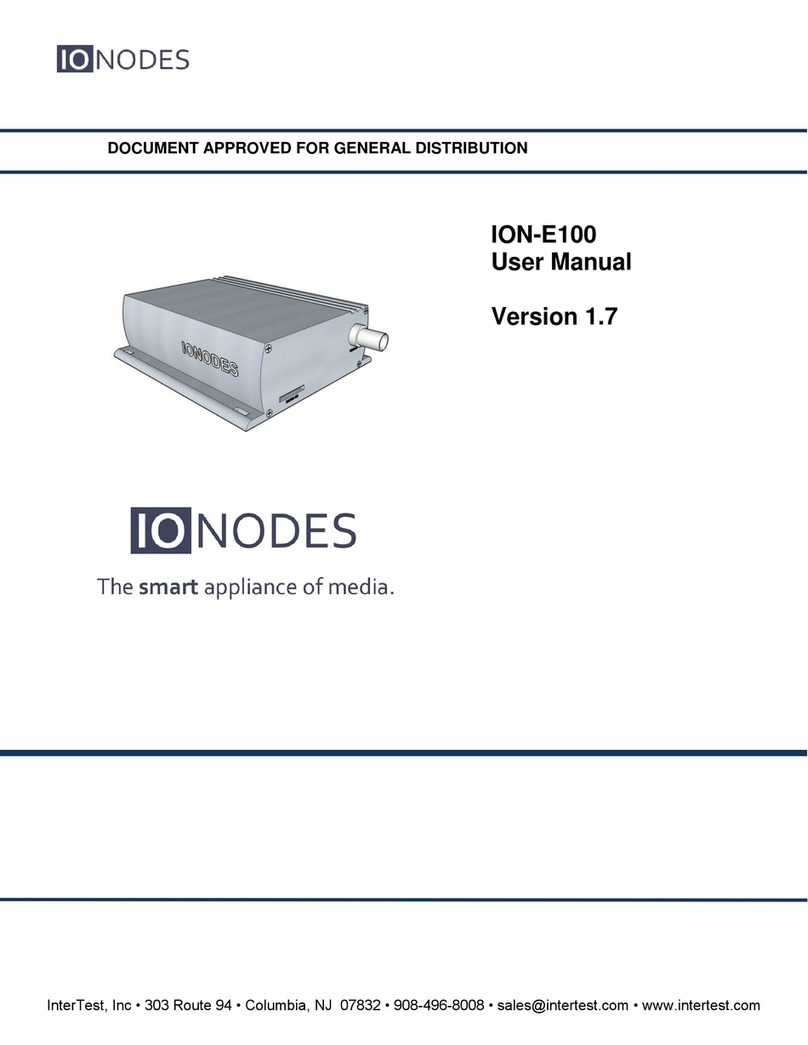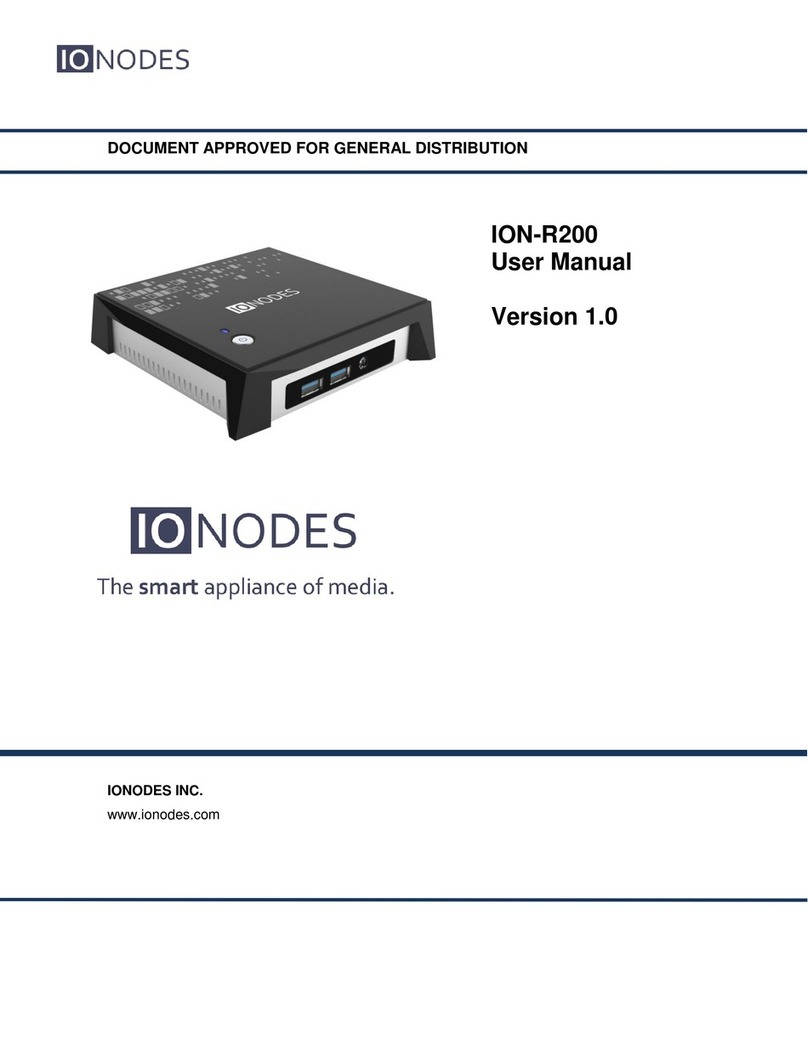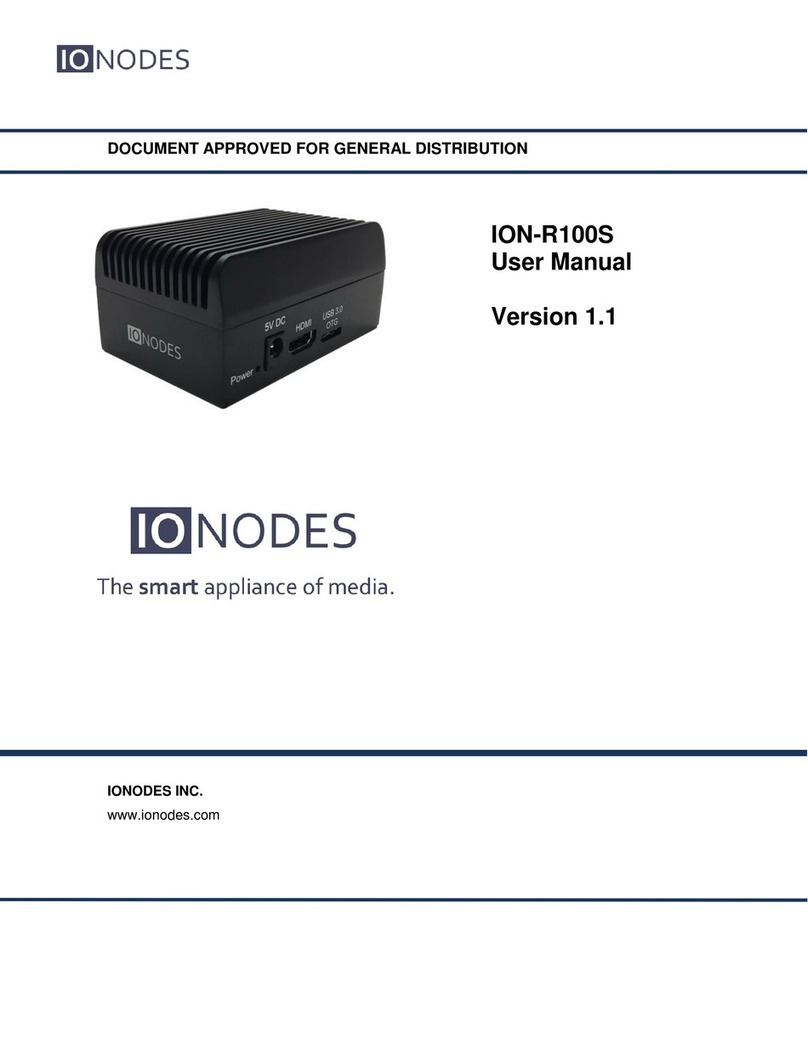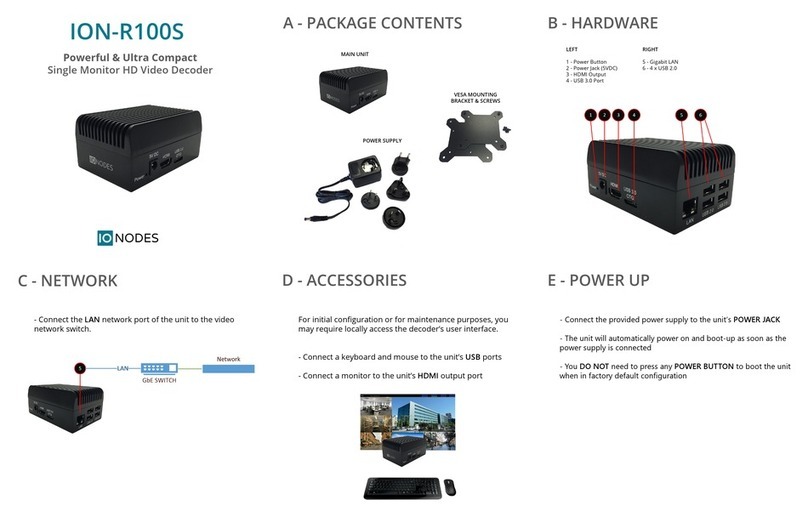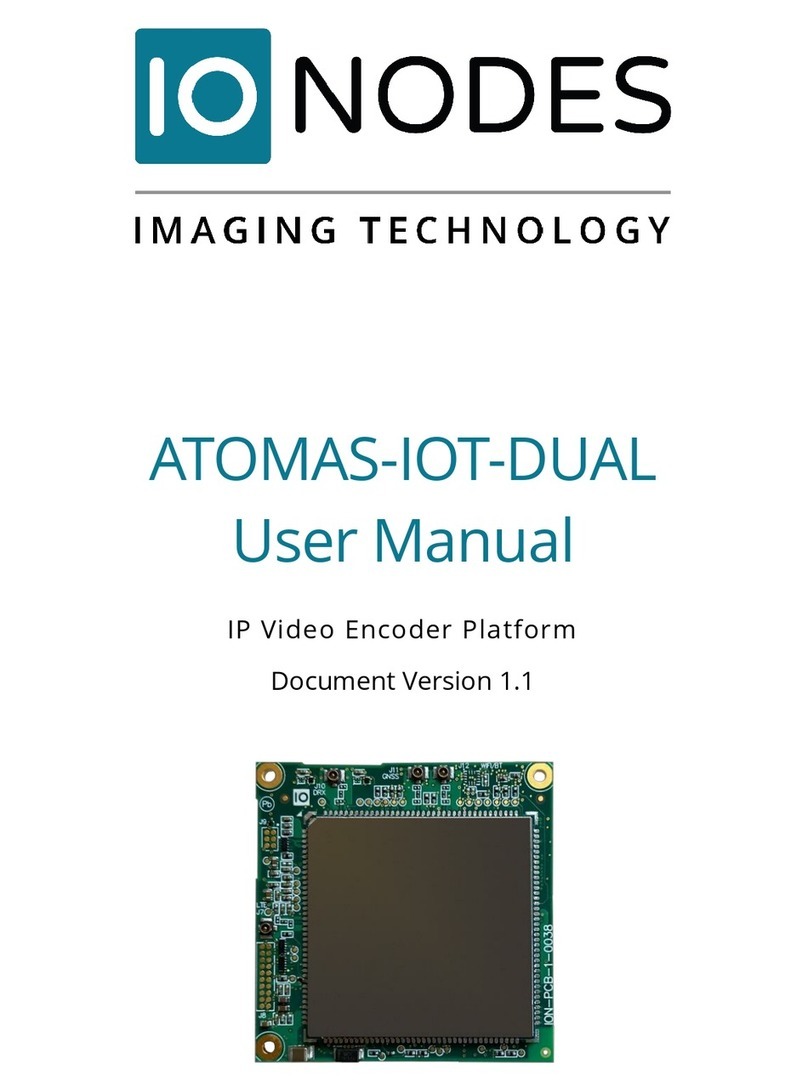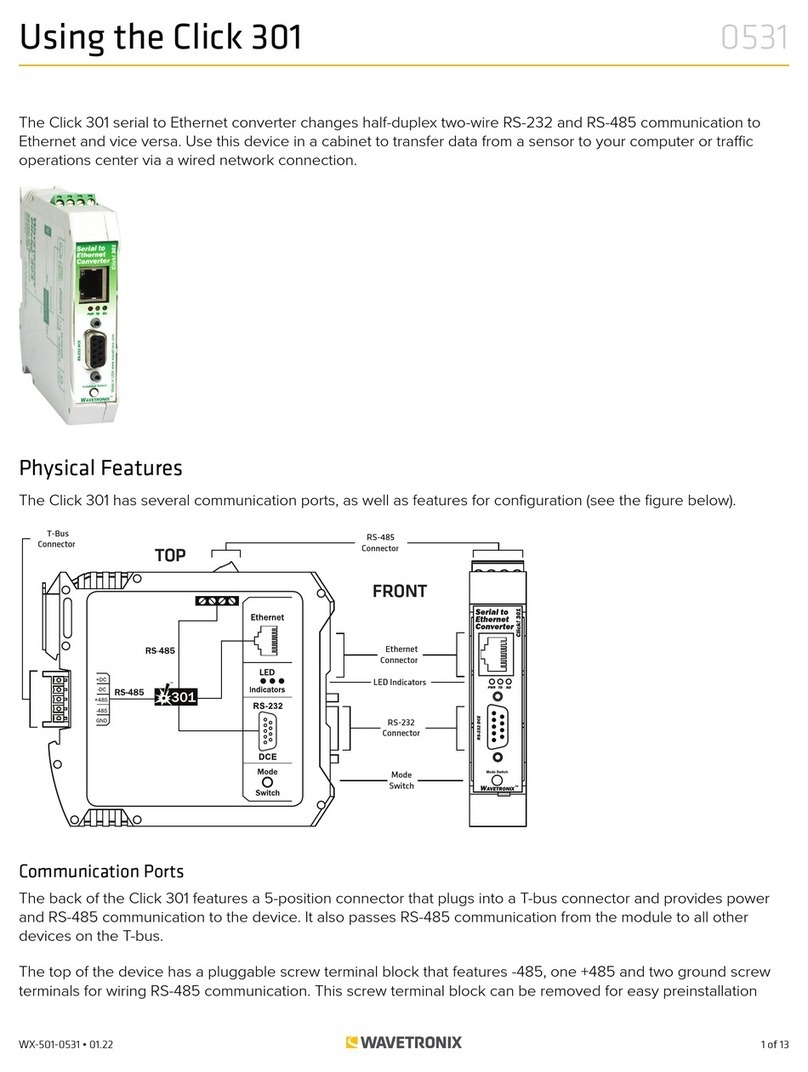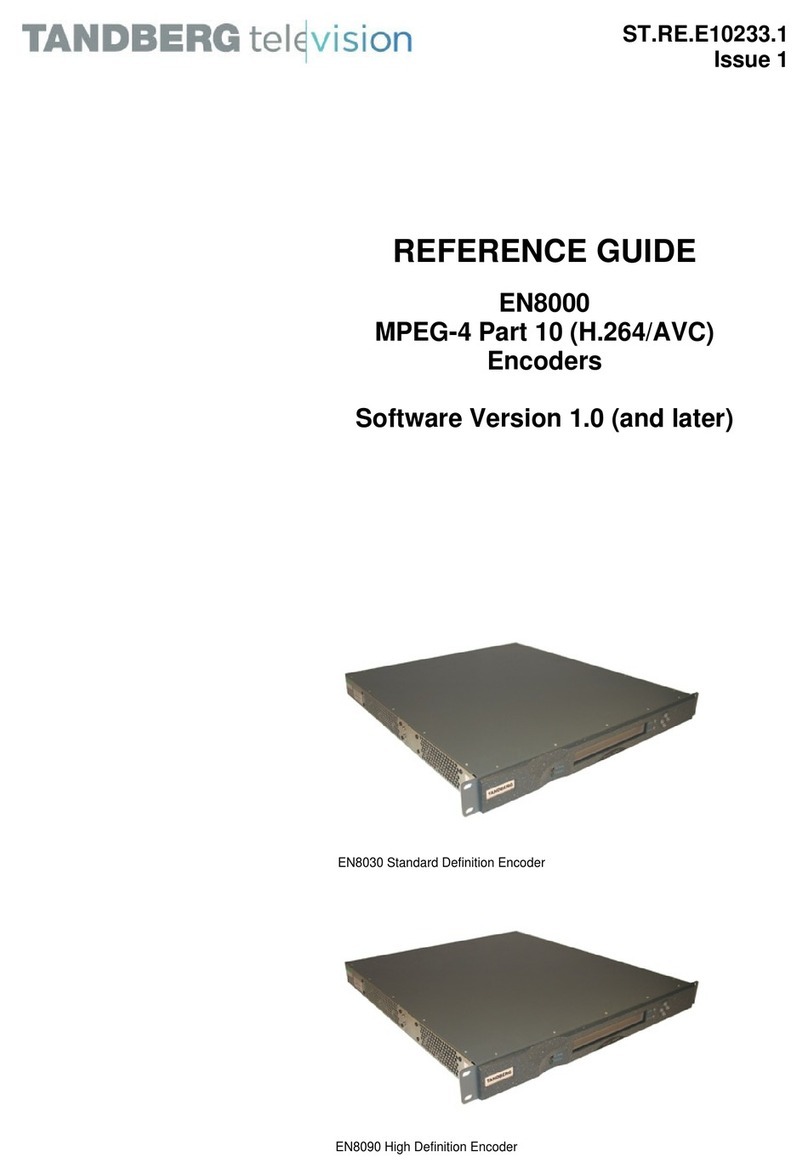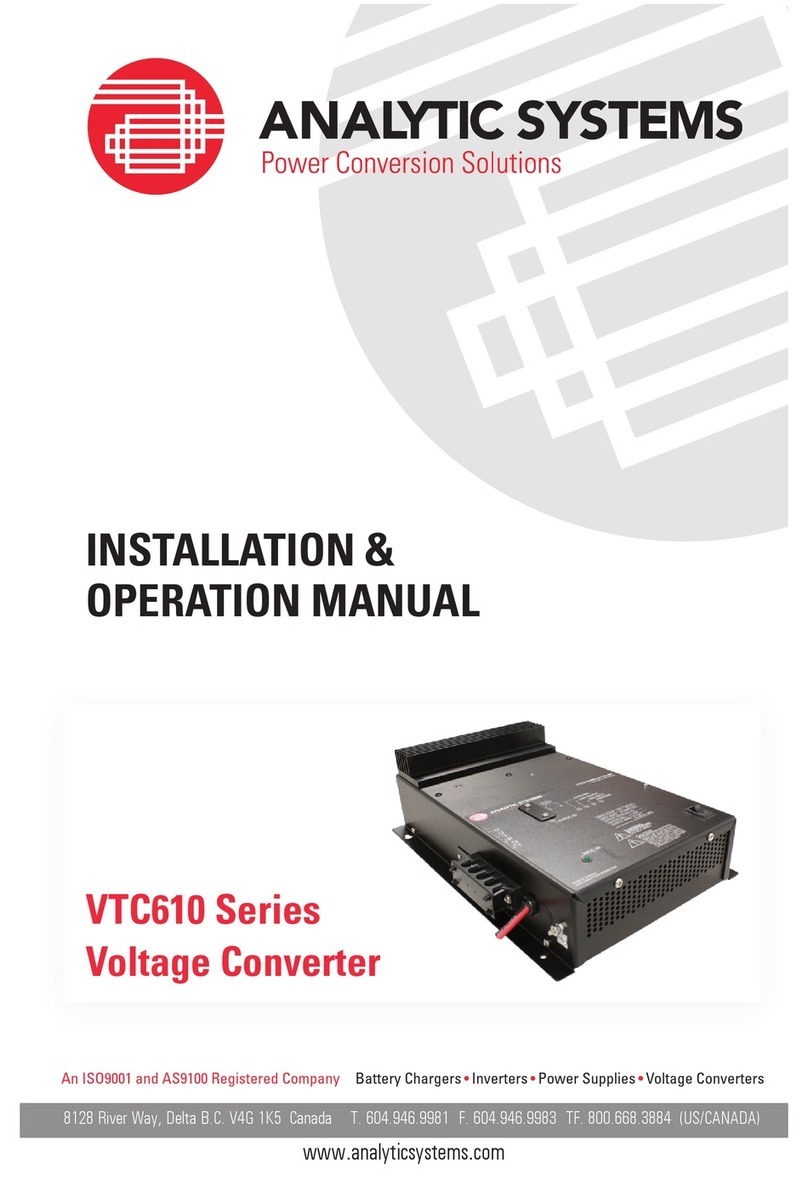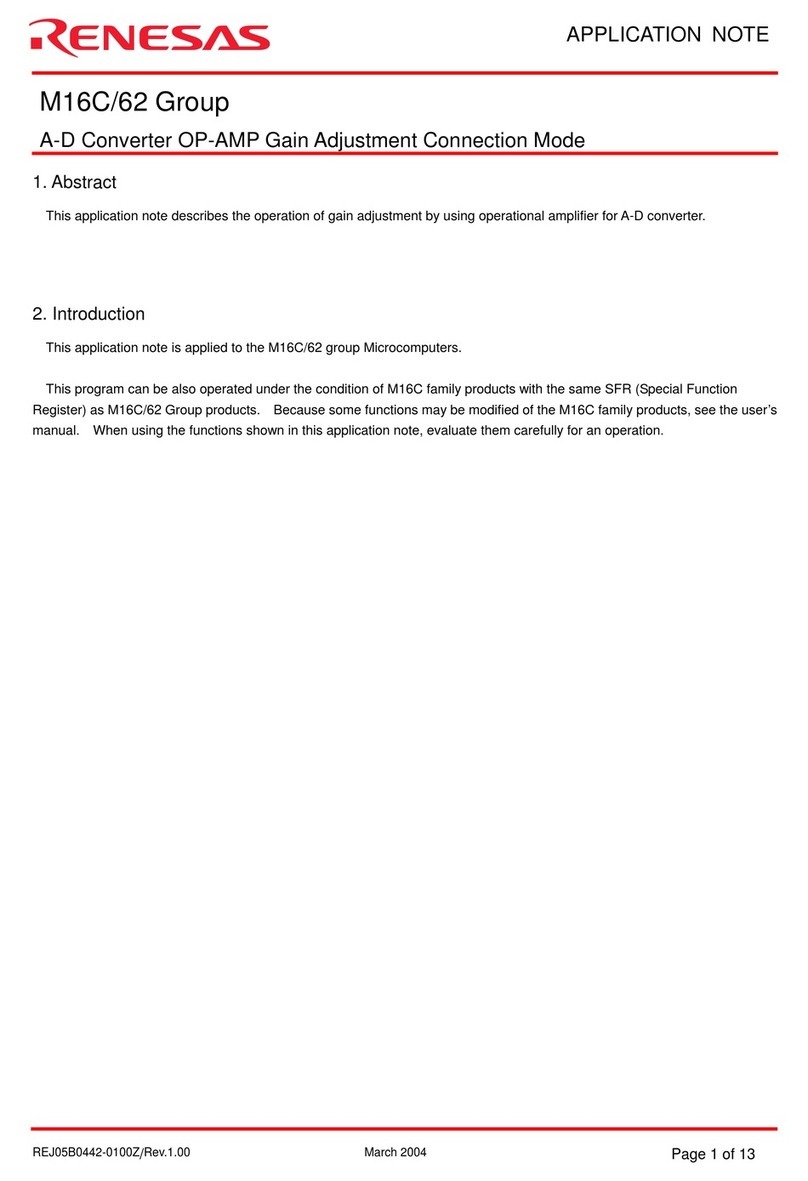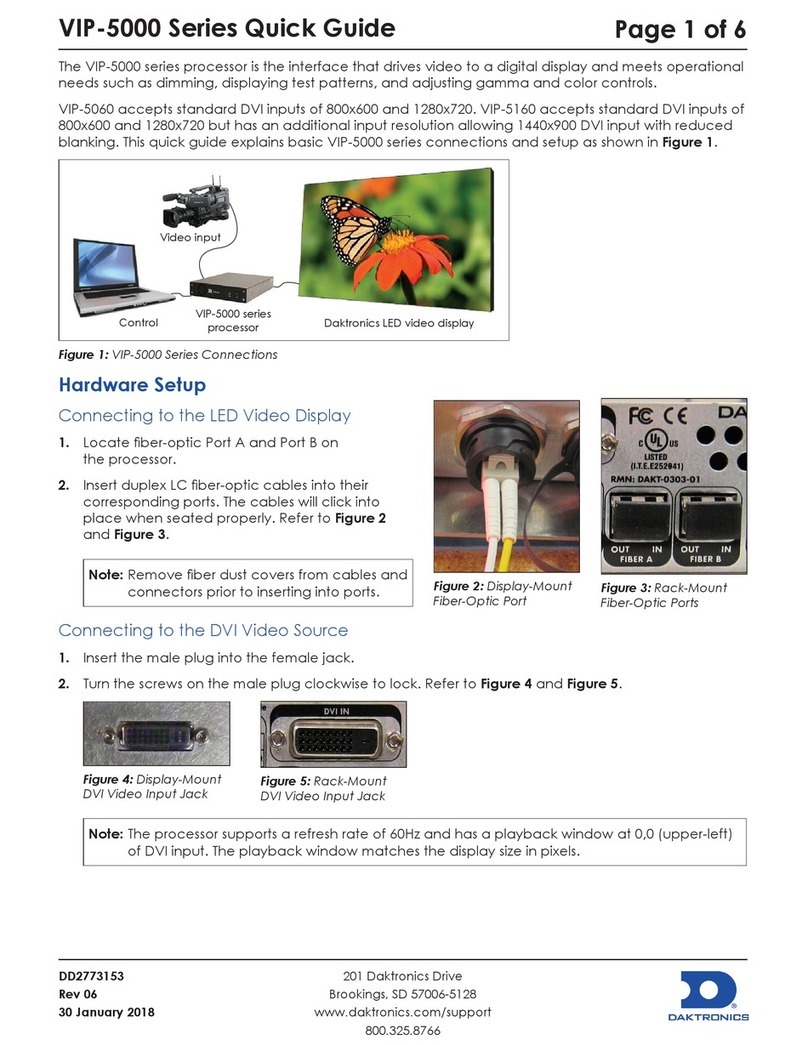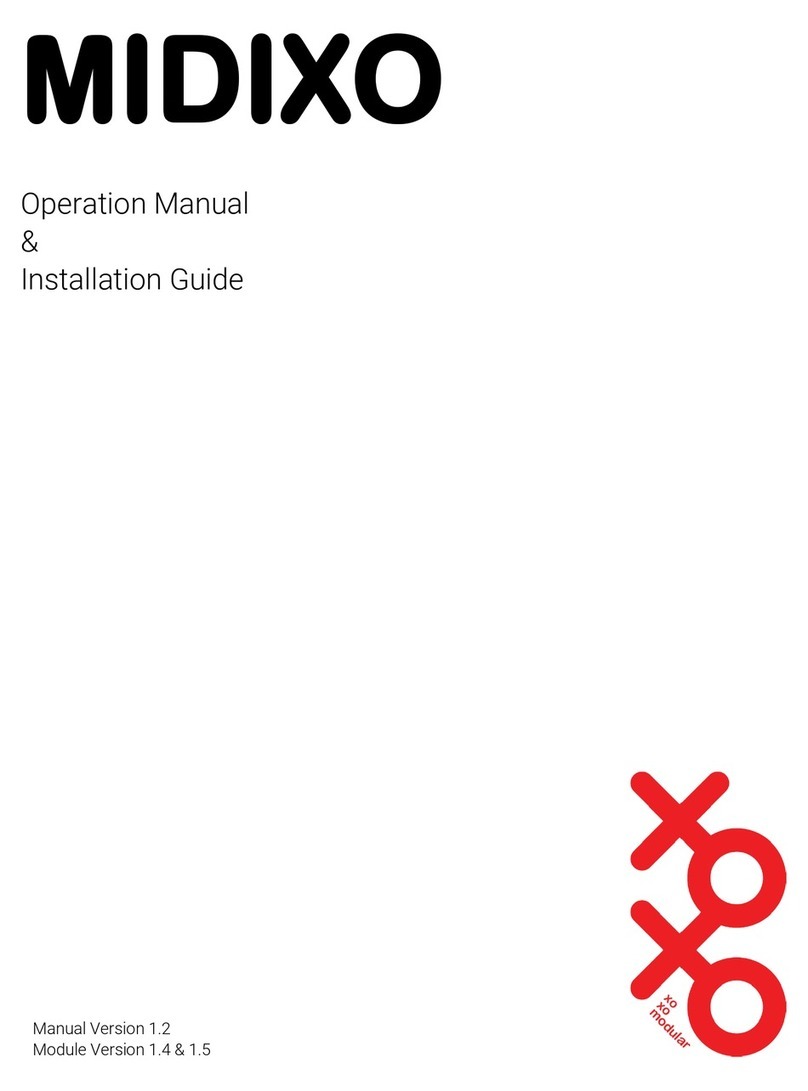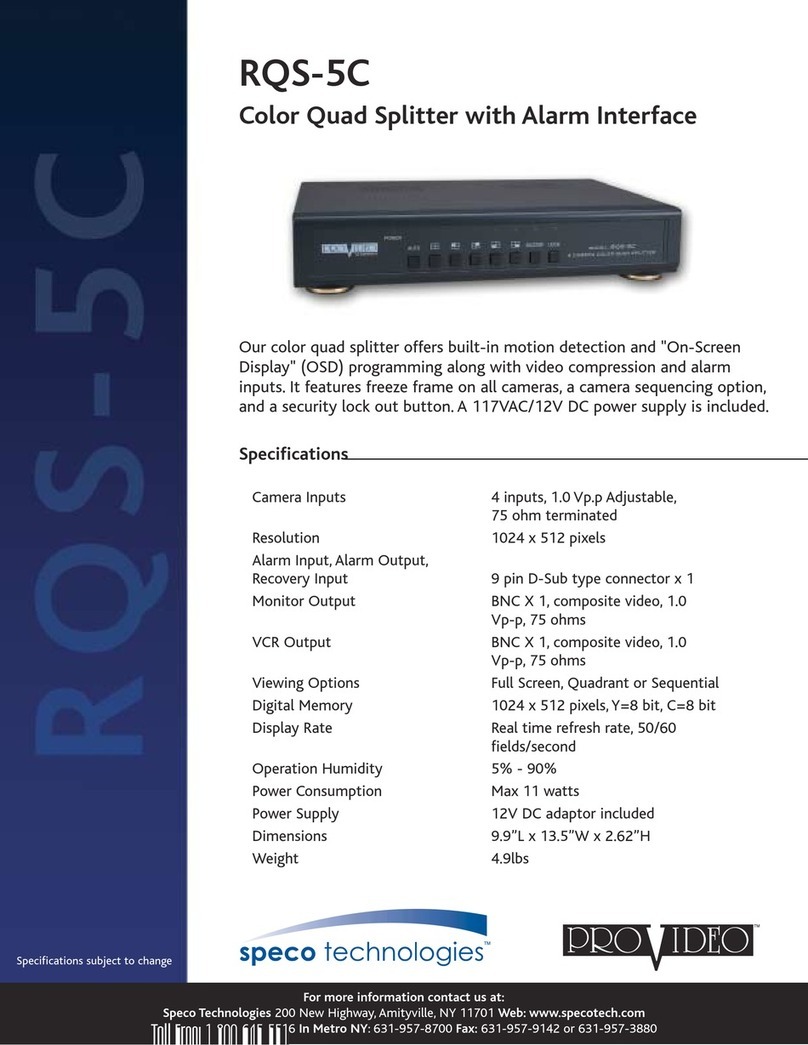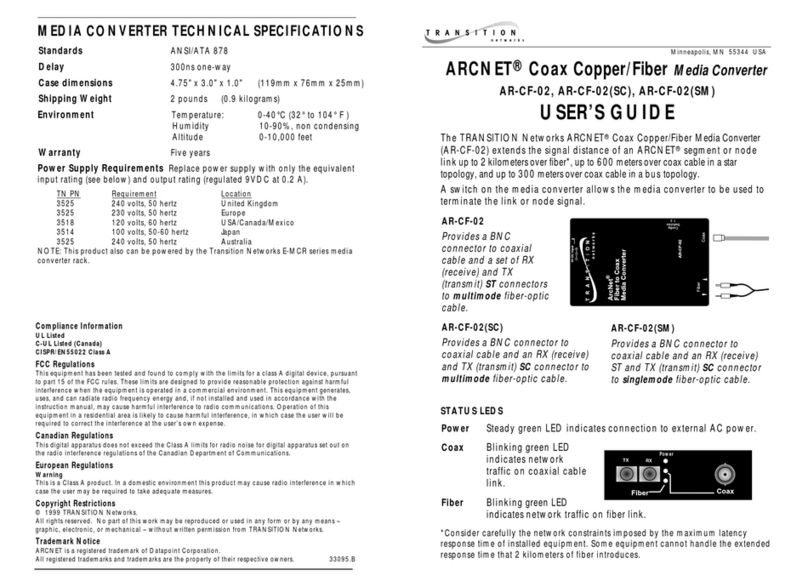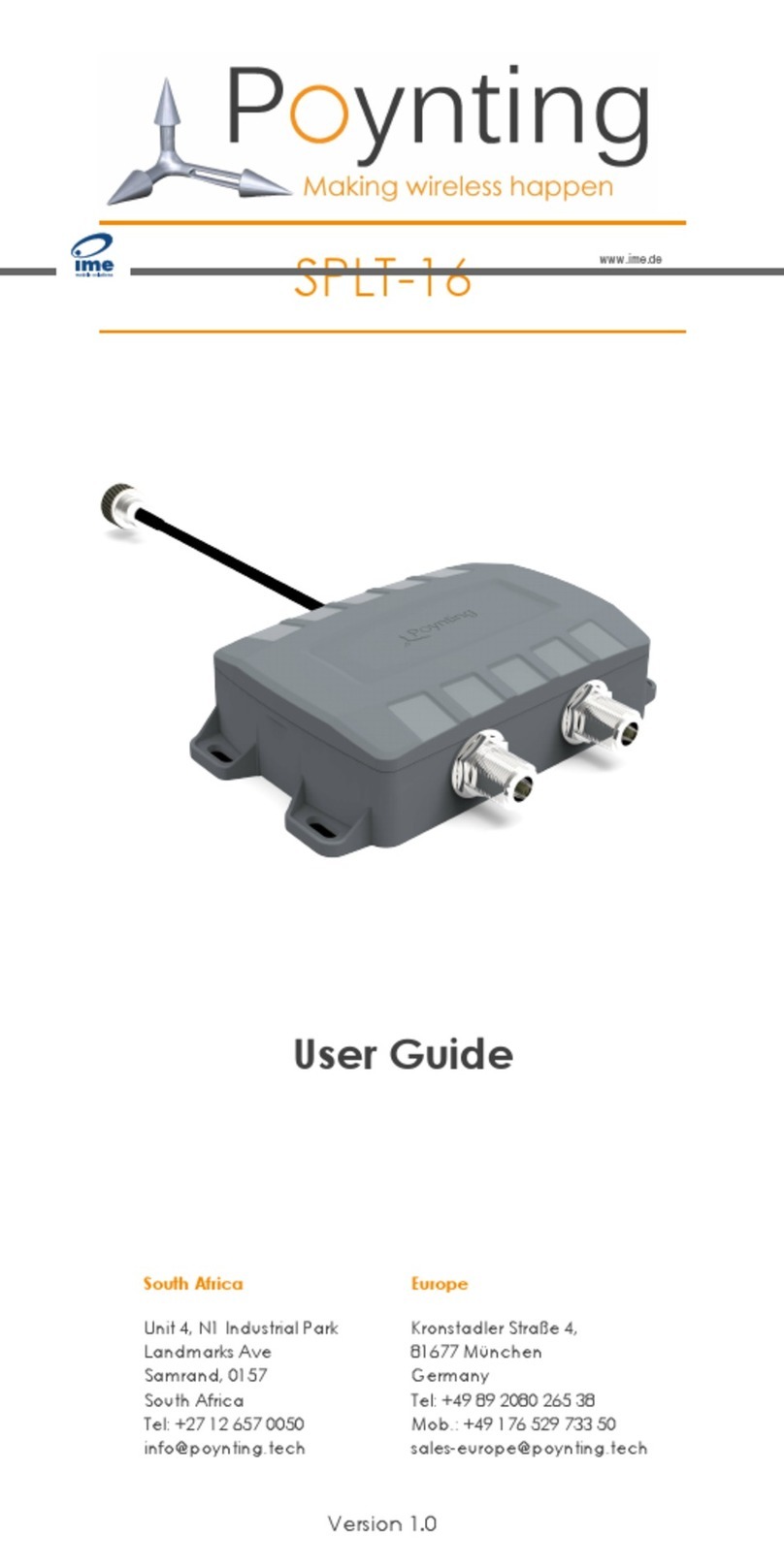Thank you for purchasing an ION-R100S appliance. Should
you require any assistance or support with this or any other
IONODES product, please contact our support team using one
of the below methods:
Via Email: support@ionodes.com
Via Phone: 1-450-696-1060
1-844-696-1060 (toll free)
1-844-696-1060 (toll free)
You can also visit our website to access product manuals, firmware
updates as well as other product related information.
http://www.ionodes.com
IONODES
THANK YOU
In the event your system has become corrupted or unusable in any
way, or you simply wish to reload your system to its factory default
operating system image, the appliance offers a safe mode mechanism.
This mechanism will prevent your unit from decoding any video and
therefore return it to a temporary stable state.
1. Reboot the unit
2.
2. During boot up, simultaneously press on the LEFT SHIFT and RIGHT
SHIFT keyboard keys
3. When the device detects the key combination, it acknowledges the
switch to safe mode operation
4. Go to the device’s configuration and apply required changes
5. You may also initiate a reload to factory settings from the adminis-
trative page under the maintenance section
6.
6. Once new settings are applied, reboot the device
7. The device will now boot under regular mode
J - FACTORY RESET
- You can disconnect power from the unit while it is still running as
the device is protected from data loss or corruption.
I - POWERING OFF
- You can discover the unit on the network using the IonConfigTool
application; you can download the IonConfigTool from our website
at www.ionodes.com
- You can access the unit’s configuration
web interface by right-clicking on the unit
found in the IonConfigTool and selecting
the
the Configuration Web Page option
H - REMOTE ACCESS
- The default credentials to log into the unit’s user interface are:
USERNAME: admin
PASSWORD: admin
- The default credentials to log into the unit’s configuration
web interface are the same as above
G - USER INTERFACE
- At first boot-up of the unit, the main user interface will appear
- Click “Switch to Configuration View” for initial device setup
- Follow the user manual for setup steps
v2.0.0.1 - 07-03-18
F - MAIN SCREEN