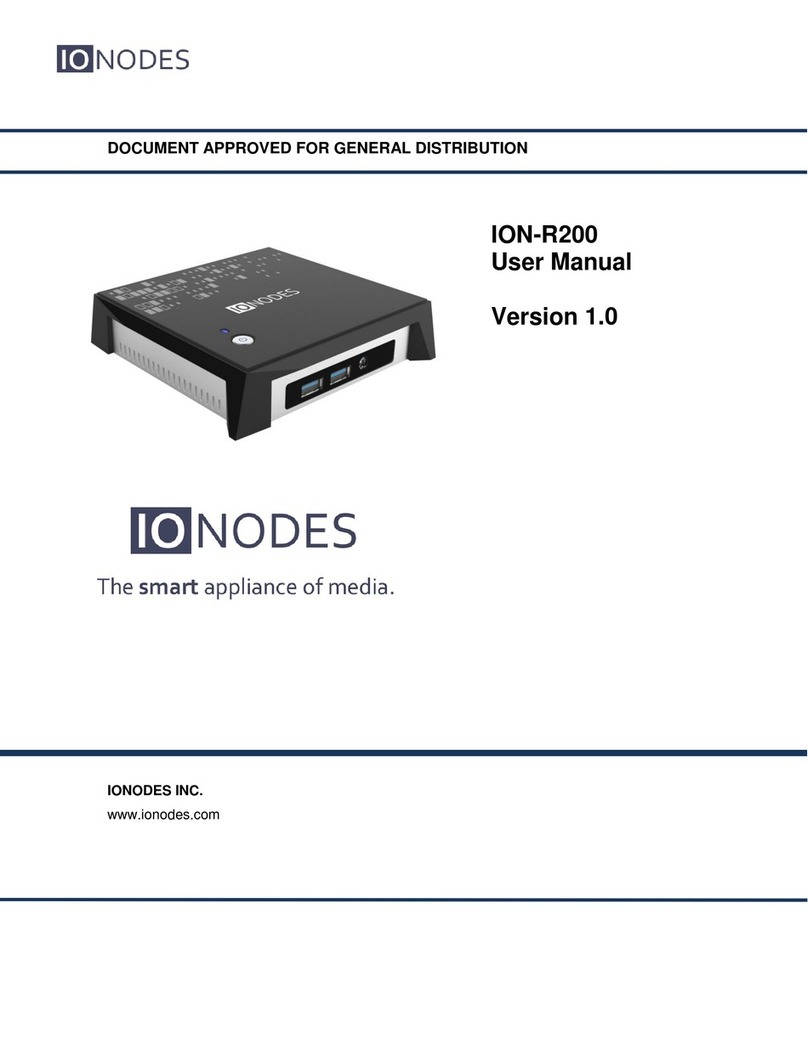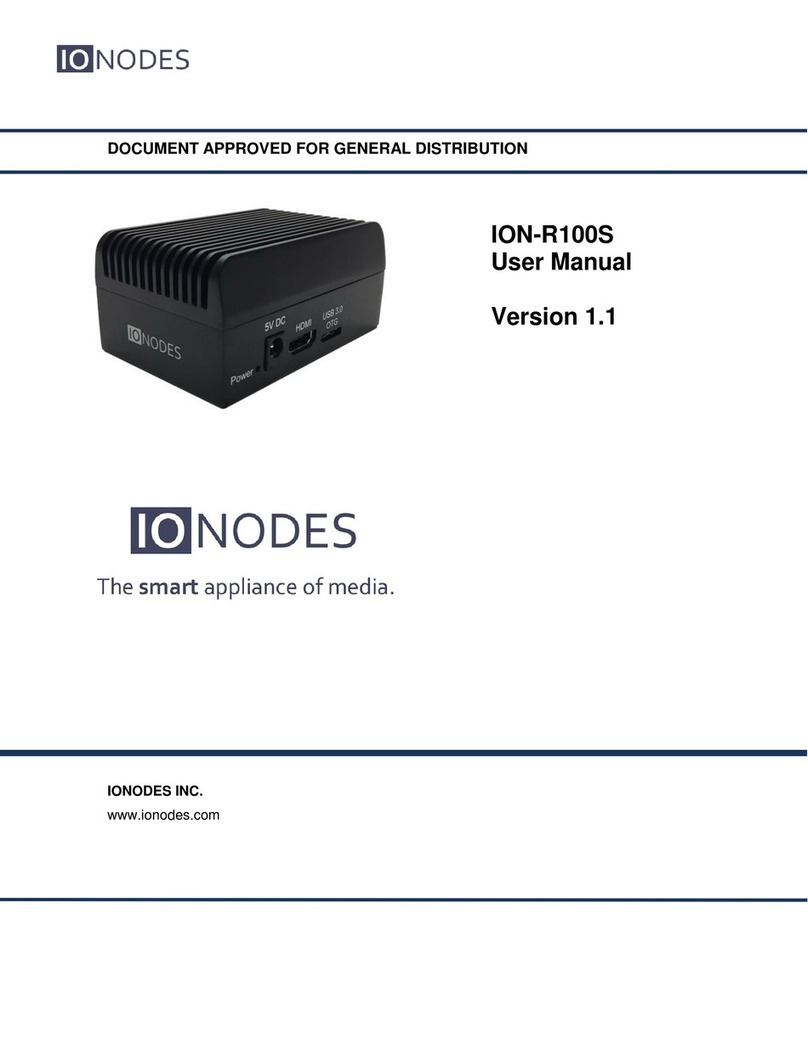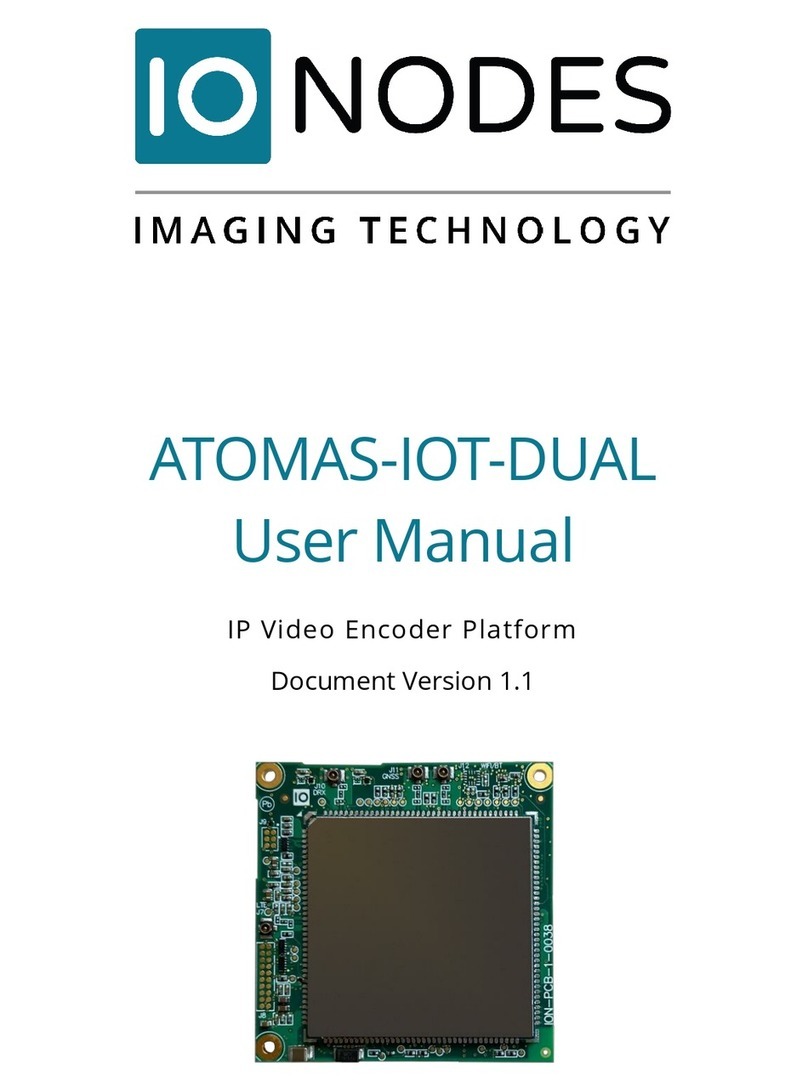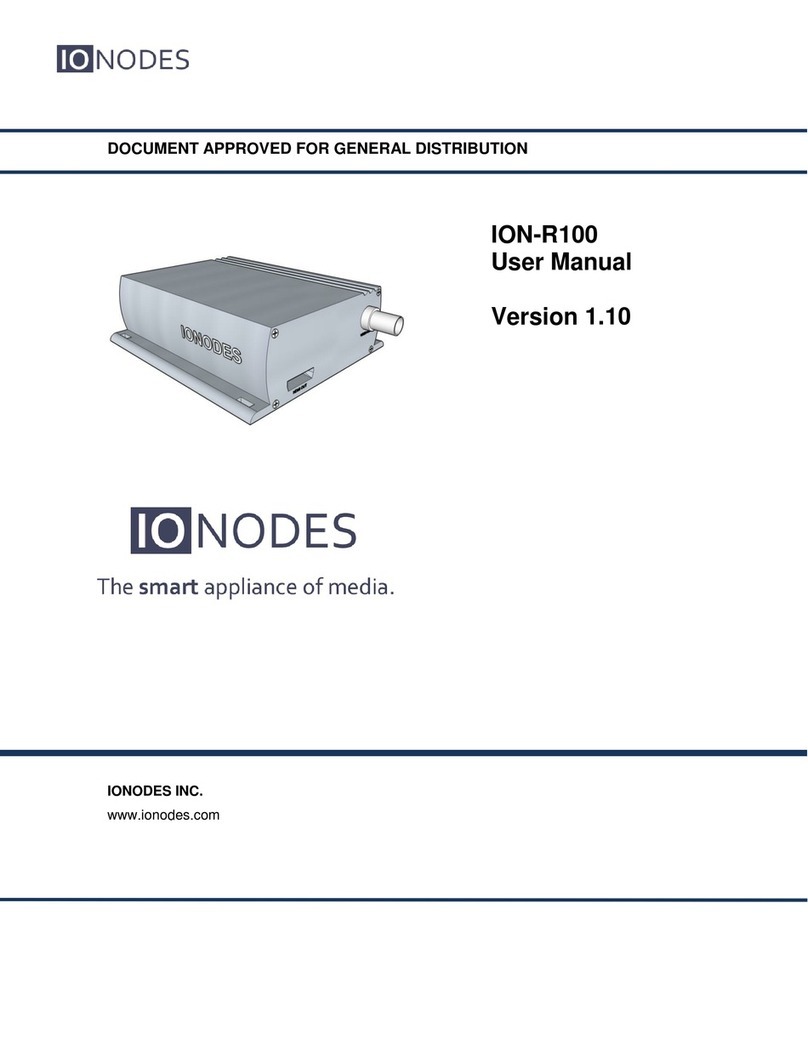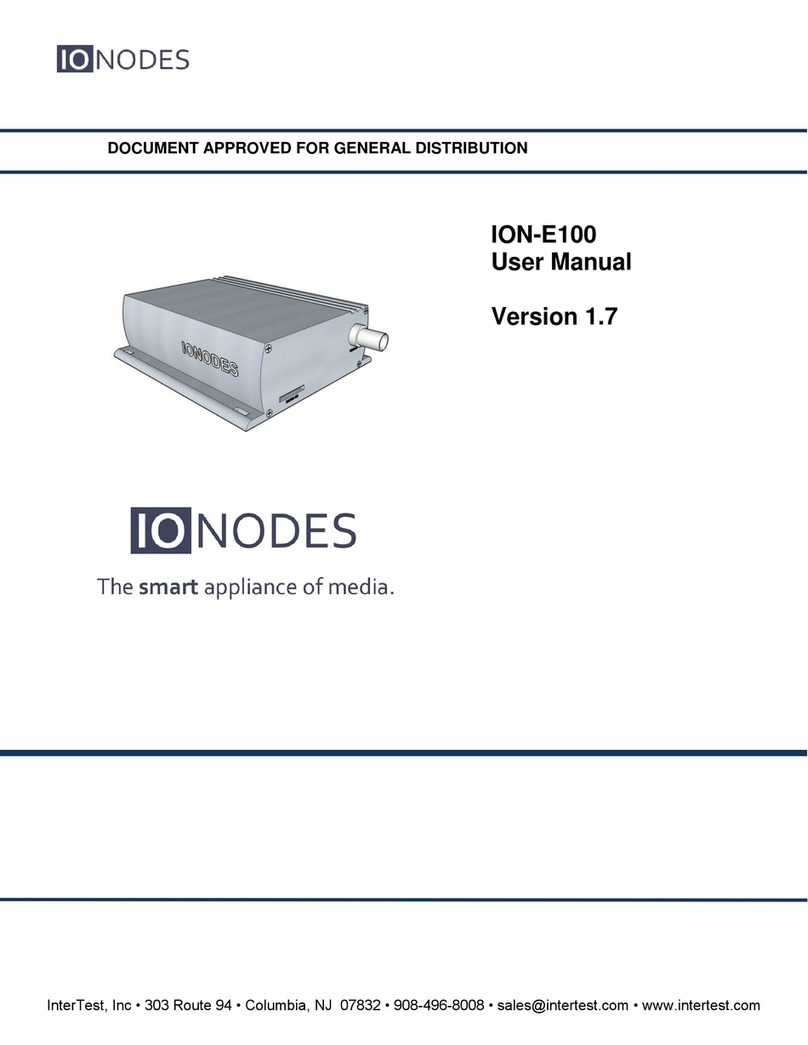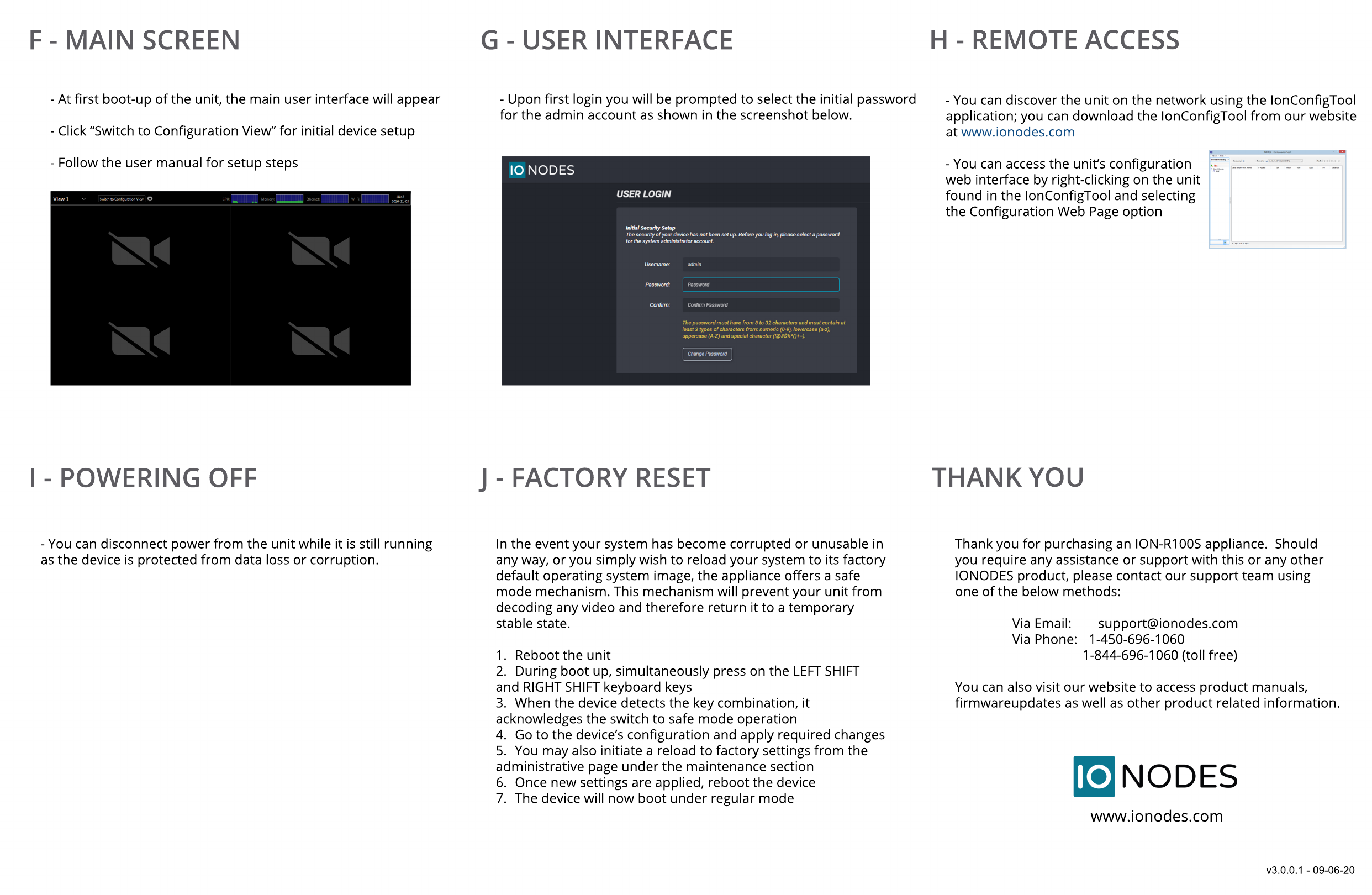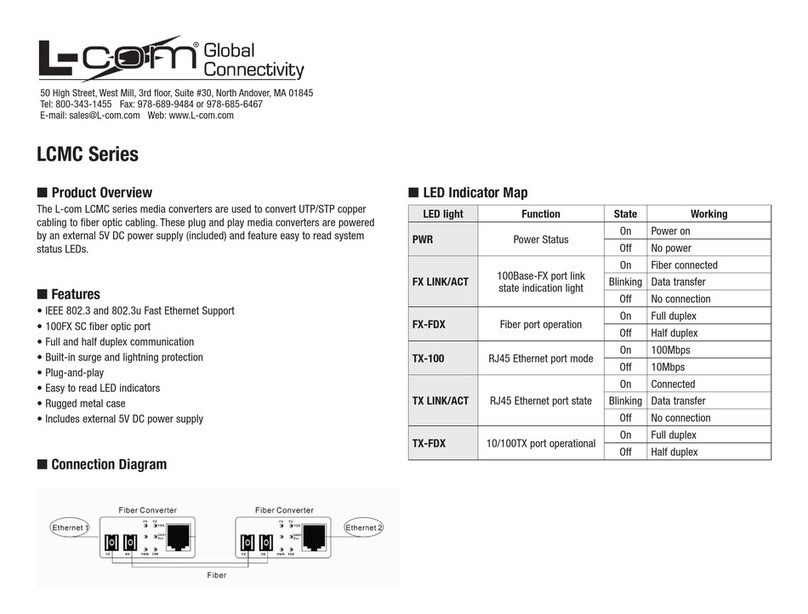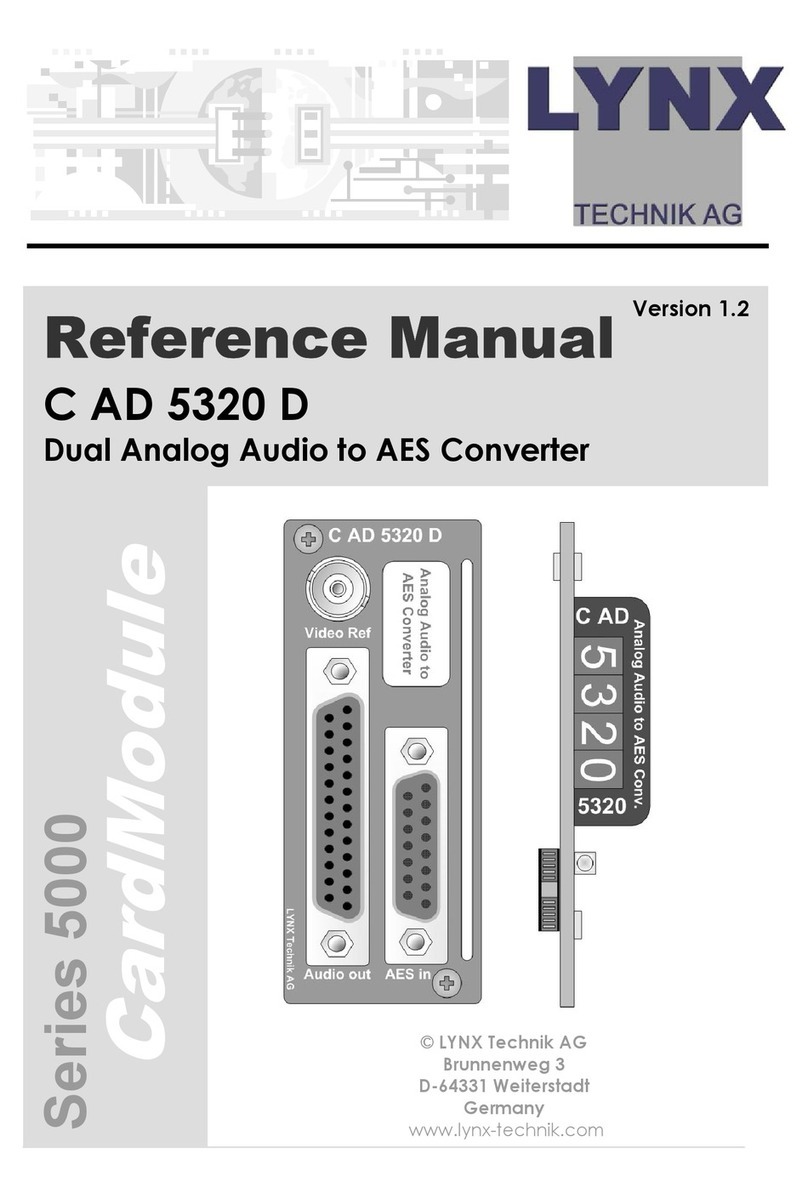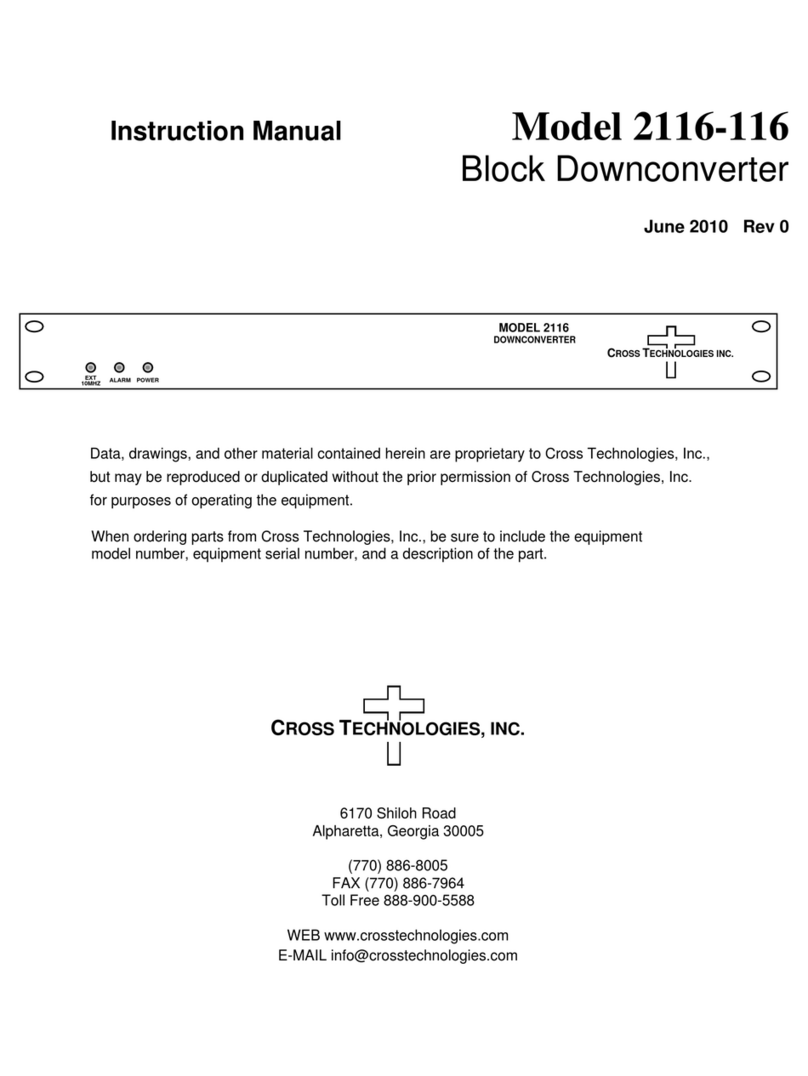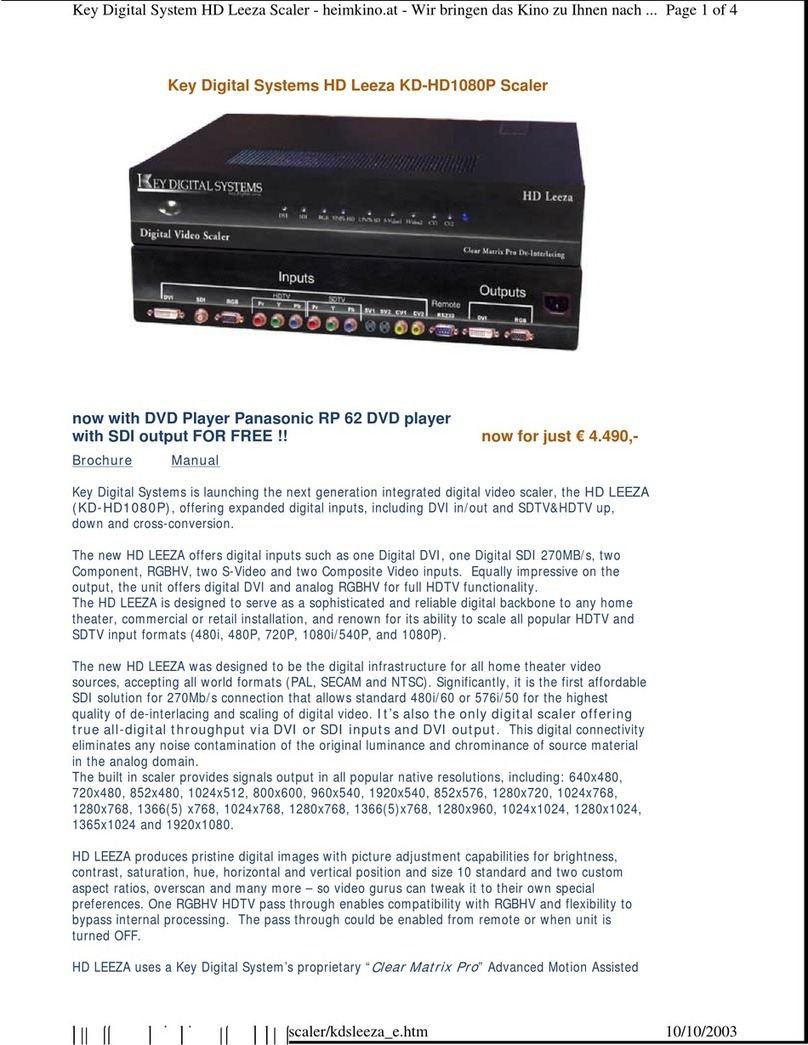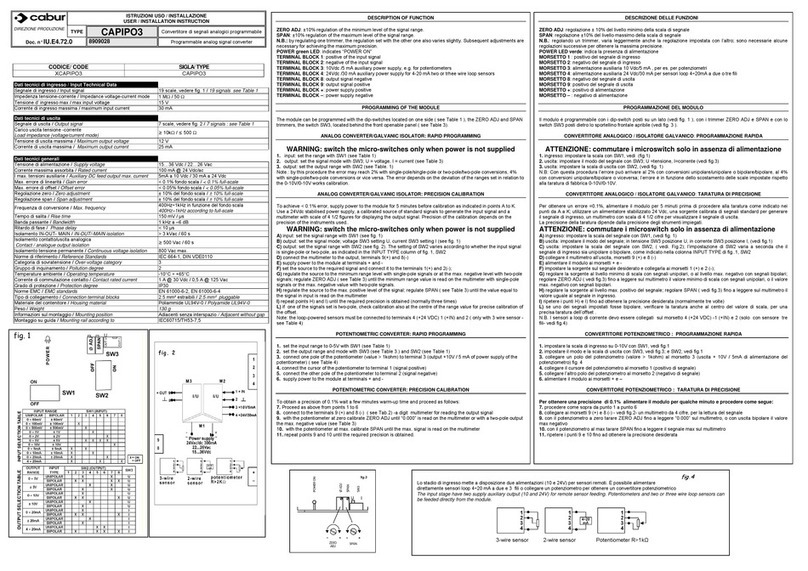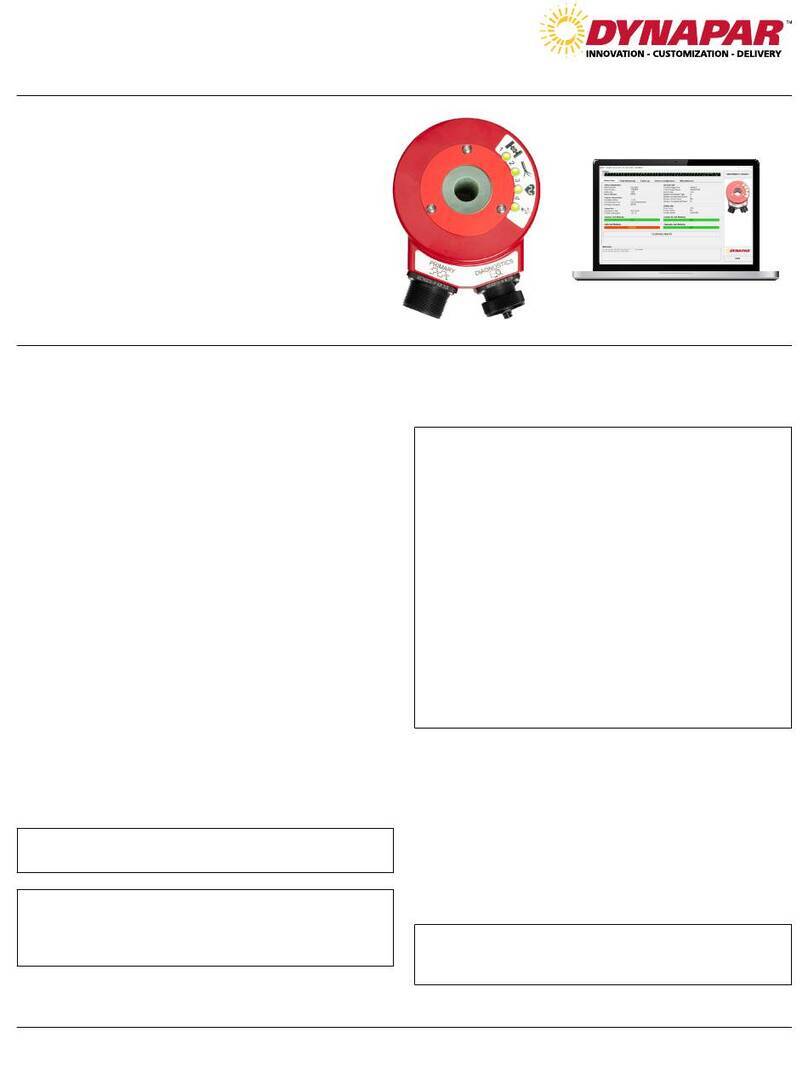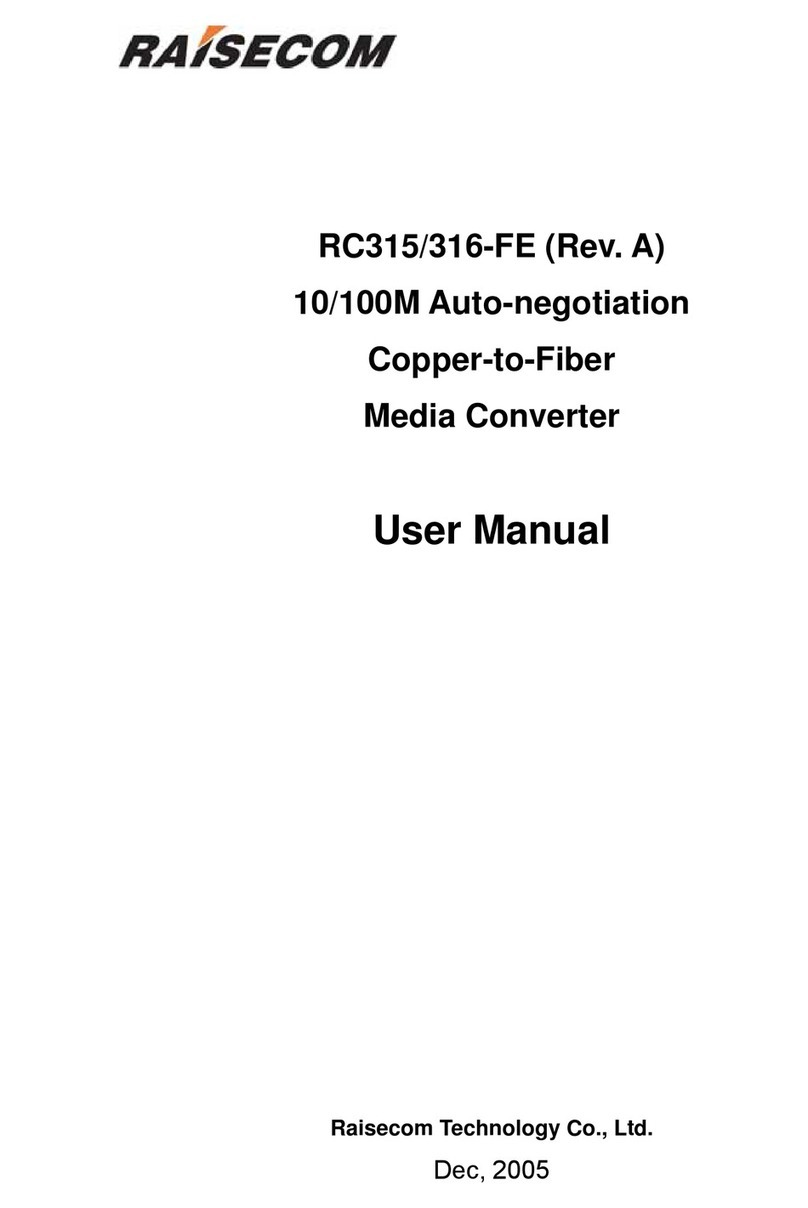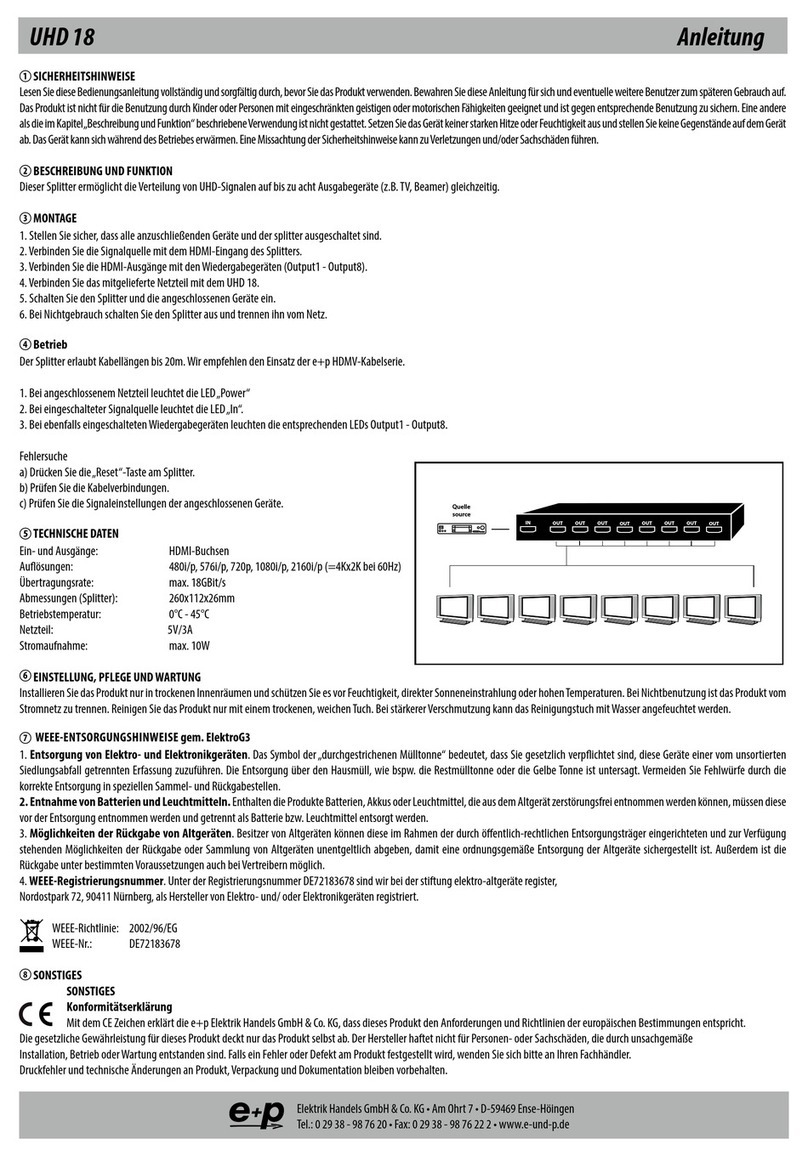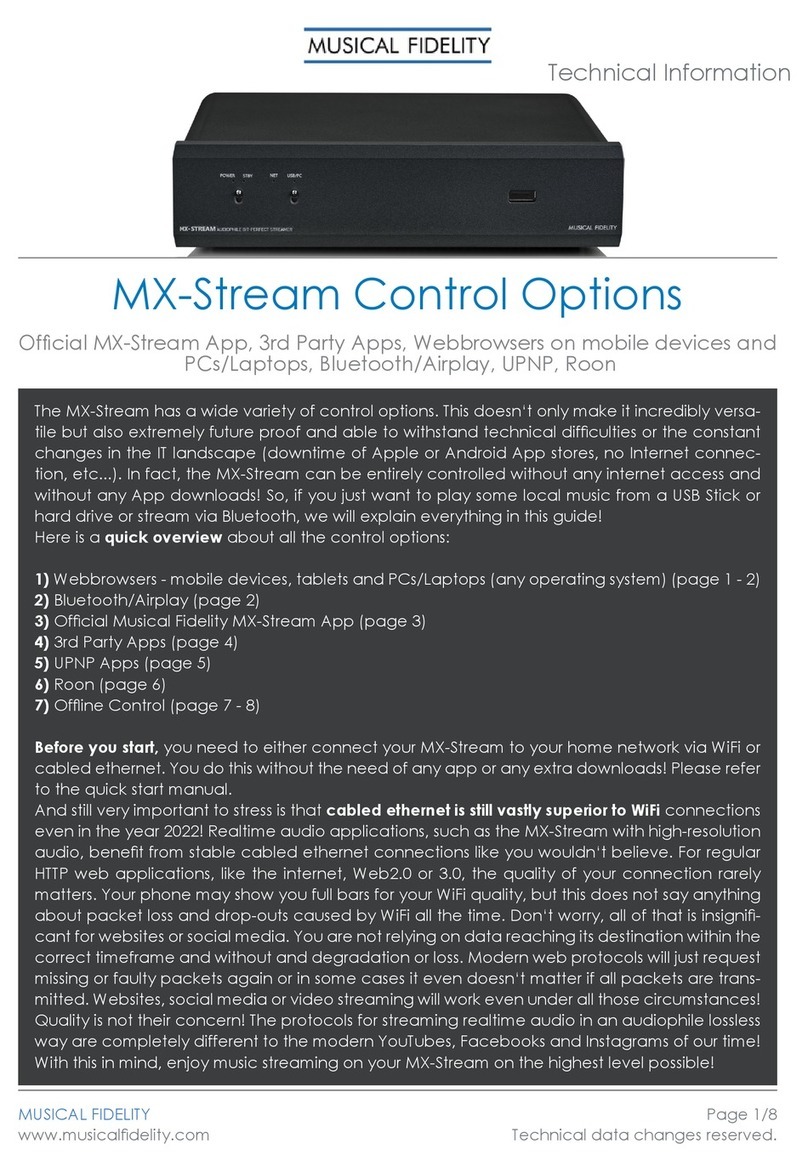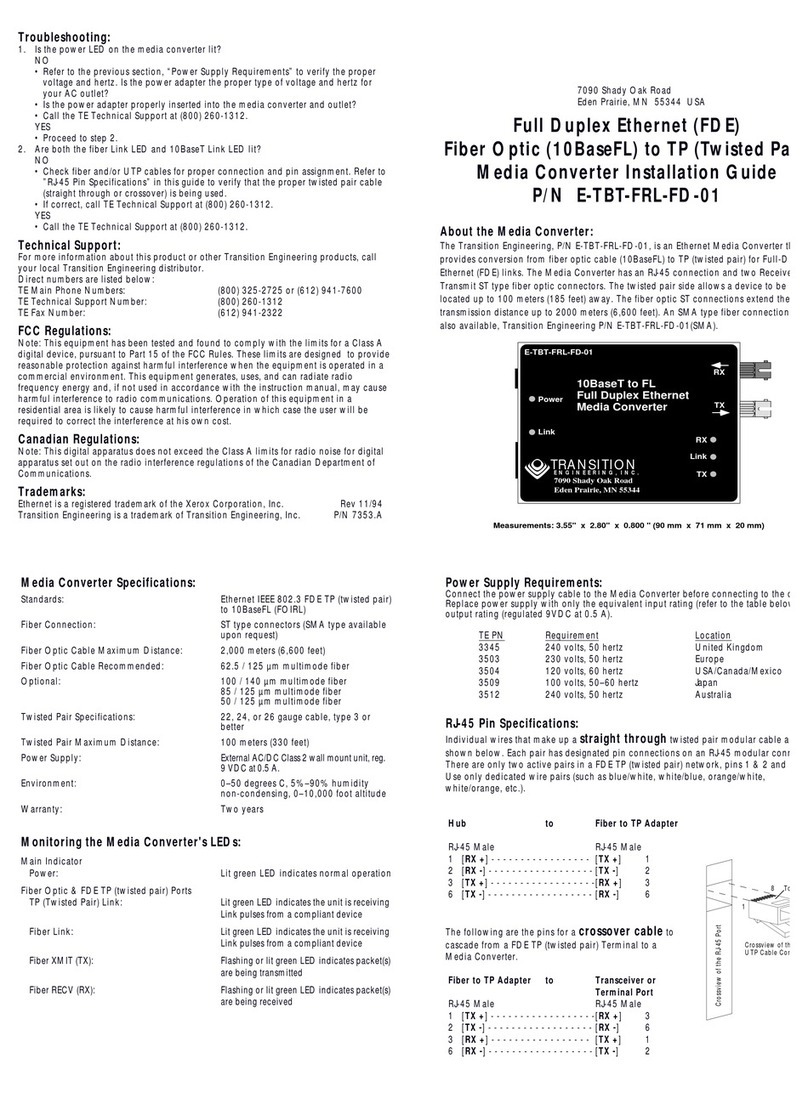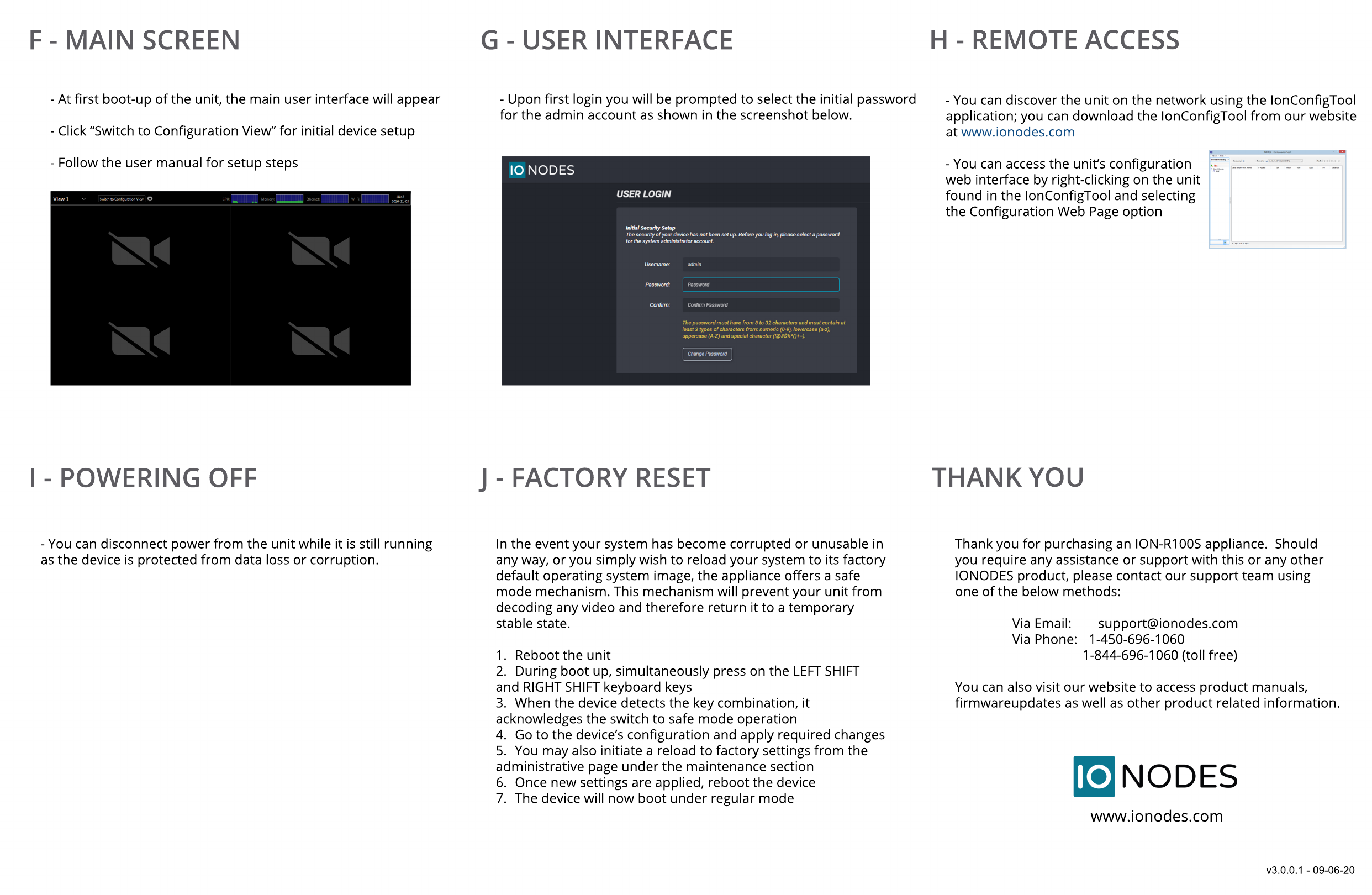
v3.0.0.1 - 09-06-20
Thank you for purchasing an ION-R100S appliance. Should
you require any assistance or support with this or any other
IONODES product, please contact our support team using
one of the below methods:
Via Email: support@ionodes.com
Via Phone: 1-450-696-1060
1-844-696-1060 (toll free)
1-844-696-1060 (toll free)
You can also visit our website to access product manuals,
firmwareupdates as well as other product related information.
www.ionodes.com
THANK YOU
In the event your system has become corrupted or unusable in
any way, or you simply wish to reload your system to its factory
default operating system image, the appliance offers a safe
mode mechanism. This mechanism will prevent your unit from
decoding any video and therefore return it to a temporary
stable state.
1.
1. Reboot the unit
2. During boot up, simultaneously press on the LEFT SHIFT
and RIGHT SHIFT keyboard keys
3. When the device detects the key combination, it
acknowledges the switch to safe mode operation
4. Go to the device’s configuration and apply required changes
5. You may also initiate a reload to factory settings from the
administrative page under the maintenance section
administrative page under the maintenance section
6. Once new settings are applied, reboot the device
7. The device will now boot under regular mode
J - FACTORY RESET
- You can disconnect power from the unit while it is still running
as the device is protected from data loss or corruption.
I - POWERING OFF
- You can discover the unit on the network using the IonConfigTool
application; you can download the IonConfigTool from our website
at www.ionodes.com
- You can access the unit’s configuration
web interface by right-clicking on the unit
found in the IonConfigTool and selecting
the Configuration Web Page option
the Configuration Web Page option
H - REMOTE ACCESS
- Upon first login you will be prompted to select the initial password
for the admin account as shown in the screenshot below.
G - USER INTERFACE
- At first boot-up of the unit, the main user interface will appear
- Click “Switch to Configuration View” for initial device setup
- Follow the user manual for setup steps
F - MAIN SCREEN