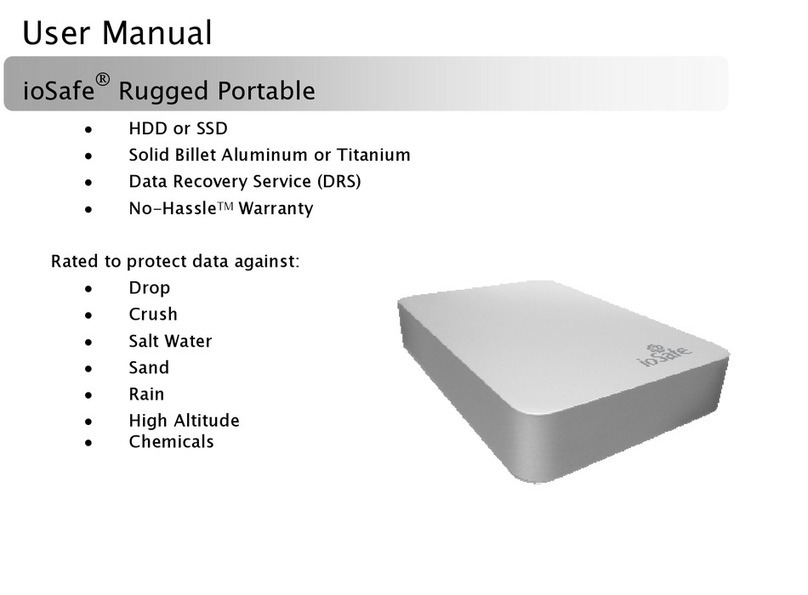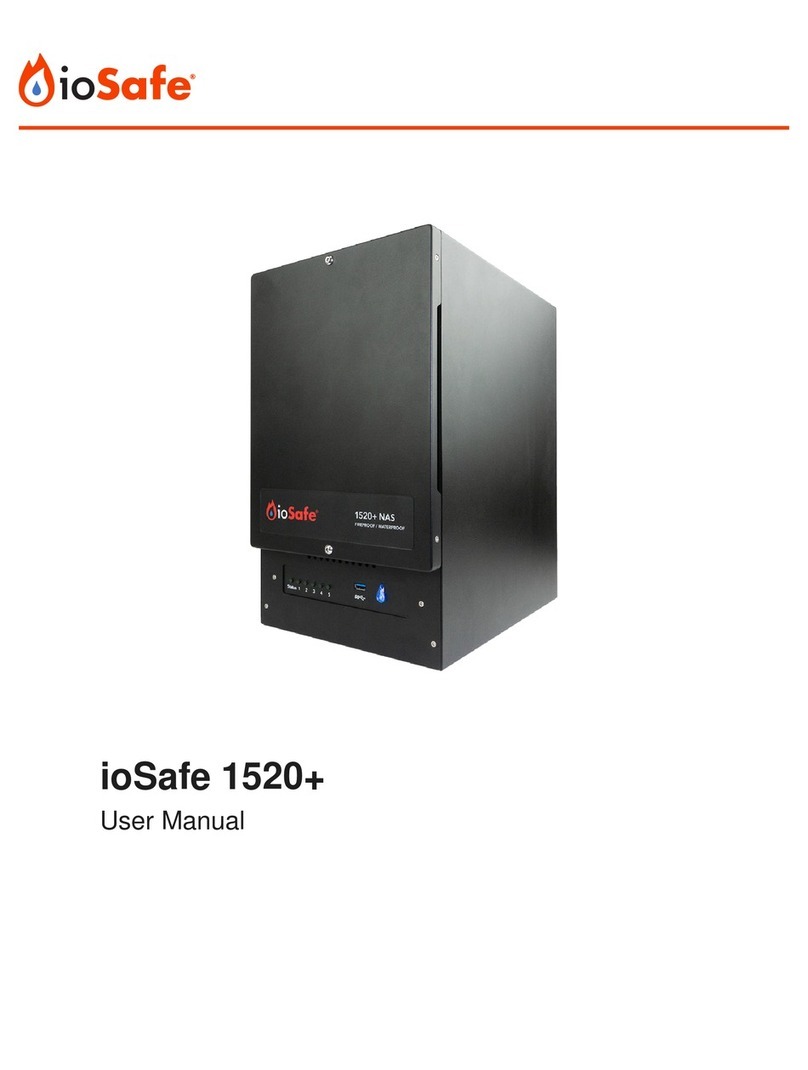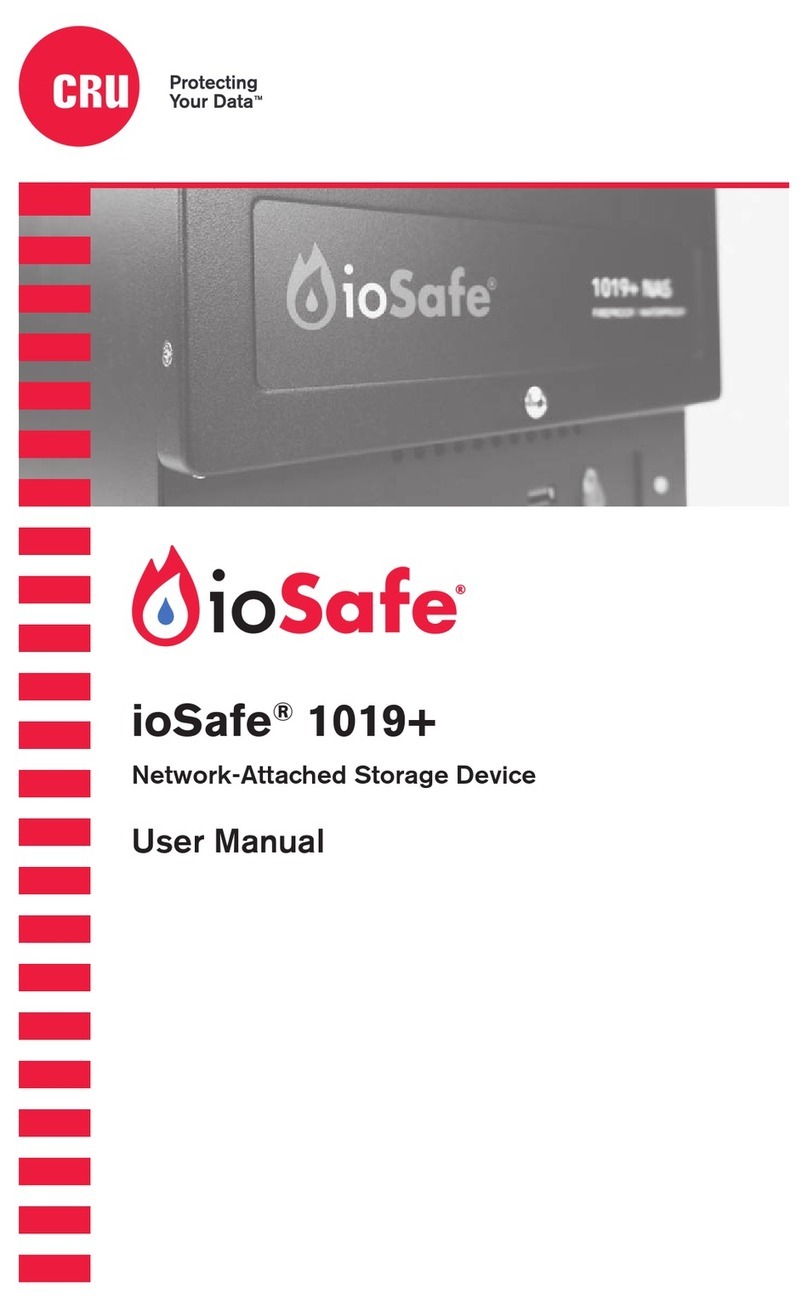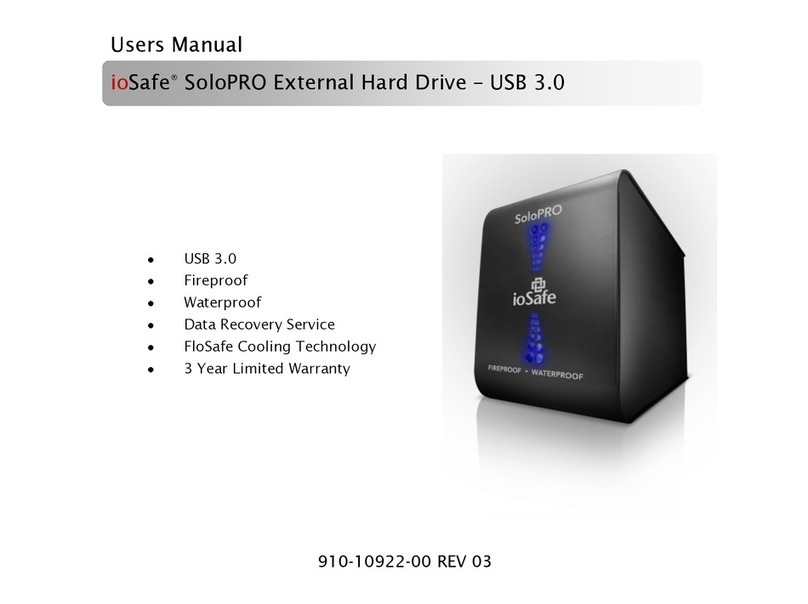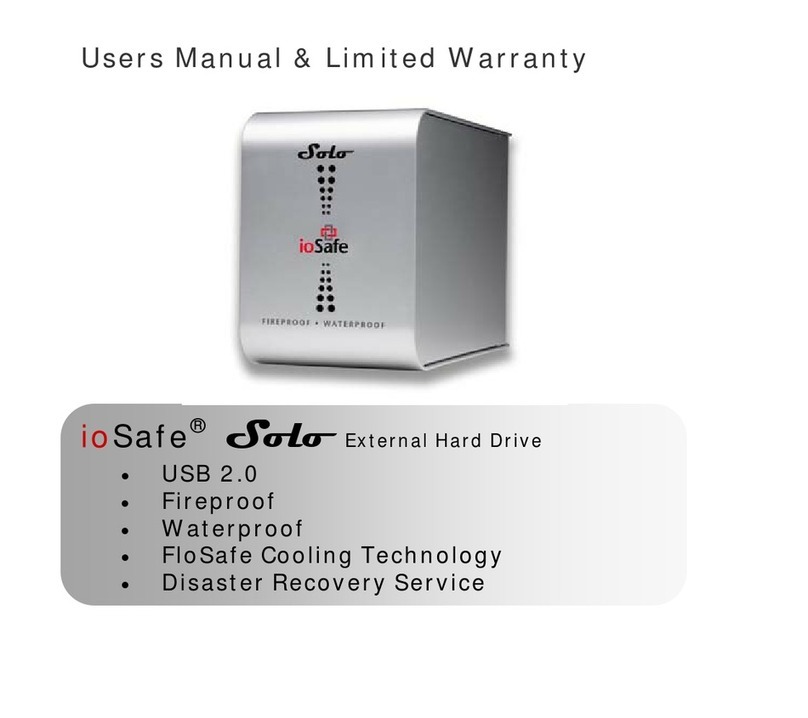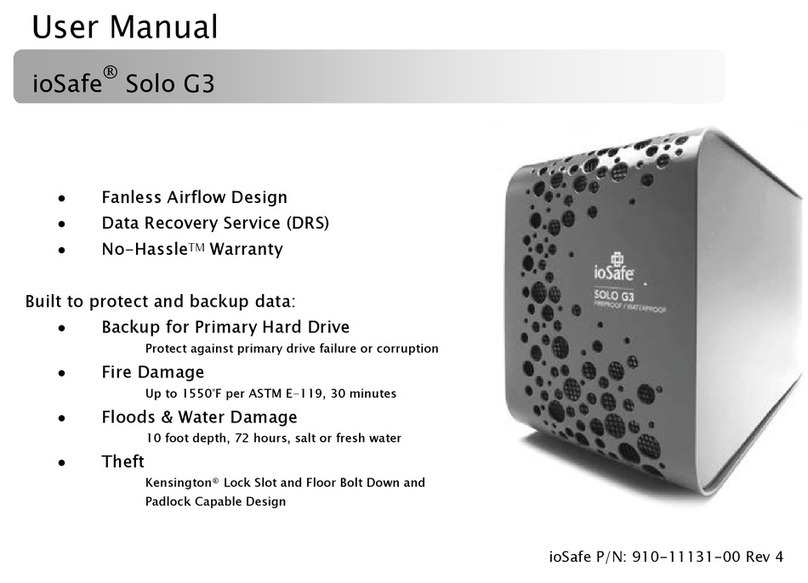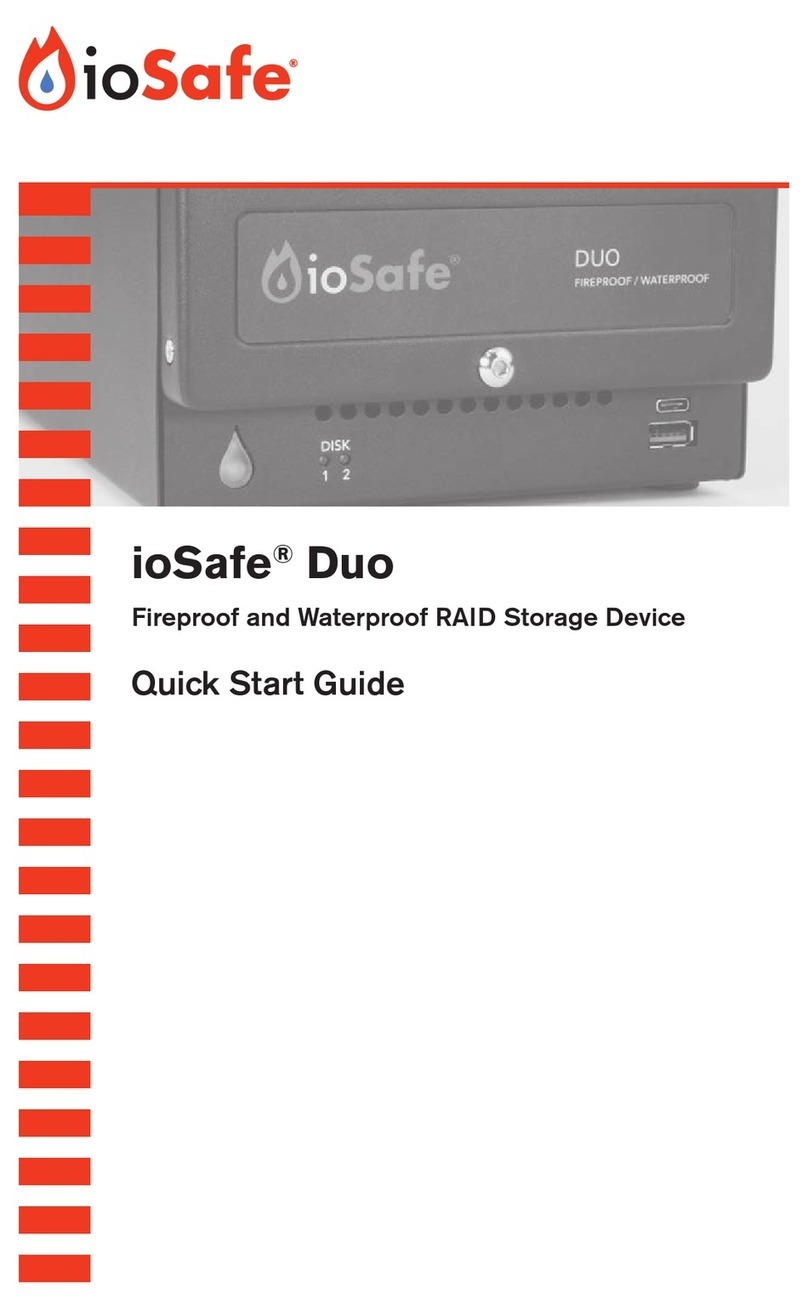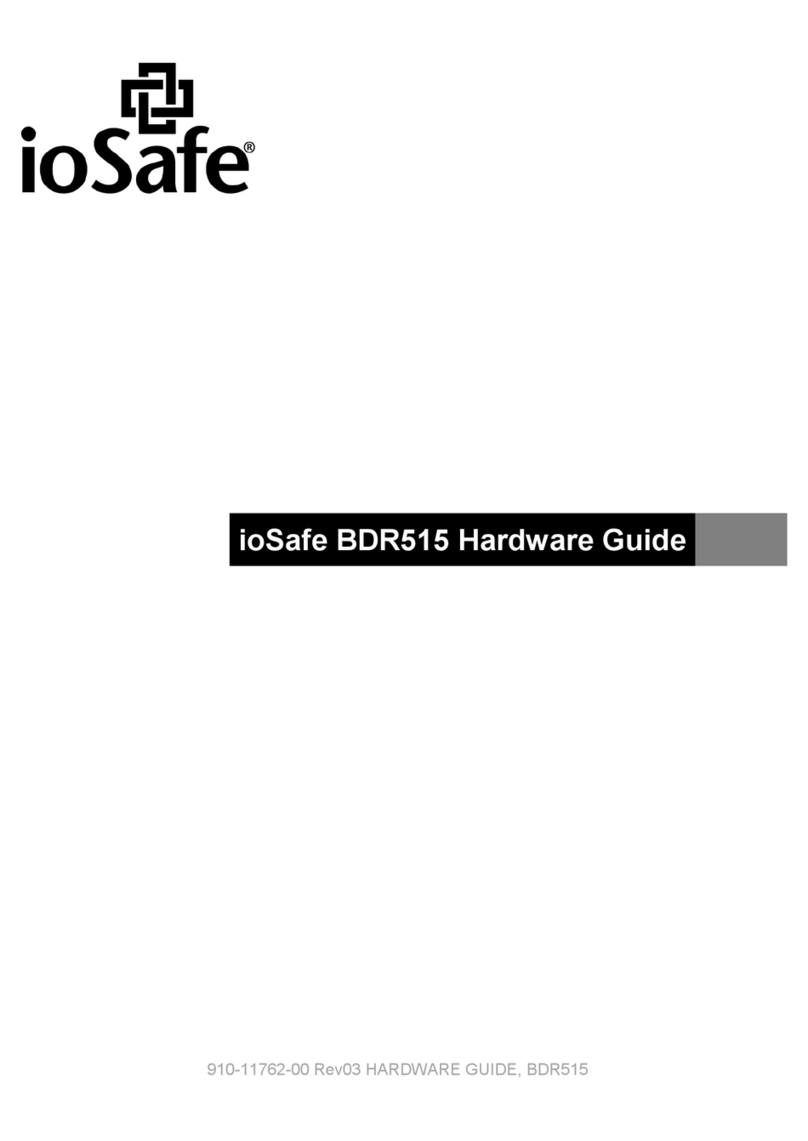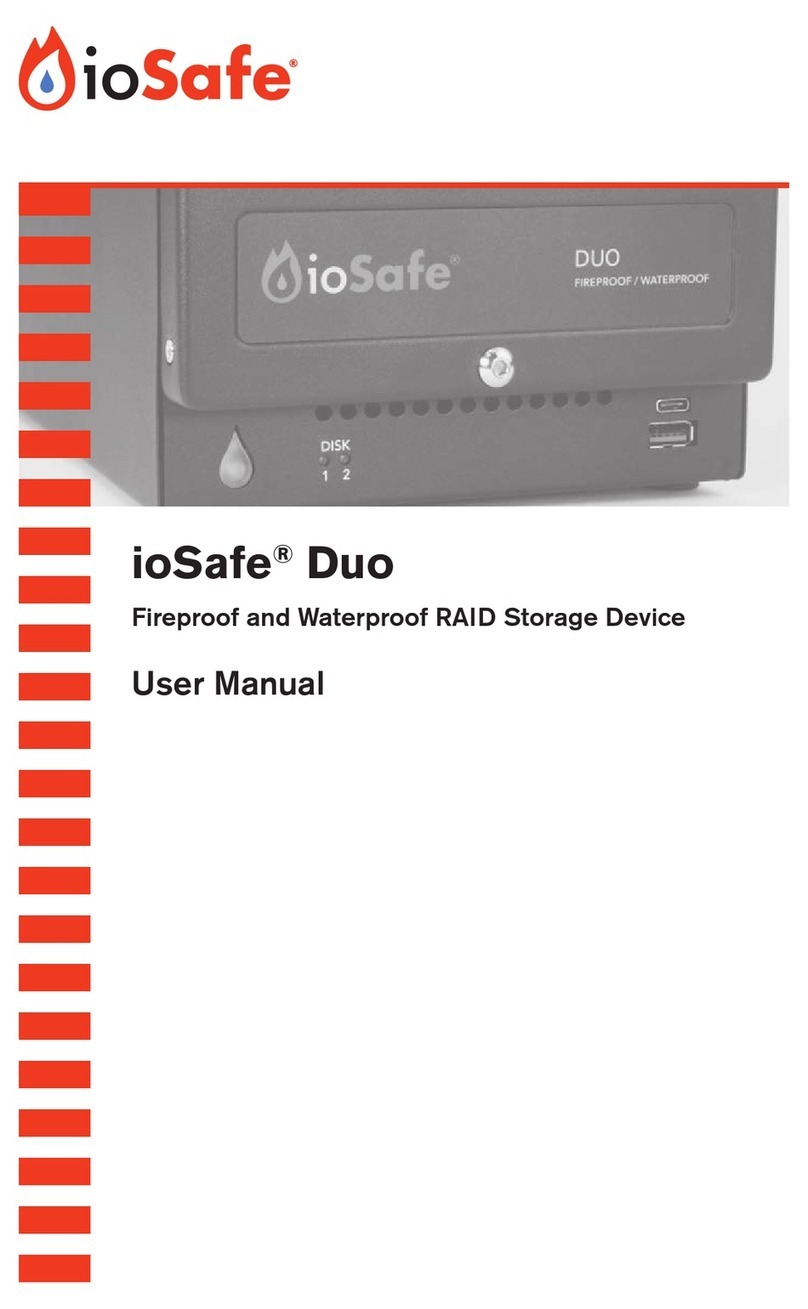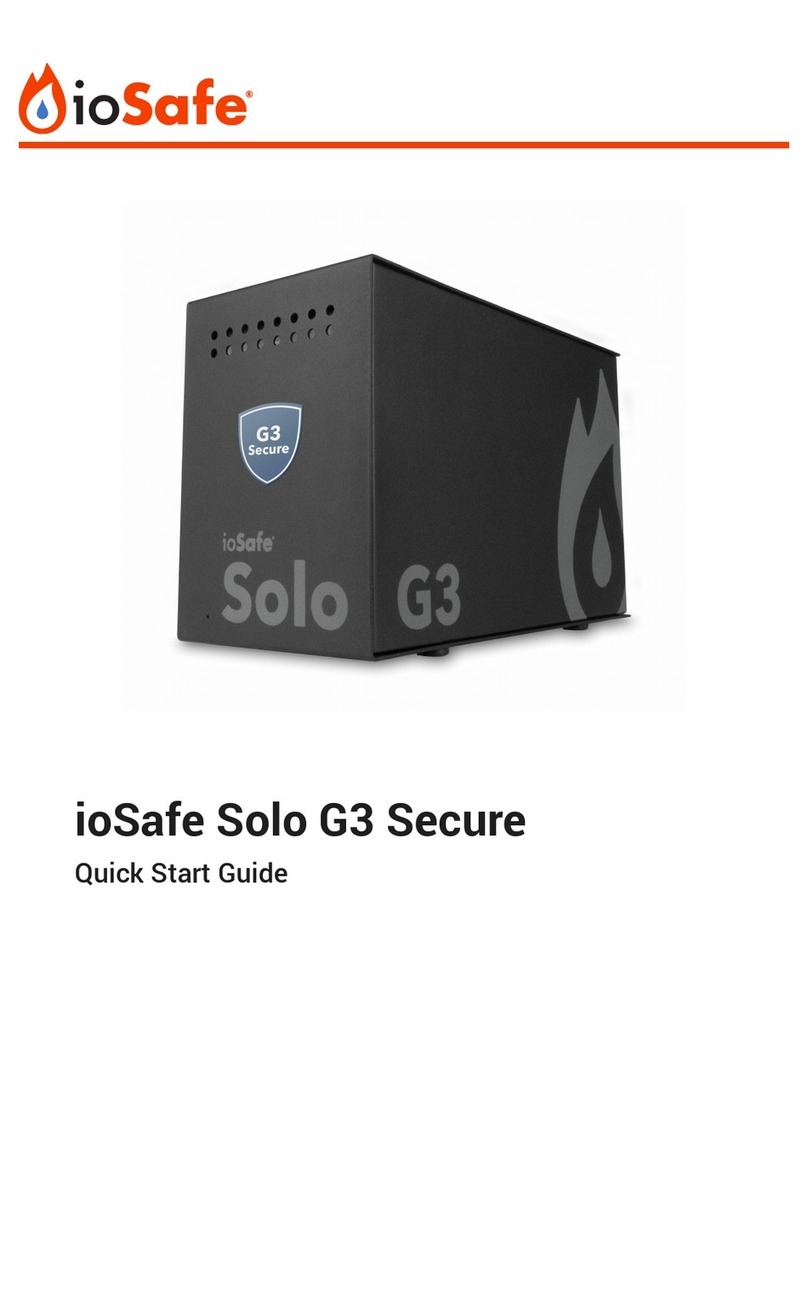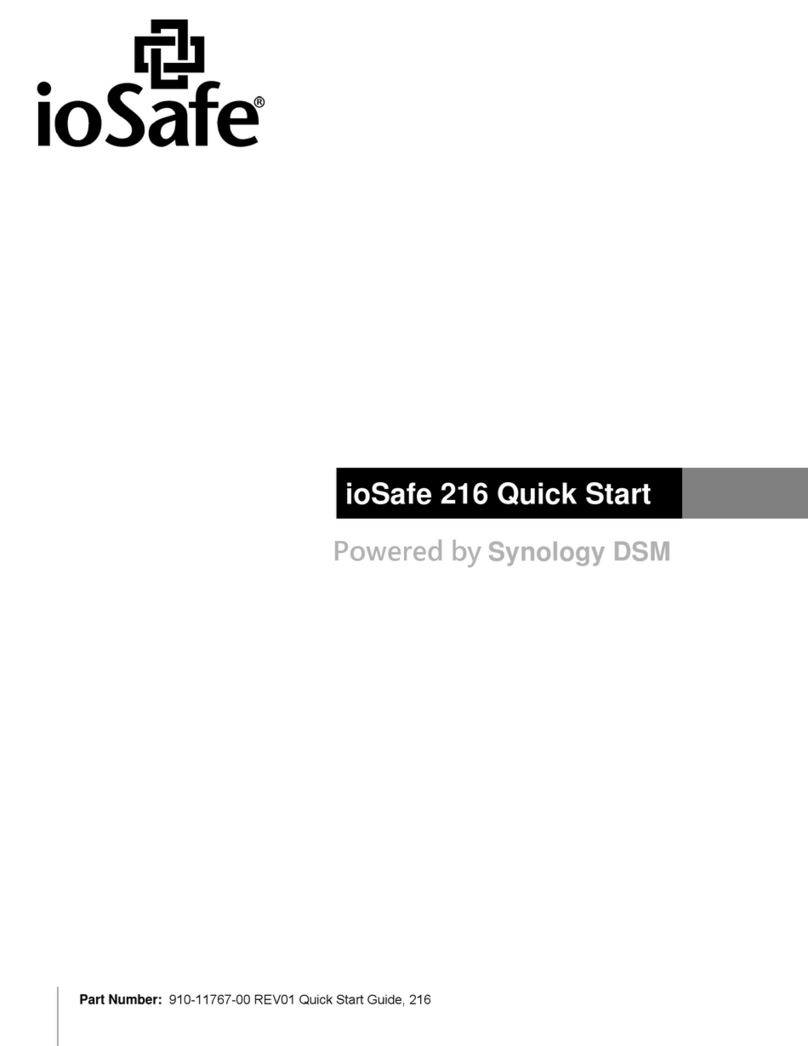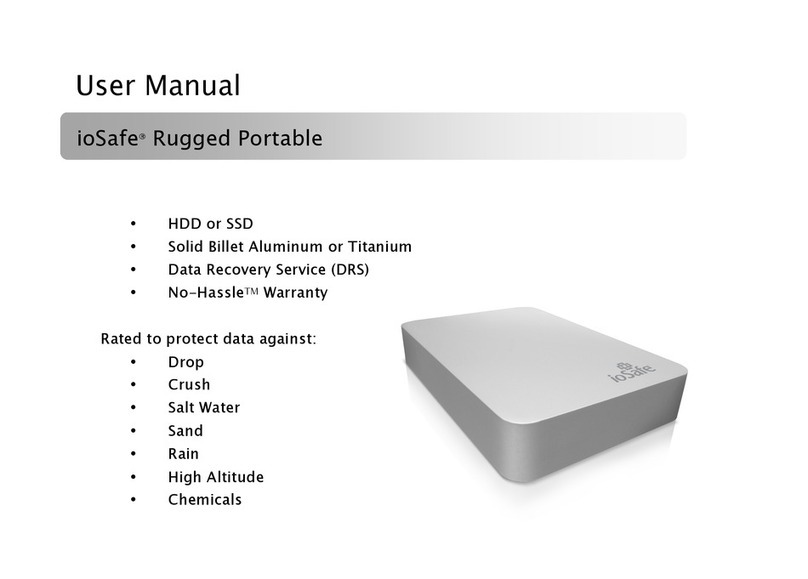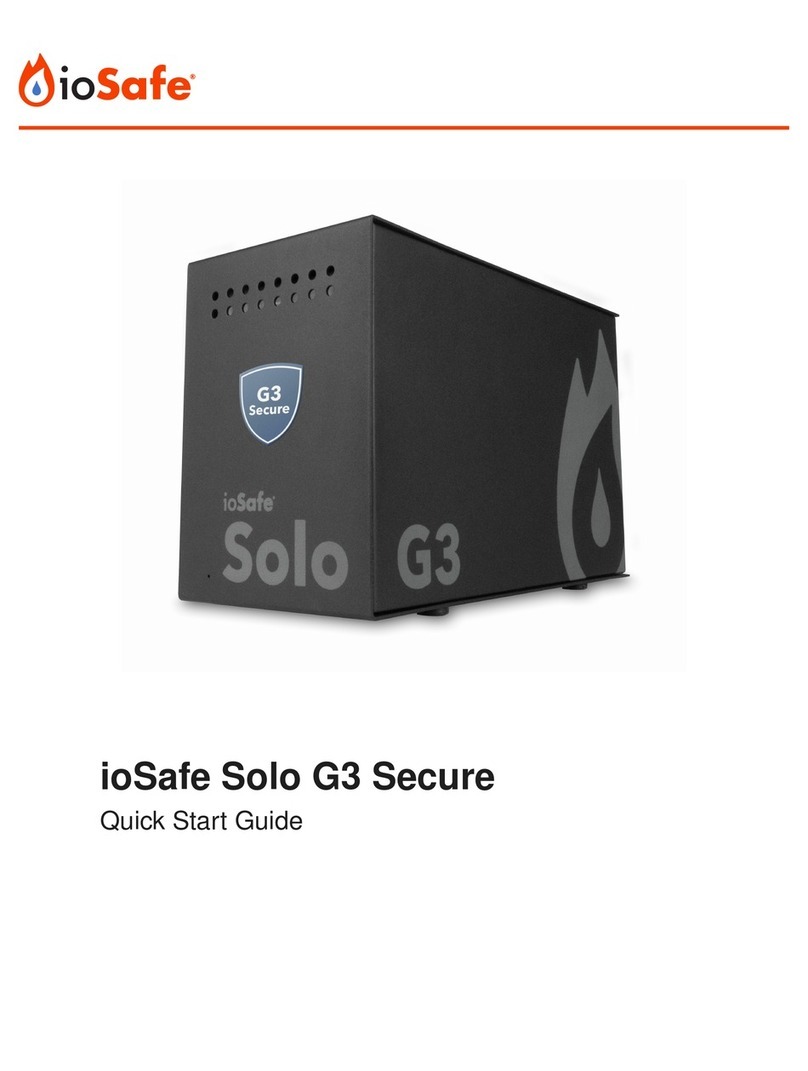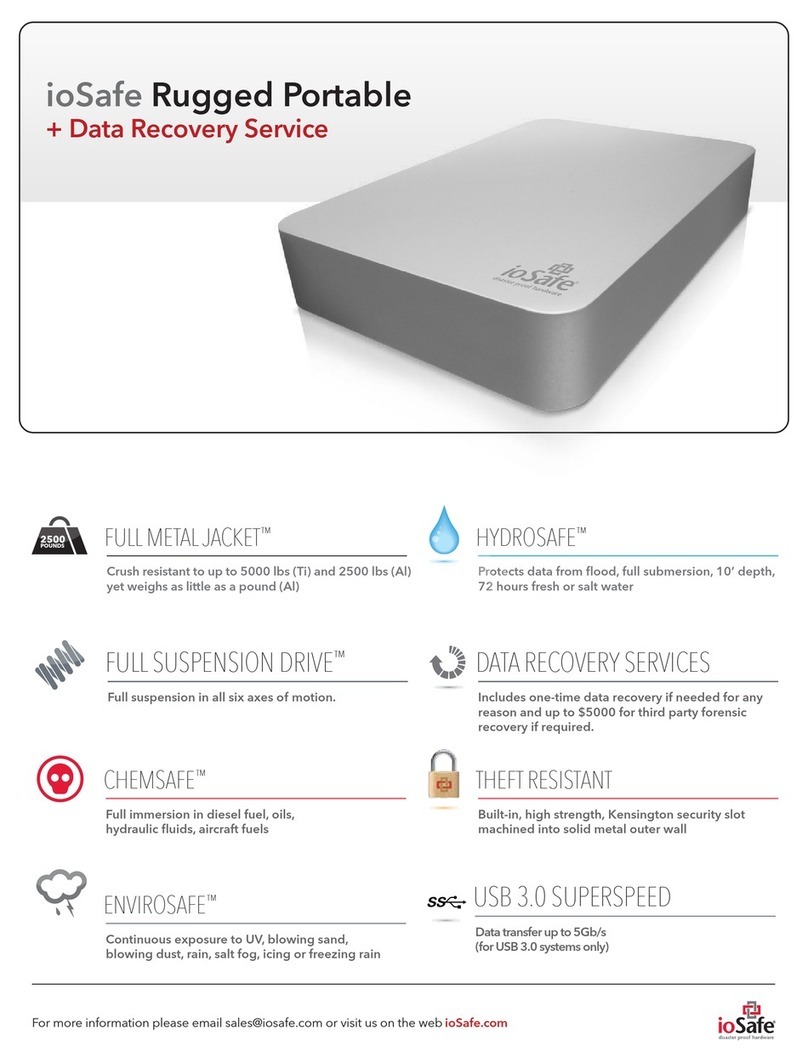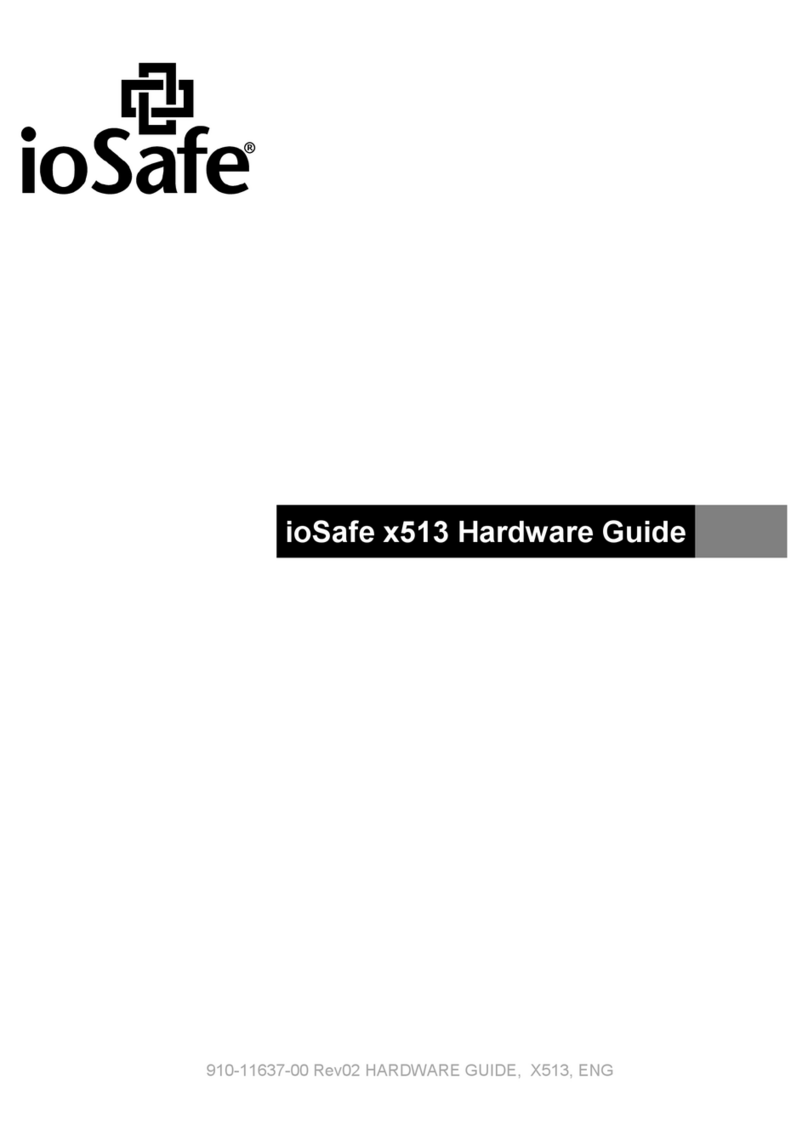ioSafe Duo User Manual2
Table of Contents
1 General Information 3
1.1 Introduction . . . . . . . . . . . . . . . . . . . . . . . . . . . . . . . . . 3
1.2 Activate Warranty and Data Recovery Service Protection . . . . . . . . 3
1.3 Package Contents . . . . . . . . . . . . . . . . . . . . . . . . . . . . . . 4
1.4 ioSafe Duo at a Glance . . . . . . . . . . . . . . . . . . . . . . . . . . . 5
1.5 LED Behavior . . . . . . . . . . . . . . . . . . . . . . . . . . . . . . . . . 6
1.6 Warnings and Notices . . . . . . . . . . . . . . . . . . . . . . . . . . . . 6
2 Hardware Setup 8
2.1 Drive Installation. . . . . . . . . . . . . . . . . . . . . . . . . . . . . . . 8
2.1.1 Tools and Parts for Drive Installation. . . . . . . . . . . . . . . . . 8
2.1.2 SATA Drive Installation or Removal. . . . . . . . . . . . . . . . . . 8
2.2 Connecting the ioSafe Duo . . . . . . . . . . . . . . . . . . . . . . . . 14
USB Type-C Cable . . . . . . . . . . . . . . . . . . . . . . . . . . . . . 14
USB Type-C to A Cable . . . . . . . . . . . . . . . . . . . . . . . . . . 14
2.3 RAID Configuration . . . . . . . . . . . . . . . . . . . . . . . . . . . . 16
2.3.1 Introduction to RAID . . . . . . . . . . . . . . . . . . . . . . . . . 16
2.3.2 Selecting the RAID Mode . . . . . . . . . . . . . . . . . . . . . . 17
2.4 Connect Additional USB Peripherals. . . . . . . . . . . . . . . . . . . 18
3 Usage with Windows and Mac Operating Systems 19
3.1 Usage with Windows Operating Systems. . . . . . . . . . . . . . . . . 19
3.1.1 Accessing or Disconnecting the ioSafe Duo in Windows . . . . . 19
3.1.2 Formatting the ioSafe Duo . . . . . . . . . . . . . . . . . . . . . 20
3.2 Usage with macOS. . . . . . . . . . . . . . . . . . . . . . . . . . . . . 22
3.2.1 Accessing or Disconnecting the ioSafe Duo in macOS . . . . . . 22
3.2.1 Formatting the ioSafe Duo . . . . . . . . . . . . . . . . . . . . . 23
3.2.3 Create a Boot Drive . . . . . . . . . . . . . . . . . . . . . . . . . 24
4 Securing the ioSafe Duo 25
5 Hardware Maintenance 26
5.1 Verify RAID Creation in Windows . . . . . . . . . . . . . . . . . . . . . 26
5.2 Replace a Failed Drive in a RAID 1 Array. . . . . . . . . . . . . . . . . 30
5.3 Drive Rotation as Part of a Backup Schedule . . . . . . . . . . . . . . 31
5.4 Replace System Fan . . . . . . . . . . . . . . . . . . . . . . . . . . . . 32
6 Troubleshooting 33
My ioSafe Duo will not show up on my Windows computer and causes it
to make repeating disconnection sounds. . . . . . . . . . . . . . . . . . 33
7 Product Support 37
7.1 Activate Data Recovery Service Protection. . . . . . . . . . . . . . . . 37
7.2 ioSafe No-Hassle Warranty . . . . . . . . . . . . . . . . . . . . . . . . 37
7.3 Data Recovery Procedure . . . . . . . . . . . . . . . . . . . . . . . . . 37
7.4 Contact Us . . . . . . . . . . . . . . . . . . . . . . . . . . . . . . . . . 38
Appendix: Technical Specifications 39