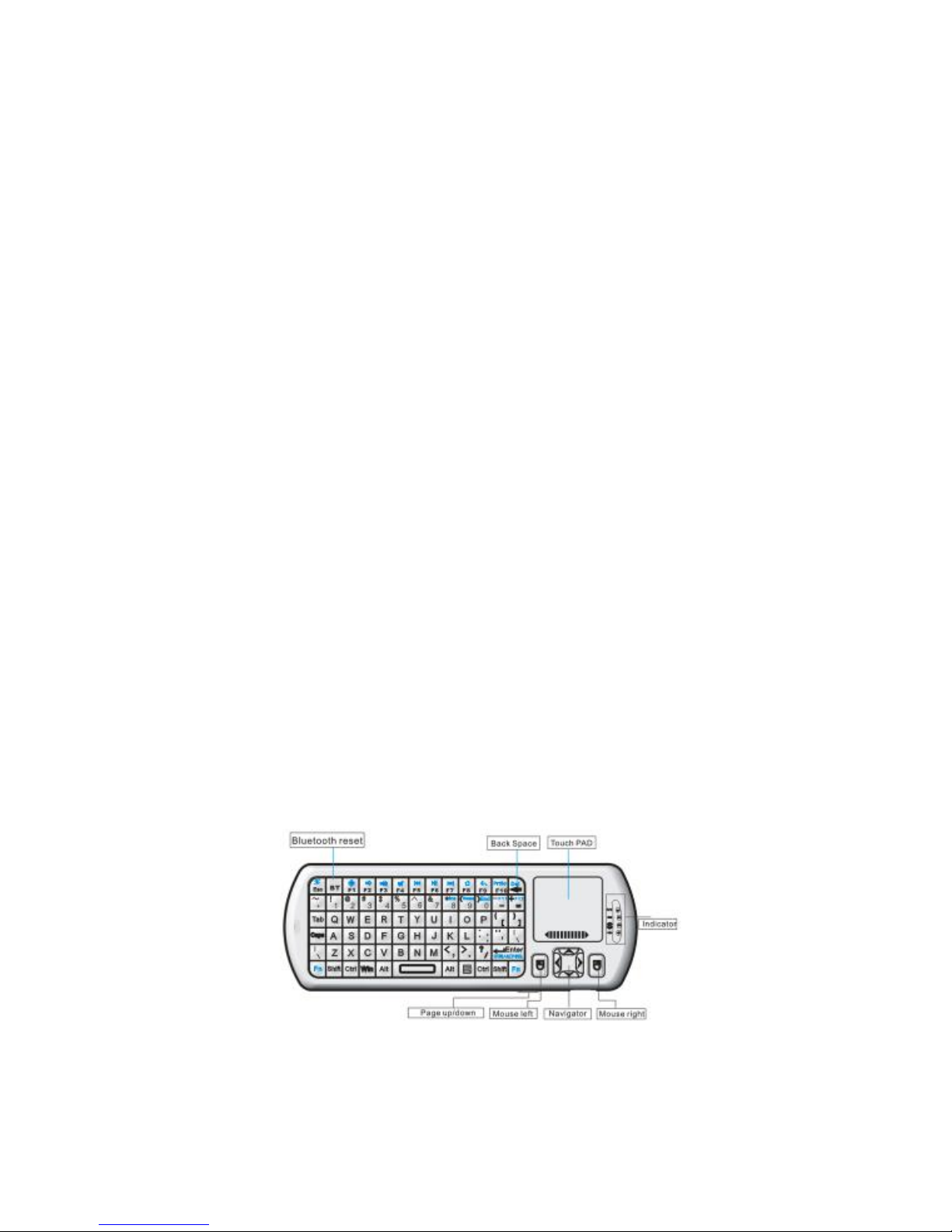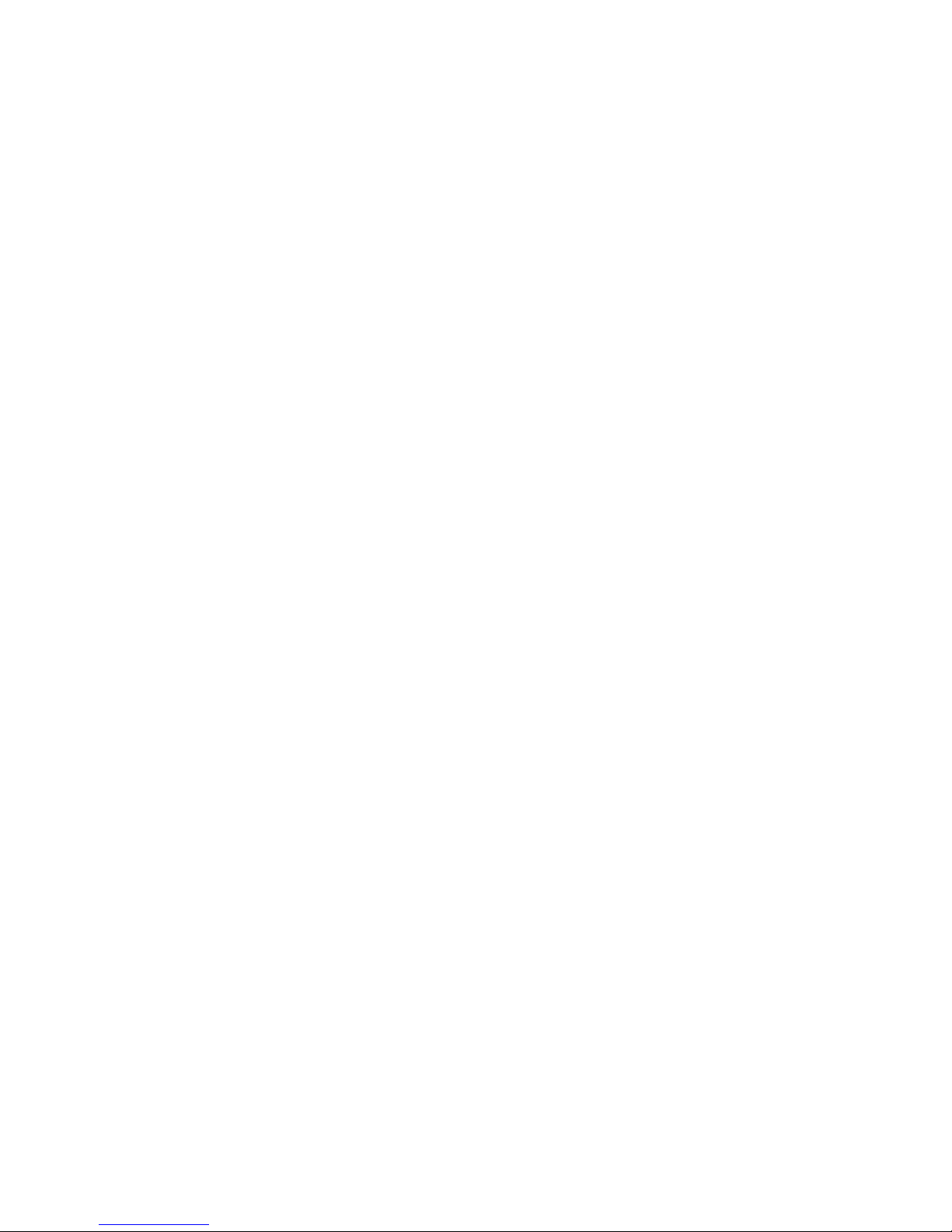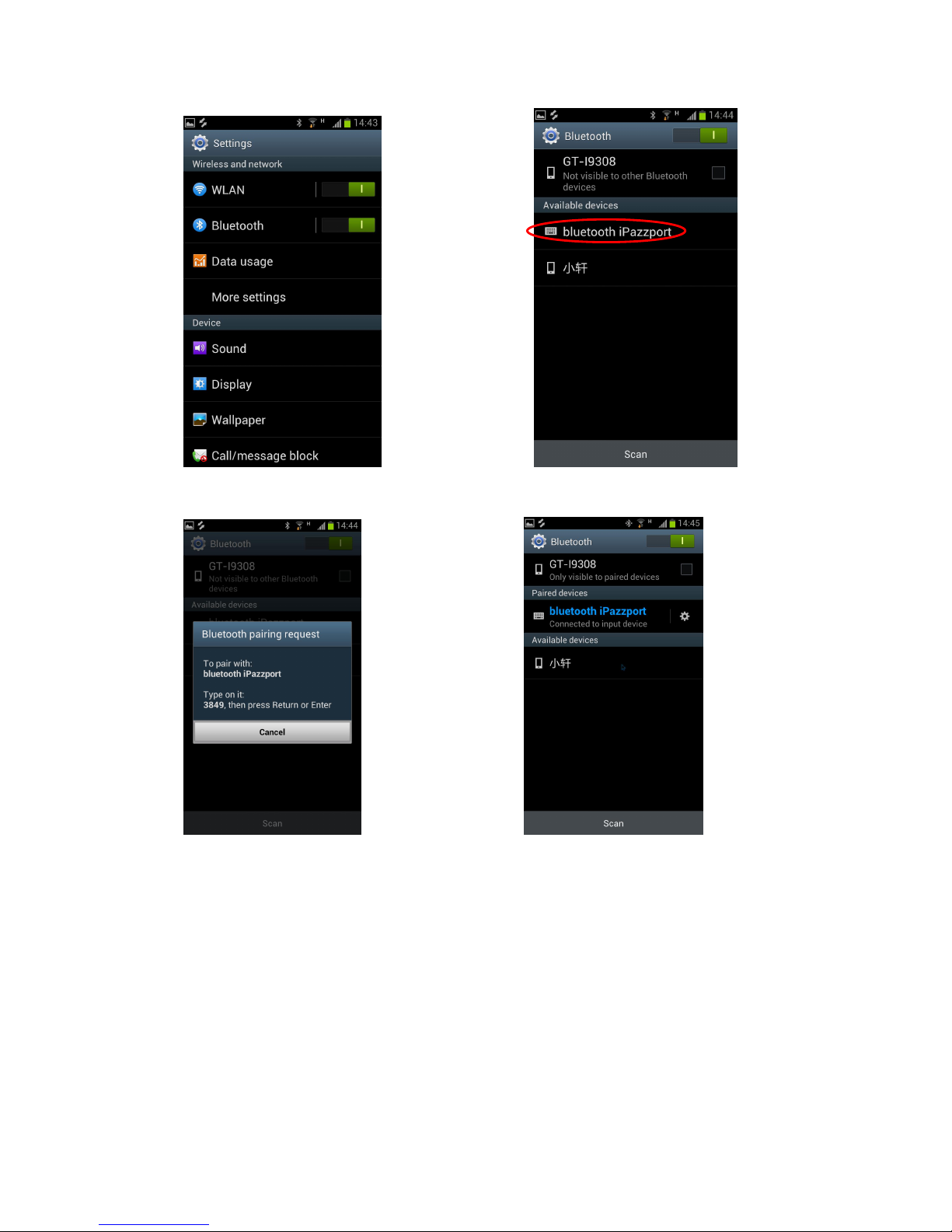3.3. Approach two emitting heads of both your TV remote and keyboard
about 10mm, then press the original button on TV remote, and the
LED of your tv remote blinks and code value of this button is being
sent.
3.4 The LED of the keyboard blinks quickly for 3 times and lights solid,
which means this round of learning process is successfully done.
3.5 Repeat 3.2 , 3.3 to program other infrared learning buttons.
Pleas note that LED will go out and quit learning mode if no
operation within 10 seconds, which means an auto setting save.
3.6. Press the “set” key to save and quit the learning mode at any time or
at the end of learning process.
4. Change operation directions:
We may, or exactly, need to use the touchpad horizontally or vertically,
you can make it by pressing the key Fn and then click the key “Esc” to
change direction of cursor track.
5. Voice:
The device integrates interactive voice technology to support skype, QQ
chatting, MSN real-time talking, Google Talking, wireless music and so
on. Just hold the button to speak out.