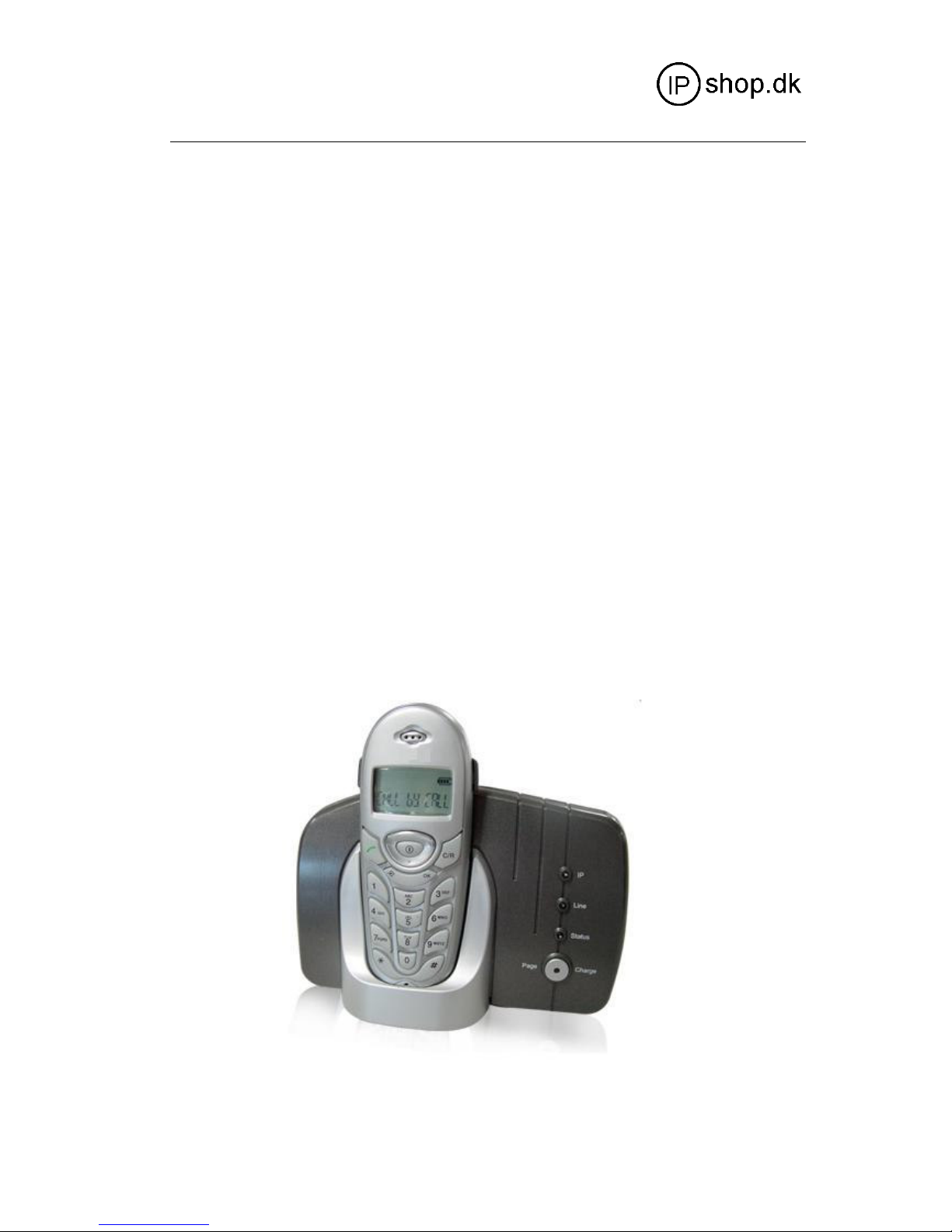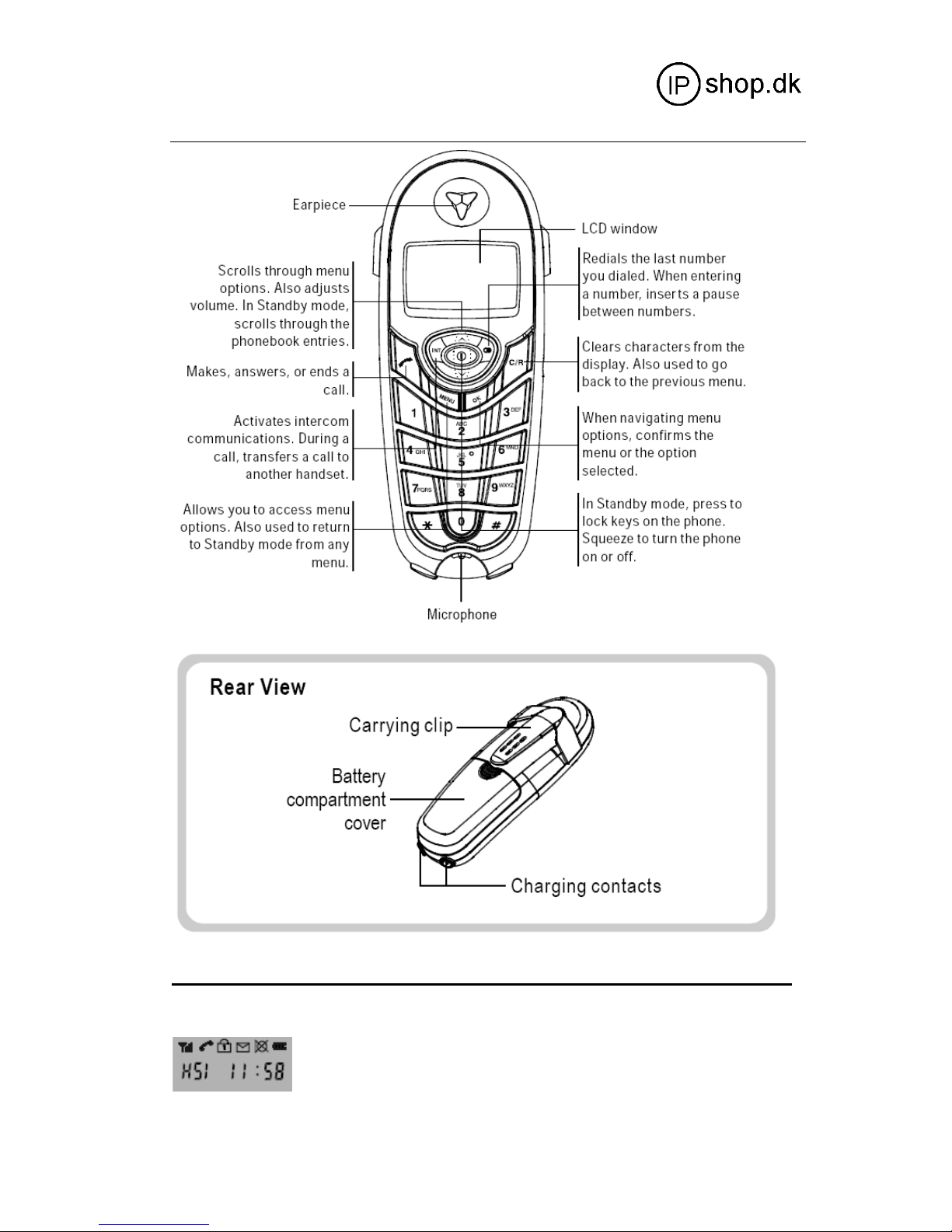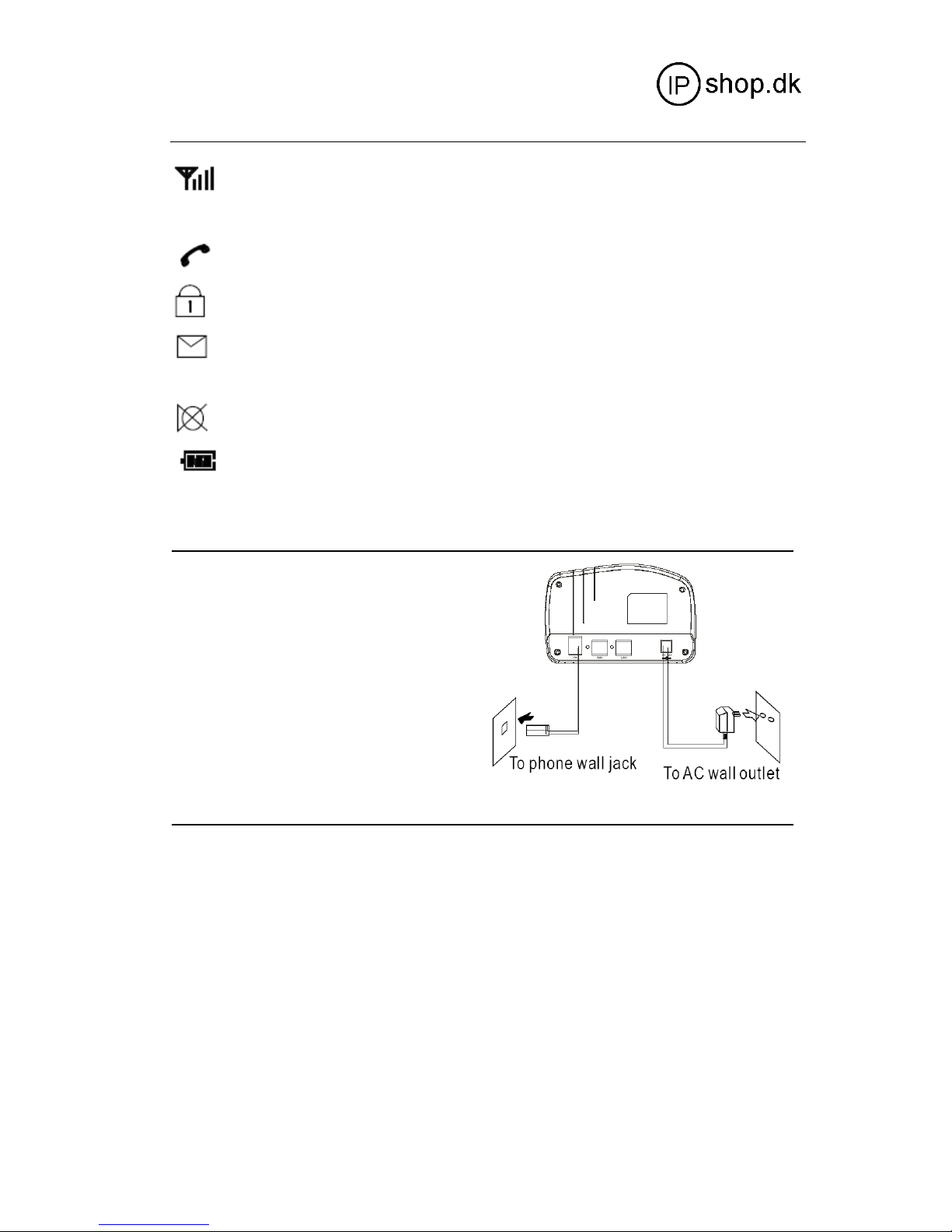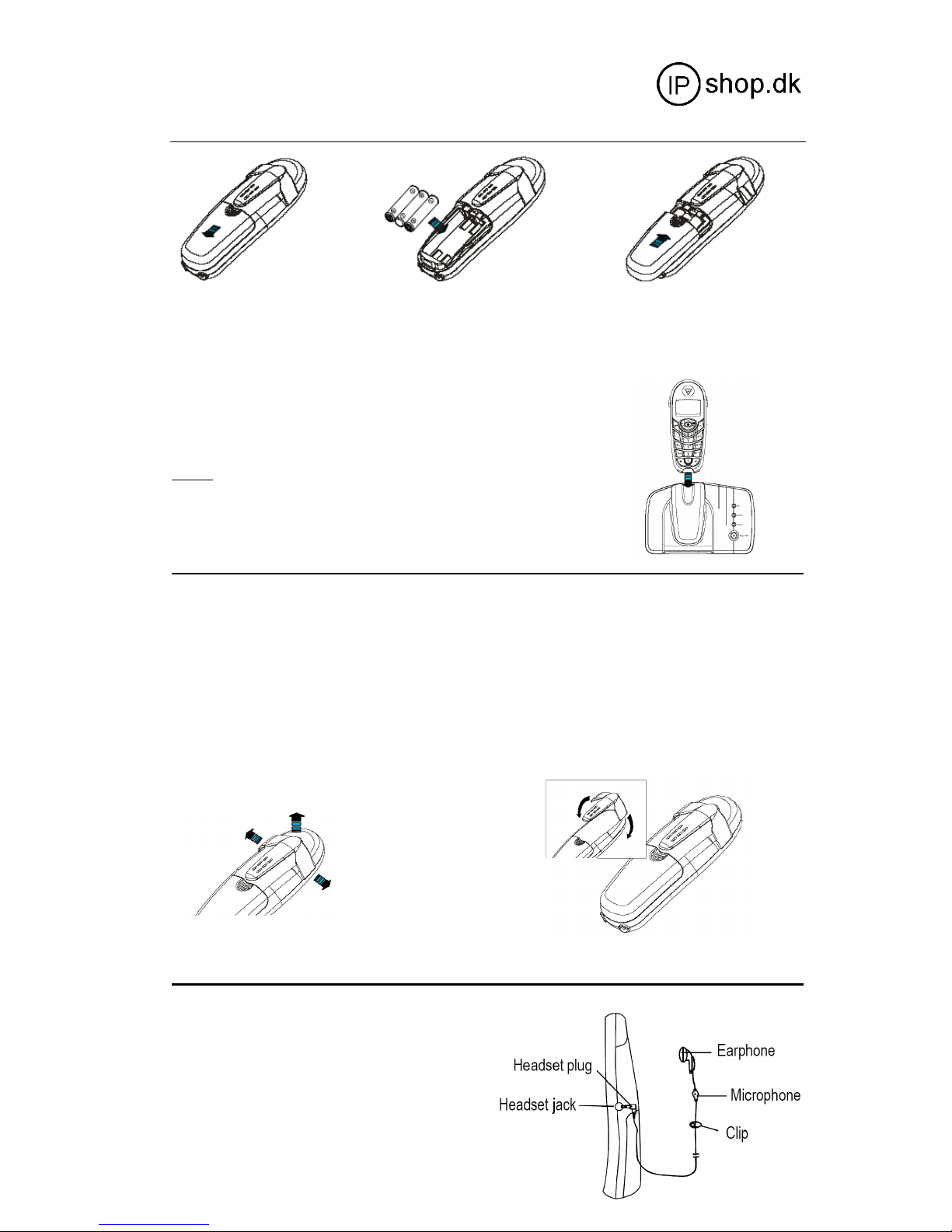5. Enter the current time using the number keypad.
Notes:
The time format is 24 hours. Select from 00 to 23.
If you want to correct a digit in the middle while programming, use or button to move the
cursor to the incorrect number, then enter a correct number.
6. Press the button to save the selection
Making a call
1. Pick up the handset and press the button.
Result: You hear a dial tone.
2. Dial a telephone number.
Note:
You can store up to 10 telephone numbers in memory for automatic dialing. For details, see page
3. When the receiver answers, speak.
4. To end the call, either press the or replace the handset on the base.
Note:
To make a call to the last number you dialed, use the Redial feature. For details, see page
You can enter the desired phone number in Standby mode, which allows you to make corrections before
dialing. Follow these steps:
1. Enter a telephone number. Check the number in the LCD window.
Notes:
If you make a mistake while entering a number, press the button to clear the last digit and correct
the number.
If you press the button for more than one second, all digits you have entered will be cleared and the
phone returns to the Standby mode.
When you enter the first digit(s) of the phone number, if the Smart Dialing feature is enabled and there
are the matching numbers in the phone’s memory, the number appears on the display. For details, see
page
2. When the number appears correctly, press the button
Receiving a Call
When a call is received, the phone rings and the icon on the display blinks. If the caller can be identified,