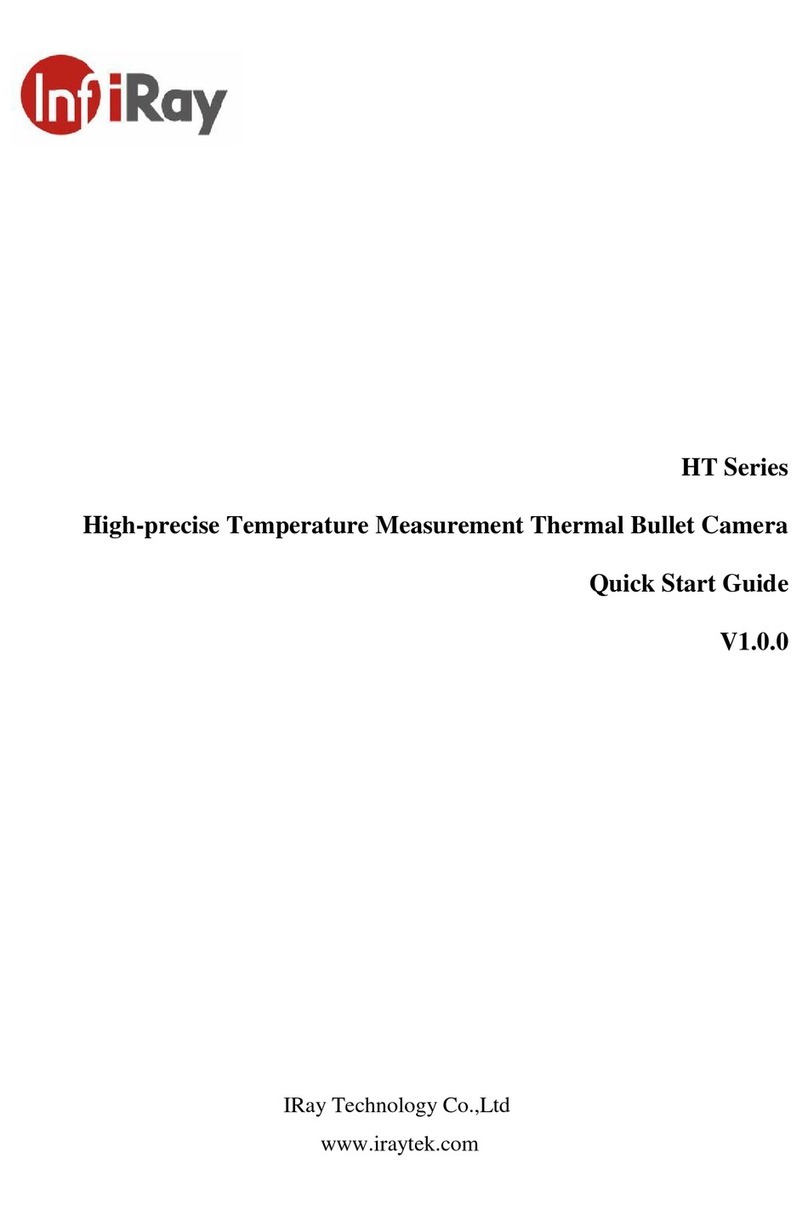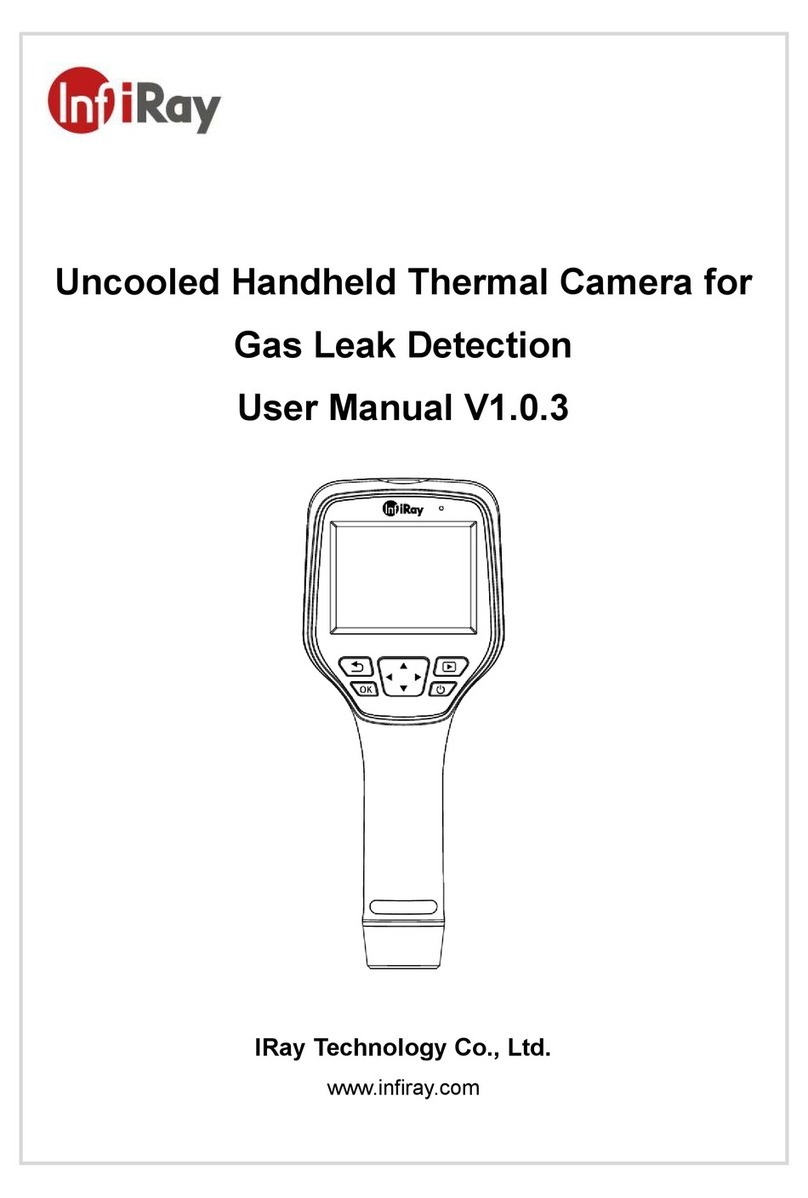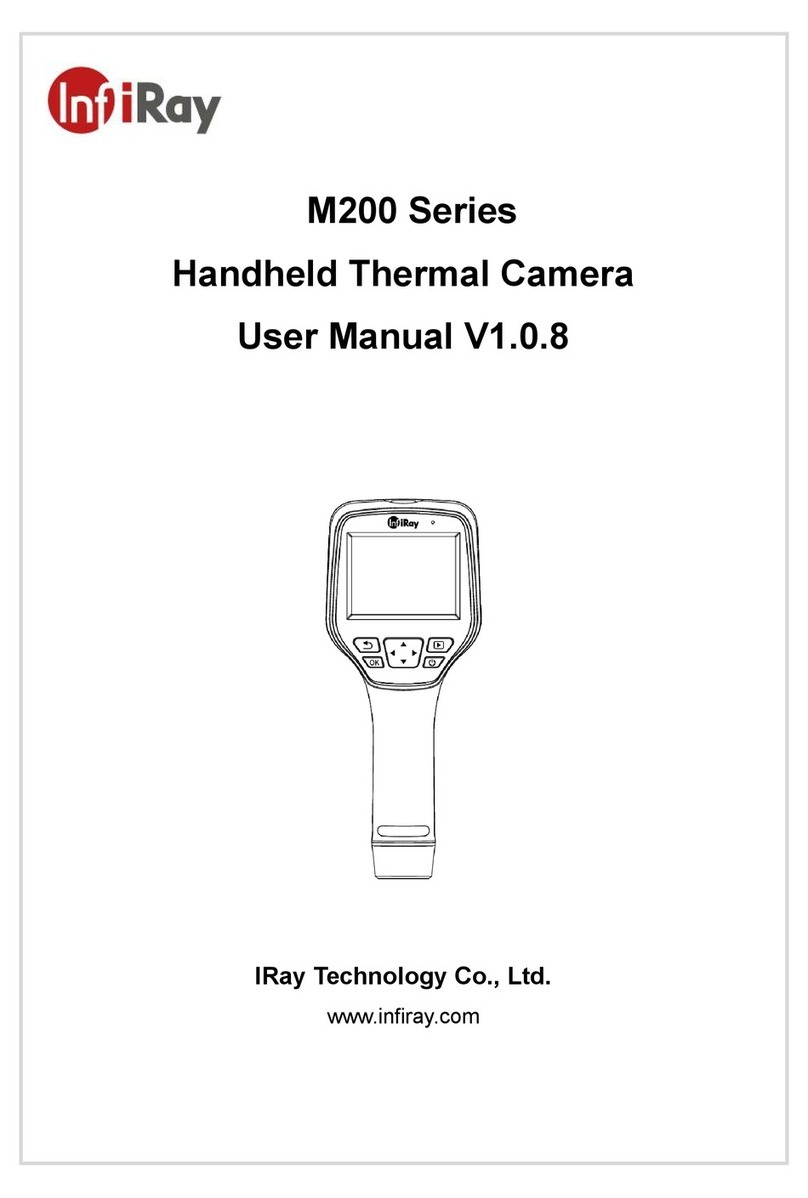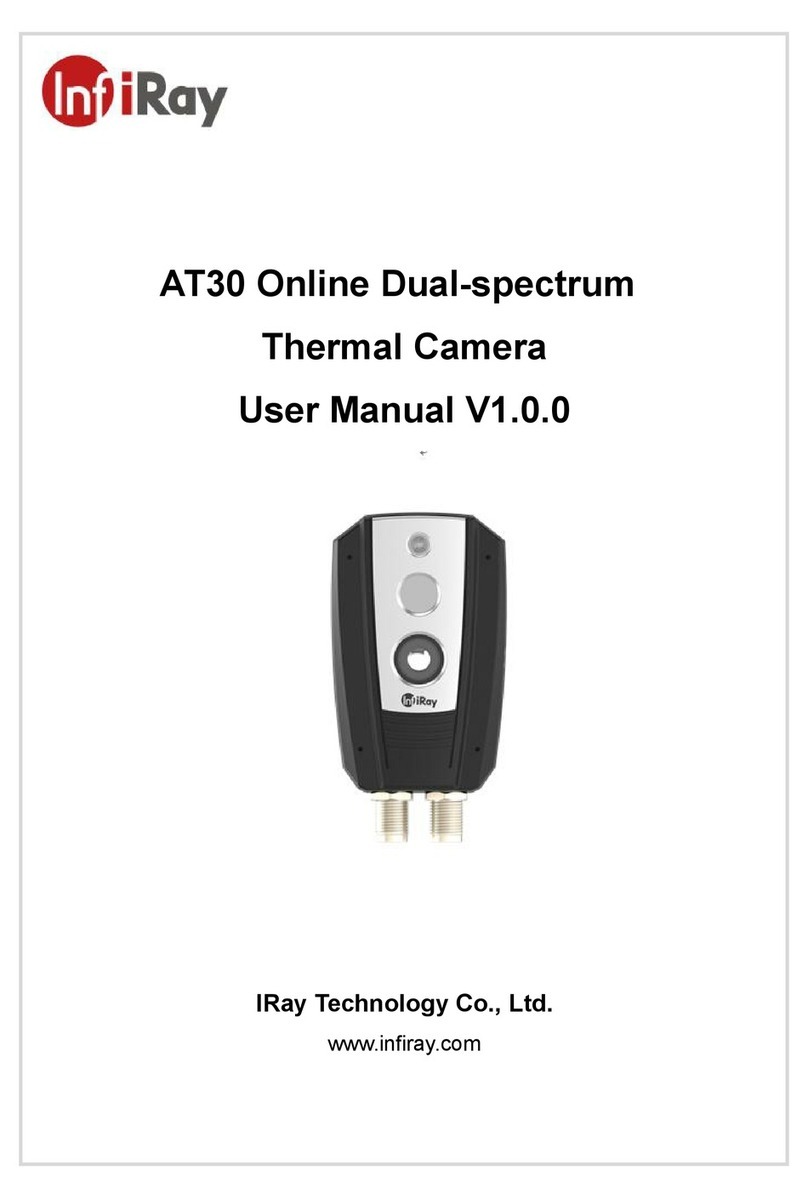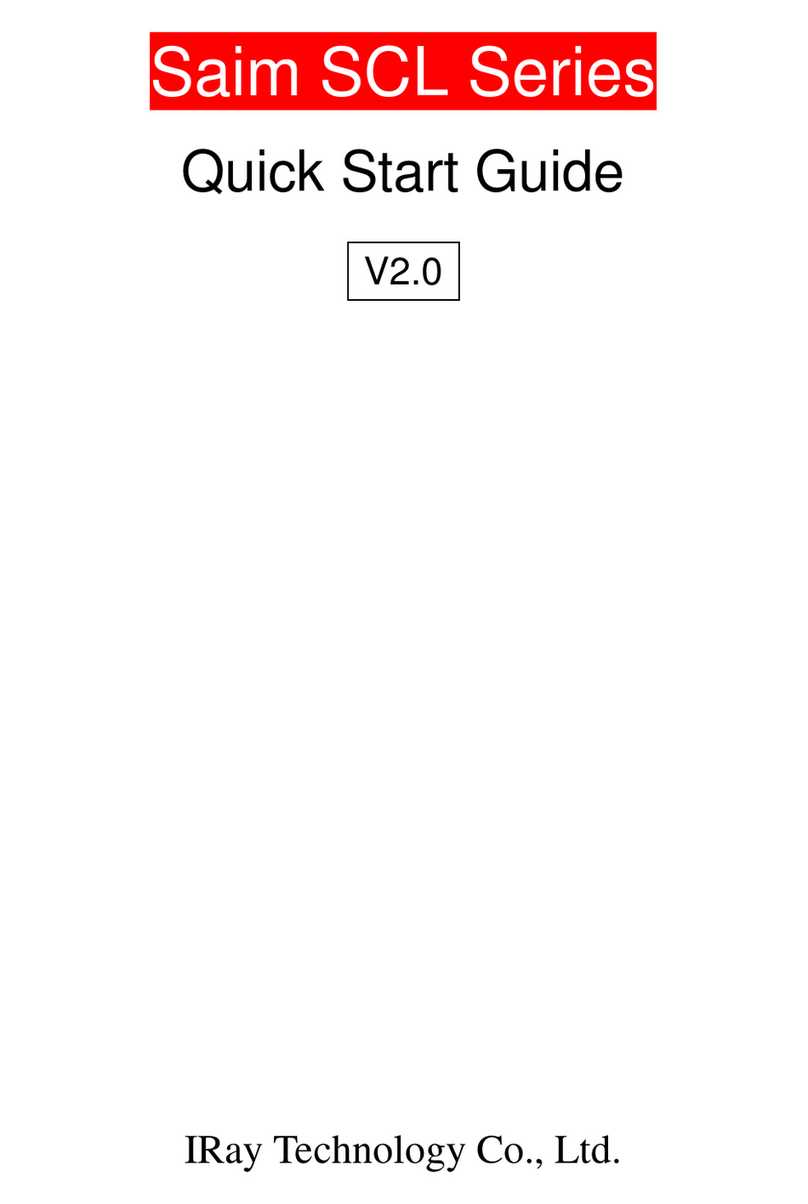Tianxuan M Series Handheld Thermal Camera ·User Manual
Table of Contents
1. Notices to the User..............................................................................................................................4
1.1 Calibration....................................................................................................................................... 4
1.2 Accuracy.......................................................................................................................................... 4
1.3 Manual Update................................................................................................................................ 4
1.4 Scope of Application .......................................................................................................................4
2. Quick Start Guide................................................................................................................................4
3. Product Introduction...........................................................................................................................6
3.1 Camera(View from the front).............................................................................................................6
3.2 Buttons(View from the rear).................................................................................................................7
3.3 Connector and Memory Card ......................................................................................................... 8
3.4 User Interface..................................................................................................................................9
4. Operation Instruction........................................................................................................................10
4.1 Charging........................................................................................................................................ 10
4.1.1 Charge with a Power Adapter............................................................................................. 10
4.1.2 Charge with a Computer..................................................................................................... 10
4.1.3 Charge with a Charging Base............................................................................................. 10
4.2 Power On/Off ................................................................................................................................ 10
4.3 Image Capturing/Video Recording................................................................................................ 10
4.4 View Photos/Videos......................................................................................................................11
4.5 Measurement Mode......................................................................................................................11
4.6 Measurement Parameters............................................................................................................11
4.7 Palettes......................................................................................................................................... 12
4.8 Image Mode.................................................................................................................................. 12
4.8.1 Image Mode Introduction.................................................................................................... 12
4.8.2 Setting Steps ...................................................................................................................... 12
4.9 Non-uniformity Correction............................................................................................................. 13
4.9.1 Non-uniformity Correction Introduction............................................................................... 13
4.9.2 Non-uniformity Correction Operations................................................................................ 13
4.10 ContrastAdjustment.................................................................................................................... 13
4.11Digital Zoom................................................................................................................................ 13
4.12 Other Settings............................................................................................................................. 13
4.12.1 Temperature Gear............................................................................................................ 13
4.12.2 Above/BelowAlarm........................................................................................................... 14
4.12.3 Wi-Fi Setting..................................................................................................................... 14
4.12.4 Set Image Capturing......................................................................................................... 14