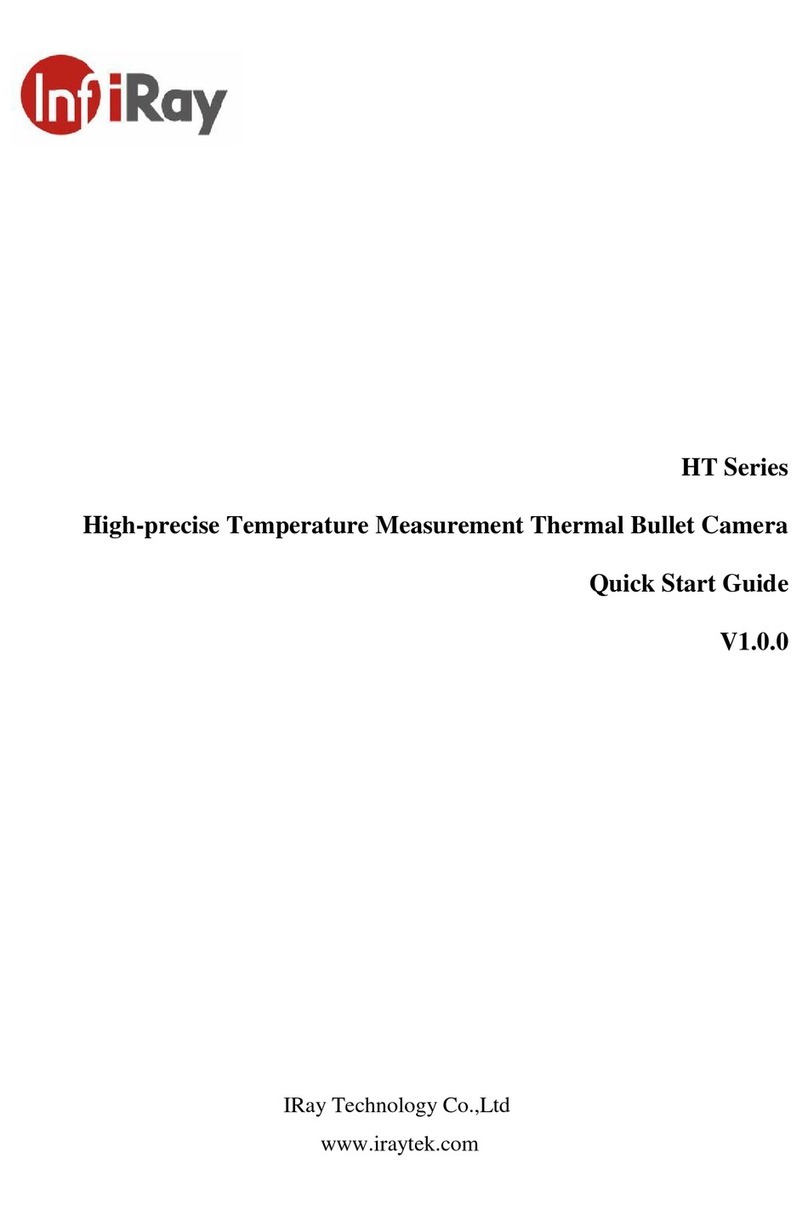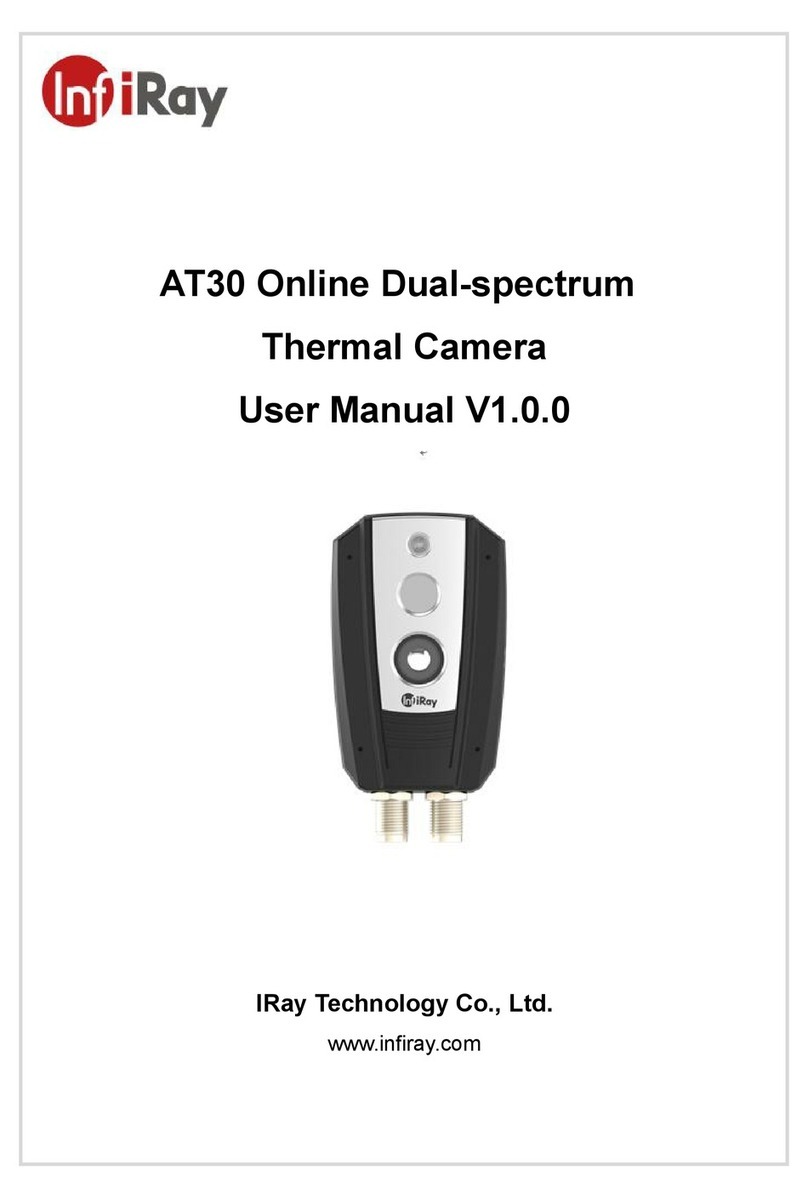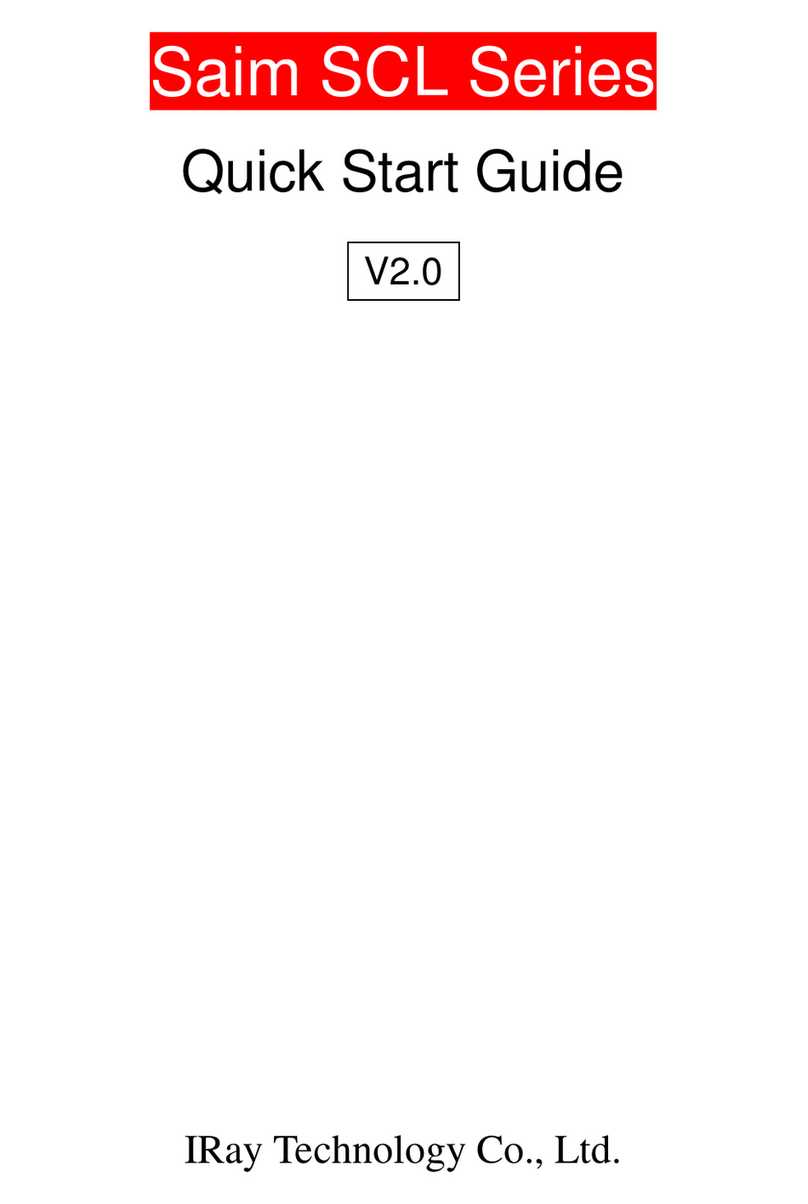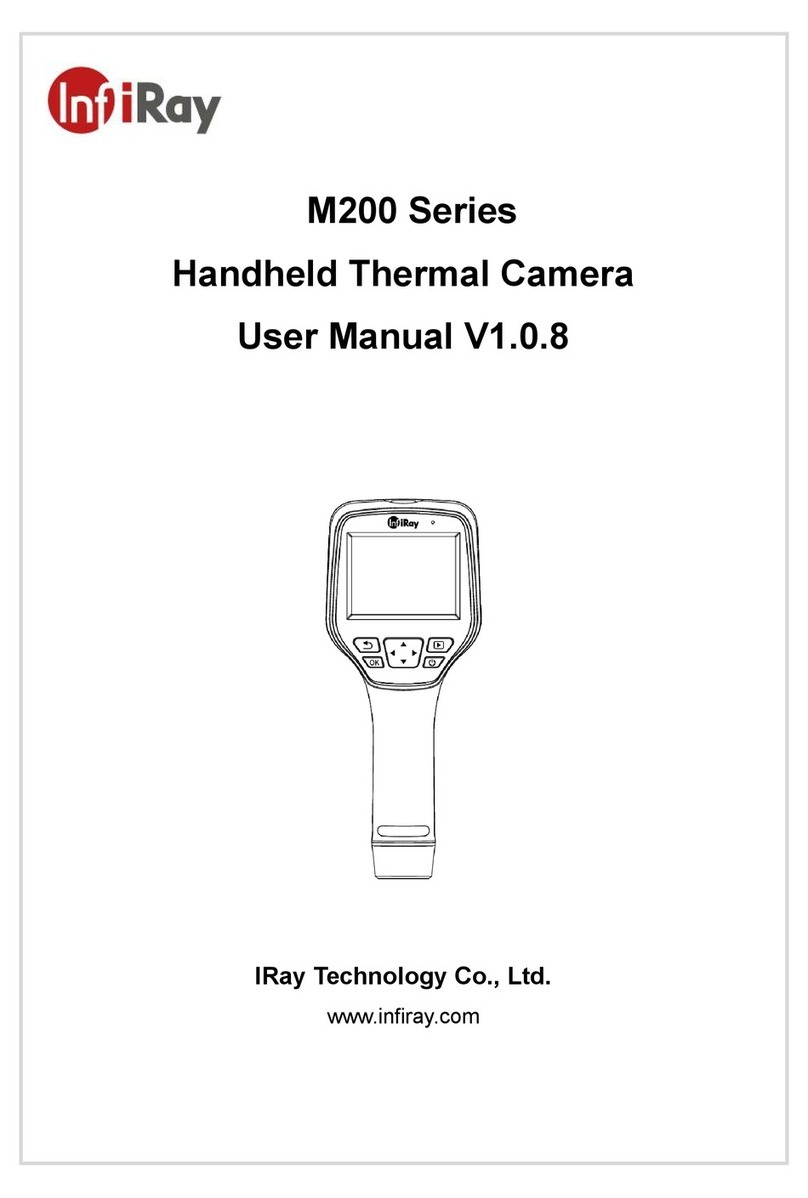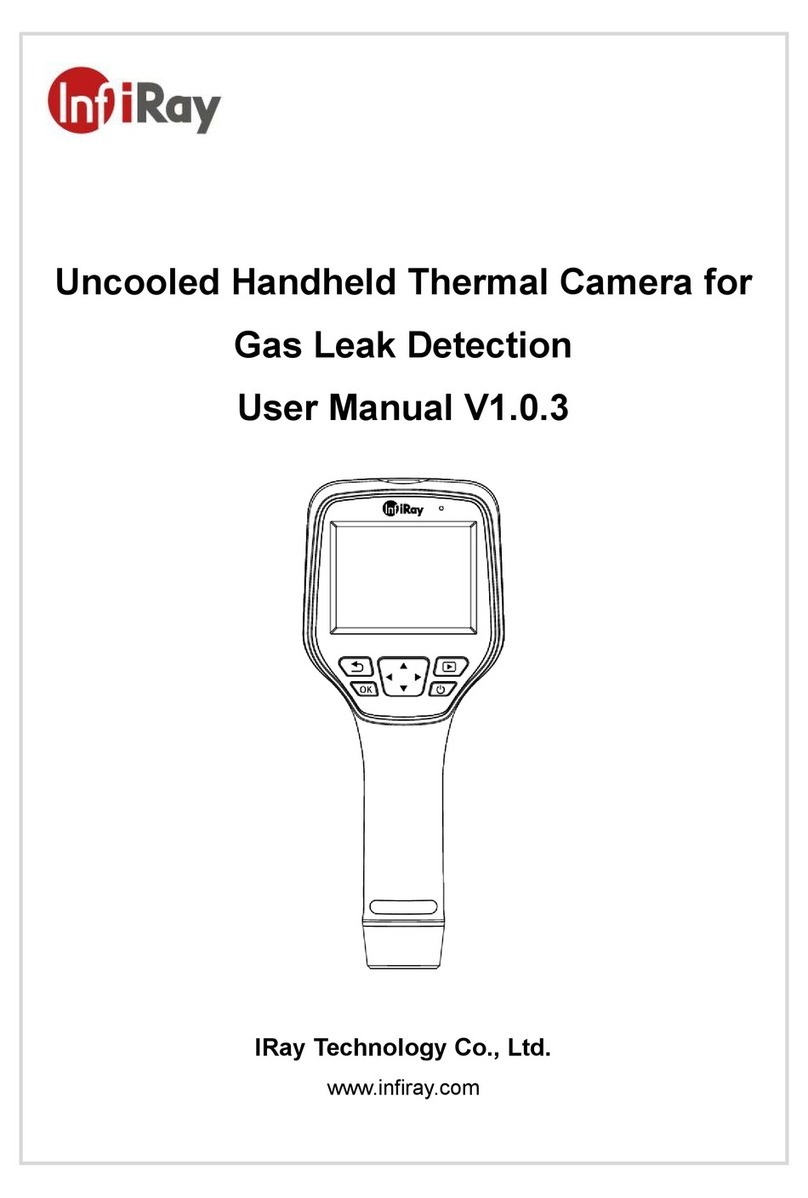➢Then aim the center of the reticle at the bull’s-eye 100 meters away and
shoot.
➢Locate the bullet hole after shot.
➢If the bullet hole can be seen on the display screen:
⚫Keep the position of the scope fixed, press and hold the Mand C button
at the same time to freeze the image, and a snowflake icon appears on
the upper-left corner of the screen.
⚫Short press the M button to move up, down, left and right. Short press or
long-press the Por C button to move the reticle to the actual impact
point position.
⚫Press and hold the M button to save and exit when the process is done.
➢If the bullet hole cannot be seen on the display screen of the scope:
⚫Measure the horizontal and vertical distance between the bull’s eye and
bullet hole.
⚫According to the measured distance, move the reticle up, down, left and
right by short or long -pressing the P and C key. Short pressing the M
key to move up, down, left and right. Adjust the reticle position to the
distance marked on the scale plate consistent with the measured distance.
⚫Press and hold the M button to save and exit when the process is done.
Notes
➢To ensure the accuracy of the position, aim the bull’s-eye again and repeat
the operations above after zeroing, until the bull’s-eye is hit.
➢In the zeroing interface, the reticle moves one pixel when short click Mor C
button to the corresponding direction, and ten pixels movement by long
pressing. The scale plate on the top and left shows the reticle movement
distance.
⚫For the SCL25, the digit of scale plate changes by 3.4cm per one-pixel
movement.
⚫For the SCL35, the digit of scale plate changes by 2.4cm per one-pixel
movement.