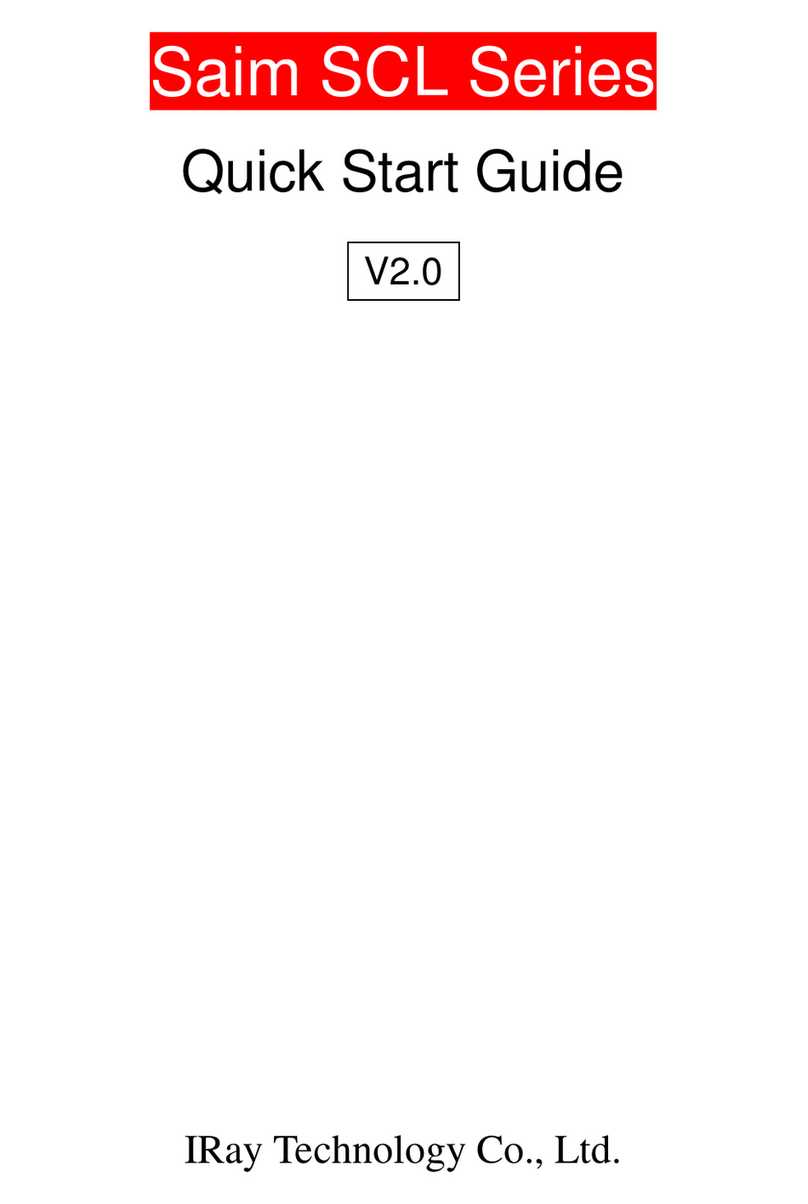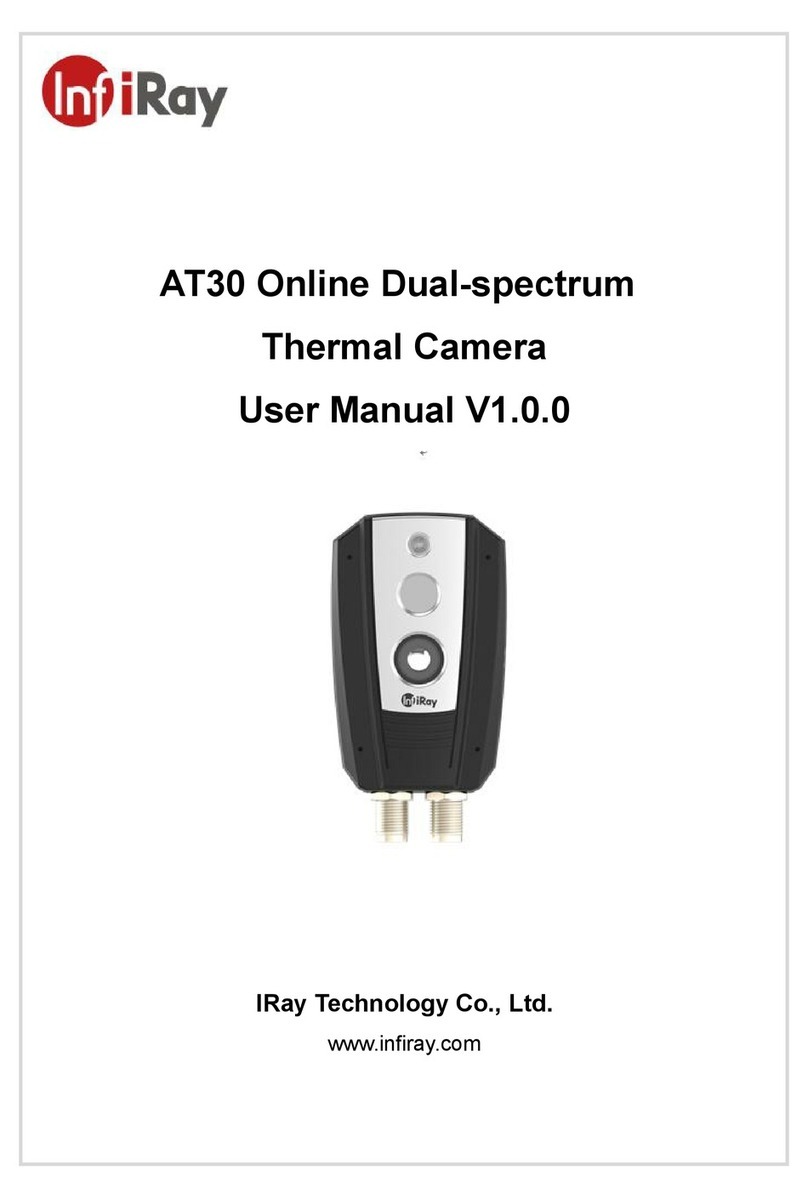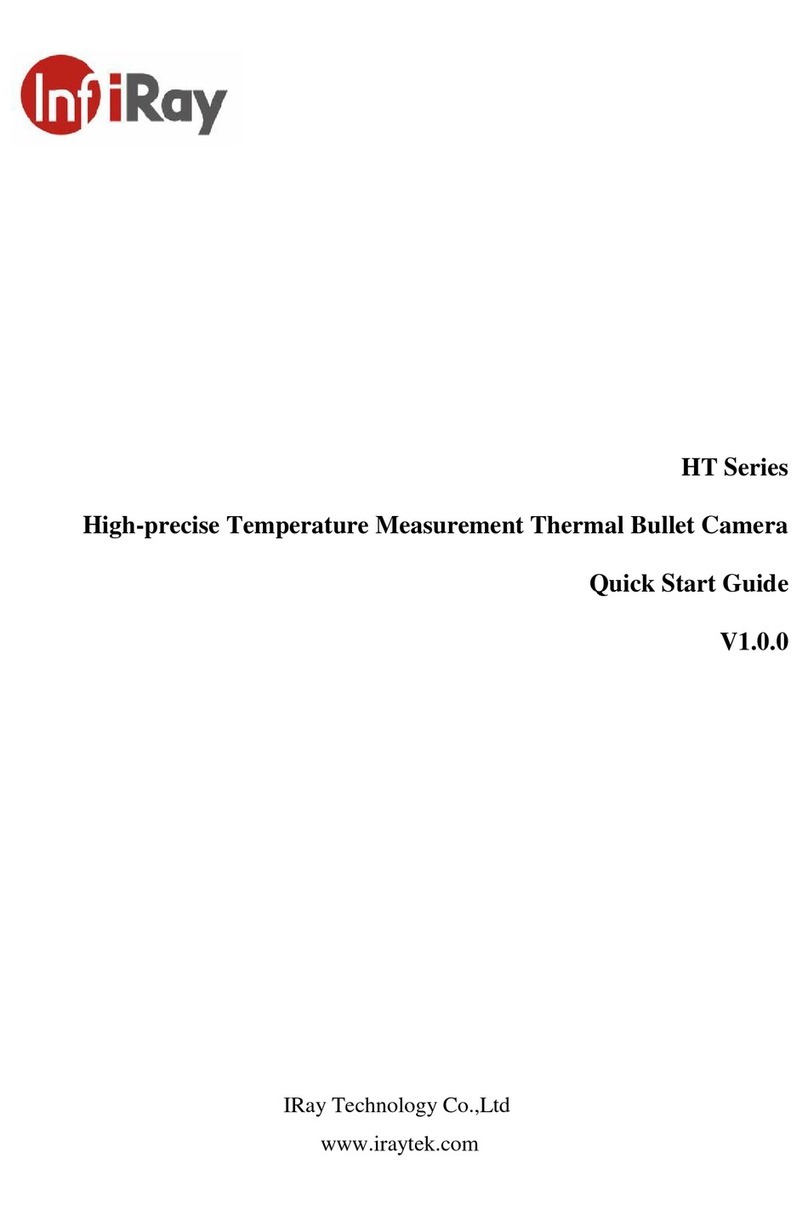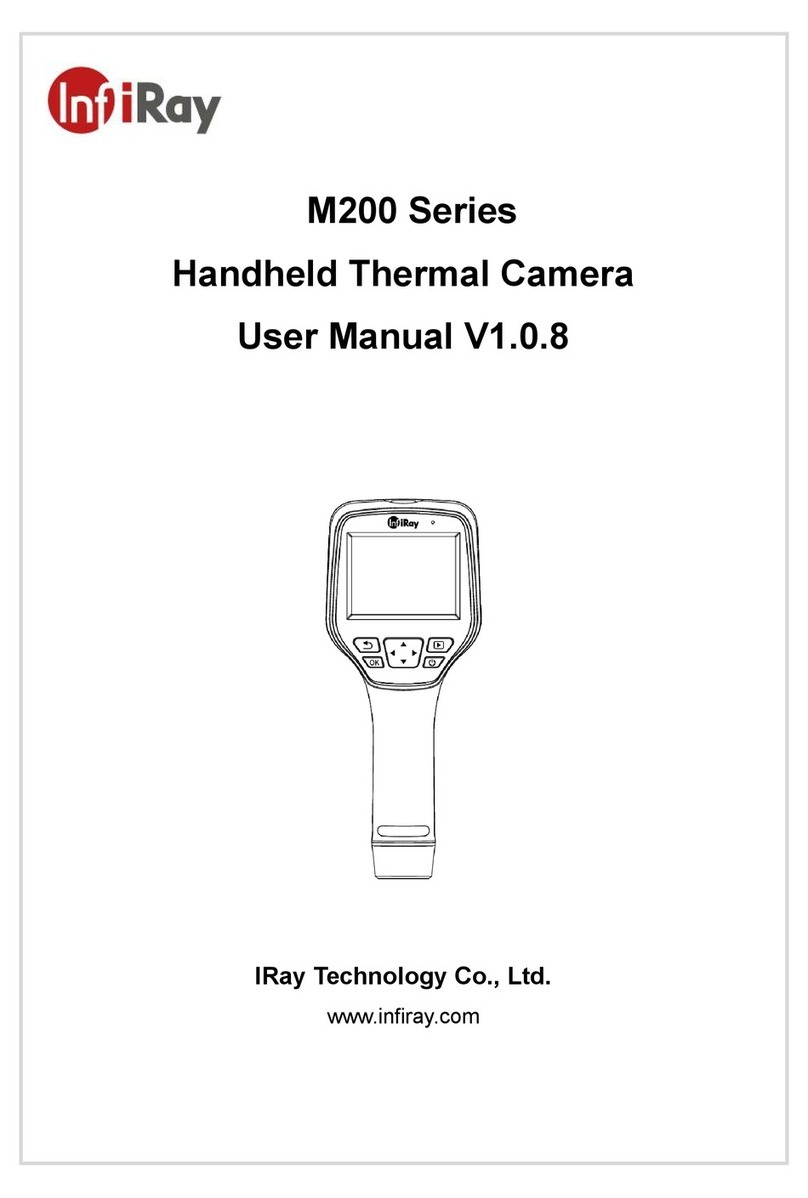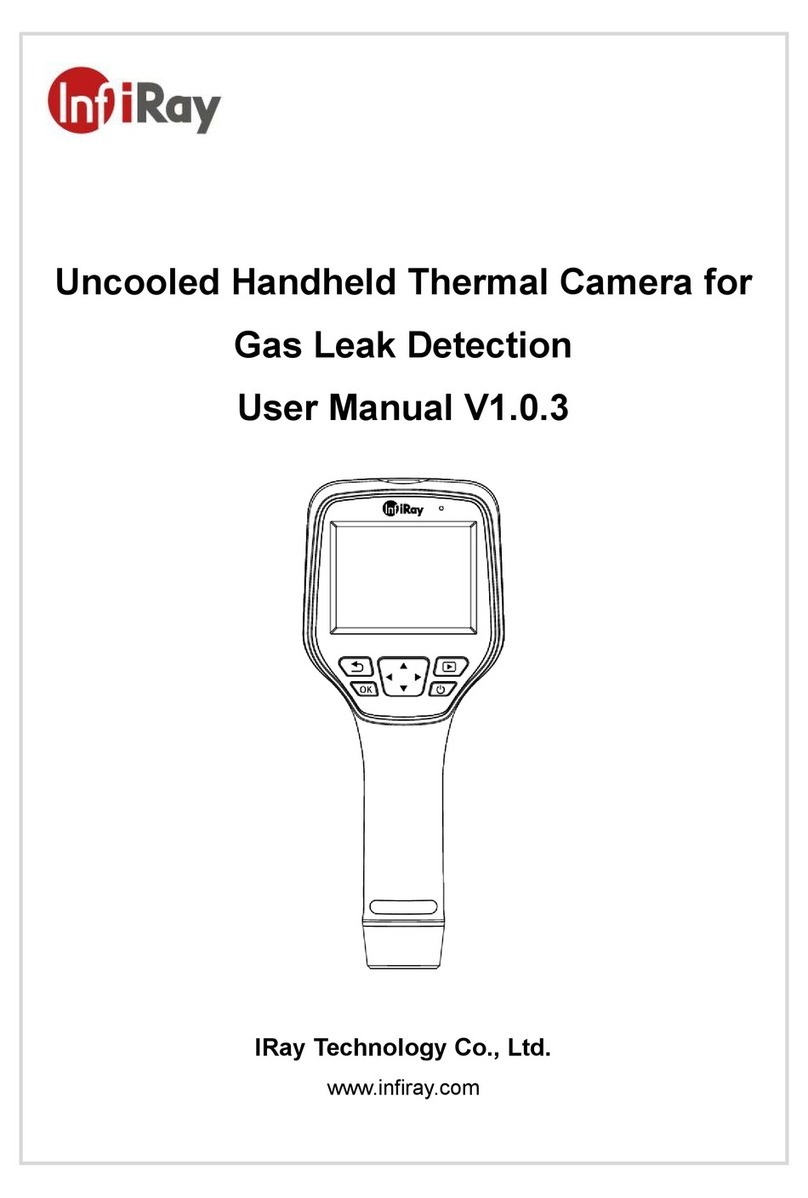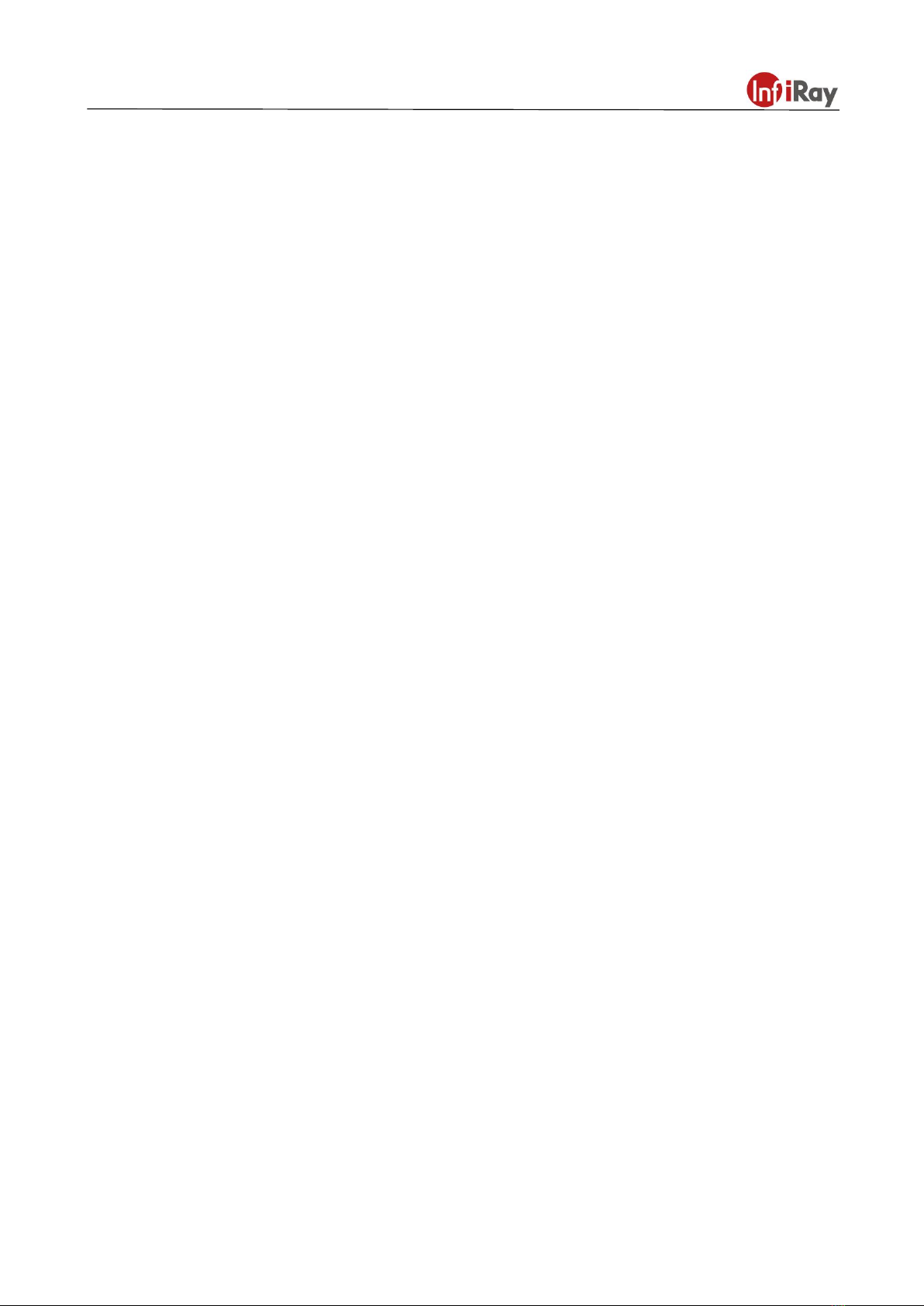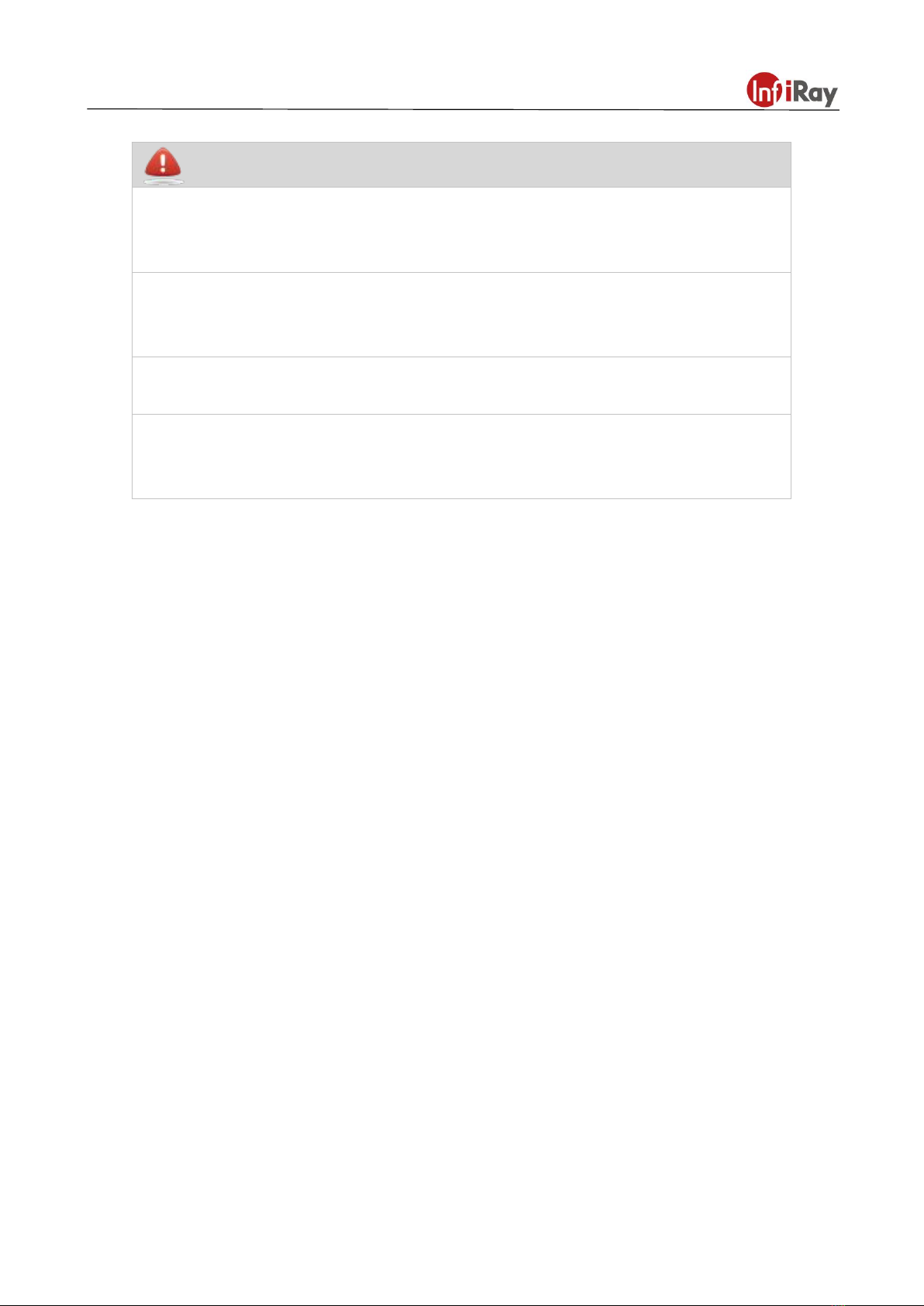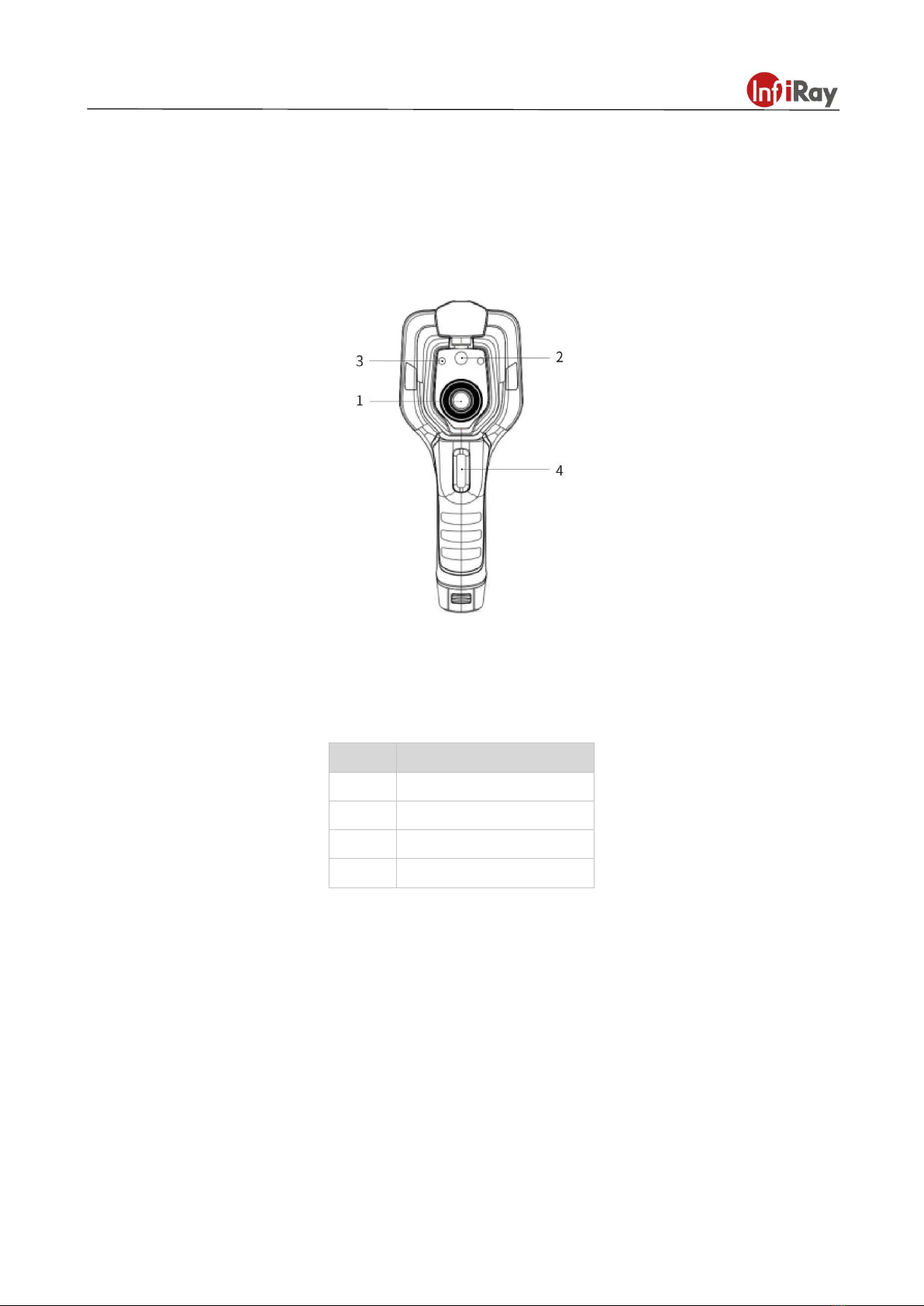Tianxuan M Series Handheld Thermal Camera ·User Manual
Table of Contents
1.Legal Disclaimer ........................................................................................................................................1
1.1 Legal Disclaimer ............................................................................................................................... 1
1.2 Copyright ...........................................................................................................................................1
1.3 Quality Assurance .............................................................................................................................1
2.Safety Information .....................................................................................................................................2
3.Notice to user ............................................................................................................................................ 4
3.1 Calibration .........................................................................................................................................4
3.2 Accuracy ........................................................................................................................................... 4
3.3 Video Teaching ................................................................................................................................. 4
3.4 Documentation Updates ...................................................................................................................4
3.5 Scope of Application ......................................................................................................................... 4
4.Customer Help ...........................................................................................................................................4
4.1 FAQ ................................................................................................................................................... 4
4.2 Download .......................................................................................................................................... 4
5.Comparison of Functions for Different Models .................................................................................... 5
6.Product Introduction ................................................................................................................................ 6
6.1 Camera(View from the front)....................................................................................................... 6
6.2 Buttons(View from the rear).........................................................................................................7
6.3 Connector and Memory Card ...........................................................................................................8
7.Quick Start Guide ......................................................................................................................................9
8.User Interface .......................................................................................................................................... 10
9.Operation Instruction ..............................................................................................................................11
9.1 Charging ..........................................................................................................................................11
9.1.1 Charge with a Power Adapter .............................................................................................. 11
9.1.2 Charge with a Computer ...................................................................................................... 11
9.1.3 Charge with a Charging Base .............................................................................................. 11
9.2 Power On/Off .................................................................................................................................. 11
9.3 Focus Adjustment ........................................................................................................................... 12
Figure 9.1 Focus Adjustment Through Focus Ring ............................................................................. 12
9.4 Images/Videos Capture .................................................................................................................. 12
9.5 View Photos/Videos ........................................................................................................................12
9.6 Measurement Mode ........................................................................................................................13
9.7 Measurement Parameters ..............................................................................................................13
9.8 Palettes ........................................................................................................................................... 14
9.9 Image Mode ....................................................................................................................................14
9.9.1 Image Mode Introduction ..................................................................................................... 14