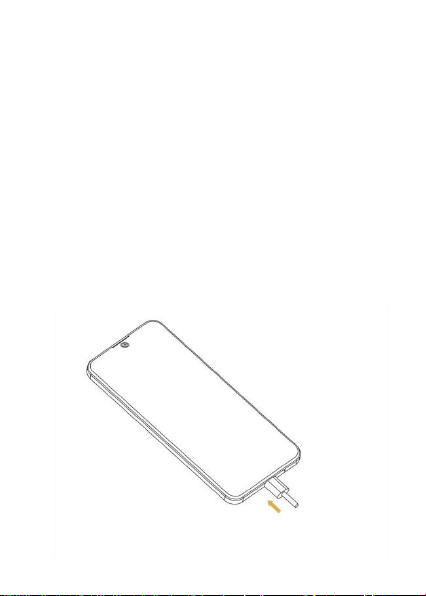3
Protecting Your Phone With Screen Locks ..........................27
Using Your Fingerprint.........................................................28
Protecting Your Phone With App Pinning.............................30
Phone Calls......................................................................................31
Message Options.................................................................33
Email................................................................................................34
Setting Up the First Email Account ......................................34
Checking Your Emails..........................................................34
Camera ............................................................................................35
Customizing Camera and Video Settings ............................36
Google Apps.....................................................................................37
Changing Settings............................................................................38
Apps.....................................................................................40
Notifications.........................................................................40
Battery .................................................................................40
Storage................................................................................41
Sound and vibration.............................................................41